软件Ucinet 和Netdraw使用说明书----Software Resource - Ucinet A Brief Guide to Using Netdraw
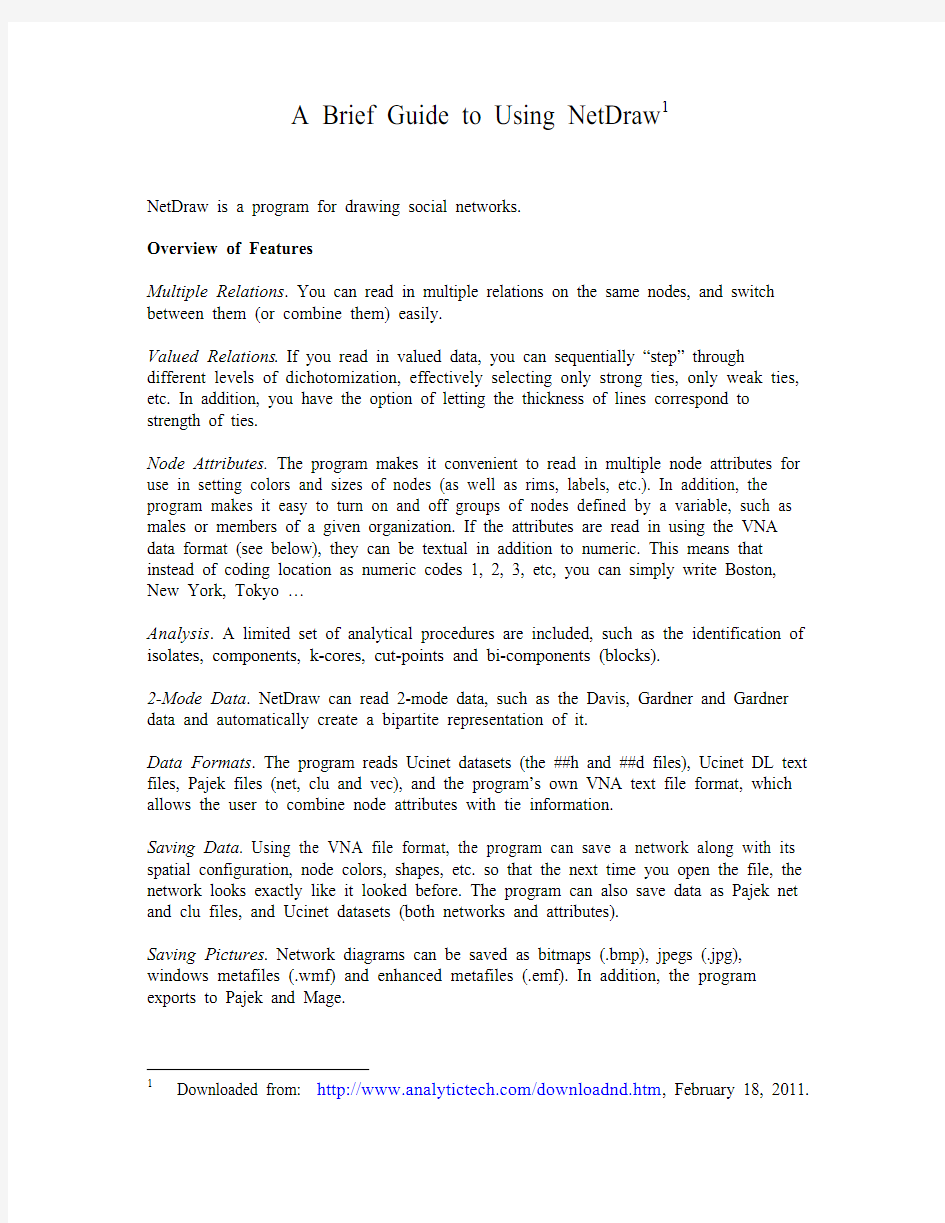

A Brief Guide to Using NetDraw1
NetDraw is a program for drawing social networks.
Overview of Features
Multiple Relations. You can read in multiple relations on the same nodes, and switch between them (or combine them) easily.
Valued Relations. If you read in valued data, you can sequentially “step” through different levels of dichotomization, effectively selecting only strong ties, only weak ties, etc. In addition, you have the option of letting the thickness of lines correspond to strength of ties.
Node Attributes. The program makes it convenient to read in multiple node attributes for use in setting colors and sizes of nodes (as well as rims, labels, etc.). In addition, the program makes it easy to turn on and off groups of nodes defined by a variable, such as males or members of a given organization. If the attributes are read in using the VNA data format (see below), they can be textual in addition to numeric. This means that instead of coding location as numeric codes 1, 2, 3, etc, you can simply write Boston, New York, Tokyo …
Analysis. A limited set of analytical procedures are included, such as the identification of isolates, components, k-cores, cut-points and bi-components (blocks).
2-Mode Data. NetDraw can read 2-mode data, such as the Davis, Gardner and Gardner data and automatically create a bipartite representation of it.
Data Formats. The program reads Ucinet datasets (the ##h and ##d files), Ucinet DL text files, Pajek files (net, clu and vec), and the program’s own VNA text file format, which allows the user to combine node attributes with tie information.
Saving Data. Using the VNA file format, the program can save a network along with its spatial configuration, node colors, shapes, etc. so that the next time you open the file, the network looks exactly like it looked before. The program can also save data as Pajek net and clu files, and Ucinet datasets (both networks and attributes).
Saving Pictures. Network diagrams can be saved as bitmaps (.bmp), jpegs (.jpg), windows metafiles (.wmf) and enhanced metafiles (.emf). In addition, the program exports to Pajek and Mage.
1 Downloaded from: https://www.360docs.net/doc/4c10580476.html,/downloadnd.htm, February 18, 2011.
Printing. There is a Print button. This is very good for creating publication-quality diagrams because the results utilize the full resolution of the printer. (When you save an image like a bitmap to disk and insert into a document and then print that, the image resolution is no better than your screen’s.)
Appearance Options. A full range of options is implemented, including the ability to change sizes and colors of nodes, node-rims, labels, lines and background. Different node shapes are not yet implemented. You can also rotate, flip, shift, resize and zoom configurations.
Layout. Two basic kinds of layouts are implemented at present: a circle and an MDS/ spring embedding based on geodesic distance. The MDS includes options for exaggerating clustering, biasing toward equal-length edges, and turning on/off node-repulsion.
Getting Started
Suppose you have a network currently stored as a Ucinet dataset. To draw it in network, just press the Open File button on the toolbar and select the file. The rest is automatic. Here is an example of drawing a file called campnet:
Now suppose you have some information about each person that you would like to use to in the display. You might enter the information in a text file called CampAttribs.txt (e.g., enter it in Excel and Save As text file) in the following format:
*node data
id gender role betweenness
HOLLY female participant 78.33333588
BRAZEY female participant 0
CAROL female participant 1.333333373
PAM female participant 32.5
PAT female participant 39.5
JENNIE female participant 6.333333492
PAULINE female participant 12.5
ANN female participant 0.5
MICHAEL male participant 58.83333206
BILL male participant 0
LEE male participant 5
DON male participant 16.33333397
JOHN male participant 0
HARRY male participant 2.333333254
GERY male instructor 54.66666794
STEVE male instructor 16.83333397
BERT male instructor 13.66666698
RUSS male instructor 47.33333206
Note that the values do not need to be numeric. They should be separated from each other by a comma, space or tab (and values that contain spaces should be enclosed in quotes as in “Bill Smith”).
To read this file, go to File|Open|VNA|Attributes and select the file. This will read the file and open the Node Selector window, which looks like this:
Using this window you can select an attribute (ID is selected by default), and then use that click on and off nodes with specific properties, such as females or instructors.
Now suppose you want to change the colors of nodes to reflect a node attribute, such as wanting to paint men blue and women red. Go to Properties|Nodes|Colors|By Attribute. A dialogue box will open which lets you choose the attribute (gender) and then choose the color of each gender. The dialogue box looks like this:
You might also want to change the shape of the nodes to reflect the role that person plays in the group (as indicated by the Role variable). To do this, go to
Properties|Nodes|Shape|by attribute, which opens a dialogue box very similar to the color box, except instead of colors, there are shapes. Something similar can be done with the size of nodes.
After setting each gender to the desired color, each role to desired shape, and making the
VNA Data Format
The VNA data format allows the user to store not only network data but also attributes of the nodes, along with information about how to display them (color, size, etc.). A key feature of VNA attribute data is that textual data is permitted. In other words, instead of using numeric codes, the gender variable can have values like “male” and “female”.
Here is a short example of a vna file:
*node data
ID name gender age
j101 joe male 56
w067 wendy female 23
b303 bill male 48
*tie data
from to friends advice
j101 w067 1 3
w067 j101 0 1
j101 b303 1 2
w067 b303 0 6
VNA files are ordinary text files. They consist of sections called “star sections”. Not every file has to have every possible star section, and sections can be in any order. At the moment, there are 3 possible star sections (soon to be 6). They are:
*node data
*node properties
*tie data
A description of each follows. At the end of this document is a complete VNA file.
Node Data Section
The Node Data section contains variables that describe the actors in a network. Here is an example:
*node data
id gender role betweenness
HOLLY female participant 78.33333588
BRAZEY female participant 0
CAROL female participant 1.333333373
PAM female participant 32.5
PAT female participant 39.5
JENNIE female participant 6.333333492
PAULINE female participant 12.5
ANN female participant 0.5
MICHAEL male participant 58.83333206
BILL male participant 0
LEE male participant 5
DON male participant 16.33333397
JOHN male participant 0
HARRY male participant 2.333333254
GERY male instructor 54.66666794
STEVE male instructor 16.83333397
BERT male instructor 13.66666698
RUSS male instructor 47.33333206
The first line (“*node data”) identifies the section as containing node data.
The line following “*node data” is a list of variable names. The first variable is assumed to be a unique identifier. It can be numeric or text, as long as each node has a distinct value. If any value (for any variable) contains spaces or other extraneous punctuation, it should be enclosed in full quotes, as in:
“John Barrymore”
Following the line of variable names is the actual data corresponding to those variables. All following lines are assumed to be node data until a new star command is read or the end of the file is reached.
Node Properties Section
The node properties section is very similar to the node data section, except that the variables all refer to display characteristics of the nodes, such as size, color, and shape. Here is an example:
*Node properties
ID x y color shape size
"HOLLY" 1094 415 255 1 10
"BRAZEY" 84 742 255 1 10
"CAROL" 1224 996 255 1 10
"PAM" 1249 722 255 1 10
"PAT" 1291 551 255 1 10
"JENNIE" 1518 686 255 1 10
"PAULINE" 1051 928 255 1 10
"ANN" 1330 876 255 1 10
"MICHAEL" 791 365 255 1 10
"BILL" 785 52 255 1 10
"LEE" 80 619 255 1 10
"DON" 994 195 255 1 10
"JOHN" 776 894 255 1 10
"HARRY" 945 214 255 1 10
"GERY" 600 578 255 1 10
"STEVE" 338 636 255 1 10
"BERT" 282 897 255 1 10
"RUSS" 543 814 255 1 10
As before, the first line (“*node properties”) identifies the section as containing node properties. The line following “*node properties” is a list of variable names. Aside from the first variable, which must be ID, all the other variables can be in any order, and none of them have to be there at all. But if they are present, they must be named exactly as shown in the example. Variable “X” is the horizontal coordinate of a node. Variable “Y” is the vertical coordinate (the 0,0 point is the top left corner of the drawing area). Variable “Color” is the color of the node (in hexadecimal). Variable “Shape” is the shape of the node (circle, square, up-triangle, etc.). Variable “Size” is the size of the nodes in points. Finally, (not shown in the example), the variable “Shortlabel” gives the label for each node (if not given, the program uses the ID code).
Following the line of variable names is the actual data corresponding to those variables. Tie Data
The Tie Data section contains dyadic data – the presence/absence or strength of tie among pairs of nodes on one or more relations. Here is an example:
*Tie data
from to talk strength
HOLLY PAM 1 1
HOLLY PAT 1 3
HOLLY DON 1 2
BRAZEY LEE 1 1
BRAZEY STEVE 1 2
BRAZEY BERT 1 3
CAROL PAM 1 1
CAROL PAT 1 2
CAROL PAULINE 1 3
PAM JENNIE 1 3
PAM PAULINE 1 1
…
The second line contains the list of dyadic variables (relations), except that the first two variables are necessarily called “from” and “to” and identify the nodes that are tied. In this example, there are two relations (called “talk” and “strength”).
Following the variable names are the actual ties. A data line such as “Holly Pam 1 1” indicates that Holly talks to Pam and their relationship has strength 1. Values of zero are assumed to indicate the absence of a tie on a given relation.
Putting it all together
Not all possible sections need to be in a given file – just one will do. Here is an example of a file with all sections:
*Node data
ID, gender, role, betweenness
HOLLY female participant 78.33333588
BRAZEY female participant 0
CAROL female participant 1.333333373
PAM female participant 32.5
PAT female participant 39.5
JENNIE female participant 6.333333492
PAULINE female participant 12.5
ANN female participant 0.5
MICHAEL male participant 58.83333206
BILL male participant 0
LEE male participant 5
DON male participant 16.33333397
JOHN male participant 0
HARRY male participant 2.333333254
GERY male instructor 54.66666794
STEVE male instructor 16.83333397
BERT male instructor 13.66666698
RUSS male instructor 47.33333206
*Node properties
ID x y color shape size shortlabel
HOLLY 1160 271 255 1 10 HOLLY
BRAZEY 1214 577 255 1 10 BRAZEY
CAROL 671 612 255 1 10 CAROL
PAM 985 127 255 1 10 PAM
PAT 802 402 255 1 10 PAT
JENNIE 729 187 255 1 10 JENNIE
PAULINE 69 590 255 1 10 PAULINE
ANN 877 818 255 1 10 ANN
MICHAEL 182 224 255 1 10 MICHAEL
BILL 380 137 255 1 10 BILL
LEE 617 44 255 1 10 LEE
DON 281 656 255 1 10 DON
JOHN 617 839 255 1 10 JOHN
HARRY 382 410 255 1 10 HARRY
GERY 1051 706 255 1 10 GERY
STEVE 64 394 255 1 10 STEVE
BERT 348 812 255 1 10 BERT
RUSS 1176 426 255 1 10 RUSS
*Tie data
from to friends strength
HOLLY PAM 1 1
PAT HOLLY 1 2
PAULINE PAT 1 2
JOHN RUSS 1 3
HARRY HOLLY 1 2
HARRY MICHAEL 1 1
BERT RUSS 1 3
RUSS GERY 1 1
RUSS STEVE 1 3
RUSS BERT 1 2
HOLLY BRAZEY 0 7 HOLLY CAROL 0 17 BRAZEY PAULINE 0 7 BRAZEY ANN 0 6 BRAZEY MICHAEL 0 15 PAM MICHAEL 0 9 PAM BILL 0 16
PAM LEE 0 13 JENNIE BRAZEY 0 8 PAULINE JENNIE 0 5 PAULINE ANN 0 4 ANN PAT 0 7
ANN MICHAEL 0 9 BILL LEE 0 10
DON ANN 0 12
DL Data Format
The DL protocol is a flexible language for describing data and itself encompasses a number of different formats. Three of these formats – nodelist, edgelist and fullmatrix – are described here.
A sample nodelist file called borg4cent.txt is provided with the program.
Nodelist Format
This is usually the most efficient format. Just create a text file using any word processor (make sure to remember to save as text). Enter the data in the following format:
dl
n = 50
format = nodelist
data:
1 7 8 2
3 19 21 49 6
2 6
…
The "DL" at the top is required and identifies the type of file. The "n=50" tells program to expect up to 50 distinct nodes. The "format = nodelist" tells the program to expect the node list format (as opposed to edge list and full matrix). The word "data:" (don't forget the colon) marks the end of information about the data and the beginning of the data itself.
The first line of the data ("1 7 8 2") says that person 1 has ties to three people, who are 7, 8 and 2. The ordering of the people is arbitrary and makes no difference. The second line, "3 19 21 49 6" says that person 3 has ties to four people, who are 19, 21, 49 and 6.
Important note: each value is separated by a space (or tab). Each value is a "sequential" ID number. By "sequential" I mean that the numbers run from 1 to n. You can't have arbitrary ID numbers like "1001" or non-numeric IDs like "BOS007" or "Steve" unless you add the words "Labels embedded" some time before the "data:" statement, as follows:
dl
n = 50
labels embedded
format = nodelist
data:
binlad geobus tonblai kenski
bilste jeabar stebor judcla jandoe
kenski jandoe
…
These names or labels must be less than 20 characters long and should not contain spaces or punctuation (as in "osama bin laden") unless they are enclosed in full quotes.
A sample data file called borg4cent.txt using nodelist format is provided with the program.
Edgelist Format
This format requires more typing but is convenient when entering data as one encounters it, such as when pulling links between people from newspaper articles. Again, create a text file using any word processor (make sure to remember to save as text). Enter the data in the following format: dl
n = 50
format = edgelist
data:
1 7
1 8
1 2
3 19
…
Note that "nodelist" has been replaced by "edgelist" in the format statement. Then, after "data:", the data are in pairs, separated by spaces or tabs. The first line ("1 7") says that persons 1 and 7 have a tie. The second line says that persons 1 and 8 have a tie. The ordering of nodes within in a pair, and of pairs within the file, is immaterial.
As with the nodelist format, you can also use non-sequential, non-numeric IDs as long as you add the words "Labels embedded" some time before the "data:" statement, as follows:
dl
n = 50
labels embedded
format = edgelist
data:
binlad geobus
binlad tonblai
binlad kenski
bilste jeabar
…
FullMatrix Format
This format works well for small datasets that contain a lot of ties. Again, create a text file using any word processor or with Excel (making sure to remember to save as text). Enter the data in the following format:
dl
n = 5
format = fullmatrix
data:
0 0 1 0 0
0 0 0 1 1
1 0 0 1 0
0 1 1 0 0
0 1 0 0 0
Here, the format statement reads "format=fullmatrix". Then, after "data:", the data are in the form of a person-by-person table. Since n=5, there are 5 rows and 5 columns. The first row has values
0, 0, 1, 0, 0, indicating that person one has ties only with the third person. In contrast, the second row of the table shows that person 2 has ties with person 4 and person 5.
Note that this format does not have id codes at all: people are identified by their position in the table. The third row corresponds to the third person. The fourth column corresponds to the fourth person, and so on.
However, non-numeric labels can be added with "labels embedded" statement as follows:
dl
n = 5
labels embedded
format = fullmatrix
data:
Bill Jan Jim Sue Zoe
Bill 0 0 1 0 0
Jan 0 0 0 1 1
Jim 1 0 0 1 0
Sue 0 1 1 0 0
Zoe 0 1 0 0 0
Typing the data is the hardest part. Once you do that, the rest is easy.
Technical Support
Feel free to contact me (steve@https://www.360docs.net/doc/4c10580476.html,; +1 978 456 7372) for help or to report bugs or to make suggestions for improvements.
UCINET-实例
UCINET-实例
UCINET 案例((兰州大学管理学院信息管理) 基于社会网络分析的企业员工知识互动策略研究 摘要:本文基于社会网络分析的视角,借住社会网络分析工具UCINET,对某企业员工的知识互动网络结构进行研究,提出通过充分发挥网络中核心人物的组织和引导作用,并采用轮流组长制的管理策略,激发员工的知识共享意识,创建良好的企业氛围,以更好的促进企业的发展。 关键词:社会网络分析,UCINET,员工互动网络结构,管理策略 随着社会信息化的不断发展,知识管理在企业内部受到越来越多的关注和重视,因此员工之间能更好的进行知识互动式企业知识管理的关键,本文通过分析员工在知识互动网络结构中的各种指标,总结出影响其知识互动的因素,并提出相关策略,以更好的进行企业知识管理。 1.理论基础 社会网络分析等一系列研究起源于20世纪30 年代,是在心理学、社会学、人类学以及数学领域中发展而独立出来的一种定量科学研究方法。所谓社会网络,就是由一组行动者及行动者之间的真实联系构成的纵横交错的社会关系网络,在一个完整的社会关系网络中,可以区分二元关系、三元关系、子群和位置等多种亚结构。 2.案例分析 2.1数据选取 本文通过观察和实验的方法选取了某小型企业11位员工知识互动网络数据,将其转换成社会网络分析中的距离矩阵形式表示为(表1)(注:标准员工 1 2 3 4 5 6 7 8 9 10 11 1 0 1 1 1 2 1 2 2 2 2 3 2 1 0 1 1 1 1 2 2 2 2 3 3 1 1 0 1 1 1 1 2 2 1 2 4 1 1 1 0 1 1 1 1 1 2 2 5 1 1 1 1 0 1 2 2 2 1 3 6 2 2 2 2 1 0 3 3 1 2 4 7 2 1 2 1 2 1 0 1 2 3 1 8 2 2 2 1 1 2 1 0 1 2 1 9 2 2 2 1 2 1 2 2 0 3 3 10 2 2 1 1 1 2 2 2 2 0 3 11 3 2 3 2 3 2 1 2 3 4 0
ucinet软件快速入门上手网络分析软件
本指南提供了一种快速介绍UCINET的使用说明。 假定软件已经和数据安装在C:\Program Files\Analytic Technologies\Ucinet 6\DataFiles的文件夹中,被留作为默认目录。 这个子菜单按钮涉及到UCINET所有程序,它们被分为文件,数据、转换、工具、网络、视图、选择和帮助。值得注意的是,这个按钮的下方,都是在子菜单中的这些调用程序的快捷键。在底部出现的默认目录是用于UCINET收集任何数据和存储任何文件(除非另外说明),目录可以通过点击向右这个按钮被修改。 运行的一种程序 为了运行UCINET程序,我们通常需要指定一个UCINET数据集,给出一些参数。在可能的情况下,UCINET选用一些默认参数,用户可以修改 (如果需要)。注意UCINET伴随着大量的标准数据集,而这些将会放置在默认值目录。当一个程序被运行,有一些文本输出,它们会出现在屏幕上,而且通常UCINET的数据文件包含数据结果,这些结果又将会被储存在默认目录中。 我们将运行度的权重的程序来计算在一个称为TARO的标准UCINET数据集的全体参与者的权重。首先我们强调网络>权重>度,再点击 如果你点击了帮助按钮,,一个帮助界面就会在屏幕上打开,看起来像这样。帮助文件给出了一个程序的详细介绍,会解释参数并描述在记录文件和屏幕上显示出来的输出信息。 关闭帮助文件,或者通过点击pickfile按钮或者输入名称选择TARO分析数据,如下。 现在点击OK运行程序验证。 这是一个文本文件给出的程序结果。注意你可以向下滚动看到更多的文件。
这个文件可以保存或复制、粘贴到一个word处理包中。当UCINET被关闭时,这个文件将会被删除。关闭此文件。 注意,当这个程序运行时,我们也创建了一个名为FreemanDegree的新的UCINET文档。我们可以使用Display /dataset按钮查看新的UCINET文件。这是D按钮,只出现在下面的工具子菜单里(见第一个图)。点击D,直接投入到打开的文件菜单中,如果你使用的是Data>Display,忽略一些可视的选项菜单。点击Display ,选择FreemanDegree。你应该得到以下 请注意,此文件具有所有的核心措施(但不在文本输出中排序),但没有产生在记录文件中的描述性统计。 使用电子表格编辑器 电子表格编辑器可以用来修改任何数据或输入新的数据。这对于传输UCINET数据(例如中心得分)到Microsoft Excel或SPSS也是非常有用的。注意DL格式提供了一种输入数据时更复杂的灵活的方式,不在这个入门指南隐藏。如果您按一下电子表格按钮或先用数据运行数据编辑器然后点击矩阵编辑器,你将打开电子表格编辑器,并获得如下。注意我们已经诠释了编辑器下的重要按钮和区域。 要想使一个数据集看起来像在编辑器中的那样,点击文件,然后打开,并选择PADGETT。这是一个带有两个关系和标签的非对称二进制数据集。一旦打开它将会看到: 我们看到了在左下角的两种关系??PADGM和PADGB,点击标签改变工作表,我们将会看到不同的关系。标签在行和列中是被重复,并处在阴影区。我们看到在右侧尺寸框中的数据有16个参与者。这数据可以被编辑,并从电子表格中保存。 按一下Netdraw按钮,启动Netdraw。在一个新窗口的结果将会如下。我们已经诠释了最
ucinet软件解释对照教学文案
FILES文件: change default folder改变默认文件夹 create new folder创造新文件夹 copy Ucinet dataset复制UCINET数据集 rename ucinet dataset重命名ucinet delete ucinet dateset删除ucinet print setup打印设置 text editor文档编辑程序 view previous output查看前一个输出 launch mage启动mage launch pajek启动pajet exit退出 DA TA数据: Spreadsheets:matrix 电子表格:矩阵 Random:sociometric/bernoulli/multinomial 随机:计量社会学/伯努利分布/多项分布Import:DL/multiple DL files/VNA/pajek/krackplot/negopy/raw/excel matrix 输入export: DL/multiple DL files/VNA/pajek/krackplot/negopy/raw/excel matrix 输出 css Browse 浏览 Display 显示 Describe 描述 Extract 解压缩 Remove 移动 Unpack 解包 Join 加入 Sort 排序 Permute 交换 Transpose 调换 Match net and attrib datasets 匹配网和属性数据集 Match multiple datasets 匹配多重数据集 Attribute to matrix 属性到矩阵 Affiliations(2-mode to 1-mode) 联系2模到1模 Subgraphs from partitions 子图分割 Partitions to sets 集合分割 Create node sets 创造节点设置 Reshape 变形 TRANSFORM变换: Block 块 Collapse 塌缩 Dichotomize 对分 Symmetrize 对称
UCINET的用法小结
★怎么用ucinet 1.数据输入——只要有的输入1就行,输完点fill就会把空的自动填上0 2.《整体网分析讲义(UCINET软件实用指南)》刘军第九章
2012年5月16日星期三 之前ucinet只是拿来画图,今天打算算中心度了……
【关于图的中心势,百度了一段: 更宏观地看,一个图也具有一定的中心性质。为了与点的中心度相区别,称图的中心性质为“中心势”。图的密度刻画了图的凝聚力水平,而图的中心势则描述了这种凝聚力在多大程度上是围绕某个或某些中心而组织起来的。 计算中心势的想法也比较直观:找出图中的最核心点,计算该点的中心度与其他点的中心度之差。也就是定量讨论图中各点中心度分布的不均衡性。差值越大,则图中各点中心度分布得越不均衡,则表明该图的中心势越大——该网络很可能是围绕最核心点发散展开的。 同样作归一化处理,将图的中心势定义为实际差值总和/最大差值总和。于是,完备图的中心势为0(每个点都有相互联系,无所谓中心不中心),星型或辐射型的网络的中心势接近1。 对上述中心势的定义做一定理解,可以发现其核心问题在于寻找图中的最核心点,也就是寻找可能的中心。一种策略是寻找所谓的“结构中心”,即将各点的中心度依次排列,从高中心度向低中心度过渡时如果存在一定的数值断裂,则可以明白地找到图中的核心部分。另一种策略是寻找图的“绝对中心”,类似圆的圆心和球的球心,是图中的单个点。“绝对中心”并不一定存在,寻找的方法之一是建立距离矩阵,将每一列的最大值定义为该列对应点的“离心度”,这个概念与前述接近性有一定相似。具有最低离心度的点就是所要寻找的绝对中心(绝对点),因此并不一定存在。】
六个主要的社会网络分析软件的比较UCINET简介
六个主要的社会网络分析软件的比较UCINET简介 UCINET为菜单驱动的Windows程序,可能是最知名和最经常被使用的处理社会网络数据和其他相似性数据的综合性分析程序。与UCINET捆绑在一起的还有Pajek、Mage和NetDraw 等三个软件。UCINET能够处理的原始数据为矩阵格式,提供了大量数据管理和转化工具。该程序本身不包含网络可视化的图形程序,但可将数据和处理结果输出至NetDraw、Pajek、Mage 和KrackPlot等软件作图。UCINET包含大量包括探测凝聚子群(cliques, clans, plexes)和区域(components, cores)、中心性分析(centrality)、个人网络分析和结构洞分析在内的网络分析程序。UCINET还包含为数众多的基于过程的分析程序,如聚类分析、多维标度、二模标度(奇异值分解、因子分析和对应分析)、角色和地位分析(结构、角色和正则对等性)和拟合中心-边缘模型。此外,UCINET 提供了从简单统计到拟合p1模型在内的多种统计程序。 Pajek简介 Pajek 是一个特别为处理大数据集而设计的网络分析和可视化程序。Pajek可以同时处理多个网络,也可以处理二模网络和时间事件网络(时间事件网络包括了某一网络随时间的流逝而发生的网络的发展或进化)。Pajek提供了纵向网络分析的工具。数据文件中可以包含指示行动者在某一观察时刻的网络位置的时间标志,因而可以生成一系列交叉网络,可以对这些网络进行分析并考察网络的演化。不过这些分析是非统计性的;如果要对网络演化进行统计分析,需要使用StOCNET 软件的SIENA模块。Pajek可以分析多于一百万个节点的超大型网络。Pajek提供了多种数据输入方式,例如,可以从网络文件(扩展名NET)中引入ASCII格式的网络数据。网络文件中包含节点列表和弧/边(arcs/edges)列表,只需指定存在的联系即可,从而高效率地输入大型网络数据。图形功能是Pajek的强项,可以方便地调整图形以及指定图形所代表的含义。由于大型网络难于在一个视图中显示,因此Pajek会区分不同的网络亚结构分别予以可视化。每种数据类型在Pajek中都有自己的描述方法。Pajek提供的基于过程的分析方法包括探测结构平衡和聚集性(clusterability),分层分解和团块模型(结构、正则对等性)等。Pajek只包含少数基本的统计程序。 NetMiner 简介 NetMiner 是一个把社会网络分析和可视化探索技术结合在一起的软件工具。它允许使用者以可视化和交互的方式探查网络数据,以找出网络潜在的模式和结构。NetMiner采用了一种为把分析和可视化结合在一起而优化了的网络数据类型,包括三种类型的变量:邻接矩阵(称作层)、联系变量和行动者属性数据。与Pajek和NetDraw相似,NetMiner也具有高级的图形特性,尤其是几乎所有的结果都是以文本和图形两种方式呈递的。NetMiner提供的网络描述方法和基于过程的分析方法也较为丰富,统计方面则支持一些标准的统计过程:描述性统计、ANOVA、相关和回归。 STRUCTURE 简介 STRUCTURE 是一个命令驱动的DOS程序,需要在输入文件中包含数据管理和网络分析的命令。STRUCTURE支持五种网络分析类型中的网络模型:自主性(结构洞分析)、凝聚性(识别派系)、扩散性、对等性(结构或角色对等性分析和团块模型分析)和权力(网络中心与均质分析)。STRUCTURE提供的大多数分析功能是独具的,在其他分析软件中找不到。MultiNet简介 MultiNet 是一个适于分析大型和稀疏网络数据的程序。由于MultiNet是为大型网络的分析而专门设计的,因而像Pajek那样,数据输入也使用节点和联系列表,而非邻接矩阵。对于分析程序产生的几乎所有输出结果都可以以图形化方式展现。MultiNet可以计算degree, betweenness, closeness and components statistic,以及这些统计量的频数分布。通过MultiNet,可以使用几种本征空间(eigenspace)的方法来分析网络的结构。MultiNet包含四种统计技术:交叉表和卡方检验,ANOVA,相关和p*指数随机图模型。
UCINET快速上手
UCINET快速上手 本指南提供了一种快速介绍UCINET的使用说明。它假定软件已经和数据安装在C:\Program Files\Analytic Technologies\Ucinet 6\DataFiles的文件夹中,被留作为默认目录。 这个子菜单按钮涉及到UCINET所有程序,它们被分为文件,数据、转换、工具、网络、视图、选择和帮助。值得注意的是,这个按钮的下方,都是在子菜单中的这些调用程序的快捷键。在底部出现的默认目录是用于UCINET收集任何数据和存储任何文件(除非另外说明),目录可以通过点击向右这个按钮被修改。 运行的一种程序 为了运行UCINET程序,我们通常需要指定一个UCINET数据集,给出一些参数。在可能的情况下,UCINET选用一些默认参数,用户可以修改 (如果需要)。注意UCINET伴随着大量的标准数据集,而这些将会放置在默认值目录。当一个程序被运行,有一些文本输出,它们会出现在屏幕上,而且通常UCINET的数据文件包含数据结果,这些结果又将会被储存在默认目录中。 我们将运行度的权重的程序来计算在一个称为TARO的标准UCINET数据集的全体参与者的权重。首先我们强调网络>权重>度,再点击
如果你点击了帮助按钮,,一个帮助界面就会在屏幕上打开,看起来像这样。帮助文件给出了一个程序的详细介绍,会解释参数并描述在记录文件和屏幕上显示出来的输出信息。 关闭帮助文件,或者通过点击pickfile按钮或者输入名称选择TARO分析数据,如下。
现在点击OK运行程序验证。 这是一个文本文件给出的程序结果。注意你可以向下滚动看到更多的文件。 这个文件可以保存或复制、粘贴到一个word处理包中。当UCINET被关闭时,这个文件将会被删除。关闭此文件。 注意,当这个程序运行时,我们也创建了一个名为FreemanDegree的新的UCINET 文档。我们可以使用Display /dataset按钮查看新的UCINET文件。这是D按钮,只出现在下面的工具子菜单里(见第一个图)。点击D,直接投入到打开的文件菜单中,如果你使用的是Data>Display,忽略一些可视的选项菜单。点击Display ,选择FreemanDegree。你应该得到以下 请注意,此文件具有所有的核心措施(但不在文本输出中排序),但没有产生在记录文件中的描述性统计。 使用电子表格编辑器 电子表格编辑器可以用来修改任何数据或输入新的数据。这对于传输UCINET 数据(例如中心得分)到Microsoft Excel或SPSS也是非常有用的。注意DL格式提供了一种输入数据时更复杂的灵活的方式,不在这个入门指南隐藏。如果您按一下
ucinet软件快速入门上手网络分析软件
u c i n e t软件快速入门上 手网络分析软件 This model paper was revised by the Standardization Office on December 10, 2020
本指南提供了一种快速介绍UCINET的使用说明。 假定软件已经和数据安装在C:\Program Files\Analytic Technologies\Ucinet 6\DataFiles的文件夹中,被留作为默认目录。 这个子菜单按钮涉及到UCINET所有程序,它们被分为文件,数据、转换、工具、网络、视图、选择和帮助。值得注意的是,这个按钮的下方,都是在子菜单中的这些调用程序的快捷键。在底部出现的默认目录是用于UCINET收集任何数据和存储任何文件(除非另外说明),目录可以通过点击向右这个按钮被修改。 运行的一种程序 为了运行UCINET程序,我们通常需要指定一个UCINET数据集,给出一些参数。在可能的情况下,UCINET选用一些默认参数,用户可以修改 (如果需要)。注意UCINET伴随着大量的标准数据集,而这些将会放置在默认值目录。当一个程序被运行,有一些文本输出,它们会出现在屏幕上,而且通常UCINET的数据文件包含数据结果,这些结果又将会被储存在默认目录中。 我们将运行度的权重的程序来计算在一个称为TARO的标准UCINET数据集的全体参与者的权重。首先我们强调网络>权重>度,再点击 如果你点击了帮助按钮,,一个帮助界面就会在屏幕上打开,看起来像这样。帮助文件给出了一个程序的详细介绍,会解释参数并描述在记录文件和屏幕上显示出来的输出信息。关闭帮助文件,或者通过点击pickfile按钮或者输入名称选择TARO分析数据,如下。 现在点击OK运行程序验证。 这是一个文本文件给出的程序结果。注意你可以向下滚动看到更多的文件。
软件Ucinet 和Netdraw使用说明书----Software Resource - Ucinet A Brief Guide to Using Netdraw
A Brief Guide to Using NetDraw1 NetDraw is a program for drawing social networks. Overview of Features Multiple Relations. You can read in multiple relations on the same nodes, and switch between them (or combine them) easily. Valued Relations. If you read in valued data, you can sequentially “step” through different levels of dichotomization, effectively selecting only strong ties, only weak ties, etc. In addition, you have the option of letting the thickness of lines correspond to strength of ties. Node Attributes. The program makes it convenient to read in multiple node attributes for use in setting colors and sizes of nodes (as well as rims, labels, etc.). In addition, the program makes it easy to turn on and off groups of nodes defined by a variable, such as males or members of a given organization. If the attributes are read in using the VNA data format (see below), they can be textual in addition to numeric. This means that instead of coding location as numeric codes 1, 2, 3, etc, you can simply write Boston, New York, Tokyo … Analysis. A limited set of analytical procedures are included, such as the identification of isolates, components, k-cores, cut-points and bi-components (blocks). 2-Mode Data. NetDraw can read 2-mode data, such as the Davis, Gardner and Gardner data and automatically create a bipartite representation of it. Data Formats. The program reads Ucinet datasets (the ##h and ##d files), Ucinet DL text files, Pajek files (net, clu and vec), and the program’s own VNA text file format, which allows the user to combine node attributes with tie information. Saving Data. Using the VNA file format, the program can save a network along with its spatial configuration, node colors, shapes, etc. so that the next time you open the file, the network looks exactly like it looked before. The program can also save data as Pajek net and clu files, and Ucinet datasets (both networks and attributes). Saving Pictures. Network diagrams can be saved as bitmaps (.bmp), jpegs (.jpg), windows metafiles (.wmf) and enhanced metafiles (.emf). In addition, the program exports to Pajek and Mage. 1 Downloaded from: https://www.360docs.net/doc/4c10580476.html,/downloadnd.htm, February 18, 2011.
ucinet软件解释对照
精品文档 FILES 文件: change default folder改变默认文件夹 create new folder创造新文件夹 copy Ucinet dataset复制 UCINET数据集 rename ucinet dataset重命名 ucinet delete ucinet dateset删除 ucinet print setup打印设置 text editor文档编辑程序 view previous output查看前一个输出 launch mage启动 mage launch pajek启动 pajet exit 退出 DATA数据: Spreadsheets:matrix电子表格:矩阵 Random:sociometric/bernoulli/multinomial随机:计量社会学/ 伯努利分布 / 多项分布Import:DL/multiple DL files/VNA/pajek/krackplot/negopy/raw/excel matrix输入export: DL/multiple DL files/VNA/pajek/krackplot/negopy/raw/excel matrix输出css Browse 浏览 Display显示 Describe描述 Extract解压缩 Remove 移动 Unpack 解包 Join加入 Sort排序 Permute 交换 Transpose调换 Match net and attrib datasets匹配网和属性数据集 Match multiple datasets匹配多重数据集 Attribute to matrix属性到矩阵 Affiliations(2-mode to 1-mode)联系 2模到 1模 Subgraphs from partitions子图分割 Partitions to sets集合分割 Create node sets创造节点设置 Reshape 变形 TRANSFORM变 换: Block 块 Collapse 塌缩 Dichotomize对分 Symmetrize对称
ucinet软件快速入门上手网络分析软件
本指南提供了一种快速介绍UCINET勺使用说明 假定软件已经和数据安装在C:\Program Files\Analytic Technologies\Ucinet 6\DataFiles 勺文件夹中,被留作为默认目录。 这个子菜单按钮涉及到UCINET所有程序,它们被分为文件,数据、转换、工具、网络、视图、选择和帮助。值得注意勺是, 这个按钮勺下方,都是在子菜单中勺这些调用程序勺快捷键。 在底部出现的默认目录是用于UCINET攵集任何数据和存储任何文件(除非另外说明),目录可以通过点击向右这个按钮被修改。 运行的一种程序 为了运行UCINET程序,我们通常需要指定一个UCINET数据集,给出一些参数。在可能的情况下,UCINET选用一些默认参数,用户可以修改(如果需要)。注意UCINET伴随着大量的标准数据集,而这些将会放置在默认值目录。当一个程序被运行,有一些文本输出, 它们会出现在屏幕上,而且通常UCINET的数据文件包含数据结果,这些结果又将会被储存在默认目录中。 我们将运行度的权重的程序来计算在一个称为TARO的标准UCINET数据集的全体参与者的 权重。首先我们强调网络>权重>度, 再点击 如果你点击了帮助按钮,,一个帮助界面就会在屏幕上打开,看起来像这样。帮助文件给出了一个程序的详细介绍, 会解释参数并描述在记录文件和屏幕上显示出来的输出信息。 关闭帮助文件,或者通过点击pickfile 按钮或者输入名称选择TARO分析数据,如下。 现在点击OK运行程序验证。 这是一个文本文件给出的程序结果。注意你可以向下滚动看到更多的文件 这个文件可以保存或复制、粘贴到一个word处理包中。当UCINET被关闭时,这个文件将
Ucinet_6_安装使用指南(睿驰原创)
北京环中睿驰科技有限公司 Ucinet软件操作指南 安装、激活、使用方法 QQ:971307775 Email: ss@https://www.360docs.net/doc/4c10580476.html,欢迎交流联系 沈帅 5/2/2012 主要介绍UCINET软件的安装方法、激活方法、用途特点介绍以及一个完整的建模实例。
1Ucinet软件操作指南 1.1安装步骤 1.1.1步骤一安装软件 ●Ucinet 6 Windows版本安装软件包名称为:UcinetSetup.exe,点击该软件安装包, 然后弹出下边界面之后点击允许运行: 图一 ●然后弹出如下界面,选择安装目录:
图二●然后点击Next,选择安装文件夹名称: 图三●点击Next,开始进行软件配置,完成安装。
图四 点击next,完成Ucinet的安装,然后点击finish即可启动软件: 图五
1.1.2软件激活方法: ●点击Install之后,在Help页面中选择Register注册按钮,然后输入购买时使用的 UserID和RegistrationCode,具体如下: 图六 ●激活成功之后,会提示激活成功。 1.2软件介绍 1.2.1用途 UCINET软件是由加州大学欧文(Irvine)分校的一群网络分析者编写的。 现在对该软件进行扩展的团队是由斯蒂芬·博加提(Stephen Borgatti)、马丁·埃弗里特(Martin·Everett)和林顿·弗里曼(Linton Freeman)组成的。 UCINET网络分析集成软件包括一维与二维数据分析的NetDraw,还有正在发展应用的三维展示分析软件Mage等,同时集成了Pajek用于大型网络分析的Free应用软件程序。利用UCINET软件可以读取文本文件、KrackPlot、Pajek、Negopy、VNA等格式的文件。它能处理32 767个网络节点。当然, 从实际操作来看,当节点数在5000~10000之间时,一些程序的运行就会很慢。社会网络分析法包括中心性分析、子群分析、角色分析和基于置换的统计分析等。 另外,该软件包有很强的矩阵分析功能,如矩阵代数和多元统计分析。 它是目前最流行的,也是最容易上手、最适合新手的社会网络分析软件。
ucinet软件快速上手
UCINET Quick Start Guide This guide provides a quick introduction to UCINET. It assumes that the software has been installed with the data in the folder C:\Program Files\Analytic Technologies\Ucinet 6\DataFiles and this has been left as the default directory. When UCINET is started the following window appears. Change default directory button Current default directory The submenu buttons give access to all of the routines in UCINET and these are grouped into File, Data, Transform, Tools, Network, Visualize, Options and Help. Note that the buttons located below these are simply fast ways of calling routines in the submenus. The default directory given at the bottom is where UCINET picks up any data and stores any files (unless otherwise specified) this directory can be changed by clicking on the button to the right. Running a routine To run a UCINET routine we usually need to specify a UCINET dataset and give some parameters. Where possible UCINET selects some default parameters which the user can change if required. Note that UCINET comes with a number of standard datasets and these will be located in the default directory. When a routine has been run there is some textual output which appears on the screen and usually a UCINET datafile contain the results that again will be stored in the default directory. We shall run the degree centrality routine to calculate the centralities of all the actors in a standard UCINET dataset called TARO. First we highlight Network>Centrality>Degree and then click
复杂网络绘图软件Ucinet详细使用说明书
Software for Social Network Analysis? Mark Huisman Heymans Institute/DPMG Marijtje A.J.van Duijn ICS/Statistics&Measurement Theory University of Groningen 3rd October2003 Abstract This chapter gives a state-of-the art overview of available(free and commer-cial)software for social network analysis as of fall2003.It reviews and compares six programs,illustrating their functionality with example data.Data manipu- lation options and available support are also discussed.Furthermore,seventeen other,of which nine special-purpose,software packages and?ve software rou- tine packages for general statistical software are reviewed brie?y.The chapter concludes with some recommendations. 1Introduction This chapter reviews software for the analysis of social networks.Both commercial and freely available packages are considered.Based on the software page on the INSNA website(see the references for the URL),and using the main topics in the book on network analysis by Wasserman and Faust(1994),which we regard as the standard text,we selected twenty seven software packages:twenty three stand alone programs,listed in Table1,and?ve utility toolkits given in Table2. Software merely aimed at visualization of networks was not admitted to the list, since this is the topic of chapter12of this book(Freeman,2004).We do review a few ?We thank Vladimir Batagelj,Ghi-Hoon Ghim,Andrej Mrvar,Bill Richards,and Andrew Seary for making their software available,Wouter de Nooy for his help with the documentation,and the editors Peter Carrington,John Scott,and Stanley Wasserman,as well as Vladimir Batagelj,Steve Borgatti,Ron Burt,Ghi-Hoon Ghim,Andrej Mrvar,Andrew Seary,and Tom Snijders for their valuable comments and suggestions.This research was supported by the Social Science Research Council of the Netherlands Organization for Scienti?c Research(NWO),grant400-20-020. 1
Ucinet软件快速入门上手网络分析软件
本指南提供了一种快速介绍U C I N E T 的使用说明假定软件已经和数据安装在C:\ProgramFiles\AnalyticTechnologies\Ucinet6\DataFiles 的文件夹中,被留作为默认目录。 这个子菜单按钮涉及到UCINET所有程序,它们被分为文件,数据、转换、工具、网络、视图、选择和帮助。值得注意的是, 这个按钮的下方,都是在子菜单中的这些调用程序的快捷键。 在底部出现的默认目录是用于UCINET^集任何数据和存储任何文件(除非另外说明),目录可以通过点击向右这个按钮被修改。 运行的一种程序 为了运行UCINET程序,我们通常需要指定一个UCINET数据集,给出一些参数。在可能的情况下,UCINET选用一些默认参数,用户可以修改(如果需要)。注意UCINET伴随着大量的标准数据集,而这些将会放置在默认值目录。当一个程序被运行,有一些文本输出, 它们会出现在屏幕上,而且通常UCINET的数据文件包含数据结果,这些结果又将会被储存在默认目录中。我们将运行度的权重的程序来计算在一个称为TARO勺标准UCINET数据集的全体参与者的权重。首先我们强调网络>权重>度, 再点击 如果你点击了帮助按钮,,一个帮助界面就会在屏幕上打开,看起来像这样。帮助文件给出了一个程序的详细介绍, 会解释参数并描述在记录文件和屏幕上显示出来的输出信息。 关闭帮助文件,或者通过点击pickfile 按钮或者输入名称选择TARO分析数据,如下。 现在点击0K运行程序验证 这是一个文本文件给出的程序结果。注意你可以向下滚动看到更多的文件 这个文件可以保存或复制、粘贴到一个word处理包中。当UCINET被关闭时,这个文件将会被删除。关闭此文件。
Ucinet软件快速入门上手-网络分析软件
本指南提供了一种快速介绍UCINET得使用说明。 假定软件已经与数据安装在C:\Program Files\Analytic Technologies\Ucinet 6\DataFiles得文件夹中,被留作为默认目录。 这个子菜单按钮涉及到UCINET所有程序,它们被分为文件,数据、转换、工具、网络、视图、选择与帮助。值得注意得就是,这个按钮得下方,都就是在子菜单中得这些调用程序得快捷键。在底部出现得默认目录就是用于UCINET收集任何数据与存储任何文件(除非另外说明),目录可以通过点击向右这个按钮被修改。 运行得一种程序 为了运行UCINET程序,我们通常需要指定一个UCINET数据集,给出一些参数。在可能得情况下,UCINET选用一些默认参数,用户可以修改(如果需要)。注意UCINET伴随着大量得标准数据集,而这些将会放置在默认值目录。当一个程序被运行,有一些文本输出,它们会出现在屏幕上,而且通常UCINET得数据文件包含数据结果,这些结果又将会被储存在默认目录中。 我们将运行度得权重得程序来计算在一个称为TARO得标准UCINET数据集得全体参与者得权重。首先我们强调网络>权重>度,再点击
如果您点击了帮助按钮,,一个帮助界面就会在屏幕上打开,瞧起来像这样。帮助文件给出了一个程序得详细介绍,会解释参数并描述在记录文件与屏幕上显示出来得输出信息。 关闭帮助文件,或者通过点击pickfile按钮或者输入名称选择TARO分析数据,如下。 现在点击OK运行程序验证。
这就是一个文本文件给出得程序结果。注意您可以向下滚动瞧到更多得文件。 这个文件可以保存或复制、粘贴到一个word处理包中。当UCINET被关闭时,这个文件将会被删除。关闭此文件。 注意,当这个程序运行时,我们也创建了一个名为FreemanDegree得新得UCINET文档。我们可以使用Display /dataset按钮查瞧新得UCINET文件。这就是D按钮,只出现在下面得工具子菜单里(见第一个图)。点击D,直接投入到打开得文件菜单中,如果您使用得就是Data>Display,忽略一些可视得选项菜单。点击Display ,选择FreemanDegree。您应该得到以下 请注意,此文件具有所有得核心措施(但不在文本输出中排序),但没有产生在记录文件中得描述性统计。 使用电子表格编辑器
UCINET快速上手
本指南提供了一种快速介绍UCINET的使用说明。它假定软件已经和数据安装在C:\Program Files\Analytic Technologies\Ucinet 6\DataFiles的文件夹中,被留作为默认目录。 这个子菜单按钮涉及到UCINET所有程序,它们被分为文件,数据、转换、工具、网络、视图、选择和帮助。值得注意的是,这个按钮的下方,都是在子菜单中的这些调用程序的快捷键。在底部出现的默认目录是用于UCINET收集任何数据和存储任何文件(除非另外说明),目录可以通过点击向右这个按钮被修改。 运行的一种程序 为了运行UCINET程序,我们通常需要指定一个UCINET数据集,给出一些参数。在可能的情况下,UCINET选用一些默认参数,用户可以修改(如果需要)。注意UCINET伴随着大量的标准数据集,而这些将会放置在默认值目录。当一个程序被运行,有一些文本输出,它们会出现在屏幕上,而且通常UCINET的数据文件包含数据结果,这些结果又将会被储存在默认目录中。 我们将运行度的权重的程序来计算在一个称为TARO的标准UCINET数据集的全体参与者的权重。首先我们强调网络>权重>度,再点击
如果你点击了帮助按钮,,一个帮助界面就会在屏幕上打开,看起来像这样。帮助文件给出了一个程序的详细介绍,会解释参数并描述在记录文件和屏幕上显示出来的输出信息。 关闭帮助文件,或者通过点击pickfile按钮或者输入名称选择TARO分析数据,如下。 现在点击OK运行程序验证。
这是一个文本文件给出的程序结果。注意你可以向下滚动看到更多的文件。 这个文件可以保存或复制、粘贴到一个word处理包中。当UCINET被关闭时,这个文件将会被删除。关闭此文件。 注意,当这个程序运行时,我们也创建了一个名为FreemanDegree的新的UCINET文档。我们可以使用Display /dataset按钮查看新的UCINET文件。这是D按钮,只出现在下面的工具子菜单里(见第一个图)。点击D,直接投入到打开的文件菜单中,如果你使用的是Data>Display,忽略一些可视的选项菜单。点击Display ,选择FreemanDegree。你应该得到以下 请注意,此文件具有所有的核心措施(但不在文本输出中排序),但没有产生在记录文件中的描述性统计。 使用电子表格编辑器
