NBT EVO导航激活步骤
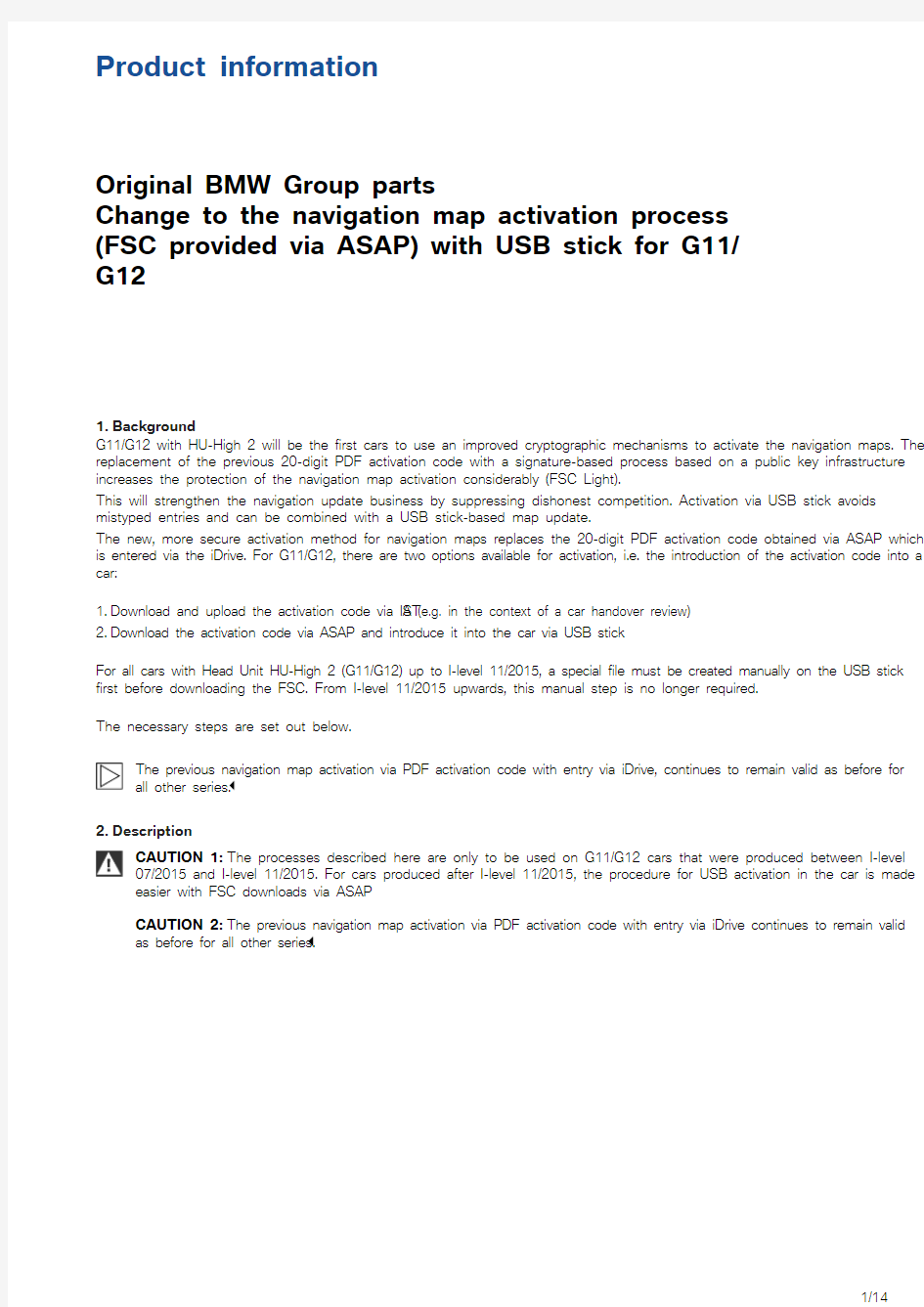
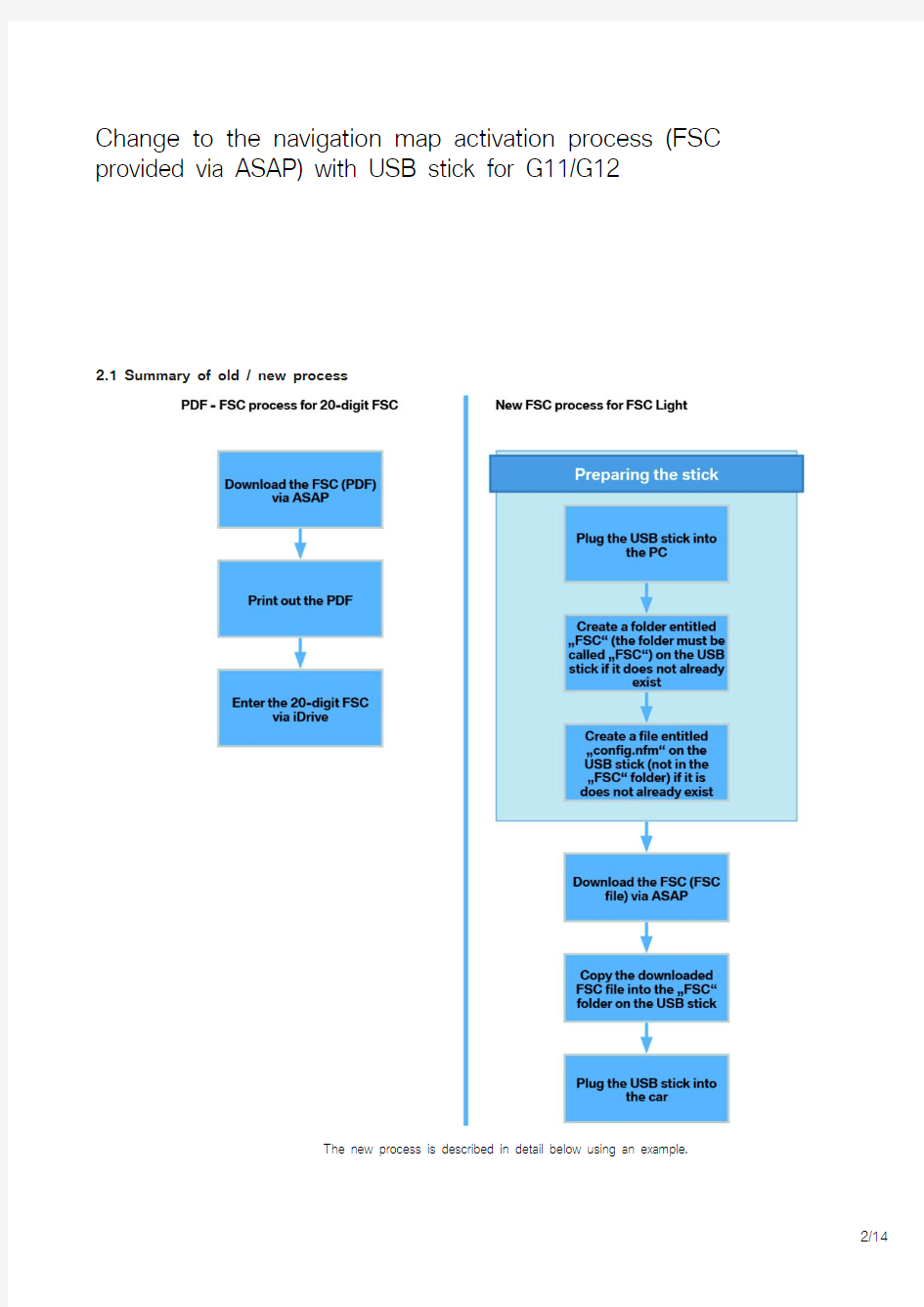
Product information
Original BMW Group parts
Change to the navigation map activation process
(FSC provided via ASAP) with USB stick for G11/
G12
1.Background
G11/G12 with HU-High 2 will be the first cars to use an improved cryptographic mechanisms to activate the navigation maps. The replacement of the previous 20-digit PDF activation code with a signature-based process based on a public key infrastructure increases the protection of the navigation map activation considerably (FSC Light).
This will strengthen the navigation update business by suppressing dishonest competition. Activation via USB stick avoids mistyped entries and can be combined with a USB stick-based map update.
The new, more secure activation method for navigation maps replaces the 20-digit PDF activation code obtained via ASAP which is entered via the iDrive. For G11/G12, there are two options available for activation, i.e. the introduction of the activation code into a car:
1.Download and upload the activation code via IST A (e.g. in the context of a car handover review)
2.Download the activation code via ASAP and introduce it into the car via USB stick
For all cars with Head Unit HU-High 2 (G11/G12) up to I-level 11/2015, a special file must be created manually on the USB stick first before downloading the FSC. From I-level 11/2015 upwards, this manual step is no longer required.
The necessary steps are set out below.
The previous navigation map activation via PDF activation code with entry via iDrive, continues to remain valid as before for
all other series.
2.Description
CAUTION 1: The processes described here are only to be used on G11/G12 cars that were produced between I-level 07/2015 and I-level 11/2015. For cars produced after I-level 11/2015, the procedure for USB activation in the car is made easier with FSC downloads via ASAP.
CAUTION 2: The previous navigation map activation via PDF activation code with entry via iDrive continues to remain valid as before for all other series.
Change to the navigation map activation process (FSC provided via ASAP) with USB stick for G11/G12
2.1 Summary of old / new process
The new process is described in detail below using an example.
Change to the navigation map activation process (FSC provided via ASAP) with USB stick for G11/G12
2.2 NEW Navigation map activation via the USB stick in detail
2.2.1 Preparing the USB stick
2.2.1.1 Version A: Empty USB stick (no navigation map)
1.Plug the USB stick into the PC.
2.Check whether the USB stick has a folder entitled "FSC" on it. If not, please create it (see Figure 1):–Right-click on a blank area in the Explorer window for the USB stick.
–Click "Neu"->"Ordner" (New -> Folder)
–Name the folder "FSC"
Figure 1 Creating the "FSC" folder
Change to the navigation map activation process (FSC
provided via ASAP) with USB stick for G11/G12
3.Create a file entitled "config.nfm". This file must not be placed in the "FSC" folder just created, but instead on the same level (see Figure 5). If the "config.nfm" file already exists, you can skip this step. Preparation of the USB stick is now complete.
–Right-click on a blank area in the Explorer window for the USB stick - see Figure 2.
–Click "Neu"->"T extdokument" (New -> T ext document) - see Figure 2.
Figure 2 Creating the "config.nfm" file: Creating the "new text document"
Change to the navigation map activation process (FSC provided via ASAP) with USB stick for G11/G12
Name the empty text file "config.nfm" (see Figure 3):
Figure 3 Creating the "config.nfm" file: Changing the file name Confirm the change of file name with "Ja" (Yes) (see Figure 4):
Figure 4 Creating the "config.nfm" file: Confirming the file name extension
Change to the navigation map activation process (FSC
provided via ASAP) with USB stick for G11/G12
Figure 5 Preparation of the USB stick is complete
The USB stick is now ready. These steps only need to be carried out if you haven't yet performed them for this USB stick. For all other activations with this USB stick, the FSC file for other cars simply needs to be copied to the FSC folder (see the description further down).
Change to the navigation map activation process (FSC
provided via ASAP) with USB stick for G11/G12
2.2.1.2 Version B: HDD update stick (with navigation map)
If a USB stick with navigation map is available, the "config.nfm" file is already present. Check that the "FSC folder" also exists. This step only needs to be carried out once.
1.Plug the USB stick into the PC.
2.Figure 6 shows a USB stick containing "config.nfm" but no "FSC" folder. In Figure 7, "config.nfm" and the "FSC" folder are both present. If there is no "FSC" folder on your USB stick, create it - as shown in Figure 1.
Figure 6 USB stick with navigation map: No "FSC" folder present.
Change to the navigation map activation process (FSC
provided via ASAP) with USB stick for G11/G12
Once the "FSC" folder has been created (see Figure 1), preparation of the stick is complete (Figure 7).
Figure 7 USB stick with navigation map: The "FSC" folder is present.
The USB stick is now ready. These steps only need to be carried out if you haven't yet performed them for this USB stick. For all other activations with this USB stick, the FSC file for other cars simply needs to be copied to the FSC folder (see the description further down).
Change to the navigation map activation process (FSC provided via ASAP) with USB stick for G11/G12
2.2.2 Downloading the FSC
The new FSC (FSC Light) is also downloaded via ASAP in the same way as the PDF-based FSC process - "Download Freischaltcode" (Download activation code).
Figure 8 Downloading the FSC via ASAP: Select the Download menu
Change to the navigation map activation process (FSC provided via ASAP) with USB stick for G11/G12
Enter the "Fahrgestellnummer" (vehicle identification number) (see Figure 9):
Figure 9 Downloading the FSC: Entering the VIN.
Change to the navigation map activation process (FSC provided via ASAP) with USB stick for G11/G12
Figure 10 Downloading the FSC: Confirm the Download button.
Figure 11 Downloading the FSC: Confirmation of the T&Cs.
Change to the navigation map activation process (FSC
provided via ASAP) with USB stick for G11/G12
1.Save and/or open the ZIP file provided for downloading (see Figure 12):
IMPORTANT:Code for activating functions: Please note that pressing the Download button loads the FSC from ASAP.
Once the FSC has been downloaded from ASAP, it cannot be returned to BMW and the purchase price credited.
Figure 12 Downloading the FSC: Download / open the Zip file
Select the file starting with FSC_ (see Figure 13):
Figure 13 Selecting the correct FSC file
Change to the navigation map activation process (FSC provided via ASAP) with USB stick for G11/G12
Copy the FSC file to the "FSC" folder on the USB stick (see Figure 14):
Figure 14 Copying the FSC file to the "FSC" folder Once these steps are complete, the USB stick can be used to activate navigation maps.
Change to the navigation map activation process (FSC
provided via ASAP) with USB stick for G11/G12
CAUTION 3: Activation can only be carried out successfully on the car if all of the steps described above have been performed correctly.
Note: T o use the USB stick to activate multiple cars, all FSC files simply need to be stored in the "FSC" folder on the USB
stick.
