C#实现Office文档转Pdf的方法
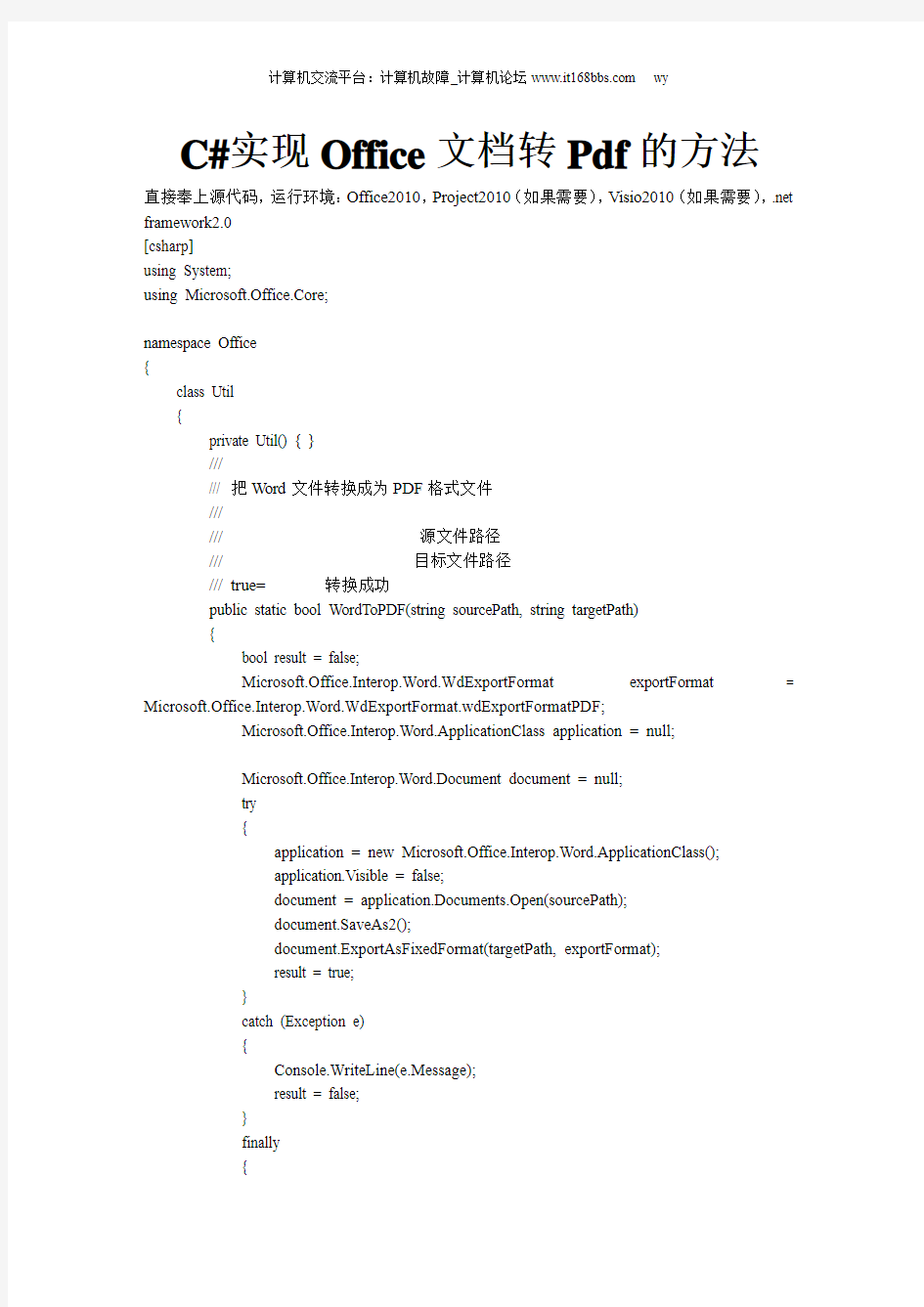

C#实现Office文档转Pdf的方法
直接奉上源代码,运行环境:Office2010,Project2010(如果需要),Visio2010(如果需要),.net framework2.0
[csharp]
using System;
using Microsoft.Office.Core;
namespace Office
{
class Util
{
private Util() { }
///
/// 把Word文件转换成为PDF格式文件
///
/// 源文件路径
/// 目标文件路径
///
public static bool WordToPDF(string sourcePath, string targetPath)
{
bool result = false;
Microsoft.Office.Interop.Word.WdExportFormat exportFormat = Microsoft.Office.Interop.Word.WdExportFormat.wdExportFormatPDF;
Microsoft.Office.Interop.Word.ApplicationClass application = null;
Microsoft.Office.Interop.Word.Document document = null;
try
{
application = new Microsoft.Office.Interop.Word.ApplicationClass();
application.Visible = false;
document = application.Documents.Open(sourcePath);
document.SaveAs2();
document.ExportAsFixedFormat(targetPath, exportFormat);
result = true;
}
catch (Exception e)
{
Console.WriteLine(e.Message);
result = false;
}
finally
{
if (document != null)
{
document.Close();
document = null;
}
if (application != null)
{
application.Quit();
application = null;
}
GC.Collect();
GC.WaitForPendingFinalizers();
GC.Collect();
GC.WaitForPendingFinalizers();
}
return result;
}
///
/// 把Microsoft.Office.Interop.Excel文件转换成PDF格式文件
///
/// 源文件路径
/// 目标文件路径
///
public static bool ExcelToPDF(string sourcePath, string targetPath)
{
bool result = false;
Microsoft.Office.Interop.Excel.XlFixedFormatType targetType = Microsoft.Office.Interop.Excel.XlFixedFormatType.xlTypePDF;
object missing = Type.Missing;
Microsoft.Office.Interop.Excel.ApplicationClass application = null;
Microsoft.Office.Interop.Excel.Workbook workBook = null;
try
{
application = new Microsoft.Office.Interop.Excel.ApplicationClass();
application.Visible = false;
workBook = application.Workbooks.Open(sourcePath);
workBook.SaveAs();
workBook.ExportAsFixedFormat(targetType, targetPath);
result = true;
}
catch (Exception e)
{
Console.WriteLine(e.Message);
}
finally
{
if (workBook != null)
{
workBook.Close(true, missing, missing);
workBook = null;
}
if (application != null)
{
application.Quit();
application = null;
}
GC.Collect();
GC.WaitForPendingFinalizers();
GC.Collect();
GC.WaitForPendingFinalizers();
}
return result;
}
///
/// 把PowerPoint文件转换成PDF格式文件
///
/// 源文件路径
/// 目标文件路径
///
public static bool PowerPointToPDF(string sourcePath, string targetPath)
{
bool result;
Microsoft.Office.Interop.PowerPoint.PpSaveAsFileType targetFileType = Microsoft.Office.Interop.PowerPoint.PpSaveAsFileType.ppSaveAsPDF;
object missing = Type.Missing;
Microsoft.Office.Interop.PowerPoint.ApplicationClass application = null;
Microsoft.Office.Interop.PowerPoint.Presentation persentation = null;
try
{
application = new Microsoft.Office.Interop.PowerPoint.ApplicationClass();
//application.Visible = MsoTriState.msoFalse;
persentation = application.Presentations.Open(sourcePath, MsoTriState.msoTrue, MsoTriState.msoFalse, MsoTriState.msoFalse);
persentation.SaveAs(targetPath, targetFileType, Microsoft.Office.Core.MsoTriState.msoTrue);
}
catch(Exception e)
{
Console.WriteLine(e.Message);
result = false;
}
finally
{
if (persentation != null)
{
persentation.Close();
persentation = null;
}
if (application != null)
{
application.Quit();
application = null;
}
GC.Collect();
GC.WaitForPendingFinalizers();
GC.Collect();
GC.WaitForPendingFinalizers();
}
return result;
}
///
/// 把Visio文件转换成PDF格式文件
///
/// 源文件路径
/// 目标文件路径
///
public static bool VisioToPDF(string sourcePath, string targetPath)
{
bool result;
Microsoft.Office.Interop.Visio.VisFixedFormatTypes targetType = Microsoft.Office.Interop.Visio.VisFixedFormatTypes.visFixedFormatPDF;
object missing = Type.Missing;
Microsoft.Office.Interop.Visio.ApplicationClass application = null;
Microsoft.Office.Interop.Visio.Document document = null;
try
{
application = new Microsoft.Office.Interop.Visio.ApplicationClass();
application.Visible = false;
document = application.Documents.Open(sourcePath);
document.Save();
document.ExportAsFixedFormat(targetType, targetPath, Microsoft.Office.Interop.Visio.VisDocExIntent.visDocExIntentScreen,
Microsoft.Office.Interop.Visio.VisPrintOutRange.visPrintAll);
result = true;
}
catch (Exception e)
{
Console.WriteLine(e.Message);
result = false;
}
finally
{
if (application != null)
{
application.Quit();
application = null;
}
GC.Collect();
GC.WaitForPendingFinalizers();
GC.Collect();
GC.WaitForPendingFinalizers();
}
return result;
}
///
/// 把Project文件转换成PDF格式文件
///
/// 源文件路径
/// 目标文件路径
///
public static bool ProjectToPDF(string sourcePath, string targetPath)
{
bool result;
object missing = Type.Missing;
Microsoft.Office.Interop.MSProject.ApplicationClass application = null;
try
{
application = new Microsoft.Office.Interop.MSProject.ApplicationClass();
application.Visible = false;
application.FileOpenEx(sourcePath);
application.DocumentExport(targetPath,Microsoft.Office.Interop.MSProject.PjDocExportType.pjP DF);
result = true; https://www.360docs.net/doc/9e10833073.html,
}
catch (Exception e)
{
Console.WriteLine(e.Message);
result = false;
}
finally
{
if (application != null)
{
application.DocClose();
application.Quit();
application = null;
}
GC.Collect();
GC.WaitForPendingFinalizers();
GC.Collect();
GC.WaitForPendingFinalizers();
}
return result;
}
}
}
如果需要将Publish等其他文档进行转码,或者将文档转为其他格式(如xps),参照以上代码就可以了。原理其实很简单,比如说word2010,只要点击另存为,就会出现很多格式供你选择,这里正是调用了此接口。
尝试过使用Apache的OpenOffice进行转码,Word、Execel、Ppt勉强还可以转换(没有复杂图形),但效果也不好,其他的文档类型,OpenOffice根本无能为力,后来为了简单起见,就使用了原生态的Office接口。
转码的用途(好处):可以在浏览器直接预览文档(由于项目组文档共享的需要,于是就开发了这么个玩意,配合WebServer,在文件上传后就立即进行转码,以后点击该文档,就返回转码后的文档,浏览器就可以直接浏览,很方便~)
本文地址
小小总结一下
采用C#的好处:100%完美转码,Perfect!不足:只能部署在windows服务器~
采用OpenOffice的好处:跨平台。不足:转码效果不理想~
提醒
以上是核心代码,在调用过程中,可能会出现以下问题导致转码失败:
1.文档被占用,解决方法:在转码前先复制一份,然后对副本进行转码~
2.文档损坏,解决方法:修复后再转~
3.文档带有密码,解决方法:未尝试~
4.……
