古野测深仪说明书 FURUNO LS4100 Operator's Manual(echo sounder)
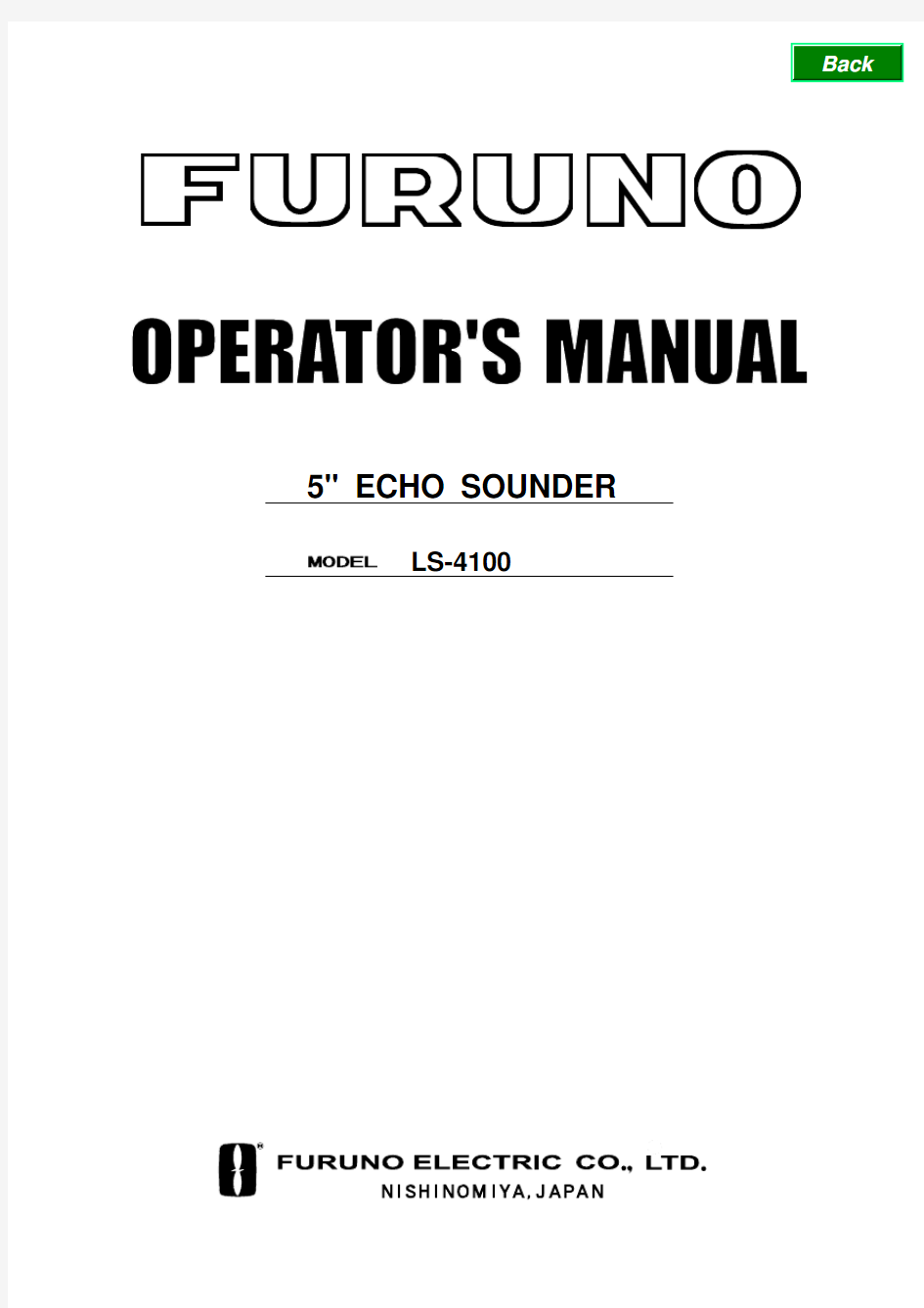

5'' ECHO SOUNDER
LS-4100
TABLE OF CONTENTS
FOREWORD (iii)
SYSTEM OVERVIEW (iv)
1.OPERATION (1)
1.1Control Description (1)
1.2Turning the Power On/Off (1)
1.3Adjusting Display Contrast,
Brilliance (2)
1.4Choosing a Display, Frequency2 1.5Menu Operating Procedure (5)
1.6Automatic Operation (5)
1.7Manual Operation (6)
1.8Measuring Depth (8)
1.9 Choosing Picture Advanced
Speed (8)
1.10S uppressing Interference (9)
1.11 Suppressing Low Level Noise (9)
1.12E rasing Weak Echoes (10)
1.13 A-scope Display (10)
1.14A larms (11)
1.15 W aypoints (12)
1.16 S etting Up Nav Data Displays.15 1.17O ther Menu Items....................16
2. SYSTEM & INSTALLATION
MENUS (18)
2.1System Menu (18)
3.MAINTENANCE,
TROUBLESHOOTING (21)
3.1Maintenance (21)
3.2Cleaning the Display Unit (21)
3.3Transducer Maintenance (21)
3.4Replacing the Fuse (21)
3.5Battery Voltage Alert (21)
3.6Troubleshooting (22)
3.7Diagnostics (22)
3.8T est Pattern (23)
3.9 Memory Clear (23)
4.INSTALLATION (24)
4.1Display Unit (24)
4.2Thru-hull Mount Transducer (24)
4.3Transom Mount Transducer (26)
4.4Inside-hull Transducer (28)
4.5Optional Triducer (29)
4.6 Optional Water
T emperature/Speed Sensor (34)
4.7Wiring (34)
4.8IEC 61162-1 Data Sentences..35 4.9 Installation Menu (36)
SPECIFICATIONS........................SP-1 OUTLINE DRAWING INTERCONNECTION DIAGRAM
Safety Instructions for the Operator
Safety Instructions for the Installer
FOREWORD
A Word to LS-4100 Owners
Congratulations on your choice of the FURUNO LS-4100 5” Echo Sounder. We are confident you will see why the FURUNO name has become synonymous with quality and reliability. For over 50 years FURUNO Electric Company has enjoyed an enviable reputation for innovative and dependable marine electronics equipment. This dedication to excellence is furthered by our extensive global network of agents and dealers. This equipment is designed and constructed to meet the rigorous demands of the marine environment. However, no machine can perform its intended function unless operated and maintained properly. Please carefully read and follow the recommended procedures for operation and maintenance.
We would appreciate hearing from you, the end-user, about whether we are achieving our purposes.
Thank you for considering and purchasing FURUNO equipment. Features
The FURUNO LS-4100 is a dual frequency (50 kHz and 200 kHz) monochrome LCD echo sounder. Comprised of a display unit and a transducer, the LS-4100 displays underwater conditions on a bright 5-inch monochrome LCD.
The main features of the LS-4100 are ? Bright 5-inch monochrome LCD gives excellent readability even in broad daylight.
? Automatic function permits unattended adjustment of range and gain. The range scale and gain automatically change to display the bottom in the darkest gray tone on the lower half of the screen.
? User-programmable nav data displays provide analog and digital nav data. ? Alarms: Bottom, Fish (bottom-lock and normal), Speed, Water Temperature and Arrival. (Speed and arrival alarms require appropriate sensor; water temperature alarm requires water temperature data.) ? White line feature helps discriminate fish lying near the bottom.
? Destination waypoint feature provides range, bearing, and time-to-go to destination waypoint. (up to 12 waypoints)
? Waterproof construction permits installation on open bridge.
SYSTEM OVERVIEW
System configuration
520-5PSD/520-5MSD/520-5PWD/525-5PWD/525ST -MSD/525ST -PWD
Equipment lists
Standard supply
Name Type Code No. Qty Remarks
Display Unit LS-4100 — 1
520-5PSD 000-015-204 Thru-hull mount 520-5MSD 000-015-212 Thru-hull mount
520-5PWD 000-015-126
Transducer
525-5PWD 000-146-966
Transom mount 525ST-MSD 000-015-263 Thru-hull mount Triducer (transducer
plus spd/temp sensor) 525ST-PWD 000-015-261 1
Transom mount
Installation Materials
(CP02-07401)
? Tapping screw (4 pcs., 5 x 20 SUS304, 000-802-081)
? Washer head screw B (4 pcs., M4 x 20 SUS304, 000-804-742)
? Cable assy. (1 pc., MJ-A7SPF0005-020, 000-139-384, for power and data)
Spare Parts
(SP02-04801)
Fuse (2 pc., FGMB 1A 125V, Code No. 000-114-805)
Template
C22-00301 (000-146-981, for flush mount),
C22-00302 (000-146-982, for bulkhead)
Optional equipment
Name Type Code No. Qty Remarks
Conversion Cable 02S4147 000-141-082 1 For spd/temp sensor ST-02MSB 000-137-986 Water Temperature & Speed Sensor ST-02PSB 000-137-987 Select
one Thru-hull type
Inner Hull Kit S 22S0191 000-802-598 1
1. OPERATION
1.1 Control Description
Cursor Pad
Selects menu items;shifts VRM.
Opens/closes menu;escapes from current operation.Selects display mode.
Adjusts gain.
Selects basic display range.
Momentary press: A djusts display contrast and brilliance.
Outputs L/L position
to external equipment;registers selected position as waypoint.
Display unit
How to remove the hard cover Place your thumbs at the center of the cover, and then lift the cover while pressing it with your thumbs.
1.2 Power On/Off
Press the [POWER/BRILL] key more than one second to turn on the power. The unit beeps, the startup screen appears, and then the equipment checks the ROM and RAM for proper operation and displays program number. (If “NG” (No Good) appears, try to press any key except the [POWER/BRILL] key to start operation. However, the equipment may not work properly. Contact your dealer.) You may
press any key after the completion of the equipment check to start operation sooner.
** Program version no.
Start-up screen
To turn off the power, press and hold down the [POWER/BRILL] key until the screen goes blank. The time remaining until power is turned off is counted down on the screen.
Note: The example screens shown in this manual may not match the screens you see on your display. The screen you see depends on your system configuration and equipment settings. 1.3 Adjusting Display
Contrast, Brilliance 1. Press the [POWER/BRILL] key
momentarily to show the
brilliance/contrast adjustment
window.
Brilliance/contrast adjustment window 2. For contrast, press the
[POWER/BRILL] key to adjust
contrast cyclically. (You may also use ? or ? on the Cursor Pad to adjust
contrast.) (Adjustable range: 0 to 9) 3. To adjust brilliance, use ▲ or ▼.
(Adjustable range: 0 to 4)
4. Press the [MENU/ESC] key to close
the brilliance/contrast adjustment
window. Note 1: When the power is reapplied after turning off the equipment with minimum brilliance, minimum brilliance will be set after the equipment goes through its initial start up. (The start up screen appears with the maximum brilliance.) Adjust the brilliance as necessary.
Note 2: Setting windows other than those on menus are erased if there is no operation within about seven seconds.
1.4 Choosing a Display,
Frequency
Seven displays are available: single frequency (50 or 200 kHz), dual frequency, marker-zoom, bottom-zoom, bottom-lock, and nav data (two displays).
1. Press the [MODE] key to show the
mode selection window.
Mode selection window
2. Press the [MODE] key again within
seven seconds to choose a mode.
You may also choose a mode with ▲or ▼.
3. For modes other than DUAL FREQ,
choose frequency. Press ? for 50
kHz or ? for 200 kHz.
4. Press the [MENU/ESC] key to close
the window.
Single frequency display
50 kHz
The sounder uses ultrasonic signals to detect bottom conditions. The lower the frequency of the signal, the wider the detection area. Therefore, the 50 kHz frequency is useful for general detection and judging bottom condition.
200 kHz
The higher the frequency of the ultrasonic signal the better the resolution. For this reason the 200 kHz frequency is ideal for detailed observation of fish schools.
Frequency and coverage area
Minute
Typical 50 kHz display Dual frequency display
The 50 kHz picture appears on the left; the 200 kHz picture on the right. This display is useful for comparing the same picture with two different transmitting frequencies.
Dual frequency display
Marker-zoom display
This mode expands chosen area of the normal picture to full vertical size of the screen on the left-half window. You may specify the portion to expand by operating the VRM (Variable Range Marker), which you can shift with ▲ or ▼. The area between the VRM and zoom range marker is expanded.
This section
is zoomed
Marker-zoom display
Bottom-zoom display
This mode expands bottom and bottom fish in the range width set with ZOOM RANGE of the SYSTEM menu. This mode is useful for determining bottom contour. When the bottom depth
increases, the display shift to keep the bottom echo at the lower part of the screen.
Zoom marker
Bottom-zoom display
Bottom-lock display
The bottom-lock display provides a normal picture on the right half of the screen and a 15 feet (5 meter)* wide layer in contact with the bottom is
expanded onto the left half of the screen. This mode is useful for detecting bottom fish.
* = Operator selectable
Zoom marker
Bottom-lock display
Nav data displays
The nav data displays appear on the left of the screen. Data other than depth requires appropriate sensor.
You can display between two and four items in a nav data display and choose the item and order to display them. See paragraph 1.16 to choose the items to display, “NAV DATA-1” and “NAV
DATA-2” in paragraph 2.1 to choose the number of items to display.
NAV DATA-1 display
NAV DATA-2 display
Sample NAV DATA displays
(Default setting)
1.5 Menu Operating
Procedure
The LS-4100 has three menus: Main, System and Installation. Below is the basic menu operating procedure.
1. Press the [MENU/ESC] key to open the main menu. Page 1 or Page 2 of the main menu appears depending on the page last used.
not available in the auto mode.
Page no.
Main menu, page 1
2. Use ▲ or ▼ to select an item. To
view page 2 of the main menu, press ▼ until showing the display below.
Main menu, page 2
3. Press ? to show selected item’s options window. The example shown at the top of the right column is the options window for AUTO MODE.
Auto mode options window 4. Use ▲ or ▼ to choose option or set numeric value.
5. Press the [MENU/ESC] key to close the menu, or press ? to continue menu operation.
1.6 Automatic Operation
How automatic operation works
The automatic function automatically chooses the proper gain, range scale and clutter. It works as follows:
? The range changes automatically to display the bottom echo on the screen.
? The gain is automatically adjusted to display the bottom echo in the darkest tone.
? Clutter (on the menu), which suppresses low-level noise, is automatically adjusted.
Choosing automatic operation
The automatic mode provides two
choices of modes: cruising and fishing. 1. Press the [MENU/ESC] key to open the main menu. 2. Press ▲ to choose AUTO MODE from page 1 of the menu. 3. Press ? to open the mode options window.
4. Choose Cruising or Fishing as appropriate. “Cruising” is for tracking the bottom; “Fishing” is for searching fish schools. Since “Cruising” uses a higher clutter rejection setting than fishing, it is not recommended for fish detection - weak fish echoes may not be
displayed. “Fishing” clearly displays weaker echoes.
5. Press the [MENU/ESC] key to close the menu.
The auto mode in use is shown as
(Auto-Fishing)
or
(Auto-Cruising) at the top left corner on the screen.
Note: When in the auto mode, SHIFT and CLUTTER cannot be adjusted manually.
Range offset
To display the bottom tail in detail in the automatic mode, offset the range as below.
1. Press the [+] or [-] key of the [RANGE] key.
+0 ft
AUTO RANGE OFFSET
Auto range offset window
2. Press the [+] or [-] key of the
[RANGE] key again to choose offset desired (range: -100 to +300 ft). Note that if the basic range is
changed the offset is returned to “0”. 3. Press the [MENU/ESC] key to finish.
Gain offset
Gain offset lets you override automatic gain adjustment.
1. Press the [GAIN] key.
Auto gain offset window
2. Press ? or ? key to offset gain (setting range –5 to +5). The gain selected is shown at the top of the screen as
G (Gain) + (or -) XX (offset value). 3. Press the [MENU/ESC] key to finish.
1.7 Manual Operation
Choosing the manual mode
1. Press the [MENU/ESC] key to open the main menu.
2. Press ▲ to choose AUTO MODE from page 1 of the menu.
3. Press ? to show the window.
4. Choose Off with ▲.
5. Press the [MENU/ESC] key to close the menu. appears at the top left corner on the screen.
Choosing range
The basic range and range shifting functions used together give you the means to choose the depth you can see on the screen. The basic range can be thought of as providing a “window” into the water column and range shifting as moving the “window” to the desired depth.
Choosing basic range
The basic range may be chosen with the [RANGE] key from the eight ranges shown in the table shown below. (“P/B” in the table means Passi/Braza.) The setting range can be arranged through the SYSTEM menu.
Default ranges
Basic Range
Unit
1 2 3 4 5 6 7 8
meters 5 10 20 40 80150 200 300 feet 1530 60 120 200 400 600 1000fathoms 3 5 10 20 4080 100 150 hiro* 4 8 15 30 50100 150 200 P/B 3 5 10 30 50100 150 200 *Japanese unit of depth measurement
1. Press the [+] or [-] key of the
[RANGE] key and the display should now look something like the one on at the top of the next page. 2. Press the [+] or [-] key of the [RANGE] key again to choose a basic range.
3. Press the [MENU/ESC] key to close the window.
Shifting the range
The basic range may be shifted up or down in the manual mode as follows:
Display
shifted up and down to select the depth.
Range and display shift concept
1. Press the [MENU/ESC] key to open the main menu.
2. Choose SHIFT from page 1 of the menu.
3. Press ? to open the shift options window.
Shift window
4. Use ▲ or ▼ to choose amount of shift desired.
5. Press the [MENU/ESC] key to close the window.
Note: The picture may not be displayed if the amount of shift is greater than actual depth.
Adjusting the gain
The [GAIN] key adjusts the sensitivity of the receiver. Generally, use a higher gain setting for greater depths and a lower setting for shallower waters.
Gain too high Gain proper Gain too low
Examples of proper and improper gain 1. Press the [GAIN] key and the display shown below appears.
Gain adjustment window
2. When using the dual frequency display, press ▲ or ▼ to choose frequency.
3. Press the [GAIN] key to set. (You may also use ? or ?.) Adjust so that a slight amount of noise remains on the screen.
4. Press the [MENU/ESC] key to close the gain adjustment window.
1.8 Measuring Depth
The VRM (Variable Range Marker) functions to measure the depth to fish schools, etc.
1. Press ▲ or ▼ to place the VRM on the object which you wish to measure range.
2. Read the VRM depth just above the VRM.
How to measure depth with the VRM
1.9 Choosing Picture
Advance Speed
The picture advance speed determines how quickly the vertical scan lines run across the screen. When choosing a picture advance speed, keep in mind that a fast advance speed will expand the size of the fish school horizontally on the screen and a slow advance
speed will contract it. Note that the picture is not refreshed when picture advancement is stopped. Therefore, use caution when steering the vessel under this condition.
Fast Slow
Picture and picture advancement speed
1. Press the [MENU/ESC] key to open the main menu.
2. Choose PIC. ADVANCE from page 1 of the menu.
3. Press ? to show the options window.
(
)
Picture advance options window 4. Use ▲ or ▼ to choose picture advance speed desired. The fractions in the options window denote the number of scan lines produced per transmission. For
example, 1/8 means one scan line is produced every 8 transmissions. “Stop” freezes the display and it is convenient for taking a photo.
5. Press the [MENU/ESC] key to close the menu.
1.10 Suppressing
Interference
Interference from other acoustic equipment operating nearby or other electronic equipment on your boat may show itself on the display as shown in the figure below.
To suppress interference, do the following:
1. Press the [MENU/ESC] key to open
the main menu.
2. Use ▲ or ▼ to choose NOISE LIMIT
from page 1 of the menu.
3. Press ? to show the options
window.
4. Use ▲ or ▼ to choose the degree of
suppression desired; Off, Low,
Medium, or High (highest).
5. Press the [MENU/ESC] key to close
the menu.
Interference from
other sounder
Electrical interference Forms of interference
Turn the noise limiter off when no interference exists, otherwise weak echoes may be missed. 1.11 Suppressing Low
Level Noise
Low intensity “speckles” may appear over most of screen. This is mainly due to sediment in the water or noise. These can be suppressed by adjusting CLUTTER on the menu. When the automatic mode is on, clutter is automatically rejected. To suppress low level noise in manual sounder operation, do the following:
1. Press the [MENU/ESC] key to open
the main menu.
2. Use ▲ or ▼ to choose CLUTTER
from page 1 of the menu.
3. Press ? to show the options
window.
4. Use ▲ or ▼ to choose the degree of
suppression desired; 1, 2, 3 ,4, 5 or
6. The higher the number the greater
the suppression.
5. Press the [MENU/ESC] key to close
the menu.
To turn off low-level noise suppression, choose Off at step 4 and
then press the [MENU/ESC] key.
Clutter appearance
1.12 Erasing Weak
Echoes
Sediment in the water or reflections from plankton may be painted on the display in low intensity tones.
Weak
echoes
Appearance of weak echoes These weak echoes may be erased as follows:
1. Press the [MENU/ESC] key to open
the main menu.
2. Use ▲ or ▼ to choose SIGNAL
LEVEL from page 1 of the menu. 3. Press ? to show the options
window.
4. Use ▲ or ▼ to choose the degree of
suppression desired; Off, Low, or
High (highest).
5. Press the [MENU/ESC] key to close
the menu.
To turn off the signal level function, choose "Off" at step 4 and then press the [MENU/ESC] key. 1.13 A-scope Display
This display shows echoes at each transmission with amplitudes and tone proportional to their intensities, on the right 1/4 of the screen. It is useful for estimating the kind of fish school and bottom composition.
Note: In the dual frequency display, the A-scope display is only available with the high frequency display.
A-scope display
1. Press the [MENU/ESC] key to open
the main menu.
2. Press ▲ or ▼ to choose A-SCOPE
from page 1 of the menu.
3. Press ? to show the options
window.
4. Press ▲ or ▼ to choose the
A-scope presentation type desired.
Normal: Display shows echoes at
each transmission with amplitudes
and tone proportional to their
intensities.
Peak: Peak-hold amplitude picture.
5. Press the [MENU/ESC] key to close
the menu.
To turn off the A-scope display, choose Off at step 4 and then press the [MENU/ESC] key.
1.14 Alarms
Alarm description
The LS-4100 has six conditions which generate both audio and visual alarms: bottom alarm, normal fish alarm, bottom lock fish alarm, water temperature alarm, arrival alarm and speed alarm. (The water temperature, arrival and speed alarms require appropriate sensors.) Bottom alarm: The bottom alarm alerts you when the bottom is within the alarm range set. To activate the bottom alarm the depth must be displayed.
Fish (normal) alarm: The fish (normal) alarm tells you when fish are within the preset alarm range.
Fish (bottom lock) alarm: The fish (bottom lock) alarm, available with the bottom-lock mode, sounds when fish
are within a certain distance from the bottom. Note that the bottom zoom display must be turned on to use this alarm.
Water temperature alarm: The water temperature alarm alerts when the water temperature is within (Inside alarm) the alarm range set or
under/over (outside alarm) the range set.
Speed alarm: The speed alarm alerts you when the speed is within (Inside alarm) or under/over (Outside alarm)
the preset speed.
Arrival alarm: The arrival alarm alerts when you are near a waypoint by the distance set.
Activating an alarm
1. Press the [MENU/ESC] key.
2. Press ▲ or ▼ to choose ALARM
MENU from page 2 on the menu. 3. Press the ? to show the ALARM
menu.
Page
no.
Alarm menu
4. Use ▲ or ▼ to choose an alarm as
appropriate.
5. Press ? to show the options menu.
Temp, Speed
Alarm Types
Fish, Arrival,
Bottom Alarm
On/Off
Alarm options
6. Use ▲ or ▼ to choose alarm type:
Off: Alarm off, On: Alarm on
Inside: Alarm generated when
speed (or water temperature) is
within the range set.
Outside: Alarm generated when
speed (or water temperature) is
outside the range set.
7. Press ? to close the window.
For ARRIVAL ALARM setting, skip to step 12.
8. Press ▼ to choose FROM.
9. Press ? to show the options menu.
Depth
Temperature
Depth, temperature, speed setting
window
10. U se ▲ or ▼ to set starting depth,
temperature or speed as appropriate.
For FISH (B/L), the starting depth is
the range from the bottom.
11. P ress ? to close the window.
12. P ress ▼ to choose RANGE.
13. P ress ? to show the options menu.
14. U se ▲ or ▼ to set alarm range.
15. F or the bottom alarm, temperature
alarm, speed alarm or arrival
alarm, press the [MENU/ESC] key to finish. For a fish alarm, press ? to
close the window, and then go to
step 16.
16. P ress ▼ to choose FISH LEVEL.
17. P
ress ? to show the options menu.
Fish level options
18. U se ▲ or ▼ to choose the echo
strength level which will trigger a fish
alarm:
Weak: Weak echoes (weakest tone
on level bar)
Medium: Medium strength echoes
(middle tone on level bar)
Strong:
Strong echoes (darkest tone on level bar)
19. Press the [MENU/ESC] key twice to
close the menu.
l Bottom alarm, Fish alarm (normal): Right
l Fish alarm (bottom/lock): Left
: Bottom alarm
: Fish alarm (normal)
: Fish alarm (B/L)
: Temperature alarm (°C or °F shown)
: Speed alarm
: Arrival alarm
* Alarm icon (Appropriate icon appears to show which alarm has been violated.)
How the alarm works
Note: To disable an alarm, choose Off
at step 5 in the above procedure. Silencing the buzzer
The buzzer sounds and the appropriate alarm icon appears and flashes when
an alarm is violated. You can silence the buzzer by pressing any key. However, the buzzer will sound whenever the alarm setting is violated.
Note: The audio and visual alarms are released against the last-violated alarm when multiple alarms are active.
1.15 Waypoints
Waypoints may be used to:
? Record the position of an important echo as waypoint. 12 points may be registered.
? Output a waypoint position to a plotter to mark position on its screen
? Find range, bearing and time-to-go to a location (waypoint)
Note: Requires latitude and longitude position from a navigator.
Registering a waypoint on the screen
1. Press the [MARK] key. The cursor appears along with waypoint entry instructions. To enter a waypoint to the current own ship’s position, go to step 3.
Note: If there is no position data the message “No position data!” appears. Check the navigator.
50 kHz display
2. Press the cursor pad to set the cursor where desired. Picture
advancement is stopped until step 3 is completed, and the instruction window is integrated into the nav display.
3. Press the [MARK] key again. When TLL or FURUNO-TLL is selected at TLL OUTPUT on the System menu, the latitude and longitude position at the cursor is output to the navigator. A vertical line marks location. Further, the display shows the waypoint
name (next sequential number) and position of the location selected at step 2.
Waypoint data display
Note: If you attempt to enter 13th waypoint, the message “Memory full!” appears. In this case, erase an unwanted waypoint to enable entry. 4. To save the waypoint under the name shown go to step 8, or go to step 5 to change its name. 5. Press ? to open the waypoint name entry window.
Waypoint window, name entry 6. Use ▲ or ▼ to set character; ? or ? to shift cursor. The name may consist of 10 alphanumeric characters.
Note: Character order is 0→1…9→ - →A →B…Z → _ →0… 7. Press ? to choose ENT . 8. Press the [MENU/ESC] key to register the waypoint.
Registering waypoint by L/L
1. Press the [MENU/ESC] key to open the main menu.
2. Use ▲ or ▼ to choose WAYPOINT LIST from page 2 of the menu.
3. Press ?.
Waypoint list
4. Press ▲ or ▼ to choose an empty
waypoint and press ?. Press ?
again.
New waypoint window, name entry 5. Use ▲ or ▼ to set character; ? or
? to shift cursor.
6. Press ? to select ENT .
7. Enter latitude and longitude, similar
to how you entered waypoint name.
8. Press the [MENU/ESC] key to
register the waypoint.
Editing waypoints
1. Press the [MENU/ESC] key to open
the main menu.
2. Use ▲ or ▼ to choose WAYPOINT
LIST from page 2 of the menu.
3. Press ? to open the waypoints list.
4. Use ▲ or ▼ to choose a waypoint
and press ?.
5. Use ▲ or ▼ to choose the item to
edit. (name, latitude or longitude) 6. Press ? to open the data entry
window.
7. Use ▲ or ▼ to set character; ? or
? to choose location.
8. Press ? to choose ENT .
9. Press the [MENU/ESC] key. Erasing waypoints
1. Press the [MENU/ESC] key.
2. Use ▲ or ▼ to choose WAYPOINT
LIST from page 2 of the menu.
3. Press ? to open the waypoints list.
4. Use ▲ or ▼ to choose the waypoint
to erase, and then press ?.
Note: You cannot erase a waypoint
which is selected as “GOTO WPT.”
5. Press ▼ to choose “Erase.”
6. Press ? to open the options window.
7. Press ▲ to select YES to erase the
waypoint. The waypoint list appears, with the erased waypoint blank.
8.
Press the [MENU/ESC] key twice to
close the menu.
Setting destination waypoint
Set a destination waypoint to find range, bearing and time-to-go to that point. You can see range and bearing to a waypoint. Time-to-go is shown on the Time to Go digital display.
1. Press the [MENU/ESC] key to open
the main menu.
2. Use ▲ or ▼ to choose GOTO WPT
from page 2 of the menu.
3. Press ? to open the waypoints list.
Waypoint list
4. Use ▲ or ▼ to choose a waypoint.
5. Press the [MENU/ESC] key to close
the menu.
中海达测深仪说明书
一.HDMAX相对HD370功能提升 1、硬件平台 HDMAX采用全新的硬件平台,内部电路和结构设计更加合理。其1.6GHZ双核CPU,1G内存、16G固态硬盘以及17寸高清显示屏都是行业顶配。采用完整电脑系统,系统运行更加稳定。其采用的高强度聚乙烯塑料外壳,坚固耐用防水,其超强的工业化设计为水深测量提供了坚实的保障! 2、人性化设计 HDMAX测深仪在主机增加了VGA接口,可进行测量分屏显示;测深仪前面板增添数字输入键和常用快捷按键,用户直接操作快捷按键,即可完成测量大部分操作。其设计的可旋转支架,主机可以任何角度显示,极大提高操作的便利性。 3、测深性能 HD MAX在HD370测深基础之上,对测深模块进行全新优化,在底层回波控制方面进行了全新设计,使得HDMAX测深数据稳定性得到了极大提升,最浅水深可以达到0.2米,且性能稳定。同时HD‐MAX测深仪根据声纳在水中的传输特性设计出完美的 TVG 曲线,优化了测深性能,并有效地解决了浅水测深的难题。 4、内置全新测量软件HIMAX HDMAX测深仪采用全新的测深测量软件,软件支持标准格式的GNSS产品输出NMEA‐0183格式,支持三维姿态仪、表面声速仪、GNSS罗经等多种传感器输入。其全自动功率增益控制、强大的电子海图功能、多种数据滤波算法、自定义成果导出功能都极大提高了作业效率!支持模拟回波图形和数据图形相互叠加,快速改正数据信号假回波信号。在后处理可以任意加点,容易解决特征点输出问题。 说明:VGA转换线,用于HDMAX分屏显示,不是套件标配产品
二.招标参数 ★表示属于相对有优势的 ★★表示基本是独家的 ★★招标是要注意:产品要取得工业生产许可证才是合法的产品 主机技术参数: ★CPU:双核1.6G ★内存容量:2GB ★★存储空间:16GB SSD ★系统:完整Window XP操作系统,非剪切操作系统 ★★显示屏幕尺寸:17寸 USB接口: 3 个USB2.0 ★显示分辨率:1280 x 1024 ★VGA:1个VGA分屏接口 串口:2个RS232串口(一分二串口) 材质:ASA工程塑料,耐腐蚀 ★★功能快捷键:具有数据输入键和快捷键,不用键盘就可以完成测量操作。 输入电压:10~30VDC or 220VAC 平均功耗:小于30W 最大功率: 500W 重量:9.5KG 工作温度:‐20℃~70℃ 测深参数: 频率: 200KHz ★★测深范围:0.2‐600米(可加入现场测试环节,其它仪器很难达到0.2米) 测深精度:±10mm+0.1%h。分辨率1cm ★采样率:最大30HZ 吃水改正范围:0.0‐15米 声速调整范围:1370‐1700m/s HiMAX测深仪软件 集成原中海达二合一海洋测量软件、海洋后处理软件、串口调试工具、海图导航功能、多种实用工具等于一身,中海达最新推出的测深仪软件。 软件功能: ★支持NMEA‐0183数据格式输入 ★支持三维姿态数据接入,并能够进行三维姿态解算 ★能够支持多种测深数据输入输出,支持中海达测深仪格式、DESO25、SDH-13等多种数据格式 ★支持传感器类型:三维姿态仪、声速仪、GPS罗经等。
中海达测深仪与天宝R8联机操作说明
中海达数字测深仪与天宝GNSS R8 联机操作说明 上海勘测设计研究院 二○○九年五月
中海达测深仪与天宝R8联机操作说明 在水上开始作业时,启动“中海达海洋测深测量软件28.0”时,软件出现“未检测到GPS信号”…… 因为中海达测深仪最大可选波特率为9600,而天宝GPS波特率为38400,所以只能修改天宝的传输波特率为9600,才能联机成功。 方法: 采用天宝“Configuration Toolbox”程序进行。 首先保证用天宝天线头的端口1(Serial-Port1,小圆形端口)与测深仪的串口2(COM2)相联,目的是用Serial-Port1来修改天宝天线头Serial-Port2(9针串口)的属性。 以下为处理步骤: Seriall-Port2Serial-Port1 1天宝R8底座 2 启动“Configuration Toolbox”后菜单
3选取“Comfiguration”4选取“Get File” 5“Get File”列表6选取“CURRENT” 7提示,单击“确定”
8 需选择“□Applied immediately”项复选框(表示要立即生效) 9准备检查修改“Serial-Port1”
10需选择“□Configure channels separately”复选框修改传输(Transmit)的波特率(Baud rate): 11单击Baud rate的下拉框▼,显示Baud rate下拉列表
12选中9600,与测深仪最大波特率9600同步 13单击“Transmit” 14单击“是(Y)”(测深仪上可能会显示其它文件名)
DJCS-05裂缝测深仪(说明书)
DJCS-05裂缝测深仪(说明书)
§1.概述 感谢您使用DJCS-05裂缝测深仪。 DJCS-05裂缝测深仪主要用于混凝土裂缝的单点测深。 §1.1.仪器组成和主机面板、键盘说明 ·仪器组成:如图1—1所示,仪器的基本组成由主机、换能器和信号电缆组成。 图1-1 仪器基本组成及外观 ·主机面板及键盘说明见图1-2: ①显示屏:显示参数设置、测试状态、测试结果、选项等内容; ②开/关:打开或关闭仪器电源; ③测试:进入测试状态; ④:光标上移或数字增加; ⑤选项:进入功能菜单;
§1.2.主要技术指标 裂缝测试深度适用范围:10—200(mm); 200—350(mm)检测准确度:5%-10%; ≤12%; 仪器存储数量:10600个测试点数据; 使用环境:环境温度:-5°—40°C; 相对湿度:<85%; 电源:9V DC(6节5#电池);工作时间:>30小时。使用过程中,仪器出现嘟……的报警声,提示需更换电池; 仪器体积:225×180×80(mm); 换能器体积:大:φ25×40(mm); §1.3.工作原理 图1-3 仪器工作原理框图 DJCS-05裂缝测深仪主要由信号发射、接收,信号处理、显示、键盘操作、数据传输等单元组成,如图1-3所示。首先由信号发射单元向砼内部发射超声波,接收换能器接收超声波信号,信号处理单元对接收的信号进行处理,根据收发间距换算裂缝的深度并显示、储存。
§2.现场测试方法 操作步骤如下图所示。 §2.1. 测点布置 每条裂缝可布置1个或数个测点,发射和接收换能器连线 应垂直裂缝,接收和发射换能器应在垂直裂缝两根钢筋中间位置为宜,见图2-1。 图2-1 测点位置布置示意图 §2.2.仪器连接、开机 ·仪器连接:将换能器连接到仪器的插孔中,将插头固定旋紧。 ·开机:按 开/关键,仪器开机,屏幕显示图2-2。菜单中各选项功能介绍如下: 构件编号:检测构件的构件编号; 裂缝编号:测量裂缝的裂缝编号; 测点布置 仪器连接 开机 设置参数 现场测试 存储
中海达测深仪hd-27说明书
第三章 HD-27/HD-28测深仪§3.1 性能指标及特点 图3-1 HD-27/28测深仪外形 图3-2 双频换能器
图3-3 单频换能器 HD-27/28测深仪性能指标: 高频发射频率:200KHz 低频发射频率:20KHz 最大发射功率:300W 测深范围:高频0.3m~600m,低频1.0m~3000m 测深精度:高频精度±2cm+0.1%,低频精度±5cm+0.1% 吃水调整范围:0.0m~9.0m 声速调整范围:1300~1700m/s CPU主频667MHz,256M RAM内存 锲入式工业控制WINDOWS Xp操作平台 亮度12寸液晶显示屏,分辨率800×600 串口数据输出,仿真多种数据格式,波特率2400-115200可调 电阻式触摸屏 外接端口:鼠标、键盘、打印口、两个RS-232串口、两个USB口、外接分显示器接口内置1000M大容量电子盘存贮器 供电电源:直流12V或交流220 V,功耗30W 环境:工作温度-20℃~70℃,防水 尺寸:34×30×14cm 重量:10.2 kg 特点: 高速A/D转换,采样速率153600次/秒,瀑布式显示 数字化图像处理技术,瀑布式图像显示及记录,并可回放及打印 自动增益控制及时间增益控制(TVG) 水底门跟踪技术和脉宽选择技术的完美结合 内锲测深和测量一体化软件,可省去购买一台电脑和一套海洋测量软件 电阻式触摸屏,用手指即可操作
§3.2 配置 名称型号数量说明主机HD-27/28 1 高频换能器(HD-27)DS-200 1 200KHz 双频换能器(HD-28)DS-300 1 200KHz,20KHz 换能器安装杆TD-27 1 两段分节 直流电源线PW-5 1 直流电源线 交流电源线PW-6 1 交流电源线 手动打标线MK-2 1 用于手动按钮打标 鼠标键盘中转线MKY-2 1 外接键盘不定 1 外接鼠标不定 1 数据电缆RS-9 2 外接串口连接线 U盘不定 1 存取数据用 铝合金箱LH-17 1 主机携带箱 §3.3 安装连接图 图3-4 换能器安装图
测深仪说明书
华测测深仪产品系列 D330测深仪 操作手册 第一版 上海华测导航技术有限公司 二○一○年九月
目录 第一章测深仪的工作原理 (1) §1.1测深仪简介 (1) §1.2测深仪的技术原理 (1) §1.2.1回声测深的原理 (2) §1.2.2测深仪相关参数 (2) §1.3测深仪的相关名词 (4) §1.3.1水深数据分类 (4) §1.3.2数据格式 (4) §1.3.3测量周期设置 (5) §1.3.4声速设置 (6) §1.3.5吃水深度设置 (7) 第二章D330测深仪 (8) §2.1性能指标及特点 (8) §2.2标准配置单 (10) §2.3安装连接图 (11) §2.4测深软件主界面 (12) § 2.4.1主菜单 (12) § 2.4.2快捷工具栏 (13) § 2.4.3状态栏 (14) § 2.4.4测量参数设置 (14) § 2.4.5调用屏幕键盘 (15) §2.5操作步骤 (16) § 2.5.1水深数据采集 (16)
§ 2.5.2水深数据回放 (16) § 2.5.3水深数据复制和备份 (17) 第三章与GPS联机测量 (18) §3.1连接GPS (18) § 3.1.1与GPS设备的连接安装 (18) § 3.1.2连接安装的注意事项 (18) §3.2水上测量软件的设置 (19) §3.3升级和注册 (22) § 3.3.1固件升级 (22) § 3.3.2注册测深仪 (22) 第四章其他相关操作 (28) §4.1触摸屏的校准 (28) §4.2整机的维护注意事项 (30) § 4.2.1主机的维护 (30) § 4.2.2换能器的维护 (30) § 4.2.3换能器连接杆的维护 (31) § 4.2.4安全注意事项 (33) 附录联系方式 (34)
ODOM-双频测深仪操作说明
. ODOM ECHOTRAC CVM双频测深仪基本操作与使用方法 中国石油天然气管道工程 2012年 06 月
目录 1仪器简介 (1) 2 准备工作 (2) 3 仪器安装及通信连接 (3) 3.1换能器的安装 (3) 3.2线缆连接 (3) 3.3查看COM口号 (4) 3.4 GPS通信设置 (4) 4 Echart测深软件设置 (5) 5 Hynav导航软件设置 (9) 6 野外测量作业流程 (12) 7 水深资料后处理 (13)
1仪器简介 Odom公司最近推出的Echotrac CVM。它便携式防水的收发机,可灵活调频,标准的串口可采集数据连接动态传感器及GPS接收机亦包含Ethernet LAN界面。箱式电机适用于单频及双频测深,它还可连接Odom的旁扫传感器。 箱式主机: 主机界面:
换能器: 2 准备工作 1)软件安装 找一台笔记本(最好固定下来),安装上如下软件: ●GPS Configurator软件(GPS参数设置软件); ●Echart软件(测深仪控制软件); ●HyNav海洋测量(施工定位)软件(GPS导航软件) ●COM-USB线缆驱动(测深仪主机和GPS都需要通过此线缆和笔记本连接) 2)新建任务 打开导航软件(HyNav)----文件----新建任务
紧接着弹出设置坐标系统的窗口,如下图: 3 仪器安装及通信连接 3.1换能器的安装 具体参照“测深仪操作指导书(J09-KC-04-B )”第3.1节。 3.2线缆连接 换能器线缆接主机上的“TRANSDUCER ”口; 1.点击浏览,设置文件存放路径。 2.图左下角坐标、图幅范围的大小不用设置。 3.输入任务名称。 4.点击“确定”即可。 1.选择中国 2.取坐标系统名称 4.当地椭球设置为80或54 5.点击投影,类型名称选择高斯自定义,输入当地中央子午线即可。 7.平面转换、高程拟合都选择无 3.源椭球选“WGS84。因为GPS 获得的坐标就是84 8.点击确定即可 6.椭球转换选择布尔莎七参数,输入7参数。
HD-27T 测深仪操作手册
中海达测深仪操作手册 中海达测绘仪器有限公司二零零四年十一月
目录 第一章HD-27/HD-28测深仪… §3.1 性能指标及特点…………….………………………………….....….....…...................…...3-1 §3.2 配置……….……………………………………………….…..…..………….........….…...3-3 §3.3 安装连接图…….………………………………………….…..…..………….........….…...3-3 §3.4 测深主界面……….……………………………………….…..…..………….........….…...3-4 1、回声图像显示区……………………………………………..…..………….........….…...3-5 2、深度标尺………………………………………………...………………………………..3-5 3、回波波形显示…………………….…………………..…………………………………..3-6 4、水深显示窗口………………….………………………..………………………………..3-6 5、操作按钮区…………………….………………………..………………………………..3-7 6、信息显示区………………….…………..………………..……………………..………..3-7 §3.5 参数及环境设置……………………..…………….………...……..………….........….…...3-7 §3.6 开始测深(或记录).…………………………………………….………….........….…...3-12 §3.7 回放、查找和打印………………………………………………..………….........….…...3-12 §3.8 水深输出格式…………………………………………...…….…..………….........….…...3-13 §3.9 定标控制……………………………………………………....…..………….........….…...3-14 §3.10 使用机内海洋测量软件………………………………………...…...………….........…..3-15 第二章水深测量资料后处理… §5.1 动态吃水和测深仪改正准备………………………………………...….....………................5-2 §5.2 原始采集水深取样……………………………………………………….….…..………….....5-2 §5.3 水位改正…………….….………………………………………….….………….........….…...5-3 §5.4 数据格式转换………….…………………………………………….....….………..................5-3
南方测绘测深仪操作手册
南方测深仪产品系列 SDE-18型工程测深仪 操作手册 南方测绘仪器有限公司 二○○四年十一月
目录 目录 第一章测深仪的工作原理..................................................................1-1 §1.1测深仪简介...........................................................................1-1§1.2测深仪的工作原理...............................................................1-1§1.3南方测深仪的特点...............................................................1-3§1.3.1 数据格式可调..............................................................1-3§1.3.2 设置脉冲宽度..............................................................1-5§1.3.3 深水报警与浅水报警..................................................1-5§1.3.4 测量周期设置..............................................................1-5§1.3.5 声速设置......................................................................1-6§1.3.6 吃水深度设置..............................................................1-6 第二章 SDE-18型工程测深仪...........................................................2-1 §2.1主机外形...............................................................................2-1§2.2配置单..................................................................................2-2§2.3安装图..................................................................................2-3§2.4面板按键操作.......................................................................2-4§2.5与电脑的连接.......................................................................2-7§2.6出厂设置...............................................................................2-7 第三章技术参数和声速表................................................................3-1 §3.1SDE-18技术参数..................................................................3-1§3.2超声波测声仪淡水声速表...................................................3-2
南方SDE-28S测深仪使用方法
SDE-28S外业测量快速配置指南 第一步:请确认所需设备是否完备, 1、SDE-28S全套配置、12V电源、捆绑探头用绳子或自制安装探头支架。 2、GPS全套配置、GPS数据输出电缆,串口延长线等 第二步:将探头线穿过金属杆,固定好探头,并将探头连接杆尽量垂直向下绑于船舷中部,注意远离螺旋桨,吃水应在0.3米以下,以防止水下气泡对探头产生影响。 第三步:将GPS天线旋于连接杆子一端,启动GPS主机收星并将数据输出端接入SDE-28S的COM1 口上。 第四步:将探头,鼠标,键盘,电源(红+,黑-)依次连接于主机。 第五步:启动主机后电源开关,启动自由行软件,(注意启动自由行后会自动启动SDE-28S测深软件) 第六步:自由行快速配置: 1、勾选上‘新建一个工程文件’,输入工程名,按下确定按钮进入新建向导; 2、基本信息:工程信息不需改动,工程文件中注意“存放位置”是否是D 盘,若不是要改为D盘存储;然后点击‘下一步’进入投影参数 3、投影参数选项:修改椭球(80/54)、中央子午线(117)。其余都不需要改,然后点击‘下一步’进入转换参数 4、转换参数:以手簿为标准填入4参,校正参,或七参,校正参。然后点击‘下一步’进入仪器选择 5、仪器选择:GPS型号设置(选择南方RTK S81T,S82T,S86T),天线高为水面至GPS的高度,端口COM1或COM2、波特率115200。其余都不需要改。然后点击‘下一步’进入数据采集 6、数据采集:根据所用GPS精度选择固定解采集,采集方式:按距离1米或时间间隔1秒设置。其余都不需要改。然后点击‘确定’。 以上3,4步可在设置----坐标系统设置中修改 7、设置---端口分配---GPS1端口设置---端口设置将DTR的对勾去除,其余都不需要改。点击确定。 8、设置---吃水深度设置---勾选显示吃水线---输入吃水深度(由水面到探头的距离)。 9、设置---坐标参数设置---勾选高程拟合参数设置---输入高程拟合参数 第七步:SDE--28S配置 1、设置---测量参数---吃水(由水面到探头的距离)。其余都不需要改, 第八步:自由行---测量---连接仪器(或在工具栏中点蓝色快捷连接按钮);注意,正确连接好后,软件里会有船出现,同时左边水深栏里有水深显示。 第九步:28S---自动(确认仪器正常工作)---手动---记录 第十步:自由行---测量---开始测量(或在工具栏中点褐色快捷连接按钮);注意,开始测量后会在软件里显示坐标点号。 注意: 1、测量过程中应时刻保证GPS主机保持竖直。 2、就是快上岸时就要停止或暂停采集数据。
D130手持测深仪使用手册
D130 D130手持式超声波测深仪用户使用手册
目录 一、产品简介。。。。。。。。。。。。。。。。。。2 二、界面说明。。。。。。。。。。。。。。。。。。3 三、技术参数。。。。。。。。。。。。。。。。。。3 四、参数设置。。。。。。。。。。。。。。。。。。4 五、使用注意事项。。。。。。。。。。。。。。7 六、连接示意图。。。。。。。。。。。。。。。。8 七、疑难现象及处理方法。。。。。。。。9 八、产品保修记录卡。。。。。。。。。。。。11
一、产品简介 本品是我司积多年生产经验,吸取了多种同类产品优点,而开发的一款方便适用的手持式超声波测距仪表。具有测量精确、工作可靠、外观大方、携带方便等优点。采用大规模集成电路,元件贴片率99%。保证了产品的长期可靠性,同时将其功耗降到了极低。可选信号输出,弥补了传统手持产品无输出的产品不足。 二、界面说明 三、技术参数 量程:□10m, □30m , □50m, ■100m, □200m 盲区:□0.06m, □0.2m , □0.5m, ■0.8m 信号输出:□0-20mA;□4-20mA;□0-5V;□1-5V; □RS485;■RS232;□上下限开关;□无最大误差:■±0.3%, □±1mm 电流最大负载阻抗:>150Ω
传感器频率:200~2000KHz (可选) 工作温度:常温 工作压力:常压 显示:大屏LCD 最小显示分辨率:1mm 键盘:五位轻触键 传感器电缆:线径5~10mm ×1.5m (可选) 主机外形尺寸:200×100×35 工作电压:1.5V AA 电池×5只 外接电源:DC9V 正常功耗:<0.5W 待机功耗:<5mW 四、参数设置 1.按键说明 确认/翻页 移位 加数 暂停 开关机 数据输入方法,例如设置LCD 关背光时间为200,方 法如下:进入菜单按键显示当前设置, 再按键显示,此时显示不闪烁,按键可选择 正负,再按键第一位闪烁,再按键将闪烁位加为,再按键第二位闪烁,再按键将闪烁位加为,再按键第三位闪烁,再按键将闪烁位加为,按 键确认。设置完成长按 键 保存退出菜单,按键放弃退出。小数点的输入,前三位 按 键加数至9后再加数可输入小数点。正常工作时按键可查看传感器温度。恢复出厂设置:取下电池,按住键上电显示。 200 20 2 - 0 0 0 100 ba DA A
中海达测深仪使用说明书
测深仪使用说明书
手册修订情况 修订日期修订次数说明 2012年1月 1 测深仪使用说明书1.0版本 I
II 前 言 说明书用途 欢迎使用中海达测深仪使用说明书,本说明书介绍了如何设置和使用测深仪。 说明书简介 本说明书是以Hi-RTK Ver3.1版本为例,指导您如何安装、设置和使用Hi-RTK 软件进行工作。 经验要求 为了您能更好的使用Hi-RTK 软件,中海达建议您具备一定的测量知识,并仔细阅读本说明书。如果您有任何疑问,请查阅中海达的官方网站: https://www.360docs.net/doc/9818810805.html, 。 安全技术提示 注意: 注意提示的内容一般是操作特殊的地方,需要引起您的特殊注 意,请认真阅读。 警告: 警告提示的内容一般为非常重要的提示,如果没有按照警告内 容操作,将会造成仪器的损害,数据的丢失,以及系统的崩溃, 甚至会危及到人身安全。 责任免除 使用本产品之前,请您务必仔细阅读使用说明书,这会有助于您更好地使用本产品。 广州市中海达测绘仪器有限公司不对您
未按照使用说明书的要求而操作本产品,或未能正确理解使用 说明书的要求而误操作本产品所造成的损失承担责任。 广州市中海达测绘仪器有限公司致力于不断改进产品功能和 性能、提高服务质量,并保留对使用说明书的内容进行更改而 不预先另行通知的权利。 我们已对印刷品中所述内容与硬件和软件的一致性作过检查, 然而不排除存在偏差的可能性,使用说明书中的图片仅供参 考,若有与产品实物不符之处,请以产品实物为准。 技术与服务 中海达网站开启了“技术与服务”版块,如果您有问题可以通过 “服务指南”电话联系大区技术中心、总部事业部或通过“专家 坐堂”、“技术论坛”进行留言,我们会及时的解答您的问题。相关信息 您可以通过以下途径找到该说明书: 1、购买中海达产品后会附带一个光盘,打开光盘可以在说明 书文件夹里找到此说明书。 2、登陆中海达官方网站,在“下载专区”→“产品说明书”→“测 绘产品”里即可找到。 您的建议 如果您对本说明书有什么建议和意见,请登陆中海达官方网 站,在“技术服务” →“建议与投诉”版块留言,您的反馈信息对 我们说明书的质量将会有很大的提高。 III
测深仪操作流程
测深仪操作流程 (中海达GPS结合华测D330测深仪) 一、中海达GPS参数和华测测深仪一般不可直接衔接(布尔莎七参数除外)須经过测地通模拟软件(RTKCe)解算,以下有几种情况: a.当进入一个新测区并已知两个或两个以上控制点情况下: 1、中海达GPS新建文件→输入对应中央子午线→采集已知两个或两个以上控制点(获取WGS84坐标:B、L、H)。 2、打开测地通模拟软件(RTKCe)→“文件”→“新建任务”→输入文件名→在配置坐标系管理中修改“中央子午线”→“确定”。 3、“键入”→“点”→“选项”→“显示方式”→“当地平面坐标”→“接受”控制点□打√→逐个输入理论控制点:“点号、X、Y、H”→“保存”。输完理论控制点后→“选项”→“显示方式”→“WGS84经纬度坐标”→“接受”→逐个输入已采集控制点(WGS84坐标):“点号、B、L、H”→“保存”,“取消”回到主界面。 4、“测量”→“点校正”→“增加”→选取“网格点”(已知控制点)“确定”→选取相对应GPS(WGS84坐标:B、L、H)“确定”→“计算”,“取消”回到主界面。 5、“文件”→“当前坐标参数”→“水平平差”→□水平平差打√→把“北原点”、“东原点”、“北平移量”、“东平移量”抄录下来;选取“垂直平差”→□垂直平差打√→把“北原点”、“东原点”、“平差常数”抄录下来。 b.当中海达手簿中有其他参数如:“四参数”、“一步法参数”等情况下: 1、用RTK到测区中段采集任意一碎部点A点作为控制点,把A点的“X、Y、H”及“B、L、H”抄录下来。
2、打开测地通模拟软件5(RTKCe)→“文件”→“新建任务”→输入文件名→在配置坐标系管理中修改“中央子线”→“确定”。 3、“键入”→“点”→“选项”→“显示方式”→“当地平面坐标”→“接受”控制点□打√→输入A点:“点号、X、Y、H”→“保存”。输完A点后→“选项”→“显示式”→“WGS84经纬度坐标”→“接受”→输入A点(WGS84坐标):“点号、B、L、H”→“保存”,“取消”回到主界面。接下来与a条 4、5相同。 c.当中海达手簿中有现成“布尔莎七参数”情况下: 1、“参数”→“椭球转换”→把“X平移”、“Y平移”、“Z平移”、“X旋转”、“Y旋转”、“Z旋转”、“尺度”(即比例因子)抄录下来。 2、打开Hydrosurey(导航软件)→“工程”→“新建工程”→“基准转换”→“转换类型”→“七参数”→把“X平移”、“Y平移”、“Z平移”、“X旋转”、“Y旋转”、“Z 旋转”、“尺度”(即比例因子)录入。验证中海达手薄和我们的导航软件测量点数据一致,如果不一致需要修改比例因子 二、启动Hydrosounder(测深软件): 1、控制→连接(此时探头必须置于水中大于0.3m)。 2、.设置→参数设置→更改吃水→声速→1500→“确定”。当水深异常时将自动设为手动,并调改增益和量程,直到水深值正常。 3、控制→开始存储→输入水深点文件名。 三、在RTKCe中求取坐标参数后启动Hydrosurey(导航软件): 1、“工程”→“新建工程”→选坐标系统→BeiJing1954→投影→输入中央子午线 →“水平平差”→□水平平差打√→把“北原点”、“东原点”、“北平移量”、“东平移量”录入;选取“垂直平差”→□垂直平差打√→把“北原点”、“东原点”、“平差常数”录入→“确定”。
中海达测深仪hd说明书样本
资料内容仅供您学习参考,如有不当或者侵权,请联系改正或者删除。 第三章 HD-27/HD-28测深仪 §3.1 性能指标及特点 图3-1 HD-27/28测深仪外形 图3-2 双频换能器
图3-3 单频换能器 HD-27/28测深仪性能指标: 高频发射频率: 200KHz 低频发射频率: 20KHz 最大发射功率: 300W 测深范围: 高频0.3m~600m, 低频1.0m~3000m 测深精度: 高频精度±2cm+0.1%, 低频精度±5cm+0.1% 吃水调整范围: 0.0m~9.0m 声速调整范围: 1300~1700m/s CPU主频667MHz, 256M RAM内存 锲入式工业控制WINDOWS Xp操作平台 亮度12寸液晶显示屏, 分辨率800×600 串口数据输出, 仿真多种数据格式, 波特率可调 电阻式触摸屏 外接端口: 鼠标、键盘、打印口、两个RS-232串口、两个USB口、外
资料内容仅供您学习参考,如有不当或者侵权,请联系改正或者删除。 接分显示器接口 内置1000M大容量电子盘存贮器 供电电源: 直流12V或交流220 V, 功耗30W 环境: 工作温度-20℃~70℃, 防水 尺寸: 34×30×14cm 重量: 10.2 kg 特点: 高速A/D转换, 采样速率153600次/秒, 瀑布式显示 数字化图像处理技术, 瀑布式图像显示及记录, 并可回放及打印 自动增益控制及时间增益控制( TVG) 水底门跟踪技术和脉宽选择技术的完美结合 内锲测深和测量一体化软件, 可省去购买一台电脑和一套海洋测量软件电阻式触摸屏, 用手指即可操作 §3.2 配置
中海达测深仪使用说明书
中海达测深仪使用说明书Last revision on 21 December 2020
测深仪使用说明书
手册修订情况 修订日期修订次数说明 2012年1月 1 测深仪使用说明书版本
前言 说明书用途 欢迎使用中海达测深仪使用说明书,本说明书介绍了如何 设置和使用测深仪。 说明书简介 本说明书是以Hi-RTK 版本为例,指导您如何安装、设置和 使用Hi-RTK软件进行工作。 经验要求 为了您能更好的使用Hi-RTK软件,中海达建议您具备一定 的测量知识,并仔细阅读本说明书。如果您有任何疑问, 请查阅中海达的官方网站:。 安全技术提示 注意:注意提示的内容一般是操作特殊的地方,需要引起 您的特殊注意,请认真阅读。 警告:警告提示的内容一般为非常重要的提示,如果没有 按照警告内容操作,将会造成仪器的损害,数据的 丢失,以及系统的崩溃,甚至会危及到人身安全。责任免除
使用本产品之前,请您务必仔细阅读使用说明书,这会有 助于您更好地使用本产品。广州市中海达测绘仪器有限公 司不对您未按照使用说明书的要求而操作本产品,或未能 正确理解使用说明书的要求而误操作本产品所造成的损失 承担责任。 广州市中海达测绘仪器有限公司致力于不断改进产品功能 和性能、提高服务质量,并保留对使用说明书的内容进行 更改而不预先另行通知的权利。 我们已对印刷品中所述内容与硬件和软件的一致性作过检 查,然而不排除存在偏差的可能性,使用说明书中的图片 仅供参考,若有与产品实物不符之处,请以产品实物为 准。 技术与服务 中海达网站开启了“技术与服务”版块,如果您有问题可以通 过“服务指南”电话联系大区技术中心、总部事业部或通过 “专家坐堂”、“技术论坛”进行留言,我们会及时的解答您的 问题。 相关信息 您可以通过以下途径找到该说明书: 1、购买中海达产品后会附带一个光盘,打开光盘可以在说 明书文件夹里找到此说明书。 2、登陆中海达官方网站,在“下载专区”→“产品说明 书”→“测绘产品”里即可找到。
ODOM-双频测深仪操作说明
ODOM ECHOTRAC CVM双频测深仪基本操作与使用方法 中国石油天然气管道工程 2012年 06 月
目录 1仪器简介 (1) 2 准备工作 (2) 3 仪器安装及通信连接 (3) 3.1换能器的安装 (3) 3.2线缆连接 (3) 3.3查看COM口号 (4) 3.4 GPS通信设置 (4) 4 Echart测深软件设置 (5) 5 Hynav导航软件设置 (9) 6 野外测量作业流程 (12) 7 水深资料后处理 (13)
1仪器简介 Odom公司最近推出的Echotrac CVM。它便携式防水的收发机,可灵活调频,标准的串口可采集数据连接动态传感器及GPS接收机亦包含Ethernet LAN界面。箱式电机适用于单频及双频测深,它还可连接Odom的旁扫传感器。 箱式主机: 主机界面:
换能器: 2 准备工作 1)软件安装 找一台笔记本(最好固定下来),安装上如下软件: ●GPS Configurator软件(GPS参数设置软件); ●Echart软件(测深仪控制软件); ●HyNav海洋测量(施工定位)软件(GPS导航软件) ●COM-USB线缆驱动(测深仪主机和GPS都需要通过此线缆和笔记本连接) 2)新建任务 打开导航软件(HyNav)----文件----新建任务
紧接着弹出设置坐标系统的窗口,如下图: 3 仪器安装及通信连接 3.1换能器的安装 具体参照“测深仪操作指导书(J09-KC-04-B )”第3.1节。 3.2线缆连接 换能器线缆接主机上的“TRANSDUCER ”口; 1.点击浏览,设置 文件存放路径。 2.图左下角坐标、 图幅范围的大小不 用设置。 3.输入任务 名称。 4.点击“确定” 即可。 1.选择中国 2.取坐标系统 名称 4.当地椭球设置为80或54 5.点击投影,类型名称 选择高斯自定义,输入 当地中央子午线即可。 7.平面转换、高程拟合都选择无 3.源椭球选“WGS84。因为GPS 获得的坐标就是84 8.点击确定 即可 6.椭球转换选择 布尔莎七参数,输 入7参数。
中海达测深软件的设置方法(自编)
中海达测深测量软件的设置方法 (设基站,GPS采用本地坐标系统的情况) 一.连接所有线,按测深仪右侧红色按钮开机。 二.点击测深测量软件,自动显示导航软件主界面。点“文件”菜单,选“新建”,弹出新建任务对话框,在此对话框中输入下列各参数。 (1)点击“新建任务”后,自动显示标签“图定义”,输入任务名(图名),这个名称可以取适合本项目的名称,如果一天能完成,可以用当天日期,总之,取适合本项目特点易辨识的名称。 (2)点击标签“坐标系”,选择对应的坐标系统。(注意:该项的作用是选择目标椭球,当只使用一级变换且不使用转换参数即7参数时,选择“WGS84”椭球)。 (3)点击标签“投影”,选择“自定义投影”,输入中央子午线经度(必须与求参数计算时一致,否则坐标会差很多),其它值默认即可。此外,若选三度带或六度带时中央子午线就不能输入了,只能把当地的带号输入到标签“图定义”左下角的Y坐标里面。 (4)点击标签“一级变换”,勾选“一级地方坐标变换”,输入GPS手簿里求参数的4个参数值,(注意:旋转角只能输入正数,如手簿显示为-00:00:14,则只能输入364:59:46)。 (5)点击标签“二级变换”,四参数也可以在这里输入,与一级变换一样,实际应用时可不勾选“二级地方坐标变换”。 (6)点击标签“转换参数”,输入手簿中的七参数(此参数一旦设定就不要修改,否则坐标会出错)。注意:a)如果前面坐标系统选的是WGS84,则在该标签里不用勾选“打开坐标系转换”。若选的是其它地方坐标系,则应勾选此项,并且所有值均输入0即可;b)如手簿使用的七参数,则将求得的7个参数输入到这里,同时一级变换和二级变换不用勾选。 上述6项设置完成后点确定。 三.点击菜单“记录”: (1)“记录设置”,对定位解的要求,根据自己的定位设备正确选择,否则软件将不会记录。注意:如果没有架设基站,就要设置“单点定位”。
古野测深仪说明书 FURUNO LS4100 Operator's Manual(echo sounder)
5'' ECHO SOUNDER LS-4100
TABLE OF CONTENTS FOREWORD (iii) SYSTEM OVERVIEW (iv) 1.OPERATION (1) 1.1Control Description (1) 1.2Turning the Power On/Off (1) 1.3Adjusting Display Contrast, Brilliance (2) 1.4Choosing a Display, Frequency2 1.5Menu Operating Procedure (5) 1.6Automatic Operation (5) 1.7Manual Operation (6) 1.8Measuring Depth (8) 1.9 Choosing Picture Advanced Speed (8) 1.10S uppressing Interference (9) 1.11 Suppressing Low Level Noise (9) 1.12E rasing Weak Echoes (10) 1.13 A-scope Display (10) 1.14A larms (11) 1.15 W aypoints (12) 1.16 S etting Up Nav Data Displays.15 1.17O ther Menu Items....................16 2. SYSTEM & INSTALLATION MENUS (18) 2.1System Menu (18) 3.MAINTENANCE, TROUBLESHOOTING (21) 3.1Maintenance (21) 3.2Cleaning the Display Unit (21) 3.3Transducer Maintenance (21) 3.4Replacing the Fuse (21) 3.5Battery Voltage Alert (21) 3.6Troubleshooting (22) 3.7Diagnostics (22) 3.8T est Pattern (23) 3.9 Memory Clear (23) 4.INSTALLATION (24) 4.1Display Unit (24) 4.2Thru-hull Mount Transducer (24) 4.3Transom Mount Transducer (26) 4.4Inside-hull Transducer (28) 4.5Optional Triducer (29) 4.6 Optional Water T emperature/Speed Sensor (34) 4.7Wiring (34) 4.8IEC 61162-1 Data Sentences..35 4.9 Installation Menu (36) SPECIFICATIONS........................SP-1 OUTLINE DRAWING INTERCONNECTION DIAGRAM
中海达测深仪监测简略操作说明
测深仪操作简单说明 ----小温 1、第一步:测深仪软件设置 主要设置吃水深度(探头到水面的深度)在设置里输入;其他一般选自动。 2、第二步:测量软件设置 一、新建项目,设置坐标系统 文件》新建任务,并设置坐标系统,如下图: 坐标 1.1,坐标系选WGS84
1.2,投影选自定义投影,输入当地中央子午线(与手簿坐标 ) 系统设置一致 不使用
1.4图定义,输入任务名,概略比例尺,范围及左下角坐标 1.5,转换参数,如果使用7参数,在此输入,否则不用输入
二、连接GPS,设置数据格式 设置》端口分配》定位仪口》设置》通讯实验要有数据,一般为GGA数据(与所用型号有关) GPS 的标准数据格式
注意:设置好后,工作方式选测量方式,界面上有船形显示,则此步完成,否则检查 三、检查并校准数据 在界面的右边显示的坐标数据及水面高程即为GPS所在位置的三维坐标,为了检查校准,把GPS放在同一位置上,用手簿测出当前坐标(请确认,转换参数已经用手簿求出,并检查过,此数据为正确的数据),与把GPS连到测深仪上的坐标对比,差值必须自误差允许的范围之内,否则要检查。 计算出测深仪上显示的水面高程与GPS手簿上测出的高程的差值,输入到>设置》天线偏差改正》天线到水高。直到测深仪上显示的水面高程与GPS手簿上测出的高程完全一致或者在误差允许的范围之内。 注意:每次进行水上测量之前,必须进行此步,并检查水面高程是否正确。 如果是GPS已经绑到测深仪上时,用手簿测量时,注意修改天线高。 四、导入计划线 一般水上测量前,在CAD上做好计划线,另存为dxf格式(一般要用直线,最好不用多义线,只保留一个图层)
