Multicalc Description_en马克劳德软件使用说明
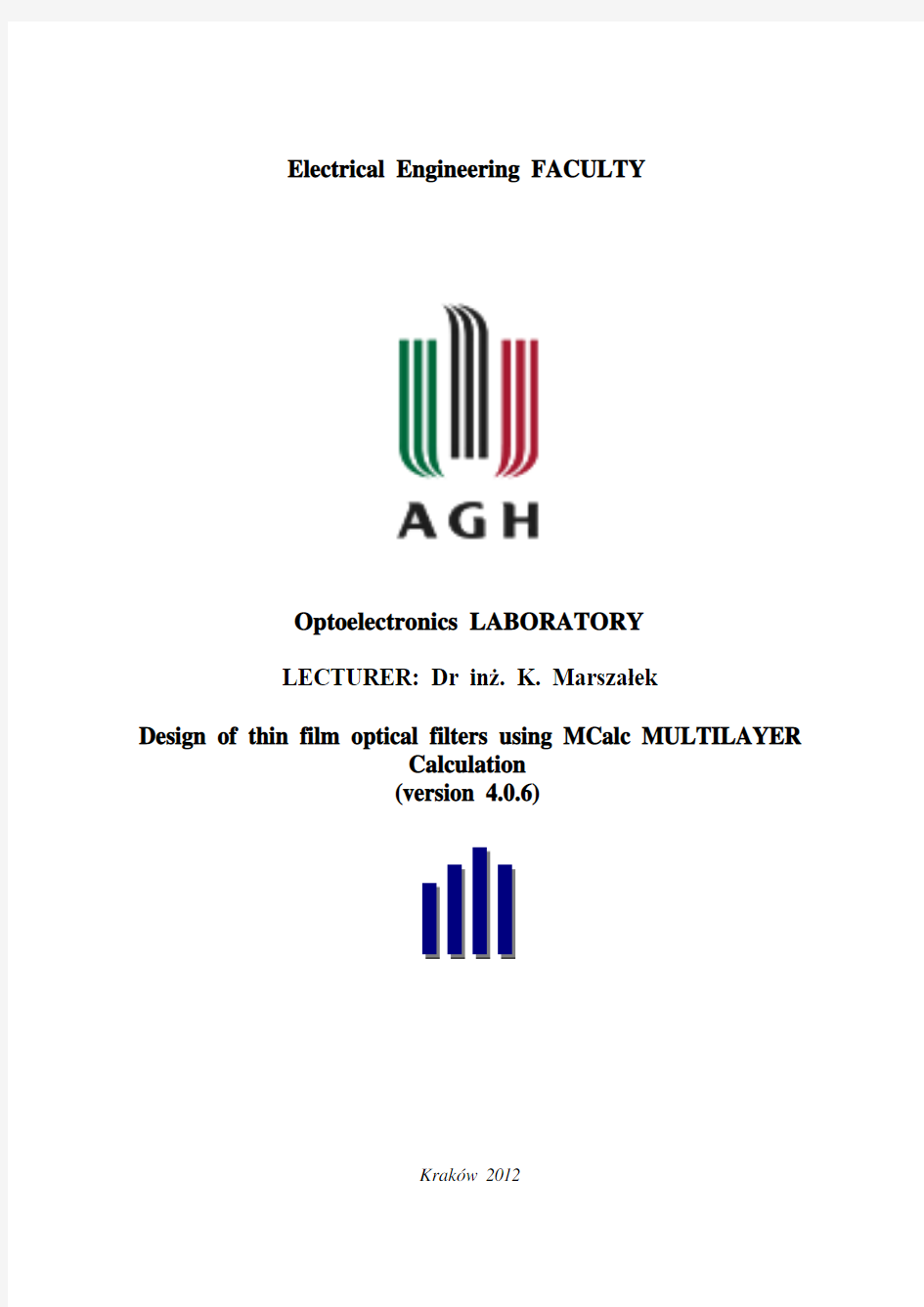
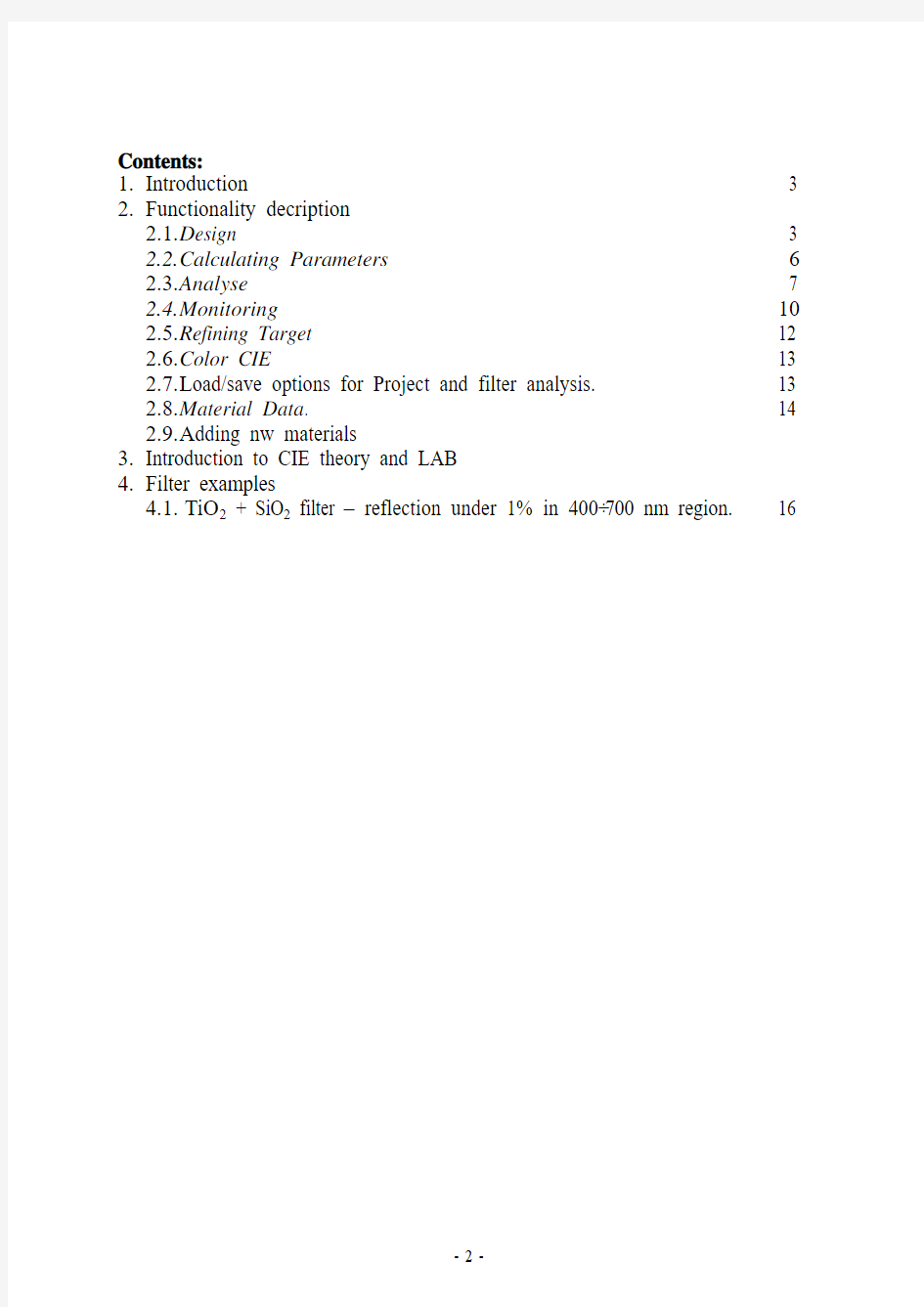
Electrical Engineering FACULTY
Optoelectronics LABORATORY
LECTURER: Dr in?. K. Marsza?ek
Design of thin film optical filters using MCalc MULTILAYER
Calculation
(version 4.0.6)
Kraków 2012
Contents:
1.Introduction 3
2.Functionality decription
2.1.D esign 3
2.2.C alculating Parameters6
2.3.A nalyse7
2.4.M onitoring10
2.5.R efining Target 12
2.6.C olor CIE13
2.7.L oad/save options for Project and filter analysis. 13
2.8.M aterial Data. 14
2.9.A dding nw materials
3.Introduction to CIE theory and LAB
4.Filter examples
4.1.TiO2 + SiO2 filter – reflection under 1% in 400÷700 nm region. 16
1.First Introduction.
MCalc program is used to design thin-film filters for electromagnetic radiation in any region of the spectrum. It creates graphs of transmission and reflection, depending on the wavelength. With this program you can simulate arbitrarily changing the filterparameters (thickness, material, etc.). One of the parameters is the refractive index, which is not constant
for a given material for electromagnetic waves of different lengths. The program included tables of the refractive index of various materials available for constructing a filter- in more detail in Section 2.8.
2.Second description and program functions
Most of the options program is distributed in six tabs as described in subsections
2.1 to 2.6. In subsections 2.7 to 2.9 are described in other program options, such as
options associated with the type of material and options for transferring data from
outside (eg for treatment of another program), import data into, or counted the value of preserving and / or setting the filter.
2.1.Design.
Filter plate is called a uniform material that is ground (Substarate) for thin layers produced (steamed) on its front (Frontdesign) and posterior (Backdesign) surface. The entire filter can be placed in a certain neighborhood, or contact (link) with some element of the front side of the filter(Medium 1), as well as and from the rear (Medium 2). Such a system
diagram of Figure 1 shows the filter
Figure 1 Diagram of the filter shown in the middle of the tab with the design (Design).
If not defined the layout of the filter (for Backdesign
and Frontdesign), then the diagram does not appear appropriate color block.
Tab design has three key elements:
Symbolic Input - the field to edit the filter layer by typing certain characters.
Semantics: a layer represents a point (as defined in the Material Database
MaterialID block - see below), it is not necessary to share a space each letter,
number of layers (eg AB) can be duplicated
of optical thickness (eg 1.89A); its absence indicates the optical thickness
equal to 1. In the title block also contain an indication that the system is currently being edited, which is from the pad of the electromagnetic wave.
After run the program, this field contains the typed "factory" formula for systems for front and rear of the filter. With this feature are associated the buttons (located on the subject):
Backside (Frontside) - undo button switches between the parties of the
substrate (Substrate); an inscription in the button indicates the side to edit
and switches the filter after it is pressed
Translate - a button to define a given system (Backside or Frontside) entered
in the field of Symbolic Input. Defined system appears in the table below (Table described below). If the field is blank Symbolic Input table is
cleared, and vice versa (Translate Back button).
Translate Back - the acting contrary to the above. Symbolic input field is
filled like the system defined in the table.
Material Database - is the table containing the definitions of various
materials that can be used to construct various elements of the filter.
Material ID column contains the IDs of materials: Substrate indicates
surface; Medium 1, Medium 2 - Ambient filter and letters from A to Z as representations of the materials used to construct the filter layer systems; in
the column Refr Ind / Material (Refractive Index / Material) is contained the corresponding values of the refractive index n (Refractive Index) or selected
from a list of materials as defined in the Material Data (what is it and how to
use to built-in materials description in the description paragraph. 2.8 and 2.9
) - The material selection list will appear by double-clicking on the selected field. Typing in this box indicates the environment. Tooling column changes
the optical thickness (Optical thickness) of all layers of the type used in the construction of the filter. It should be in mind that when changing the optical thickness of one type of layer all the other layers are set according to this
column and is therefore not advisable to use this column.
The third key element of the tab design (Design) is a table containing a defined layer of the system (from the table the data are retrieved for calculations). This table
contains the column:
Layer No. - Ordinal number of the layer system.
Layer ID. - Ordinal letter of the material from the Material Database block in
the Material ID column.
Material. - Specifies the type of material (name) defined in the Material Database block Column Refr Ind / Material (if the chosen material is
available in the program, if not - indicates the index of refraction).
Refractive Index n. - optical refractive index n of the material.
Optical Thickness. - Optical thickness. This column can be edited.
Geometrical Thickness. - The geometric thickness measured in nanometers.
This column can be edited.
Refine (Yes / No). - Determines whether the material will be purified. A single click changes between the two options for given layer.
Testglass, XTC Toolings, these are the columns of the table used to work with the device for the production of thin surface. Using these options is possible, when the device have a suitable measuring elements.
Remarks, these are comments on a given layer.
Editing data in a given row is done by placing the cursor in the edit box with the mouse (double click) and keyboard (press Enter), the next step is to enter from the keyboard and the Enter key to confirm.
In addition to the manage data in the table buttons are (see Figure 2):
Copy Layer, the key used to copy single or multiple selected layers of the system.
Paste Layer, the key is used to paste previously copied layer
in the selected field by placing the check box under pasted layers.
Insert Layer inserts a single layer to a table in the selected location.
Delete Layer, removes the selected layer from the table.
Append Layer, insert a single layer in the table at the end.
Reverse Sequence, inverts the order of selected layers.
Keys Insert Layer and Append Layer always insert the item with the beginning
letter, "H", of course, then it is possible to change to something else.
The keys become active only after the selection of layer(s).
Selecting the layer(s) is done by selecting the appropriate row in column
Layer No.; selected layer is highlighted in blue on the entire length of the table.
Picture 2. Toolbar of MCalc program. Six last icons in the red frame depicts (from left side): Copy Layer, Paste Layer, Insert Layer, Delete Layer, Append Layer and Reverse Sequence.
The buttons associated with the table, are Refine and No Refine - these buttons determine whether the material of which a given system consists is cleaned. The term "purity" of the individual layers can be changed in the table with a single click on the appropriate line in column Refine. The tab Refining the Targets contains options for changing settings for purification.
On the design tab there is still one more function started by Batch time button. This is a function to specify how long will take the machine to produce a filter with preset values (eg, during warm-up time of the machine, etc.).
2.2.Parametry obliczeniowe (Calculation Parameters)
The analyse of the filter plot for the Transmission and the Filter and Reflection Wave from the Surface of the filter consist of a percentage of the Wavelength. In this tab are the option to set the configure parameter of the analyse-chart.
The tab consist of five seperate blocks:
Select Calculation Mode – in those three domains you can set the X-Axis , the Y-Axis and the Calculation Mode parameter. In the X-axis you can only choose the range in nanometer, and for the Y-axis you can choose the following parameters:
Transmittance [%] – Transmission wave through filter (Transmission factor)
Reflection [%] – Reflection of the wave filter
Transmittance p-Pol – Transmittance of the p-type wave
Transmittance s-Pol – Transmittance of the s-type wave
Reflection p-Pol – Polarisation of the p-type wave
Reflection s-Pol – Polarisation of the s-type wave
Transmittance [dB] –Transmission factor of the wave through the filter in decibel
In the block Calculation Mode you can choose between Calculation without Dispersion (Dispersion No), with Dispersion (Dispersion) and with Dispersion and Absorption (Dispersion + Absorption).
General – Option in which you can choose Angle of incidence; Reference Wavelength; Include Backside Reflection and you can choose if you like to see the visible colors in the chart analyse (CIE Colors).
X-Axis parameters – You can set the minimum and the maximum Wavelength and the Wavelength step in nanometer if calculate with reflection.
The hole block is disable when your current Design is in process Backside (Substrate) Y-Axis parameters – You can set the minimum and maximum label of the Y-axis
Caption – Information about the chosen parameters in the section Select Calculation Normally the standard parameters (default parameters) are good enough for a first analyse. Sometimes at the beginning it is easier to find the reflection if you set the Y-Max
to 100% (standard is 5%), so you are able to see the hole Reflection process.
Default settings of Calculation Parameters card are very often enough for Basic analysis. However, sometimes, for Reflection it’s better to see the changes if we set Y-max for 100% (5% as default) – We may see whole reflection, then.
2.3.Analyse
When the filter is ready we may plot transmission/reflection to wavelength plot.
One of the most important functions of plotting is ability to place several plots on one Picture using Overlay function (places next plot on the same picture - fig. 3) No Overlay function is also available – plots new chart in the painting field.
Rysunek 3. Toolbar of MCalc program. Two buttons marked with red rectangleare (from left): No Overlay and Overlay. After expanding Analyse (list (also in red rectangle) both functions are also available.
Overlay plots graphs changing line color, so we hale 6 dfferent plot colours: blue, green, light blue, red, violet and yellow.Sefenth plot in the same diagram will be painted using first color and so on. Using this function we must look out when we for example: plot transmission (by default: Y-Max = 100%) and then (using Overlay) reflection (again by default: Y-Max = 5%), ytthen program won’t fit scale of Y axis–Y scale will be taken form 1st plot treated as 0 to 5 % Scale.The same wraining with X axis scaling.
Sumimng up, we need to look pout when plotting several graphs in one coordinate system to identically scale X i Y axes of evere plot. Hence we will exclude element causing bad conclusions.
Rysunek 4. Menu bar of Analyse.tab. Some transmission charts in background.
When we right-click mouse on the plot (figure 4), we have a few options to choose: Cursor - this option switches between a cursor and function analyze cursor mode (cursor changes into horizontal arrows with vertical, green line). In the bottom
part of the screen (Status bar ) it shows value of function for selected
wavelength from recently plotted graph (figure 5). In this mode, after left-
clicking mouse small cross appears on plot. This cross shows the reflection
function point corresponding to proper wavelength (Reflection z Include Backside Reflection – more in 2.2).
Figure 5. Fragment of plot with vertical (green) line showing value of wavelength and corresponding value on Y-axis and Status bar (grey strip on the bottom of the screen), showing (from left): number of plots in one coordinate system, No of Layers - number of filter layers, Wavelength – wavelength value shown by vertical line, R/T - value R or T (on Y-axis) corresponding to proper wavelength. Violet plot is the most recently added one.
Target Input - (?)
Zoom In - zooming in the selected part of plot
Zoom Out - returns to main view - showing whole plot on one screen
Copy - copies the whole plot (as picture file) to clipboard
Copy Data:
Each Value - copies values of function in a worksheet form. You should check program options Misc > Options > Clipboard, if you have any problems with data pasted to worksheet (treating data as text, instead of numbers) changing the floating-point separator (dot or coma) should help .
Every 2nd Value - the same as above, the only difference is it copies every second value.
Thick Line - switches between drawing a plot with thick/thin line
Edit Graph - choosing this function causes showing the Format Diagram window with available options for formatting the plot. Figure 6 shows that window. The only card which has available options is Title, (Axis card does not have any available options, Grid card has some, but none of them works properly). To sum up, in Title card, we can add the plot title, by typing the name into textbox;
tihen we specify which one, it’s type (reflecitron/translation) and with what axes borders will be the last plot plotted (we can see it on pic 6 – many plots In the background, and only last one in the window) to set we use Accept key and then OK for confirmation.
Rysunek 6. Format Diagram window – for plot options setup.
Edit Legend– wexecutinmg this function allows us to edit the description of the plot. For this task – window appears (fig. 7), and there we place the table with
colums called Legend Text (function description) and Color (its color). Show
Legend option toggles showing the legend next to the plot.
Fig. 7. Edit Legend window of Analyse used for making plot description.
2.4.Monitoring
This tab provides a tool to analyze the reflection and not a function of
translation wavelength, but as a function of optical thickness of the filter, and a
few other features. Data is divided into two blocks: the settings and watch
(monitoring). Function block settings are described below, the block contains three distinct viewing the inner tabs (located in the lower left corner of the
block): Monitoring, Runsheet and Analyse. Monitoring tab is a graph
generated by the block Monitoring tab settings. Runsheet tab is only part of information - it gives a description of the layers in the filter table of the test by pressing the Create Runtable (described below). Analyse tab is a
generalized version of the main tabs to determine the transmission and
reflection waveforms (Analyse) program. Allows you to change the mode
(transmission / reflection), amend the limits of X and Y axes, change step
calculations (density calculations) and the only option to draw the graph
represented by the key No Overlay (new chart on the new coordinate system).
It is still in the card is added Analyse the plot option page, or function (if
enabled) adds (Overlay function) another plot to the main tab Analyse.
Figure8 window with a block monitoring card settings. It is located on the
left and right there is a window with a block monitoring.
Figure8 shows a block to the settings tab browning
Starting form the top:
Calculation mode - the choice between reflection (Reflection), and transmission (Transmittance).
Backside Refl (Reflection) - should it be considered a reflection of the back side of the filter. It works the same way as Include Backside Reflection from the parameters of alculation tab (Calculation Parameters).
Minimum R / T - lower limit of Y axis
Maximum R / T - upper limit of Y axis
Optical Thck Min (Minimum Thickness) - Lower limit of the X-axis
Optical Thck Max (Maximum Thickness) - upper limit of the X-axis
Optical Thck (Thickness) Step – calculations density – per how many optical thicknesses reflection or transmission should be calculated
Refr Ind TG (Target Refraction Index) - the target refractive index
Mon Wavelength - wavelength reference
Testglass No - this is an option associated with the device producing thin layer
Auto Scale X - automatically adjusts the upper and lower limit of the X-axis
Square Simulate Signal - a signal simulating a square
Calculate - generating the chart
Create Runtable - button creates a table of data browsed filter Runsheet tab.
Settings - by pressing this key appear: "Mark layers, When trigger point is different from next turning point (TP) to R /T X% ", which means: "Highlight the layer, at which point downward differs from next to X% ", where X is a digit (0 to .. 100). The result of the use of this function is changing the color of those parts of the course graph, in which the difference between the near-peak and valley graph is less than or equal to the size entered in%. This function is optional.
2.5.Refinijg Targets
This tab contains information abort clearness of material (Refine).
2.6.Color CIE
In tihs tab we may find XY cordinates graph with contour of colour plain marked (module CIE 1931 Standard Observer 2°; D65 illuminat –look In charter 3). At the bottom of the settings block using option View all colors on screen we may fill up the contour. Above, there are fields containing X, Y i Z CIE coordinates pointed by a mous on the colour pattern and the pointed colour In a small square.
This tab is used to define the net colour of te prepared filter. (what will be the colour of light reflected by a filter as seen from observer perspective). Calculate button calculates this colour; additionally the coordinates of calculated colour in the CIE scale and L*, a*, b* are given; the bigger square next to them shows this colour; the position of this colour is marked by X mark on the colour plain.
2.7.Load/save options for Project and filter analysis.
S The design of the filter is finished. Analyses has been made. All we nneed to do is to save our work.
Saving project design can be made using File > Save (or File > Save Design As, if we want to save in another file).We load design using Load Desingn option. Newly opened window has useful option Auto Preview which show fragment of transmission chart.
Program has also tool to import spectral data files generated by spectrometers (Import Spectral Data): *.sp, *.dx – Perkin Elmer; *.csv – Varian; *.spk – Eta and text files (Ascii
Files). This function has options Overlay (add) and No Overlay (new) generating charts (choice in a window) transmission, reflection, and absorption.
Program can also print results received. Just the Analyse chart (File > Print > Graph) or more detailed description (File > Print > Report), where also table with Filter Layers Substrate and Medium data is included.
In subchapter 2.3 you may find information abort how to copy chart values to clipboard and then to another program, eg. for further treatment.
In subchapter 2.9 we may find information abort how material data (refractibe index value in wavelength function ) can be copied to clipboard.
the labor contractor (Material Data).
List of materials (depending on the refractive index of
wavelength for a
given material):
Ag, Al, AL2O3, Al2O3Syrus, B270, BK7, DRALO,
Glas808462, h1, H4, Herasil,
HfO2, LASFN9, LIMA, LIMA8, MALBUNIT, MGF2,
OS_50, Sapphire, SiO2,
SiO2B, SIO2TMDS, Suprasil, TA2O5, TA2O5APS,
TA2O5DWD, Ta2O5gr, TI3O5,
TiO2, TiO2_APS, TIO2APS, TIO2KALT, TMDS,
TOPCOAT, ZnS, ZRO2.
List of metarials colected by labor contractor:
Source:
https://www.360docs.net/doc/bc4322372.html,/~jrg/MATERIALS/node2.htm
Materials: Glass BK7
Source: https://www.360docs.net/doc/bc4322372.html,/index.htm
Materials:
higher data standard:
Calcium Fluoride CaF2
Lithium Fluoride LiF
Magnesium Fluoride MgF2
Silver Bromide AgBr
Silver Chloride AgCl
Germanium Ge
Silicon-FZ (?) Si
Thallium Bromo-Iodide KRS-5 Optical Crystral (TlBr-TlI)
Caesium Iodide CsI
Caesium Bromide CsBr
Sodium Fluoride NaF
Zinc Selenide ZnSe
Zinc Sulphide (Forward Looking Infra-Red - FLIR - grade)
ZnS
Zinc Sulphide (Multispectral grade) ZnS
Rubidium Bromide RbBr
lower data standard:
Sapphire Al2O3
Crystal Quartz SiO2
Thallium Bromo-Chloride KRS-6 Optical Crystal (TlBr-
TlCl)
Sodium Chloride NaCl
Potassium Bromide KBr
Potassium Chloride KCl
Potassium Iodide KI
Gallium lanthanum sulphide (GLS) glass
Rubidium Chloride RbCl
Rubidium Iodide RbI
2.8.D odawanie nowych materia?ów.
FIlters are beign made form materiale butli In the program or with dconstant material’s refractive indexes enterred manually (Design > Material Database > Refr Indx/Material).
material’s refractive index is changing depending on the wevelength so it’s comfortable to use gathered tabular values which can be fund in many sources.
Manual addition of tabular materials is possible. Single material’s data are available in *.mat file In main program catalog (C:\Program Files\Common Files\MCalc– katalog domy?lny), where * - name of material
Structure of material’s file: file name – material name; digit In first row of file show Numer of data; starting form second row data domposed in 3 columns starts:: wavelength in nm; corresponding refractive index n and Absorption coefficient k, so (?) here, the terror is possible, because, abs. coeff. Is not k, but alfa, and between k and alfa there is a dependency. Data row is beginned and ended with a quotation mark and values are separated with semicolon. Dot is a separator in floating point number. FIle can be made with any test editor (text mode), or with butli In editor (description below).
Fig. 9. Toolbar of MCalc. Red-marked button is Edit Material. After expending Edit (also marked with red line) can be found under Material Data….
On fig. 9 we can see a button allowin to show Edit Material window.
Newy opened windowi s divided for 2 main modules (tabs): Dispersion Table and Dispersion Formula. In thew title of the window we may find the information about what material are we editing (which file). Below me may choose the material to edit form available matierials (mat files) –Name of Material.
In Dispersion Table tab we may find material data edition table with columns: Wavelength– respective to the Refraction Index and Absorption coefficient k, so (?). If we want to add New/edit material we fill up missing rows in the table.
To manage material files we use buttons available on the bottom of the window. We may find such buttons: Exit, New Material – clears data from table and prepares window for New edition; deleting material file from hard drive - Delete Material; savubg changes in material file - Save Material and copying Dispersion Table contents to Clipboard - Copy Clipboard. Last one copies up to 50 positions with dot aas floating point separator.
Dispersion Formula tab (fig. 10) gives opportunity to generale data to Dispersion Table.
Rysunek 10. Dispersion Formula. tab
3.Introduction CIE system theory and CIELab.
4.Filter examples
4.1.Filter preparation step by step
4.2.TiO2 + SiO2 filter – reflecti0on below 1% in 400÷700 nm range.
Not included:
Edit>Copy>Plot >Design >Monitoring
Analyse>Filter Performance
Misc>Options (wspomniane)
Errors In program/remarkl:
Material Data > Copy to Clipboard copies maximum of 50 elements and only with “.”Fluorides (there is a couple)
Oxides
Nitrides
常用工具软件
常用工具软件 常用工具软件北京大学出版社教学目标通过本章的学习,使学生了解最常用的计算机工具软件,如压缩和解压缩软件、浏览工具软件、备份与恢复软件、多媒体播放软件简介、防病毒软件、下载工具软件的基本功能,熟练掌握其操作方法,并熟悉一些相应的使用技巧。2013-11-16 新编计算机基础案例教程 2主要教学内容 7.1 常用工具软件概述7.2 “WinRAR的使用”案例7.3 “ACDSee 软件的使用” 案例7.4 “使用一键Ghost对系统进行备份与恢复” 案例 7.5 “多媒体播放软件的使用” 案例7.6 “杀毒软件的安装使用” 案例7.7 “常用下载工具软件的使用” 案例2013-11-16 新编计算机基础案例教程 37.1 常用工具软件概述常用的工具软件有四大类,包括网络、媒体、图文及系统工具软件,这些软件均是在日常办公、娱乐、上网冲浪、获取信息时经常接触到的实用软件。了解并熟练掌握使用这些工具软件,可以更方便、更有效地使用计算机,大大提高工作效率和改善工作质量。2013-11-16 新编计算机基础案例教程 47.1.1 压缩和解压缩软件简介现在比较流行的压缩和解压缩工具软件有WinRAR和WinZip等。WinRAR与WinZip的功能比较: WinRAR有官方的简体中文版,并且安装文件很小,界面友好,使用方便,压缩功能强大,其独特的多媒体压缩算法和紧固式压缩法更是有针对性地提高了压缩率,并且能够对文件进行分卷压缩。完全兼容RAR和ZIP格式,提高了其易用性。 WinZip仅有英文版汉化包,安装文件比较大,兼容性较好,压缩后生成的.zip文件的大小较WinRAR仍要大。WinZip 保持了压缩速度的优势,在压缩大文件和比较多的文件时,比起 WinRAR基本上要快出2倍。2013-11-16 新编计算机基础案例教程 57.1.2 图像浏览工具软件简介用户想快速的浏览,整理和分享,就需要图像浏览工具来帮忙。 ACDSee是目前非常流行的图像浏览工具,它是ACD System公司开发的图像浏览软件,
神机妙算软件使用技巧
第1章软件及软件锁的一般问题 1.1 如何判断购买的软件为正版软件? 方法一:启动神机妙算软件,点击主菜单”关于/检测购买的软件是否正版软件”菜单项可,显示正版神机妙算软件锁图案,正版神机妙算软件锁外壳上铸有”神机妙算”商标. 方法二:软件中显示的软件锁,只是当前版本软件所使用的正版锁,未必是最新版本软件使用的软件锁,最新正版软件锁请登陆上海神机公司网站(www.**https://www.360docs.net/doc/bc4322372.html,),查询正版神机妙算软件锁图案. 1.2 如何查到软件的版本号? 这是一个常识性的问题,在提供电话技术支持的时候,需要提供软件版本号,有几种方法查到软件版本号: ①刚刚启动软件的时候,在软件的LOGO图形最下面一行文字,如”工程造价计算平台 V21.33”,这里的V21.33便是软件的版本号. ②打开软件后,在标题栏(即屏幕顶部第一行)显示的文字中包含有版本号,其中“……正式版 本V21.33”,即为版本号. ③选择主菜单”关于/关于”神机妙算.NET工程造价软件”菜单项,可以看到软件版本的详细 信息,包括发布时间等等。 [说明]: 1.软件版本号代表的是不同时间发布的主程序,神机妙算软件更新速度快,至今已有2000多 个版本,最新的版本可到本公司网站下载. 2.花絮:软件版本号里从来没有”4”,但惟有一个版本有”4”,即:V20.04,正好是在2004年发布 的,那是个具有纪念意义的版本. 1.3 神机妙算软件升级很快,升级到底更新哪些内容,我是否每次都要升级到最新版本? 软件升级更新的内容主要有软件的一些功能增加、性能增强或错误修正。自从2003国家出台清单计价规范以来,主要的升级内容集中在清单计价这一块。 升级当然不需要每次跟踪到最新版本,每个相邻版本之间功能相差也不会好大,如果你发现功能够用,不升级也是可以的。 有一种情况是非升级不可了,就是需要打开一个用高版本软件创建的工程,软件报”文件标识错误”时,只有升级才能打开它. 1.4 如何升级软件主程序? 升级主程序的方法较多,这里列举几个: ①如果电脑上了互联网,就可以通过主菜单”工程造价/神机妙算.NET=>>>自动更新”功能 自动升级,另外升级之前最好关闭工程文件. ②没有上网条件,也可通过软件光盘拷贝到高版本的主程序文件,找到软件的安装目录,软 后解压缩并覆盖原来的老版本程序即可.该主程序文件压缩后为1M多,未压缩时为5M 多. 1.5 下载价格信息时,可以把握常用的价格信息网址设置在软件中吗? 凡高于”V20.13”版本的软件,均可进行设置.方法是:选择主菜单”选项/设置价格信息网址”菜单项,在弹出的对话框中输入网址后确认,再选择主菜单”价格库/上网下载价格信息”菜单项就可直接联接你所要上的信息网.
常用工具软件教学提纲
第一章常用软件基础 班级: 1301 姓名:马新林 一、填空题 1.关于计算机软件,根据其用途可以分为两大类,即系统软件和应用软件。 2.操作系统的功能通常包括处理器管理、文件管理、存储管理、设备管理和作业管理等。 3.应用软件是用户可以使用的各种程序设计语言,以及用各种程序设计语言编制的应用程序的集合,分为应用软件包和用户程序。 4. 工具软件是指除操作系统、大型商业应用软件之外的一些软件。工具软件一般是共享软件、免费软件、自由软件或者软件厂商开发的小型商业软件。 5.获取软件的渠道主要有3种,包括从实体商店购买、从软件开发商网站下载、在第三方的软件网站下载。 6.软件许可证的许可范围包括发表权权、署名权权、发行权、修改权权、复制权权、信息网络传播权权、出租权权、翻译权等权利。 二、选择题 1.以下( B )属于系统软件。 A. MS Office B. Windows XP C.Photoshop D.酷我音乐盒 2.以下( B )不属于办公软件。 A.MySQL B.金山WPS C.MS Office D. 红旗2000 RedOffice 3. 以下( D )类软件授权是允许用户自行修改源代码的。 A.商业软件 B.共享软件C.免费软件 D. 开源软件 4.保护软件知识产权的目的不包括( C )。 A.鼓励科学技术创新B.保护行业健康发展 C.与国际接轨D.保护消费者的利益 5.以下( D )不是开源许可证的共同特征。 A.发布义务 B.保护代码完整C.允许修改D.允许与非开源代码混合第二章计算机主要硬件指标及硬件检测软件 一、填空题 1.在冯·诺依曼的经典计算机理论中,计算机硬件系统由运算器、控制器、存储器、输入设备和输出设备组成。 2.现代的计算机应用了大规模集成电路技术,将运算器和控制器集成在了一起。 3.控制器负责控制程序指令的执行顺序,并给出执行指令时计算机各部件所需要的操作控制命令,是向计算机发布命令的神经中枢。 4.影响计算机硬件工作的外部因素主要包括环境温度、环境湿度等。 5.计算机运行时,室内温度不应高于 30℃。当温度超过 35℃时,就应停止计算机的工作。 6.计算机硬件工作时,室内的空气湿度最佳范围是 40% 到 60% 。 二、选择题
办公软件的使用方法
办公软件的使用方法 Company Document number:WTUT-WT88Y-W8BBGB-BWYTT-19998
常用办公软件 —word篇 启动word软件 启动word软件即新建word软件,主要有三种方式: 1、双击桌面上的快捷方式; 2、利用开始菜单启动; 3、在桌面上单击右键,选择新建word文档; Word工作界面介绍 1、大体上有五部分组成:标题栏、菜单栏、常用工具栏、文本编辑区、状态栏。 2、两类菜单: 1)菜单栏上的菜单 菜单栏上的菜单是功能最齐全的菜单,它由9个菜单组成,每一个菜单中都包含有一组命令,打开这些菜单,执行其中的命令就可以完成一些操作了。 2)快捷菜单 在Word中,鼠标右击弹出的菜单,称为快捷菜单。快捷菜单最大的特点就是使用起来很方便的,这里集合了用最为常用的功能。 3、工具栏: 为了加速排版操作,获得高效的工作效率,通常用工具栏中的工具按钮来执行排版的功能,而不使用菜单中的命令,这是
因为使用工具可以快速的执行最常用的命令。如果工具栏子菜单中的命令前面标有钩号,则表示该工具栏已经被打开了,反之就表示该工具栏被关闭。 word基本技巧 1、拖动复制(ctrl键); 2、移动文本(摁住鼠标左键); 3、选择文本: 1)选择连续文本: 方法一:按住鼠标左键不松拖动 方法二:光标放开始+shift+光标放末尾 方法三:全部选择 ctrl+A组合键 2)选择间隔文本:利用ctrl功能键 3)选择纵向矩形文本:先按Alt键+鼠标拖动 4、格式刷的应用技巧: 运用流程:选择目标格式文本+格式刷+待操作文本 1)单击格式刷:只能刷一次格式 2)双击格式刷:可连续多细运用格式刷,来调整格式 5、常用快捷键: ●复制、粘贴、剪切: ctrl+c ctrl+v ctrl+x ●撤销、恢复操作: ctrl+z ctrl+Y ●快速保存: ctrl+S
《常用工具软件》实验
《常用工具软件》实训1 “请按照要求进行上机实践,切勿玩游戏!” 1. 通过Google或百度等搜索引擎查找以下版本的软件,了解各版本软件的含义。 2. 访问以下国著名的软件下载站点并回答下列问题:(请在Word中做答,并将此答题文档和主题以“行政班级+学+学号”的方式命名,发到stonebiaoqq.)。 ●华军软件园——https://www.360docs.net/doc/bc4322372.html, ●硅谷动力下载——https://www.360docs.net/doc/bc4322372.html, ●太平洋下载——https://www.360docs.net/doc/bc4322372.html, ●天空软件站——.skycn. ●21cn下载——dl.it.21cn. 选择其中的一个回答下列问题: (1)该站点在国那些城市建立了镜像站点,为什么建立这么镜像站点,每个镜像站点的容是不是都是一样的。 (2)该站点将软件分为哪些类别及其子类,列举每一个子类具有代表性的软件(1-2个)。 (3)该站点从那些方面给出了一个可供下载软件的信息(例如:软件大小、运行环境和网友评论等)。 (4)采用站搜索方式下载一个特定的软件:比如通用解压缩软件WinRAR。 (5)列出该中目前下载人数最多,人气最旺的软件(前十名)。 3. 在“2”中的任意一个过分类查找或名字搜索的方式查找下列最常用的工具软件,了解软件的功能(可通过查看软件简介了解)、运行环境、网友的评价等信息。 下次上课时会就此容提问,例如“给定你一个下表中某个软件的名字,请你回到它是那个类别的软件,主要有些什么功能?,或者倒过来问你“给出某个软件类别,请你给出该类别中被广泛使用的软件有哪些?
4. 在“2”中的任意一个中下载你熟悉的2—3个工具软件并安装,结合上课时所讲的容体会软件安装的基本流程,安装完毕后验证软件启动和退出的多种方法,最后通过多种方式卸载所安装的软件。 5. 查看实验室电脑上你所熟悉的软件的版本,并到网上查找该软件的最新版本,如果发现当前软件不是最新的,请使用不同的更新方式更新这些软件。(选做题) 6. 了解绿色软件的概念,访问一些目前流行的绿色软件下载:(选做题) ●绿色软件联盟——.xdowns. ●绿色下载站——https://www.360docs.net/doc/bc4322372.html, ●绿色软件站——https://www.360docs.net/doc/bc4322372.html, 在其中下载1-2个你熟悉的绿色软件,体验其优点。
字处理软件常用使用技巧和习题
字处理软件常用使用技巧和习题 1.字处理软件(WPS 、Word)能够处理:文字、图片、表格等信息 (注意:利用字处理软件加工信息,所有操作都要先选择被操作对象) 例1.要制作一个图文并茂的电子报刊,以下软件中哪些是比较合适的?()A.WORD、WPS B.WORD、写字板 C.WORD 记事本D.写字板、记事本 2.在字处理软件中,键盘上主要按钮的作用:
例2.在字处理软件中,键盘上
常用工具软件学习报告
学习报告 题目:常用工具软件的分类、安装与使用技巧 院系:数学科学系 姓名: 学号: 专业: 年级: 授课教师: 完成日期:
常用工具软件的分类、安装与使用 一、学习内容 1、常用工具软件的分类 第一类:windows系统工具软件 作用:维护系统的正常的运行优化系统使得到最佳的运行效果管理系统。 比如:windows自带备份与还原工具,磁盘清理磁盘碎片整理程序,系统还原,任务管理器。 第二类:系统优化与设置工具 作用:是计算机性能最优化,保证计算机处于工作的理想状态。 比如:windows优化大师,超级兔子等。 第三类:磁盘工具软件 作用:对硬盘及时维护、备份,使系统保持稳定。 比如:分区魔术师,还原精灵等。 第四类:压缩工具软件 作用:便于文件存储和数据传输。 比如:WinRAR,WinZip等。 第五类:下载工具 作用:下载所需资源。 比如:BT下载,迅雷,快车,电驴,QQ旋风等。 第六类:聊天工具 作用:与人沟通交流。 比如:腾讯QQ,MSN,新浪UC,ICQ,阿里旺旺等。 第七类:安全工具 作用:抵御病毒,查杀有害病毒,采取措施把损失降到最低,使计算机正常工作。比如:360杀毒,金山毒霸,卡巴斯基,瑞星等。 第八类:光盘刻录 作用:电脑里暂时不用的软件比较占空间的刻录到光盘,节省电脑的空间, 把重要数据备份,按自己喜好选择性的收藏。 比如:刻录工具Nero,刻录音乐,视频等。 第九类:多媒体工具 作用:播放视频,音乐等娱乐,阅读浏览图片处理制作,浏览网页。 比如:影音风暴,酷狗,ACDSee,红蜻蜓抓图精灵,超星阅览器,搜狗高速浏览器等。 第十类:汉化翻译 作用:进行各类语言翻译,并将其转换为汉文使人得以看懂,,不必学习很多语言也能通过翻译理解。 比如:金山快译,南极星全球通,东方快车等。
同花顺软件的使用方法及技巧
同花顺软件的使用方法及技巧 同花顺2006入门篇之进入/退出/隐藏系统 1.进入系统要进入“同花顺”,有以下几种方法: 双击桌面上的图标,即可直接进入; 从程序组中进入,即沿着"开始"→"程序"→"核新软件"→"“同花顺”",也可进入本系统。 2.退出系统要退出“同花顺”,有以下几种方法: 按Alt+F4; 用鼠标单击菜单"系统"→"退出"命令; 用鼠标点击窗口右上角的关闭按钮"×"。 3.隐藏系统为了方便某此用户的使用,专业版提供了一键隐藏功能,即通过一个快捷键(俗称“老板键”)将程序界面完全隐藏(在任务栏、托盘区都不留痕迹),再按此快捷键时,又将程序恢复为原来的界面。 默认的快捷键为:Alt+Z用户也可以根据自己的意愿设定为其它的快捷键,在“工具”菜单下“系统设置”里设置。 同花顺2006入门篇之连接主站 进入系统后,首先显示一个“登录”对话框,在“同花顺帐号”一栏输入您在“同花顺网站”上注册的用户名、密码,点击登录即可享受到我们提供的各项服务。 同花顺新增了"选最快行情"功能,利用此功能,您能选出此刻客户端到服务端状态最优的主站。点击"选最快行情"按钮,弹出网络运营商选择窗口,当您选择了运营商以后,行情主站列表就自动过滤掉不属于该运营商的行情主站,只剩下该运营商的主站供您选择。以免您连上了不属于您的接入运营商的主站使得行情速度变慢。选择一个速度良好的行情主站后,点击"登陆"按钮即可连接,您可以方便快速的查看行情。 在登陆界面的"通讯设置"中也可选择运营商。另外,在软件界面点击"行情"按钮,您也可以在"选择最快行情主站"和"通讯设置"中随时改变运营商。 选择“登录”连接到行情主站在线浏览行情、资讯,此时要求您的计算机已连接到Internet; 选择“脱机浏览”,可对已下载的数据进行脱机浏览分析、选股; 选择“取消”退出同花顺软件; 选择“通讯设置”可进行以下设置: (1)如果您是通过拔号上网,您可通过本程序来实现自动拔号,退出时自动断线,以节省话费(如图):(2)如果您是通过代理服务器上网,您只需在图中“使用代理服务器”前打勾,并点击“设置”按钮进行以下设置: 如果您对具体设置不清楚,请查看代理服务器软件的设置,或咨询您的网络管理员。提示:一般而言--- SOCKS4代理协议最常用,端口常用1080; HTTP代理常用80、8080等端口; 代理服务器地址一般和您的机器的网关地址相同(可通过运行winipcfg/Ipconfig命令查看); 用户和密码一般不需要设置,只有SOCKS5/HTTP协议才可能需要验证。 同花顺2006入门篇之界面介绍
建龙软件使用教程
建龙软件使用教程文档编制序号:[KKIDT-LLE0828-LLETD298-POI08]
建龙软件使用教程 第一章系统简介 第一章系统简介 功能特点 该系统用于建设工程施工阶段的技术资料管理和质量控制管理及各种报表管理。系统以计算机软件形式发行。 软件界面简洁、直观,录入界面与手工报表样式一致,符合工程技术人员的工作习惯,易学易用,对用户没有特殊使用规定,无需特别培训,只要会用计算机,根据教学演示和帮助说明,几个小时即可学会操作。 软件备有常用质量管理、质量监督、施工档案、工程监理、试验检测等工程管理报表表格模板,供用户调用。可为企业提高管理水平和规范管理工作提供辅助工具和蓝本。 软件具有数值和逻辑运算功能。用户填写基本信息后,软件会自动进行相关数据统计及逻辑运算,自动进行相关数据填写,可提高工作效率并减少笔误。 软件具有矢量图形管理功能,能在隐蔽工程报表中插入工程大样等图形,满足了工程的实际需要。
软件具有手写痕迹签字功能,既延续了手工填表签字的习惯、有效地记录了签字人的笔迹,又排除了数字文件可无损复制的可能。为实现无纸化办公提供了技术支持。 软件具有审核、校核和审定报表修改痕迹记录功能,为已经审定报表的删除和重新填写留下记录痕迹。为规范化管理提供了保障。 软件具有网络管理能力,可通过网络上报功能,有效掌握和控制软件应用状况和实现工程数据的上报,能自动生成上报数据,可通过磁盘也可通过网络进行数据传输及通过网络进行软件功能及相关文件的网上升级。 软件提供常用工程施工资料库:质量预控方案库,施工工艺资料库,质量通病防治方案库,供用户编制方案时选用。 系统运行环境 主机:PC586以上。 操作系统:中文Windows 95/98/Me/2000/NT/XP。 内存:128MB以上。 硬盘:30MB以上的可用空间。 鼠标:Windows 支持的鼠标。 签字板:Windows支持的手写板,建议采用有电磁感应功能的。 打印机:支持Windows下的所有打印机或绘图仪。 安装软件 软件为光盘版,把光盘放入光驱后,可自动运行安装程序,根据提示选择即可。若您的计算机关闭了光盘自动运行功能,可在资源管理器中或在我的电脑中点取光盘根目录下的文件进行安装。
十大常用工具软件集锦
实用为上!十大常用工具软件集锦 随着电脑及互联网的普及,人们传统的工作方式、学习方式及思维方式逐渐发生变化,很多传统的信息查询方式都逐渐被电脑所取代,比如以前我们通常通过去书店买本词典来查询英语单词,而今我们只需安装一款免费的词典软件即可轻松查询单词甚至进行全文翻译,再比如现在很多人喜欢在网上淘宝,买到心仪的商品后很多人喜欢查询快递到达情况,我们再也无需要拿着快递单号去快递公司查询了直接在网上通过软件即可查询。为了生活的更加舒适和便捷,我们需要诸如此类的实用信息查询软件,随着这些软件大多是一些名不见经传的小软件,但是却是日常生活中实用性非常强的好工具,相信有了这些软件的帮助,我们的生活一定会更加舒适和便捷! 1.淘友必备:快递查询软件推荐——快递精灵 随着互联网的普及和人们消费观念的更新,网上购物已经被越来越多人所接受,网购成了时尚,成了不可阻挡的潮流,即使在全球金融风暴的阵阵寒流中,也依然可以看到“风景这边独好”。网购的不断发展,不仅仅给经营者和消费者带来实实在在的实惠,还带动了诸多行业的飞速发展,尤其是物流快递业,作为卖家与买家之间的纽带,快递业无疑遇到了行业发展的春天! 很多网友在网购后盼货心情急切,因此对快递跟单查询产生大量需求,一般情况下用户可以进入快递公司的网站进行查询,但是由于快递公司比较多,四处查找快递公司的网址比较不便,因此小编这里为大家推荐一款可以直接查询快递跟单信息的小工具:快递精灵。
快递查询精灵资料: 快递查询精灵软件预览: 快递查询精灵可以帮助用户查询几乎所有快递公司的跟单信息,包括邮政快递、申通快递、圆通快递等淘宝网常见合作快递单位,如图所示,用户只需在程序界面左侧输入快递单号即可轻松跟踪到快递运输情况。注意:快递查询服务必须在联网状态下进行。
建龙软件使用教程
建龙软件使用教程第一章系统简介 1.1功能特点 1.2系统运行环境1.3安装软件 1.4启动软件1.5多媒体教学 1.6加密身份锁的安装 1.7为用户量身定制各种报表1.8升级说明与技术支持途径 第一章系统简介 1.1 功能特点 该系统用于建设工程施工阶段的技术资料管理和质量控制管理及各种报表管理。系统以计算机软件形式发行。 软件界面简洁、直观,录入界面与手工报表样式一致,符合工程技术人员的工作习惯,易学易用,对用户没有特殊使用规定,无需特别培训,只要会用计算机,根据教学演示和帮助说明,几个小时即可学会操作。 软件备有常用质量管理、质量监督、施工档案、工程监理、试验检测等工程管理报表表格模板,供用户调用。可为企业提高管理水平和规范管理工作提供辅助工具和蓝本。 软件具有数值和逻辑运算功能。用户填写基本信息后,软件会自动进行相关数据统计及逻辑运算,自动进行相关数据填写,可提高工作效率并减少笔误。 软件具有矢量图形管理功能,能在隐蔽工程报表中插入工程大样等图形,满足了工程的实际需要。 软件具有手写痕迹签字功能,既延续了手工填表签字的习惯、有效地记录了签字人的笔迹,又排除了数字文件可无损复制的可能。为实现无纸化办公提供了技术支持。 软件具有审核、校核和审定报表修改痕迹记录功能,为已经审定报表的删除和重新填写留下记录痕迹。为规范化管理提供了保障。 软件具有网络管理能力,可通过网络上报功能,有效掌握和控制软件应用状况和实现工程数据的上报,能自动生成上报数据,可通过磁盘也可通过网络进行数据传输及通过网络进行软件功能及相关文件的网上升级。 软件提供常用工程施工资料库:质量预控方案库,施工工艺资料库,质量通病防治方案库,供用户编制方案时选用。 1.2 系统运行环境 主机:PC586以上。 操作系统:中文Windows 95/98/Me/2000/NT/XP。 内存:128MB以上。
手机使用技巧(新手必看)
1、手机越用越慢是怎么回事? 答:由于和电脑一样,大部份软件如果开启后不正常关闭,会在后台运行,占用内存。可以通过开关机或者使用Mini Task将驻留内存的程序清除的方法,让运行速度变得快些。当内存小于5M的时候,系统本身也会对内存重新进行清理,一些很长时间不使用的程序会自动关闭以节省内存。 2、开机时间为什么那么长? 答:智能手机由于是多任务同时处理,因此在启动的时候与电脑一样会将这些任务都运行起来(即系统初始化,加载运行系统程序,和电脑一样)。并且这些时间内,会对Flash的文件系统作保护,以防止用户在突然断电时对系统中数据的损坏。与普通的手机相比,加载需要一定的时间,一般开机在35秒左右。 3、什么时候用电最快? 答:播放音频及视频文件、玩3D游戏,屏常亮且用外放喇叭时。长时间在信号差的地方待机也会耗电很快。 4、怎么才能节约用电? 答:A、在用完手机后,直接长按挂机键锁键盘,这样手机可以快速进入休眠。 B、在玩游戏和听MP3时尽量使用耳机,这样会节约一半多的电量。 C、玩游戏用外放喇叭时把声音开得小一点。 D、待机时尽量把手机背部向上,那样天线信号会更好一些。 5、如何把MP3 ,电影等拷到卡里? 答:A、安装同步软件Microsoft Activesync ,装完后电脑需要重启一次,然后用数据线把手机和电脑连起来,在桌面打开我的电脑——移动设备(进的是手机的My Documents文件夹)——我的Windows 移动设备(手机根目录)——Storage Card(T卡目录) B、用读卡器单独对T卡进行操作,这样就快多了,推荐使用这种方式。 6、为什么播放视频时没有声音但有图像,或者有图像没有声音? 答:由于自带的播放器支持的声音及图像解码插件不全。比如同样是A VI格式的电影,如果采用AAC的声音解码方式的话,播放视频的时候就没法播放声音。建议用户使用TCPMP 等第三方软件,会有更多的插件,一些内置播放器无法播放的影片也都能正常播放,并且有很多附加功能,播放媒体时也会更流畅。
常用软件使用技巧
常用软件使用技巧 一、Outlook 1、通讯录的备份 (1)打开outlook Exrpess 点击通讯录,然后点击“文件”菜单,点击“导出”,选择通讯薄(WAB)(A)… (2)在弹出的保存文件对话框的文件名框中输入要保存的文件名,并选择相应的盘符和目录,点击“保存”,点击“确定”通讯录即可导出成功 (3)您可以将导出的通讯录文件安全备份到光盘,U盘或移动硬盘上,保存在安全的地方,当重新安装系统或者更换电脑后,只要打开新的OE,点击通讯薄——文件夹——导入,找到光盘或U盘上的通讯薄(wab)文件导入即可。 2、收发邮件账号的保存 (1)首先打开Outlook Express,点击“工具”,点击“账户”,点击“邮件”选中已经建立好的账号,点击“导出”;
(2)在弹出的对话框中输入要保存的账号名,并选择相应的保存路径,点击“保存”即可成功。将保存在硬盘上的这个文件保存在U盘,光盘或移动硬盘上,妥善保存。按这种方法可以吧所有的账号全部导出。当更换电脑或者重装系统后,打开OE——工具——账号——邮件,点击“导入”找到U盘上的文件,导入即可。 3、邮件的备份 (1)首先打开outlook express,点击“工具”,“选项”,点击“维护”标签; (2)点击“存储文件夹”,能看到邮件文件夹存储的目录:您会在弹出的对话框中看到:
D:\My Document\outlook express,系统默认的是在C:盘。 (3)然后点击我的电脑——打开相应的盘符——找到分支的目录:outlook express。将这个目录复制到D盘保存,然后将这个文件保存在移动硬盘上,U盘由于容量小,不适宜保存OUTLOOK EXPRESS大量的邮件文件夹。 4、邮件恢复 (1)当由于意外情况邮件丢失时,可以用备份的邮件恢复到当前的OUTLOOK EXPRESS 系统中。打开OUTLOOK EXPRESS——文件——导入:选择“邮件”: (2)在弹出的对话框中选择Microsoft Outlook Express 6,点击“下一步”:
常用工具软件的分类、安装与使用技巧
常用工具软件的分类、安装与使用技巧 姓名 (系别班级学号:) 计算机软件(Computer Software)是指计算机系统中的程序及其文档。程序是计算任务的处理对象和处理规则的描述;文档是为了便于了解程序所需的阐明性资料。程序必须装入机器内部才能工作,文档一般是给人看的,不一定装入机器。 软件是用户与硬件之间的接口界面。用户主要是通过软件与计算机进行交流。软件是计算机系统设计的重要依据。为了方便用户,为了使计算机系统具有较高的总体效用,在设计计算机系统时,必须通盘考虑软件与硬件的结合,以及用户的要求和软件的要求。 计算机软件总体分为系统软件和应用软件两大类:系统软件是各类操作系统,如windows、Linux、UNIX等,还包括操作系统的补丁程序及硬件驱动程序,都是系统软件类。应用软件可以细分的种类就更多了,如工具软件、游戏软件、管理软件等都属于应用软件类。 系统软件是负责管理计算机系统中各种独立的硬件,使得它们可以协调工作。系统软件使得计算机使用者和其他软件将计算机当作一个整体而不需要顾及到底层每个硬件是如何工作的。一般来讲,系统软件包括操作系统和一系列基本的工具(比如编译器,,存储器格式化,文件系统管理,用户身份验证,驱动管理,网络连接等方面的工具)。应用软件是为了某种特定的用途而被开发的软件。它可以是一个特定的程序,比如一个图像浏览器。也可以是一组功能联系紧密,
可以互相协作的程序的集合,比如微软的Office软件。也可以是一个由众多独立程序组成的庞大的软件系统,比如数据库管理系统。 我们知道,使用电脑就是让电脑帮我们工作,学习和娱乐,这些都离不开软件,所以电脑知识学习就一定要知道软件安装使用。在电脑运行过程中,不少问题,就有可能是因为软件安装或使用不正确。下面是一些软件安装使用经验: 软件安装使用的一些经验系统,1. 软件选择经验: 仔细选择适合自己的软件。现在软件太多了,看看软件下载的网站就知道,如何选择适合自己软件也是一门学问. 同类软件,款式众多,性能、品位亦有差别。因而,除了选择功能合适,特别要注意软件的口碑。这种比较,可以借助于权威评价或论坛评论,而不用自己都去安装一下,也会减少因为安装软件而引起的系统不安全. 总的来说选择一个比较有品牌的软件是比较安全的。 2不要安装功能太相同软件 相同功能软件,选择一个自己认为好的就行了,不用都安装. 如果安装多个同类软件,不仅会占用系统资源事小,电脑知识。还有可能软件之间相互冲突,轻则软件打架,重则系统崩溃。也可能会造成系统运行的不正常,是潜在的威胁。如下载软件,迅雷,快车,电驴等都想要设置成默认下载软件,让你不得安宁。 3.软件安装经验: 小心各种破解软件和破解补丁 虽然各种破解软件和破解补丁,让我们使用功能更全的软件,但有时候这些东西被别有用心里的人动过手脚,会使系统存在安全问题,甚至是中毒、中木马、安装垃圾插件等问题。所以使用这些软
绘通软件使用方法基础操作教程
绘通软件使用方法基础操作教程 来源:压电写真机绘通软件主窗口界面如下: 软件启动后,绘通操作主界面如上图所示: A.标题条 B.菜单 C.常用工具条 D.当前编辑的文件名 E.编辑工具 F.提示条幅大小及鼠标位置 G.工作区 H.标尺 当光标移动到每一个快捷工具按钮上停止不动时,系统会自动提示功能说明或常用的执行方法。 第1节快捷图标说明 一、常用工具 a.新建:创建一个新文档。 b.打开:打开一个已存在的文档。 c.保存:保存当前文档。 d.撤消:撤消最后一步操作。 e.重新执行:重新执行先前已撤消的操作。 f.X方向:横居中。 g.Y方向;纵居中。
h.X/Y方向:横纵同时居中。 i.设置:打印设置。 j.打印:直接打印。 k.关于:显示版本及网址。 二、编辑工具 a. “编辑工具”状态:自动隐藏或关闭编辑工具条。 b. 非编辑状态:进入非编辑状态,此时可以选中界面的某些内容并对选中内容进行拖拽。 c. 文字输入:进入文字输入状态。 d. 直线:可以生成想要的直线。 e. 矩形:可以生成任意矩形。 f. 椭圆:可以生成椭圆形。 g. 多边形:可以画出不规则多边形。 在工作区右击鼠标也可产生与A相同功能的快捷方式,如图B所示。 第2节文字录入和排版 一、文字录入的方法 进入绘通打印软件后,用鼠标在编辑工具栏选择快捷图标,光标变成“A”状态,在排版面内按下鼠标左键,光标即在选定处闪动。 以录入“芯一科技”四个字为例,您只要在鼠标“I”状态下,将光标点放入版面任意地方便可以在此进行输入,而且在输入文字时随时可以对版面内容进行各种修改,只要将光标移到需要修改的文字后面,用键盘上的“BACKSPACE”键便可以把光标前的一个文字删除,然后输入新的文字,后面文字会自动续排。如果想要修改录入的文字块位置,可以先将光标切换到非编辑状态,选中这个文字块,如上图所示,点击选中您想移动的文字块,按鼠标左键不放,拖到版面内您想要的任一位置。 在录入工作完成后,需要修改文字时,用鼠标左键双击需要修改的文字块,使光标变为“I”状态,插入需要修改文字后面,用键盘上的“Backspace”键便可以把光标前的一个文字删除,然后输入新的文字,后面文字会自动续排。 二、字体类型及高宽度的设定与修改 具体操作时有二种方法:1.从菜单栏内单击“文字”出现下拉菜单,选中“文字设置”;2.右击文字块,当出现“修改文本”就选中。都会弹出如下图所示对话框,在“字体信息”内依次设置:字体类型、高度、宽度、字间距、排列方式。
常用工具软件的的分类
常用工具软件的的分类、安装于使用技巧 XXX XXX系XXX专业1101B 随着社会的发展,计算机在我们的生活中扮演着越来越重要的角色。目前,人类社会已经进入了计算机网络时代,计算机和互联网已经深深地进入到老百姓的日常生活工作和学习中。当然,学习怎么使用计算机也是人们所必须的,要想学习如何使用当然要从最简单开始--使用计算机常用的软件。 下面介绍一下什么是工具软件:它是为了方便用户管理计算机系统而专门设计的软件。他们是为了增强和扩充原有的操作系统的某些功能而安装使用的的辅助性软件。有了它们可以是我们更方便、更快捷的使用计算机。下面介绍常用工具软件的分类安装与使用。 一、常用工具软件的分类: 1、安全类工具软件: 2、、系统工具软件: 3、网络工具软件: 4、网络软件通信工具: 5、文件管工具软件: 6、图文处理工具软件: 7、媒体播放与制作工具软件: 二、常用工具软件的安装 软件安装时一定要注意软件的安全性。有些软件可能含有某些未知的病毒或木马。所以尽量使用安全的即“绿色”的软件。如果想使用该软件,但又不知道该软件的安全性可以通过
安装虚拟机对该软件进行安装和测试。下面简单介绍一个常用工具软件的安装过程。 暴风影音: (1)、打开暴风影音安装包,进入暴风影音安装向导,对许可协 议选择“接受”。 (2)、选定安装组件 (3)选择目标文件夹
(4)、暴风影音进入安装状态,当进度条充满,“下一步”按钮由灰变黑时,点击。 (5)、选择软件推荐 (6)安装完成 三、使用技巧
软件在使用时有的附加有说明文档,如有疑问,可以点击文档获取。软件在使用的过程中要注意防护,防止其被病毒入侵,或者感染木马。若对软件不放心可以使用虚拟机对软件进行使用和操作。
天易成上网行为管理软件使用教程
天易成网管软件的使用 1.登录软件 双击“天易成网络管理系统”图标,打开软件。 服务端IP:填安装监控软件电脑的IP。如果是本机,则填127.0.0.1; 用户名:默认,不能修改; 密码:此处由用户自定义设置一个密码,登录。 2.首次使用 (1)部署模式选择 点击设置向导。根据网络结构和需要,选择合适的部署模式。
(2)监控配置 选择监控网卡。配置名称根据需要自行命名。输入需要控制的IP范围。
(3)网络带宽设置 正确设置网络带宽。 (4)其他设置 A.开机自动开始管理:监控电脑开机后无需登录Windows,软件根据配置自动开始管理网络。 B.阻止ARP防火墙:仅适用ARP网关模式。被控电脑如果使用ARP防火墙会掉线。 C.启用自动均分网络带宽:被管理的电脑平均使用4.2.3中设置的上网带宽。 D.定时清除不活动主机:软件会每隔一段时间清除一次关机电脑。 E.提高线程优先级:可提高本软件线程运行的优先级别。建议用户选择。 F.限速方式:智能方法:被管理电脑网速稍有点波动,能充分使用上网带宽。 精确方法:被管理电脑网速能精确控制,会浪费点上网带宽。 G.区分电脑方式:非VLAN网络环境选择MAC区分电脑,VLAN网络环境选择IP区分电脑。 (5)开始管理 点击快捷开始管理。 功能导航:详见第5章。 主机列表:显示局域网内电脑信息。 日志记录:滚动显示管理信息,并记录入日志数据库。
3.日志查询 通过IP,网卡地址,关键字,日期等查询电脑的上网行为。 (1)常规日志查询 查询日常管理日志 (2) 流量日志查询 查询电脑每天的上网流量 (3)聊天日志查询 查询电脑的聊天内容。专业版可以监控MSN聊天内容,企业版可以监控阿里旺旺聊天内容。 4.导入/导出 将所有配置和策略导出成文件保存。
建龙软件使用教程 (2)
建龙软件使用教程 第一章系统简介 第一章系统简介 功能特点 该系统用于建设工程施工阶段的技术资料管理和质量控制管理及各种报表管理。 系统以计算机软件形式发行。 软件界面简洁、直观,录入界面与手工报表样式一致,符合工程技术人员的工作习惯,易学易用,对用户没有特殊使用规定,无需特别培训,只要会用计算机,根据教学演示和帮助说明,几个小时即可学会操作。 软件备有常用质量管理、质量监督、施工档案、工程监理、试验检测等工程管理报表表格模板,供用户调用。可为企业提高管理水平和规范管理工作提供辅助工具和蓝本。 软件具有数值和逻辑运算功能。用户填写基本信息后,软件会自动进行相关数据统计及逻辑运算,自动进行相关数据填写,可提高工作效率并减少笔误。
软件具有矢量图形管理功能,能在隐蔽工程报表中插入工程大样等图形,满足了工程的实际需要。 软件具有手写痕迹签字功能,既延续了手工填表签字的习惯、有效地记录了签字人的笔迹,又排除了数字文件可无损复制的可能。为实现无纸化办公提供了技术支持。 软件具有审核、校核和审定报表修改痕迹记录功能,为已经审定报表的删除和重新填写留下记录痕迹。为规范化管理提供了保障。 软件具有网络管理能力,可通过网络上报功能,有效掌握和控制软件应用状况和实现工程数据的上报,能自动生成上报数据,可通过磁盘也可通过网络进行数据传输及通过网络进行软件功能及相关文件的网上升级。 软件提供常用工程施工资料库:质量预控方案库,施工工艺资料库,质量通病防治方案库,供用户编制方案时选用。 系统运行环境 主机:PC586以上。 操作系统:中文Windows 95/98/Me/2000/NT/XP。 内存:128MB以上。 硬盘:30MB以上的可用空间。 鼠标:Windows 支持的鼠标。
2019常用工具软件第一套
常用工具软件第一套 单选题 ? 1.在360杀毒软件中,宏病毒扫描主要查杀(D)文件中的宏病毒。 A 文本文件 B 图像文件 C 视频文件 D Office文件 答案: D ? 2.Snagit软件中开始捕捉默认的组合键是(D )。 A Ctrl+Shift+F B Ctrl+Shift+A C Ctrl+Shift+S D Ctrl+Shift+Z 答案: D 3.红蜻蜓是一款完全免费的专业级的(D )软件。 A 图形处理 B 音频处理 C 网络防护 D 屏幕捕捉 答案: D ? 4.Symantec Ghost是(B)公司推出的软件。 A 友立 B 赛门铁克 C IBM D Ulead ?答案: B ? 5.“虽然不会立即产生破坏性影响,但是这些程序会篡改计算机设置,使系统产生漏洞,从而危害网络安全”,描述的是( C )的特点。 A 病毒 B 木马 C 威胁 D 程序
C ? 6.优化大师不可以使用设置向导优化的是( B)。 A 磁盘缓存优化 B 系统安全优化 C 文件系统优化 D 网络系统优化 答案: B ?7.在360杀毒软件中,(A)的扫描方式扫描更彻底,但是耗时较长,占用系统资源较多。 A 全盘扫描 B 快速扫描 C 功能大全 D 彻底扫描 答案: A ?8.下列软件不属于下载工具软件的是(D )。 A BT B 电驴 C 迅雷 D 陌陌 答案: D ?9.(D )为用户提供了一个可以收看多个节目的平台,可以让用户体验同时收看两个节目的乐趣。 A 酷我音乐 B 暴风影音 C 红蜻蜓 D PPlive 答案: D ?10.Windows优化大师的系统清理维护功能不包括(B )。 A 冗余DLL清理 B 磁盘碎片清理 C 软件智能卸载 D 安装补丁清理
建龙软件使用方法建龙软件使用方法
建龙软件使用方法建龙 软件使用方法 Company Document number:WUUT-WUUY-WBBGB-BWYTT-1982GT
建龙软件使用方法建龙软件使用方法建龙软件使用方法建龙软件使用方法一一一一 新建工程资料新建工程资料新建工程资料新建工程资料双击软件图标——点击新建按钮——选择任一模板——点击打开——输入信息后点击关闭按钮二二二二、、、、常见的问题及使用技巧常见的问题及使用技巧常见的问题及使用技巧常见的问题及使用技巧 1.选择表格选择表格选择表格选择表格::::(1)双击表格;(2)拖放表格 2.输入输入输入输入、、、、修改轴线符号修改轴线符号修改轴线符号修改轴线符号:在单元格中输入内容,并在轴线符号内容前后输入两个“(”和两个“)”,点击其他单元格再点击输入内容的单元格,最后点击[轴线符号切换]按钮。修改:点击轴线符号单元格,再点击轴线符号切换按钮既可。 3.快速填写实测点快速填写实测点快速填写实测点快速填写实测点选中所需填写单元格,点击[同符号及随机填充]按钮,选择随机数列选项,设定好最大值和最小值,点击确定按钮。 4.插入插入插入插入Word文档文档文档文档:选中Word 文档,返回备案资料,点击所需粘贴单元格,选择[编辑]菜单下[粘贴格式文本] 5.在单元格中插入图形在单元格中插入图形在单元格中插入图形在单元格中插入图形点击[将剪贴板图形编辑],调整完毕后,点击编辑菜单下[发送整个图形到剪贴板],在单元格中,单击右键选择[可调式粘贴图形]即可。 6.资料预览后可以选择打印份数 7.点击属性按钮可以改变单元格填写方式,同时可以点击取消输入格式限定按钮 8.检验批统计评定应该先选定单元格,再点击同符号及随机数据填充按钮。 9点击行标C、列标按钮R 可以进行行、列调整
常用工具软件及使用
课题十二:常用工具软件及使用 [教学目标] 1、了解网络工具,文件压缩工具,多媒体播放器等常用软件。 2、能够掌握常用工具软件的常规使用方法。 [教学重点] 了解文件压缩工具,网络工具。 [教学难点] 网络工具的使用 [教学手段] 采用多媒体演示+讲授。 [教学内容] 一.查找软件的方法: 大部分工具软件在网上都可以免费下载,但有些软件需要注册交费才能长期使用。在搜索软件时,可以在搜索引擎(如百度或Google)中输入关键词进行查找,也可以到提供软件下载的专业网站如华军软件园()和天空软件站()等网站中去下载,这些网站中一般都提供搜索和分类检索功能 软件搜索窗口 软件分类窗口 二.文件压缩工具:WinRAR WinRAR是在Windows环境下对压缩文件进行管理并进行压缩与解压缩操作的软件。
WinRAR的工 作界面 以快速压缩文 件的方法为例, 在“资源管理 器”或“我的电 脑”窗口中选择 需要压缩的文 件以及文件夹, 右击选中的文 件,将弹出快捷 菜单,与 WinRAR相关 的选项有: (1)添 加到档案文件 (2)添加到“XXX.rar” (3)压缩并邮寄 (4)压缩到“XXX.rar”并邮寄 三.网络工具软件 (一)下载工具网际快车 1、FlashGet软件简介 下载速度和下载后的管理,是大家普遍关注的问题。优秀下载软件FlashGet(网际快车) 就是针对这个问题而开发的,它采用多线程技术,把一个文件分成几个部分同时下载,从而 成倍的提高下载速度;同时FlashGet可以为下载文件创建不同的类别目录,从而实现下载 文件的分类管理。而且支持拖拽、更名、查找等功能,使文件管理更加方便。总而言之,FlashGet是为数不多的集速度与管理于一体的王牌下载软件之一。 经过历次版本更新,FlashGet已到1.71版本,可从它的主页获取最新消息。 2、FlashGet工作界面介绍 在系统任务栏上打开“开始”菜单,选择“程序|FlashGet”主界面如图所示 Flash Get主 界面 3、应 用 实 例 (1)通 过 浏 览 器 下
