KMSmicro v5.0.1
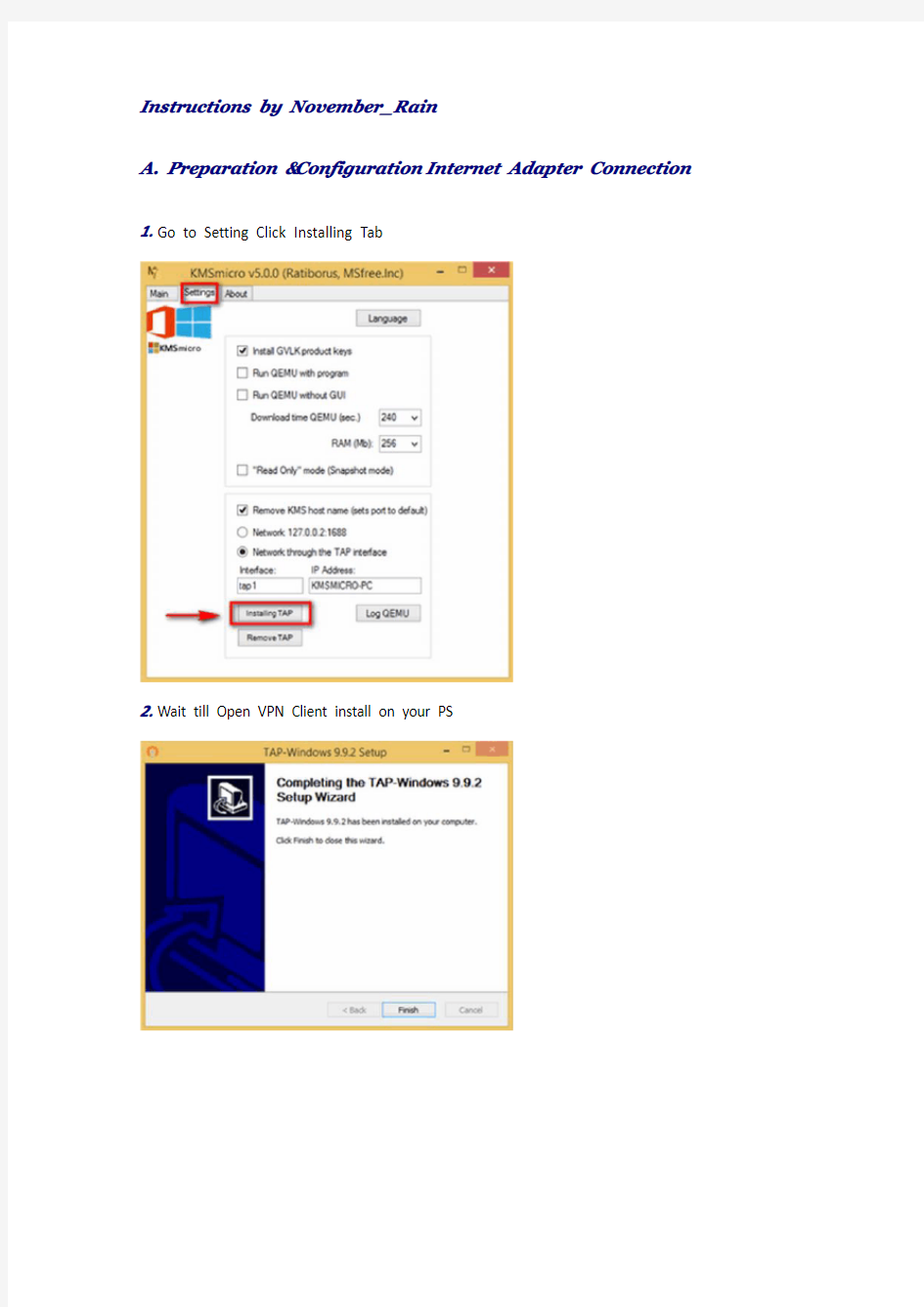
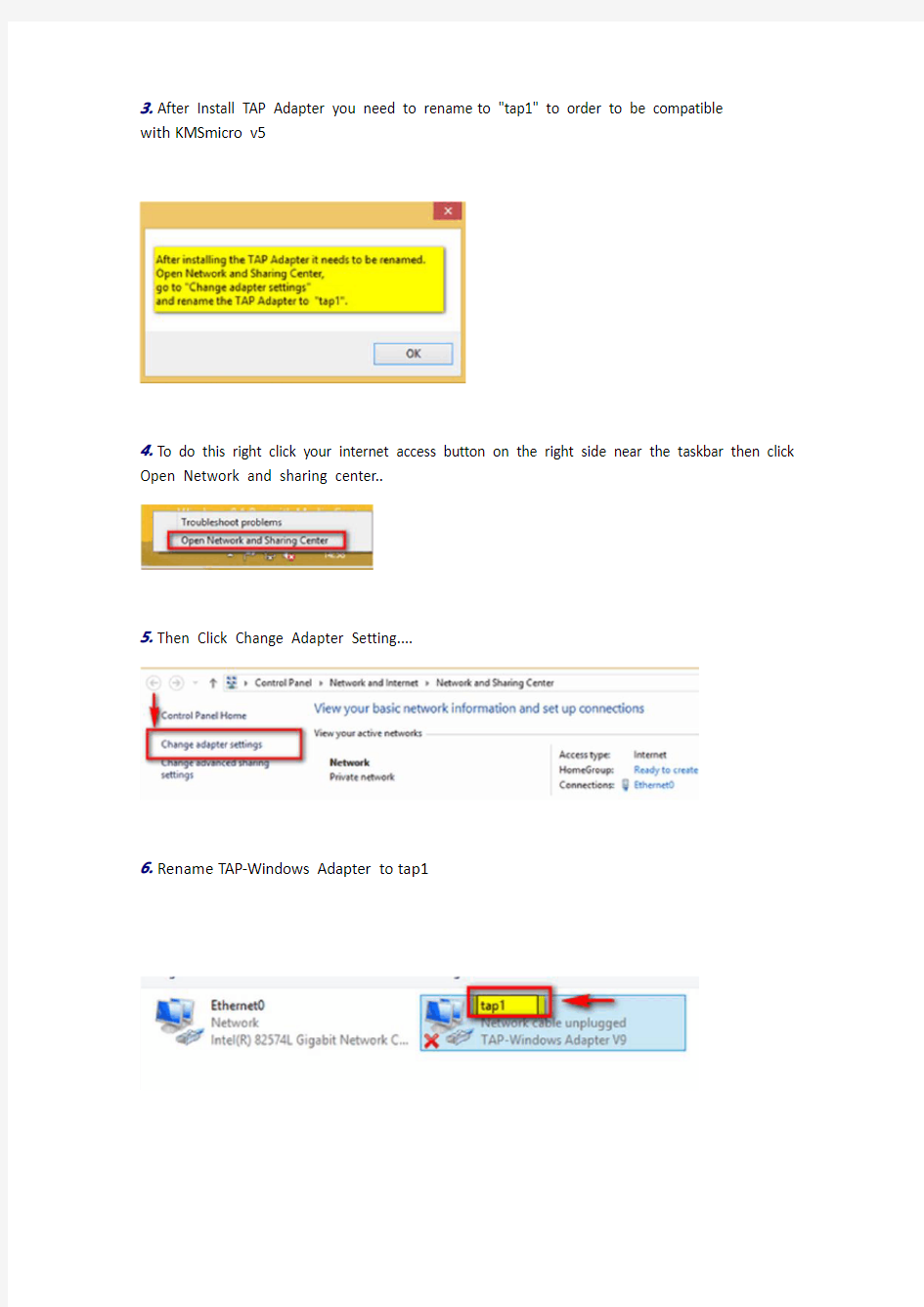
Instructions by November_Rain
A. Preparation &Configuration Internet Adapter Connection
1.Go to Setting Click Installing Tab
2.Wait till Open VPN Client install on your PS
3.After Install TAP Adapter you need to rename to "tap1" to order to be compatible
with KMSmicro v5
4.To do this right click your internet access button on the right side near the taskbar then click Open Network and sharing center..
5.Then Click Change Adapter Setting....
6.Rename TAP-Windows Adapter to tap1
7.Right Click tap1 Properties click sharing tab then...
Deselect both options as you can see on the screenshots do the same for your main Internet Adapter...
8.Highlight all your Internet Adapter right click both and select Bridge Connection
9.Wait till Windows bridges connected....
10.The end you will see Network Bridge created
B. Activation Steps Windows & Office
11.Go to Main Tab and click Run KMSmicro Console
12.Wait till application load the KMSmicro Console **** Do nothing it make take 4-5 min its a bit slow...
When you see text below in status bar its ready .....
Please wait,KMSmicro Console is loading…Achieved.
13.Do not close KMSmicro just go to Console then adjust Run NetTime to do that Type---T---inside console you may need to CTL+ALT for typing
14.Next Ctrl + Alt + Enter finalizing Run NetTime Adjustment
15.We done Time adjustment now you can go back KMSmicro v5 and click to activate button related Windows or Office what ever we like to activate.
Do one at the time like fist Windows then after Office to follow
16.Just wait few min till the KMSmicro v5 activate your Product in the end you will see..
Product Activation Succesfull
Testimonial
