rstudio-server-pro-0.99.892-admin-guide
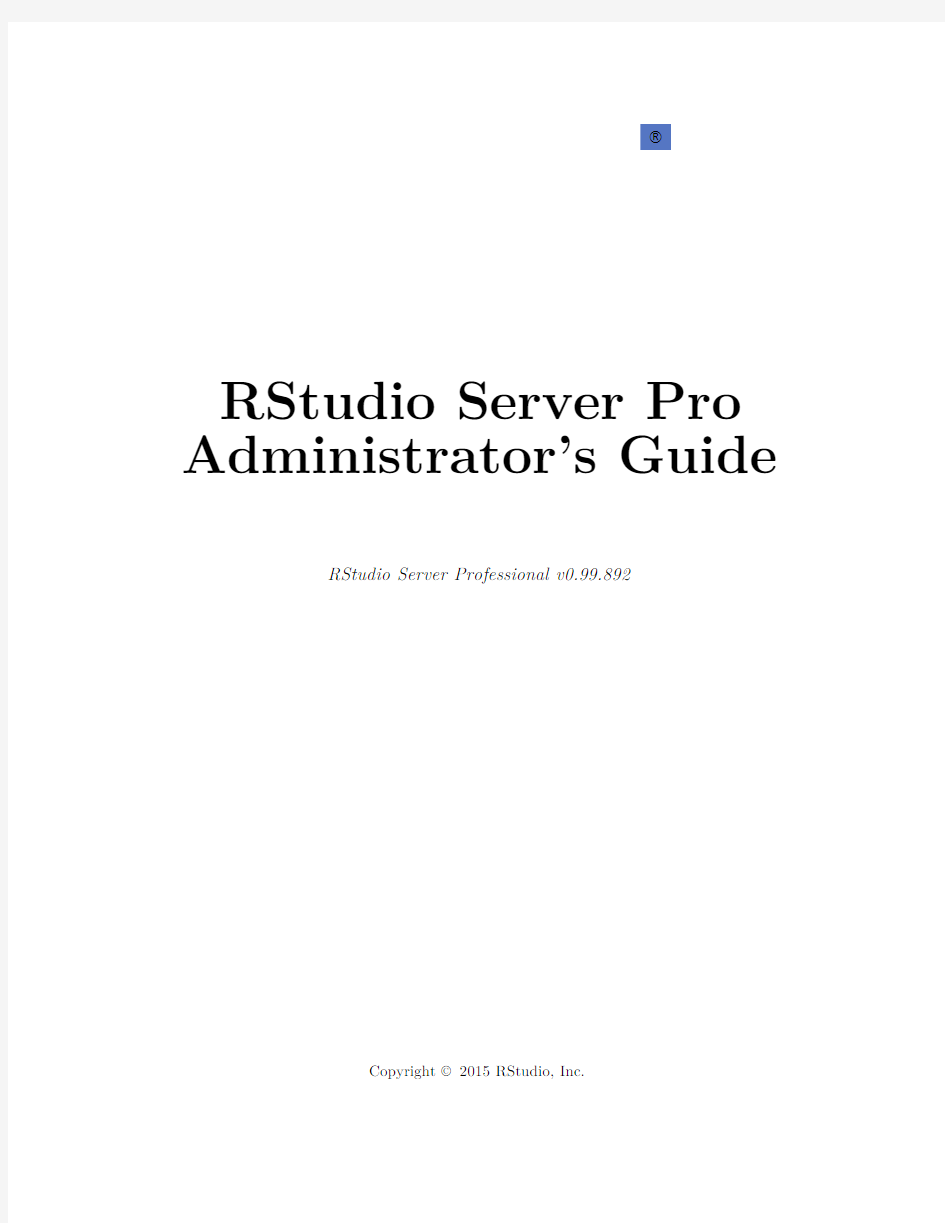

?
RStudio Server Pro Administrator’s Guide
RStudio Server Professional v0.99.892
Copyright?2015RStudio,Inc.
Contents
1Getting Started6
1.1Introduction (6)
1.2Installation (7)
1.2.1RedHat/CentOS(5+) (7)
1.2.2Debian(8+)/Ubuntu(12.04+) (7)
1.2.3openSUSE/SLES(11+) (8)
1.3Management Script (8)
1.4Activation (8)
1.5Accessing the Server (9)
1.5.1Logging In (9)
1.5.2Troubleshooting Problems (9)
2Server Management11
2.1Core Administrative Tasks (11)
2.1.1Con?guration Files (11)
2.1.2Stopping and Starting (11)
2.1.3Managing Active Sessions (12)
2.1.4Taking the Server O?ine (13)
2.1.5Upgrading to a New Version (13)
2.2Administrative Dashboard (14)
2.2.1Enabling the Dashboard (14)
2.2.2Administrator Superusers (15)
3Authenticating Users16
3.1PAM Authentication (16)
3.1.1PAM Basics (16)
1
3.1.2Default PAM Con?guration (16)
3.1.3Diagnosing PAM Authentication Problems (17)
3.1.4Managing PAM Login Lifetimes (18)
3.2Restricting Access to Speci?c Users (18)
3.2.1Minimum User Id (18)
3.2.2Restricting by Group (18)
3.3Google Accounts (19)
3.3.1Registering with Google (19)
3.3.2Enabling Google Accounts (22)
3.3.3Translating to Local Accounts (22)
3.4Proxied Authentication (23)
3.4.1Enabling Proxied Authentication (23)
3.4.2Implementing the Proxy (24)
3.4.3Security Considerations (25)
3.4.4Troubleshooting with Access Logs (25)
4Access and Security27
4.1Network Port and Address (27)
4.2IP Access Rules (27)
4.3Secure Sockets(SSL) (28)
4.3.1SSL Con?guration (28)
4.3.2SSL Protocols (28)
4.3.3SSL Ports (29)
4.4Server Permissions (29)
4.4.1Server Account (29)
4.4.2AppArmor (30)
4.5Running with a Proxy (30)
4.5.1Overview (30)
4.5.2Nginx Con?guration (31)
4.5.3Apache Con?guration (32)
4.5.4RStudio Con?guration (33)
4.6SPDY (34)
4.6.1Overview (34)
4.6.2Con?guration (34)
5R Sessions35
5.1R Executable and Libraries (35)
5.1.1Locating R (35)
5.1.2Locating Shared Libraries (35)
5.1.3Customizing Session Launches (36)
5.2User and Group Pro?les (38)
5.2.1Creating Pro?les (38)
5.2.2CPU A?nity and Scheduling Priority (39)
5.2.3Resource Limits (39)
5.2.4Using Multiple Versions of R (40)
5.3Multiple R Sessions (40)
5.3.1Creating New Sessions (40)
5.3.2Session Lifetimes (41)
5.3.3Disabling Multiple Sessions (41)
5.4PAM Sessions (41)
5.4.1Session PAM Pro?le (41)
5.4.2PAM Session Cleanup (44)
5.4.3Disabling PAM Sessions (44)
5.5Kerberos (44)
5.5.1Con?guration (45)
5.5.2Testing and Troubleshooting (46)
5.6Workspace Management (46)
5.6.1Default Save Action (46)
5.6.2Suspend and Resume (47)
5.6.3Workspace Storage (49)
5.7Project Sharing (49)
5.7.1Overview (49)
5.7.2Prerequisites (49)
5.7.3Disabling Project Sharing (51)
5.8Package Installation (51)
5.8.1User Library (51)
5.8.2Discouraging User Installations (52)
5.8.3CRAN Repositories (52)
5.9Feature Limits (52)
5.9.1Disabling Access to Features (52)
5.9.2Maximum File Upload Size (53)
5.9.3CPU Time per Computation (53)
5.9.4XFS Disk Quotas (55)
6R Versions56
6.1Overview (56)
6.2Installing Multiple Versions of R (56)
6.2.1Binary and Source Versions (56)
6.2.2Building Additional Versions from Source (57)
6.2.3Recommended Installation Directories (57)
6.3Con?guring the Default Version of R (58)
6.3.1Single Default Version of R (58)
6.3.2Default Version Per User or Group (59)
6.3.3User Con?gurable Default Version (59)
6.4Using Multiple Versions of R Concurrently (59)
6.4.1Determining Available Versions (59)
6.4.2Switching Between Versions (60)
6.4.3Disabling Use of Multiple Versions (61)
6.5Managing Upgrades of R (61)
6.5.1User Controlled Migration (62)
6.5.2Partial Migration (62)
6.5.3Full Migration (62)
7Load Balancing63
7.1Overview (63)
7.2Con?guration (63)
7.2.1Requirements (63)
7.2.2De?ning Nodes (64)
7.2.3File Locking (65)
7.2.4Managing Nodes (66)
7.2.5Troubleshooting (66)
7.3Access and Availablity (67)
7.3.1Single Master (68)
7.3.2Multiple Masters (68)
7.3.3Using SSL (69)
7.4Balancing Methods (69)
7.4.1Sessions (69)
7.4.2System Load (69)
7.4.3User Hash (70)
7.4.4Custom (70)
8Auditing and Monitoring71
8.1Auditing Con?guration (71)
8.1.1R Console Auditing (71)
8.1.2Data Format (71)
8.1.3Storage Options (72)
8.2Monitoring Con?guration (73)
8.2.1System and Per-User Resources (73)
8.2.2Using Graphite (73)
8.3Server Health Checks (74)
8.3.1Enabling Health Checks (74)
8.3.2Customizing Responses (75)
8.3.3Changing the URL (75)
9License Management76
9.1Product Activation (76)
9.1.1Activation Basics (76)
9.2Connectivity Requirements (76)
9.2.1Proxy Servers (77)
9.2.2O?ine Activation (77)
Chapter1
Getting Started
1.1Introduction
RStudio Server enables you to provide a browser based interface(the RStudio IDE)to a version of R running on a remote Linux server.Deploying R and RStudio on a server has a number of bene?ts, including:
?The ability to access R sessions from any computer in any location;
?Easy sharing of code,data,and other?les with colleagues;
?Allowing multiple users to share access to the more powerful compute resources(memory, processors,etc.)available on a well equipped server;and
?Centralized installation and con?guration of R,R packages,TeX,and other supporting libraries.
This manual describes RStudio Server Professional Edition,which adds many enhancements to the open-source version of RStudio Server,including:
?The ability to run multiple concurrent R sessions per-user.
?Flexible use of multiple versions of R on the same server.
?Project sharing for easy collaboration within workgroups.
?Load balancing for increased capacity and higher availability.
?An administrative dashboard that provides insight into active sessions,server health,and monitoring of system-wide and per-user performance and resource metrics;?Authentication using system accounts,ActiveDirectory,LDAP,or Google Accounts;
?Full support for PAM(including PAM sessions for dynamically provisioning user resources);?Ability to establish per-user or per-group CPU priorities and memory limits;
?HTTP enhancements including support for SSL and keep-alive for improved performance;?Ability to restrict access to the server by IP;
?Customizable server health checks;and
?Suspend,terminate,or assume control of user sessions;Impersonate users for assistance and troubleshooting.
6
1.2Installation
1.2.1RedHat/CentOS(5+)
Installing R
You can install R for RedHat and CentOS using the instructions on CRAN:https://cran.rstudio. com/bin/linux/redhat/README.
Installation Commands
After downloading the appropriate RedHat/CentOS package for RStudio Server Professional you should execute the following command to complete the installation:
sudo yum install--nogpgcheck
NOTE:If you are running on RedHat5you will need to enable the EPEL repository to satisfy RStudio’s dependencies on the libffi and rrdtool packages(these packages are part of the base repository in RedHat6and7so EPEL is not required on those systems).
1.2.2Debian(8+)/Ubuntu(12.04+)
Installing R
RStudio requires a previous installation of R version2.11.1or higher.To install the latest version of R you should?rst add the CRAN repository to your system as described here:
?Debian:https://https://www.360docs.net/doc/c118528404.html,/bin/linux/debian/README.html
?Ubuntu:https://https://www.360docs.net/doc/c118528404.html,/bin/linux/ubuntu/README.html
You can then install R using the following command:
$sudo apt-get install r-base
NOTE:If you do not add the CRAN Debian or Ubuntu repository as described above this command will install the version of R corresponding to your current system version.Since this version of R may be a year or two old it is strongly recommended that you add the CRAN repositories so you can run the most up to date version of R.
Installation Commands
After downloading the appropriate Debian/Ubuntu package for RStudio Server Professional you should execute the following commands to complete the installation:
$sudo apt-get install gdebi-core
$sudo gdebi
1.2.3openSUSE/SLES(11+)
Installing R
You can install R for openSUSE or SLES using the instructions on CRAN:https://cran.rstudio. com/bin/linux/suse/.
Note that the binaries linked to from this page have one additional requirement that isn’t satis?ed using the default repositories.Before installing R you should install the libgfortran43package. This package is available from the SUSE Linux Enterprise SDK.If the SDK repository is available in your environment you can install libgfortran43as follows:
$sudo zypper install libgfortran43
Installation Commands
After downloading the appropriate RPM package for RStudio Server Professional you should execute the following command to complete the installation:
$sudo zypper install
1.3Management Script
RStudio Server management tasks are performed using the rstudio-server utility(installed under /usr/sbin).This utility enables the stopping,starting,and restarting of the server,enumeration and suspension of user sessions,taking the server o?ine,as well as the ability to hot upgrade a running version of the server.
For example,to restart the server you can use the following command:
$sudo rstudio-server restart
Note that on some systems(including RedHat/CentOS5and SLES11)the sudo utility doesn’t have the/usr/sbin directory in it’s path by default.For these systems you can use a full path to the management script.For example:
$sudo/usr/sbin/rstudio-server restart
1.4Activation
After completing the installation steps described in the previous section you may need to activate the product before using it.Alternatively,if you haven’t previously installed RStudio Server on a system then it will run in evaluation mode for a period of time before requiring activation.To determine the current license status of your system you can use the following command:
$sudo rstudio-server license-manager status
To activate the product you obtain a product key and then use the following commands: $sudo rstudio-server license-manager activate
$sudo rstudio-server restart
Note that you need to restart the server in order for licensing changes to take e?ect. Additional details on license management(including discussions of o?ine activation and activating through a proxy server)can be found in the License Management section.
1.5Accessing the Server
1.5.1Logging In
By default RStudio Server runs on port8787and accepts connections from all remote clients.After installation you should therefore be able to navigate a web browser to the following address to access the server:
http://
RStudio will prompt for a username and password and will authenticate access using the PAM authentication scheme con?gured for the server.Some notes related to user authentication:
?RStudio Server will not permit logins by system users(those with ids<100).
?By default on Debian/Ubuntu the system default PAM pro?le(/etc/pam.d/other)will be used(this can be customized by creating an RStudio PAM pro?le at/etc/pam.d/rstudio).?By default on RedHat/CentOS and SLES an RStudio PAM pro?le(/etc/pam.d/rstudio) that authenticates using the system username/password database will be used(this can be customized by editing the pro?le as appropriate).
?User credentials are encrypted using RSA as they travel over the network.
Additional details on customizing RStudio Server authentication are provided in Authenticating Users.Details on customizing the port and enabling SSL are covered in Access and Security.
1.5.2Troubleshooting Problems
If you are unable to access the server after installation,you should run the verify-installation command to output additional diagnostics:
$sudo rstudio-server verify-installation
This command will start the server and run and connect to an R session.Note that this will test the correct installation of RStudio Server and ensure that it can connect to a locally installed version of R.However,it won’t test whether networking or authentication problems are preventing access to the server.
If problems persist,you can also consult the system log to see if there are additional messages there. On Debian/Ubuntu systems this will typically be located at:
/var/log/syslog
On RedHat/CentOS systems this will typically be located at:
/var/log/messages
Chapter2
Server Management
2.1Core Administrative Tasks
2.1.1Con?guration Files
RStudio Server uses several con?guration?les all located within the/etc/rstudio directory. Con?guration?les include:
rserver.conf Core server settings
rsession.conf Settings related to individual R sessions
profiles User and group resource limits
r-versions Manual speci?cation of additional versions of R
ip-rules IP access rules(allow or deny groups of IP addresses)
load-balancer Load balancing con?guration
health-check Template for content to return for server health checks
google-accounts Mappings from Google accounts to local accounts
The rserver.conf and rsession.conf?les are created by default during installation however the other con?g?les are optional so need to be created explicitly.
Whenever making changes to con?guration?les you need to restart the server for them to take e?ect.You can do this using the restart command of the server management utility:
$sudo rstudio-server restart
2.1.2Stopping and Starting
During installation RStudio Server is automatically registered as a daemon which starts along with the rest of the system.On Debian,Ubuntu,and RedHat/CentOS6this registration is performed using an Upstart script at/etc/init/rstudio-server.conf.On other systems including RedHat/CentOS 5an init.d script is installed at/etc/init.d/rstudio-server.
To manually stop,start,and restart the server you use the following commands:
11
$sudo rstudio-server stop
$sudo rstudio-server start
$sudo rstudio-server restart
To check the current stopped/started status of the server:
$sudo rstudio-server status
2.1.3Managing Active Sessions
There are a number of administrative commands which allow you to see what sessions are active and request suspension of running sessions.
To list all currently active sessions:
$sudo rstudio-server active-sessions
2.1.
3.1Suspending Sessions
When R sessions have been idle(no processing or user interaction)for a speci?ed period of time (2hours by default)RStudio Server suspends them to disk to free up server resources.When the user next interacts with their session it is restored from disk and the user resumes right back where they left o?.This is all done seamlessly such that users aren’t typically aware that a suspend and resume has occurred.
To manually suspend an individual session:
$sudo rstudio-server suspend-session
To manually suspend all running sessions:
$sudo rstudio-server suspend-all
The suspend commands also have a“force”variation which will send an interrupt to the session to request the termination of any running R command:
$sudo rstudio-server force-suspend-session
$sudo rstudio-server force-suspend-all
The force-suspend-all command should be issued immediately prior to any reboot so as to preserve the data and state of active R sessions across the restart.
2.1.
3.2Killing Sessions
If you are for any reason unable to cooperatively suspend an R session using the commands described above you may need to force kill the session.Force killing a session results in SIGKILL being sent to the process,causing an immediate termination.
To force kill an individual session:
$sudo rstudio-server kill-session
To force kill all running sessions:
$sudo rstudio-server kill-all
Note that these commands should be exclusively reserved for situations where suspending doesn’t work as force killing a session can cause user data loss(e.g.unsaved source?les or R workspace content).
2.1.4Taking the Server O?ine
If you need to perform system maintenance and want users to receive a friendly message indicating the server is o?ine you can issue the following command:
$sudo rstudio-server offline
When the server is once again available you should issue this command:
$sudo rstudio-server online
2.1.5Upgrading to a New Version
If you perform an upgrade of RStudio Server and an existing version of the server is currently running,then the upgrade process will also ensure that active sessions are immediately migrated to the new version.This includes the following behavior:
?Running R sessions are suspended so that future interactions with the server automatically launch the updated R session binary
?Currently connected browser clients are noti?ed that a new version is available and automati-cally refresh themselves.
?The core server binary is restarted
To upgrade to a new version of RStudio Server you simply install the new version.For example on Debian/Ubuntu:
$sudo gdebi
For RedHat/CentOS:
$sudo yum install--nogpgcheck
For openSUSE/SLES:
$sudo zypper install
2.2Administrative Dashboard
RStudio Server includes an administrative dashboard with the following features:
1)Monitoring of active sessions and their CPU and memory utilization;
2)The ability to suspend,forcibly terminate,or assume control of any active session;
3)Historical usage data for individual server users(session time,memory,CPU,logs);
4)Historical server statistics(CPU,memory,active sessions,system load);and
5)Searchable server log(view all messages or just those for individual users)
The dashboard can be an invaluable tool in understanding server usage and capacity as well as to diagnose and resolve problems.
2.2.1Enabling the Dashboard
The administrative dashboard is accessed at the following URL:
http://
The administrative dashboard is disabled by default.To enable it you set the admin-enabled option.You can also specify that only users of certain group have access to the dashboard using the admin-group option.For example:
/etc/rstudio/rserver.conf
admin-enabled=1
admin-group=rstudio-admins
Note that changes to the con?guration will not take e?ect until the server is restarted.
2.2.2Administrator Superusers
You can further designate a certain user or group of users as administrative“superusers”.Superusers have the following additional privileges:
1)Suspend or terminate active sessions
2)Assume control of active sessions(e.g.for troubleshooting)
3)Login to RStudio as any other server user
Administrative superusers do not have root privilege on the system,but rather have a narrow set of delegated privileges that are useful in managing and supporting the server.You can de?ne the users with this privilege using the admin-superuser-group setting.For example:
/etc/rstudio/rserver.conf
admin-superuser-group=rstudio-superuser-admins
Changes to the con?guration will not take e?ect until the server is restarted.
2.2.2.1Google Accounts Restrictions
Note that the ability to login as other users and assume control of existing sessions is not available if you are authenticating with Google Accounts.This is because Google authentication uses a di?erent user-identity mechanism which isn’t compatible with the way that user session impersonation is implemented.
Chapter3
Authenticating Users
3.1PAM Authentication
RStudio Server Professional Edition authenticates users via the Linux standard PAM(Pluggable Authentication Module)API.PAM is typically con?gured by default to authenticate against the system user database(/etc/passwd)however it can also be con?gured to authenticate against a wide variety of other systems including ActiveDirectory and LDAP.
The section describes the PAM con?guration used for authentication by default after installation. Note that PAM can be used for both authentication as well as to tailor the environment for user sessions(PAM sessions).This section describes only authentication,see the[User Resources and Limits]section for details on how RStudio Server can be con?gured to use PAM sessions.
3.1.1PAM Basics
PAM pro?les are are located in the/etc/pam.d directory.Each application can have their own pro?le,and there is also a default pro?le used for applications without one(the default pro?le is handled di?erently depending on which version of Linux you are running).
To learn more about PAM and the many options and modules available for it see the following:
?https://www.360docs.net/doc/c118528404.html,/wiki/Pluggable_authentication_module
?https://www.360docs.net/doc/c118528404.html,/docs/5/html/Deployment_Guide-en-US/ch-pam.html
?https://www.360docs.net/doc/c118528404.html,/HOWTO/User-Authentication-HOWTO/x115.html
?https://www.360docs.net/doc/c118528404.html,/man/8/pam
3.1.2Default PAM Con?guration
Debian/Ubuntu
On Debian and Ubuntu systems RStudio Server does not provide an RStudio speci?c PAM con-?guration?le.As a result,RStudio Server uses the/etc/pam.d/other pro?le,which by default inherits from a set of common con?guration?les:
/etc/pam.d/other
16
@include common-auth
@include common-account
@include common-password
@include common-session
If the/etc/pam.d/other pro?le re?ects the authentication system and policies that you’d like RStudio Server to use then no further con?guration is required.If you want to create a custom PAM pro?le for RStudio you would create a?le named/etc/pam.d/rstudio and specify whatever settings are appropriate.
RedHat/CentOS/SUSE
On RedHat,CentOS and SUSE systems applications without their own PAM pro?les are denied access by default.Therefore to ensure that RStudio is running and available after installation a default PAM pro?le is installed at/etc/pam.d/rstudio.This pro?le is con?gured to require a user-id greater than500and to authenticate users against local system accounts:
/etc/pam.d/rstudio
auth requisite pam_succeed_if.so uid>=500quiet
auth required pam_unix.so nodelay
account required pam_unix.so
This default PAM pro?le may not re?ect the authentication behavior that you want for RStudio Server.In that case,some customization may be required.If you’ve already set up another PAM pro?le(e.g./etc/pam.d/login)with the desired behavior then it may be enough to simply copy that pro?le over the RStudio one.For example:
$sudo cp/etc/pam.d/login/etc/pam.d/rstudio
3.1.3Diagnosing PAM Authentication Problems
If you are unable to login to RStudio Server there may be an underlying problem with the PAM con?guration.The best way to diagnose PAM con?guration problems is to use the pamtester utility(which is bundled with RStudio Server).Using pamtester enables you to test authentication in an isolated environment as well as to see much more detailed diagnostics.
The pamtester utility is located at/usr/lib/rstudio-server/bin/pamtester.To invoke it you pass several arguments indicating the PAM pro?le to test,the user to test for,and whether you want verbose output.For example:
sudo/usr/lib/rstudio-server/bin/pamtester--verbose rstudio
You can?nd more detailed documentation on using pamtester here:https://www.360docs.net/doc/c118528404.html,/man/1/ pamtester.
3.1.4Managing PAM Login Lifetimes
When logging in using PAM authentication users have an option to stay signed in across browser sessions.By default when choosing the stay signed in option users will remain signed in for30days. You can modify this behavior using the auth-stay-signed-in-days setting.For example:
/etc/rstudio/rserver.conf
auth-stay-signed-in-days=7
You can entirely prevent this option from being shown by using the auth-stay-signed-in setting. For example:
/etc/rstudio/rserver.conf
auth-stay-signed-in=0
Setting this option to0will result in users being prompted to log in each time they start a new browser session(i.e.logins will only be valid as long as the browser process in which they originated in remains running).
3.2Restricting Access to Speci?c Users
3.2.1Minimum User Id
By default RStudio Server only allows normal(as opposed to system)users to successfully authenti-cate.The minimum user id is determined by reading the UID_MIN value from the/etc/login.defs ?le.If the?le doesn’t exist or UID_MIN isn’t de?ned within it then a default value of1000is used. You change the minimum user id by specifying the auth-minimum-user-id option.For example: /etc/rstudio/rserver.conf
auth-minimum-user-id=100
Note that it’s possible that your PAM con?guration is also applying a constraint on user-ids(see the Default PAM Con?guration section above for an example).In this case you should ensure that the auth-minimum-user-id is consistent with the value speci?ed in your PAM con?guration.
3.2.2Restricting by Group
You can specify that only users of certain groups are allowed to access RStudio Server.To do this you use the auth-required-user-group setting.For example:
/etc/rstudio/rserver.conf
auth-required-user-group=rstudio-users
You can specify a single group as the above example does or a comma-delimited list of groups.For example:
/etc/rstudio/rserver.conf
auth-required-user-group=analysts,admins,rstudio-users
Note that this change will not take e?ect until the server is restarted.
3.2.2.1Creating and Managing Group Membership
To create a new group you use the groupadd command:
$sudo groupadd
To add a user to an existing group you use the usermod command:
$sudo usermod-a-G
Note that it’s critical that you include the-a?ag as that indicates that the group should be added to the user rather than replace the user’s group list in it’s entirety.
3.3Google Accounts
RStudio Server can be con?gured to authenticate users via Google Accounts.This enables users to login with their existing Gmail or Google Apps credentials and to be automatically authenticated to RStudio Server whenever they are already logged into their Google account.
3.3.1Registering with Google
In order to use Google Accounts with RStudio Server you need to register your server with Google for OAuth2.0Authentication.You do this by creating a new“Project”for your server in the Google Developer Console:
https://https://www.360docs.net/doc/c118528404.html,/
Once you’ve created a project you go to the Credentials area of APIs and auth and choose to Create New Client ID:
