Training ArtiosCAD6.0-lesson 7
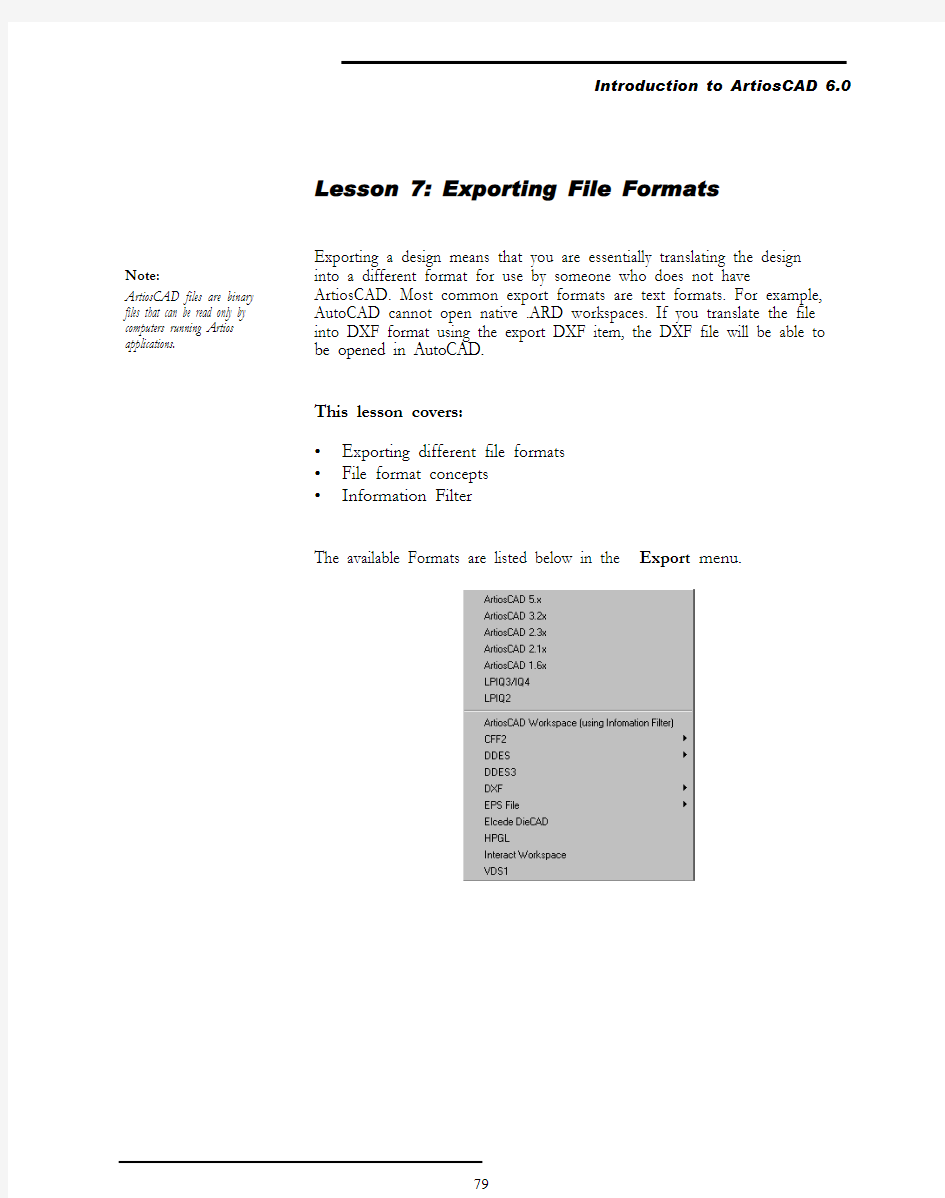
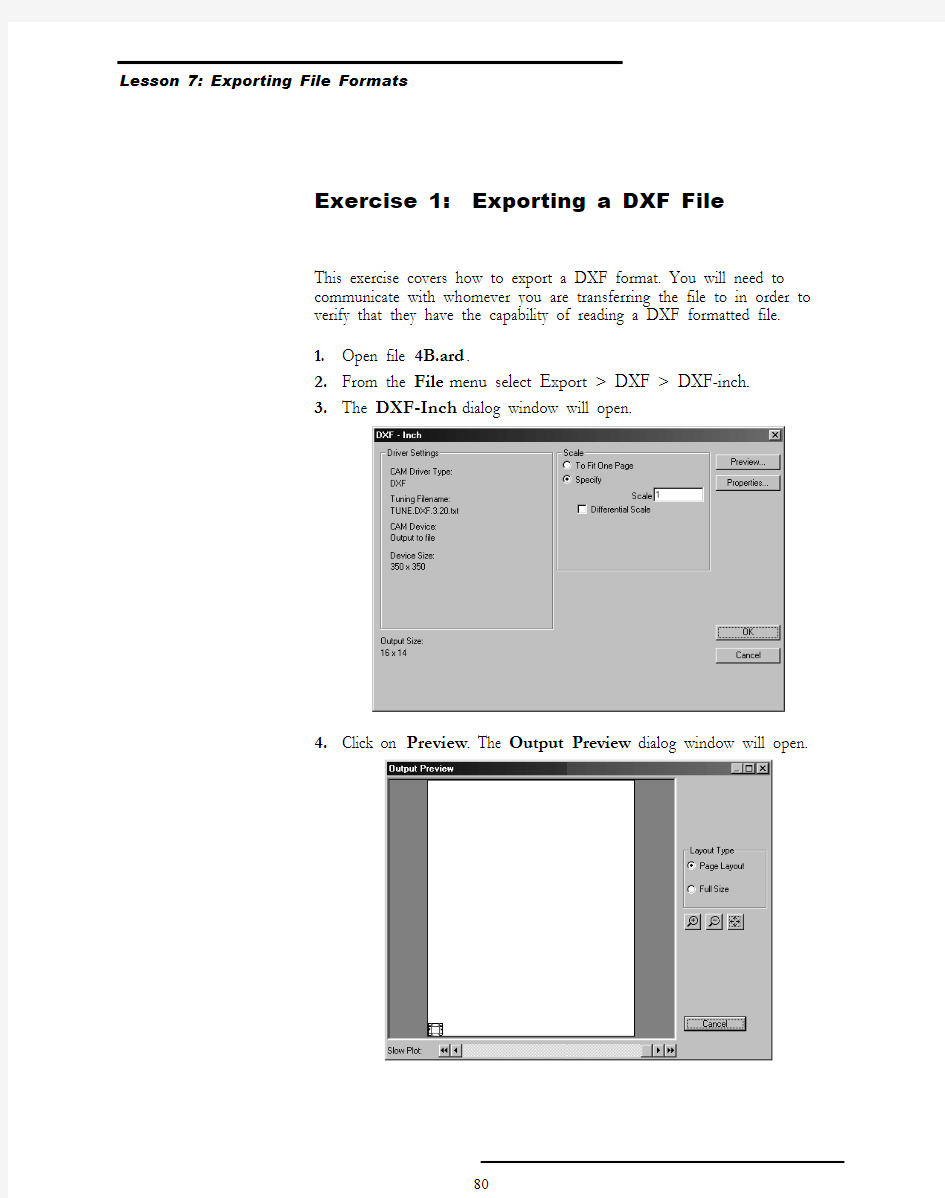
Lesson 7: Exporting File Formats
Exporting a design means that you are essentially translating the design into a different format for use by someone who does not have ArtiosCAD. Most common export formats are text formats. For example, AutoCAD cannot open native .ARD workspaces. If you translate the file into DXF format using the export DXF item, the DXF file will be able to be opened in AutoCAD.
This lesson covers:
?
Exporting different file formats ?
File format concepts ?Information Filter The available Formats are listed below in the Export menu.
Note: ArtiosCAD files are binary files that can be read only by computers running Artios
applications.
Exercise 1: Exporting a DXF File
This exercise covers how to export a DXF format. You will need to communicate with whomever you are transferring the file to in order to verify that they have the capability of reading a DXF formatted file.
1.Open file 4B.ard.
2.From the File menu select Export > DXF > DXF-inch.
3.The DXF-Inch dialog window will open.
4.Click on Preview. The Output Preview dialog window will open.
5.Click on the Full Size radio button in the Layout Type area. The design is still full scale and the white space around it is removed.
6.Click Cancel to return to the DXF-Inch dialog window.
7.Click OK.
8.The Save As dialog window will open.
Note the folder where the file is saved. You may change this, if you wish.
9.Click on Save. The DXF formatted file is now saved and ready to be sent to your customer, diemaker or art department.
Note:
You can set the folder you always save exported files to in Defaults. Define the Directory Path in Properties on the
Directories page.Note:
You may change the filename, just keep in mind that ArtiosCAD will always put the .DXF extension at the end of a DXF formatted file.Note:
Remember where you are saving the .DXF file. Once the file is Saved, you can send it via e-mail, modem, etc. Or you can setup a DXF export in defaults that automatically sends an e-mail, thus saving you an extra
step.
Note:
?The Tuning Filename specified in the DXF-Inch export dialog box (TUNE.DXF.3.20.Txt) is in the Instlib directory of ArtiosCAD.
?It can be opened in a text editing application (such as, Notepad) and modified.
?It is thus possible to control how ArtiosCAD line types are mapped to the DXF attributes of Color and Layer.
?If you do decide to modify the tuning file, take a copy of the original and place it in the Serverlib folder of ArtiosCAD.
?You can have more than one DXF export tuning file. In that way, you can set up different tuning files with different specifications for differ-ent purposes and add them to the export menu.
Exercise 2: Exporting an EPS file
This exercise covers exporting an EPS file (Encapsulated Post Script File) format. This format is typically used when transferring a design file to a graphics program.
1.Open file 4B.ard.
2.Select File > Export > EPS File > EPSF (Illustrator? 8.0
Compatible).
3.The EPSF (Illustrator? 8.0 Compatible)dialog window will open.
4.Click on Preview. The Output Preview dialog window will open.
Click on the Full Size radio button in the Layout Type area. The design is still full scale, but will not have all of the white space around it.
5.Click on Cancel to return to the EPSF (Illustrator? 8.0 Compatible)
window.
6.Click on OK.
7.The Save As dialog box will open.
8.The .EPS extension is automatically placed at the end of the filename.
9.Click on Save. The EPSF (Illustrator? 8.0 Compatible) format is
now saved and ready to be sent to your customer or art department.
EPSF Note:
?The Tuning Filenames specified in the EPSF Export dialog box (TUNE.EPSF.txt or https://www.360docs.net/doc/da7127547.html,YERED.txt) are in the Instlib directory of ArtiosCAD.
?They can be opened in a text editing application and modified. As with DXF exports, it is also possible to control how ArtiosCAD line types are mapped to the EPSF file attributes of line thickness, line color and Layer. If you do decide to modify an Epsf tuning file, take a copy of the original and place it in the Serverlib folder of ArtiosCAD. ?You can have more than one EPSF export tuning file. In that way you can set up different tuning files with different specifications that pro-duce different results when they are opened in other applications,
such as Adobe Illustrator.
Plug in for Adobe Illustrator:
?There is a free plug-in available for Adobe Illustrator. Once installed in Illustrator, you will be able to read in .ARD files directly. It also has
a dedicated alignment tool to help align the structural design to the
graphics.
?This plug-in can be downloaded from the Esko-Graphics website.
Also it is included on the installation CD in a folder called ArtiosCAD plug-in for Adobe Illustrator. Here you will find zipped files that include the plug-ins and documentation that are specific to either the Mac (ARDImport_AI9.sit or ARDImport_AI10.sit) or PC
ARDImport_AI9.zip or ARDImport_AI10.zip) and for either Illus-trator 9 or Illustrator 10.
Exercise 3: Information Filter
There is a pre-defined Information Filter that comes with ArtiosCAD. It is found in the File > Exports menu. It can be edited temporarily, as needed, by choosing it and then selecting Properties or it can be customized in Options > Defaults > Outputs > Artios > Export to Common File Formats.
1.Open file 4B.ARD. It is a parametric design.
2.Verify that Rebuild design is available by selecting Design > Rebuild
Design.
3.Verify that the file contains salesperson and designer information by
selecting Database > Information...
4.Select File > Export > ArtiosCAD Workspace (using information
filter).
5.When the Outputs dialog box opens, click on Properties and select
the Information Filter tab.
6.Uncheck Parametric (Rebuild), StyleMaker Variables, Designer,
Salesperson and Customer. This items will not be sent with the file.
7.Click OK and OK again. Save the file as 4Bfiltered.ard.
8.Open it again and you will see that the information has been filtered.
9.In the Design menu, Rebuild Design will be greyed out.
10.Database Information should show that the Designer, Salesperson
and Customer names have been removed.
Review 3: Notes & Practice
?Please review the different types of formats available with ArtiosCAD
?Remember to verify with the recipient of the transferred files the type of formats that are compatible with their system.
?Try exporting other types of file formats.
