FM1288_Config_GUI_Tool_V04
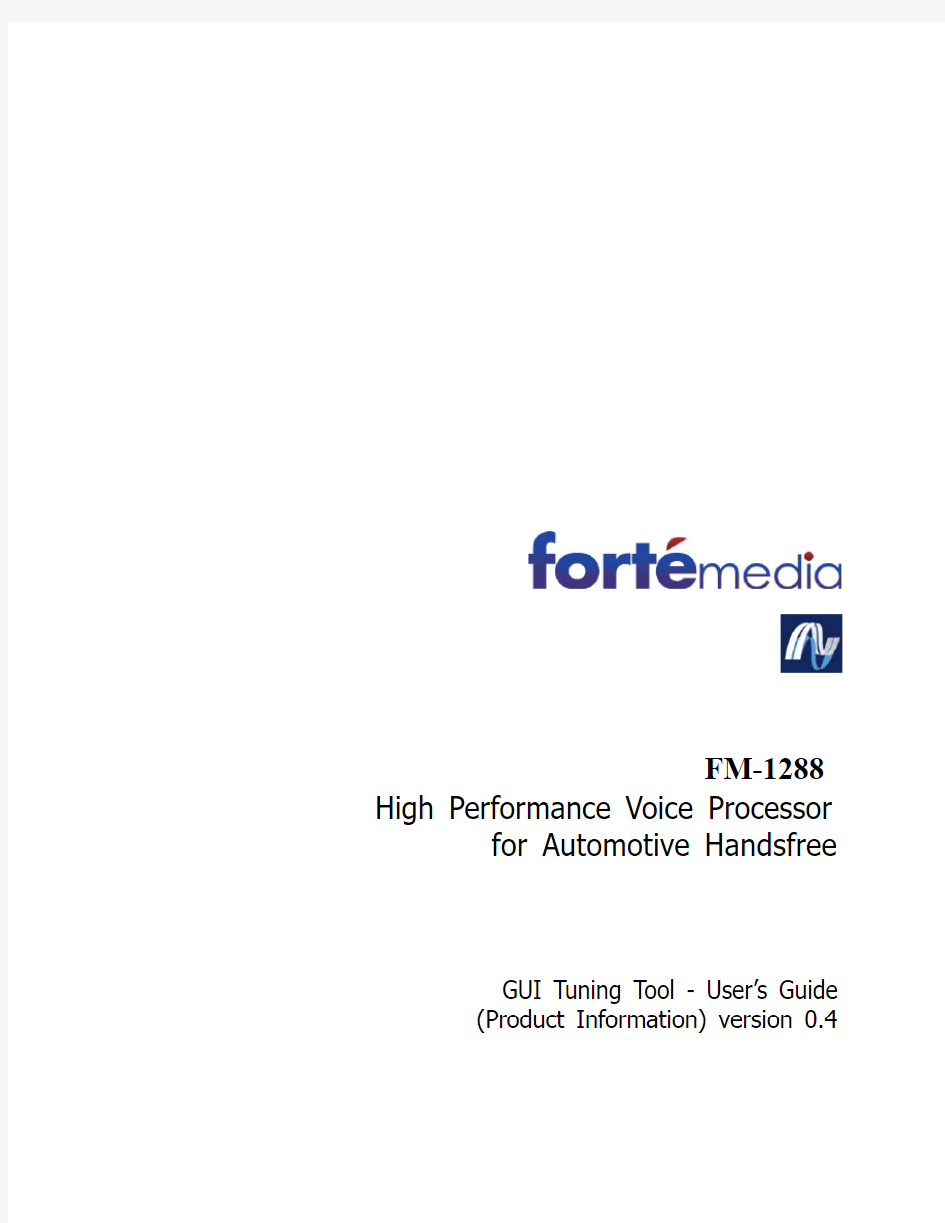

FM-1288 High Performance Voice Processor for Automotive Handsfree
GUI Tuning Tool - User’s Guide
(Product Information) version 0.4
PRODUCT INFORMATION
THIS DOCUMENT CONTAINS INFORMATION ON A PREPRODUCTION PRODUCT. SPECIFICATIONS AND PREPRODUCTION INFORMATION HEREIN ARE SUBJECT TO CHANGE WITHOUT NOTICE.
FORTEMEDIA, INC. PRODUCTS ARE NOT INTENDED FOR LIFE SAVING NOR LIFE SUSTAINING APPLICATIONS AND FORTEMEDIA, INC. THUS, ASSUMES NO LIABILITY IN SUCH USAGES. FORTEMEDIA, INC. PRODUCTS MAY ONLY BE USED IN LIFE-SUPPORT DEVICES OR SYSTEMS WITH THE EXPRESS WRITTEN APPROVAL OF FORTEMEDIA, INC., IF A FAILURE OF SUCH COMPONENTS CAN REASONABLY BE EXPECTED TO CAUSE THE FAILURE OF THAT LIFE-SUPPORT DEVICE OR SYSTEM, OR TO AFFECT THE SAFETY OR EFFECTIVENESS OF THAT DEVICE OR SYSTEM. LIFE SUPPORT DEVICES OR SYSTEMS ARE INTENDED TO BE IMPLANTED IN THE HUMAN BODY, OR TO SUPPORT AND/OR MAINTAIN AND SUSTAIN AND/OR PROTECT HUMAN LIFE. IF THEY FAIL, IT IS REASONABLE TO ASSUME THAT THE HEALTH OF THE USER OR OTHER PERSONS MAY BE ENDANGERED.
WE HEREIN DISCLAIM ANY AND ALL WARRANTIES, INCLUDING BUT NOT LIMITED TO WARRANTIES OF NON-INFRINGEMENT, REGARDING CIRCUITS, DESCRIPTIONS AND CHARTS STATED HEREIN.
Fortémedia, SAM, ForteVoice, Fortémedia and SAM logos are trademarks of Fortémedia,, Inc.
All other trademarks belong to their respective companies.
Copyright ? 2012 Fortémedia all rights reserved
TABLE OF CONTENT
1.0 OVERVIEW (6)
2.0 SUPPORTS SPECIFIC TO FM-1288 (6)
2.1 CLOCK (6)
2.2 ANALOG DATA PATH CONTROLS (10)
2.3 DIGITAL DATA PATH CONTROLS - SAMPLING RATE AND BYPASS (12)
2.4 PCM(CHI) AND I2S INTECONNECT MODE CONFIGURATION (14)
2.5 MICROPHONE CONFIGURATION (17)
2.6 REALTIME VOLUME INDICATORS (18)
Status Information
The status of this User’s Guide is Pre-Production Information.
Advance Information
Information for designers concerning Fortemedia product in development. All values specified in the document are the target values of the design. Minimum and maximum values, if specified, are only given as guidance to the final specification limits and must not be considered as the final values.
All detailed specifications including pinouts and electrical specifications may be changed by Fortemedia without notice.
Pre-production Information
Pinout and mechanical dimension specifications finalized. All values specified in the document are the target values of the design. Minimum and maximum values, if specified, are only given as guidance to the final specification limits and must not be considered as the final values.
All electrical specifications may be changed by Fortemedia without notice.
Product Information
Final User’s Guide including the guaranteed minimum and maximum limits for the electrical specifications.
Product User’s Guide supersede all previous document versions.
Note
While every case has been taken to ensure the accuracy of the contents in this Data Sheet, Fortemedia cannot accept responsibility for any errors. Fortemedia reserves the right to make technical changes to its products as part of its development program.
Document History
Revision Date Description
0.1 June, 2012 Early release
0.2 July 30, 2012 Editorial updates, First Release Information
0.3 Aug 14, 2012 Bug Fixes,updated related information
0.4 Sep 28, 2012 Editorial update –minor changes
1.0 Overview
The Graphical User Interface (GUI) based software tool is to help integrators of FM-1288 on performance tuning and configurations during system integration. This software tool is part of the Fortemedia Small-Array-Microphone Tuner (SAM-Tuner) that provides an unified interface to Fortemedia’s various Application Specific Integrated Circuit (ASIC) products.
SAM-Tuner provides these functions for the Fortemedia ASIC products:
?Signal Flow Path
?Parameters Editor
?Voice Processor memory read and write
?EEPROM upload and download
?Voice Activity Detection monitoring
This document provides information on functions related specifically to FM-1288 only. For general SAM-Tuner(v2) usage, please refer to the document “SAM-Tuner: User’s Manual”.
2.0 Supports Specific to FM-1288
2.1 Clock
Below is the step-by-step procedure to configure the clock rate parameters : ?Connect via I2C to the FM-1288
?On the signal flow graph GUI, click on the Main CLK icon
?Enter the clock or crystal frequency, and press ENTER. The entered value will be checked against the allowed range for the FM-1288, a warning dialogue will pop up when the entered value is invalid. If there is no warning against invalid value, click on Main Clock Calculation button.
?Then click the Check icon at the upper-right of Main CLK to confirm
?To confirm, go to the parameter list window and examine the modified parameter(s).
The parameters are now ready to be downloaded to the FM-1288 processor :
Note that:
?The red flag shaped icon Download Parameters to DSP actually asserts a reset before the parameters are downloaded to the processor.
?If the specified frequency is not within allowed range, all resultant values will be set to 0xFF. The user should make sure input value is pertinent for proper operation, downloading a set of invalid parameters will result in malfunction of the processor.
?The on-processor ADC/DAC clock rate must be maintained at 4.096 MHz.
?In order to provide 100KHz to I2C operation, the minimum input clock rate is 3 MHz, the maximum is 48MHz.
?We suggest that the user to follow the procedure of entering the clock or crystal frequency, and press ENTER. The entered value will be checked by the GUI tool against the allowed range for the FM-1288, a warning dialogue will pop up when the entered value is invalid. This is to assist users to guard against inpertinent value enteries.
?For advanced users who are adopting special clock/crystal values, please calculate the CODEC and PLL clock following the guidelines from Fortemedia Field Applications Engineers or FM-1288 document recommendations.
2.2 Analog Data Path Controls
Analog data path can be selectively enabled or disabled using the step-by-step procedure: ?Connect via I2C to the FM-1288
?Click on the Analog Settings icon
?Make pertinent choices of Analog Settings and then confirm
?Download the configuration parameters to the processor
Note that:
?The red flag shaped icon Download Parameters to DSP actually asserts a reset before the parameters are downloaded to the processor.
?When enabling or disabling the analog channels, the receiving data path and transmitting data path should be best set up simultaneously.
2.3 Digital Data Path Controls - Sampling Rate and Bypass
Digital data path can be selectively enabled or disabled using the step-by-step procedure: ?Connect via I2C to the FM-1288
?Click on the Config icon, the items within the red box are configuration modes
?Make pertinent choices and then confirm
?[*] symbol signifies that the corresponding item has been entered a change. A click on the Confirm will then save the new values.
?Download the configuration parameters to the processor
Note that:
?The red flag shaped icon Download Parameters to DSP actually asserts a reset before the parameters are downloaded to the processor.
?After modifying the sampling rate of the voice processor, you must set up the pertinent values for the CHI (PCM) and I2S again for them to function properly.
2.4 PCM(CHI) and I2S inteconnect mode configuration
The PCM(CHI) and I2S configuration can be set up using the step-by-step procedure:
?First make sure that the sampling rate has been set up correctly as explained in previous section
?There is a dedicated section in the same page as Config shown as enclosed by a red box below :
?Select PCM or I2S interconnect mode according to the system design using the I2S/PCM (22FA) selection. Then the parameters associated with the I2S and PCM can be further selected in the respective groups of parameters associated with the chosen interconnect mode.
?For the example displayed below, I2S has been chosen as the desired interconnect.
The I2S parameters can be further selected as the PCM parameter group are being greyed out to avoid confusion.
?The various parameters associated with the chosen PCM(CHI) or I2S mode could be set one by one in the respective enteries. Master/Slave, Bit CLK, Word Length, and Delay must be configured correctly for the chosen mode.
? A change in sampling rate must be followed by reconfiguring the PCM or I2S for correct operation.
2.5 Microphone configuration
Two microphone inputs exist on the FM-1288. However, in the current revision of the processor, only one of the microphones can be selected for voice data input at a time.
?Mic 0 is the primary microphone
?By selecting Swap Mic 0 and Mic 1 , the secondary microphone Mic 1 input could be switched into operation in the data path on the FM-1288
2.6 Realtime Volume Indicators
Realtime volume indicators are built in for providing to the user a sense of the signal power during system tuning activities. Observing them, the user can gain insight into whether a signal path is set up correctly.
The user can find the Volume Indicator in the pull-down tool menu located at the upper right-hand corner of the panel :
First connect to the I2C of the processor :
Then click on the Volume Indicator entry in the pull-down menu to pop up the indicators for the provided signal paths :
