HydroPro操作手册说明书
卓越 超薄 數碼 恒溫 氣體 熱 水 器 使用手冊说明书

超薄數碼恒溫氣體熱水器I n s t a n t a n e o u s G a s Wa t e r H e a t e r內容Content請確定遵從Please make sure to follow如何操作How to Operate當有需要時請查看Please read when necessary安全操作注意事項 ........................................................ 2Cautions for safety operations第一次使用熱水器 ..................................................... 10To operate the heater for the first time使用熱水器方法 .......................................................... 11Operating Instructions日常檢查及保養 .......................................................... 13Daily inspection and maintenance熱水器修理指南 .......................................................... 15Trouble shooting of the heater規格 ............................................................................... 17Specifications維修服務 ...................................................................... 18Repair service各部份名稱 ..................................................................... 9Parts identifications適用於香港根據香港法例第51章(氣體安全氣體裝置技工及氣體工程承辦商註冊)規例規定,任何人如非註冊氣體裝置技工而安裝/接駁或修理這件氣體爐具即屬違法。
软水器操作手册

Sensotrol III SG03 Operating InstructionsVersionSoftware/update Date Author RemarksLastCompleted 18.12.08Jm1 20.03.09JmadditionsSomestart-uptoAdditions2 29.04.09Jm345Contents1Introduction (5)1.1 Description (5)1.2 Notational conventions (5)1.3 Intended use (5)2Identification (6)2.1 Designation of the device (6)2.2 Scope of supply (6)2.3 Accessories (6)3Assembly (7)3.1 Mounting conditions (7)3.2 Dimensions (7)4Electrical connection (8)4.1 Wiring at a glance (8)4.2 Terminal layout (8)4.2.1 Cable specifications (9)4.3 Wiring diagrams (9)5Operation (10)5.1 Operating status (10)5.2 Operating modes (10)5.2.1 Sensor mode (10)5.2.2 Unattended operation in sensor mode (11)5.2.3 Regeneration (11)5.2.4 Brine formation (12)5.2.5 Standby (12)5.2.6 Volume mode (12)5.2.7 Time mode (12)5.3 Switching action (13)6Instructions for use (14)6.1 Operation at a glance (14)6.2 Display and control elements (14)6.2.1 LEDs (14)6.2.2 Keyboard (14)6.2.3 Function keys (15)6.3 Entering text and figures (15)6.3.1 Menu items (15)6.3.2 Data editing (16)6.3.3 Numerical data (16)6.3.4 Selectable data (16)6.3.5 Alphanumerical data (16)6.3.6 Time of the day (17)6.3.7 Calendar (17)6.3.8 Confirmations (17)6.4 Passwords (17)7Parameters and settings (19)7.1 User menu (19)7.2 Parameters menu (20)7.2.1 Description of the parameters (21)7.3 Technician level (22)8Operation of the installation by personnel (25)8.1 Changing the operating mode (25)8.2 Parameterisation of the capacity (26)8.3 Parameterisation of digital outputs (28)8.4 Parameterisation of digital inputs (30)8.5 Entering the degree of hardness (33)8.6 Entering day and time (34)8.7 Entering locking times (35)8.8 Setting forced regeneration cycles (36)8.9 Carrying out a reset (37)8.10 Setting the triggering factor (40)8.11 Setting the operating mode (41)8.12 Setting the emergency supply (42)8.13 Setting the conductivity limits (43)8.14 Setting the time limits (44)8.15 Measuring and calibrating (45)8.16 Diagnosis (47)8.17 Protocol (49)8.18 Start-up (51)8.19 Brine circulation pump (53)8.20 Recirculation pump (56)8.21 Liquid brine (59)8.22 Chip card (62)9Malfunctions and their elimination (64)9.1 Indication and acknowledgement (64)9.2 Description of and search for malfunctions (64)9.2.1 Lack of brine (64)9.2.2 Lack of capacity (65)9.2.3 Sensor defect (65)9.2.4 Flow meter defective (66)9.2.5 Insufficient rinsing (66)9.2.6 Lack of salt (67)9.2.7 Brine filling time (67)9.2.8 Below min. flow (67)9.2.9 Max. flow exceeded (68)9.2.10 External stop (68)9.2.11 Ext. emergency stop (68)10 Disposal (69)11 Technical Appendices (70)11.1 Technical data (70)11.2 Overview of the menu (71)11.3 Wiring diagram / sample connection (74)1 Introduction1.1 DescriptionThe Sensotrol control is a sensor-controlled device that can exactly determine the depletion degree of the ion-exchange resin and, based on this, trigger and carry out REGENERATION. The controller can also be used for volume or time controlled regeneration.1.2 Notational conventionsThe following abbreviations are used throughout this manual:Lim LimitCD ConductivityT Temperaturet Time/Durationhigh Output or input not actuatedlow Output or input actuatedThe following representations are used throughout this manual:Type:Font:Example:Keys: capitals + bold LEFT, UP, DOWNLEDs: capitals + bold OPERATION,MALFUNCTION/FAULTInputs/outputs, inlets/outlets: capitals + bold INLET VALVEOperating parameters: italics cond.raww., water volum eOperating status: capitals + underlined SENSOR MODE, VOLUMEMODE, TIME MODE Operating modes: capitals + underlined OPERATION, REGENERATION Malfunctions:capitals + underlined SENSOR DEFECT1.3 Intended useThe device is intended to control sensor operated water softening units in non explosion-prone areas.• The device has been designed for top mounting and may only be operated if mounted accordingly.• The manufacturer is not liable for damages resulting from improper or unintended use.Improper or unintended use may turn the controller into a hazardous device.2 Identification2.1 Designation of the deviceCompare the nameplate at the right side of the device to the bill of materials and the following figure:EnthärtersteuerungTyp. Sensotrol III SG03S-Nr.: 00545377-AC38-xxxxElektrischer Anschluss: V/Hz 230/50Anschlussleistung: 25W2.2 Scope of supply• Device with terminal box• Cable glands:o 1 piece M20x1.5o 4 pieces M16x1.5o 4 pieces M12x1.5• Stopper:o 2 pieces M16x1.5o 3 pieces M12x1.5• Terminal block plan (inside the terminal box cover)• Operating instructions• Bill of materialsPlease inform your supplier if you notice that parts are missing.2.3 AccessoriesFor the Sensotrol control the following accessories are available:• PC-Visualisation• Ethernet-Interface module• Profibus-Interface module3 Assembly3.1 Mounting conditionsWorking temperature range: 0 to 35 °C (32 to 95 °F), humidity, non-condensing.Caution!• Please provide sufficient cooling of the installation in order to avoid heat accumulation. • Make sure there is sufficient distance to strong magnetic fields.• Environment according to protection category IP65.3.2 DimensionsThe controller is delivered inside a Bopla casing RCPM 2500 for top mounting (217x257x133 mm).4 Electrical connection4.1 Wiring at a glanceWarning!Note that the entire electric connection may only be carried out while the device is disconnected from the mains.Caution!• The protective earth connection must be carried out before any other connection. Danger may occur if the PE wire is interrupted.• Before performing the start-up, make sure that the supply voltage corresponds to the value indicated on the nameplate (right side of casing).• Combining low safety voltage and voltage presenting a risk of electrocution at the relays is not permitted.• For the mains line, an overcurrent protection (nominal current ≤ 16 A) is required.Note:Please also observe the terminals plan inside the terminal box cover.4.2 Terminal layoutTerminal Operation Type Comment1 230V phase 2230V neutral 3Supply voltagePESupply of the controller. (fuse: 4A)4230V phase 5 230V neutral 6Mains output PESupply of the switching outputs (fuse: 4A)7NC contact 8Root9Universal output 1 NO contact Voltage-freemax. 24VDC/1A, 250VAC/4A10PE 11No 12Operation valve of filter 1 BV1 Lo 24 VAC max. 300 mA13PE 14No 15 La 16 Lb 17 Pilot valve of filter 1 PV1 Lo 24 VAC max. 300 mA18 PE 19No 20 Operation valve of filter 2BV2 Lo 24 VAC max. 300 mA21 PE 22No 23 La 24 Lb 25 Pilot valve of filter 2PV2 Lo 24 VAC max. 300 mA26 Root27Universal output 2(Operation message) NO contact Voltage-freemax. 24VDC/1A, 250VAC/4A 28 Root29Universal output 3(Regeneration message) NO contact Voltage-freemax. 24VDC/1A, 250VAC/4A 30 Root31Universal output 4(error message) NO contactVoltage-freemax. 24VDC/1A, 250VAC/4ADistance (galv. isolation)32 Root33 Universal output 5(pulse output dosing pump) NO contact Open collector output 24 VDC max. 15 mA 34 Resin temp. 35 Resin temp.36 Resin conduct. A37 Resin conduct. B, water conduct. A38 Conduct. sensor water/resinfilter 1Water conduct. B39 Resin temp. 40 Resin temp.41 Resin conduct. A42 Resin conduct. B, water conduct. A43 Conduct. sensor water/resinfilter 2Water conduct. B44 GND45 Pulse input 46 Flow meter+24 VDC For Hall effect sensor or REED switch47 GND 48 Universal input 1 (lack of salt switch) Input For voltage-free contact 49 GND 50Universal input 2InputFor voltage-free contact4.2.1 Cable specificationsTerminalsCable min. Cable max.Cable typeSupply voltage 3x1.0 mm² 3x1.5 mm² NYM-J/Ölflex 110Mains output3x0.75 mm² 3x1.5 mm² NYM-J/Ölflex 110Universal output 13x0.75 mm² 3x1.5 mm² NYM-J/Ölflex 110Operation valve of filter 13x0.5 mm² 3x0.75 mm² Ölflex 110 Pilot valve of filter 1 5x0.5 mm² 5x1.0 mm² Ölflex 110 Operation valve of filter 23x0.5 mm² 3x0.75 mm² Ölflex 110 Pilot valve of filter 2 5x0.5 mm² 5x1.0 mm² Ölflex 110Universal output 2 2x0.5 mm² 2x1.0 mm² NYM-J/Ölflex 110Universal output 3 2x0.5 mm² 2x1.0 mm² NYM-J/Ölflex 110Universal output 4 2x0.5 mm² 2x1.0 mm² NYM-J/Ölflex 110Universal output 5 2x0.14 mm² 2x0.5 mm² LiYY/Ölflex 110 Conduct. sensor filter 1 6x0.14 mm² 6x0.34 mm² LiYCY Conduct. sensor filter 2 6x0.14 mm² 6x0.34 mm² LiYCY Flow meter3x0.14 mm² 3x0.5 mm² LiYY Universal input 1 2x0.14 mm² 2x0.75 mm² LiYY Universal input 22x0.14 mm²2x0.75 mm²LiYY4.3 Wiring diagramsIn the appendix you will find examples of the wiring configuration.5 Operation5.1 Operating statusFilters A and B can each have the following operating modes:• OPERATION• STANDBY• REGENERATION• ERROR (FAULT)The Sensotrol controller has been developed chiefly as a sensor control system which can be used to accurately establish depletion of the ion-exchange resin so that REGENERATION can be subsequently triggered and carried out. The controller can also be used for volume or time controlled regeneration.5.2 Operating modes5.2.1 Sensor modeA regenerated filter can be put into OPERATION immediately after REGENERATION. A depleted filter can not be put into OPERATION before it has been regenerated. In sensor mode, automatic adjustment takes place at the beginning of each operational phase whenever a volume of water in litres equal to three times the capacity in m³ · °d has passed through the filter. As long as the first adjustment of a filter has not been completed, the respective filter is displayed as greyed out on the screen. At the first commissioning the filters must be calibrated and the filters should be displayed normally on the screen. Conductivity in the resin bed (CDR) and in the soft water (CDW) is continuously calculated.The processor calculates the following triggering factor (TF) at short intervals:CDRTF = -------------- x 100JustCDRwhere CDRJust represents the resin conductivity during adjustment. The triggering factor during adjustment is therefore 100%. Tests have shown that conductivity decreases by about 35% when the resin changes from a regenerated to a depleted state. During complete depletion, resin conductivity is still at 65% of the level during adjustment and so the smallest possible triggering factor is TF = 65%.When water passes the filter, the control unit compares the momentary value of the triggering factor with a fixed value TF0 between 65 and 85% (generally 80%). If the triggering factor remains below the value TF0 (t-TF0) for five minutes then REGENERATION is initiated. The triggering criterion TC charts the course of the triggering factor between 100 % and the fixed value TF0 as a linear function for the range 100% to 0%, i.e. if levels go below the value TC=0%, then REGENERATION is initiated (after a five minute delay).If no water flows, the triggering criterion is no longer monitored. This means that a conductivity drift within the resin granule, caused by diffusion during stop times, cannot initiate the regeneration process. If the soft water conductivity (CDW) changes during OPERATION, then the conductivity in the resin bed (CDR) which activates regeneration must also change. The dependency CDR on the CDW has been shown in tests and is saved as a data record in the control unit. The value of CDRJust, which corresponds to the new value of CDW, can thus be calculated and used to determine the current triggering criterion.5.2.2 Unattended operation in sensor modeIn order to control the functioning of the flow meter, the last triggering criterion is kept until termination of the adjustment. If the FLOW METER is working, the new triggering criterion is applied upon termination of the adjustment.If the FLOW METER is defective, the adjustment is not completed due to the absence of the flow meter signal. When the triggering criterion is reached before termination of the adjustment, the controller recognises the FLOW METER to be defective.If the sensors are working, the installation OPERATES according to standard instructions.In case of a sensor defect, the soft water conductivity and/or the resin conductivity is not recorded. The controller recognises this and displays an error message.5.2.3 RegenerationIf the installation is run in volume or time mode, the regeneration is carried out according to an adjustable timetable for the duration of each regeneration step. The sensor mode combines a time-controlled process and monitoring of rinse water conductivity. The details of the procedure are as follows:1. Backwash (BW):This is carried out for a preset, fixed period of time (backwash t).2. Brine draw/slow rinse (BD/SR):During BRINE DRAW, there is a check to see whether the high conductivity of brine is registered on the water sensor within a preselectable time (brine wait. t). This high conductivity must then be measured for a second preselectable time (minimum time for the brine draw "min.t.brn.dr.") on the water sensor. If the criteria for this two-step brine test are not fulfilled, the LACK OF BRINE alarm is activated. The slow rinse stage continues until the rinse water conductivity lies constantly under 1,800 µS/cm (CD-SR) for a 60 second period. If this level of conductivity has not been reached once the set time (brine draw t) has come to an end, the process is stopped.3. Fast rinse:This is carried out for a preset, fixed period of time (fast rinse t). If the rinse water conductivity is still above 1,800 µS/cm (CD-FR) at the end of this time, the controls remain in fast rinse mode until the conductivity falls below this level and five more minutes have passed (LACK OF RINSING error).Once REGENERATION is completed, the regenerated filter is in STANDBY. Connecting a BRINE PUMP can reduce the time needed for brine formation (brine form t), which takes 300 minutes without a circulation pump, to about 60 minutes because of forced circulation in the brine tank. The BRINE PUMP is to be connected to the UNIVERSAL OUTPUT 1 (terminals 7, 8, 9). Set the brine formation time to 60 minutes (brine form t). During brine formation, REGENERATION can be initiated but not started. The delay (in minutes) until the start of the REGENERATION process is shown in the LCD.5.2.5 StandbyUpon termination of the REGENERATION the filter switches to STANDBY. A switch to OPERATION takes place when the other filter starts to REGENERATE.5.2.6 Volume modeREGENERATION is initiated depending on the volume, i.e., as soon as thesoft water volume (m³) = capacity (°dH x m³) / max. hardness (°dH)for the filter in operation is reached.Note!In the event that the FLOW METER is defective, it is possible that hard water enters the system. The FLOW METER is monitored in sensor mode only.5.2.7 Time modeRegardless of the depletion degree of the resin, a REGENERATION of the filter in OPERATION is initiated as soon as a defined time interval (to be defined in the technician level, forced regeneration has elapsed.Note!When the unit runs in time mode, the depletion degree of the resin is not detected. It is thus possible that hard water enters the system.Switching pointRegenerated resin Depleted resinConductivity Resin/WaterWater conductivityCD = Conductivity in the resin/water mixture Vs = soft water amount produced 80 % = triggering factor6 Instructions for use6.1 Operation at a glanceThe controller is easy to understand and allows commissioning the unit almost without the operating manual for many applications. The start-up wizard will guide you through all of the important settings as soon as the device has been switched on.It shows the setting limits and standard settings for the respective parameters on the screen. Below these you will find explanations on the controller for the elements that are not clearly described through text or by selection lists. We reserve the right to make changes that serve technical progress.6.2 Display and control elementsThe operator interface consists of a graphic display (128x64 pixel), 7 keys and an LED for OPERATION and FAULT each. It also has an acoustic alarm.6.2.1 LEDsThe LEDs show the installation's status OPERATION (green) and FAULT (red).6.2.2 KeyboardThe controller is operated by 4 cursor keys and 3 function keys (F1, F2, F3). The cursor keys have the following functions:Î (RIGHT) Selection of one decimal place within an edit fieldÍ (LEFT) Selection of one decimal place within an edit fieldÏ (UP) Menu selection, option selection, selection of one digit within an edit fieldÐ (DOWN) M enu selection, option selection, selection of one digit within an edit fieldF1 (ESC) Function key 1 (often used as ESC key)F2Function key 2F3 (ENTER) Function key 3 (often used as ENTER key)6.2.3 Function keysOperation is mainly carried out with the function keys (F1, F2, F3). The functions of the keys are indicated through the icons in the lower display section.The icons that are most frequently used are shown below:Terminate function/menu, abort setting (= ESC)Select function/menu, save setting (= ENTER)Answer "yes" to a questionAnswer "no" to a questionDisplay report menuDisplay settings menu6.3 Entering text and figures6.3.1 Menu itemsThe menu consists of several items in a list (arranged one below the other) that can be longer than the number of items displayed on the screen.A menu item is selected with the arrow on the left side of the screen. The arrow is moved with the UP and DOWN keys and moved to the menu item of your choice. The marked menu item is then selected with the F3/ENTER key. If the list of menu items is longer than the part displayed on the screen, the controller scrolls automatically.Note:• Most of the menus have a hierarchical structure, i.e., upon selection of a menu item, another submenu opens.• You can usually leave a menu by pressing the F1/ESC key (return to normal level).6.3.2 Data editingData are normally edited via a special screen, where the parameters, their admissible value range and the standard value are shown.Any editing process may be aborted without saving the changed value by pressing F1 (ESC). When editing parameters, there is differentiation between the following five data types:6.3.3 Numerical dataNumerical editing is carried out to adjust the operating parameters and to set the calibration parameters. Numerical editing works like programming a decade switch.The digit to be changed is selected with the cursor (a block in the display) and set to the desired value by pressing the UP / DOWN keys as often as necessary. By means of the LEFT / RIGHT keys, the cursor can be moved to the other digits so that these can be modified as well. The value indicated is stored using the F3 (ENTER) key.6.3.4 Selectable dataIn some cases an option can be selected (operating modes, operating statuses). Upon selection of the option, the operator can scroll through all further options with the UP / DOWN keys. The displayed selection is confirmed with the ENTER key.6.3.5 Alphanumerical dataThe message texts can be edited alphanumerically. The procedure is identical to that of numerical editing, but it is possible to select numbers and characters with the UP and DOWN keys.6.3.6 Time of the dayEditing is carried out as described for numerical data, but a time in the HH:MM format is selected. It is possible to edit any time from 00:00 to 24:00 (the 24 h mode allows definition of a complete one-day time span). .The adjustment to summertime or wintertime is carried out automatically.6.3.7 CalendarEditing is carried out as described for numerical data, but a date in the DD:MM:YY format is selected. The year is set with only two digits (20xx is assumed).6.3.8 ConfirmationsFor safety reasons and to avoid erroneous settings, some functions require confirmation. The following screen is used for this purpose.By confirming with F3/Enter the selected function is carried out. By pressing F1/Esc the function is aborted.6.4 PasswordsThe different menus, functions and settings are accessible via 4-digit, numerical passwords. The following two hierarchical access levels are differentiated.Access level Name oflevelPresetpasswordPassword necessary for...1 User level 1234 user and parameter levels3 Technicianlevel3456 technician level and sublevelsThe password for the level indicated on the screen (or superior level password) must be entered and confirmed with F3/Enter.If a wrong password is entered or if the password entry is aborted with F1/Esc, the access is denied.Note:• The passwords can be changed in the parameter menu and in the technician level.• It is possible, when a password is asked for, to enter the password of a higher level. Since the access to the superior level is granted until the menu is exited, passwords will not have to be re-entered if additional functions carried out.7 Parameters and settings7.1 User menuMenu Parameter Format/Unit Selection/LimitsDefault setting U1 InformationU1.1 Total amount filter 1 xxxx m³< Q tot filter 1 > ---U1.2 Total amount filter 2 xxxx m³< Q tot filter 2 > ---U1.3 Max. amount filter 1 xxxx m³< Q max filter 1 > ---U1.4 Max. amount filter 2 xxxx m³< Q max filter 2 > ---U1.5 Conduct. raw water filter 1 xxxx µS/cm< CDW filter 1 > ---U1.6 Conduct. raw water filter 2 xxxx µS/cm< CDW filter 2 > ---U1.7 Conduct. resin filter 1 0 - 1024< CDR filter 1 > ---U1.8 Conduct. resin filter 2 0 - 1024< CDR filter 2 > ---U1.9 Type <Sensotrol> ---U1.10 Language -Deutsch- English- Français- Italiano- Nederlands- E spañol Deutsch (German)U1.11 Audio signal - Off- OnOff U1.12 Software version < > --- U1.13 System version < > --- U1.14 Param. version < > --- U1.15 Calib. version < > ---U1.16 Autom.Summer/Wintertime - Off- OnOnU1.17 Start of summer time < > --- U1.18 Start of winter time < > --- U2 Operating modeU2.1 - Operation filter 1- Operation filter 2- Regen. filter 1- Regen. filter 2--- U3 System timeU4 Parameters Access to the parameter level7.2 Parameters menuMenu Parameter Format/unit Selection/limitsDefault setting P1 Locking time AP1.1 Start 00:00–00:0000:00–24:00 00:00P1.2 End 00:00–00:0000:00–24:00 00:00P2 Locking time BP2.1 Start 00:00–00:0000:00–24:00 00:00P2.2 End 00:00–00:0000:00–24:00 00:00P3 Forced regeneration xx d00–99 00P4 Hardness rangeP4.1 °dH min xx.x °dH0.0–99.9 5.0P4.2 °dH max xx.x °dH0.0–99.9 40.0P5 Operating mode - Sensor mode- Volume mode- Time mode Sensor operationP6 Emerg. supply - Hard water- Switch offSwitch offP7 Conduct. limits (super password will be asked for when modifying data)P7.1 cond.brine_wait xxxxµS/cm600–800 600P7.2 condct.slow rns xxxx µS/cm1000–2000 1800P7.3 condct.fast rns xxxx µS/cm1000–2000 1800P7.4 dct.sensor xxxµS/cm0–100 20P7.5 dct.sensr xxxxµS/cm2000–50005000 P8 Time limits/param.P8.1 backwash t xx min2–30 9P8.2 brine draw t xxx min60–180 120P8.3 fast rinse t. xx min5–30 19P8.4 brine form t xxx min0–500 300P8.5 brine wait. t xx min2–50 40P8.6 min.t.brn.dr. xxxmin5–50 10P8.7 cond.brine_wait xxxs5–999 60P8.8 brine fill. t xx min5–99 30P9 Technician level Access to the technician levelP10 User password 4-digit code0000–9999 12347.2.1 Description of the parameters• P7.1 brine wait. t: the scaled conductivity value of the water that must be reached for the period P8.5 during the brine draw regeneration step is displayed.• P7.2 condct.slow rns: the scaled conductivity value of the water that must be reached for the period P8.7 during the slow rinse regeneration step is displayed (downscaled).• P7.3 condct.fast rns: water conductivity value that the measured value must fall below during the regeneration phase fast rinse.• P7.4 dct.sensor and P7.5 dct.sensr: limits of the measuring range of the conductivity probe.• P8.1 backwash t: duration of the regeneration phase backwash.• P8.2 brine draw t: max. duration of the regeneration phase brine draw.• P8.3 fast rinse t.: min. duration of the regeneration phase fast rinse• P8.4 brine form t: time set for brine formation.• P8.5 brine wait. t: period of time during which the high conductivity value of the brine (P7.1) must be detected during the regeneration phase brine draw.• P8.6 min.t.brn.dr.: min. duration of the regeneration phase brine draw.• P8.7 t cd.low sl.r: min. period of time during which the conductivity must be below the limit (P7.2) during the regeneration step slow rinse• P8.8 brine fill t.: max. time for the filling of the liquid brine tank.7.3 Technician levelDefault setting Menu Parameter Format/Unit Selection/LimitsS1 InputsS1.1 pulse input xxx.xx pulse/l0.01–999.99 34.50NOCS1.2 univ.DI1 logic - NC contact- NO contactS1.3 univ.DI1 func. - permanentpermanent- pulselack of saltS1.4 univ. DI1 text Freely programmablemessage textS1.5 univ.DI1reaction - no reactionno reaction- message only (analogous to"1" in the malfunction matrix)- emerg. switch-off (NAZ)- system off- suppressionregeneration- initiationregeneration- brine fillingS1.6 univ. DI1 active - alwaysalways- stand-by- operation- backwash- brine draw/slow rinse- fast rinse- hard water production if lackof capacity- lock iflack of capacity- error stop- locking time- below min. flow- no flow- lack of brine- sensor defect- lack of cap.- lack of rinsingS1.7 univ. DI1 delay xxx s0–999 0S1.8 univ. DI2 logic analogue univ.dig. input1S1.9 univ.DI 2 func. analogue univ.dig. input1S1.10 univ. DI 2 text analogue univ.dig. input1S1.11 univ.DI2reaction analogue univ.dig. input1S1.12 univ. DI2 active analogue univ.dig. input1S1.13 univ. DI2 delay analogue univ.dig. input1Menu Parameter Format/Unit Selection/Limits Default settingS2 OutputsS2.1 univ. DO1 - stand-by F1- operation F1- backwash F1- brine draw / slow rinse F1- fast rinse F1- standby F2- operation F2- backwash F2- brine draw / slow rinse F2- fast rinse F2- error stop- system off- recirculation- brine recirc.- brine filling- lack of brine- hrd w.if low cap- l ock if low cap.- locking time- no flow- sensor defect- lack of cap.- lack of rinsing- univ.dig. input1- univ.dig. input2 0 / P / I0 / P / I0 / P / I0 / P / I0 / P / I0 / P / I0 / P / I0 / P / I0 / P / I0 / P / I0 / P / I0 / P / I0 / P / I0 / P / I0 / P / I0 / P / I0 / P / I0 / P / I0 / P / I0 / P / I0 / P / I0 / P / I0 / P / I0 / P / I0 / P / IS2.2 univ. DO2 analogous to univ. DO1S2.3 univ. DO3 analogous to univ. DO1S2.4 univ. DO4 analogous to univ. DO1S2.5 funct. univ. DO5 - 0 / P / I- pulse output/IS2.6 *pulse output/I xx.xx pulse/l0.01–99 1S2.7 °univ. DO5 analogous to univ. DO1S3 Sensor type - d32/d50- ¾"d32/d50 S4 Capacity xxxx m³ °dH20–10.000 200S5 Max. flow xx.xx m³/h0.01–99.99 20.00S6 Recirculation xx.xx m³/h0.01–99.99 0.05S7 TF0 (triggering factor) xx %65–90 80S8 t-TF0 (delay TF0) xxx s 0–999 300S9 Meas./calibr.S9.1 CDW1 µS/cm Input of actual valueS9.2 CDW2 µS/cm Input of actual valueS9.3 calibrate analogue input (super passwordrequested)Calibration of curves。
海洛斯操作手册(说明书)
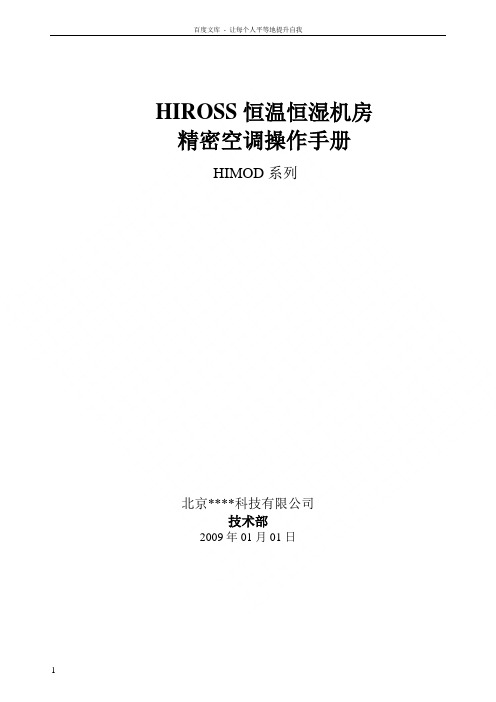
HIROSS恒温恒湿机房精密空调操作手册HIMOD系列北京****科技有限公司技术部2009年01月01日目录第一章HIMOD系列海洛斯空调概述 (2)型号多 (3)控制技术先进 (3)制冷系统 (3)送风系统 (3)加湿系统 (3)加热系统 (4)1.7其它 (4)第二章HIMOD系列海洛斯空调型号含义 (4)第三章有关空调的一些资料 (5)气流组织方式(详见下图) (5)盖板纽开启方式(详见下图) (5)空调重量(单位:Kg) (5)机组尺寸及维护空间 (6)第四章制冷循环管路示意图 (7)风冷却(A型) (7)水冷却(W型) (8)双冷源(D型) (9)单系统(C型) (10)双系统(C型) (10)第五章调速风机调速接线示意图 (11)第六章MICROF ACE概述 (12)概述 (12)面板简介液晶显示屏 (13)液晶显示屏介绍 (13)第七章MICROF ACE面板的操作 (13)第八章控制器的使用 (14)控制器(HIROMATIC)概述 (14)控制器的操作 (15)菜单结构 (17)第九章日常维护及特殊维护 (18)日常维护 (18)特殊维护 (19)第十章常见报警及处理 (20)低压报警 (20)高压报警 (21)加湿报警 (21)失风报警 (21)电加热过热报警 (22)显示器发黑 (22)空调不制冷 (22)附录1:参数列表 (22)附录2:报警内容列表 (26)附录3:各菜单项含义: (28)第一章HIMOD系列海洛斯空调概述HIMOD系列海洛斯空调(HIMOD空调)是当今世界上最先进的机房专用恒温恒湿机房专用精密空调。
随着IT业的突飞猛进的发展,各种布局、面积差别很大的机房如雨后春笋般纷纷出现了,使用环境也不一而同。
为适应各种不同要求的机房,新开发的海洛斯HIMOD系列空调应运而生。
她是在保留她的前一代产品HIRANGE系列机房空调的优点,又应用了当今世界上提高了的制冷技术及制冷部件制造工艺,使用当今最先进的模块化设计理念生产出来的高科技机房空调产品。
Hohem Pro 手持电子稳定器用户手册 V1.0(2020.5)说明书

User Manual V1.0(2020.5)Download the App Hohem ProProduct OverviewHow to mount and balance mobile phone on thegimbal?●Scan the QR code or search for "Hohem Pro "on the App Store or Google Play.●Hohem Pro App Support iOS 9.0and Android 5.0orabove.①Unfold the gimbal1.PhoneHolder2.Folding Lock 3.Pan Motor Lock 4.Battery Indicator 5.Zoom Slider 6.Shutter 7.Tilt Motor 8.Roll Motor Lock 9.Tilt Motor Lock 10.Knob 11.Pan Motor 12.Bluetooth Light 13.Joystick14.Power Button (ON/OFF)15.Tilt Motor Lock 16.Type C 17.Reset18.1/4inch Screw Port 19.Roll Motor 20.Roll Motor Lock 21.Pan Motor Lock22.Handle(Battery built-in)23.Wrist StrapThe gimbal would work improperly if not screw the knob up.②Screw up the knobBooting up for the First TimeTurn Bluetooth&Activate iSteady XFor the first time,please turn on the stabilizer.Log into the Hohem Pro App to activate the stabilizer.If the activation fails,it will not be enabled properly.What to do if you fail to connect the Bluetooth or there is no pop-up of activationa.Please make sure toenable the location service of phone and check if the Bluetooth connectedsuccessfully.b.When you need connect the native camera of Android devices,please make sure the bluetooth of mobile phone is connected with gimbal Bluetooth name with prefix “iSX ”.c.Some of android devices would not with a pop-up of pairing request after launch the app,or the pairing request is hidden in the notification bar without confirmation,which would cause the failed connection of Bluetooth in your phone,please click the pairing request to get connection.1StartupLong press the function key.When it is turned on for the first time,it will enter a to-be-activated state and the Bluetooth indicator light will flash “red and green”alternately.②Connect Bluetooth in the AppTurn on the phone's Bluetooth,open the APP,and log into the home page.Follow the prompt at the top and click “Connect”.③Activate iSteady X:After the Bluetooth is connected,an activation prompt box will pop up.Click "Confirm"to complete the activation.After that,you will hear a prompt tone of ticking,which means the stabilizer starts to work.③Make the “HOHEM”logo upward.Clench the holder,ensuring that your phone is cling to the rubber mat,otherwise the gimbal would vibrate or turn off automatically.⑤Slide the holder to the middle of phone to balance the gimbal.④Put your phone stuck in the bottom of holder and pull the head of holder to mount your phone.Controls and Operations?Why The Lights Flash?③④②①1Power ButtonPress and hold to power on/off.Tap to switch between landscape and portrait mode.Press twice to re-center the gimbal.②JoystickUp/Down:Adjust tilt angle Right/Left:Adjust pan angle③Slider(available in the App)Zoom in/zoom out Focus④Shutter ButtonPress once to take a photoPress twice to start or stop recordingPress three times to switch between front and back cameras.Shutter Button Controlsa.The gimbal is built with bluetooth for mobile phone and the Hohem Pro er needs to connect the bluetooth of mobile phone to control native camera and third-party apps,connect the Hohem Pro bluetooth directly in the app.b.When connected via Bluetooth,iSteady X is able to control the camera of the mobile phone without Hohem Pro.This feature is available with a mobile phone which supports camera control using the volume button.Bluetooth Indicator Light●Flashing red and green alternately:stabilizer is to be activated (for the first time)●Steady green:Bluetooth is connected●Single flashing green:Bluetooth is to be connected●Steady yellow:Standby mode and Bluetooth is connected●Single flashing yellow:Standby mode and Bluetooth is to be connected ●Steady red:warning of abnormal loads on the stabilizerPower Indicator Lights●Staying On:fully charged or charging complete ●Single flashing:charging ●Flashing in turn:calibratingHohem Pro AppHohem Pro app also allows you to use Moment mode,Hyperlapse,Timelapse,Face-tracking 3.0,and Pano,or configure camera and gimbal settings in just a few taps.1.Home:tap to return to home.2.Flash:Displays the flash status.3.Front/Back Camera Switch.4.Enable face tracking.5.Z /F:Zoom in/out and focus.6.Beauty cam and filter.7.Moment:Refer to Number 7for more information about Moment mode.8.Video:tap to shoot a normal video.9.Photo:tap to take a single shot or interval photo.10.Settings:General Settings and camera setting.1234⑤⑥⑦⑧⑨⑩What are the Working Modes and Shooting Style?●Please enter into the Stabilizer Parameter Settings of Hohem Pro App to change the Working Modeand Shooting Style.●Make sure the bluetooth connected in the App before changing the settings.Working Mode Follow SpeedPan&Tilt Follow Default working mode:Camera follow thedirection along with rotation of panhandle and tilt motor.General Shooting with general followspeedPan Follow Camera follow the direction along withrotation of pan handle.Slow Shooting with slow followspeedAll Lock All Pan,Tilt(within±30°),Roll motors arelocked without follow along withmovement.Medium Shooting to follow the fastmovementPOV The first point of view:All Pan/Tilt/Rollfollow.Fast Fast follow speed for scenario transformation.It can be a mobile phone standHow to fold the gimbal?CalibrationDo not touch the gimbal and keep it on a static platform during calibrationFAQ1.The gimbal works improperly (beep)after powering on for the first time.Activation is required through Hohem Pro App after powering on the gimbal for the first time.How to activate iSteady X?Please refer to page 4.*If there is no pop-up of activation,please make sure to enable the location service of phone and check if the bluetooth connected successfully.2.What to do if you fail to connect the bluetooth or the app features are not availableafter bluetooth connected?a.The gimbal is built with bluetooth for mobile phone and the Hohem Pro er needs to connect the bluetooth of mobile phone to control native camera and third-party apps,connect the Hohem Pro bluetooth directly in the app.It’s better to connect the bluetooth in the Hohem Pro app for the first time connection.If you connect the bluetooth in your mobile phone in advance,it would cause a failed connection in the Hohem Pro app.Please enter into your mobile phone bluetooth list to unpair the connection of gimbal (with prefix “iSX”),then launch the Hohem Pro App to connect the bluetooth directly in the app,make sure the location service of mobile phone is enabled.b.When you need connect the native camera of Android devices,please make sure the bluetooth of mobile phone is connected with gimbal bluetooth name with prefix “iSX”.Some of android devices would not with a pop-up of pairing request after launch the app,or the pairing request is hidden in the notification bar without confirmation,which would cause the failed connection of bluetooth in your phone,please click the pairing request to get connection.c.The bluetooth light is solid green after the bluetooth connected successfully,if theapp features are not available even the bluetooth light is solid green,please check if the device is connected another nearby mobile phone and make sure to disconnect it.d.3.Why the gimbal vibrates or turn off automatically after poweringon?1.Press five times2.You will here a beep3.LEDs blinks left to right4.Two beeps mean completedIf the gimbal vibrates and the bluetooth light flashes by blue and red,the gimbal works improperly with beeps and turn off automatically after3seconds,it would be possible that your mobile phone is not properly mounted.1.Mount your mobile phone before powering on the gimbal.2.Attach your phone,ensuring that your phone is cling to the rubber mat.3.Balance your phone by sliding the holder to the middle of phone.4.Unlock all the3motors before powering on the gimbal.*If you mobile phone is lightweight,the gimbal would vibrate while above steps are done correctly,please adjust the motor response as Medium or Low in the app.Make sure to connect the gimbal with app successfully,you can find the Motor Response setting in the Stabilizer Parameter Settings.4.What to do if the firmware updating failed?If the firmware updating failed,the bluetooth light flashes red and the gimbal is not able to work after powering on,please close the app,restart the bluetooth of mobile phone and do the firmware updating again.*Make sure the app is not closed,do not switch to other app or turn off your mobile phone while updating the firmware.After-Sales InformationVisit https:// to learn more about after-sales service policies,repair services,and support.Call Center(Toll Free)This content is subject to change.Download the latest version fromiSteady is a trademark of Hohem Tech.Copyright©2020Hohem Tech All Rights Reserved.。
美国HYDRO加氯机说明书

OV-110系列自动控制阀说明书翻译免责声明这份海卓公司文件以英文版Series OV-110 Omni-Valve为准。
本翻译版本仅是为用户提供方便。
我们虽然在翻译过程中尽量做到表达准确,但海卓公司不能确保翻译的准确性。
如果您希望向我们提供有关词汇或注释的参考建议,您的建议适用于我们处理的所有翻译。
海卓公司OV-110系列自动控制阀目录第一章: 功能、容量和构造 (3)1.安全注意事项2.OV-110系列产品功能3.真空操作4.设备安装5.化学品类型和范围6.实体设计7.电源、输入和输出8.警报条件和确认9.DIP开关第二章:控制方法 (7)1.流量控制(比例控制)2.余氯控制3.复合环路控制4.双输入前馈控制5.步骤进控制6.双设定点控制第三章:用户界面 (14)第四章:运动控制、阀门和10点线性化 (14)第五章:操作菜单 (16)第六章:密码设置菜单 (17)第七章:高级校准菜单 (18)1.清除功能(液体供给系统)2.剂量方法选择3.流量停止4.外部任务/待机和自动/手动控制选项第八章:故障分析和设备维护1.出厂设置2.服务图目录:1.安装图 (3)2.自动控制阀构造 (4)3.自动控制阀电路板 (6)4.图4-9:控制图示......................................................................................................................................7-135.图10-12:阀线性化................................................................................................................................ 14-156.图13-16:阀体示意图............................................................................................................................ 21-24第一章: 功能、容量和构造1.安全注意事项概要:务必在使用化学和电气设备时遵守所有适用的安全注意事项。
OHO Pro使用手册说明书

2) Now, in the FitCloudPro APP on your phone, go to “Device” > “Add device” > “Start/Search” to search your OHO Pro.
• Go into another room away from other electronics while you setup
• Try turning your phone’s Bluetooth OFF and ON again
If you were successful - that’s it, you’re all ready to go!
--or--
• Method 2: Search and download the app in Apple App store or Google Play store.
o Android phones: search 'FitcloudPro' in the Google Play store and download the app.
Now you can explore your watch and the app, to choose which functions, features and settings you want on or off!
How do I set the Time and Date?
Once your OHO Pro has bound/paired with the FitCloudPro app on your smartphone, it will automatically synchronize with the time and date setting on your phone.
海倫电子水密基本开关应用文档说明书

Sensing and Internet of Things Watertight Switches in Transportation ApplicationsAn Application NoteBackgroundHoneywell’s MICRO SWITCH watertight basic switches can be usedin a wide variety of wash-down applications, including trucks, buses, forklifts, lawn mowers, ATVs, and golf carts. The V15W, ZD and ZW series switches are designed specifically for these challenging indoor or outdoor applications. Rugged yet precise, they accurately control the machine and are rated to meet IP67 ratings for water and dust protection (switch body only). Reliability, accuracy, and flexible design options make HoneywellV15W, ZD and ZW basic watertight switches suitable for electrical absence/detection in these challenging applications.For design engineering flexibility, the MICRO SWITCH V15W, ZD, and ZW series of basic switches feature a variety of actuators, terminations, wire connections, operating and electrical characteristics to solve applications. From subminiature to miniature switches, select the series that’s right for your application.SolutionsBrake lights, auxiliary controls, reverse alarms, position detection for forklift trucks and operator presence detection switches all require extra protection in wet and dusty environments.• Brake light switches – Position sensing behind brake pedal to turn on brake lights• Auxiliary controls and alarms – Continuous position status with enhanced reliability and accuracy• Forklift position detection – Position sensing on the forks for safe operation•Operator presence detection switches – Presence sensing for operator presence in the driver’s seat for safetyIn other types of transportation applications, watertight switches may be found on handle-bar controls for ATVs, recreational vehicles, personal watercraft (wave runners) and snowmobiles; provide window control and seat belt detection; and deliver hood, door, and trunk latch detection.Figure 1. Transportation ApplicationWatertight basic switches serve a variety of purposesin transportation applications, including presence/ absence, switch stops, and position status.In Figure 2, the watertight basic switch serves as a reverse alarm that sounds when lever is moved to “reverse” setting.Figure 2. Watertight Basic Switches in Golf Cart ApplicationsnAPPLICATION NOTE | Watertight Switches in Transportation Applications | 2In Figure 3, the red circles indicate various functions performed by watertight basicswitches.❶Foot brake switch – Activates brake light ❷Hand lever switch – Activates brake light ❸Fork lift mast – Travel limit switch stops vertical travel of the forks❹Fork lift tilt – Travel limit switch stops tilt travel of the forks❺Operator presence – Detects presence of driver, and provides shut-down protectionHoneywell MICRO SWITCH watertight basic switches offer global approvals (UL, cUL, ENEC, and CQC) and IP67 sealing for use in environments where exposure to liquid ingress or particulate contaminant could occur. However, there are differences among these series to consider for various transportationapplications.V15W Series – The largest of the Honeywell watertight switch offerings, this V-sized switch is rated up to 10 A, as well as an operating force range of 15 g to 200 g. Silicone rubber plunger seal and epoxy resin assure the V15W Series delivers high sealing capability.ZD Series – The smallest of the Honeywell watertight switch offerings, the ZD Series has either a 0.1 A or 3 A rating and SPDT circuitry and features an integral sealed pin plunger. Theswitch package is designed to accommodate demanding temperature requirements, up to 85°C [185°F].ZW Series – Available with SPDT, SPNO, and SPNC circuitry options, the ZW Series has a low operating force of 1.94 oz to 7.16 oz. This Series has a more narrow operating temperature than the other two Series: -25°C to 70°C [-13°F to 158°F] and features an integral sealed pin plunger.Learn more about the V15W Watertight Basic Switches Click here to view ZD Watertight Basic Switches Click here to view ZD Watertight Basic SwitchesFigure 3. Watertight Basic Switches in Fork Lift Applicationsnr o pq004966-5-2-EN | 2 | 08/18© 2018 Honeywell International Inc.Honeywell Sensing and Internet of Things9680 Old Bailes Road Fort Mill, SC For more informationHoneywell Sensing and Internet of Things services its customers through a worldwide network of sales offices and distributors. For application assistance, current specifications, pricing or the nearest Authorized Distributor, visit or call:Asia Pacific +65 6355-2828Europe +44 1698 481481USA/Canada+1-800-537-6945Warranty/RemedyHoneywell warrants goods of its manufacture as being free of defective materials and faulty workmanship during the applicable warranty period. Honeywell’s standard product warranty applies unless agreed to otherwise by Honeywell in writing; please refer to your order acknowledgment orconsult your local sales office for specific warranty details. If warranted goods are returned to Honeywell during the peri-od of coverage, Honeywell will repair or replace, at its option, without charge those items that Honeywell, in its sole dis-cretion, finds defective. The foregoing is buyer’s sole rem-edy and is in lieu of all other warranties, expressed or implied, including those of merchantability and fitness for a particular purpose. In no event shall Honeywell be liable for consequential, special, or indirect damages.While Honeywell may provide application assistance per-sonally, through our literature and the Honeywell web site, it is buyer’s sole responsibility to determine the suitability of the product in the application.Specifications may change without notice. The information we supply is believed to be accurate and reliable as of this writing. However, Honeywell assumes no responsibility for its use.m WARNINGPERSONAL INJURYDO NOT USE these products as safety or emergency stop devices or in any other application where failure of the product could result in personal injury.Failure to comply with these instructions could result in death or serious injury.m WARNINGMISUSE OF DOCUMENTATION• The information presented in this product sheet is for reference only. Do not use this document as a product installation guide.•Complete installation, operation, and maintenance information is provided in the instructions supplied with each product.Failure to comply with these instructions could result in death or serious injury.。
Oventrop 双重调节和调试阀门 “Hydrocontrol R”说明书
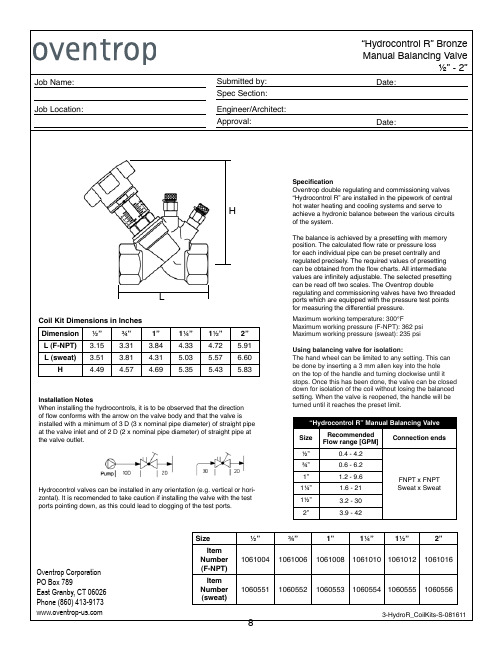
9
Flow meter OV-DMC 2 Item 106 91 77
Insulation shell for “Hydrocontrol R”
Hydrocontrol valves can be installed in any orientation (e.g. vertical or horizontal). It is recomended to take caution if installing the valve with the test ports pointing down, as this could lead to clogging of the test ports.
Dimension ½”
¾”
1”
1¼” 1½”
2”
L (F-NPT) 3.15 3.31 3.84 4.33 4.72 5.91
L (sweat) 3.51 3.81 4.31 5.03 5.57 6.60
H
4.49 4.57 4.69 5.35 5.43 5.83
Installation Notes When installing the hydrocontrols, it is to be observed that the direction of flow conforms with the arrow on the valve body and that the valve is installed with a minimum of 3 D (3 x nominal pipe diameter) of straight pipe at the valve inlet and of 2 D (2 x nominal pipe diameter) of straight pipe at the valve outlet.
- 1、下载文档前请自行甄别文档内容的完整性,平台不提供额外的编辑、内容补充、找答案等附加服务。
- 2、"仅部分预览"的文档,不可在线预览部分如存在完整性等问题,可反馈申请退款(可完整预览的文档不适用该条件!)。
- 3、如文档侵犯您的权益,请联系客服反馈,我们会尽快为您处理(人工客服工作时间:9:00-18:30)。
HydroPro操作手册二零一四年十一月
目录
一、运行软件 (1)
二、基本设置 (2)
1、创建新项目 (2)
2、设置项目属性 (3)
3、设置坐标系统 (5)
4、船只配置 (17)
5、设备配置 (18)
三、数据采集 (20)
1、输入测线 (20)
2、记录方式 (21)
3、选择测线 (22)
4、显示 (23)
5、开始测量 (25)
四、数据处理 (26)
1、导入数据 (26)
2、数据编辑 (27)
3、数据输出 (30)
一、运行软件
1、点击运行Flavor,选择construction-survey,点击OK。
2、点击Nav,运行HYDROpro。
如需中文界面,打开Utilities,点击Language,选择Chinese(simpLified)。
点OK会弹出提示:需要重启软件语言修改才能生效,确定即可。
二、基本设置
1、创建新项目
1.1、运行Nav,点击项目,新建一个项目,输入选择项目名称、存储路径等,建议使用默认的路径,以便后续查找。
1.2、点击下一步,进入项目--细节菜单,根据项目的实际情况输入相关信息,点击完成。
2、设置项目属性
2.1、如果项目细节需要修改,点击项目--属性--项目细节进行修改。
2.2、修改显示单位,在主菜单栏点击配置,选择下拉菜单的显示单位,则出现下面对话框,修改需要修改的单位。
2.3、修改显示格式,在主菜单栏点击配置,选择下拉菜单的全球设置,选择当地时间,如下图:
2.4、点击坐标菜单,选择坐标类型为:当地网格,坐标顺序为:北、东:
3、设置坐标系统
设置坐标系统,点击主菜单的配置,在下拉菜单中选择坐标系:
弹出如下菜单:
3.1、选择已知坐标系统
如果项目没有提供当地直角坐标,可按照以下步骤将WGS-84转换成北京54,6度带直角坐标:
3.1.1、点击选择进入如下界面:
3.1.2、选择新系统,点击下一步:
3.1.3、点击下一步,进入如下界面,选择坐标系统组China,投影带根据所在
地区经度L1计算,选择对应的带号:
计算方法:
L1/6=N,如果L1被6整除,则带号N=L1/6+1,则中央子午线为L1+3;
如果L1不能被6整除,则带号N(四舍五入取整)=(L1+3)/6;
如:
精度为88度,则N=88/6=14.6,N=91/6=15.16,则该经度位于15号带,中央子午线为87;
下图为3度带和6度带的分带示意图:
3.1.4、点击下一步,选择基准面EGM96(Global):
3.1.5、点击完成,完成坐标系统设置。
3.2、建立新的坐标系统
3.2.1、输入新坐标系统的名称:
3.2.2、点击下一步进入如下界面,创建一个新的组:
3.2.3、点击下一步输入组名称:
3.2.4、点击下一步进入大地基准转换菜单,选择新建:
3.2.5、点击下一步,输入转换名称,点击新建椭球:
3.2.6、点击下一步,输入椭球名称,长半轴、短半轴长度或者扁率(如果没有此椭球数据,则该方法不适合,请按本文下节提到的七参数进行转换):
3.2.7、点击下一步,选择三参数或者七参数转换方法,对于工区长度小于80KM,可以选择三参数,三参数由一个已知公共点即可算出,七参数至少需要三个,具体计算方法可使用hydropro的坐标转换工具或者其他计算软件如TGO\COORD等。
3.2.8、点击下一步选择投影方式,通常我们选择横轴墨卡托投影:
3.2.9、点击下一步,输入中央子午线,偏东改正值为500000:
3.2.10、点击下一步,选择方位起算方向为北,坐标值为北和东:
3.2.11、点击下一步,如果需要高程转换,选择第一或者二,一是已有模型,二则需要手工输入,不需要转换则选择第三项:
3.2.12、点击下一步,查看新建坐标系统参数,点击完成即可。
3.3、校准(无椭球参数)
在不知道椭球参数的情况下进行坐标转换
通常在测区长度小于5公里,且只有少数已知点既有WGS84和地方独立坐标系统时使用以下方法进行转换:
3.3.1、点击校准:
3.3.2、进入如下菜单,输入场地名称,如:北京地方
3.3.3、可通过其他软件计算出七参数,也可点击自动弹出如下对话框,输入对应坐标。
3.3.4、点击确认,主菜单即可显示当前校准坐标系统,如:北京地方。
确认坐标系统设置完成。
4、船只配置
4.1、在主菜单点击配置打开下拉菜单,选择船只,弹出船只配置对话框,点击增加,出现如下对话框,输入船名和编号:
4.2、点击编辑器,进行船型及偏移点编辑,量取GPS以及测深仪的位置,输入偏移量:
5、设备配置
5.1、添加GPS设置
在配置下拉菜单中选择设备,点击增加,弹出如下对话框:
在左侧菜单选择GPS,右侧选择NMEA,
下一步,然后点击完成出现如下对话框:
选择船只名称,偏移点名称(对应上节船只配置);打开端口,选择对应端口名称,波特率以及其他配置,使其与GPS硬件输出波特率一样,并点击测试,查看是否有数据输入。
5.2、添加测深仪系统
点击增加设备,左侧选择回声测深仪,右侧选择NMEA,其他配置与GPS配置类似。
5.3、添加姿态仪
与上述设备添加类似。
三、数据采集
1、输入测线
点击配置主菜单,在下拉菜单中选择引导物,弹出如下对话框:
输入组名称,当前引导物名称(测线名称),测线起始点坐标。
2、记录方式
在主菜单上点击配置选择下拉菜单的事件,弹出如下对话框:
2.1、时间间隔方式
选择time,点击配置弹出如下对话框,点击间隔输入需要记录数据的时间间隔:
2.2、距离间隔方式
选择distance,点击配置弹出如下对话框,点击间隔输入需要记录数据的距离间隔:
3、选择测线
点击主菜单上的测量打开下拉菜单,选择编辑导向联系:
选择相关参数,引导物即是你当前需要测量的测线名称,在选项菜单栏可选择指定颜色,以便区别。
4、显示
点击主菜单上的显示打开下拉菜单,在打开显示菜单下选择我们需要显示的界面,通常我们会打开如下界面:(可根据实际情况添加)
4.1、测量文本
修改属性:点击该窗口激活,然后点击主菜单的显示按钮,在下拉菜单中选择属性,弹出如下对话框:
选择你需要查看的信息:如横轴坐标、航向、航速、水深值等
4.2、平面图
可监控上线情况,如需修改相关属性,按测量文本修改属性方式修改即可。
4.3、离线条
该显示用于监控船舶偏移测线的情况
5、开始测量
5.1、点击测量,输入测量名称
5.2、点击在线或ON,所有测量数据在软件上显示,但不记录。
5.3、点击登录记录测量数据,所有的数据记录在一个后缀为hpo的文件里。
通常存储在hydropro安装目录下的project文件夹。
四、数据处理
1、导入数据
1.1、点击运行NavEdit,打开存储的hpo文件
1.2、点击主菜单的configure,选择测量名称及测量船舶名称
1.3、点击下一步,进入测深仪选择菜单,在ECHO sounder栏选择测量时输入的测深仪名称,如不选择输出的数据只有定位数据。
1.4、点击下一步,选择需要编辑或者输出的测线的名称:
1.5、点击下一步,选择偏移位置,通常选择echo sounder测深仪所在位置:
2、数据编辑
2.1、查看数据
按住鼠标左键不放,拉出如上图白色方框,选择你需要编辑的该测线上的某段时间,如需整条测线一起编辑,从上图最左端浅蓝线一直拉到右端浅蓝线即可。
端面图和水深表格将会显示如下:
水深表格:
断面图:
2.2、修改数据
2.2.1、增减水深值
点击水深表格中的水深值或断面图中的点位将其激活,按如下方式进行修改:Ctrl+F8 每次减少0.01
Ctrl+F9 每次增加0.01
Ctrl+Shift+F8 每次减少0.1
Ctrl+Shift+F9 每次增加0.1
2.2.2、图形编辑水深值
按住Alt左键点击断面图上的点位,拉到相应位置。
2.2.3、文本修改
双击水深表格里的水深值,输入修改后的数值,回车确定。
2.2.4、剔除假水深
在表格或断面图中点击假水深点,按Ctrl+F或点击或在edit菜单中选择toggle flag即可去除。
2.2.5、内插
在水深表格或断面图中选择连续的一组水深值,在断面图中右键选择interpolate或即可在首尾水深值间插入等间数值。
2.2.6、数据恢复
所有经过编辑的数据都可以恢复到原始值,有以下几种方式:
1、undo 撤销当前编辑
2、Restore 把当前选择数据恢复到原始值
3、Reset delta 将所有编辑恢复到原始值,慎用!!!
3、数据输出
选择export,点击parameters设置输出参数
主要设置:
Depth,可选择Raw原始数据;cleaned修改后的,以及水深值的输出通道(对于双频测深仪而言)
Data,可选择depth and events,水深和定位信息同时输出,或者两者中的任何一个。
点击generate出现如下对话框:
选择偏移位置,通常我们选择测深仪名称,点击下一步,
选择输出格式和输出方式,格式见附表,方式有:时间范围、测线名称、标记事件、所有数据。
通常我们选择以测线输出。
点击下一步选择存储路径,修改所需格式的后缀,完成即可。
