1Z6.2中文资料
74HC4067N中文资料

Y3 6
Y4 5 4 Y5
Y6 3
Y7 2 23 Y8
Y9 22
Y10 21
Y11 20 19 Y12
Y13 18
Y14 17 16 Y15 1 Z 001aag725
from logic
Fig 3. Schematic diagram (one switch)
74HC4067; 74HCT4067
I Low ON resistance: N 80 Ω (typical) at VCC = 4.5 V N 70 Ω (typical) at VCC = 6.0 V N 60 Ω (typical) at VCC = 9.0 V
I Typical ‘break before make’ built-in
VCC GND
Yn VCC
Z 001aag729ct data sheet
Rev. 03 — 15 October 2007
© NXP B.V. 2007. All rights reserved.
3 of 29
元器件交易网
NXP Semiconductors
The 74HC4067; 74HCT4067 contains sixteen bidirectional analog switches, each with one side connected to an independent input/output (Y0 to Y15) and the other side connected to a common input/output (Z).
Version SOT101-1 SOT137-1 SOT340-1 SOT355-1 SOT815-1
施乐1080说明书
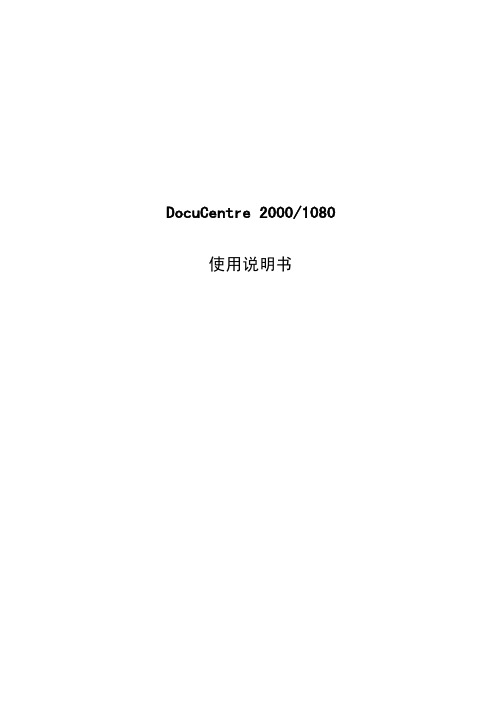
74HC4067D中文资料

I Analog multiplexing and demultiplexing I Digital multiplexing and demultiplexing I Signal gating
元器件交易网
NXP Semiconductors
I Low ON resistance: N 80 Ω (typical) at VCC = 4.5 V N 70 Ω (typical) at VCC = 6.0 V N 60 Ω (typical) at VCC = 9.0 V
I Typical ‘break before make’ built-in
16-channel analog multiplexer/demultiplexer
6. Pinning information
6.1 Pinning
74HC4067 74HCT4067
Z1 Y7 2 Y6 3 Y5 4 Y4 5 Y3 6 Y2 7 Y1 8 Y0 9 S0 10 S1 11 GND 12
74HC4067; 74HCT4067
16-channel analog multiplexer/demultiplexer
S0 S1 S2 S3
E
Fig 5. Logic diagram
Y0 Y1 Y2 Y3 Y4 Y5 Y6 Y7 Y8 Y9 Y10 Y11 Y12 Y13 Y14 Y15 Z 001aag728
Description
74HC4067
74HC4067N
−40 °C to +125 °C DIP24
plastic dual in-line package; 24 leads (600 mil); reverse bending
Multisim电工电子仿真应用
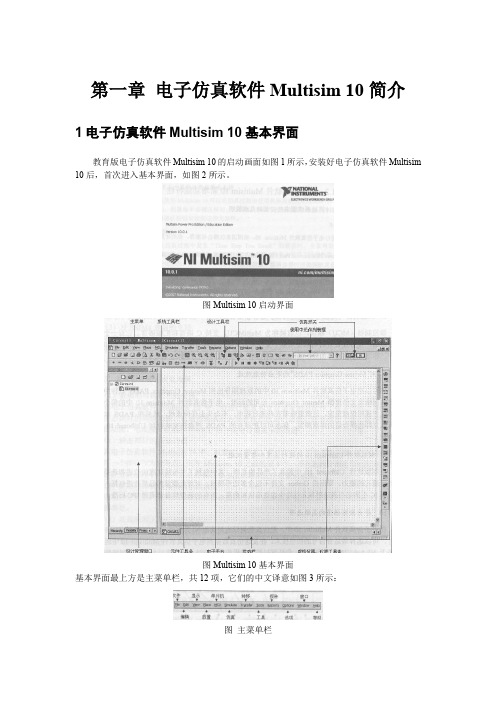
第一章电子仿真软件Multisim 10简介1电子仿真软件Multisim 10基本界面教育版电子仿真软件Multisim 10的启动画面如图1所示,安装好电子仿真软件Multisim 10后,首次进入基本界面,如图2所示。
图Multisim 10启动界面图Multisim 10基本界面基本界面最上方是主菜单栏,共12项,它们的中文译意如图3所示:图主菜单栏主菜单栏下方是系统工具栏,共16项,如图4所示。
图 4 系统工具栏主菜单栏下方右侧是设计工具栏,共11项,都是一些快捷按钮,均包含在主菜单的下拉菜单中;往右是使用中的元件列表框和帮助按钮,如图5所示。
图 5 设计工具栏工具栏下方左侧是元件工具条,以元件库按钮形式集中了常用的大量仿真元器件。
其元件库按钮含义如图6所示。
图 6 元件库按钮说明工具栏下方右侧是仿真开关的运行/暂停/停止等按钮,主要用于单片机仿真,如图7所示。
图7 仿真开关基本界面左侧是默认打开的设计管理窗口:中间带网格点的白色图纸,用来组建仿真电路的“workspace”,也称为电子平台,共21个按钮,其中文意思为图8所示。
图8 虚拟仪器、仪表工具条2电子仿真软件Multisim 10基本界面调整和设置在基本界面上,关闭“设计工具窗口”、“仿真开关工具条”;用鼠标直接拉动“虚拟仪器、仪表工具条”到原“开关工具条”位置,经以上调整后,使基本界面上的电子平台图纸更宽阔,有利于在电子平台上组建仿真电路,调整后的基本界面部分如图9所示。
图9 调整后的基本界面上部分在调出元件组建仿真电路之前,需要对电子仿真软件Multisim10的基本界面进行设置,设置完成后可以将设置内容保存起来,以后再次打开软件可以不必再做设置。
该功能是通过主菜单“Options”的下拉菜单进行。
(1)单击主菜单“Options”,将出现其下拉菜单,如图10所示。
选中第一项“Global Preferences”,打开设置对话框,如图11所示。
泰合信息安全运营中心系统-用户手册

1.1 概述 ....................................................................................................................................... 10 1.2 WEB 管理...............................................................................................................................10 1.3 系统默认配置 ....................................................................................................................... 12 1.4 功能介绍 ............................................................................................................................... 12 1.5 名词解释 ............................................................................................................................... 14
RPG手册
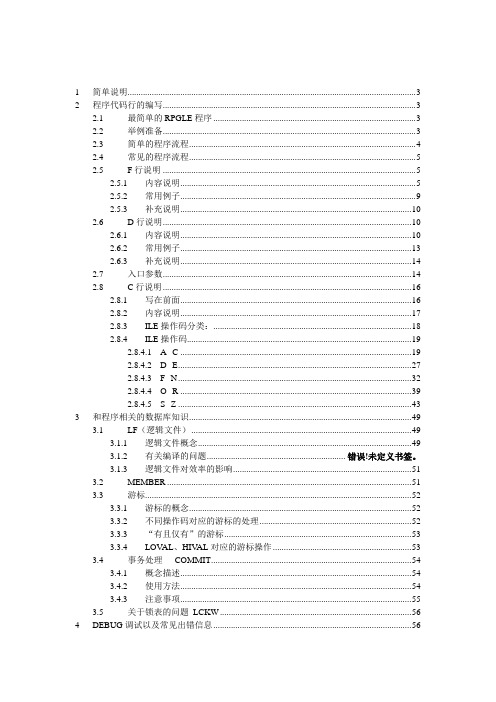
1 简单说明 (3)2 程序代码行的编写 (3)2.1 最简单的RPGLE程序 (3)2.2 举例准备 (3)2.3 简单的程序流程 (4)2.4 常见的程序流程 (5)2.5 F行说明 (5)2.5.1 内容说明 (5)2.5.2 常用例子 (9)2.5.3 补充说明 (10)2.6 D行说明 (10)2.6.1 内容说明 (10)2.6.2 常用例子 (13)2.6.3 补充说明 (14)2.7 入口参数 (14)2.8 C行说明 (16)2.8.1 写在前面 (16)2.8.2 内容说明 (17)2.8.3 ILE操作码分类: (18)2.8.4 ILE操作码 (19)2.8.4.1 A--C (19)2.8.4.2 D--E (27)2.8.4.3 F--N (32)2.8.4.4 O--R (39)2.8.4.5 S--Z (43)3 和程序相关的数据库知识 (49)3.1 LF(逻辑文件) (49)3.1.1 逻辑文件概念 (49)3.1.2 有关编译的问题............................................................. 错误!未定义书签。
3.1.3 逻辑文件对效率的影响 (51)3.2 MEMBER (51)3.3 游标 (52)3.3.1 游标的概念 (52)3.3.2 不同操作码对应的游标的处理 (52)3.3.3 “有且仅有”的游标 (53)3.3.4 LOV AL、HIV AL对应的游标操作 (53)3.4 事务处理-- COMMIT (54)3.4.1 概念描述 (54)3.4.2 使用方法 (54)3.4.3 注意事项 (55)3.5 关于锁表的问题LCKW (56)4 DEBUG调试以及常见出错信息 (56)4.1 写在前面 (56)4.2 常规用法 (57)4.2.1 程序编译 (57)4.2.2 执行DEBUG命令 (57)4.2.3 运行程序 (57)4.2.4 在DEBUG模式中进行调试 (58)4.2.5 跟踪被当前程序调用的程序 (58)4.2.6 一定要退出DEBUG模式 (59)4.2.7 补充 (59)4.3 跟踪批处理程序( From qingzhou) (60)4.4 常见的出错信息 (60)4.4.1 编译程序时的出错信息 (60)4.4.2 运行时的出错信息 (62)5 CL、CMD (62)5.1 CL程序 (62)5.1.1 基本认识 (62)5.1.2 CL程序的常用语法及命令: (63)5.1.3 不常用的语法 (65)5.2 CMD (66)6 屏幕文件及使用 (67)7 其它 (67)7.1 报表打印 (72)7.2 SA VF,备份与恢复 (77)7.3 菜单--MENU (78)7.4 开发时常用的命令 (78)7.5 一点想法 (81)1简单说明内部交流、或可作培训使用。
软件开发需求说明书文档(精)
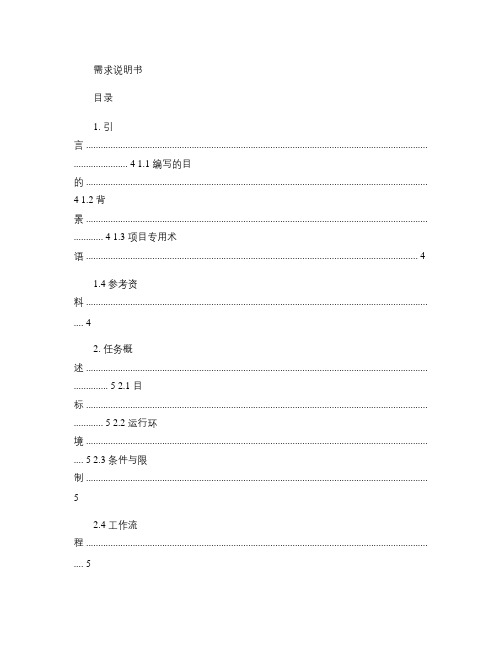
需求说明书目录1. 引言 ........................................................................................................................................... ...................... 4 1.1 编写的目的 ...........................................................................................................................................4 1.2 背景 ........................................................................................................................................... ............ 4 1.3 项目专用术语 (4)1.4 参考资料 ........................................................................................................................................... . (4)2. 任务概述 ........................................................................................................................................... .............. 5 2.1 目标 ........................................................................................................................................... ............ 5 2.2 运行环境 ........................................................................................................................................... .... 5 2.3 条件与限制 (5)2.4 工作流程 ........................................................................................................................................... . (5)3. 数据描述 ........................................................................................................................................... .............. 6 3.1 数据库结构 ...........................................................................................................................................6 3.2 代码字典 ........................................................................................................................................... . (8)3.3 数据采集 ........................................................................................................................................... . (8)4. 功能需求 ........................................................................................................................................... .............. 8 4.1 总体需求 ........................................................................................................................................... .... 8 4.1.1 用户界面 . (8)4.1.2 表格编辑打印 .......................................................................................................................... 10 4.1.3 图型编辑打印 .......................................................................................................................... 10 4.1.4 数据编辑 . (10)4.1.5 系统兼容性 . (10)4.1.6 输入输出接口 .......................................................................................................................... 10 4.2 系统功能模块及需求(一 . .................................................................................................................. 11 4.2.1 模块结构 . .................................................................................................................................11 4.2.2 功能描述 . (11)4.2.3 工作流图 . (12)4.2.4 数据流图 . (12)4.2.5 UML图 . (12)5. 性能需求 ........................................................................................................................................... ............ 21 5.1 对性能的规定 (21)5.1.1 精度 . .........................................................................................................................................21 5.1.2 时间特性要求 .......................................................................................................................... 21 5.1.3 灵活性 . .....................................................................................................................................21 5.2 输入输出要求 (21)5.3 数据管理能力要求(针对软件系统 ............................................................................................. 22 5.4 故障处理要求 (22)5.5 其他专门要求 (22)6. 运行环境规定 ........................................................................................................................................... .... 22 6.1 设备 ........................................................................................................................................... .......... 22 6.2 支持软件 ........................................................................................................................................... .. 226.3 接口 ........................................................................................................................................... . (22)7. 其它需要说明的问题: (23)8. 签字 ........................................................................................................................................... .. (23)需求说明书1. 引言1.1编写的目的本手册作为用户与该系统软件开发维护人员共同遵守的软件需求规范说明。
Delft3D-RGFGRID_User_Manual
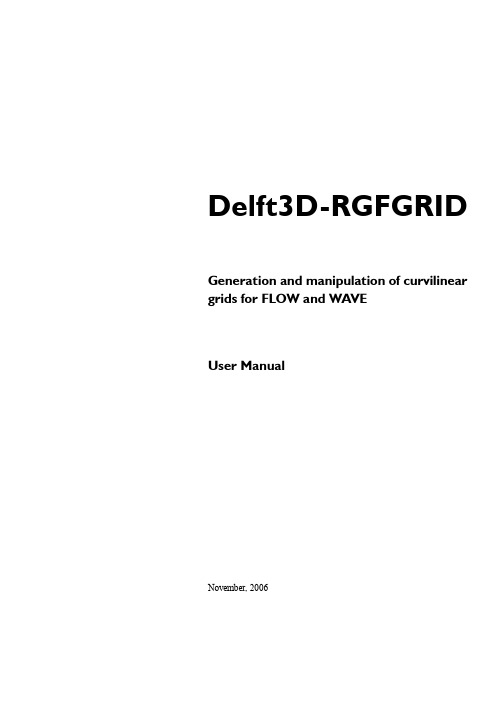
Delft3D-RGFGRID Generation and manipulation of curvilinear grids for FLOW and WAVEUser ManualNovember, 2006User Manual Delft3D-RGFGRIDPublished and printed by:WL | Delft Hydraulicsmain officeRotterdamseweg 185p.o. box 1772600 MH DelftThe Netherlandstelephone+31 15 285 85 85fax+31 15 285 85 82internet info@wldelft.nlwww http://www.wldelft.nlFor support contact:e-mail:delft3d.support@wldelft.nlwww:http://www.wldelft.nl/d3d/telephone:+31 15 285 85 55fax:+31 15 285 85 82Copyright 2006 WL | Delft HydraulicsAll rights reserved. No part of this document may be reproduced in any form by print, photo print, photo copy, microfilm or any other means, without written permission from the publisher: WL | Delft Hydraulics.Delft3D-RGFGRID Contents November, 2006 User Manual Version 4.13 Contents1Introduction.......................................................................................................1–11.1Name and specifications of the program..................................................1–11.2Manual versions and revisions................................................................1–11.3Typographical conventions......................................................................1–11.4Changes with respect to previous versions...............................................1–22Introduction to Delft3D-RGFGRID..................................................................2–13Getting started..................................................................................................3–13.1Overview of Delft3D..............................................................................3–13.2Starting Delft3D.....................................................................................3–13.3Getting into Delft3D-RGFGRID.............................................................3–23.4Exploring some menu options.................................................................3–53.5Exiting RGFGRID-GUI.........................................................................3–93.6Adjusting dimensions for RGFGRID-GUI...............................................3–94General operation..............................................................................................4–14.1General program operation instructions...................................................4–14.2Key stroke functions...............................................................................4–25Menu options.....................................................................................................5–15.1File menu...............................................................................................5–15.2Co-ordinate System menu.......................................................................5–35.3Operations menu....................................................................................5–45.4View menu...........................................................................................5–105.5Edit menu.............................................................................................5–155.5.1Edit Polygon............................................................................5–16 WL | Delft Hydraulics iNovember, 2006Contents Delft3D-RGFGRID Version 4.13User Manual5.5.2Edit Splines.............................................................................5–175.5.3Edit Grid.................................................................................5–175.5.3.1Point Mode..............................................................................5–175.5.3.2Field Mode..............................................................................5–185.5.3.3Line Mode...............................................................................5–185.5.3.4Block Mode.............................................................................5–205.5.4Edit DD Boundaries.................................................................5–215.5.5Edit Internal Boundaries..........................................................5–225.5.6Edit Colourtable......................................................................5–225.6Add, subtract, delete menu...................................................................5–235.7Settings menu.......................................................................................5–255.8Develop menu......................................................................................5–295.9Help menu...........................................................................................5–296Tutorial.............................................................................................................6–16.1Harbour.................................................................................................6–16.1.1Co-ordinate system....................................................................6–16.1.2Open a land boundary................................................................6–16.1.3Define splines............................................................................6–26.1.4Generate grid from splines.........................................................6–26.1.5Zoom in and out........................................................................6–36.1.6Refine grid.................................................................................6–36.1.7Fit grid boundary to land boundary............................................6–46.1.8Check grid orthogonality............................................................6–56.1.9Orthogonalise grid.....................................................................6–66.1.10Check other grid properties........................................................6–76.1.11Completion................................................................................6–7ii WL | Delft HydraulicsDelft3D-RGFGRID Contents November, 2006 User Manual Version 4.136.2Grid design polygon................................................................................6–86.3Grid design samples..............................................................................6–106.4Paste passive grid to grid......................................................................6–116.5Multi-domain grids and DD boundaries.................................................6–117Curvilinear spherical co-ordinates....................................................................7–17.1Why use curvilinear spherical co-ordinates..............................................7–17.2Definition of Cartesian and spherical co-ordinates...................................7–37.3When to use spherical co-ordinates.........................................................7–37.4How to use spherical co-ordinates...........................................................7–47.4.1Co-ordinate system menu...........................................................7–47.4.2Changing metric.........................................................................7–57.4.3Co-ordinate conversion...............................................................7–57.4.4Display......................................................................................7–77.5Monotonous co-ordinates......................................................................7–108RGFGRID in the ArcMap environment............................................................8–19References.........................................................................................................9–1AppendicesA File formats......................................................................................................A–1A.1Land boundary <*.ldb>.........................................................................A–1A.2Spline-grid <*.spl>................................................................................A–1A.3Grid <*.grd>.........................................................................................A–2A.4Grid enclosure <*.enc>..........................................................................A–2A.5Graphics file, <*.tek>............................................................................A–2A.6Boundary definition <*.bdd>.................................................................A–3 WL | Delft Hydraulics iiiNovember, 2006Contents Delft3D-RGFGRID Version 4.13User ManualA.7Domain decomposition <model_id.ddb>................................................A–3A.8Colour table <*.hls>..............................................................................A–3B Initialisation file................................................................................................B–1iv WL | Delft HydraulicsDelft3D-RGFGRID Introduction November, 2006 User Manual Version 4.13 1Introduction1.1Name and specifications of the programTitle:Delft3D-RGFGRIDDescription:Delft3D-RGFGRID is a program for generation and manipulationof curvilinear grids for Delft3D-FLOW and Delft3D-WA VE. Theco-ordinate system may be Cartesian or spherical.Delft3D-FLOW is a simulation program for hydrodynamic flowsand transports in 2 and 3 dimensions, see (WL | Delft Hydraulics,2006a). One of the wave modules in Delft3D-WA VE is SWANwhich is a wave energy simulation package, see (Delft Universityof Technology, 2000).Special facilities: sketch of coarse grid using splinessmooth refinement moduleorthogonalisation modulegrid property assessmentvarious grid manipulation optionsgrid design by bathymetry or polygon controlCartesian or spherical co-ordinatescoupling of multi-domain gridsdynamic memory allocation1.2Manual versions and revisionsA manual applies to a certain release of the related numerical program. This manual appliesto Delft3D-RGFGRID version 4.15.01.The manual version number and its release date are given in the page header. Revisions to (apart of) this manual will be indicated by a version number followed by the revision numberseparated by a dot. So, version 4.12.02 is the second revision of version 4.12 of that page,section or chapter. The version number is increased when the entire manual is upgraded.1.3T ypographical conventionsThroughout this manual, the following conventions help you to distinguish between thedifferent elements of the text to help you learn about the Delft3D-RGFGRID grid generationprogram.WL | Delft Hydraulics1–1November, 2006Introduction Delft3D-RGFGRID Version 4.13User Manual 1–2WL | Delft Hydraulics ExampleDescription Grid and bathymetrySelect Grid programTitle of a window or sub-window.Sub-windows are displayed in the Delft3D window and can not be moved.SaveItem from a menu, title of a push button or the name of a user interface input field.Upon selecting this item, a related action will be executed.In case of an input field you are supposed to enter input data of the required format and in the required domain.<\tutorial\rgfgrid\harbour><harbour2.spl>Directory names, filenames, and pathnames are expressed between smaller than, <, and larger than, >, signs. For the Linux environment a forward slash (/) is used instead of thebackward slash (\) for PCs.“27081999”Data to be typed by you into the input fields are displayed between double quotes.Selections of menu items, option boxes etc. are described as such: for instance ‘select Save and go to the next window’.delft3d-menuCommands to be typed by you are given in the font Courier New, 10 points.(m/s)Units are given between brackets.1.4Changes with respect to previous versionsDelft3D-RGFGRID Introduction November, 2006 User Manual Version 4.13WL | Delft Hydraulics1–3November, 2006Introduction Delft3D-RGFGRID Version 4.13User Manual Blank page1–4WL | Delft HydraulicsDelft3D-RGFGRID Introduction to Delft-RGFGRID November, 2006 User Manual Version 4.13 2Introduction to Delft3D-RGFGRIDThe purpose of the Delft3D-RGFGRID program is to create, modify and visualiseorthogonal, curvilinear grids for the Delft3D-FLOW module.Curvilinear grids are applied in finite difference modelling to provide a high grid resolution inthe area of interest and a low resolution elsewhere, thus saving computational effort.Grid lines may be curved along land boundaries and channels, so that the notorious 'stair case'boundaries, that may induce artificial diffusion, can be avoided.Curvilinear grids should be smooth in order to minimise errors in the finite differenceapproximations. Finally, curvilinear grids for Delft3D-FLOW have to be orthogonal, whichsaves some computationally expensive transformation terms. Extra effort in the model set-upphase, results in faster and more accurate computations.Co-ordinate systemsThe grid system used in RGFGRID can be either Cartesian (in metres) or spherical (indecimal degrees). Cartesian co-ordinates can be displayed on a screen directly, just using ascale factor. Spherical co-ordinates can be displayed on screen as plane co-ordinates or asprojected co-ordinates. Plane co-ordinates on screen give distortion in the polar direction.Depending on the type of projection, projected co-ordinates have no distortion in distance andangles. For this reason a stereographic projection is used in RGFGRID.At the start of the program, you have to select a co-ordinate system. The co-ordiinates of allobjects (land boundary, grid, samples,, etc., are then in the selected co-ordinate system. Whenopening objects, RGFGRID will not check the co-ordinate system of the imported data. Atthis moment this is the responsibility of the user.ConsiderationsDelft3D-RGFGRID is designed to create grids with minimum effort, fulfilling therequirements of smoothness and orthogonality. The program allows for an iterative gridgeneration process, starting with a rough sketch of the grid by splines. Then, the splines aretransformed into a grid, which can be smoothly refined by the program. Whenever necessary,you can orthogonalise the grid in order to fulfil the Delft3D-FLOW requirement oforthogonality.V arious grid manipulation options are provided in order to put the grid lines in the rightposition with the right resolution. For instance, a grid line can be 'snapped' to a landboundary. The surrounding grid smoothly follows. More detail is brought into the grid afterevery refinement step.November, 2006Introduction to Delft-RGFGRID Delft3D-RGFGRID Version 4.13User Manual Existing grids may be modified or extended using this program. Grids can be locally refinedby insertion of grid lines. The resulting local 'jump' in grid sizes can be smoothed by a so-called 'line smoothing'.Bathymetry data can be displayed on the screen, so that internal gullies can be taken intoaccount while drawing the design grid. Existing model grids can be opened and displayed onthe screen, while creating new grids to be pasted later to the original. Before each modification or edit action, the grid is saved to the so-called 'previous state' grid. Pressing Escafter an edit action, or selecting Operations,Undo, copies the previous state grid back to thegrid. If desired, the previous state grid can be displayed together with the actual grid.Grid properties such as smoothness, resolution, orthogonality etc, can be displayed to checkthe grid quality. Graphical output can easily be created in various formats.Delft3D-RGFGRID Getting started November, 2006 User Manual Version 4.13 3Getting started3.1Overview of Delft3DThe Delft3D program suite is composed of a set of modules (components) each of whichcovers a certain range of aspects of a research or engineering problem. Each module can beexecuted independently or in combination with one or more other modules. The informationexchange between modules is provided automatically by means of a so-called communicationfile; each module writes results required by another module to this communication file andreads from this file the information required from other modules. Other, module-specific, filescontain results of a computation and are used for visualisation and animation of results.Delft3D is provided with a menu shell through which you can access the various modules. Inthis chapter we will guide you through some of the input screens to get the look-and-feel ofthe program. In Chapter 6 you will learn to generate a grid.3.2Starting Delft3DTo start Delft3D:On an MS Windows platform: select Delft3D in the Applications menu or click on the Delft3D icon on the desktop.On Linux and UNIX machines: type delft3d-menu on the command line.Next the title window of Delft3D is displayed, Figure 3-1:Figure 3-1 Title window of Delft3DNovember, 2006Getting started Delft3D-RGFGRID Version 4.13User Manual After a short while the main window of the Delft3D-MENU appears, Figure 3-2.Figure 3-2 Main window Delft3D-MENUWhether or not you may use specific Delft3D modules and features depends on the licensefile you have. For now, only concentrate on exiting Delft3D-MENU, hence:Select Exit.The window will be closed and you are back in the Windows Desk Top screen for PCs or onthe command line for Linux and UNIX workstations.Remark:In this and the following chapters several windows are shown to illustrate the presentation of Delft3D-MENU and Delft3D-RGFGRID. These windows are grabbed from the PC-platform. For Linux and UNIX workstations the content of the windows is the same, butthe colours may be different. On the PC-platform you can set your preferred colours byusing the Display Properties.3.3Getting into Delft3D-RGFGRIDTo continue restart the menu program as indicated in Section 3.2.Select Grid in the main window, see Figure 3-2.Next the selection window for Grid and bathymetry is displayed, see Figure 3-3.Delft3D-RGFGRID Getting started November, 2006 User Manual Version 4.13Figure 3-3 Selection window for Grid and bathymetryNote that in the title bar the current directory is displayed, in our case <c:\delft3d>.Before continuing with any of the selections of this Grid and bathymetry window, you mustselect the directory in which you are going to prepare grids:Click Select working directory.Next the Select working directory window, Figure 3-4, is displayed (your current directorymay differ, depending on the location of your Delft3D installation).Figure 3-4Select working directory windowNovember, 2006Getting started Delft3D-RGFGRID Version 4.13User ManualBrowse to the <Tutorial> sub-directory of your Delft3D Home-directory.Enter the <rgfgrid> directory.Enter the <harbour> sub-directory and close the Select working directory window by clicking OK, see Figure 3-5.Figure 3-5Select working directory window to set the working directory to <rgfgrid\harbour>Next the Grid and bathymetry window is re-displayed, but now the changed currentworking directory is displayed in the title bar, see Figure 3-6.Figure 3-6 Current working directoryRemark:In case you want to start a new project for which no directory exists yet, you can selectin the Select working directory window to create a new folder.In this Getting started we want to create a grid and anticipate that the maximum dimensionswill be less than 1000 x 1000, i.e. 1000 grid cells in both directions. See Section 3.6 on howto adjust dimensions.Click RGFGRID in the Grid and bathymetry window, see Figure 3-3.Next Delft3D-RGFGRID starts and the main window is displayed, see Figure 3-7.Delft3D-RGFGRID Getting started November, 2006 User Manual Version 4.13Figure 3-7 Main window of Delft3D-RGFGRIDIn the lower-left corner of the status bar, RGFGRID gives additional operational information,see Figure 3-8.User selections (at start-up RGFGRID will be in the Edit - Splines mode).Operational instructions (for the Edit - Splines mode it is ‘Insert a point’).X and Y co-ordinates of the current cursor position.Co-ordinate system:Cartesian or Spherical.Distance (in meter) to a user-defined anchor point point (only displayed when the anchor is activated).Figure 3-8 Operational information displayed in the lower-left part of the main window3.4Exploring some menu optionsFirst, set the co-ordinate system to the system you want to work in. Since we are going towork in the Cartesian co-ordinate system:On the Co-ordinate System menu select Use Cartesian Co-ordinates, see Figure 3-10.November, 2006Getting started Delft3D-RGFGRID Version 4.13User ManualFigure 3-9 Co-ordinate System menu, Use Cartesian Co-ordinatesTo open a land boundary:On the File menu select Open Land Boundary, see Figure 3-10Figure 3-10 File menu, Open Land BoundaryNext the Open window is displayed, see Figure 3-11.Figure 3-11 File Open windowIn the current directory one (1) land boundary file is present.Select <harbour1.ldb> and click Open to open the land boundary file.orDouble click on < harbour1.ldb> to open this file.Click the world globe in the tool bar to set the zoom area to the extent of the land boundary.Delft3D-RGFGRID Getting started November, 2006 User Manual Version 4.13 To create a spline, click with the left-mouse to define spline-points. To finish the currentspline click with the right-mouse. Click left to start with the next spline. The result may looklike in Figure 3-12.Figure 3-12 Example of a spline gridTo delete an entire spline, select in the tool bar and click one of the supporting points ofthe spline to be deleted. Select and click a spline point to delete this single point.To move a single point of a spline, select or press R, click the point and click again at thenew location.Now we delete this spline grid:On the AddSubDel menu, select Delete Splines, see Figure 3-13Figure 3-13 Menu AddSubDel, Delete SplinesWe will continue with an existing splines file, so:On the File menu, select Open Splines.Select <harbour2.spl>.November, 2006Getting started Delft3D-RGFGRID Version 4.13User ManualFigure 3-14 Spline grid from tutorial file <harbour2.spl>On the Operations menu, select Change Splines into Grid.This operations transforms the spline grid into a grid and at the same time refines it 5 times inboth directions, see Figure 3-15. The refinement factors can be set in the Settings menu,Change Parameters.Figure 3-15 Result of Operation Change Splines into GridTo save the grid:On the File menu, select Save Grid.The Save As window opens, see Figure 3-16.Delft3D-RGFGRID Getting started November, 2006 User Manual Version 4.13Figure 3-16Save As window to save filesType ‘’harbour00’’ and click Save to save your grid.Y ou will be back in the main window of Delft3D-RGFGRID.3.5Exiting RGFGRID-GUITo exit the RGFGRID GUI:Select Exit in the File menu.Y ou will be back in the Grid and bathymetry window, see Figure 3-3.Click Return to return to the main window of Delft3D-MENU, Figure 3-2.Click Exit.The window is closed and the control is returned to the desk top or the command line.In this Getting Started session you have learned to access the Delft3D-RGFGRID GUI, toopen splines and to generate and save a grid file.We encourage new users next to run the tutorial described in Chapter 6.3.6Adjusting dimensions for RGFGRID-GUIIf the actual dimensions of a file are larger than the maximum dimensions of RGFGRID, thenyou have to adjust the pre-defined dimensions.There are 2 ways to view the maximum dimensions:On the Settings menu, select Actual and Maximum Data Dimensions.Press F2.November, 2006Getting started Delft3D-RGFGRID Version 4.13User Manual In the window opened, scroll to the section ‘Actual and Maximum Dimensions of Data’, seeFigure 3-17.Figure 3-17History window with actual and maximum dimensionsThe following maxima can be set by you:Number of grid points in M-directionNumber of grid points in N-directionNumber of points in a land boundary fileNumber of sample pointsThe maximum dimensions are contained in the system file <rgfgrid.dim>, located in the<%D3D_HOME%\w32\rgfgrid\default> directory. The contents of the file is like:1000 1000 250000 250000* First number in line 1 : Maximum number of grid points in M-direction* Second number in line 1: Maximum number of grid points in N-direction* Third number in line 1 : Maximum number of points in land boundary* Fourth number in line 1: Maximum number of sample pointsIf you are going to work on an existing grid that is too big, look for its dimensions on the lineafter the ‘Coordinate System’ line in the <*.grd> file, see Figure 3-18, to set the maximum accordingly.Delft3D-RGFGRID Getting started November, 2006 User Manual Version 4.13Figure 3-18 Example of a <*.grd> file with dimensions 14 by 21To change one or more maxima, select Settings RGF in the Grid and bathymetry selection window, see Figure 3-3.Next, select Dimensions, see Figure 3-19.Figure 3-19 Selection window for Report and settings for RGFGRIDThen <rgfgrid.dim> is opened with Notepad.Change the maxima to your needs and save the file.The saved file will reside on the current working directory. Each time you start RGFGRID inthis directory, the <rgfgrid.dim> file in this folder will be used.If you want your changes to be applicable for each RGFGRID session,regardless theworking directory, then you have to move the changed <rgfgrid.dim> file to the<%D3D_HOME%\w32\rgfgrid\default> directory.November, 2006Getting started Delft3D-RGFGRID Version 4.13User Manual Blank pageDelft3D-RGFGRID General operation November, 2006 User Manual Version 4.13 4General operation4.1General program operation instructionsThe main menu bar is positioned at the top of the screen.Help instructions NOT YET IMPLEMENTED Press the F1 key for help functionalities. The help window behaves like any normal fileviewer, apart from some features that have been added for convenience. Mostly, when youhave pressed F1, the help window will start at the desired point in the help file. The cursorscrolling control allows scrolling through this file, because the horizontal cursor positiongoverns the speed at which vertical scrolling is performed. This can be at chapter, section,subsection or normal text speed. Furthermore, the Tab-key toggles between a keyword menuand the complete text. Choose the desired keyword in the keyword menu, and press the Tabkey again. The corresponding help text will immediately appear on the screen. A searchfunction, key F7 has been added, that searches forward for the required text item. Leave helpby pressing the Esc key.HistoryPress the F2 key to obtain information on the actions you have done so far. E.g. check thenames of files that have been opened earlier. In fact, the ‘history’ is a display of what hasbeen written by the program in the file <rgfgrid.dia>. The ‘history’ is also used as the generalcommunication bulletin from the program to the user. So, if you have requested informationon certain items, e.g. volumes and areas, then this information is first written to the file<rgfgrid.dia>, after which the ‘history’ is invoked. Rename the file after your session if youwant to keep the results for reference.Print screenPress Ctrl-P or select in the tool bar to obtain the print window for a hardcopy of thecurrent screen.File menuThe file-menu is the standard Open and Save as window. The file mask depends on the typeof data that you want to open or save. Y ou can change the directory by navigating through thefolders.。
