varnish安装部署
桌面虚拟化部署VMwareHorizonView7部署图文教程

1、VMware Horizon 7介绍通过Horizon,IT部门可以在数据中心部署虚拟化环境,并将这些环境交付给员工。
最终用户可以获得熟悉的个性化环境,并且可以在企业或家庭网络中的任何地方访问此环境。
将桌面数据全部至于数据中心,管理员可以进行集中式管理,同时还能提高效率、增强安全性、降低成本(用户可以使用落后的PC或瘦客户机访问虚拟桌面环境)。
VMware Horizon 7虚拟桌面部署由以下几个组件组成•客户端设备•Horizon Client•Horizon Agent•Horizon Connection Server•Horizon Composer•Horizon ThinApp1.1客户端设备Horizon的一大优势在于,用户可以在任何地点使用任何设备访问桌面。
用户可以通过公司的笔记本电脑、家用PC、瘦客户端设备、MAC或平板访问个性化虚拟桌面。
在PC中用户只要打开Horizon Client就能显示Horizon桌面。
瘦客户端借助瘦客户端软件,管理员可以进行配置,让Horizon Client成为用户在瘦客户端上唯一能直接启动的应用程序。
将传统PC作为瘦客户端使用,可以延长硬件使用寿命。
乾颐堂数据中心1.2 Horizon ClientHorizon提供了多平台客户端,包括Windows、MAC OS、Linux、瘦客户端平台。
可以让用户通过各种硬件来访问虚拟桌面。
1.3 Horizon Agent需要在远程桌面源虚拟机、RDS服务器上安装,通过与Horizon Client连接来为用户提供连接监视,虚拟打印USB映射等功能1.4 Horizon Connection Server该服务充当客户端的连接点,Horizon Connection Server通过Windows Active Directory对用户提供身份验证,并将请求定向到相应的虚拟机、或服务器。
Horizon Connection Server还提供以了下管理功能•用户身份验证•授权用户设访问特定的桌面和池•将通过Horizon ThinApp打包的应用程序分配给特定桌面和池•管理本地和远程桌面会话乾颐堂数据中心1.5 Horizon Composer该服务可以安装在Windows版的vCenter实例上或单独的服务器(虚拟机)上。
WebGoat 5.0部署指南说明书

Author: Vikas JohariDate: 16 January 2020 Document Version: v0.1WebGoat 5.0 DeploymentGuideFortify SCA 19.xDeployment GuideContentsContents (2)Introduction (3)Environment (3)Building the war file (4)Deploying the war file (4)Testing the war file (5)Tomcat Startup Logs (6)Micro Focus Trademark Information (8)Company Details (8)IntroductionUsing the below steps, the sample code of WebGoat 5.0 can be deployed on tomcat and using WebInspect a DAST scan can be initiated. This will be a good application to configure offline and showcase Fortify features. Fortify SCA comes with WebGoat 5.0 sample source code in“C:\Program Files\Fortify\Fortify_SCA_and_Apps_19.2.0\Samples\advanced\webgoat” folder. This document is written as step by step guide to build the war file and deploy on tomcat server on windows. EnvironmentI have used two Windows 2016 VMs to build and deploy. First machine is used to build the war file, the SCA machine can be used and second machine is used to deploy & test the war file.Build MachineThis machine will be the having the Build Tools installed and configured to build the war file, the SCA machine can be used as well.One Windows 2016 – 64 bit VM running SCA 19.2.0 along with JDK 1.8.0_212 and ANT 1.10.7.Make sure environment variable JAVA_HOME is set to “C:\Program Files\Java\jdk1.8.0_212” andANT_HOME is set to “C:\apache-ant”Assuming JDK 1.8.0_212 is installed on default location and ANT is extracted to “c:\apache-ant”.Make sure “C:\Program Files\Java\jdk1.8.0_212\bin” and “C:\apache-ant\bin” is added in PATH.Runtime MachineIn the machine WebGoat war file will be deployed.A Windows 2016 – 64 bit VM along with –•JDK 1.7.0_80 i586 (32bit edition) which can be downloaded fromhttps:///technetwork/java/javase/downloads/java-archive-downloads-javase7-521261.html. It has to be installed on its default location i.e. C:\Program Files (x86)\Java\jdk1.7.0_80.Set the JAVA_HOME environment variable to “C:\Program Files (x86)\Java\jdk1.7.0_80”.•Download Tomcat 5.0.28 from https:///dist/tomcat/tomcat-5/v5.0.28/bin/jakarta-tomcat-5.0.28.zip and extract to “C:\Tomcat5” folder.Start the tomcat using cmd, run startup.bat file in “C:\Tomcat5\bin”. Validate using Chrome toconnect http://localhost:8080. Shutdown the tomcat using shutdown.bat file in “C:\Tomcat5\bin”.Building the war fileTo build the file open CMD and change the folder to “C:\ProgramFiles\Fortify\Fortify_SCA_and_Apps_19.2.0\Samples\advanced\webgoat\WebGoat5.0” Run the command –ant -Dant.build.javac.target=1.7 clean BuildWindowsWarIt will give few warnings but the build will be successful. It will generate the “WebGoat-5.0.war” file in “C:\ProgramFiles\Fortify\Fortify_SCA_and_Apps_19.2.0\Samples\advanced\webgoat\WebGoat5.0\dist\” folder.Rename the “WebGoat-5.0.war” file to “WebGoat.war”. Now the war file is ready to deploy. Deploying the war fileCopy the WebGoat.war file in runtime machine on C:\Tomcat5\webapps folder and start tomcat. Validate that the war file is extracted, and then shutdown the tomcat.Open C:\Tomcat5\conf\tomcat-users.xml in NotePad++, remove all its content and paste the below in it, then save the xml file.<?xml version='1.0' encoding='utf-8'?><tomcat-users><role rolename="webgoat_basic"/><role rolename="manager"/><role rolename="tomcat"/><role rolename="manager-script"/><role rolename="admin"/><role rolename="admin-gui"/><role rolename="manager-gui"/><role rolename="webgoat_admin"/><role rolename="webgoat_user"/><user username="tomcat" password="tomcat" roles="admin,manager,tomcat,manager-gui,admin-gui,manager-script"/><user username="webgoat" password="webgoat" roles="webgoat_admin"/><user username="basic" password="basic" roles="webgoat_user,webgoat_basic"/><user username="guest" password="guest" roles="webgoat_user"/></tomcat-users>This configuration change will create a few users –•Username “tomcat” with the password “tomcat”, it will be used for accessing tomcat’s admin & manager pages also will be used via Jenkins’s CD to deploy the war file remotely.•Username “guest” with the password “guest” will be used in WebGoat application’s basic authentication popup to login as a normal user in WebGoat.•Username “webgoat” with the password “webgoat” will be used in WebGoat application's basic authentication popup to login as admin of WebGoat application.•Username “basic” with the password “basic” will be a normal user in WebGoat.Testing the war fileStart tomcat5 and open the url http://localhost:8080/WebGoat/attack in the browser.Enter the credentials as guest / guest then click Sign In.In the Welcome Screen, click on “Start WebGoat” button.Tomcat Startup LogsTomcat starup logs will be as below –Jan 16, 2020 12:53:51 PM org.apache.coyote.http11.Http11Protocol initINFO: Initializing Coyote HTTP/1.1 on http-8080Jan 16, 2020 12:53:51 PM org.apache.catalina.startup.Catalina loadINFO: Initialization processed in 380 msJan 16, 2020 12:53:52 PM org.apache.catalina.core.StandardService startINFO: Starting service CatalinaJan 16, 2020 12:53:52 PM org.apache.catalina.core.StandardEngine startINFO: Starting Servlet Engine: Apache Tomcat/5.0.28Jan 16, 2020 12:53:52 PM org.apache.catalina.core.StandardHost startINFO: XML validation disabledJan 16, 2020 12:53:52 PM org.apache.catalina.core.StandardHost getDeployerINFO: Create Host deployer for direct deployment ( non-jmx )Jan 16, 2020 12:53:52 PM org.apache.catalina.core.StandardHostDeployer installINFO: Processing Context configuration file URL file:C:\Tomcat5\conf\Catalina\localhost\admin.xml Jan 16, 2020 12:53:52 PM org.apache.struts.util.PropertyMessageResources <init>INFO: Initializing, config='org.apache.struts.util.LocalStrings', returnNull=trueJan 16, 2020 12:53:52 PM org.apache.struts.util.PropertyMessageResources <init>INFO: Initializing, config='org.apache.struts.action.ActionResources', returnNull=trueJan 16, 2020 12:53:52 PM org.apache.struts.util.PropertyMessageResources <init>INFO: Initializing, config='org.apache.webapp.admin.ApplicationResources', returnNull=trueJan 16, 2020 12:53:52 PM org.apache.catalina.core.StandardHostDeployer installINFO: Processing Context configuration file URL file:C:\Tomcat5\conf\Catalina\localhost\balancer.xml Jan 16, 2020 12:53:52 PM org.apache.catalina.core.StandardHostDeployer installINFO: Processing Context configuration file URL file:C:\Tomcat5\conf\Catalina\localhost\manager.xml Jan 16, 2020 12:53:52 PM org.apache.catalina.core.StandardHostDeployer installINFO: Installing web application at context path /WebGoat from URL file:C:/Tomcat5/webapps/WebGoat Jan 16, 2020 12:53:52 PM org.apache.catalina.loader.WebappClassLoader validateJarFileINFO: validateJarFile(C:\Tomcat5\webapps\WebGoat\WEB-INF\lib\j2ee.jar) - jar not loaded. See Servlet Spec 2.3, section 9.7.2. Offending class: javax/servlet/Servlet.class- Unable to find required classes (javax.activation.DataHandler andjavax.mail.internet.MimeMultipart). Attachment support is disabled.Jan 16, 2020 12:53:53 PM org.apache.catalina.core.StandardHostDeployer installINFO: Installing web application at context path /jsp-examples from URL file:C:\Tomcat5\webapps\jsp-examplesJan 16, 2020 12:53:53 PM org.apache.catalina.core.StandardHostDeployer installINFO: Installing web application at context path from URL file:C:\Tomcat5\webapps\ROOTJan 16, 2020 12:53:53 PM org.apache.catalina.core.StandardHostDeployer installINFO: Installing web application at context path /servlets-examples from URLfile:C:\Tomcat5\webapps\servlets-examplesJan 16, 2020 12:53:53 PM org.apache.catalina.core.StandardHostDeployer installINFO: Installing web application at context path /tomcat-docs from URLfile:C:\Tomcat5\webapps\tomcat-docsJan 16, 2020 12:53:53 PM org.apache.catalina.core.StandardHostDeployer installINFO: Installing web application at context path /webdav from URL file:C:\Tomcat5\webapps\webdavJan 16, 2020 12:53:53 PM org.apache.coyote.http11.Http11Protocol startINFO: Starting Coyote HTTP/1.1 on http-8080Jan 16, 2020 12:53:53 PM mon.ChannelSocket initINFO: JK2: ajp13 listening on /0.0.0.0:8009Jan 16, 2020 12:53:53 PM org.apache.jk.server.JkMain startINFO: Jk running ID=0 time=0/8 config=C:\Tomcat5\conf\jk2.propertiesJan 16, 2020 12:53:53 PM org.apache.catalina.startup.Catalina startINFO: Server startup in 1661 msContext Path: C:\Tomcat5\webapps\WebGoat\PATH: C:/Tomcat5/webapps/WebGoat/databaseDatabase Connection String: jdbc:odbc:;DRIVER=Microsoft Access Driver(*.mdb);DBQ=C:/Tomcat5/webapps/WebGoat/database/webgoat.mdb;PWD=webgoat"Successful connection to databaseSuccess: creating tables.Successfully refreshed the database.Thu Jan 16 12:54:07 IST 2020 | 172.17.5.236:172.17.5.236 | org.owasp.webgoat.lessons.HttpBasics | [] Thu Jan 16 12:54:14 IST 2020 | 172.17.5.236:172.17.5.236 | org.owasp.webgoat.lessons.HttpBasics | [start=Start WebGoat]PATH: C:/Tomcat5/webapps/WebGoat/databaseDatabase Connection String: jdbc:odbc:;DRIVER=Microsoft Access Driver(*.mdb);DBQ=C:/Tomcat5/webapps/WebGoat/database/webgoat.mdb;PWD=webgoat"Thu Jan 16 12:54:23 IST 2020 | 172.17.5.236:172.17.5.236 | org.owasp.webgoat.lessons.HttpBasics | [person=Vikas,SUBMIT=Go!,menu=50]<End of the Document>Micro Focus Trademark InformationMICRO FOCUS and the Micro Focus logo, among others, are trademarks or registered trademarks of Micro Focus (IP) Limited or its subsidiaries in the United Kingdom, United States and other countries. All other marks are the property of their respective owners.Company DetailsCompany name: Micro Focus International plcPlace of registration: England and WalesRegistered number: 5134647Registered address: The Lawn, 22-30 Old Bath Road, Berkshire, RG14 1QNote:This guide is not an official documentation by Micro Focus. Please read and refer to the official product documentation for additional information.。
智能访客管理系统技术架构方案

构建一个稳定、可靠、高效的智能访客管理系统,实现访客 信息的快速录入、查询、统计和分析,同时确保数据的安全 性和隐私保护。
访客管理系统概述
系统功能
智能访客管理系统具备访客预约 、身份验证、权限控制、数据统 计等核心功能,可广泛应用于企 业、园区、楼宇等场景。
技术特点
系统采用先进的技术架构,支持 多种身份验证方式,具备高度的 可扩展性和可定制性,能够满足 不同场景下的访客管理需求。
对可能出现的异常情况进行预设 ,并提供友好的错误提示和解决 方案。
用户体验测试与反馈收集
可用性测试
通过邀请真实用户进行测试,发现潜在的问题和改进点, 提升系统的易用性和稳定性。
用户反馈收集
建立有效的用户反馈机制,及时收集和处理用户意见和建 议,持续优化产品体验。
数据分析与挖掘
利用数据分析工具对用户行为进行深入挖掘,发现用户需 求和偏好,为产品迭代提供有力支持。
系统功能模块划分
04
访客预约模块
预约信息填写
访客可通过系统预约访问,填写姓名、联系方式、访问事由、预 计访问时间等信息。
预约审批
系统根据访问事由自动分配审批人,审批人可查看访客信息并进 行审批操作。
预约结果通知
系统通过短信或邮件等方式通知访客预约结果,包括是否通过审 批、访问时间、地点等。
访客登记模块
02
系统采用先进的人脸识别技术,有效提升了访客管理的安全性和 便捷性。
03
通过数据分析功能,为企业管理提供有力支持,优化资源配置, 提高管理效率。
未来发展趋势预测
随着人工智能技术的不断发展,智能访客管理系统将实现更加精准的身份识别和访 问授权。
系统将逐渐融入更多智能化元素,如智能语音交互、智能导航等,提升用户体验。
vaultwarden使用手册
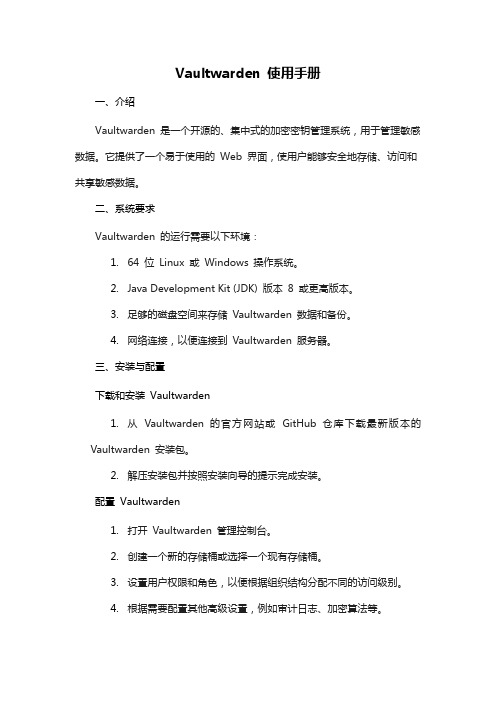
Vaultwarden 使用手册一、介绍Vaultwarden 是一个开源的、集中式的加密密钥管理系统,用于管理敏感数据。
它提供了一个易于使用的Web 界面,使用户能够安全地存储、访问和共享敏感数据。
二、系统要求Vaultwarden 的运行需要以下环境:1.64 位Linux 或Windows 操作系统。
2.Java Development Kit (JDK) 版本8 或更高版本。
3.足够的磁盘空间来存储Vaultwarden 数据和备份。
4.网络连接,以便连接到Vaultwarden 服务器。
三、安装与配置下载和安装Vaultwarden1.从Vaultwarden 的官方网站或GitHub 仓库下载最新版本的Vaultwarden 安装包。
2.解压安装包并按照安装向导的提示完成安装。
配置Vaultwarden1.打开Vaultwarden 管理控制台。
2.创建一个新的存储桶或选择一个现有存储桶。
3.设置用户权限和角色,以便根据组织结构分配不同的访问级别。
4.根据需要配置其他高级设置,例如审计日志、加密算法等。
四、用户管理用户注册和登录1.在Vaultwarden 管理控制台中,创建一个新用户或邀请现有用户。
2.用户可以通过Web 浏览器访问Vaultwarden 并使用他们的凭据登录。
用户权限管理1.在Vaultwarden 管理控制台中,为每个用户分配适当的角色和权限级别。
2.可以根据需要创建自定义角色,以适应特定组织的需求。
3.通过角色分配,可以控制用户对特定存储桶和数据的访问权限。
五、存储与访问控制数据存储1.将敏感数据放入Vaultwarden 存储桶中,这些数据将被加密并安全地存储在服务器上。
2.可以使用Vaultwarden 的API 或SDK 进行自动化集成和数据管理。
3.支持多种数据格式,包括文本、JSON、二进制等。
数据访问控制1.通过用户角色和权限,控制对存储桶和数据的访问。
Varnish在高校网络中应用研究

Varnish在高校网络中的应用研究摘要:varnish是一个优秀的开源的反向代理软件和http加速器。
本文介绍了基于开源的varnish在校园网络中部署高性能的反向代理服务器和负载均衡服务器,并在此基础上,剖析了varnish的工作原理。
关键词:varnish;反向代理;缓存;负载均衡中图分类号:tn948.64 文献标识码:a 文章编号:1007-9599 (2012) 24-0112-021 研究背景南京师范大学泰州学院目前从cernet(中国教育和科研计算机网)申请到16个c类ip地址段,从chinanet(中国公用计算机互联网)申请到24个ip地址,从cmnet(中国移动互联网)申请到16个ip地址。
本校的校园网出口有三条线路,分别通过cernet、chinanet和cmnet接入internet。
在校园网上的应用系统主要有学校网站、办公自动化系统、教务信息系统、校园卡“一卡通”系统、cams自助服务平台等。
随着网络的高速发展,网络应用及用户数均呈几何倍数增长,面对访问者数量的快速增加,网络服务器需要具备大量并发访问服务的能力,解决以下问题,可以使学校的各应用系统各应用系统更为快速、高效、平稳、及安全的运转:(1)利用反向代理来解决学校公网ip地址不足的问题,并提高应用系统的安全性,如:cams自助服务平台与cams认证服务系统部署在同一台服务器上,一旦cams自助服务平台被入侵,将威胁到cams认证服务系统中的数据安全。
(2)利用负载均衡技术来构建校园网应用的集群系统,实现校园网应用系统的高可用性和可扩展性。
基于varnish高性能的反向代理和负载均衡服务器,配合linux 的keepalived的功能是解决以上两个问题的有效途径之一。
2 varnish简介varnish是一款高性能且开源的反向代理和http加速器,它的开发者poul-henning kamp是freebsd的核心开发人员之一。
VESTA教程1
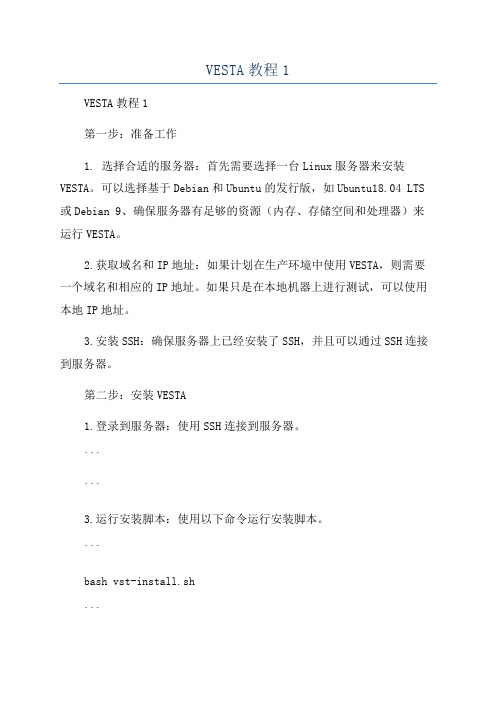
VESTA教程1VESTA教程1第一步:准备工作1. 选择合适的服务器:首先需要选择一台Linux服务器来安装VESTA。
可以选择基于Debian和Ubuntu的发行版,如Ubuntu18.04 LTS 或Debian 9、确保服务器有足够的资源(内存、存储空间和处理器)来运行VESTA。
2.获取域名和IP地址:如果计划在生产环境中使用VESTA,则需要一个域名和相应的IP地址。
如果只是在本地机器上进行测试,可以使用本地IP地址。
3.安装SSH:确保服务器上已经安装了SSH,并且可以通过SSH连接到服务器。
第二步:安装VESTA1.登录到服务器:使用SSH连接到服务器。
``````3.运行安装脚本:使用以下命令运行安装脚本。
```bash vst-install.sh```4.安装过程中会提示一些配置选项,可以根据需求进行选择。
一旦安装完成,会看到一个安装成功的消息。
第三步:配置VESTA2. 输入默认用户名和密码:在第一次访问VESTA面板时,需要输入默认的用户名(admin)和密码(通过安装过程生成的)进行身份验证。
3.更改默认密码:登录后,应该立即更改默认密码,以提高安全性。
在左侧菜单中选择"概览",然后点击"更改密码"来更改密码。
4. 创建网站:在左侧菜单中选择"Web",然后点击"添加网站"来添加一个新网站。
填写相关信息,如域名、用户名和密码,然后点击"添加"创建网站。
6.配置DNS:在左侧菜单中选择"DNS",然后点击"添加DNS域"来添加一个新的DNS域。
填写相关信息,并选择所属的域名,然后点击"添加"创建DNS域。
以上就是安装和配置VESTA的基本步骤。
当然,VESTA还有许多其他高级功能,可以根据需求进行自定义设置和扩展。
CentOS下WebSphere安装部署

CentOS系统下WebSphere安装版本历史目录0. 文档介绍 ............................................................................................. 错误!未定义书签。
0.1文档目的 ........................................................................................ 错误!未定义书签。
0.2文档范围 ........................................................................................ 错误!未定义书签。
0.3读者对象 ........................................................................................ 错误!未定义书签。
1.安装WEBSPHERE6.1 (4)2.安装HTTPSERVER (9)3.安装打补丁工具 (12)4.打43号补丁 (12)1.安装WebSphere6.1以root用户登录图形界面,解压C88TFMLWAS64.tar.gz文件,进入安装目录下,终端中运行命令:tar zxvf C88TFMLWAS64.tar.gzcd WAS./install注意:这里要选择“Cell(deployment manager and a managed node)”这里设置的是WebSphere控制台的用户名密码,如果不勾选则不需要用户名密码进行登录。
PS:出于安全考虑,此处用户名和密码一般设置为admin的用户名和密码等待大概5分钟左右安装完成2.安装HTTPServer以root用户登录图形界面,解压C88TLMLHTTP64.tar.gz文件,进入安装目录下,终端中运行tar zxvf C88TLMLHTTP64.tar.gzcd IHS./install这里设置User ID和密码为系统admin用户及密码l 这里设置为ectrip用户和ectrip组这里默认勾选选中,直接下一步安装完毕即可。
VisualSVNServer安装_配置_使用图文教程

VisualSVNServer安装_配置_使用图文教程第二步:配置VisualSVN Server1.安装完成后,打开“VisualSVN Server Manager”程序。
2.在左侧的“Repositories”窗格中,右击鼠标,选择“Create New Repository”。
3.在弹出的对话框中,输入一个仓库的名称(例如“MyRepo”),选择一个存放仓库的路径(例如“C:\Repositories”),点击“OK”按钮。
4.右击刚创建的仓库,选择“Properties”。
5.在仓库属性对话框中,点击“Security”选项卡。
6.点击“Add”按钮,在弹出的对话框中输入用户名(例如“User1”),点击“OK”按钮。
7.在“User1”后面的“Read/Write”一栏,选择“Read/Write”权限,点击“OK”按钮。
8.重复步骤6和步骤7,为其他用户添加权限。
第三步:使用VisualSVN Server在这一步中,我们将通过Visual Studio连接VisualSVN Server并进行代码管理。
1.打开Visual Studio,在顶部菜单栏中选择“View”>“Team Explorer”。
2.在Team Explorer中,点击“Manage Connections”。
3.点击右侧的“Connect”按钮,在弹出的对话框中,选择“Servers”选项卡,点击“Add”。
5.在Team Explorer中,选择“Connect”下拉菜单中新添加的服务器地址。
6.点击右侧的“Clone”按钮,选择一个本地的存储路径,点击“Clone”按钮。
7.现在你已经成功地连接到VisualSVN Server,你可以在Team Explorer中进行代码的提交、更新和管理等操作了。
总结:。
- 1、下载文档前请自行甄别文档内容的完整性,平台不提供额外的编辑、内容补充、找答案等附加服务。
- 2、"仅部分预览"的文档,不可在线预览部分如存在完整性等问题,可反馈申请退款(可完整预览的文档不适用该条件!)。
- 3、如文档侵犯您的权益,请联系客服反馈,我们会尽快为您处理(人工客服工作时间:9:00-18:30)。
安装前准备Varnish 安装需要pcre ,安装pcre 最好下载源码包进行安装,本次安装部署采用的版本是8.31 。
下载完成的源码包文件为:pcre-8.31.tarvarnish 由于开源软件最新版往往稳定性有待检查,所以本次安装部署并非最新版,而是采用稳定版本的3.0.0 。
下载完成的源码包文件为:varnish-3.0.0.tar 。
源码编译安装以root 用户登录OA 反向代理主机,在root 默认目录下建立pkg_install 目录,并将上述两个源码包copy 到此目录下。
1.编译安装pcre进入pkg_install 目录,执行以下指令:tar –zvxf pcre-8.31.tarcd pcre-8.31./configuremake && make install2.编译安装varnish安装pkg 时,需要在make文件生成时指定pcre 的安装位置,进入pkg_install 目录,执行以下指令:tar –zvxf varnish-3.0.0.tarcd varnish-3.0.0./configure –prefix=/usr/local/varnish PKG_CONFIG_PATH=/usr/local/lib/pkgconfigmake && make install部署配置部署环境:两台tomcat 服务器,每台服务器开放三个端口80、8080、8081,前端需要架设一台代理服务器,对后端的两台tomcat进行代理访问,主要作用为缓存、负载均衡的作用,并可减轻后端服务器压力。
在进行配置之前,需要了解varnish http请求处理过程:1:vcl_recv : 客户端请求调用,根据vcl判断pass还是lookup本地查询。
2:lookup的过程是在hash表中查找数据,若找到则进入hit状态,否则进入fetch状态。
3:pass选择后台直连服务器,进入fetch状态。
4:fetch,调用vcl_fetch,并对请求进行后端获取,获得数据后安装规则进行本地缓存5:deliver:将数据发送给客户端,进入done6:done:处理流程结束。
下图是来源网上,可形象描述各个函数调用流程:根据以上流程,对varnish 的配置文件行配置,由于每一varnish的进程启动实例只能对单一端口进行监听,所以需要三个varnish启动实例才能对后台的三个端口80、8080、8081 进行监听。
暂时以80端口监听的配置文件做以下重点说明:1:建立两个backend ,其中每个backend 对应一个IP、port,并加入后台服务器检查机制,检查的url 为定位登陆首页“/seeyon/index.jsp”,检查间隔3秒每次。
backend webOA01 {.host = "192.168.20.216";.port = "80";.connect_timeout = 1s;.first_byte_timeout = 5s;.between_bytes_timeout = 2s;.probe = {.url = "/seeyon/index.jsp";.timeout = 0.3s;.window = 8;.threshold = 3;.initial = 3;}}backend webOA02 {.host = "192.168.20.217";.port = "80";.connect_timeout = 1s;.first_byte_timeout = 5s;.between_bytes_timeout = 2s;.probe = {.url = "/seeyon/index.jsp";.timeout = 0.3s;.window = 8;.threshold = 3;.initial = 3;}}2:建立后台访问控制组webOAacc 。
分配权重为均等,客户端访问方式为client方式(由于session 问题,不能采用random round-robin 方式):director webOAacc client{{.backend = webOA01;.weight = 1;}{.backend = webOA02;.weight = 1;}3:建立清理缓存请求的IP权限:acl purge{"localhost";"127.0.0.1";"192.168.20.144";}4:配置vcl_recv 函数:此函数为客户端请求后首先调用的函数,所以访问控制流程均在此函数中配置:主机域名访问分流if (req.http.host ~ "192.168.20.218"){set req.backend = webOAacc;}如果访问主机地址为192.168.20.218 ,则要求varnish 通过访问控制组webOAacc 去分发后台,具体规则见webOAacc的配置。
多层代理处理,获取客户端IPif (req.http.x-forwarded-for) {set req.http.X-Forwarded-For = req.http.X-Forwarded-For+", "+client.ip;}else {set req.http.X-Forwarded-For = client.ip;}处理浏览器编码差异造成的缓存内存浪费if (req.http.Accept-Encoding){if (req.url ~ "\.(jpg|png|gif|jpeg)(\?.*|)$") {remove req.http.Accept-Encoding;} elsif (req.http.Accept-Encoding ~ "gzip") {set req.http.Accept-Encoding = "gzip";} elsif (req.http.Accept-Encoding ~ "deflate") {set req.http.Accept-Encoding = "deflate";} else {remove req.http.Accept-Encoding;}}非正常浏览器请求,全部直接pipe管道到后端服务器:if (req.request != "GET" &&req.request != "HEAD" &&req.request != "PUT" &&req.request != "POST" &&req.request != "TRACE" &&req.request != "OPTIONS" &&req.request != "DELETE"){return (pipe);}非get、head请求时pass到后端服务器:if (req.request != "GET" && req.request != "HEAD") {return (pass);}不在需要缓存的内容列表里,直接pass到后端服务器:If(req.url!~\.(gif|jpg|swf|css|js|png|jpg|jpeg|gif|png|tiff|tif|svg|swf|ico|doc|ppt|pps|xls |odc|odb|odf|odg|odi|odp|ods|odt|sxc|sxd|sxi|sxw|txt)") {return (pass); }剩余的全部在缓存中查找return (lookup);5:配置vcl_fetch 函数,vcl_fetch 是后台返回数据后调用的函数,配置时刻决定哪些内容缓存:在缓存内容列表中的,保存30天的缓存期限:if (req.request == "GET" && req.url ~ "\.(gif|jpg|swf|css|js|png|jpg|jpeg|gif|png|tiff|tif|svg|swf|ico|doc|ppt|pps|xls|odc|odb |odf|odg|odi|odp|ods|odt|sxc|sxd|sxi|sxw|txt)"){remove beresp.http.Set-Cookie;set beresp.ttl = 30d;}6:配置完成保存到/usr/local/varnish/etc/varnish/default.vcl .启动配置启动主进程为/usr/local/varnish/sbin/varnishd ,携带参数做如下说明:-s malloc,1024m:表示开辟1g内存作为缓存空间。
-T 0.0.0.0:201 :varnish 管理端口201 。
-a 0.0.0.0:80 :访问监听端口80 。
-p 为进程池以及进程池参数配置等信息。
-f /usr/local/varnish/default.conf :配置文件位置-n /usr/local/varnish/var/varnish/fanxiangdaili :配置文件编译so 的位置防火墙配置为了网络访问安全,设置防火墙INPUT为DROP模式,OUTPUT为ACCEPT模式,FORWORD 为DROP模式。
清除原始防火墙配置:iptables –Fiptables –Xiptables –P INPUT DROPiptables –P OUTPUT ACCEPTiptables –P FORWORD DROP加入访问端口:iptables -A INPUT -p tcp --dport 22 -j ACCEPT #ssh端口iptables -A INPUT -p tcp --dport 201 -j ACCEPT #varnish管理端口iptables -A INPUT -p tcp --dport 80 -j ACCEPT #web 访问端口iptables -A INPUT -p tcp --dport 8080 -j ACCEPT #移动访问端口iptables -A INPUT -p tcp --dport 8081 -j ACCEPT #https端口iptables -A INPUT -p tcp --dport 21 -j ACCEPT #ftp端口iptables -A INPUT -p tcp --dport 20 -j ACCEPT #ftp端口iptables -A INPUT -p tcp --dport 161 -j ACCEPT #snmp端口iptables -A OUTPUT -p icmp -j ACCEPT #开通pingiptables -A INPUT -i lo -p all -j ACCEPT #dns处理保存重启:/etc/init.d/iptables saveservice iptables restartchkconfig iptables onvarnish启动运行指令:/usr/local/varnish/sbin/varnishd -f /usr/local/varnish/etc/varnish/default.vcl -s malloc,1024m -T 127.0.0.1:201 -a 0.0.0.0:80访问192.168.20.218 即可,整个安装部署完成。
