云端时代管理系统用户手册
FusionAccessV100R005C10SPC200操作指引

目录T01 虚拟机桌面基本业务 (1)T01-01 用户通过TC访问Windows XP 32位普通虚拟机 (1)T01-02 用户通过TC访问Windows 7 32位普通虚拟机 (1)T01-03 用户通过TC访问Windows 7 64位普通虚拟机 (2)T01-04 用户通过软客户端访问虚拟机 (3)T01-05 用户访问链接克隆虚拟机 (4)T01-06 用户使用Office办公软件 (4)T01-07 用户使用IE、火狐等浏览器 (5)T01-08 用户使用Adobe Reader阅读软件 (5)T02 虚拟桌面业务管理 (6)T02-01 快速发放完整复制专有桌面 (6)T02-02 快速发放快速封装专有桌面 (7)T02-03 快速发放链接克隆动态池桌面 (8)T02-04 指定IP创建虚拟机(可选) (9)T02-05 支持无域桌面(可选) (10)T02-06 重启虚拟机 (11)T02-07 启动虚拟机 (12)T02-08 休眠虚拟机 (13)T02-09 关闭虚拟机 (13)T02-10 添加虚拟机 (14)T02-11 分配虚拟机 (14)T02-12 解分配虚拟机 (15)T02-13 删除虚拟机 (16)T02-14 更新链接克隆虚拟机组件 (16)T02-15 动态调整桌面组桌面规模 (17)T03 系统运行和维护管理 (18)T03-01 查看操作日志及导出操作日志 (18)T03-02 支持查看系统告警,并能够通过邮件发送告警信息 (18)T03-03 支持按虚拟机组,桌面组或Desktop维度的登录,分配,运行状态统计 (19)T03-04 支持虚拟机性能和历史注册异常信息统计 (20)T03-05 支持灵活的虚拟机用户使用信息统计 (20)T03-06 支持时间同步 (21)T04 虚拟桌面基础安全 (21)T04-01 使用强密码安全 (21)T04-02 防暴力破解攻击 (22)T05 系列化客户端 (23)T05-01 使用瘦终端通过HDP协议登录虚拟机 (23)T05-02 TC版本升级 (23)T06 多媒体支持 (24)T06-01 使用TC播放480P的标清视频 (24)T06-02 使用TC用重定向方式播放720P的高清视频功能(可选) (24)T06-03 用户使用客户端播放Windows自带音频文件 (25)T07 高效维护管理 (25)T07-01 定时任务 (25)T07-02 虚拟桌面分权分域管理 (26)T07-03 虚拟桌面三权分立管理(可选) (27)T07-04 桌面代理软件升级(可选) (28)T08 用户体验提升 (28)T08-01 自助界面修改 (28)T08-02 桌面用户自助登录(可选) (29)T08-03 开机画面(可选) (30)T08-04 用户远程重启虚拟机桌面 (30)T08-05 网络质量检测 (31)T08-06 用户登录WI可以看到系统发布的每日提示信息 (31)T08-07 使用用户体验优化工具进行虚拟机优化 (32)T08-08 用户使用连接诊断工具自助修复连接类问题(可选) (32)T09 客户端资源映射 (33)T09-01 用户使用U盘进行文件拷贝、粘贴、删除 (33)T09-02 用户使用USB打印机进行打印 (33)T09-03 用户使用网络打印机进行打印 (34)T09-04 用户使用USB摄像头 (34)T09-05 用户通过打印机设备重定向使用打印机 (35)T09-06 用户通过TWAIN设备重定向使用扫描仪 (35)T09-07 管理员限制用户使用USB外设 (36)T10 高性能图形(可选) (37)T10-01 GPU直通虚拟机的业务发放及回收 (37)T10-02 GPU直通高性能图形 (38)T10-03 GPU共享服务器虚拟机发放 (39)T10-04 GPU共享虚拟机发放 (40)T10-05 GPU共享高性能图形 (41)T11 分支机构(可选) (42)T11-01 集中查看各分支机构告警 (42)T11-02 集中查看各分支机构操作日志 (42)T12 用户接入安全增强(可选) (43)T12-01 指纹登录认证 (43)T12-02 USB Key登录认证 (43)T12-03 固定TC终端接入 (44)T12-04 动态口令登录认证 (45)T13 虚拟桌面在线备份(可选) (46)T13-01 NAS备份 (46)T14 可靠性(可选) (46)T14-01 管理节点可靠性 (46)T14-0101 系统单点故障不影响用户登录 (46)T14-0102 系统能自动识别管理节点故障并自动拉起 (47)T14-02 连接可靠性 (47)T14-0201 虚拟机断线自动重连 (47)T14-0202 虚拟机桌面代理进程故障自愈 (48)FusionAccess V100R005C10SPC200 验收操作指引内部公开FusionAccess V100R005C10SPC200验收操作指引T01 虚拟机桌面基本业务T01-01 用户通过TC 访问Windows XP 32位普通虚拟机1.打开TC 设备,进入TC 终端操作界面,单击“开始 > 云客户端”,选择待登录的WI ,单击“登录”; 2.输入待登录虚拟桌面的用户名和密码,单击;3. 单击要登录的虚拟机名称或,连接虚拟桌面; 4. 在桌面C 盘新建一个文本文件test.txt ;5.删除test.txt 文件。
云终端系操作手册

云终端系统管理控制台用户操作手册版本〈0.1〉修订历史记录目录1. 引言 (2)1.1。
编写目的 (2)1.2。
读者对象 (3)1。
3. 定义和术语 (3)1。
4. 参考资料 (3)1。
5。
环境要求 (3)2. 软件综述 (3)2。
1。
系统简介 (3)2.2. 系统流程介绍 (4)3。
软件安装 (4)3。
1. 软件安装 (4)3.2。
参数配置 (4)4. 操作说明 (4)4。
1。
虚拟机服务器管理 (4)4。
1。
1。
添加虚拟机服务器 (4)4。
1。
2. 导入虚拟机模板 (5)4.1。
3。
创建虚拟机 (5)4。
1。
4. 新建存储 (5)4。
1.5. 虚拟机开关机 (5)4。
1。
6。
虚拟机快照 (5)4.1。
7。
虚拟机删除 (6)4.1。
8. 修改虚拟机内存和CPU (6)4.1。
9。
虚拟机控制 (6)4.1。
10. 虚拟服务器或者池的网络操作 (6)4.1.11. 虚拟机或者模板的网络接口操作 (7)4.1.12。
连接虚拟机服务器池 (7)4.1。
13. 新建虚拟机服务器池 (7)4。
2. 桌面发布控制管理 (7)4。
2.1. 创建发布站点 (7)4。
2.2。
添加桌面发布控制器到站点 (8)4。
2.3。
创建连接资源 (8)4。
2。
4. 删除连接资源 (8)4。
2.5。
创建计算机目录 (8)4。
2.6. 删除计算机目录 (9)4。
2.7. 创建交付组 (9)4.2。
8。
删除交付组 (9)4。
2.9. 发布应用 (9)4.2。
10. 删除应用 (10)4.2。
11。
配置策略 (10)4。
3。
访问站点管理 (10)4。
3。
1。
创建新的站点部署 (10)4.3。
2. 管理桌面发布控制器 (11)4.3.3。
添加服务器 (11)4.3.4. 加入服务器组 (11)4.3。
5。
传播更新 (11)5。
附录:常见问题解答 (12)1.引言1.1.编写目的本文档旨在介绍云终端系统的功能,说明每个功能的界面操作流程,帮助用户理解系统的概念,熟悉系统的操作方法.1.2.读者对象1.3.定义和术语云终端系统:基于虚拟化平台,通过集中部署和管理的方式,为企业和用户提供虚拟应用和桌面云服务的系统。
云管理系统CRM系统操作手册

云管理系统CRM系统操作手册云管理系统CRM系统操作手册一、前言本操作手册旨在为使用云管理系统CRM系统的用户提供操作指南和技术说明,以便高效地进行客户关系管理。
本手册主要针对以下方面进行详细说明:系统安装与配置、数据输入与整理、模块功能详解、常见问题解答以及安全与维护。
二、系统安装与配置1、下载并安装CRM系统:根据您的设备(电脑、手机、平板等),从我们的官网下载适用的CRM系统,并按照提示进行安装。
2、配置系统:在安装完成后,按照系统要求进行配置,例如设置公司名称、员工信息、部门及权限等。
3、连接云端:确保您的设备联网,然后按照系统提示连接云端,以便实时同步数据。
三、数据输入与整理1、客户信息:输入并更新客户的详细信息,包括姓名、联系方式、需求等。
2、产品信息:输入并更新公司销售的产品信息,包括产品名称、价格、规格等。
3、销售数据:记录每次销售活动的详细信息,包括销售金额、销售渠道等。
4、市场活动:记录市场活动的详情,包括活动名称、预算、时间等。
5、数据分析:利用系统提供的数据分析工具,对销售数据和市场活动进行分析,以便优化销售策略。
四、模块功能详解1、客户管理:该模块用于管理客户信息,包括查询、添加、编辑客户信息等功能。
2、产品管理:该模块用于管理产品信息,包括查询、添加、编辑产品信息等功能。
3、销售管理:该模块用于管理销售数据,包括查询、分析销售数据等功能。
4、市场活动管理:该模块用于管理市场活动,包括查询、添加、编辑市场活动等功能。
5、报告与分析:该模块提供数据分析功能,帮助用户了解销售趋势,优化销售策略。
五、常见问题解答本部分将详细解答用户在使用CRM系统过程中可能遇到的问题,例如如何添加新客户、如何查看销售报告等。
我们将在后续的更新中不断补充和完善此部分内容。
六、安全与维护1、定期备份:建议用户定期备份数据,以防数据丢失或损坏。
2、系统更新:当系统有新的更新时,应及时进行更新以获得更好的使用体验和安全性。
iCollege 远程云教育平台 管理端用户操作手册说明书
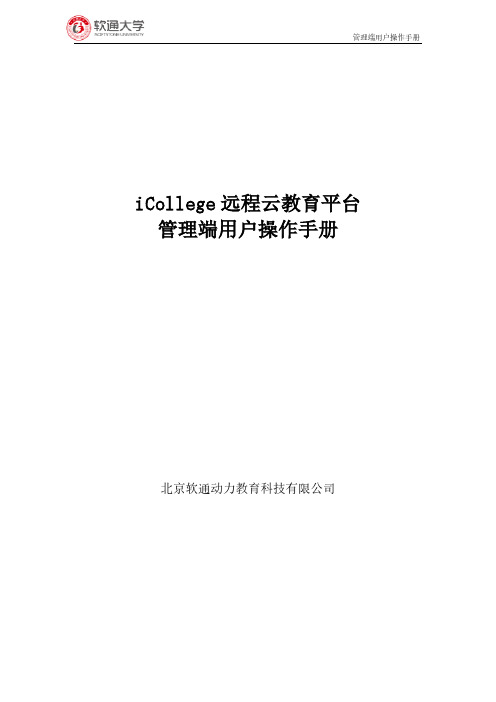
iCollege远程云教育平台管理端用户操作手册北京软通动力教育科技有限公司流程图测评课程1登录通过网址进入登录页面,选择企业用户登录,输入ipsa账号及密码。
进入如下图页面,登录成功。
注:如非企业员工,请用手机号快速登录。
2题库点击题库进入题库管理界面如下图。
新增题库左上角点击新增题库,创建题库。
试题管理题库创建成功后,点击题库,进入试题管理界面。
系统支持单选题、多选题、判断题、问答题、编程题、评价题的录入。
新增分类注:分类是题库专属属性,其它题库看不到。
试题录入点击要录入的题型,选择试题分类,试题难度,试题来源,知识点等属性输入试题内容及答案解析。
试题预览试题录入完成后,点击预览,查看试题详情。
3测评3.1试卷管理测评-试卷管理,进入试卷管理页面,如下图。
创建试卷组卷方式分为手工组卷和自动组卷。
手工组卷试卷试题是固定的,试题顺序、试题选项支持随机。
出题方式分为手动添加和快速抽题。
快速抽题:选题时看不到具体题目,组成的试卷符合一定的要求,例如一套试卷所考知识点相同。
添加题目快速抽题自动组卷通过题数、题目难度、包括题型、出自题库、分类等组出符合一定规则的试卷。
试卷预览试卷创建成功后,支持在线预览,查看试卷详细情况。
3.2测评管理测评-测评管理,进入测评管理界面新增测评项目左上角点击新增测评项目创建测评点击创建好的测评项目,进入测评管理页面点击创建测评按钮注:1测评形式分为普通测评和投票类测评,投票类测评学员参与投票后随时查看当前投票结果。
2测评分为公开测评和邀请测评,测评类型选择公开,公开测评在用户端测评区展示,任意学员登录后随时参与测评。
3选择试卷,只能选择发布过的试卷。
4普通测评的报告设置主要通过题目对应分类得分给出对应评价。
成员管理测评发布后进入成员管理模块添加人员注:测评只有发布后才被允许添加人员添加人员支持单个人员录入和批量人员导入手动添加人员单个人员录入批量人员导入批量导入前先下载名单模板,按模板要求输入正确的人员名单。
云管理平台操作手册

云管理平台操作手册云管理平台操作手册目录1.介绍1.1 什么是云管理平台1.2 功能概述2.登录与账户管理2.1 注册账户2.2 登录云管理平台2.3 修改密码2.4 忘记密码找回3.云资源管理3.1 虚拟机管理3.1.1 创建虚拟机3.1.2 启动/停止/重启虚拟机3.1.3 虚拟机管理操作3.2 存储管理3.2.1 创建存储卷3.2.2 挂载/卸载存储卷3.2.3 存储管理操作3.3 网络管理3.3.1 创建网络3.3.2 网络配置和连通性测试3.3.3 网络管理操作4.安全管理4.1 资源访问控制4.2 虚拟机安全4.2.1 安全组配置4.2.2 防火墙配置4.2.3 虚拟机安全管理操作 4.3 数据加密4.3.1 存储卷加密4.3.2 数据传输加密5.监控与报警5.1 云资源监控5.1.1 监控指标概述 5.1.2 设置监控报警 5.2 日志管理5.2.1 日志查看与检索5.2.2 日志分析与报告6.故障与恢复6.1 故障排查6.2 灾备与备份恢复7.计费与账单管理7.1 资源计费7.2 账单查询与支付7.2.1 查询账单7.2.2 支付账单8.附件:用户操作指南附件A:虚拟机操作指南附件B:存储管理操作指南附件C:网络管理操作指南法律名词及注释1.云管理平台:指提供云计算资源管理和操作的在线平台。
2.虚拟机:云中的一种虚拟计算资源,相当于一台模拟的计算机,具有自己的操作系统和应用程序。
3.存储卷:云中的一种数据存储资源,用于存储虚拟机的磁盘镜像、数据文件等。
4.网络:云中的一种网络资源,用于虚拟机之间或虚拟机与外界的通信。
5.安全组:用于设置虚拟机的网络访问控制规则,限制虚拟机之间或虚拟机与外界的通信。
6.防火墙:网络安全设备,用于监控、过滤和控制网络流量,保护网络资源免受未授权访问和攻击。
本文档涉及附件:附件A:用户操作指南附件B:虚拟机操作指南附件C:存储管理操作指南附件D:网络管理操作指南。
云系统使用说明
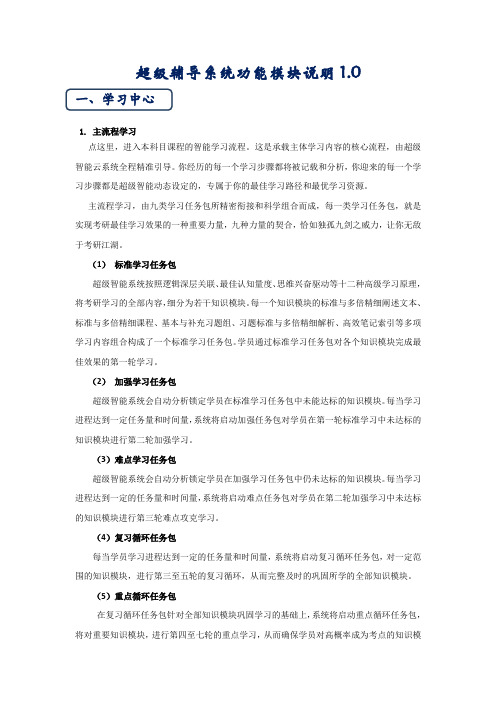
超级辅导系统功能模块说明1.0一、学习中心1. 主流程学习点这里,进入本科目课程的智能学习流程。
这是承载主体学习内容的核心流程,由超级智能云系统全程精准引导。
你经历的每一个学习步骤都将被记载和分析,你迎来的每一个学习步骤都是超级智能动态设定的,专属于你的最佳学习路径和最优学习资源。
主流程学习,由九类学习任务包所精密衔接和科学组合而成,每一类学习任务包,就是实现考研最佳学习效果的一种重要力量,九种力量的契合,恰如独孤九剑之威力,让你无敌于考研江湖。
(1)标准学习任务包超级智能系统按照逻辑深层关联、最佳认知量度、思维兴奋驱动等十二种高级学习原理,将考研学习的全部内容,细分为若干知识模块。
每一个知识模块的标准与多倍精细阐述文本、标准与多倍精细课程、基本与补充习题组、习题标准与多倍精细解析、高效笔记索引等多项学习内容组合构成了一个标准学习任务包。
学员通过标准学习任务包对各个知识模块完成最佳效果的第一轮学习。
(2)加强学习任务包超级智能系统会自动分析锁定学员在标准学习任务包中未能达标的知识模块。
每当学习进程达到一定任务量和时间量,系统将启动加强任务包对学员在第一轮标准学习中未达标的知识模块进行第二轮加强学习。
(3)难点学习任务包超级智能系统会自动分析锁定学员在加强学习任务包中仍未达标的知识模块。
每当学习进程达到一定的任务量和时间量,系统将启动难点任务包对学员在第二轮加强学习中未达标的知识模块进行第三轮难点攻克学习。
(4)复习循环任务包每当学员学习进程达到一定的任务量和时间量,系统将启动复习循环任务包,对一定范围的知识模块,进行第三至五轮的复习循环,从而完整及时的巩固所学的全部知识模块。
(5)重点循环任务包在复习循环任务包针对全部知识模块巩固学习的基础上,系统将启动重点循环任务包,将对重要知识模块,进行第四至七轮的重点学习,从而确保学员对高概率成为考点的知识模块达到更深层次的掌握程度。
(6)高难点循环任务包超级智能系统会阶段性对第六至七轮学习中仍未能达标和考试中命题难度高的知识模块,启动高难点循环学习任务包,按照特定规则对高难知识模块进行第八至十轮集中循环学习,从而帮助学员全面和有效的清除所有高难度学习障碍。
辛普西亚商务端云端门户用户指南说明书
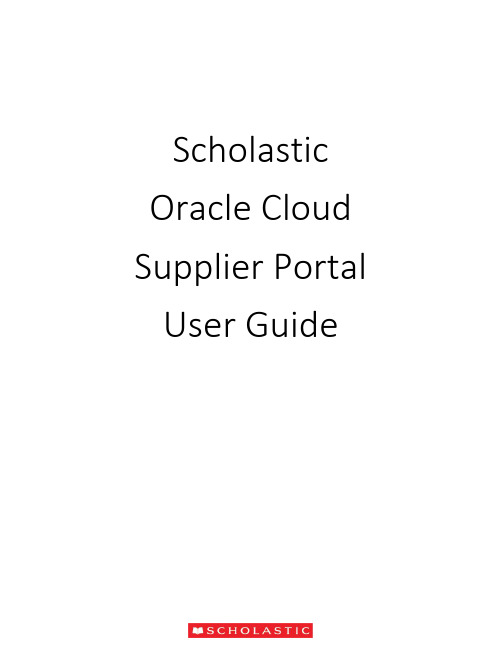
Scholastic Oracle Cloud Supplier Portal User GuideTable of ContentsIntroduction to the Supplier Portal (3)What is the Supplier Portal? (3)Navigating the Supplier portal (3)Logging in (3)Homepage Navigation (4)Notifications (5)Overview Menu (6)Summary Tab (6)Orders Tab (7)Schedules (8)Negotiations Tab (9)Request for Quote (RFQ) (10)Receiving an Invite for a Negotiation (10)Viewing the RFQ (10)Creating a Response (12)Award Decision (18)Purchase Orders (PO) (20)PO Notification (20)Review PO Details (21)Acknowledge a PO (22)Enter/Revise a Promised Ship Date for a Schedule (24)Manage Schedules (26)Order Life Cycle (27)Invoices (29)Create and Submit an Invoice (29)Miscellaneous Charges (33)Create Invoice without PO (34)View Invoices (36)View Payments (37)Supplier Preferences (39)Introduction to the Supplier PortalWhat is the Supplier Portal?The Scholastic Supplier Portal is a secure, web-based workspace that provides our vendors with full visibility to Scholastic transactions, including request for quotations (RFQ), purchase orders, and invoices.The Supplier Portal plays a key role in Scholastic’s Or acle ERP transformation, as this tool helps improve communication with our suppliers by automating and streamlining the source-to settleprocess.Navigating the Supplier portalLogging inOnce your password has been set, click on the “Oracle Fusion Prod” icon to reach the Supplier Portal home page.Once your password has been set, log in on the home pageHomepage NavigationOn the home page, click on the Supplier Portal icon to open the “Overview” page.NotificationsAt the top right corner of the home page, a bell icon will display your pending notifications. This includes new purchase orders pending acknowledgement as well as invitations to a negotiation.Note: Clicking on the notification brings you to the PO or Negotiation in questionOverview MenuThe overview page provides a snapshot into Scholastic’s most recent transact ions as well as anything requiring attention.Summary TabWorklist: A list of all pending notifications sent to the current supplier user. These are the same notifications found in the bell at the top of the page. Please note that most notifications willalso be sent via email.Watch list: Contains a set of saved searches which display counts of urgent or recenttransactions, possibly requiring action, such as Orders Pending Acknowledgment. Clicking awatch list entry navigates direct to the screen so that user can begin working on the transactions immediately.Contains the header detail of our purchase orders. The header contains the PO issued date andthe total $ amount ordered. The item level detail, quantity, and ship-to locations can be foundin “Schedules”.Orders with Recent Activity: A list of orders that have been Opened, Changed, or Canceledwithin the last week. This date can be manually changed to display more or less orders. Indicates an orderhas been cancelledA purchase order “Schedule” contains the quantity, ship-to location, and promised ship date.An order with a ship date in the past is highlighted with an alert. Schedules must be kept up todate. The promised ship dates that you provide are visible for everyone at Scholastic.At the bottom, “Recent Receipts” will list all purchase order schedules received within the lastweek.Indicates a promisedship date is past dueNegotiations TabRequest for Quotation (RFQ) transactions that the supplier is involved in or is invited to by Scholastic. It provides a quick summary to easily monitor the status and responses.Request for Quote (RFQ)Receiving an Invite for a NegotiationThe Scholastic Sourcing group has the ability to invite vendors to bid on projects through theSupplier Portal. If your organization is invited to a negotiation, you will receive an email as well as a notification in the Supplier Portal.The email invitation will include a PDF overview of the project. There is also a link that will take you directly to the RFQ in the Supplier Portal.Viewing the RFQYou can view the RFQ by clicking on the link the email notification. Another option is to go to the Supplier Portal and navigate to the Negotiations tab. Click on the negotiation number inquestion.This will bring up the RFQ cover page with the time remaining to respond displayed. On the left hand side of the RFQ, you will see links to the different components of the RFQ.Click on the Overview link. This will bring up the Overview page, which has key dates tied to the RFQ. On the right hand side, you will find attachments to the RFQ. The attachment will have the requirements for the RFQ along with instructions, quantities, and any other relevant information.Click on the Lines link. This will bring up the line items tied to the RFQ. In some cases, due to complex requirements, there will be one placeholder line visible with the advanced requirements included in an attachment.Creating a ResponseWhen you decide to bid on an RFQ, you must first acknowledge that you will participate. You can do this from the Negotiations dashboard by scrolling to the “Open Invitations” section. Highlight the negotiation, and click on the Acknowledge Participation button.This will bring up the Acknowledge Participation popup. You can select Yes or No, and enter a comment to the Scholastic buyer.At this point, if you refresh the Negotiations dashboard, you will see YES listed in the ‘Will Participate’ column. You can create your response by highlighting the Negotiation and clicking on the Create Response button.Another way to create a response is to open the RFQ and click on the Create Response button on the upper right hand sideThis will bring up the response page. Enter the quote expiration date, an internal quote number if you have one, and any notes to the buyer. You can also attach any correspondence by clicking on the + sign next to Attachments.You can attach more than one file by clicking on the + sign.Once you attach a file, it will show up on the main screen. You can remove the attachment by clicking on the X next to the file name. Hit Save and then Next.This will bring you to the “Lines” screen. Enter unit costs for the lines along with a Promised Ship Date.For most negotiations, the Scholastic buyer will give the supplier an option to create your own line by clicking on the + sign under Create Alternate. This is especially useful if you want to incorporate a unique idea or proposal.On the Alternate Line screen, you are required to enter a description, response price, and response quantity. You can enter a note to the buyer and also attach files to the alternate line.After hitting Save and Close, the alternate line will be added to the RFQ response.Hit Save and Next. This will bring you to the Review screen, where you can view the response as a whole. There are tabs for the Overview and Lines. When you are ready to submit the response to Scholastic, hit Submit.You will receive confirmation that the response was submitted.Award DecisionAfter the Scholastic buyer receives all bids, they will award either the whole job, or part of the job.If you are selected, you will receive an email notification as well as an Oracle notification confirming which lines of the negation were awarded to you. If you are not selected, it’s up to the Scholastic buyer if they want to inform the suppliers systematically that were not selected. You would receive a similar alert, but t he awarded lines amount will be “0”.Clicking on the notification will bring up the award decision. In the screenshot below, one line was awarded.Here is a screenshot of an award decision where nothing was awarded:Another way to view the outcome of the RFQ is to go to the Negotiations home screen. Scroll down to Completed Negotiations. The little green circle with a check mark indicates that the bid was awarded, while the note “No award” in the amount signifies that your bid was not accepted.Purchase Orders (PO)PO NotificationWhen a Scholastic purchase order is issued, you will receive an email notification with a PDFattachmentIf an acknowledgment is required, the email subject will include “Requires Acknowledgment”. A notification alert will also be displayed at the top of Supplier Portal to note an action is required.When a “R evised” PO is received, the email subject will include the “Revision #”Review PO DetailsOpen the attachment in the email to view a PDF of the purchase order. Additionally, on the “Orders” overview tab in the Supplier Portal, all recent PO’s will be listed under “Opened”. You will have the option of viewing a PDF, opening the order for acknowledgment, as well as updating the order with a confirmed promised ship date.Acknowledge a POSome Scholastic POs will require a supplier acknowledgment within the Portal. The PO will not be considered “open” until the Supplier completes the acknowledgment process. If a PO requires acknowl edgment, the email subject will note “Requires Acknowledgement”. You can acknowledge the PO from the link in the email or log into the supplier portal and click on the “Pending Acknowledgment” link in the Watch list.Note: A notification alert will pop-up as well as a task in the “Work list”. While both of these serve as links to the PO, it is suggested to acknowledge an order by using the link in the “Watch List”, as this method is most efficient.A “Manage Orders” screen will be displayed with all orders pending acknowledgement. Click on an order #.The PO header and details will be displayed. At the top right of the screen, select the “Acknowledge PO” button.You may need to acknowledge both the order (under “Terms”) and each Schedule line. You are given the option to “Accept” or “Reject”. Please only “Accept” the PO using this process. If there is something wrong with the order, please reach out to your Scholastic buyer via email or phone.In the top right hand corner, hit “Submit”Then hit “OK” and “Done” to close out of the order.The acknowledgment has been sent back to Scholastic and the order status is now “Open”.Enter/Revise a Promised Ship Date for a ScheduleOn every order, we send a “Requested Ship Date”. We expect that every supplier will respond with a “Promised Ship Date” confirming when you can ship. These dates are loaded into the Scholastic system for reporting purposes, so it’s i mportant that they are populated for every order and kept up to date.From the “Orders” or “Schedules” tab, select an order to edit:This brings you to the PO screen. The top part contains the PO header information with your supplier information. The “Lines” and Schedules” tabs at the bottom contain the PO detail.In the previous screenshot, the requested ship date is 4/26/18. However, the promised ship date is blank. In order to enter a new promised ship date or revise an existing promised ship date, click the “Actions” button on the top right of the screen and select “Edit”.A warning message pops up to confirm that any action will create a change order. Click “Yes”.In the “Schedules” tab, enter a new promised ship date and a change reason if applicable.Enter a description of the change order you made at the top o f the PO and then hit “Submit”.Note: Hitting “Save” will save your work, but will not send the updated date back to Scholastic. You must select “Submit”.After hitting “submit”, a popup message confirms that your changes have been sent to Scholastic. We will reach out to you with any questions.Manage SchedulesTo search and view all orders and schedules, select the task button while in the Overview screen in the supplier portalIt opens up a tab on the right side with a number of options. Under “Orders”, select “Manage Schedules”.The Manage Orders screen allows you to search all PO Schedules, open or closed. The default search is “All”, but you can search using a number of parameters, as well as setup custom searches. You can also easily tell which schedules don’t have a “Promised Ship Date” by sorting the field. In fact, all of the fields are sortable.Order Life CycleWhen you select a PO to view or edit, the “Order Life Cycle” graph can be found on the top right of the screen. It is a graphical view of the dollar amount ordered, received, delivered, and invoiced. Select “View Details” for additional information.The Order Life Cycle now displays a complete order summary including in-transit shipment information (pulled in from our OTM module), receipt dates, and invoice status.InvoicesCreate and Submit an InvoiceThe Scholastic Supplier Portal allows you to submit invoices directly to Scholastic. Processing your invoices through the supplier portal will increase the speed that your payment isprocessed. In the task list, select “Create Invoice”.In the “Create Invoice” section, s elect an order from the “Identifying PO” drop down list. This will populate most of the fields. Then enter y our internal “Invoice Number” and today’s date.In the “Items” section, hit the “Select and add” button to choose the PO lines you’d like to add to the invoice.Select the line(s) and hit “Apply”.Then hit “OK”. The item(s) has been added to the invoice.In the quantity field, enter the shipped quantity.Note: This version of Oracle Cloud does not allow overage to be invoiced. Theinvoiced quantity cannot exceed the order quantity. We are working with Oracle to correct this in a future release. For now, please work with the buyer to revise the PO when the shipped quantity exceeds the ordered amount, or add the overage amount as a miscellaneous cost under “Shipping and Handling” at the bottom of the invoice.In the Location of Final Discharge, enter the tax Province to capture the correct tax code.Once all the line items have been added to the Invoice, click on the Calculate Tax Button. Your taxes should now be calculated on the Invoice.Note: if you calculate tax after only one line item is picked, it will not work on anysubsequent line items.Miscellaneous ChargesHit the “Add” button under “Shipping and Handling” and select “Miscellaneous”. Enter an amount and descriptionNote: Freight is not a viable option as all of our shipments should route through the Scholastic Logistics group via the OTM system.Hit “Submit” to send the invoice to ScholasticA pop-up message will confirm that the invoice has been submittedCreate Invoice without POFor services completed where a Scholastic PO wasn’t issued, please submit an invoice using the “Create Invoice without PO”.On the invoice header, enter your invoice number, today’s date, and attach any pertinent documents. You must also enter the email address of the buyer at Scholastic who will receive and approve the invoice.Must be TODAYS DATEFor the invoice details, hit the + icon to add a line. Select a ship to and Location of Final Discharge, enter an amount and a description of the services provided.To add taxes, hit the “Calculate Tax” button.Note: Location of Final Discharge much be populated in order to calculate taxes on the invoice.Add miscellaneous charges at the bottom under “Shipping and Handling”.Hit “Submit” at the top of the screen and you’ll receive a confirmation message that your invoice has been submitted.To search for all submitted invoices, o n the Task Menu, select “View Invoices”Select your “Supplier” name, and hit search. You can use the fields to narrow your search as well as create custom searches. You can see the Invoice Status, as well as a Payment Number to confirm that a payment has been made against your invoice. Please note that all of these columns can be sorted.To search for invoice payment status, on the Task Menu, select “View Payments”Select your “Supplier” name, and hit search. You can use the fields to narrow your search as well as create custom searches. You can also see the payment status to confirm that a payment has been made. Select a “Payment Number” to see the complete detai ls of the payment.Complete payment detail will be displayedSupplier PreferencesOn the home page, select “Set Preferences”Select “Regional” in the General Preferences list to review the option to update your date and time format, preferred number format, primary currency, and time zone.Select “Save and Close” when finished.Select “Language” to change the primary language of the website. The default is “American English”。
RippleTek云端管理平台使用文档
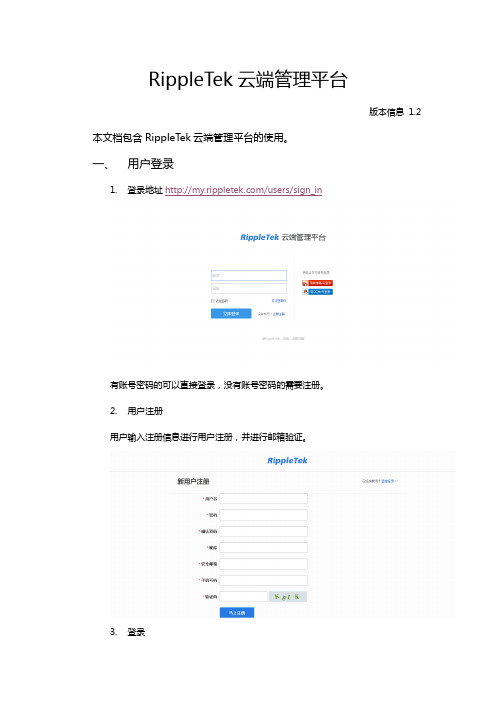
RippleTek云端管理平台版本信息1.2 本文档包含RippleTek云端管理平台的使用。
一、用户登录1.登录地址/users/sign_in有账号密码的可以直接登录,没有账号密码的需要注册。
2.用户注册用户输入注册信息进行用户注册,并进行邮箱验证。
3.登录在登录页面输入正确的用户名和密码进行登录。
登录成功如图所示,进入管理页面。
二、设备管理1.用户登录后选择设备管理,进入设备管理页面,用户会得到平台对应的绑定设备用的密钥,如图所示;2.用户在路由器上进行设备绑定后,设备管理页面会出现对应的设备,表明已绑定成功,如图所示;3.设备详细信息可以查看设备ssid、固件版本、客户端连接数、下载和上传的速度、使用的信道、系统负载、内存状态,并且可以对设备进行远程管理。
云端管理设备,直接连接到设备进行操作,真正实现设备的远程管理。
三、认证管理1.用户登录后选择认证管理,进入认证管理页面,会出现节点列表,用户可进行节点操作,如图所示;2.新增节点配置节点分为使用模板和自定义页面,使用RippleTek提供的在线模板,如图所示进行配置,更换的图片及LOGO使用推荐的像素大小能得到最佳效果。
使用模板:店铺名称、店铺地址、联系电话都会显示在模板上。
其中认证方式:1)微信登录:填写微信号、微信名、是否仅手机登录以及未认证可使用微信聊天的时间。
2)微博登录填写绑定的新浪微博名(此名可用于微博关注),分享的内容,分享的图片,用于微博分享。
3)QQ登录QQ登录是分享到QQ空间,填写分享到QQ空间的标题、分享摘要、分享内容及图片,用于QQ空间分享。
4)手机号登录支持手机号的方式登录,不对手机号码进行验证,不产生短信费用。
自定义页面:对应输入新增节点信息,如图所示:开启弹出页面,如图:/ext/portal/rptkportal.html;认证成功连接地址:/ext/portal/rptksuccess.html),可以选择是否使用新浪微博或腾讯QQ进行登录从而获取上网权限。
- 1、下载文档前请自行甄别文档内容的完整性,平台不提供额外的编辑、内容补充、找答案等附加服务。
- 2、"仅部分预览"的文档,不可在线预览部分如存在完整性等问题,可反馈申请退款(可完整预览的文档不适用该条件!)。
- 3、如文档侵犯您的权益,请联系客服反馈,我们会尽快为您处理(人工客服工作时间:9:00-18:30)。
CTDM系统 V3.0.0
使用产品前请仔细阅读本手册
云端时代 CTDM 系统用户手册
版权声明
本手册的版权归北京云端时代科技有限公司所有。未得到北京云端时代科技有限 公司书面许可, 任何人不得以任何方式或形式对本手册内的任何部分进行复制、 摘录、 备份、修改、传播、翻译成其他语言,将其部分或全部用于商业用途。
云端时代 CTDM 系统用户手册
目录
1 前言 ....................................................................................................................... 1 1-1 文档目的................................................................................................................. 1 1-2 适用范围................................................................................................................. 1 1-3 术语与缩略语......................................................................................................... 1 1-4 参考资料................................................................................................................. 2 1-5 格式约定................................................................................................................. 2 2 产品概述................................................................................................................ 3 2-1 主要功能................................................................................................................. 3 2-2 运行环境................................................................................................................. 4 2-2-1 硬件环境..................................................................................................... 4 2-2-2 软件环境..................................................................................................... 4 2-2-3 数据库......................................................................................................... 4 2-3 软件安装................................................................................................................. 5 3 系统登录................................................................................................................ 6 3-1 用户登录................................................................................................................. 6 3-2 布局介绍................................................................................................................. 7 4 配置管理.............................................................................................................. 11 4-1 用户管理............................................................................................................... 11 4-1-1 用户列表................................................................................................... 11 4-1-2 新建用户................................................................................................... 11 4-1-3 删除用户................................................................................................... 12 4-1-4 修改属性................................................................................................... 12 4-2 权限管理............................................................................................................... 13 4-2-1 权限列表................................................................................................... 13 4-2-2 新建角色................................................................................................... 14 4-2-3 删除权限................................................................................................... 15 4-2-4 修改属性................................................................................................... 15 4-3 子网配置............................................................................................................... 16 4-3-1 子网列表................................................................................................... 16 4-3-2 新建子网................................................................................................... 17 4-3-3 删除子网................................................................................................... 17 4-3-4 修改属性................................................................................................... 18Fra bibliotek免责声明
北京云端时代科技有限公司保留对本手册的解释和修改的权利,对本手册的任何 修正、更新、解释将在云端时代网站()予以公布,请您 留意。
联系方式
北京云端时代科技有限公司 地址:北京市海淀区中关村南 4 街 18 号紫金数码园 3 号楼 1 层 电话:+86 10 62415355 传真:+86 10 62415355 邮编:100190 网站:http://
云端时代 CTDM 系统用户手册
4-3-5 刷新........................................................................................................... 18 4-4 IP 范围配置 ..........................
