硅谷大神的酷炫Sketch交互设计教程_UI经理、产品经理进阶必修技能思维导图
产品经理交互设计完整入门指南(九)

前面已经给大家分享了4款常用的软件,接下来继续给大家分享另外3款,都非常不错,大家可以去试试。
5. Sketch
Sketch是一种设计工具(仅限Mac),最适用于图标或中高保真模型。
作为Adobe Photoshop的轻量级替代品,Sketch提供图层,网格和画板等功能。
简而言之,交互设计师可使用其中的视觉元素快速创建线框和模型。
Sketch还有许多插件,如:Zeplin等。
6. Axure
Axure RP可以说是市场上最好的交互设计工具,拥有比Balsamiq更强大的功能,如:协作和共享,以及轻松将线框转换为原型的能力,Axure似乎提供了一切。
一个缺点是它提供太多功能,这意味着它的学习曲线很慢。
7. Principle。
如何使用Sketch进行界面设计

如何使用Sketch进行界面设计在现代技术发展的时代,界面设计越来越重要。
无论是在移动应用、网站还是软件开发领域,一个好的界面设计都能给用户带来良好的体验,提升产品的竞争力。
而Sketch作为界面设计工具中的佼佼者,其强大的功能和简洁的操作界面使得它成为了设计师的首选。
今天,我们将从基本的使用方法到一些高级技巧,为大家介绍如何使用Sketch进行界面设计。
一、界面布局和网格系统在进行界面设计时,良好的布局是非常重要的。
Sketch提供了强大的网格系统,可以帮助设计师快速进行界面布局。
在新建画板时,可以选择使用网格系统,例如12列网格系统。
这样,你可以将设计元素按照网格进行对齐,使布局更加整齐和统一。
二、图层管理Sketch的图层管理功能非常便捷,可以帮助我们轻松管理设计中的各个元素。
通过使用图层面板,我们可以对图层进行重命名、组织、隐藏和锁定等操作,从而更好地管理设计中的各个部分。
另外,Sketch还支持图层的分组和图层的复制粘贴,使得我们可以更加高效地进行设计。
三、矢量工具的应用在设计中,矢量工具是非常重要的一部分。
Sketch提供了丰富的矢量工具,如画笔工具、矩形工具和文本工具等,设计师可以通过这些工具绘制出各种形状和文字。
而Sketch的矢量工具还支持多种编辑操作,如路径编辑和缩放旋转等,使得我们可以更加灵活地进行设计和调整。
四、样式和符号的运用为了使得设计更加统一和高效,Sketch提供了样式和符号的功能。
样式可以帮助我们定义各种元素的颜色、字体、边框和阴影等样式属性,从而使得设计更加一致和规范。
而符号可以帮助我们创建可复用的元素,如按钮、导航栏和标签等,简化了重复的操作,提升了工作效率。
五、导出和分享设计在设计完成后,我们需要将设计导出并与团队成员或客户分享。
Sketch提供了强大的导出功能,可以将设计导出为多种格式,如PNG、JPG、SVG和PDF等,以满足各种需求。
另外,Sketch还支持插件的使用,通过插件可以扩展Sketch的功能,如自动生成设计规范和与开发人员的无缝对接等。
学习使用Sketch进行用户界面设计和原型制作

学习使用Sketch进行用户界面设计和原型制作Chapter 1: Introduction to SketchSketch is a powerful tool used for designing user interfaces (UI) and creating prototypes. It is widely used by designers and developers to bring their ideas to life and create visually stunning and functional designs. In this chapter, we will explore the key features and benefits of using Sketch for UI design and prototyping.1.1 Key Features of SketchSketch offers a range of features that make it a preferred choice for UI design and prototyping. Some of its key features include:1.1.1 Artboards: Sketch allows designers to create multiple artboards within a single document. This feature enables them to design different screens or variations of a UI design in one place.1.1.2 Vector-based Editing: Unlike raster-based graphics software, Sketch uses vectors to create and edit designs. Vector graphics allow for scalability without loss of quality, making it ideal for creating UI designs that need to be adapted for various screen sizes.1.1.3 Symbols: Symbols in Sketch are reusable elements that can be used throughout the design. By creating symbols for common UI components, designers can save time and ensure consistency across different screens and designs.1.1.4 Inspect Tool: Sketch includes an Inspect tool that allows developers to extract CSS attributes and measurements from the designs. This feature facilitates the handoff process between designers and developers, streamlining the UI implementation.1.2 Benefits of Using Sketch for UI Design and PrototypingThere are several benefits of using Sketch for UI design and prototyping:1.2.1 Easy to Learn and Use: Sketch has a user-friendly interface and intuitive layout, making it relatively easy to learn, even for beginners. Its simplicity allows designers to focus on the design process rather than struggling with complex tools and features.1.2.2 Efficient Workflow: Sketch offers a range of time-saving features like symbols, shared styles, and libraries. These features streamline the design process and enhance collaboration between designers and stakeholders.1.2.3 Customizable Artboards: Sketch provides various pre-designed artboard templates for different devices and platforms. Additionally, designers can easily customize artboards to match specific screen sizes and resolutions.1.2.4 Integrated Prototyping: Sketch includes a built-in prototyping feature that enables designers to create interactive prototypes for user testing and validation. This feature eliminates the need for third-party prototyping tools, saving time and effort.Chapter 2: UI Design with SketchIn this chapter, we will delve deeper into the process of UI design using Sketch. We will explore the various steps involved and discuss best practices for creating visually appealing and user-friendly interfaces.2.1 Understanding User NeedsBefore diving into the design process, it is crucial to understand the needs of the target users. This involves conducting user research, gathering insights, and creating user personas. By understanding user needs, designers can create UI designs that cater to their preferences and goals.2.2 Wireframing and Layout DesignWireframing is the initial stage of UI design where designers create a basic layout and structure of the interface. Sketch provides tools for creating wireframes and defining the layout grid. Designers can use this stage to focus on content placement, hierarchy, and overall user flow.2.3 Visual Design and BrandingOnce the wireframe is approved, designers can move on to the visual design phase. This involves defining the color scheme, typography, and graphical elements that align with the brand identity. Sketch offers a range of tools and plugins for creating visually appealing designs and applying consistent branding.2.4 Creating UI ComponentsIn Sketch, designers can create reusable UI components using symbols. By creating symbols for common elements like buttons, forms, and icons, designers can ensure consistency across the interface. These reusable components also make it easier to update the design when required.2.5 UI Testing and IterationAfter designing the UI, it is essential to test the design with real users to gather feedback and identify areas for improvement. Sketch's prototyping feature enables designers to create interactive prototypes for usability testing. Based on the test results, designers can iterate and refine the UI design to enhance the user experience.Chapter 3: Prototyping with SketchIn this chapter, we will explore the prototyping capabilities of Sketch and how it can be used to create interactive and user-friendly prototypes.3.1 Creating Interactive HotspotsSketch allows designers to create interactive hotspots within the artboards, enabling users to navigate between screens. Designers can define interactions like tap, swipe, or drag actions to simulate user interactions and demonstrate the flow of the user interface.3.2 Animation and MicrointeractionsAnimation plays a crucial role in enhancing the user experience and adding life to the UI design. Sketch provides features like fixed elements, overlays, and transitions to create animations and microinteractions within the prototypes. These animations can mimic transitions, highlight interactions, and provide feedback to the user.3.3 Collaboration and FeedbackCollaboration and feedback are integral parts of the prototyping process. Sketch offers features like shared libraries and cloud storage integrations that facilitate collaboration between designers and stakeholders. Designers can also gather feedback directly within the Sketch file using tools like Sketch Cloud or third-party plugins.3.4 Exporting and HandoffOnce the prototyping phase is complete, designers can export the prototype as a clickable HTML file or generate a shareable link. Developers can inspect the design details, extract CSS attributes, and retrieve assets directly from the Sketch file using plugins like Zeplin or Avocode. This seamless handoff between design and development ensures accurate UI implementation.ConclusionSketch has revolutionized the UI design and prototyping process with its range of features and user-friendly interface. By leveraging Sketch's capabilities, designers can create visually stunning and fully functional UI designs. With its prototyping feature, Sketch enablesdesigners to create interactive prototypes and validate their design decisions. Whether you are a beginner or an experienced designer, Sketch is a valuable tool for transforming your design ideas into reality.。
学习如何使用Sketch进行界面设计的教程
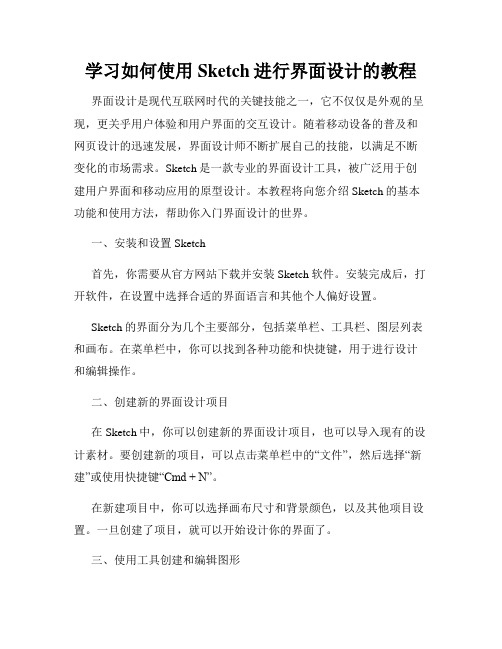
学习如何使用Sketch进行界面设计的教程界面设计是现代互联网时代的关键技能之一,它不仅仅是外观的呈现,更关乎用户体验和用户界面的交互设计。
随着移动设备的普及和网页设计的迅速发展,界面设计师不断扩展自己的技能,以满足不断变化的市场需求。
Sketch是一款专业的界面设计工具,被广泛用于创建用户界面和移动应用的原型设计。
本教程将向您介绍Sketch的基本功能和使用方法,帮助你入门界面设计的世界。
一、安装和设置Sketch首先,你需要从官方网站下载并安装Sketch软件。
安装完成后,打开软件,在设置中选择合适的界面语言和其他个人偏好设置。
Sketch的界面分为几个主要部分,包括菜单栏、工具栏、图层列表和画布。
在菜单栏中,你可以找到各种功能和快捷键,用于进行设计和编辑操作。
二、创建新的界面设计项目在Sketch中,你可以创建新的界面设计项目,也可以导入现有的设计素材。
要创建新的项目,可以点击菜单栏中的“文件”,然后选择“新建”或使用快捷键“Cmd + N”。
在新建项目中,你可以选择画布尺寸和背景颜色,以及其他项目设置。
一旦创建了项目,就可以开始设计你的界面了。
三、使用工具创建和编辑图形Sketch提供了一系列强大的工具,用于创建和编辑图形。
你可以使用矩形工具、圆形工具、线条工具等创建基本形状;也可以使用画笔工具和铅笔工具自由绘制。
通过选择工具并拖动鼠标,你可以调整形状的大小、角度和位置。
在属性面板中,你还可以对形状进行进一步的修改,例如改变颜色、边框样式和阴影效果。
四、使用图层管理界面元素Sketch通过图层来管理界面的各个元素。
可以将不同的形状、文本、图像等对象放置在不同的图层中。
你可以通过在图层列表中选择、重命名和合并图层,以及调整它们的可见性和顺序。
通过使用分组和复制粘贴等操作,你可以更好地组织和管理界面元素。
图层面板还提供了对图层属性的控制,如不透明度、混合模式和遮罩效果。
五、应用样式和颜色在界面设计中,样式和颜色对于整体效果非常重要。
Sketch教案
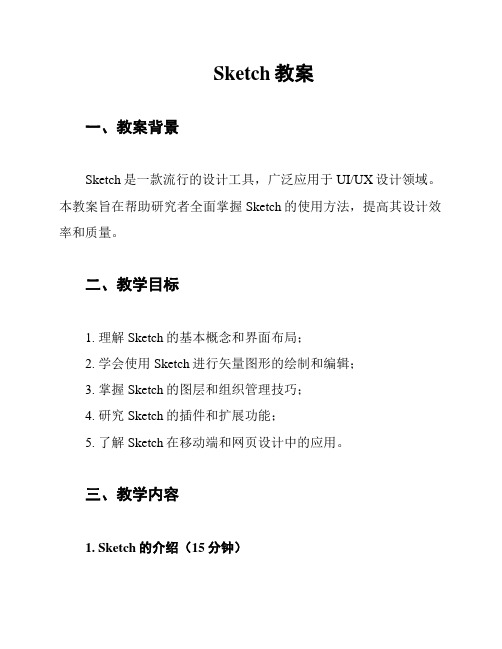
Sketch教案一、教案背景Sketch是一款流行的设计工具,广泛应用于UI/UX设计领域。
本教案旨在帮助研究者全面掌握Sketch的使用方法,提高其设计效率和质量。
二、教学目标1. 理解Sketch的基本概念和界面布局;2. 学会使用Sketch进行矢量图形的绘制和编辑;3. 掌握Sketch的图层和组织管理技巧;4. 研究Sketch的插件和扩展功能;5. 了解Sketch在移动端和网页设计中的应用。
三、教学内容1. Sketch的介绍(15分钟)- 简要介绍Sketch的背景和特点;- 解释Sketch的基本工作流程和主要功能。
2. Sketch的界面与工具(30分钟)- 展示Sketch的主要工具栏和面板;- 详细介绍常用工具的功能和用法。
3. 矢量图形绘制与编辑(60分钟)- 讲解矢量图形的基本概念和使用场景;- 演示使用Sketch进行矢量图形的绘制和编辑。
4. 图层与组织管理(45分钟)- 强调图层和组织管理对设计的重要性;- 教授使用图层面板和图层样式进行图层管理的技巧。
5. 插件和扩展功能(30分钟)- 介绍常用的Sketch插件和扩展功能;- 演示插件的安装和使用方法。
6. 移动端和网页设计实践(60分钟)- 分析移动端和网页设计的特点和要求;- 指导研究者使用Sketch进行移动端和网页设计实践。
四、教学方法1. 讲解结合实例演示:通过讲解和实际操作演示,帮助研究者深入理解和掌握Sketch的使用方法;2. 练与反馈:设计针对性练和题,通过练和作业检验研究效果,并及时给予反馈和指导;3. 互动交流:鼓励研究者在课堂中提问和讨论,促进互动和知识分享。
五、教学评估1. 练与作业:布置练和作业,通过作业的完成情况评估研究者的掌握程度;2. 平时表现:课堂参与度、课后回顾等评估研究者对Sketch的理解和运用能力;3. 期末考核:组织设计项目,要求研究者运用Sketch完成设计任务,评估其综合应用能力。
掌握使用Sketch进行移动应用设计

掌握使用Sketch进行移动应用设计移动应用设计在现代科技社会中发挥着至关重要的作用。
作为一种主流的设计工具,Sketch具备了强大的功能和易学易用的特点,因此成为了众多设计师的首选软件。
本文将介绍Sketch的基本概念和常用工具,以及利用Sketch进行移动应用设计的步骤和技巧。
第一章:Sketch的基本概念与界面介绍1.1 Sketch的定义与发展背景介绍Sketch的定义和它在移动应用设计领域的发展背景。
1.2 Sketch的主要特点详细介绍Sketch的主要特点,如矢量编辑、布局自动调整等。
1.3 Sketch的界面介绍对Sketch的主要界面进行介绍,包括工具栏、画布、图层列表等。
第二章:Sketch的常用工具与功能2.1 画布与画板的使用说明如何创建画布和画板,以及它们在移动应用设计中的应用场景。
2.2 图元的绘制和编辑介绍如何使用Sketch的工具绘制和编辑图元,如矩形、圆形、线条等。
2.3 图层的管理与编辑详细说明如何利用图层列表对图层进行管理和编辑,包括重命名、合并、分组等操作。
2.4 文本编辑工具的应用介绍如何使用Sketch的文本编辑工具添加和编辑文本内容。
2.5 样式、布局和符号的应用解释如何使用样式、布局和符号等功能,提高设计效率和一致性。
第三章:移动应用设计的基本步骤3.1 立足用户需求强调在移动应用设计中要紧密围绕用户需求展开设计,以用户为中心。
3.2 确定应用流程与界面结构讲解如何确定应用的流程和界面结构,包括页面关系和导航方式。
3.3 设计主题与风格介绍如何根据应用的目标和定位确定主题和风格,以提升用户体验和品牌形象。
3.4 进行草图设计说明如何使用Sketch进行草图设计,快速概括应用的布局和功能。
3.5 进行详细设计与制作详细介绍如何利用Sketch进行详细设计和制作,包括图元绘制、图层管理和样式应用等。
第四章:移动应用设计的技巧与实例4.1 利用网格和对齐工具介绍如何使用网格和对齐工具,保持设计的整齐和统一。
谷歌草图大师教程

谷歌草图大师sketch up 教程一、软件的简单介绍Sketch up 是一款简单实用而且功能强大的三维cad制作软件,众所周知autocad为功能极为强大的二维设计软件如今支持三维设计,而sketch up则是一个简单而功能十分强大的三维建筑类软件,而今许多学习3D max的建筑设计人士都该学sketch up了,原因之一就是因为sketch up操作简便,功能强大,sketch up拥有除autocad外最强大的捕捉功能.二、成品展示Sketch up到底能做些什么,下面展示一些简单成品的示意图.1.小型电风扇瓶体外形3.台灯外观4.简单楼体外观艺术外观5.电影忠犬八公中外公住的别墅6.农家小社7.商品套房内客厅三、安装后的开始工作安装完成后可以需要进行模版选择,可以不进行选择,直接跳过,然后直接然后需要设置软件的单位,通常习惯上在中国设为毫米mm单位制1.选择菜单栏中窗口菜单下的模型信息,设置单位菜单中的格式,其他依据个人爱好设置,一般默认即可.2配置工具栏工具,在菜单栏中找到视图菜单,在视图菜单下的工具栏中可以打开工具.一般配置完成以上勾选部分便可以了,最终配置完布局如图:四、工具介绍可以在菜单栏下的窗口菜单下打开使用向导来查看具体步骤1.主要工具2.绘图工具3.修改工具1基本功能及拉伸推/拉工具介绍上图为绘图工具介绍及矩形工具使用;左图为铅笔工具的使用下图为圆形工具的使用方法其余绘制工具等同与这些工具的使用方法2放样跟随路经工具3偏置偏移工具4移动工具5旋转工具操作和移动工具一致6缩放拉伸工具4.建筑施工其中较为重要的则是卷尺工具与角尺工具,可以设置辅助线,轴向工具方便建设斜面定位.注:使用工具时应关注状态栏信息,可以指明操作步骤,以及度量面板输入尺寸大小等案例一、绘制圆台、圆锥,球二、房间的制作1.绘制5000×4000的长方形2.利用推/拉工具向上拉30003.利用辅助线在前“面”上绘制辅助线4.在辅助线上画矩形,并删除,并删除辅助线视图下删除导向线5.创建棱角面,在棱角绘制如图所示的三个半径为100的圆,算出不需的线6.利用跟随路径按住alt可选取整个面7.添加组件。
如何使用Sketch进行UI设计和原型制作
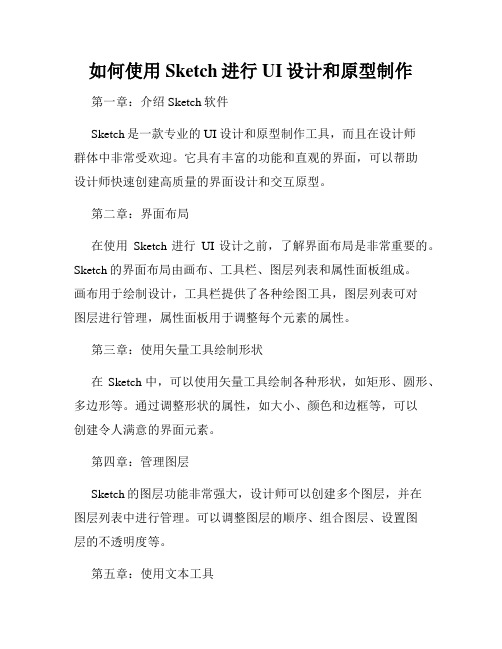
如何使用Sketch进行UI设计和原型制作第一章:介绍Sketch软件Sketch是一款专业的UI设计和原型制作工具,而且在设计师群体中非常受欢迎。
它具有丰富的功能和直观的界面,可以帮助设计师快速创建高质量的界面设计和交互原型。
第二章:界面布局在使用Sketch进行UI设计之前,了解界面布局是非常重要的。
Sketch的界面布局由画布、工具栏、图层列表和属性面板组成。
画布用于绘制设计,工具栏提供了各种绘图工具,图层列表可对图层进行管理,属性面板用于调整每个元素的属性。
第三章:使用矢量工具绘制形状在Sketch中,可以使用矢量工具绘制各种形状,如矩形、圆形、多边形等。
通过调整形状的属性,如大小、颜色和边框等,可以创建令人满意的界面元素。
第四章:管理图层Sketch的图层功能非常强大,设计师可以创建多个图层,并在图层列表中进行管理。
可以调整图层的顺序、组合图层、设置图层的不透明度等。
第五章:使用文本工具文本是UI设计中常见的元素,Sketch的文本工具使得添加和编辑文本变得非常简单。
设计师可以设置字体、大小、颜色等文本属性,还可以进行文本转换、对齐和间距调整等操作。
第六章:样式和图形库为了提高设计效率,Sketch支持样式和图形库。
设计师可以创建和使用各种样式,如文字样式、图层样式等。
通过使用图形库,可以将常用的元素保存为模板,并在需要的时候进行快速插入和使用。
第七章:导出和共享设计设计完成后,可以使用Sketch的导出功能将设计导出为各种格式,如PNG、JPG、PDF等。
除此之外,设计师还可以使用Sketch提供的共享功能将设计直接分享给团队成员或客户,以便获得反馈和意见。
第八章:原型制作除了UI设计,Sketch还提供了原型制作的功能。
设计师可以使用交互工具在设计中添加交互元素,如链接、动画、过渡效果等,从而创建出生动、具有交互性的原型。
第九章:流程协作在多人协作的项目中,Sketch的流程协作功能非常有用。
