WebTrends 8版介绍文档
中文版 Windows 8超级使用宝典

Lock键关闭大写
1.5.10 如何找回消失不见的语言 4 栏
1 基本操作与使用
1.5 时间区域和语言
1 基本操作与使用
1
1.6.2 如何删除任务栏中的微软 2 拼音输入法 3
1.6.4 如何开启输入法自学习功 4 能 5
1.6.6 如何解决输入法的切换只 6 针对单独的窗口问题
1.6.1 如何更改默认输入法方式
2.1 超 级按钮
2.2 “开 始”屏幕 与磁贴
2.3 桌 面与主 题
2.4 字 体安装
2.5 任 务栏
2.6 通 知区域
2 个性设置与同步
2.7 Windows移动中心
2.8 个性化设置与同步
2 个性设置与同步
2.1 超级按钮
A
2.1.2 如何使用 “共享”超级按钮
删除应用
C
2.1.4 如何隐藏应 用、用户和设备列
向某文件夹时显示提示
信息及内容
4
3.1.9 如何将视图应用 到其他文件夹
5
3.1.10 如何使用文件 资源管理器中的文件和
文件夹排序
6
3.1.11 如何在文件资 源管理器标题栏显示完
整路径
3.1.12 如何在“文件 夹选项”中更改文件和
文件夹常规设置
3.1 文件资源管理器
3 文件管理与搜索
01
3.1.13 如何在“文 件夹选项”中更改高
示星期
1.5.5 如何更改时区
1 基本操作与使用
1.5 时间区域和语言
1.5.2 如何更改日期、时间 和数字格式
1.5.4 如何添加不同时区的 时钟
1.5.6 如何设置自动同步系 统时间
1.5.7 如何安装和卸载语言包
IBM WebSphere MQ 8.0 快速入门指南说明书
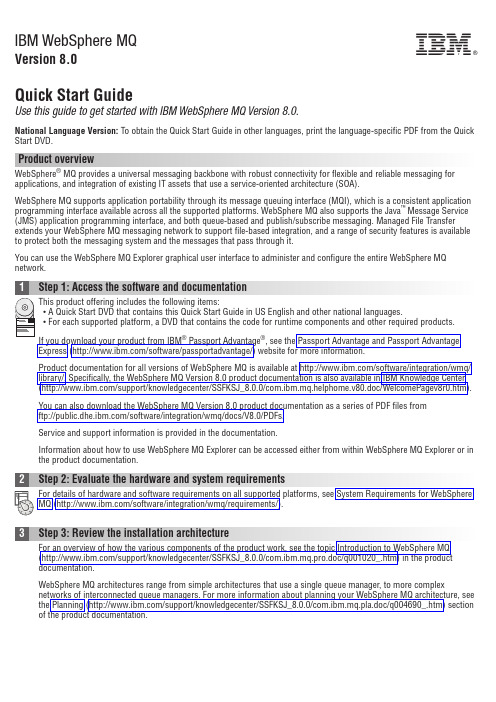
IBM WebSphere MQVersion 8.0Quick Start GuideUse this guide to get started with IBM WebSphere MQ Version 8.0.National Language Version:To obtain the Quick Start Guide in other languages,print the language-specific PDF from the Quick Start DVD.Product overviewWebSphere ®MQ provides a universal messaging backbone with robust connectivity for flexible and reliable messaging for applications,and integration of existing IT assets that use a service-oriented architecture (SOA).WebSphere MQ supports application portability through its message queuing interface (MQI),which is a consistent application programming interface available across all the supported platforms.WebSphere MQ also supports the Java ™Message Service (JMS)application programming interface,and both queue-based and publish/subscribe messaging.Managed File Transfer extends your WebSphere MQ messaging network to support file-based integration,and a range of security features is available to protect both the messaging system and the messages that pass through it.You can use the WebSphere MQ Explorer graphical user interface to administer and configure the entire WebSphere MQ network.Product documentation for all versions of WebSphere MQ is available at /software/integration/wmq/library/.Specifically,the WebSphere MQ Version 8.0product documentation is also available in IBM Knowledge Center (/support/knowledgecenter/SSFKSJ_8.0.0/com.ibm.mq.helphome.v80.doc/WelcomePagev8r0.htm).You can also download the WebSphere MQ Version 8.0product documentation as a series of PDF files from ftp:///software/integration/wmq/docs/V8.0/PDFs.Service and support information is provided in the documentation.Information about how to use WebSphere MQ Explorer can be accessed either from within WebSphere MQ Explorer or in the product documentation.WebSphere MQ architectures range from simple architectures that use a single queue manager,to more complex networks of interconnected queue managers.For more information about planning your WebSphere MQ architecture,see the Planning (/support/knowledgecenter/SSFKSJ_8.0.0/com.ibm.mq.pla.doc/q004690_.htm)section of the product documentation.For installation instructions for WebSphere MQ on AIX,HP-UX,Linux,Solaris,IBM i,or Microsoft Windows,and fordetails of the hardware and software configurations that are required,see the Installing(/support/ knowledgecenter/SSFKSJ_8.0.0/com.ibm.mq.ins.doc/q008250_.htm)section of the product documentation.For installation instructions for WebSphere MQ on z/OS®,and for details of the hardware and software configurations that are required,see the Installing WebSphere MQ for z/OS(/support/knowledgecenter/SSFKSJ_8.0.0/ com.ibm.mq.ins.doc/q009640_.htm)section of the product documentation.Further scenarios help you to configure or use product features by taking you through the appropriate task steps.The scenarios include links to other content that helps you to gain a better understanding of the area in which you areinterested.More informationFor more information about WebSphere MQ,see the following resources:Product readme fileThe product readme file(readme.html)is included on the product media and is installed when you installproduct components.The latest version is available on the product readmes web page(/support/docview.wss?rs=171&uid=swg27006097).IBM Support PortalSupport information available through IBM Support Portal includes the following resources:v Support technotes(/support/search.wss?q=websphere+mq)v Available downloads and other resources(/support/entry/portal/product/websphere/websphere_mq?productContext=24824631)v Social Media channels for WebSphere and CICS®Support(/support/docview.wss?uid=swg21410956#2IBM WebSphere MQ Version8.0Licensed Materials-Property of IBM.©Copyright IBM Corp.2006,ernment Users Restricted Rights-Use,duplication or disclosure restricted by GSA ADP Schedule Contract with IBM Corp.IBM,the IBM logo,®,AIX,CICS,Passport Advantage,WebSphere and z/OS are trademarks or registered trademarks of International Business Machines Corp.,registered in many jurisdictions worldwide.Java and all Java-based trademarks and logos are trademarks or registered trademarks of Oracle and/or its affiliates.Linux is a registered trademark of Linus Torvalds in the United States,other countries,or both.Microsoft,Windows,and the Windows logo are trademarks of Microsoft Corporation in the United States,other countries,or both.Other product and service names might be trademarks of IBM or other companies.A current list of IBM trademarks is available on the Web at“Copyright and trademark information”(/legal/copytrade.shtml).Part Number:CF4BZMLPrinted in Ireland。
securecrt8操作手册

SecureCRT 8 操作手册1. SecureCRT 8 简介SecureCRT 是一款功能强大的网络终端仿真软件,由 VanDyke Software 公司开发。
它支持 SSH、Telnet、Rlogin 和串行接口等协议,并且提供了强大的加密功能和配置管理工具,为 IT 专业人士提供了安全、稳定和高效的远程管理解决方案。
本文将详细介绍SecureCRT 8 的操作手册,帮助用户充分利用这一工具进行网络管理和终端连接。
2. 安装和配置在安装 SecureCRT 8 之前,用户需要下载最新的安装程序,并按照提示进行安装。
安装完成后,用户需要进行必要的配置,包括添加主机信息、设置加密参数、定义会话选项等。
在将 SecureCRT 8 配置为符合特定网络环境的终端仿真工具后,用户就可以开始使用它进行远程连接和网络管理工作了。
3. 远程连接SecureCRT 8 提供了丰富的远程连接选项,包括 SSH、Telnet 和Rlogin 等常用协议的支持。
通过简单的操作,用户可以快速建立与目标主机的连接,并进行文件传输、命令执行和会话管理等操作。
远程连接是 SecureCRT 8 的核心功能之一,用户可以根据不同的需求选择合适的连接方式,并实现安全、高效的远程管理工作。
4. 扩展功能和定制除了基本的远程连接功能,SecureCRT 8 还提供了丰富的扩展功能和定制选项。
用户可以通过脚本编程语言实现自动化操作,定制界面布局和颜色主题,配置按键映射和快捷命令等。
这些扩展功能和定制选项可以帮助用户提高工作效率,实现个性化的终端仿真体验。
5. 安全性和加密管理SecureCRT 8 值得称赞的一点是其强大的安全性和加密管理功能。
用户可以使用各种加密算法和认证方式保护远程连接的安全,防止敏感信息被窃取和篡改。
SecureCRT 8 还提供了证书管理和安全审计等工具,帮助用户全面管理和监控远程连接的安全性。
6. 总结和回顾通过本文的介绍和操作手册,用户可以全面了解 SecureCRT 8 的功能和特点,掌握其基本操作和高级定制技巧。
WAS_8.0_Cluster安装部署手册

WAS 8.0 cluster实施手册2013年3月目录版本说明 (3)1前言 (3)1.1编写目的 (3)1.2面向人员 (3)2集群测试环境搭建准备 (3)3集群搭建 (6)3.1集群管理器DM安装 (6)3.2节点安装与升级 (17)3.2.1节点安装 (17)3.2.2命令行方式管理节点 (25)3.2.3节点与DM升级........................................................................... 错误!未定义书签。
3.3集群搭建 (33)3.3.1创建集群 (33)3.3.2创建集群成员............................................................................... 错误!未定义书签。
3.4JDBC配置 (37)3.5服务器参数配置 (44)3.5.1Web容器线程池参数配置 (53)3.5.2应用服务器线程池参数配置 (53)3.5.3数据库连接池参数配置 ............................................................... 错误!未定义书签。
3.5.4JVM参数配置 (54)4重启服务器后,启动应用程序步骤 (55)4.1.1启动/关闭管理控制台 (55)4.1.2启动/关闭节点 (55)4.1.3启动/关闭集群 (55)4.1.4启动/关闭应用程序服务器 (55)版本说明1前言1.1编写目的提供《WAS 8.0 Cluster》安装部署文档。
1.2 面向人员项目实施工程师。
2集群环境搭建准备架构描述:1.三台服务器构建was集群,期中一台服务器安装DM管理控制台。
2.每台服务器均安装WAS ND软件,其中管理服务器安装IHS。
RHEL 6.2 x64安装必须的RPM包:需要RHEL 6.2 x64安装盘一张1.将安装盘放入服务器的光驱2.安装所需的RPM包# cd /media/RHEL6.2# rpm -Uvh deltarpm-3.5-0.5.20090913git.el6.x86_64.rpm# rpm -Uvh python-deltarpm-3.5-0.5.20090913git.el6.x86_64.rpm # rpm -Uvh createrepo-0.9.8-4.el6.noarch.rpm3.使用YUM来安装必需的RPM包# cd /mnt# mkdir rhel6# mount -o loop /dev/cdrom /mnt/rhel6# mkdir repodata# ln -s /mnt/rhel6/Packages/*.rpm /mnt/repodata# createrepo /mnt/repodata/# cd /etc/yum.repos.d/# mv redhat.repo redhat.repo.bak# mv rhel-source.repo rhel-source.repo.bakvi iso.repo[iso]name=isobaseurl=file:///mnt/repodataenable=1gpgcheck=1gpgkey=file:///mnt/rhel6/RPM-GPG-KEY-redhat-release # yum update# yum install compat-libstdc++# yum install compat-db# yum install ksh# yum install gtk2# yum install gtk2-engines# yum install libXp# yum install libXmu# yum install libXtst# yum install pam# yum install rpm-build# yum install elfutils# yum install elfutils-libs# yum install libXft# yum install libstdc++# yum install compat-db.i686# yum install gtk2.i686# yum install gtk2-engines.i686# yum install libXp.i686# yum install libXmu.i686# yum install libXtst.i686# yum install pam.i686# yum install elfutils-libs.i686# yum install libXft.i686# yum install libstdc++.i686# yum install elfutils-devel.i686调整服务器时间,三台服务器的时间差不要超过5分钟关闭系统防火墙# service iptables stop# service ip6tables stop# chkconfig iptables off# chkconfig ip6tables off关闭SELINUX# vi /etc/selinux/config将SELINUX=enforcing改为SELINUX=disabled需要重启系统才能生效安装盘或安装包:IBM Installation Manager * 1IBM WAS ND * 1IBM Http Server * 13架构图NodeAgent NodeAgent如上图所示,整个集群架构中共两个NodeAgent和一个DMGR+IHS,其中DMGR和IHS同时部署在同一台物理服务器上。
Web应用防火墙版本说明说明书
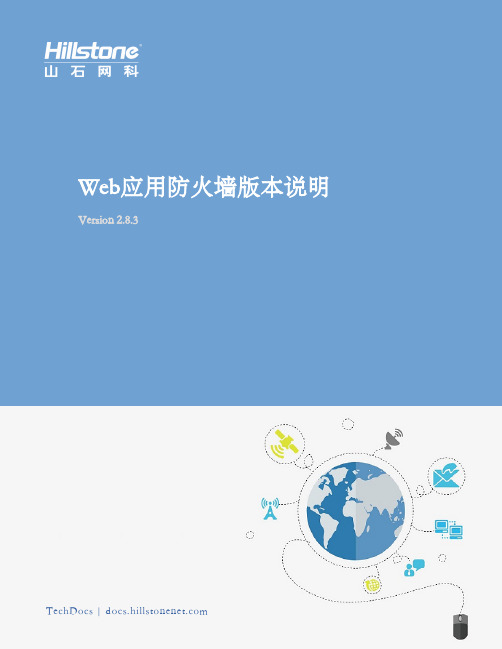
Version2.8.3版本说明本手册包含了WAF_2.5版本以及后续版本的版本说明,主要介绍了各版本的新增功能、已知问题等内容。
l WAF2.8.3l WAF2.8l WAF_2.7.3l WAF_2.7.1l WAF_2.7l WAF_2.6.5l WAF_2.6l WAF_2.5.1l WAF_2.5WAF2.8.3发布日期:2021年11月19日本次发布主要支持如下功能:l新增WAF国产平台型号SG-6000-W5160-GC,采用飞腾8核处理器,性能更加强大。
l支持识别、转发非HTTP协议流量(HTTP站点)和非SSL协议流量(HTTPS站点),可精准防护HTTP协议流量,同时识别、转发非HTTP协议流量,兼顾用户的安全需求和业务需求。
l基于ARM架构的vWAF以及SG-6000-W5160-GC和SG-6000-W3060-GC支持漏洞扫描功能。
版本发布相关信息:https:///show_bug.cgi?id=25662平台和系统文件新增功能已解决问题已知问题浏览器兼容性以下浏览器通过了WebUI测试,推荐用户使用:l IE11l Chrome获得帮助Hillstone Web应用防火墙设备配有以下手册:请访问https://进行下载。
l《Web应用防火墙_WebUI用户手册》l《Web应用防火墙_CLI命令行手册》l《Web应用防火墙_硬件参考指南》l《Web应用防火墙典型配置案例手册》l《Web应用防火墙日志信息参考指南》l《Web应用防火墙SNMP私有MIB信息参考指南》l《vWAF_WebUI用户手册》l《vWAF_部署手册》l《WAF国产系列_硬件参考指南》服务热线:400-828-6655官方网址:https://WAF2.8发布日期:2021年9月17日本次发布主要支持如下功能:l vWAF支持部署在基于鲲鹏和飞腾架构的虚拟化平台上。
l支持多虚拟路由器模式,站点可通过绑定不同的虚拟路由器对Web网站进行精细化防护。
美国网件S8000游戏 高级8端口千兆以太网GS808E交换机用户手册说明书

Nighthawk S8000Gaming&Streaming Advanced8-Port Gigabit Ethernet SwitchModel GS808ENETGEAR, Inc. December 2018350 E. Plumeria Drive202-11732-06San Jose, CA 95134, USASupport Thank you for purchasing this NETGEAR product.You can visit https:///support/to register your product,get help,access the latest downloads and user manuals,and join our community.We recommend that you use only official NETGEAR support resources.Compliance and Conformity For regulatory compliance information including the EU Declaration of Conformity,visit https:///about/regulatory/.See the regulatory compliance document before connecting the power supply.Do not use this device outdoors.If you connect cables or devices that are outdoors to this device,see /000057103for safety and warranty information.Trademarks ©NETGEAR,Inc.,NETGEAR,and the NETGEAR Logo are trademarks of NETGEAR,Inc.Any non-NETGEAR trademarks are used for reference purposes only.Revision HistoryComments Publish Date Publication PartNumberPublished the manual in a new format.Changed Methods to Discover or Access the Switch on page 17.December 2018202-11732-06Added Safety Instructions and Warnings on page 11.Added Change the Language of the Local Browser Interface on page 25.Added the chapter Use VLANS for Traffic Segmentation on page 45.Added Enable a Link Aggregation Group on page 74.Added Enable a VLAN for IGMP Snooping on page 76.Added Control Management Access to the Switch on page 88.Added Change or Lift Access Restrictions to the Switch on page 89.Added Manage the DoS Prevention Mode on page 90.Removed the screen shots.Made multiple minor changes and adjustment to reflect changes in thelocal browser interfaceAugust 2018202-11732-05Added Access the Switch From a Mac or Windows-Based Computer Usingthe NETGEAR Switch Discovery Tool on page 19.Removed information about accessing a switch from a Mac using a Firefoxplug-in.December 2017202-11732-04Added Methods to Discover or Access the Switch on page 17.Added information about accessing a switch from a Mac using a Firefoxplug-in.Added Use the NETGEAR Insight App to Access the Switch on page 24.Added information about the NETGEAR Switch Discovery Tool.November 2017202-11732-03(Continued)Comments Publish Date Publication PartNumberChanged Apply the Gaming Preset Mode on page 29.Changed Apply the Media Streaming Preset Mode on page 30.Changed Apply the Standard Preset Mode on page 31.Changed Use Port-Based Quality of Service and Set Port Priorities on page35.Added Set the Priority for a Port on page 40.Changed Set Up Static Link Aggregation on page 72.Changed Manage IGMPv3IP Header Validation on page 77.Added Use the RESET Button to Renew the DHCP IP Address or Reenable DHCP on page 88.Updated multiple figures and made minor changes to many other sections.June 2017202-11732-02First publication.March 2017202-11732-01ContentsChapter1Hardware Overview of the SwitchRelated Documentation (9)Switch Package Contents (9)Status LEDs (9)Back Panel (10)Switch Label (11)Safety Instructions and Warnings (11)Chapter2Install and Access the Switch in Your NetworkSet Up the Switch in Your Network and Power On the Switch (16)Methods to Discover or Access the Switch (17)Access the Switch and Discover the IP Address of the Switch (17)Access the Switch From a Windows-Based Computer (17)Access the Switch From a Mac Using Bonjour (18)Access the Switch From a Mac or Windows-Based ComputerUsing the NETGEAR Switch Discovery Tool (19)Set Up a Fixed IP Address for the Switch (21)Set Up a Fixed IP Address for the Switch Through a NetworkConnection (21)Set Up a Fixed IP Address for the Switch by Connecting Directlyto the Switch Off-Network (22)Use the NETGEAR Insight App to Access the Switch (24)Change the Language of the Local Browser Interface (25)Change the Switch Password (26)Register the Switch (26)Chapter3Optimize the Switch PerformanceApply a Performance Preset Mode (29)Apply the Gaming Preset Mode (29)Apply the Media Streaming Preset Mode (30)Apply the Standard Preset Mode (31)Manage Custom Performance Preset Modes (32)Save Your Quality of Service Settings as a Custom PresetMode (32)Rename a Custom Preset Mode (33)Delete a Custom Preset Mode (34)Manually Set the Quality of Service Mode and Port Rate Limits (34)Use Port-Based Quality of Service and Set Port Priorities (35)Use802.1P/DSCP Quality of Service (37)Manage Broadcast Filtering and Set Port Storm Control RateLimits (38)Manage Individual Port Settings (39)Set Rate Limits for a Port (39)Set the Priority for a Port (40)Manage Flow Control for a Port (41)Change the Speed for a Port or Disable a Port (42)Add or Change the Name Label for a Port (44)Chapter4Use VLANS for Traffic SegmentationVLAN Overview (46)Activate the Basic Port-Based VLAN Mode and Assign VLANs (47)Manage Advanced Port-Based VLANs (48)Activate the Advanced Port-Based VLAN Mode (48)Create an Advanced Port-Based VLAN (49)Change an Advanced Port-Based VLAN (50)Delete an Advanced Port-Based VLAN (52)Manage Basic802.1Q VLANs (52)Activate the Basic802.1Q VLAN Mode (53)Create a Basic802.1Q VLAN and Assign Ports as Members (54)Assign the Port Mode in a Basic802.1Q VLAN Configuration.55 Change a Basic802.1Q VLAN (57)Delete a Basic802.1Q VLAN (58)Manage Advanced802.1Q VLANs (58)Activate the Advanced802.1Q VLAN Mode (59)Create an Advanced802.1Q VLAN (60)Change an Advanced802.1Q VLAN (62)Specify a Port PVID for an Advanced802.1Q VLAN (63)Set an Existing Advanced802.1Q VLAN as the Voice VLAN and Adjust the CoS Value (64)Change the OUI Table for the Voice VLAN (65)Delete an Advanced802.1Q VLAN (67)Deactivate a Port-Based or802.1Q VLAN Mode and Delete All VLANs (67)Chapter5Manage the Switch in Your NetworkManage Switch Discovery Protocols (70)Manage Universal Plug and Play (70)Manage Bonjour (71)Manage NETGEAR Switch Discovery Protocol (71)Set Up Static Link Aggregation (72)Set Up a Link Aggregation Group (73)Make a Link Aggregation Connection (74)Enable a Link Aggregation Group (74)Manage Multicast (75)Manage IGMP Snooping (75)Enable a VLAN for IGMP Snooping (76)Manage Blocking of Unknown Multicast Addresses (77)Manage IGMPv3IP Header Validation (77)Set Up a Static Router Port for IGMP Snooping (78)Change the IP Address of the Switch (79)Reenable the DHCP Client of the Switch (80)Chapter6Maintain and Monitor the SwitchManually Check for New Switch Firmware and Update theSwitch (83)Manage the Configuration File (84)Back Up the Switch Configuration (84)Restore the Switch Configuration (85)Return the Switch to Its Factory Default Settings (86)Use the RESET Button to Reset the Switch (86)Use the Local Browser Interface to Reset the Switch (87)Use the RESET Button to Renew the DHCP IP Address or Reenable DHCP (88)Control Management Access to the Switch (88)Change or Lift Access Restrictions to the Switch (89)Manage the DoS Prevention Mode (90)Manage the Power Saving Mode (91)Control the Port LEDs (92)Control the Power LED (93)Change the Switch Device Name (93)View System Information (94)View Switch Connections (94)View the Status of a Port (95)Chapter7Diagnostics and TroubleshootingTest a Cable Connection (97)Reboot the Switch From the Local Browser Interface (98)Detect a Network Loop (98)Resolve a Subnet Conflict to Access the Switch (99)Appendix A Factory Default Settings and Technical Specifications Factory Default Settings (101)Technical Specifications (102)Appendix B Additional Switch Discovery and Access Information Access the Switch From Any Computer (105)1Hardware Overview of the Switch The NETGEAR Nighthawk®S8000Gaming&Streaming Advanced8-Port Gigabit Ethernet Switch(GS808E),in this manual referred to as the switch,provides high-performance switching for the home for multiplayer,online,or VR gaming and4K resolution HD and UHD(ultra-high-definition)television media streaming.With one click you can optimize settings for gaming,media steaming,and standard networking,but you can also manually optimize Quality of Service(QoS)and set up prioritization and rate limiting for individual ports.The switch supports IGMP snooping for multicast operation and link aggregation for a connection of up to4Gbps to link aggregation–enabled devices such as ReadyNAS.The chapter contains the following sections:•Related Documentation•Switch Package Contents•Status LEDs•Back Panel•Switch Label•Safety Instructions and WarningsNote:For more information about the topics that are covered in this manual,visit the support website at /support/.Note:Firmware updates with new features and bug fixes are made available from time to time at /support/download/.You can check for and download new firmware manually.If the features or behavior of your product does not match what is described in this guide,you might need to update your firmware.Related DocumentationThe following related documentation is available at /support/download/:•Installation guide•Data sheetSwitch Package ContentsThe package contains the switch,AC power adapter(localized to the country of sale), and installation guide.Status LEDsStatus LEDs are located on the top panel and back panel of the switch.Figure1.Power LEDFigure2.Port LEDsTable 1.LED descriptionsDescription LEDOff .No power is supplied to the switch or the switch functions in Stealth Mode with its PowerLED disabled (see Control the Power LED on page 93).Solid blue .Power is supplied to the switch and the switch is ready for operation.Power LED Off .No link with a powered-on device is detected or the active ports function in Stealth Modewith their Port LEDs disabled (see Control the Port LEDs on page 92).Solid blue .A link with a powered-on device is detected.Blinking blue .Traffic is detected.All port LEDs blinking red in a scrolling pattern .Firmware is being loaded onto the switch.All port LEDs for ports in use blinking blue fast .The switch detected a network loop.Formore information,see Detect a Network Loop on page 98.Port LEDs (1through 8)For information about controlling the LEDs,see Control the Power LED on page 93and Control the Port LEDs on page 92.Back PanelThe back panel of the switch provides a button,eight ports,and a DC powerconnector.Figure 3.Switch back panelViewed from left to right,the back panel contains the following components:•LED button .One button to turn the Power LED and port LEDs on and off.•Gigabit Ethernet ports .Eight Gigabit Ethernet RJ-45LAN ports:-Port 8(UPLINK).Connect this port to a LAN port on a router that is connected to the Internet.-Ports 7through 3.Connect these ports to your network devices,other than yourmain streaming device (see Port 2)and main gaming device (see Port 1).-Port2.Connect this port to your main streaming device.-Port1.Connect this port to your main gaming device.We recommend these port connections for the one-touch performance presets(see Apply a Performance Preset Mode on page29).However,you can save custom performance presets and use different port connections(see Manage Custom Performance Preset Modes on page32).•DC power connector.One12V,1.0A DC connector for the power adapter.Note:The RESET button is located on the bottom panel of the switch.Press the RESET button for five seconds to reset the switch to factory default settings.For more information,see Return the Switch to Its Factory Default Settings on page86.Switch LabelThe switch label on the bottom panel of the switch shows the serial number,MAC address,and default login information of the switch.Figure4.Switch labelSafety Instructions and WarningsUse the following safety guidelines to ensure your own personal safety and to help protect your system from potential damage.To reduce the risk of bodily injury,electrical shock,fire,and damage to the equipment, observe the following precautions:•This product is designed for indoor use only in a temperature-controlled and humidity-controlled environment.For more information,see the environmental specifications in the appendix or the data sheet.Any device that is located outdoors and connected to this product must be properly grounded and surge protected.Failure to follow these guidelines can result in damage to your NETGEAR product, which might not be covered by NETGEAR’s warranty,to the extent permissible by applicable law.•Observe and follow service markings:-Do not service any product except as explained in your system documentation.Some devices should never be opened.-If applicable to your device,opening or removing covers that are marked with the triangular symbol with a lightning bolt can expose you to electrical shock.We recommend that only a trained technician services components inside these compartments.•If any of the following conditions occur,unplug the product from the electrical outlet and replace the part or contact your trained service provider:-Depending on your device,the power adapter,power adapter cable,power cable,extension cable,or plug is damaged.-An object fell into the product.-The product was exposed to water.-The product was dropped or damaged.-The product does not operate correctly when you follow the operating instructions.•Keep your system away from radiators and heat sources.Also,do not block cooling vents.•Do not spill food or liquids on your system components,and never operate the product in a wet environment.If the system gets wet,see the appropriate section in your troubleshooting guide,or contact your trained service provider.•Do not push any objects into the openings of your system.Doing so can cause fire or electric shock by shorting out interior components.•Use the product only with approved equipment.•If applicable to your device,allow the product to cool before removing covers or touching internal components.•Operate the product only from the type of external power source indicated on the electrical ratings label.If you are not sure of the type of power source required, consult your service provider or local power company.•To avoid damaging your system,if your device uses a power supply with a voltage selector,be sure that the selector is set to match the power at your location:-115V,60Hz in most of North and South America and some Far Eastern countries such as South Korea and Taiwan-100V,50Hz in eastern Japan and100V,60Hz in western Japan-230V,50Hz in most of Europe,the Middle East,and the Far East•Be sure that attached devices are electrically rated to operate with the power available in your location.•Depending on your device,use only a supplied power adapter or approved power cable:If your device uses a power adapter:-If you were not provided with a power adapter,contact your local NETGEAR reseller.-The power adapter must be rated for the product and for the voltage and current marked on the product electrical ratings label.If your device uses a power cable:-If you were not provided with a power cable for your system or for any AC-powered option intended for your system,purchase a power cable approved for your country.-The power cable must be rated for the product and for the voltage and current marked on the product electrical ratings label.The voltage and current rating of the cable must be greater than the ratings marked on the product.•To help prevent electric shock,plug the system and peripheral power cables into properly grounded electrical outlets.•If applicable to your device,the peripheral power cables are equipped with three-prong plugs to help ensure proper grounding.Do not use adapter plugs or remove the grounding prong from a cable.If you must use an extension cable,usea three-wire cable with properly grounded plugs.•Observe extension cable and power strip ratings.Make sure that the total ampere rating of all products plugged into the extension cable or power strip does not exceed80percent of the ampere ratings limit for the extension cable or power strip.•To help protect your system from sudden,transient increases and decreases in electrical power,use a surge suppressor,line conditioner,or uninterruptible power supply(UPS).•Position system cables,power adapter cables,or power cables carefully.Route cables so that they cannot be stepped on or tripped over.Be sure that nothing rests on any cables.•Do not modify power adapters,power adapter cables,power cables or plugs.Consulta licensed electrician or your power company for site modifications.•Always follow your local and national wiring rules.2Install and Access the Switch in Your NetworkThis chapter describes how you can install and access the switch in your network.The chapter contains the following sections:•Set Up the Switch in Your Network and Power On the Switch•Methods to Discover or Access the Switch•Access the Switch and Discover the IP Address of the Switch•Set Up a Fixed IP Address for the Switch•Use the NETGEAR Insight App to Access the Switch•Change the Language of the Local Browser Interface•Change the Switch Password•Register the SwitchSet Up the Switch in Your Network and Power On the SwitchFigure5.Example connectionsTo set up the switch in your network and power on the switch:1.Connect LAN port8(UPLINK)on the switch to a LAN port on a router that is connectedto the Internet.2.On the switch,connect your devices as follows:•Connect your gaming device to port1.•Connect your streaming device to port2.•Connect all other devices(including additional gaming and streaming devices) to remaining ports3through7.We recommend these port connections for the one-touch performance presets(see Apply a Performance Preset Mode on page29).However,you can save custom performance presets and use different port connections(see Manage Custom Performance Preset Modes on page32).3.Connect the power adapter to the switch and plug the power adapter into anelectrical outlet.The blue Power LED on top of the switch lights and the port LEDs for connected devices light.Methods to Discover or Access the Switch You can use any of the following methods to discover the switch in your network or access the switch to configure and manage it:•Computer and web e a computer and a web browser to discover the switch in your network and access the local browser–based management interface of the switch:-Access the Switch From a Windows-Based Computer on page17-Access the Switch From a Mac Using Bonjour on page18-Access the Switch From a Mac or Windows-Based Computer Using the NETGEAR Switch Discovery Tool on page19-Set Up a Fixed IP Address for the Switch on page21•Insight app.Install the NETGEAR Insight app on a smartphone or tablet to discover the switch in your network and access the local browser interface of the switch(see Use the NETGEAR Insight App to Access the Switch on page24).Access the Switch and Discover the IP Address of the SwitchBy default,the switch receives an IP address from a DHCP server(or a router that functions as a DHCP server)in your network.For information about setting up a fixed(static)IP address on the switch,see Set Up a Fixed IP Address for the Switch on page21.Access the Switch From a Windows-Based ComputerTo access the switch from a Windows-based computer and discover the switch IP address:1.Open Windows Explorer or File Explorer.2.Click the Network link.3.If prompted,enable the Network Discovery feature.4.Under Network Infrastructure,locate the Nighthawk S8000switch.5.Double-click Nighthawk S8000(xx:xx:xx:xx:xx:xx),in which xx:xx:xx:xx:xx:xx isthe MAC address of the switch.The login page of the local browser interface opens.6.Enter the switch password.The default password is password.The password is case-sensitive.The HOME page displays.The right pane(or,depending on the size of your browser window,the middle pane) shows the IP address that is assigned to the switch.Tip:You can copy and paste the IP address into a new shortcut or bookmark it for quick access on your computer or mobile device.However,if you restart the switch,a dynamic IP address(assigned by a DHCP server)might change and the bookmarkmight no longer link to the login page for the switch.In that situation,you must repeat this procedure so that you can discover the new IP address of the switch in the network and update your bookmark accordingly.You can also set up a fixed (static)IP address for the switch(see Set Up a Fixed IP Address for the Switch on page21)to make sure that the new bookmark always links to the login page for the switch,even after you restart the switch.Access the Switch From a Mac Using BonjourIf your Mac supports Bonjour,you can use the following procedure.If your Mac does not support Bonjour,see Access the Switch From a Mac or Windows-Based Computer Using the NETGEAR Switch Discovery Tool on page19.To access the switch from a Mac using Bonjour and discover the switch IP address:1.Open the Safari browser.2.Select Safari>Preferences.The General page displays.3.Click the Advanced tab.The Advanced page displays.4.Select the Include Bonjour in the Bookmarks Menu check box.5.Close the Advanced page.6.Depending on your Mac OS version,select one of the following,in whichxx:xx:xx:xx:xx:xx is the MAC address of the switch:•Bookmarks>Bonjour>Nighthawk S8000(xx:xx:xx:xx:xx:xx)•Bookmarks>Bonjour>Webpages Nighthawk S8000(xx:xx:xx:xx:xx:xx) The login page of the local browser interface opens.7.Enter the switch password.The default password is password.The password is case-sensitive.The HOME page displays.The right pane(or,depending on the size of your browser window,the middle pane) shows the IP address that is assigned to the switch.Tip:You can copy and paste the IP address into a new shortcut or bookmark it for quick access on your computer or mobile device.However,if you restart the switch,a dynamic IP address(assigned by a DHCP server)might change and the bookmarkmight no longer link to the login page for the switch.In that situation,you must repeat this procedure so that you can discover the new IP address of the switch in the network and update your bookmark accordingly.You can also set up a fixed (static)IP address for the switch(see Set Up a Fixed IP Address for the Switch on page21)to make sure that the new bookmark always links to the login page for the switch,even after you restart the switch.Access the Switch From a Mac or Windows-Based Computer Using the NETGEAR Switch Discovery ToolThe NETGEAR Switch Discovery Tool lets you discover the switch in your network and access the local browser interface of the switch from a Mac or a64-bit Windows-based computer.If your Mac does not support Bonjour,use the following procedure.To install the NETGEAR Switch Discovery Tool,discover the switch in your network, access the switch,and discover the switch IP address:1.Download the Switch Discovery Tool by visiting/support/product/netgear-switch-discovery-tool.aspx.Depending on the computer that you are using,download either the Mac version or the version for a64-bit Windows-based computer.2.Temporarily disable the firewall,Internet security,antivirus programs,or all of theseon the computer that you use to configure the switch.3.Unzip the Switch Discovery Tool files,double-click the.exe or.dmg file(for example,NETGEAR+Switch+Discovery+Tool+Setup+1.2.101.exe orNetgearSDT-V1.2.101.dmg),and install the program on your computer.Depending on your computer setup,the installation process might add the NETGEAR Switch Discovery Tool icon to the Dock of your Mac or the desktop of yourWindows-based computer.4.Reenable the security services on your computer.5.Power on the switch.The DHCP server assigns the switch an IP address.6.Connect your computer to the same network as the switch.You can use a WiFi or wired connection.The computer and the switch must be on the same Layer2network.7.Open the Switch Discovery Tool.If the NETGEAR Switch Discovery Tool icon is in the Dock of your Mac or on the desktop of your Windows-based computer,click or double-click the NETGEAR Switch Discovery Tool icon to open the program.The initial page displays a menu and a button.8.From the Choose a connection menu,select the network connection that allowsthe Switch Discovery Tool to access the switch.9.Click the Start Searching button.The Switch Discovery Tool displays a list of Smart Managed Plus Switches that it discovers on the selected network.For each switch,the tool displays the IP address.10.To access the local browser interface of the switch,click the ADMIN PAGE button.The login page of the local browser interface opens.11.Enter the switch password.The default password is password.The password is case-sensitive.The HOME page displays.The right pane(or,depending on the size of your browser window,the middle pane) shows the IP address that is assigned to the switch.Tip:You can copy and paste the IP address into a new shortcut or bookmark it for quick access on your computer or mobile device.However,if you restart the switch,a dynamic IP address(assigned by a DHCP server)might change and the bookmarkmight no longer link to the login page for the switch.In that situation,you must repeat this procedure so that you can discover the new IP address of the switch in the network and update your bookmark accordingly.You can also set up a fixed (static)IP address for the switch(see Set Up a Fixed IP Address for the Switch on page21)to make sure that the new bookmark always links to the login page for the switch,even after you restart the switch.Set Up a Fixed IP Address for the SwitchBy default,the switch receives an IP address from a DHCP server(or a router that functions as a DHCP server)in your network.However,the DHCP server might not always issue the same IP address to the switch.For easy access to the switch local browser interface,you can set up a fixed(static)IP address on the switch.This allows you to manage the switch anytime from a mobile device because the switch IP address remains the same.To change the IP address of the switch,you can connect to the switch by one of the following methods:•Through a network connection.If the switch and your computer are connected to the same network(which is the most likely situation),you can change the IP address of the switch through a network connection(see Set Up a Fixed IP Address for the Switch Through a Network Connection on page21).•Through a direct connection.In the unlikely situation that the switch is not connected to a network,or for some reason you cannot connect to the switch over a network connection,you can change the IP address of the switch by using an Ethernet cable and making a direct connection to the switch(see Set Up a Fixed IP Address for the Switch by Connecting Directly to the Switch Off-Network on page22).Set Up a Fixed IP Address for the Switch Through a Network ConnectionIf the switch and your computer are connected to the same network(which is the most the likely situation),you can change the IP address of the switch through a network connection.To disable the DHCP client of the switch and change the IP address of the switch to a fixed IP address by using a network connection:1.Open a web browser from a computer that is connected to the same network as theswitch.2.Enter the IP address that is assigned to the switch.The login page displays.3.Enter the switch password.The default password is password.The password is case-sensitive.The HOME page displays.The right pane(or,depending on the size of your browser window,the middle pane) shows the IP address that is assigned to the switch.。
A8产品ppt-技术篇

集团
一级子单位
大集中模式
多级单位结构
二级子单位
二级子单位
-兼顾组织的独立和关联,构建真实集团环境。 兼顾组织的独立和关联,构建真实集团环境。 兼顾组织的独立和关联
5.7、国际化技术 、
不
简体中文语言包
同 语 言 的 页 面
ResourceBundle JSTL 用户当前语言选择
A8产品介绍 技术篇 A8产品介绍—技术篇 产品介绍
目录
1. 2. 3. 4. 5. 6. 7. 8. A8技术路线 A8的技术特征 综合应用最新技术 A8技术架构 关键技术说明 系统稳定性和性能 系统的安全性 系统可扩展性
1、A8技术路线 、 技术路线
关键技术 J2EE
技术平台:J2EE,5层框架结构 技术平台 技术框架:轻量级高性能的Spring 技术框架 框架 应用平台:基于Portal的应用平台 应用平台 数据层 :支持多种数据库的数据层 运行模式:纯B/S模式 运行模式 扩展接口:基于WebService的服务 扩展接口 接口,采用XML的数据传输格式 安全架构:符合JAAS的安全架构 安全架构
+
Portal
&ernate
2、A8技术特征 、 技术特征
1、跨平台:支持Windows和Linux,也可以项目化地支持Unix。 、跨平台: 2、多语言:具有支持多语言的能力,首推中文和英文,能扩展出其它语言。 、多语言: 3、个性化:单位和用户界面可配置,从而可选择内容和展现形式。 、个性化:
Portal页面
互联网用户
菜单
Portal服务器
日程
通信
Portal 容器
内部应用模块
协同
网路岗8用户手册

版权所有:深圳市徳尔软件技术有限公司《网路岗八代》用户手册产品网站: 网路岗八代用户手册研制单位:深圳市徳尔软件技术有限公司编写时间:二○一一年七月一日产品网站:版权所有:深圳市徳尔软件技术有限公司目《网路岗八代》用户手册录产品网站:第一章:产品安装/卸载/重装 (3)产品安装 (3)配置要求 (3)开始安装 (3)注册产品 (3)卸载产品 (4)重装产品 (4)第二章:初始化工作 (4)快速启动(针对单网段) (4)了解已有的网络结构,确定监控方案 (6)选择捕包网卡/过滤网卡 (7)启动监控服务 (7)检验“监视/过滤”效果 (7)第三章:基于MAC的跨VLAN监控 (8)最常见的的跨 VLAN 结构及安装图。
(8)跨 VLAN 监控常用俗语 (9)跨 VLAN 监控时的软件配置 (10)第四章:监控模式:基于MAC/帐户/IP (11)“基于网卡”的监控模式 (11)MAC地址及其获取方法 (11)基于网卡监控的含义 (11)管理电脑列表 (11)跨VLAN (12)“基于帐户”的监控模式 (12)“基于 IP”的监控模式 (13)监控方式的选择 (14)第五章:上网规则 (14)第六章:上网评价 (15)第七章:客户端规则 (18)安装/卸载客户端软件 (18)智能截屏 (20)第八章:报警 (20)GSM 短信报警 (21)邮件报警 (23)声音报警 (24)第八章:上网带宽控制 (25)实现带宽管理的前提条件 (25)带宽管理具体操作方法 (25)第九章:常见问题解答 (26)版权所有:深圳市徳尔软件技术有限公司《网路岗八代》用户手册产品网站: 第一章:产品安装/卸载/重装产品安装配置要求运行平台:Windows XP/2K/2003/win7最低配置:奔4处理器,40G硬盘,512M内存。
如果用户监控电脑数量较多,可适当提高系统基本配置。
开始安装如果您的电脑上已安装过《网路岗》早期版本,那么请停止相关的后台服务,但不用卸载,因为最新产品安装目录不一样,对于老版本的监控日志,第八代是兼容的,您只需要把以前的日志目录拷贝到第八代的日志目录下即可。
- 1、下载文档前请自行甄别文档内容的完整性,平台不提供额外的编辑、内容补充、找答案等附加服务。
- 2、"仅部分预览"的文档,不可在线预览部分如存在完整性等问题,可反馈申请退款(可完整预览的文档不适用该条件!)。
- 3、如文档侵犯您的权益,请联系客服反馈,我们会尽快为您处理(人工客服工作时间:9:00-18:30)。
Views 3,000 8,302 1,250 203 17,250 4,400 11,230 25,000 15,000
Exits 2,500 6,491 850 110 6,750 1,200 3,000 4,321 2,598
Exit-to-View Ratio 83.30% 78.20% 68.00% 54.20% 39.10% 27.30% 26.70% 17.30% 17.30%
获得 转化 保持
Campaign Performance
Search Engine Optimization
Customer Self-Service
商业分析
Segmentation 导航分析 and Retention
内容有效性
增进保持力
获得
▪ 识别您最有价值的受众 分类
▪ 减少客户支持成本,并 改进在线客户自助服务
现在更加可视化和直观
现在更加可视化和直观
跟踪在注册过程中访问者如何导航
6.受众分类
6 商业活动效果 搜索引擎效果
识别最有价值的客户 群Identify your most valuable audience segments
商业分析
受众分类
导航分析
内容效果
相关的业务问题
• 您的业务中有多少来自于新客户?多少来自重复客户? • 哪些广告活动带来重复的访问和重复的转化? • 哪些受众分类具有最高的有生时间价值? • 哪些地理区域最有价值?
记住: 优化是重点
优化是一个持续不断的过程:
• 清晰地定义您的网站目标 • 针对这些目标建立指标 • 根据分析结果采取行动 • 测试不同的因素 • 根据最好的表现进行优化
RADAR
R.A.D.A.R.
可测量的改进循环
效果
报告
针对您的目标报告关键 指标
行动
决策
分析
R.A.D.A.R.
可测量的改进循环
客户自助服务
受众分类
导航分析
商业分析 内容效果
相关的业务问题
• 访问者是否正在访问您的支持内容? • 他们找到了所需要的答案吗? • 哪些自助服务页面是失败的? • 客户完成自助服务场景的效率如何?
查看您的支持内容被访问的频率
自助服务场景转化
改变之后的趋势效果
计算离开比率
Exit-to-View Ratio Page Whiteboard collaboration Benefits coverage options Vacation Request Forms Supply Order Forms Training Course Enrollment Employee Directory Company news Knowledgebase Search Portal Main Page
保持
市场活动效果 搜索引擎效果
Customer Self-Service
Segmentation and Retention
Commerce
Content Effectiveness
优化转化效果
▪ 驱动在线和离线的高盈 利的销售
▪ 确定站点中每个页面的 ROI
▪ 通过分析访问者的点击 行为,提高站点的转化 率
理解新购买者 vs. 重复购买者的行为
了解哪些需求渠道带来新购买者 vs. 重复购买者
识别哪些广告活动带来重复购买者
“免配送费” 对于新购买者是否有效?
地理分类: 广告活动在每个州的效果如何?
7.客户自助服务
7 商业活动效果 搜索引擎效果
提高在线客户自助服务 功能,降低客户支持成 本。Reducing customer support costs and improving your online customer selfservice
从数据罗列到直观展现
效果一目了然:
掌控Web活动中的7个关键区域
改善 web 效果需要更广泛的可用性
如今,企业中的各种用户需要 访问相关的信息,来确定Web 对于他们职责范围内的区域所 产生的影响力.
改进获得效果
▪ 优化您的市场活动效 果
▪ 解开搜索引擎营销的 秘密,优化搜索引擎 效果
获得 转化
关于WebTrends
1995年成立于美国波特兰,1999年进入中 国 WebTrends是网站分析行业的开创者,行业 标准制定者,
也是行业的默认标准; 全球超过10万家企业级用户
包括半数以上的全球和财富500强企 业
在国内超过1000家以上的网站正在 使用WebTrends 全球市场占有率第一 在中国建有技术支持中心;
理解 有机 vs. 付费
10%-20% 80%-90%
相关的业务问题
• 您的站点针对搜索引擎是否作了优化? • 您最重要的内容是否通过搜索引擎传递给了目标受众? • 哪些搜索引擎和关键字带来最好的效果? • 搜索引擎带来的访问量中有机列表和付费搜索广告活动
各占多少百分比? • 基于使用的关键字,转化率有什么变化?
以前的路径分析不够直观
/store/?family=DVD Players /store/default.aspx?family=Imaging&cat=Analog /store/?family=Imaging /store/default.aspx?family=Portable+Audio /store/?family=Home Audio /register/register.aspx /search/results.aspx /store/?family=DVD Players /store/default.aspx?family=Imaging&cat=Analog /store/?family=Imaging
市场活动效果 搜索引擎效果
客户自助服务
商业分析
受众分类
导航分析
内容效果
掌控7个关键领域
1.商业活动效果
优化网站的商业结果
1 商业活动效果
相关的业务问题
• 您的综合营销企划效果如何? • 哪些需求创造活动带来了最高的转化率和 ROI? • 您的商业活动的哪些方面需要优化? • 在进行 A/B 测试时, 哪个版本的效果最好?
效果
报告
行动
决策
分析
基于这些指标分析网站表 现,识别需要改进的地方
R.A.D.A.R.
可测量的改进循环
效果
报告
行动
分析
决策
决定修改哪些区域最有可能改善效果
R.A.D.A.R.
可测量的改进循环
效果
报告
行动
采取行动,做出改变 来测试是否成功
决策
分析
R.A.D.A.R.
可测量的改进循环
效果
比较改变之前和之 后的效果
直观地看到媒体的综合表现
不仅仅评估点击通过率…
比较不同活动的效果
比较本周和上周的结果
比较各个活动的转化率
2.搜索引擎效果
揭示搜索引擎行销 和优化的秘诀Take the mystery out of search engine marketing and optimization
2 商业活动效果 搜索引擎效果
商业分析 内容效果
相关的业务问题
• 在您网站的每个页面上哪些内容的效果最好? • 哪些内容区域和页面最能吸引访问者? • 您的网站的访问终结点都有哪些?
识别受欢迎的内容
监控您的单一访问页面 No Navigation
No Navigation
查明每个页面上最受欢迎的内容
5. 导航分析
5 商业活动效果 搜索引擎效果
了解网站的访客点击行 为,增进站点转换率 Increase your web site conversion by understanding your visitors’ online behavior click-by-click
商业分析
导航分析
内容效果
相关的业务问题
• 在您的网站中访问者采取什么路径? • 访问者如何到达您最重要的页面? • 他们去了哪里? • 哪些特定的路径带来了转化率? • 访问者在您的注册场景中的什么地方离开了?
衡量付费搜索广告活动的效果
3.商业分析
驱动在线和离线的 高盈利销售Drive profitable sales activity both online and offline
3 商业活动效果 搜索引擎效果 商业分析
相关的业务问题
• 哪些产品和产品类别的利润最高? • 您的网站在将访问者转化为客户方面效果如何? • 访问者在购物车和结账过程中的什么地方离开了? • 不同的促销对效果的影响如何?
发现 spider 访问的频率
WebTrends Spider 报告: • 显示spider随时间的访问数,因为
spider经常按照预定周期访问
• 根据了解到的spider访问情况进行 位置部署和页面修改
• 了解何时部署和修改内容将会有助 于在搜索引擎结果页面上最大程度 地包括额外内容
跟踪搜索直到转化
报告
行动
决策
分析
问题 & 解答
转化 保持
Campaign Performance
Search Engine Optimization
客户自助服务
Commerce
受众分类
Content Effectiveness
完整的 Web 结果
WebTrends 致力于 为您提一个完全的 解决方案,使您能够 进行轻松决策,明智 营销,并获得最好效 果。
产品 drilldown
跟踪每一步的转换
获得完整的 ROI 视图
轻松导出到 Excel: 相同的报告数据
