兄弟打印机说明书
兄弟Brother QL系例标签打印机说明书

本说明书的内容及本产品的规格如有变更,恕不另行通知。
Brother 公司保留在不另行通知的情况下,对其中所包含的规格和材料进行更改的权利,同时由于信任所引用的材 料所造成的损害(包括结果性损害),包括但不限于印刷上的错误和其他与此出版物相关的错误 Brother 公司将不 承担责任。
本指南中的屏幕图像和打印机图示可能会因您的操作系统或打印机而有所不同。
并非所有型号在所有国家/地区均可用。
版本 D 软件使用说明书Brother QL 系列创建标签附录简介目录商标 ...............................................................................................................................3关于本说明书 .................................................................................................................3本说明书中使用的符号 (3)标签创建概览 ....................................................................................................................4从标签创建到打印 ..........................................................................................................4如何使用适用于 Windows® 的 P-touch Editor ..................................................................6启动 P-touch Editor ........................................................................................................6启动 P-touch Editor 帮助 .............................................................................................10使用其他应用程序创建标签 .........................................................................................12如何使用 P-touch Transfer Manager (仅限 QL-580N / 1050 / 1060N / 720NW ) (仅限 Windows®) .........................................................................................................18启动 P-touch Transfer Manager ..................................................................................18通过 USB 将标签模板从计算机传输到打印机 ..............................................................19备份标签模板 ...............................................................................................................21通过网络将模板传输至打印机(仅限 QL-580N / 1060N / 720NW ) ...........................22如何使用 P-touch Library (仅限 Windows®) ................................................................23启动 P-touch Library ....................................................................................................23搜索标签 ......................................................................................................................23使用 P-touch Transfer Express 传输标签模板(仅限 QL-720NW ) (仅限 Windows®) .........................................................................................................25如何使用 P-touch Editor Lite (仅限 QL-700)(仅限 Windows®) ................................26如何使用 P-touch Editor Lite LAN (仅限 QL-720NW )(仅限 Windows®) ..................29使用[P-touch Update Software ] .................................................................................32将新的标签收集类别下载至 P-touch Editor / 更新 P-touch Editor 软件 .......................32更新 P-touch Editor Lite (仅限 Windows®)/ QL 打印机固件 ...................................34使用 P-touch 模板打印标签(仅限 QL-580N / 1050 / 1060N / 720NW ) .......................36P-touch 模板功能 .........................................................................................................36打印分发至多台打印机的标签(仅限 QL-720NW )(仅限 Windows®) ........................37分布式打印 ...................................................................................................................37如何使用适用于 Macintosh 的 P-touch Editor .................................................................39启动 P-touch Editor ......................................................................................................39启动 P-touch Editor 帮助 (40)目录 . . . . . . . . . . . . . . . . . . . . . . . . . . . . . . . . . . . . . . . . . . . . . . . . . . . . . . . . . . . . . . . . . . . . . . . . . . . . . . . . . . . . . . . . 1简介 . . . . . . . . . . . . . . . . . . . . . . . . . . . . . . . . . . . . . . . . . . . . . . . . . . . . . . . . . . . . . . . . . . . . . . . . . . . . . . . . . . . . . . . .3创建标签 . . . . . . . . . . . . . . . . . . . . . . . . . . . . . . . . . . . . . . . . . . . . . . . . . . . . . . . . . . . . . . . . . . . . . . . . . . . . . . . . . . .4简介创建标签附录从其他应用程序直接打印 ................................................................................................42设置打印机驱动程序 ....................................................................................................42从其他应用程序打印 . (44)附录 . . . . . . . . . . . . . . . . . . . . . . . . . . . . . . . . . . . . . . . . . . . . . . . . . . . . . . . . . . . . . . . . . . . . . . . . . . . . . . . . . . . . . . 42简介创建标签附录简介使用 Brother 标签打印机(以下简称“打印机”)可以快速、方便地打印标签编辑软件P-touch Editor 创建的 自定义标签。
兄弟J6710DW打印机使用说明高级

PDF 文件 / 随机 说明书光Байду номын сангаас内
此指南提供 Brother 设备高级网络功能 PDF 文件 / 随机
的基本信息,以及常规网络和常用术语 说明书光盘内 的说明。
此说明书提供使用 Brother 设备时的有
线和无线网络设置和安全设置信息。您 还可以找到本设备所支持协议的相关信 息和详尽的故障排除提示。
键选择切换用户按ok提示受限用户结束操作后设备将在模式定时器设置时间内恢复为公共设请参见第3页上的模式定时当发送传真时您可以选择以下设置的任意组合
使用说明书 ( 高级功能 )
MFC-J6710DW
版本 0 SCHN
使用说明书及提供方式
说明书名称 安全及法规 快速安装指南 使用说明书 ( 基本功能 ) 使用说明书 ( 高级功能 ) 软件使用说明书
无纸接收 .............................................................................................15 传真转发 .............................................................................................15 传真存储 .............................................................................................16 从内存中打印传真 ............................................................................... 16 PC-Fax 接收 ( 仅适用于 Windows®)...................................................16 关闭内存接收操作 ............................................................................... 18 更改内存接收操作 ............................................................................... 18 远程检索 ................................................................................................... 19
兄弟(Brother)MFC-L2730DW 4-in-1 黑白激光打印机说明书

Compact 4-in-1mono laser printerMFC-L2730DWwww.brother.euWIRELESSPerformance designed for businesses of tomorrow Duplicating, digitising and sharing documents has never been easier.The MFC-L2730DW, offers true network capabilities, with wired and wireless connectivity. Documents can be scanned and shared directly to a network folder, making it easy to share and archive.Save time by printing-from and scanning-to popular cloud services directly from the 6.8cm touchscreen including Dropbox, Google Drive™, Evernote, OneNote and more. The most frequently used functions, can be easily created as customshortcuts on the touchscreen.Maximum value for moneyThe MFC-L2730DW comes with a large 1,200 page inbox toner, providing crisp black text every time. Together with a host of feature rich functionality, ensures that your print outs are professional and cost effective.Quiet without compromisePrint quietly without comprising on speed or quality, operating at the lowest decibel in class (under 50dB). All the models throughout the range are designed to sit on your desk, printing quietly at full speed while you work without interruption. Designed to go the distanceBuilt to perform for longer. The MFC-L2730DW, has been designed with you in mind. Made from robust and hardwearing materials and supported by outstanding serviceas standard, providing the peace of mind that your printer will keep on going.1 Approx declared yield value in accordance with ISO/IEC 19752.2 Calculated with 80g/m² paper.3 Windows ® & Mac ® only. GeneralTechnologyElectrophotographic Laser PrinterLaser Classification Class 1 Laser Product (IEC60825-1:2014)Processor 600MHz Memory 128MBWired Network Interface 10Base-T/100Base-TXPrintPrint Speed Standard (A4)Up to 34ppm (pages per minute)Print Speed 2-Sided (A4)Up to 16 sides per minute (8 sheets per minute)ResolutionUp to 1,200 x 1,200 dpi Quiet ModeA mode to reduce the printing noise by reducing the print speed to 13ppmAutomatic 2-Sided Printing Print on to both sides of the paperFPOT (First Print Out Time)Less than 8.5 seconds from ready modeWarm Up TimeLess than 9 seconds from sleep modePrint Languages PCL6, BR-Script3(PostScript ®3TM Language Emulation), PDF version1.7Printer FunctionsN-up Printing 3Reduce up to 2, 4, 9, 16 or 25 A4 pages into just one A4 page(Mac, up to 2, 4, 6, 9, or 16)Poster Printing 4Enlarge 1 A4 page into a poster using 4, 9, 16 or 25 A4 pages Watermark Printing 4Watermark your documents with predefined text or with your own user-defined messagesID Printing 4Add identification to yourprinted documents (date & time, short custom message or PC username)Manual 2-Sided Print 4Manual 2-sided printing(recommended for media not supported by automatic 2-sided print)Booklet Printing 4Print documents in A5booklet format using automatic or manual 2-sided printPrint Profiles 3Store your favourite driver settings as profiles to easily recall themPrint Text In Black 4Converts all text in your documents to black when printedPrint Archive 4An electronic carbon copyfeature that saves an electronic copy of all printed documents as a PDF fileAll specifications correct at the time of printing and are subject to change.Brother is a registered trademark of Brother Printer DriverWindows ®Windows ® 10(32 & 64 bit editions)Windows ® 8(32 & 64 bit editions)Windows ® 7(32 & 64 bit editions)Windows ® Server 2016 (32 & 64 bit editions)*Windows ® Server 2012, 2012R2 & 2008R2* Windows ® Server 2008 (32 & 64 bit editions)*Macintosh 5macOS 10.8.x or greater Linux 5CUPS, LPD/LPRng (32 & 64 bit editions)Embedded Fonts (PCL)66 scalable fonts, 12 bitmap fonts, 16 barcodesEmbedded Fonts (Postscript)66 scalable fontsEmbedded Barcodes (PCL)Code39, Interleaved 2 of 5, FIM (US-PostNet, Post Net (US-PostNet) EAN-8, EAN-13, UPC-A, UPC-E, Codabar, ISBN(EAN), ISBN(UPC-E), Code128(set A, set B, set C), EAN128 (set A, set B, set C), Code93, GS1Databar, MSI* Windows® Server supports network printing onlyWireless Network IEEE 802.11b/g/n Control Panel6.8cm colour touchscreen Local Interface Hi-Speed USB 2.0Shortcuts 12PostScript Universal Printer DriverDriver for Windows ® that enables you to print to any network or locally-connected Brother laser printer that supports PostScript PCL DriverGeneric PCL XL driverAll specifications correct at the time of printing and are subject to change.Brother is a registered trademark of Brother Industries Ltd. Brand product names are Media SpecificationMedia Types & Weights StandardPlain & recycled paper (between 60 - 163g/m 2)Manual feed slotPlain, Recycled, Bond, Label, Envelope,(between 60 - 230g/m 2) 2-sided PrintPlain & recycled paper (between 60 - 105g/m 2)Envelope & Label Printing Yes, from the Manual feel slot: support for 1 envelope / sheetMedia Sizes Standard TrayA4, Letter, A5, A5 (Long Edge), A6, Executive Manual feed slotWidth: 76.2mm to 215.9mm x Length: 127mm to 355.6mm 2-sided Print A4Mobile / Web Based Printing & ScanningBrother iPrint&Scan (Android)Print from, scan to, sendfaxes, preview received faxes, preview copies and check the machine status from an Android deviceBrother iPrint&Scan (iPad / iPhone / iPod)Print from, scan to, send faxes, preview received faxes, preview copies and check the machine status from an iPad / iPhone / iPod TouchBrother iPrint&Scan (Windows ® Phone)Print from and scan to a smart phone running the Windows ® Phone Operating SystemBrother Print&Scan (Windows ® 8,10 & RT)Print from and scan to a Windows ® 8,10 or Windows RT TabletGoogle Cloud Print 2.0Print most common file types from any Google Cloud Print enabled application CreativeCentre 8Download and print Brother CreativeCenter contentApple AirPrintPrint from and scan to most common file types from any AirPrint enabled application Brother Print Service Plugin Print from Android devices without a dedicated App MopriaPrint most common file types from Mopria supported Android devicesWeb Connect 8Print from and scan to without using a PC on Box, Dropbox, Evernote, OneDrive, Google Drive TM OneNoteCopySpeed - (A4)Up to 34cpm(copies per minute)FCOT (First Copy Time Out)Less than 10 seconds from ready mode ResolutionUp to 600 x 600dpiMulti-Copying/Stack/Sort Makes up to 99 copies of each page / Stacks or Sorts Enlargement/Reduction RatioReduce or Increase document sizes from 25% to 400% in 1% incrementsN in 1 CopyingAllows the user to compress 2 or 4 pages on to a single A4 sheet2in1 ID CopyingAllows the user to copy both sides of an ID card to a single A4 sheetGrey Scale256 shades of grey (8 bit)Receipt CopyingProduces clearer copies of receiptsEnlarge Text Copy 8Makes reading copieddocuments easier if the size of the text on the original document is small1 Approx declared yield value in accordance with ISO/IEC 19752.2 Calculated with 80g/m² paper.3 Windows ® & Mac ® only.4 Windows ® only.Standard Paper HandlingPaper Input 2Standard Tray - 250 sheets Manual feed slot - 1 sheetAutomatic Document Feeder (ADF) – 50 SheetsPaper Output 2Face Down - 120 sheets Face Up(Straight Paper Path) - 1 sheet1 Approx declared yield value in accordance with ISO/IEC 19752.2 Calculated with 80g/m² paper.3 Windows ® & Mac ® only.4 Windows ® only.Fleet Management ToolsUnattended Installer 4Ability to centrally deploy and customise our drivers and software MSI Installer 4Modular installers that can be distributed through Active Directory ®BRAdmin Light 4&5LAN/WAN management softwareEmbedded Web ServerWeb based print management software embedded onto the deviceDriver Deployment Wizard 4Easily create print drivers for hassle free deployment over your networkPrintSmart Solutions (optional)PrintSmart Cost Control Monitor and control printing costs for all Brother and 3rd party devicesFor more information on PrintSmart Solutions visit:www.brother.euScanScanner TypeCIS (Contact Image Sensor)Colour & Mono Scanning YesScan Speed Mono23.6ipm (images per minute)Scan Speed Colour7.5ipm (images per minute)Scan Resolution from ADF Up to 600 x 600dpi Scan Resolution from Scanner GlassUp to 1,200 x 1,200dpiInterpolated Scan ResolutionUp to 19,200 x 19,200dpi Colour Depth16,777,216 colour variations (24 bit)Grey Scale256 shades of grey (8 bit)Standard Functions 8Scan to E-mail, OCR, Image, File & FTPScan FeaturesRemove Background, Skip Blank Page 4, ID Scan 4, 1 to 2 Scan 4, Split PDFScan To Microsoft Office 8Scan to Microsoft ® Word, Microsoft ® Excel & Microsoft ® PowerPointScan to Searchable PDFScan documents to searchable PDF filesScan to SharePoint 4&8Scan documents directly into SharePointWindows ® Web Services ScanningScan direct into Windows ®(from Windows ® 7 & onwards) without needing to install a scanner driverScanner DriverWindows ®TWAIN & WIA Windows ® 10(32 & 64 bit editions)Windows ® 8.1(32 & 64 bit editions)Windows ® 8(32 & 64 bit editions)Macintosh 5TWAIN & AirPrintmacOS 10.8.x or greater Linux 5SANE(32 & 64 bit editions)Address BookSpeed Dials200 locations for E-mail addresses and fax numbersGroup DialA combination of up to 20 groups can be stored for broadcastingAll specifications correct at the time of printing and are subject to change.Brother is a registered trademark of Brother Industries Ltd. Brand product names areNetwork and Security Wired NetworkBuilt in Ethernet 10Base-T/100Base-TXNetwork ProtocolsTCP/IP (IPv4 and IPv6)Wired Network SecuritySMTP-AUTH, SNMP v3,SSL/TLS(SMTP,HTTP,IPP)Wireless NetworkIEEE 802.11b/g/n(Infrastructure Mode /Adhoc Mode)Wireless Set-Up SupportWi-Fi Protected Setup (WPS)Wireless ApplicationsVertical PairingE-mail NotificationsAutomatically have the devicesend e-mail alerts when itrequires attention, such aswhen the toner is low orneeds replacingE-mail ReportsReceive usage reports on aregular basis via e-mailIP FilterRestrict which network userscan or cannot access thedevice over the network(IPv4 only)Setting LockSecures access to the devicescontrol panel by locking itIPv4ARP, RARP, BOOTP, DHCP,APIPA(Auto IP), WINS/NetBIOSname resolution, DNSResolver, mDNS, LLMNRresponder, LPR/LPD, CustomRaw Port/Port9100, SMTPClient, IPP/IPPS, FTP Server,SNMPv1/v2c/v3, HTTP/HTTPSserver, TFTP client and server,ICMP, Web Services (Print),SNTP ClientIPv6NDP, RA, DNS resolver, mDNS,LLMNR responder, LPR/LPD,Custom Raw Port/Port9100,IPP/IPPS, SMTP Client, FTPServer, SNMPv1/v2c/v3, HTTP/HTTPS server, TFTP client andserver, ICMPv6, SNTP Client,Web Services (Print)Supplies Inbox Toner700 pages1Standard Yield Toner1,200 pages1 (TN-2410)High Yield Toner3,000 pages1 (TN-2420)Drum (DR-2400)Approx 12,000 pagesCarton ContentsToner cartridge, drum, powersupply cord, driver softwarefor Windows®, Quick Set-UpGuide (PC interface cableNOT included)The frequency of replacementconsumables will varydepending on the complexityof the prints, the percentage ofcoverage, paper size, page perjob, and the type of media.Dimensions and Weights With Carton (WxDxH)410 x 398.5 x 318.5 mm -11.8kgWithout Carton (WxDxH)580 x 517 x 434 mm - 14.7kgDuty Cycles Recommended MonthlyUp to 2,000 pages monthlyprint volume Maximum Monthly6Up to 15,000 pages monthly print volume1 Approx declared yield value in accordance with ISO/IEC 19752.2 Calculated with 80g/m² paper.3 Windows® & Mac® only.4 Windows® only.All specifications correct at the time of printing and are subject to change. Brother is a registered trademark of Brother Industries Ltd. Brand product names areFaxFax Modem33,600bps (Super G3)PC Fax Send 9&3Send faxes directly from your PCPC Fax Receive 9&4Receive faxes directly to your PCAutomatic RedialAutomatic redialling if the recipient fax is busy Telephone IndexAn electronic, alphabetical listing of stored speed dials and group numbersChain DiallingAllows the user to store parts for long dialling sequences in different speed dial locations Distinctive Ring Detection (UK & Denmark only)An external service that allows two or more telephonenumbers shared on a single fixed line and use different ring tonesSpeaker / Ring Volume 3 levels and offFax / Tel SwitchAutomatic recognition of fax and telephone reception Super FineEnables quality transmission of very small print and line drawingsECM(Error Correction Mode)The MFC will detect line errors during fax transmission and resend the page(s) of the document that had an error (recipient machines must share this feature for it to work)Fax ForwardingSends a fax received in memory to another pre-programmed fax numberRemote AccessAllows users to remotely access their machineFax RetrievalAllows remote access to faxes stored in the machine Remote MaintenanceAllows users to maintain their MFC remotelyRemote Set-Up 3Allows users to set-up the MFC from their PCGrey Scale256 shades (8 bit) of grey are available for faxingFax StampAdd the date and time to all received faxesCover PageCreate custom cover pages for outgoing faxesContrastAuto / light / darkEnhanced Remote Activate Transfer a fax call, answered on an extension phone, to the fax machine Delayed Timer Up to 50Quick-ScanApproximately 2.5 seconds per page A4 standard resolution Memory Transmission Up to 500 pages (ITU-T Test Chart, Standard Resolution, JBIG)Out of Paper Reception Up to 500 pages (ITU-T Test Chart, Standard Resolution, JBIG)Dual AccessSend the same fax message to up to 250 separate locations (manual 50 locations)BroadcastingReceive usage reports on a regular basis via e-mail Auto ReductionWhen receiving a single page document longer than A4 (297mm) the fax machine will automatically reduce the message to fit onto a single A4 sheet1 Approx declared yield value in accordance with ISO/IEC 19752.2 Calculated with 80g/m² paper.3 Windows ® & Mac ® only.4 Windows ® only.EnvironmentPower Consumption Printing - 440W (260W in quiet mode), Ready - 42W, Sleep - 6.2W,Deep sleep - 0.6W, Off - 0.03W TEC Value1.348kWh / Week Sound Pressure Level Printing 49dbA,Quiet mode printing 44dbA, ReadyUp to30dbAPower SavingThis enables the printer toconsume less energy when not in useToner SavingThis reduces the toner usage and helps to reduce the total cost of printer ownershipEnergy Star Yes Blue Angel YesNordic Swan Yes GS Mark Yes Eco Mode YesAll specifications correct at the time of printing and are subject to change.Brother is a registered trademark of Brother Industries Ltd. Brand product names areAt Brother, our green initiative is simple. We strive to take responsibility,act respectfully and try to make a positive difference to help build a society where sustainable development can be achieved. We call this N ORD IC E C O L AB EL315025All specifications correct at the time of printing and are subject to change.Brother is a registered trademark of Brother Industries Ltd. Brand product names are registered trademarks or trademarks of their respective companies.。
兄弟 HL-L3230CDN 彩色激光打印机说明书

Remarkable ProductivityFast Print SpeedsBoost your productivity with fast colour print speeds of up to 18ppm and first printout times of less than 15.5 seconds.Comprehensive Paper HandlingWith the 250 sheets default paper tray, Brother printers reducethe need for frequent paper reloads. In addition, the single-sheet manual feed slot can handle a greater variety of papersup to 163gsm for your printing convenience.Designed for brilliant, professional colour and optimisedfor greater cost savings, the Brother Colour LED PrinterHL-L3230CDN delivers outstanding colour performanceand value for your every printing need.Optimise Cost-Savings Simplify ConnectivityCut Your Paper Waste by 50%Reduce your paper wastage and expenses withautomatic 2-sided printing.Lower Your Toner CostsAffordable standard yield and high-yield tonercartridges offer lower cost-per-page, and TonerSave Mode uses less toner while producing crispand vibrant printouts.Built-in EthernetEffortlessly set up and start sharing your Brotherprinter with multiple users on your network via itsbuilt-in Ethernet.Print from Your MobileConnect your iPhone, iPad, Android™ or Windows®mobile devices and start printing and scanning viaBrother iPrint&Scan and other compatible mobileapplications.A Proud Legacy of Uncompromising ReliabilityOver A Hundred Years of Customer SatisfactionEven with over a century of customer satisfaction under our belt, we aren’t taking anythingfor granted. All Brother machines have undergone rigorous tests and trials to ensure thatthey will last for years to come. By bringing together traditional Japanese values of quality,service, and integrity with the latest in technological innovation, you can always count onBrother to take your office productivity further.An Award-Winning Track RecordFor 5 years in a row, Brother has won PCmag’s prestigious Business Choice Award. Wehave also won PCmag’s Readers’ Choice Award for an unprecedented 9 years in a row,scoring the highest in overall satisfaction and reliability.We’ve Got Your BackAt Brother, our commitment is to put our customers first, which is why we remaindedicated to you far beyond the purchase dates of our products. This is reflected in theoutstanding service and warranty that you will enjoy with every Brother product.IMPRESSIVE PERFORMANCESTUNNING PRINTS,。
Brother兄弟PT-E115使用说明书
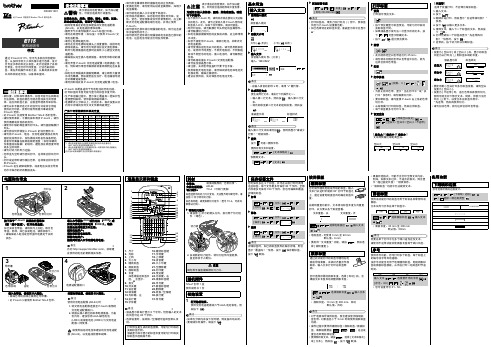
电源和色带盒
1
ᢉদཪ
2
㢨ᑜⴈⴌ
㢨ᑜ࠽࠶ᵼ
按下位于 P-touch 顶端的开盖锁扣 (图 1 圈中区域),打开色带盒盖。
如已安装色带盒,请将其向上拉起,取出色 带盒。同样,如已安装电池,请将其取下。 • 请确保装入电池或色带盒时电源处于关闭
状态。
3
ሲᑜ″
࠽࠶࠶ਙ
装入六节新的 AAA 碱性电池 (LR03)或 完全充满电的镍氢电池 (HR03),确保 这些电池的极性方向正确。 碱性电池用户: 请勿将新旧电池混用。 镍氢电池用户: 始终同时装入六节充满电的电池。
一般注意事项
• 因位置、材料和环境条件,标签可能无法剥离或 无法拆除,标签的颜色可能改变或染污其他物 体。在应用标签之前,应检查环境条件和材料。 • 请勿以本手册所述之外的任何方式或其它用途 使用此打印机。否则可能导致意外事故或使 P-touch 受损。 • 此 P-touch 只能使用 Brother TZe-Z 系列色带。 • 请仅使用柔软、干爽的抹布清洁 P-touch ;请勿 使用酒精或其他有机溶剂。 • 请使用干燥的棉签清洁打印头;请勿直接触摸打 印头。 • 请勿将任何异物放入 P-touch 的任何部件中。 • 请勿将 P-touch、电池、交流电适配器放在阳光 直射处或雨水中、加热器或其他发热设备附近, 或者任何暴露在极高或极低温度 (如您车辆的 仪表盘或后备箱)的场所。避免放在高湿度环境 或多尘的场所。 • 请勿对切刀杆用力过猛。 • 色带盒为空时请勿尝试打印,这样做会损坏打印 头。 • 打印或送带时请勿拽拉色带,这样做会损坏色带 和 P-touch。 • P-touch 发生故障或维修,或者电池失效会导致 内存中保存的所有数据丢失。
9. 英文 10.开关键 11.设定键 12.取消键 13.光标键:左 14.执行键 15.字形键
brother DCP-115C DCP-120C打印机 说明书

DCP-115C DCP-120C编辑及出版声明本说明书在兄弟工业株式会社监督下编辑出版,说明书中包括最新产品的说明和产品规格。
本说明书内容及产品规格如有更改,恕不另行通知。
Brother公司保留对包含在本说明书中的产品规格和内容做出更改的权利,恕不另行通知,同时由于使用本说明书包含的内容所造成的任何损坏(包括后果),包括但不限于本出版及其他错误,Brother公司将不承担任何责任。
请使用Brother原装墨盒Brother多功能一体机使用特定墨水工作,建议使用原装Brother墨盒以便取得最佳效果。
如果使用其他品牌墨水盒,将不保证取得最佳效果。
不推荐使用除Brother原装墨盒以外的其他墨盒,也不推荐使用其他来源的墨水来填充Brother墨盒。
如果由于使用与本机不兼容或非Brother原装墨盒而对打印头或其他部件造成损坏,都不在保修范围之内。
iii 安全注意事项安全使用本设备请参照此说明,以备日后查阅和维修设备。
警告本使用说明书中大部分图例基于DCP-115C 。
警告本设备必须安装在容易触及的电源插座附近。
在遇到紧急情况时,必须将电源线从电源插座上拔下以完全切断电源。
注意为保持最佳打印质量,我们推荐您使用On/Off(开/关)键来关闭设备。
除非要挪动设备或对设备进行维护,否则请勿将电源线从电源插座上拔下。
如确需切断设备电源,请重新设定设备上的日期和时间。
(请参见快速设置指导手册)iii选择安装位置将设备放置在一个平整、牢固而不易受到振动和撞击的表面上,如桌子。
将设备放置在标准的、已接地的电源插座附近。
同时还应将本设备安装在温度介于10°C至35°C的地方。
注意■避免将设备放置在人员往来频繁的地方。
■避免将设备放置在地毯上。
■请勿将设备放置在加热器、空调、流体、化学制品或冰箱的附近。
■请勿将设备暴露在阳光直射、过热、潮湿或多尘的地方。
■请勿将设备连接到由墙上开关或自动定时器控制的插座上。
兄弟打印机MFC-7420说明书

2
开始
初始设置 ..............................................................................................................2-1 设置日期和时间 .............................................................................................2-1 设置音频或脉冲拨号模式 ...............................................................................2-1 设置本机标志 ID ............................................................................................2-2 常规设置 ..............................................................................................................2-3 设置模式定时器 .............................................................................................2-3 设置纸张类型 .................................................................................................2-3 设置纸张大小 .................................................................................................2-4 设置振铃音量 .................................................................................................2-4 设置蜂鸣器音量 .............................................................................................2-5 设置扬声器音量 .............................................................................................2-5 节墨模式 ........................................................................................................2-5 休眠时间 ........................................................................................................2-6 设置液晶显示屏的对比度 ...............................................................................2-6 安全性能 ........................................................................................................2-6 发送锁定 ........................................................................................................2-6 设置密码 ....................................................................................................2-7 更改发送锁定密码 ......................................................................................2-7 打开发送锁定 .............................................................................................2-7 关闭发送锁定 .............................................................................................2-7 设置锁定 ........................................................................................................2-8
兄弟(MFC-J5910DW)打印机使用说明

- 1、下载文档前请自行甄别文档内容的完整性,平台不提供额外的编辑、内容补充、找答案等附加服务。
- 2、"仅部分预览"的文档,不可在线预览部分如存在完整性等问题,可反馈申请退款(可完整预览的文档不适用该条件!)。
- 3、如文档侵犯您的权益,请联系客服反馈,我们会尽快为您处理(人工客服工作时间:9:00-18:30)。
兄弟4100、4750、、8600使用说明如何安装:
电话进线插口电话分机线接口220V电源接口
USB打印机线接口并口打印机线接口
送纸稿台
机器放纸纸盒
打印晒鼓晒鼓前门
走纸后盖
兄弟8600的软件安装,本机的所有驱动软件是所以XP系统自带的,不需用按装的,只有把机器的打印机线连接到你的电脑上再连接上220V电源,电脑系统就可以自动找到新硬件,即就可以自动安装软件。
如何传真:请把你要传真的文件放入送纸稿台(一定要放进去),打通对方的传真电话,在听到对方的传真信号后按一下传真件就可以了。
如何收传真:当你在接听到对方的传真电话时,听到对方给出的传真信号后,请按一下传真键即可。
如何使用无纸接收:当你的打印机纸、机器碳粉用完时,如果你有传真需要接收,这时请你步要着急,你按正常收传真时一样,给对方传真信号,这时虽然你所收到的传真不可以打印出来,但机器可以将你收到的传真记忆在自身的内存里面,(一次最多可以无纸接收550页左右),后在你将打印机纸买回、碳粉加好后,你装好了之后机器就可以自动打印出你所收到的传真出来。
如何使用扫描:将你要扫描的文件放如送纸稿台,将你要扫描的面向下,再打开我的电脑里面的扫描仪和照相机下面的扫描仪图标,双击扫描仪图标后面根据你需要选择你所扫描的文件是到文档还是照片里面保存。
如图:
:
请将打印机设为默认打印机,如图:
这是所以机器的说明如果有不详之处请联系我们,
机器的面板主要功能键介绍:
免提键功能键确定键选择键音量大键音量小键接收方式选择键
重拨键停止键传真键复印键。
