魅影显卡使用手册
AMD Radeon 带有 AMD Eyefinity 的显卡使用指南说明书

Graphics Card RequirementComputer with Mini DisplayPort 1.2-compatible graphics card (e.g. AMD Radeon with AMD Eyefinity) required for video wall mode. Backward compatible with most Mini DisplayPort 1.1a equipment running current graphics drivers with feature set limited to that of your equipment. Compatibility with older graphics cards not guaranteed. MST compliant DisplayPort 1.2 graphics cards are limited to a bandwidth of 21.6 Gbps amongst all monitors, with higher resolution monitors using up more bandwidth. 1080p monitors will use up approximately 22% of bandwidth, whereas 4K monitors will use 40% or more. As each monitor will be different, it is necessary to verify the percentage of bandwidth being used by each monitor in the display settings interface for your graphics card. If the total percentage of bandwidth taken up by all of the connected monitors exceeds 100%, an image will not display on one or more of them.Maximum supported video resolutions and number of monitors depend on your graphics card. Check graphics card specifications to determine its capabilities.2-Port Mini DisplayPort to DVI Multi-Monitor Splitter, MST Hub, DP1.2, TAAMODEL NUMBER:B155-002-DVI-V2Displays the same image on 2 DVI monitors, extends the desktop across them, or combines both into one large monitor. Ideal for digital signage in schools, churches, conference rooms, trade shows and retail outlets.DescriptionThe B155-002-DVI-V2 2-Port Mini DisplayPort 1.2 to DVI MST Hub connects two DVI monitors to the Mini DisplayPort output on your computer. Ideal for digital signage in schools, churches, conference rooms, trade shows, hotels and retail outlets, this hub allows you to display the same image on both monitors, extend the desktop across them, or combine both as one large monitor in video wall mode.The B155-002-DVI-V2 is compliant with Mini DisplayPort 1.2 and backward compatible with versions 1.1 and 1.1a with the feature set being limited to that of your equipment. It supports high-definition video resolutions up to 1080p @ 60 Hz (1920 x 1080) on each monitor. Expanded video resolutions are supported when displaying in video wall mode, such as 3840 x 1080 in a horizontal 1 x 2 monitor configuration or 1920 x 2160 in a vertical 2 x 1 monitor configuration. The B155-002-DVI-V2 also supports HDCP, EDID, DDC and 48-bit Deep Color (16 bits per channel), as well as DTS-HD, Dolby TrueHD and 7.1-channel surround sound audio.This MST hub works with all operating systems. Plug-and-play convenience means no software, drivers or external power supply is needed. A built-in six-inch cable connects directly to a Mini DisplayPort source. LEDs indicate when the monitors are receiving a signal. The B155-002-DVI-V2 complies with the Federal Trade Agreements Act (TAA) for GSA Schedule purchases.Features HighlightsSupports HD video resolutionsup to 1080p @ 60 Hz (1920 x1080)qBuilt-in 6 in. cable connectsdirectly to Mini DisplayPortsourceqSupports up to 48-bit DeepColor (16 bits per channel)qWorks with all operatingsystemsqSupports DTS-HD, DolbyTrueHD and 7.1-channelsurround soundqSystem RequirementsComputer with Mini DisplayPort1.2-compatible graphics card(e.g. AMD Radeon with AMDEyefinity) required for video wall mode.qBackward compatible with mostMini DisplayPort 1.1a equipment running current graphics drivers with feature set limited to that of your equipment. Compatibilitywith older graphics cards notguaranteed.qMac OS X does not supportMST for NVIDIA and IntelGraphics Processor Units,limiting video display onconnected monitors to mirrormode.qMaximum supported videoresolutions and number ofmonitors depend on yourgraphics card. Check graphicscard specifications to determine its capabilities.qMonitor(s) with DVI input.qPackage IncludesB155-002-DVI-V2 2-Port MiniDisplayPort 1.2 to DVI MST Hub qUSB Micro-B cable, 3 ft.qOwner’s manualqSpecificationsConnects 2 DVI Monitors to Your Computer’s Mini DisplayPort Output Ideal for digital signs inschools, churches, conference rooms, trade shows and retail settingsDisplays same image on 2 monitors simultaneously in mirror modeExtends desktop across 2 monitors in extended modeCombines 2 monitors into one large monitor in video wall modeBuilt-in 6 in. cable connects directly to Mini DisplayPort sourceLEDs indicate when monitors are receiving a signalMeets the Latest Performance Standards Supports HD video resolutions up to 1080p @ 60 Hz (1920 x 1080)Expanded video resolutions are supported in video wall mode, such as 3840 x 1080 in a horizontal 1x 2 monitor configuration or 1920 x 2160 in a vertical 2 x 1 configurationSupports HDCP, EDID andDDCSupports 48-bit Deep Color (16 bits per channel)Supports DTS-HD, Dolby TrueHD and 7.1-channel surround sound audioEasy to Use Almost Anywhere Works with all operating systemsPlug and play—no software, drivers or external power supply requiredIncluded USB Micro-B cable provides powerTAA Compliant Complies with Federal Trade Agreements Act (TAA) for GSA Schedule purchases© 2023 Eaton. All Rights Reserved. Eaton is a registered trademark. All other trademarks are the property of their respective owners.。
NVIDIA Quadro 显卡说明书

1 VGA/DVI/HDMI support via adapter/connector/bracket |2 Windows 7, 8, 8.1, 10 and Linux |3 Product is based on a published Khronos Specification, and is expected to pass the Khronos Conformance Testing Process when available. Current conformance status can be found at /conformance |4 GPU supports DX12.0 API, Hardware Feature Level 12_1© 2020 NVIDIA Corporation and PNY. All rights reserved. NVIDIA, the NVIDIA logo, Quadro, nView, CUDA, and NVIDIA Pascal are trademarks and/or registered trademarks of NVIDIA Corporation in the U.S. and other countries. The PNY logotype is a registered trademark of PNY Technologies. OpenCL is a trademark of Apple Inc. used under license to the Khronos Group Inc. All other trademarks and copyrights are the property of their respective owners. JAN20PNY Technologies, Inc.100 Jefferson Road, Parsippany, NJ 07054Tel 408 567 5500 | Fax 408 855 0680For more information visit: /quadroPowerful Professional Graphics with Expansive 4K Visual WorkspaceThe NVIDIA Quadro P620 combines a 512 CUDA core Pascal GPU, large on-board memory and advanced display technologies to deliver amazing performance for a range of professional workflows. 2 GB of ultra-fast GPU memory enables the creation of complex 2D and 3D models and a flexible single-slot, low-profile form factor makes it compatible with even the most space and power-constrained chassis. Support for up to four 4K displays (4096x2160 @ 60 Hz) with HDR color gives you an expansive visual workspace to view your creations in stunning detail.Quadro cards are certified with a broad range of sophisticated professional applications, tested by leading workstation manufacturers, and backed bya global team of support specialists, giving you the peace of mind to focus on doing your best work. Whether you’re developing revolutionary products or telling spectacularly vivid visual stories, Quadro gives you the performance to do it brilliantly.THE PNY ADVANTAGEPNY provides unsurpassed service and commitment to its professional graphics customers. In addition, PNY delivers a complete solution including the appropriate adapters, cables, brackets, driver software installation disc and documentation to ensure a quick and successful install.FEATURES>Four Mini DisplayPort 1.4Connectors1>DisplayPort with Audio>NVIDIA nView® DesktopManagement Software>HDCP 2.2 Support>NVIDIA Mosaic2PACKAGE CONTENTS>NVIDIA® Quadro® P620Professional Graphics Board>Aattached full-height (ATX)bracket>Unattached low-profile (SFF)bracket>Four mDP to DP adapters>Printed Quick Start Guide>Printed Support GuideWARRANTY AND SUPPORT>3-Year Warranty>Pre- and Post-Sales TechnicalSupport>Dedicated Field ApplicationEngineers>Direct Tech Support Hot LinesPNY PART NUMBER VCQP620V2-PBSPECIFICATIONSGPU Memory 2 GB GDDR5Memory Interface 128-bitMemory Bandwidth Up to 80 GB/sNVIDIA CUDA® Cores 512System Interface PCI Express 3.0 x16Max Power Consumption 40 WThermal Solution ActiveForm Factor 2.713” H x 5.906” L,Single Slot, Low ProfileDisplay Connectors4x Mini DisplayPort 1.4Max SimultaneousDisplays4 direct, 4x DisplayPort1.4 Multi-StreamDisplay Resolution4x 4096x2160 @ 60 Hz4x 5120x2880 @ 60HzGraphics APIs Shader Model 5.1,OpenGL 4.53,DirectX 12.04,Vulkan 1.03Compute APIs CUDA, DirectCompute,OpenCL™UNMATCHED POWER. UNMATCHED CREATIVE FREEDOM.NVIDIA® QUADRO® P620。
NVIDIA显卡控制面板设置方法详解
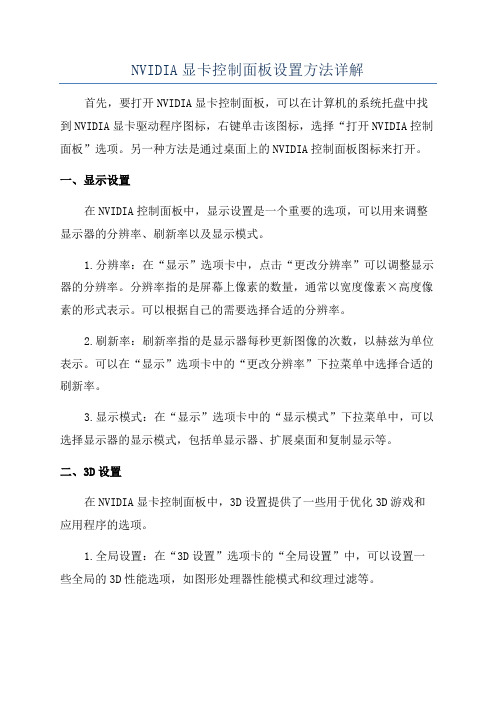
NVIDIA显卡控制面板设置方法详解首先,要打开NVIDIA显卡控制面板,可以在计算机的系统托盘中找到NVIDIA显卡驱动程序图标,右键单击该图标,选择“打开NVIDIA控制面板”选项。
另一种方法是通过桌面上的NVIDIA控制面板图标来打开。
一、显示设置在NVIDIA控制面板中,显示设置是一个重要的选项,可以用来调整显示器的分辨率、刷新率以及显示模式。
1.分辨率:在“显示”选项卡中,点击“更改分辨率”可以调整显示器的分辨率。
分辨率指的是屏幕上像素的数量,通常以宽度像素×高度像素的形式表示。
可以根据自己的需要选择合适的分辨率。
2.刷新率:刷新率指的是显示器每秒更新图像的次数,以赫兹为单位表示。
可以在“显示”选项卡中的“更改分辨率”下拉菜单中选择合适的刷新率。
3.显示模式:在“显示”选项卡中的“显示模式”下拉菜单中,可以选择显示器的显示模式,包括单显示器、扩展桌面和复制显示等。
二、3D设置在NVIDIA显卡控制面板中,3D设置提供了一些用于优化3D游戏和应用程序的选项。
1.全局设置:在“3D设置”选项卡的“全局设置”中,可以设置一些全局的3D性能选项,如图形处理器性能模式和纹理过滤等。
2.特定程序设置:在“3D设置”选项卡的“特定程序设置”中,可以为特定的应用程序进行3D设置。
可以选择应用程序的执行文件,并对其进行优化设置。
三、显卡设置显卡设置选项提供了一些用于调整显卡性能和图像质量的选项。
1.性能:在“调整图形设置”选项卡中的“性能”下拉菜单中,可以选择显卡的性能模式,如“高性能”和“省电模式”。
2.图像质量:在“调整图形设置”选项卡的“图像设置”中,可以对图像质量进行调整,如安全性、多重采样和纹理过滤等。
四、显示调整在NVIDIA显卡控制面板中,还可以对屏幕进行一些调整,以适应用户的偏好。
1.辐射系数:在“显示”选项卡的“调整颜色设置”中,可以对屏幕的颜色进行调整。
可以通过修改亮度、对比度、伽马值和辐射系数等参数来改变屏幕显示的效果。
NVIDIA使用方法
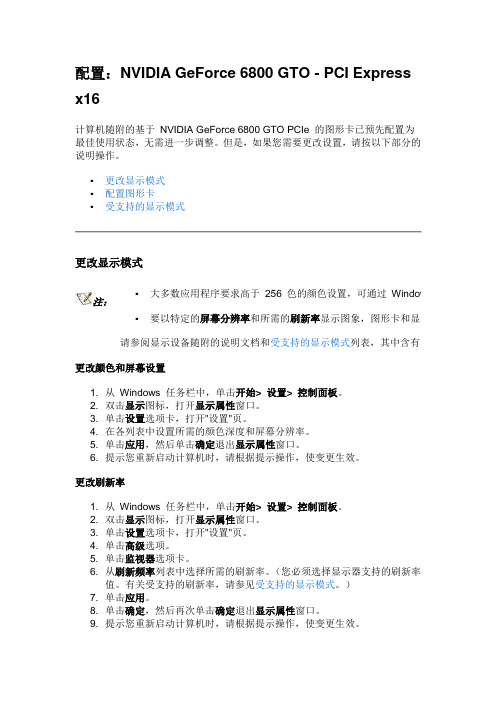
配置:NVIDIA GeForce 6800 GTO - PCI Expressx16计算机随附的基于NVIDIA GeForce 6800 GTO PCIe 的图形卡已预先配置为最佳使用状态,无需进一步调整。
但是,如果您需要更改设置,请按以下部分的说明操作。
▪更改显示模式▪配置图形卡▪受支持的显示模式更改显示模式▪大多数应用程序要求高于256 色的颜色设置,可通过Windows 注:▪要以特定的屏幕分辨率和所需的刷新率显示图象,图形卡和显示设请参阅显示设备随附的说明文档和受支持的显示模式列表,其中含有受支更改颜色和屏幕设置1. 从Windows 任务栏中,单击开始> 设置> 控制面板。
2. 双击显示图标,打开显示属性窗口。
3. 单击设置选项卡,打开"设置"页。
4. 在各列表中设置所需的颜色深度和屏幕分辨率。
5. 单击应用,然后单击确定退出显示属性窗口。
6. 提示您重新启动计算机时,请根据提示操作,使变更生效。
更改刷新率1. 从Windows 任务栏中,单击开始> 设置> 控制面板。
2. 双击显示图标,打开显示属性窗口。
3. 单击设置选项卡,打开"设置"页。
4. 单击高级选项。
5. 单击监视器选项卡。
6. 从刷新频率列表中选择所需的刷新率。
(您必须选择显示器支持的刷新率值。
有关受支持的刷新率,请参见受支持的显示模式。
)7. 单击应用。
8. 单击确定,然后再次单击确定退出显示属性窗口。
9. 提示您重新启动计算机时,请根据提示操作,使变更生效。
配置图形卡要讨论的主题有:I. NVIDIA 显示控制面板和菜单II. 上下文帮助和工具提示III. nView 显示设置IV. 电视设置和调节V. 性能和质量设置VI. 彩色校正VII. 覆盖控制VIII 显示方向IX. 刷新率覆盖I. NVIDIA 显示控制面板和菜单要进入NV1. 右键2. 选择带菜单的▪适配▪系统▪驱动下续... NVIDIA 显示菜单(出现在GeForce 6800 页的左侧,如上所示),是各NVIDIA显示控制面板页的一个组成部分。
显卡设置说明

【ATI 经典驱动面板设置】安装好驱动,首先看DVI或FPD口有无打开?【复制模式】确认左上角监视器(M)为主屏,右下角FPD(F)为副屏然后选择-覆盖---剧院模式或全都相同【扩展模式】如果需要后台播放,则如下设置,主屏VGA设置1,副屏DVI设置成2扩展窗口模式,后台播放时,覆盖下剧院模式不可用。
【ATI 新驱动面板设置】安装好驱动后,在桌面点击右键弹出菜单选择点击“高级”进入设置界面在这里,如果安装的驱动是官方驱动,需要用鼠标在“数字2”上点击一下,并启用,按提示操作。
【请注意:用我们产品所配的驱动可直接显示复制模式,不需要另外设置】启用第二个显示设备后,显示桌面1,桌面2,在桌面2右键,弹出菜单中,选择复制桌面1.,按提示,保留设置,如果要播放视频则展开”视频”选择”剧院模式”.在”复制模式显示覆盖”下选择”在所有显示器上都相同”单击”应用”按钮.如果要设置后台播放则选择”将主显示器扩展至数字面板”常见问题【FAQ】【故障现象 1】在某些主机板上,PCI或PCI-E DVI显卡开机不能显示解决步骤------1:检查电脑有无板载集成显卡,如果有的话,将显示信号线接在集成显卡上,看能否正常显示?可显示的话,参考下面步骤,不显示则更换显卡----开机,按DEL(如果是DELL或HP等品牌机,要按F2,或F12)进入CMOS设置进入advanced chipset features 高级芯片组特性设置看是否有屏蔽集成显卡的选项,通常是onboard disable掉如果没有屏蔽选项,则找到已安装图形适配器选项(init graphic adapter),或主显示设备(active video)选择启动顺序:IGD:是集成显卡,PEG:是外接PCI-E显卡,PCI:是外接PCI显卡如果用的是PCI显卡,则选择PCI/PEG 或 PCI/IGD,PCI如果用的是PCI-E显卡,则选择PEG/PCI 或 PEG/IGD,PEG按照上面设置,应该就可以正常从DVI显卡开机并进入系统了,在有些Windows 2000或XP 系统中,可能还需要F8进入安全模式下,在设备管理器中停用板载显卡.(否则有可能出现进入系统后黑屏,或者在进入系统的时候死机)如果没有集成显卡,也不能显示,有可能是DVI显卡与您的主机不兼容,这种情况多见于主机板型号比较新的情况。
ATI显卡设置说明

显卡设置
此说明仅以ATI的镭(RADEON)系列9550 计算机显卡为例说明,若您用其他显卡,请以此为参考调试。
注意:显卡设置部分有3个设置项,并必须满足。
:2,3选项在显卡驱动软件中条件,所以您必须安装适合显卡类型的显卡驱动软件.
1 屏幕刷新频率必须为 60HZ 否则无画面显示.
2 显示器选项中需要在”复制”模式中(不同显卡表达意思不同,请注意).
3 显卡的显示选项中应有一项”全部相同”(ATI 9550在显卡条件软件中
的“视频—影院模式—全部相同(下拉菜单中)”
如有疑问请咨询计算机供应商,以便方便迅速解决您的问题。
Razer Core X Chroma 外接顯示卡擴充盒使用者手冊说明书

.進階指南目錄1. 包裝内容 / 系統需求 (2)2. 註冊即可獲得保固 (3)3. 探索你的外接顯示卡擴充盒 (4)4. 設定你的 RAZER CORE X CHROMA (6)5. 安裝 RAZER SYNAPSE 3 來設定你的 RAZER CORE X CHROMA (14)6. 透過 RAZER SYNAPSE 3 設定你的 RAZER CORE X CHROMA (15)7. 安全與維護 (22)8. 法律條文 (23)1. 包裝内容 / 系統需求包裝內容▪Razer Core X Chroma 外接顯示卡擴充盒▪Thunderbolt™ 3 (USB-C) 纜線▪電源線*▪重要產品資訊指南*可能包括特定地區專用電源線。
系統需求硬體▪支援 Thunderbolt™ 3 外接顯示卡的 PC 或 Mac▪Windows®10 64 位元 RS5 / macOS High Sierra 10.13.4(或更新版本)▪相容 Razer Core X Chroma 的 PCI-E 顯示卡▪Windows 版 Thunderbolt™軟體RAZER SYNAPSE 3▪Windows® 10 64 位元(或更新版本)▪網際網路連線▪500 MB 的可用硬碟空間前往rzr.to/core-x以獲得相容性資訊;同時也可在此下載驅動程式與韌體更新。
2. 註冊即可獲得保固你不僅擁有一台超棒的裝置,更享有 1 年有限保固服務。
前往註冊,即可讓裝置發揮所有潛力並享受獨家 Razer 好處有問題嗎?歡迎來信詢問 Razer 支援小組: 你可在此找到產品序號。
3. 探索你的外接顯示卡擴充盒散熱孔擴充槽開啟把手電源插孔電源開關USB 3.1 連接埠乙太網路連接埠Thunderbolt 3 (USB-C) 連接埠PCI-E 插槽護蓋Thunderbolt 3 (USB-C) 纜線PCI-E 連接埠6+2-pin 供電接頭Razer Chroma 內部發光模組Razer Chroma 下方發光模組內部最大尺寸:鎖定銷斜面▪長度:12.99 吋 / 330 公釐▪高度:6.29 吋 / 160 公釐▪寬度:2.36 吋 / 60 公釐* 從 PCIe 連接埠頂端測量到鎖定銷斜面底部的高度。
PNY NVIDIA NVS显卡用户手册说明书

PNY Technologies, Inc. 100 Jefferson Road, Parsippany, NJ 07054Tel 408 567 5500 | Fax 408 855 0680For more information visit: /nvs NVIDIA NVS FeaturesPNY PART NUMBERVCNVS510DP-PB /VCNVS510DVI-PBVCNVS315DP-PB /VCNVS315DVI-PB VCNVS810DP-PB /VCNVS810DVI-PB >Eight, four, two display support >Locking display connectors >Up to 4K (UHD) display resolution >Low power consumption >NVIDIA MOSAIC support >NVIDIA nView support >Bezel correction >DisplayPort, HDMI, DVI connectors or adapters available >DP 1.2 MST and cloning >Long product lifecycles >NVWMI and NVAPI management support availableNVS Display Support>NVS 810 up to 8 displays >NVS 510 up to 4 displays >NVS 315 up to 2 displays >NVS 310 up to 2 displays Accessories IncludedWARRANTY AND SUPPORT >3-year warranty >Pre- and post-sales support >Dedicated FAEs >Direct technical support hot lines >Email technical support VCNVS310DP -1GB -PB /VCNVS310DVI-1GB-PB >Full height and low profile brackets with SFF boards >Locking display adapters (varies by product)>Software installation disc with PDF documentation >Printed Quick Start Guide NVIDIA ® NVS ™KEY SELLING FEATURES AND BENEFITS NVIDIA Unified Driver Architecture (UDA)NVIDIA UDA is the industry's first unified architecture designed to dynamically allocate GPU resources for optimized performance. NVIDIA UDA guarantees forward and backward compatibility with software drivers, simplifying upgrading to a new NVIDIA NVS solution since the latest driver supports all current NVS products.Ultra-Quiet Cooling Solutions NVS products are built with a highly reliable, ultra-quite fansink that efficiently cools the graphics without taxing system fans resulting in a quieter desktop environment.NVIDIA Enterprise Management Tools Exhaustive enterprise management tools for maximizing system uptime by enabling seamless wide-scale deployment. Allows remote query and control of graphics and display settings for systems spread across the globe.NVIDIA nView Desktop Management Software Provides maximum flexibility for single large-display or multi-display options. This provides unprecedented end-user control of the desktop experience for increased productivity.NVIDIA Mosaic TechnologyEnables seamless taskbar spanning as well as transparent scaling of any application across up to 16 displays. Works over multiple displays or one ultra-high resolution display using a single or multiple NVS graphics boards.Ultimate Image and Video QualityIndustry's best image and video quality from SD to HD and even UHD with striking picture clarity and accurate color - all with low CPU utilization and power consumption.© 2016 NVIDIA Corporation and PNY. All rights reserved. NVIDIA, the NVIDIA logo and NVS are trademarks and/or registered trademarks of NVIDIA Corporation in the U.S. and other countries. The PNY logotype is a registered trademark of PNY Technologies. All other trademarks and copyrights are the property of their respective owners. MAR16。
