五轴版PM智能深孔钻教材2017
五轴工具磨床作业指导书

4、提醒操作人员在机床运转中所应注意的事项,不允许将身体任何部位靠近或置于旋转或移动部件,机床运转时严禁打开防护门或任何防护盖。
5、工作进行中不要接触旋转的砂轮。进行测量、调整和清洁工件时必须停机,不然会导致偶然事故的发生。
500小时:检查滤油过滤器颜色和冷检查油箱液位及有无油耗。
3000小时:更换新油。
七.坐标轴润滑系统
500小时:检查容器中的油位和用油量。
每半年:查看导轨和丝杆的润滑是否充分。若机床长时间没用,首次通电后先强制润滑导轨和丝杆,然后再移动各坐标轴。
八.坐标轴丝杆轴承冷却
9、机床运转时,不得调整、测量工件和改变润滑方式,以防手触及刀具碰伤手指。
10、在砂轮旋转未完全停止前,不能用手去制动。
11、铣削中不要用手清除切屑,也不要用嘴吹,以防切屑损伤皮肤和眼睛。
12、装卸工件时,应将工作台退到安全位置。
13、装拆砂轮时要用专用衬套套好,不要用手直接握住砂轮。
14、非本机管理操作人员非请勿进入本机床内部。
装到主轴上的刀具。其刀柄部分必须定期用干净的软布清洁,避免将灰尘带入主轴锥孔。机床即使在不使用时,主轴上也应保留一个刀柄,用以保护主轴锥孔。
新的或超过一个月未用的电主轴,刚开始工作时一定要作低速转动,最好进行主轴预热空运转。锥孔内没有装入刀柄的状态下。主轴禁止运转。
为了长期保持主轴的高精度、获得最佳的加工效果,主轴高速运转时,只能使用精确动平衡达标砂轮。进行高精度磨削时,最好将主轴预热30分钟,使其达到热稳定状况。
2、要打扫干净工作场地,擦拭干净机床,应注意保持机床及控制设备的清洁。清洁机床时,应在主轴锥孔中插入无刀刀柄,防止灰尘飞入。工作台和防护间的碎屑和灰尘,最好用一些除尘装置来清理,但严禁使用易燃、有毒或有污染的设备;严禁使用压缩空气吹扫设备表面,严禁用冷却水冲洗机床,否则会降低机床寿命,甚至损害机床。对电机等电气件要经常打扫积尘,以免妨碍通风。
罗米 DCM 620-5X 五轴五面中心型垂直机器 cutting 机说明书
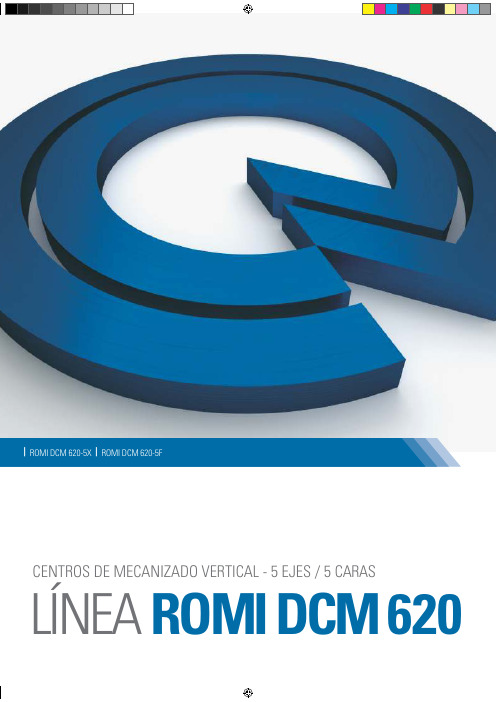
| ROMI DCM 620-5X | ROMI DCM 620-5FINNOVACIÓNMecanizado y Fabricación aditiva en un solo equipoCOMPENSACIÓNTÉRMICAA través de los sensores instalados en lugares estratégicos del equipo, algoritmos matemáticos hacen la corrección de la posición de los ejes en tiempo real. De esta forma se obtienen resultados dimensionales estables, durante largos periodos de trabajo.ŸCNC Siemens 840D sl con pantallacolorida 19" (ROMI DCM 620-5X)ŸCNC Siemens 828D con pantallacolorida 15.6" (ROMI DCM 620-5F)ŸCobertura completa contra virutas ysalpicaduras ŸCompensación térmicaŸDocumentación completa del producto ROMIŸDos ejes rotatorios con encoder directo(B y C) (ROMI DCM 620-5X)ŸGuía linear de rodillos en los ejes X, Y, Z Notas:(A) Seleccionar obligatoriamente (B) Venta obligatoria del opcional "Cierre de la zona de mecanizado"(C) Se recomienda la venta del accesorio "Sistema de extrator de niebla".(D) Venta obligatoria del accessorio "Sistema para medición/inspección de piezas"ŸInstalación eléctrica disponible para la siguiente tensión/frecuencias: 380VCA / 50-60Hz ŸJuego de llaves principales para operación de la máquina ŸJuego de tornillos y tuercas de nivelación ŸJunta rotativa para refrigeración interna ŸEquipo de iluminación fluorescente selado ŸCojinete para apoyo de la mesa ŸPanel de operación auxiliar manual(handwheel), con funciones de manivela y JOG para ejes ŸPainel elétrico com climatização centrífuga e pressão positiva ŸPistola de lavado (Wash gun)ŸPuerta principal con traba eléctrica de seguridad ŸSistema de lubricación centralizada ŸSistema de resfriamento do cabeçote ŸSistema de refrigeración de corte con bomba de 5bar y tanque (capacidad de 240 litros) ŸSistemas hidráulico y neumático completos ŸSistema neumático para limpieza del cone del husillo ŸSistema de lavado del área de trabajo ŸSistema de limpieza de la base ŸSistema hidráulico para extracción de la herramienta ŸCambiador de herramientas con brazo automático (ATC), con capacidad para 30 herramientas (BT/BBT 40) ŸPintura estándar: Esmalte Epoxy Texturizado Azul Munsell 10B-3/4 e Tinta Epoxy Texturizada Gris Claro RAL 7035ŸTransportador de virutas longitudinalde cinta articulada metálica (TCE) (A)ŸTransportador de virutas longitudinal de cinta de arrastre (TCA) (A)ŸAire acondicionado para armario eléctrico ŸAutotransformador para red 200 hasta 250VAC / 50-60Hz o red 360 hasta 480VAC / 50-60Hz ŸBomba de alta presión para refrigeración por el centro del husillo7, 20 o 70 bar (B)ŸApagado automático de la máquina luego del fin del turno (auto power off) ŸEsfera de Calibración (D)ŸCierre de la zona de mecanizado (C) ŸInterfaz para diagnóstico remoto por cable ŸPintura especial ŸSeparador de aceite / refrigerante (Oil skimmer)ŸSistema de extractor de niebla (B)ŸSistema para medición / inspección de piezas con palpador RMP60ŸSistema para seteado de herramientas con láser Renishaw NC4ŸSistema de limpieza neumática durante el mecanizado ŸTransductor linear de posición (regla optica) eje X/Y/Z ŸJuego adicional de manuales del producto ROMI ŸEncoder para ejes giratorios B y C (ROMI DCM 620-5F) ŸColumna luminosa indicadora de operación (3 colores)Detalle de la Ranura ‘'T''18 H7+0,020 18 H12(Ranura Central) (Otras Ranuras)1,5 x 45° (2x)16+230+201 2 1。
五轴数控编程基础 ppt课件

9
ppt课件
五轴机床结构简介: 双摆头
1、结构:双摆头五轴两 个旋转轴均属摆头类,B 轴旋转平面为ZX平面,C 轴旋转平面为XY平面。 两个旋转轴结合为一个 整体构成双摆头结构。
2、特点:加工过程中工 作台不旋转或摆动,工
件固定在工作台上,加
工过程中静止不动。适
合加工体积大、重量重
的工件;但因主轴在加
工过程中摆动,所以刚
性较差,加工切削量较 小。由于自身结构特点, 加工范围小。
10
ppt课件
2.五轴加工特点
11
ppt课件
3.五轴编程原则
1、为了提高加工效率,所编制程序应尽量减小机 床的运动量;
2、为了提高加工质量,所编制程序应使刀轴矢量 变化均匀,不要有突变点;如无法避免刀轴矢量 突变,则(尽a) 量减少突(b变) 点数量; (c)
3、存在多个刀路时,各刀路间衔接处,刀轴矢量 应平滑过渡;
4、在编程中使用的各种方法应该能在数学角度有 解。
(d)
(e)
(f)
12
ppt课件
4.多轴加工中工件定位与机床的关系
1、了解机床各部件之间的位置关系 2、确定工件坐标系原点与旋转轴的位置关
系 3、了解刀尖点或刀心点与旋转轴的位置关
系
13
ppt课件
14
ppt课件
15
ppt课件
二、五轴数控系统RTCP
16
ppt课件
非RTCP模式下操作步骤(HAAS)
17
ppt课件
RTCP模式下操作步骤(DMG)
在UG软件上,编制零件加工程序 测量机床两旋转中心坐标值,并输入机床 零件安装在机床上,测量G54,并设定 程序导入机床加工 优点:零件在机床上安装位置可以任意改变,
PM编程教程PPT课件

第25页/共83页
CNC编程教材
铜公加工工艺
十四、基准开粗(确定底部平面)
第26页/共83页
CNC编程教材
铜公加工工艺
十四、基准开粗(设定下刀点)
第27页/共83页
CNC编程教材
铜公加工工艺
十四、基准开粗(设定下刀点)
第28页/共83页
CNC编程教材
铜公加工工艺
第18页/共83页
CNC编程教材
十一、设定铣平面参数
铜公加工工艺
从图示的1表示的 意义可以看出:工 件顶为0,设定的竖 直安全距离为1, 两者的差值即为竖 直安全距离。
竖直用于设置刀具进入或退出上一切削高度(或素材平面上方)的最大垂直高度安全距离 第19页/共83页
CNC编程教材
铜公加工工艺
十一、设定铣平面参数
铜公加工工艺
十七、3D面开粗(设定非切削参数)
第48页/共83页
CNC编程教材
十七、3D面开粗(设定非切削铜参数公)加工工艺
第49页/共83页
CNC编程教材
铜公加工工艺
十七、3D面开粗(设定非切削参数)
第50页/共83页
CNC编程教材
铜公加工工艺
十七、3D面开粗(设定非切削参数)
第51页/共83页
CNC编程教材
铜公加工工艺
二、导入需加工的部件
第1页/共83页
CNC编程教材
铜公加工工艺
三、摆正工件(一般铜公为四边分中,对顶为零)
目前铜公加工一般我们用坐标 系来做,可以先按如图所示先 把工件的四边分中的中心找到。
第2页/共83页
CNC编程教材
铜公加工工艺
三、摆正工件(一般铜公加工为四边分中,对顶为零) 用F8变换视角,让工件放在如图视图 上利用动态坐标系,把工件的最高点 一般定为整数。方便加工。最好保存 好工件坐标系。 现在一般推荐用坐标系做加工,也可 用移工件的方法。
5 Axis Cutting Using Delcam Powermill_五轴的powermill编程教程

5 Axis Cutting Using Delcam PowermillWritten by: John Eberhart DM Lab TutorialThis tutorial covers how to setup a job for a Multi-Axis Toolpath speci fi cally using the Robot.Note: You need to follow the 3 Axis Tutorial First before starting this tutorial.This tutorial starts where the previous tutorial left off.We already have our tools loaded and we have created a rough Top cut created.Setting a new Workplane for a sideways cutThe robot will always align its spindle axis along the Z axis and the tip of the spindle always points towards the origin.In powermill to rotate the spindle, you create a new reference plane and rotate the new reference plane so the Z axis and thus the robot arm will rotate to align with the new Z Axis position.Create a new WorkplaneRight Click on Workplanes and Select CreateWorkplane. The followingPop up window will appear.Name your Workplane and set it as activeAdjusting the Workplane using the pop up window.Using the pop up window, you can move theposition and Rotation of the active workplaneby inputting a value in millimeters and clickingon the appropriate translation or rotation button.Using the input Box, I rotated the Workplane sothe Z axis, and thus the tool is pointing towardsthe back. I also have the workplane’s X and Yaxis so they are on the surface and to the backof the box.If these axes were in the middle the tool wouldstart at the middle of your piece.Note: If the block is moving with the tool, thenyou forgot to lock down the block. To do thisopen the block settings and click the lock button.(See the 3 Axis tutorial on how to do this)Perform a Rough Cut on the back of the piece.Click on the machining strategies button, and using the same settings in the 3 Axis tutorial, I generated a rough cut on the back of the model. In addition, I limited the depth of the cut using the Limit Toolpath method. To limit the toolpath, right click on the toolpath, and select Edit>LimitCompleted ToolpathLimited Toolpath.Note: remember to reset your safe Z heights beforecalculating the tool path.Roughing the Front of the Piece:To rough the front of the model, we are going to create a new Workplane, then move and rotate the workplane so that the tool is pointing to the front of the model. Make sure none of the workplanes you already created are active. if they are, right click and uncheck activate.New Workplane (Rough Front)Active the new workplane Using the Move and RotateControls Position the new workplane to the front of the model, and make sure the tool is pointing towards the model.position in RedNote: remember to reset your safe Z heights beforecalculating the tool path.Completed Toolpath Limited Toolpath.Setting up Tool moves to control the Robot Arm from the Back to the Front:Robots by de fi nitions are very stupid. Currently if we were to cut this job, the robot would fi nish the back, and then take the shortest path to the front of the model and start cutting the front. That means the robot’s arm and spindle would move through the part destroying it in the process.If you simulate the toolpaths, there will be a hole in the middle of the model where the bit passed.Hole in model when bit passed through the model moving from the back to the frontCut in model when bit moved from top to backIn order to control how the arm moves around your model, you need to create a series of workplanes and thoseworkplanes are then placed in the correct move order in the NC program.Crate a new Workplane. Right click onWorkplanes and right click and select CreateWorkplane.I called this workplane “Toolmove 1” and made it active.Using my Move and Rotate controls, I positioned the workplane to the top front and left side of the model.Note: DO NOT create a workplane from an existing workplane, AlWAYS deactive any workplanes fi rst. If you create a workplane from an existing workplane, the robot will not follow the connecting move correctly and could result in hitting your workpiece, the fl oor, or the table.Repeat the process and Create another toolmove workplane for the front of the modelTool Move 1Tool Move 2Settings for tool move2 reference planeLoading the ‘tool Move” reference Planes into the NC program:Drag and drop theworkplanes in to the NC program in the proper order.In the Powermill window you will see blue connection lines stitching the toolpaths and workplanes together. The Arrows indicate the direction of the connection moves.Tool Move 1Tool Move 2Activate the NC program by right clicking and select activate.Simulate your job, verify that you have no collisions and post your Job!5 Axis Finish CutsPowermill Allows you to perform a number of different types of fi nish cuts. To perform a fi nish type cut, click on the toolpath strategies Icon and select a fi nish cut from the library of cuts.Click the Finishing tab for thefi nishing librarySelect a Finishing Strategy and apreview of how the cut will workappearsMost of the Toolpath Strategiesare for very specifi c uses. Youshould spend some time goingthrough the various types offi nish strategies.Raster Finishing is most like thefi nishing strategy in Madcam orSurfacm.Corner Pencil Finishing isthe same as the Pencil cut inmadcam.Applying a 5 Axis Finish Cut.Activate the front rough Workplane and click on the toolpath strategies button.Note: remember to reset your safe Z heights beforecalculating the tool path.The Raster Finishing settings window appears.Choose the bit you want to use. In this case I am using a 1/2” dia ball nosed bit.Leave our tolerance at 0.1Your offset thickness should be at 0.0Stepover will be determined by the fi nish quality. Smaller the stepover, the smoother the fi nish, but it takes longer.I recommend you do a stepover of 1-3mmThis sets the lead in and lead out controls we will get into this in more detail.Leave tool axis on vertical for now, we will get into this as well.Name your toolpath (Finish planar)Choose a starting corner.You can adjust the ordering of the passes. If you are cutting wood, you want to choose one way. If you are cutting foam, both ways is fi ne.Clicking draw and preview will show a rough idea of how the toolpath will look.Previewed ToolpathHit Apply to calculate the toolpathactual cutting moves, blue and red lines arelead in and lead outs. This particular toolpathhas a lot of wasted moves. We can correct thisby adjusting the Lead in and lead out moves.To do this right click on the fi nish planartoolpath, and choose settingsIn powermill, you can pull upa completed toolpath settingswindow and recycle the job,allowing you to adjust thejob.Click on the recycle buttonto reactivate the toolpathsettings.Click on the Leads and Links setting button. The above popup window will appear. Click on the links tab. Under the Short,options, choose Skim. For the Long and default choose Skim.This will make the bit follow along the surface when it ismoving from one cutting line to another. Click the Apply linksButton and then accept.Click Accept again to recalculate the toolpath.Resulting revised Links.Projected Point Full 5 Axis Finishing:Note: remember to reset your safe Z heights beforecalculating the tool path.Click on Toolpath Strategies, then select Projection Plane FinishingSet your toolSet your StepoverSet your Lead in and Lead outs to Skimand on SurfaceClick on draw and Preview Anchor point sets the beginning of the plane Azimuth and Elevations sets the 3D orientation of the plane. Move the sliders and watch the plane rotateDirection sets the direction ofthe projection. You want thedirection arrows on the planeto point toward the model.Pattern direction sets eitherhorizontal or vertical passesHeight and Width sets thesize of the projected plane. Previewed model. The plane with the horizontal linesis the projected plane. The stepover sets the densityof the horizontal lines.Click Apply to calculate the projected plane.This toolpath is fi ne, but the bit will always stay vertical off of the piece. With a 5 Axis mill you can tip the bit back and forth to allow you to get into tight areas. To do this recycle the Projected Plane Toolpath.With the toolpath recycled, click on the Tool Axis Icon. At the popup window .Choose Toward Point. This willpoint the axis of the tool toward asingle point.That point is specifi ed by XY andZ coordinates.If you view your model in aorthogonal view, you can geta reading on the XY and Zcoordinates.Check Draw tool Axis and AutoCollision AvoidanceThen Click the CollisionAvoidance Tab.You can specify Special tool axistilts in this drop downYou can set a clearance distancefrom your shank and HolderClick Accept when done andrecalculate your toolpath.The tool is leaning as the Bit Cuts the surface.。
五轴数控机床全面介绍PPT幻灯片

❖ 不受约束的刀具(或工件)在空间有六个自由度。现实是,在金属 切削过程中,工件与刀具之间会产生巨大的切削力和摩擦力,为了
13
五轴数控机床之主轴倾斜型
14
五轴数控机床之主轴倾斜型
15
五轴数控机床之工作台/主轴倾斜型
❖ 一个旋转轴在主轴头的刀具侧,另一个在工作台侧。这类机床的旋 转轴结构布置有最大的灵活性,可以是在A.B.C轴中任意两个组合。
❖ 大部分工作台/主轴倾斜型的旋转轴配置形式是B轴与工作台绕C轴组 合。这种结构设置方式简单、灵活,同时具备主轴倾斜型与工作台 倾斜型机床的部分有点。这类机床的主轴可以旋转为水平状态和垂 直状态,工作台只需分度定位,即可简单的配置为立、卧转换的三 轴加工中心,将主轴进行立、卧转换再配合工作台分度,对工件实 现五面体加工,制造成本低,且非常实用。
❖ 特殊加工 ❖ 在熟练掌握了加工中心的功能之后,配合一定的工装和专用工具,
利用加工中心可完成一些特殊的工艺工作,如在金属表面上刻字、 刻线、刻图案;在加工中心的主轴上装上高频电火花电源,可对金 属表面进行线扫描表面淬火;用加工中心装上高速磨头,可实现小 模数渐开线圆锥齿轮磨削及各种曲线、曲面的磨削等。
23
LOGO
24
1 五轴数控机床之概论 2 五轴数控机床之五轴 3 五轴数控机床之结构 4 五轴数控加工之应用
2
五轴数控机床之概论
❖ 机床是一个国家制造业水平的象征。而代表机床制造业最高境界 的是五轴联动数控机床系统,从某种意义上说,它反映了一个国 家的工业发展水平状况。长期以来,以美国为首的西方工业发达 国家,一直把五轴联动数控机床系统作为重要的战略物资,实行 出口许可证制度。特别是冷战时期,对中国、前苏联等社会主义 阵营实行封锁禁运。 “东芝事件”:上世纪末,日本东芝公司卖 给前苏联几台五轴联动的数控铣床,结果让前苏联用于制造潜艇 的推进螺旋桨,上了几个档次,使美国间谍船的声纳监听不到潜 艇的声音了,所以美国以东芝公司违反了战略物资禁运政策,要 惩处东芝公司。
FIDIA五轴简易说明书

FIDIA五轴加工中心基础操作目录一、机床概述二、操作面板三、CNC的编程第一章机床概述名称:五轴高速数控铣床型号:Y2K411厂家:fidiaS.P.A主要技术参数:主轴转速:24000rpm主轴功率:27KWX2数控系统:FIDIAC20工件台面尺寸:5000×2200MM工作台最大载重:20000KG实际加工尺寸:X轴4200mm、Y轴110mm、Z轴1000mm A轴(主机床)95°~-110°(附机床)-95°~110°C轴±180°第二章操作面板一、启动和关闭1、启动:打开主机电源后进入windows见面,点击“开始”选择“程序”再选择FidiaUtility文件,然后点击Userinterface进入用户界面。
2、关闭:从File菜单上选择关闭Exit,关闭CNC的命令页面(其它相关的系统界面先关闭,主界面才会关闭)。
最后关闭电脑再关闭总电源。
二、应用窗口界面在CNC命令界面被执行后,在显示器上显示出一个窗口,它占有了整个桌面,其组成如下:A菜单条B显示和工作区域陈列,取决于上下文,位置值,对话窗口,图,目录以及使用者输入值或其它数据的参数或命令窗口C一个按时间顺序显示CNC信息的盒子D垂向软件键条E横向软件键条F日期和时刻1、横向软件键条:RES T·RESTCNC:机床恢复ZERO·RQ:各轴自动顺序回机床零点(Z、A、C、Y、X)·X、Y、Z、A、C:单独轴选择回零点SETCOMMAND:设置命令屏幕显示:F进给S转速UNIT公/英制单位RCTP(五轴连动)OF/ONTOOLCOORD刀具坐标轴OF/ONROTO当前原点坐标的旋转角度SETCOMMAND·SETORIGIN:设置加工原点坐标(1-10个)机床的原点为零号坐标系,是不能更改的。
·SAVEORIGIN:记录坐标数据·RSETORIGIN:恢复坐标数据·CQAHADWH:手轮调节偏移量OF/ONSAVERESTORE:SAVE记录·TOOLTABLE刀具表RESTORE恢复·TOOLTABLE刀具表2、竖向软件键条:CNC环境·PARCNC(参数)·SWITCH使能/禁止阅读被编程的功能·AXIS各轴开关·FSC各轴镜像·MDCNC选择零件程序的执行模式·CQA各轴偏移量·ROTANG·ROTANG以坐标系旋转·ROTCEN以中心旋转·PROGLIM程序限位·AXISLIM轴限位·SAFETYLIM安全限位·TOOLTABLE:刀具表(0号为当前主轴无刀,1-41号为可自动/手动换刀,42号为测头专用刀位,43-100号为自定义刀号)Type1–圆柱平刀具Type2–圆柱圆角刀具Type3–球状刀具Type4–球状刀具,带一个圆周嵌入件Type5–圆柱圆角刀具,带两个圆周嵌入件Type6–圆柱圆角刀具,带两个方嵌入件Type7–锥状刀具,带平刀尖Type8–锥状刀具,带圆角刀尖Type9–镗刀Type10–带刀尖的刀具类型1圆柱体刀具类型2复合型刀具类型3球头刀具类型4带一个嵌入件的球头刀具类型5带两个圆形嵌入件的复合型刀具类型6带方形嵌入件的复合型刀具类型7带平端头的锥体刀具类型8带复合型端头的锥体刀具CNC环境·EXECUTE执行窗口·EXECUTEFILE执行一个零件程序。
五轴加工中心培训课程

五轴加工中心培训课程五轴加工中心培训课程多轴(四、五轴)加工技术培训课程是三轴数控加工技术课程的补充和提高,符合国家职业标准对于高级工和技师的要求.二、培训目标通过学习数控多轴(四、五轴)加工技术,使学员能够了解多轴加工的基础知识,会操作五轴机床.在专业技能上达到完成零件加工工艺制定、编制多轴加工程序、利用多轴仿真软件实现产品加工的安全保证、能使用多轴(四、五轴)机床加工复杂零件的能力。
三、培训时间:2个月四、课程内容:(一)软件部分1、UG NX多轴编程2、MasterCAM多轴编程(二)机床部分1、四、五轴加工介绍,机床结构与运动关系,各种机床的加工特点,运用场合及优势;2、定轴加工(3+2)在模具及零件加工中的应用;3、NX软件刀具轴的控制方法;4、四、五轴实例分析及案例讲解;5、机床仿真;6、(可变轴铣、外形轮廓铣);(1)多种刀轴设置(2)插补刀轴设置(3)垂直于部件17、四、五轴联动工件铣削;18、四、五轴机床的仿真加工;19、独立完成加工与编程。
课程特点:(1)同时学习到四轴与五轴加工中心的编程与加工技术,课程更超值,学习效率更高;(2)采用流行的数控编程软件,Mastercam、UG、PM等,方便已有软件基础的学员进行学习;多轴(五轴)加工培训大纲一、培训课程性质多轴(五轴)加工是数控加工技巧中很重要的一个部分,该项技巧在航空航天、汽车、船舶、医疗、模具、轻工、高精密仪器等制作领域得到广泛利用。
随着对产品的要求千锤百炼:产品的结构形势日趋复杂,生产效率不断前进,数控机床的更新换代,控制数控多轴加工技巧已经突显出它的重要作用。
然由于受到机床硬件前提和师资力量不足的限制,职业院校开设的数控加工课程内容多仅限于三轴加工、理论性比较强,很少涉及数控多轴加工的内容,实战内容比较少,所以使得很多学生不得不在参加工作以后才接触到多轴设备和实战经验。
从而影响了他们的工作效率和企业的生产定单.为了满足企业加工需求,在数控教学、培训中开设数控多轴(五轴)加工技巧课程已是迫在眉睫。
- 1、下载文档前请自行甄别文档内容的完整性,平台不提供额外的编辑、内容补充、找答案等附加服务。
- 2、"仅部分预览"的文档,不可在线预览部分如存在完整性等问题,可反馈申请退款(可完整预览的文档不适用该条件!)。
- 3、如文档侵犯您的权益,请联系客服反馈,我们会尽快为您处理(人工客服工作时间:9:00-18:30)。
PM智能深孔钻编程软件
2017五轴版小飞哥软件技术工作室
知识改变命运技能成就未来
教程学习资料
仅用于内部学生培训
禁止向外部流通宣传
版权所有违者必究
2017年9月11日
前言
近年来,模具结构越来越复杂,不在局限于最开始的直来直去的孔,为了给模具有更好的效果,斜水路、斜顶杆之类的斜孔相继诞生了。
怎么更好的去加工这些斜孔,单斜孔三轴还能勉强应付,如果是要求比较高的一些双斜孔三轴机床做起来就比较吃力了。
2016年市场上越来越多的五轴机床出现了,对于深孔加工来说,编程是一个比较麻烦的事情,不仅仅要会三轴深孔编程也要会五轴深孔编程,怎么样简单快速的程序出图是一个问题。
PM深孔钻编程软件当然也有五轴版本,不仅仅是市场上大家所熟悉的三轴软件,五轴软件应市场而生,解决了五轴深孔钻编程难的问题。
简介
《PM智能深孔钻编程软件》
本软件由王自波先生主导开发,2009年于黄岩首次开发,当时王自波先生从事高速铣编程和深孔钻编程,当时市场没有任何外挂。
2007年王自波自主研发了高速铣外挂,在编程界轰动一时,2010年自主研发了《PM深孔钻编程软件》,当时只是他个人用于编程使用,2010年走上商业用途,从2010年至今,软件经历了8个年头,其中版本的更新研发更是高达12个版本,每个版本都是呕心沥血,汲取客户的经验不停更新。
《PM深孔钻编程软件》广泛应用于深孔钻机床的编程工作,解决了编程速度慢、编程出错等编程难题,在提高编程速度的同时也提高了编程质量,减少了编程人员,为各大企业节省了大笔的编程资金,为每一个使用此软件的编程提高了编程率提高了工资水平。
未来将研发一键编程,以此为最终目标,为中国软件行业做出了卓越的贡献。
购买正版软件请认准《PM智能深孔钻编程软件》
目录
1.软件使用流程 (006)
2.坐标系的创建与使用 (007)
3.铣平台 (008)
4.边界 (010)
5.粗加工参数 (012)
6.孔加工 (019)
7.攻螺纹 (023)
8.卡簧圈 (025)
PM五轴智能深孔钻编程软件操作流程
1.创建世界坐标系(分中坐标系)
2.点击创建post坐标系按钮(自动创建post坐标系重合于世界坐标系)
3.产生刀路的用户坐标系
4.产生刀具路径
5.检查刀具路径的合理化(碰撞检查,安全高度检查)
6.选择post坐标系为输出坐标系(后处理坐标系)
7.确定post坐标系是激活状态
8.点击全部刀具路径写为NC程序按钮,把所有的刀具路径输出为NC程序
9.或者使用单独处理刀具路径的方法输出NC程序
10.单独输出为NC程序的步骤:①右键某一个刀具路径NC程序里面有
参数了②点击写入当前已有的全部NC程序。
这就是单独输出NC程序的方法
坐标系的使用与创建
首先创建分中的坐标系一般是先在分中的点上创建一个世界坐标系,然后再创建一个post 坐标系
1.普通3+2
坐标系创建的方法
以此图为例 铣斜顶杆盘平台 五轴深孔钻
以3+2方式加工 一般坐标系的创建 和快速创建坐标系 对于这种平台 角度很多
要创建好多坐标系
这是3+2坐标系常用方法
对于这种平台下面有孔的情况下
我们可以使用孔特征的坐标系进行加工
平台这样可以更省时间提高编程效率。
