lcd0602使用说明
AOPEN LCD显示器使用手册说明书

AOPEN LCD 顯示器使用手冊Copyright © 2018. AOPEN Incorporated.All Rights Reserved.AOPEN LCD Monitor User GuideOriginal Issue: 7/2018Changes may be made periodically to the information in this publication without obligation to notify any person of such revisions or changes. Such changes willbe incorporated in new editions of this manual or supplementary documents and publications. This company makes no representations or warranties, either expressed or implied, with respect to the contents hereof and specifically disclaims the implied warranties of merchantability or fitness for a particular purpose.Record the model number, serial number, purchase date and place of purchase information in the space provided below. The serial number and model number are recorded on the label affixed to your computer. All correspondence concerning your unit should include the serial number, model number and purchase information.No part of this publication may be reproduced, stored in a retrieval system, or transmitted, in any form or by any means, electronically, mechanically, by photocopy, recording or otherwise, without the prior written permission of AOPEN Incorporated. AOPEN LCD Monitor User GuideModel number: _________________________Serial number: _________________________Date of purchase: _______________________Place of purchase: ______________________AOPEN and the AOPEN logo are registered trademarks of AOPEN Incorporated. Other companies’ product names or trademarks are used herein for identification purposes only and belong to their respective companies.iii LCD 顯示器特殊注意事項LCD 顯示器可能出現下面的問題是正常現象,並不是表示顯示器有問題。
1602用法

1602用法
1602是一个液晶显示器的型号,通常用于嵌入式系统、电子设备等。
使用1602液晶显示器需要以下步骤:
1. 连接电源:将液晶显示器的电源线连接到相应的电源接口,确保电源稳定。
2. 连接数据线:将液晶显示器的数据线连接到主控制器或微控制器上,确保数据传输正常。
3. 配置参数:根据液晶显示器的参数设置,配置相应的控制寄存器和显示模式寄存器等。
4. 编写程序:根据实际需求,编写相应的程序来控制液晶显示器显示内容。
5. 测试程序:在编写完成后,通过调试程序,测试液晶显示器是否能够正常显示,以及是否满足实际需求。
需要注意的是,不同型号的1602液晶显示器可能具有不同的参数和控制方式,具体使用方法可以参考相应型号的液晶显示器说明书或技术文档。
Philips LCD显示器用户手册.pdf_1718157005.7933116说明书
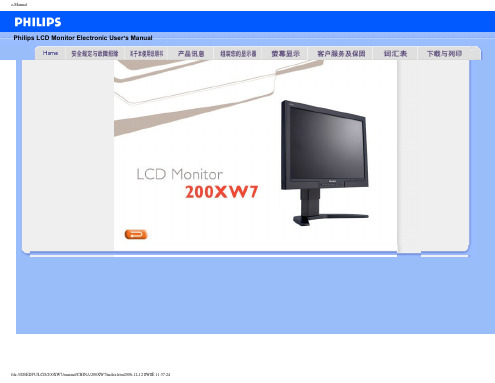
OWNER CONFIRMATION
Your completed Warranty Registration Card serves as confirmation of ownership in the event of product loss or theft.
MODEL REGISTRATION
❏No, I do not want to receive personalized offers about Philips products or other information from Philips in the future.
Registering your product is an essential step to ensure that you receive all of the benefits you are entitled to as a
Valuaቤተ መጻሕፍቲ ባይዱle
Benefits!Warranty Registration Card
P O B O X 1533D E P O S I T N Y 13754-1533P L E A S E A P P L Y F I R S T C L A S S S T A M P
T I M E -D A T E D M A T E R I A L P l e a s e O p e n P r o m p t l y !a !1375415338!IMPORTANT
1602液晶基本通用的说明

1602A QAPSS 3.3V液晶屏使用说明书深圳市优信电子科技有限公司专用制造商:深圳飞阳LCD科技技术在线支持QQ1035715441<<1602A字符型液晶显示模块>>>目录一、概述--------------------------------------------------------------------------- 3二、主要参数--------------------------------------------------------------------- 3三、接口引脚说明--------------------------------------------------------------- 4四、时序说明--------------------------------------------------------------------- 51、写操作时序与时序图:(MCUàLCM)------------------------------------------ 52、读操作时序与时序图:(LCMàMCU)------------------------------------------ 5五、LCM内部结构-------------------------------------------------------------- 61、指令寄存器(IR)和数据寄存器(DR)-------------------------------------- 62、忙标志位BF ------------------------------------------------------------------------ 63、地址计数器(AC)----------------------------------------------------------------- 64、显示数据寄存器(DDRAM)---------------------------------------------------- 75、字符发生器ROM ------------------------------------------------------------------ 76、字符发生器RAM ------------------------------------------------------------------ 8六、指令说明-------------------------------------------------------------------111、Clear display (清显示)-------------------------------------------------------------112、Return home (归位)----------------------------------------------------------------113、Entry mode set (设置输入模式)-------------------------------------------------124、Display on/off control (显示开/关控制)----------------------------------------125、Cursor or display shift (游标或显示移位元)-----------------------------------126、Function set (功能设置)----------------------------------------------------------137、Set CGRAM address (CGRAM地址设置)-------------------------------------138、Set DDRAM address (DDRAM地址设置)-------------------------------------139、Read busy flag and address (读忙标志BF和AC)-----------------------------1410、Write data to CGRAM or DDRAM(写数据到CGRAM或DDRAM)---------------------------------------------1411、Read data from CGRAM or DDRAM(从CGRAM或DDRAM中读数据)------------------------------------------14七、应用举例--------------------------------------------------------------------151、硬件方面电路----------------------------------------------------------------------152、软件举例----------------------------------------------------------------------------15八、注意事项--------------------------------------------------------------------19一、概述:1602A QAPASS字符型液晶显示模块是专门用于显示字母、数字元、符号等的点阵型液晶显示模块。
0602-精品文档

产品性能
最大打印速度:每分钟10页(A4纸) 墨盒类型:四色墨盒
最大打印分辨率:1200dpi×1200dpi 墨盒颜色:黑色,青色,品红色,黄色
产品技术特点
高速打印
高清打印
采用最新的喷墨打印技术,实现高效打印输 出。
最高支持1200dpi×1200dpi的分辨率,打 印出的图像清晰度高,色彩还原度强。
四色打印
便携设计
配备四色墨盒,可轻松打印出丰富多彩的图 片和文字。
体积小巧轻便,方便携带,可随时随地满足 您的打印需求。
03
0602使用方法
使用步骤
步骤一
准备工具和材料,包括0602、导线、电源 适配器等。
步骤三
将电源适配器插入0602的电源端口,并接 通电源。
步骤二
将导线插入0602的输入端口,确保导线连 接牢固。
用户支持
提供用户支持,解决用户在使用产品和服务过程中遇到的问题,提 高用户满意度和忠诚度。
THANKS
感谢观看
步骤四
按下0602面板上的开关按钮,启动设备。
使用注意事项
注意事项一
使用前务必检查电源适配器的电压是否与0602 的额定电压相符,以避免设备损坏。
注意事项二
使用过程中,禁止将手或异物伸入设备内部,以 免发生危险。
注意事项三
如发现设备异常,如异味、过热等,应立即切断 电源,并联系专业维修人员处理。
使用帮助
议。
02
分析反馈
对收集到的反馈进行深入分析,了解客户的需求和期望,以及产品和
服务的不足之处。
03
改进措施
根据客户反馈分析结果,制定相应的改进措施,包括优化产品设计、
提升服务质量、完善用户体验等。
1602使用说明中文版
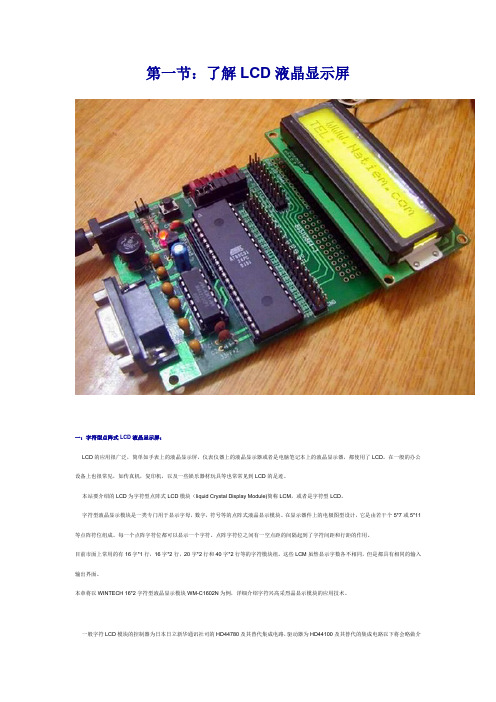
第一节:了解LCD液晶显示屏一:字符型点阵式LCD液晶显示屏:LCD的应用很广泛,简单如手表上的液晶显示屏,仪表仪器上的液晶显示器或者是电脑笔记本上的液晶显示器,都使用了LCD。
在一般的办公设备上也很常见,如传真机,复印机,以及一些娱乐器材玩具等也常常见到LCD的足迹。
本站要介绍的LCD为字符型点阵式LCD模块(liquid Crystal Display Module)简称LCM,或者是字符型LCD。
字符型液晶显示模块是一类专门用于显示字母,数字,符号等的点阵式液晶显示模块。
在显示器件上的电极图型设计,它是由若干个5*7或5*11等点阵符位组成。
每一个点阵字符位都可以显示一个字符。
点阵字符位之间有一空点距的间隔起到了字符间距和行距的作用。
目前市面上常用的有16字*1行,16字*2行,20字*2行和40字*2行等的字符模块组。
这些LCM虽然显示字数各不相同,但是都具有相同的输入输出界面。
本章将以WINTECH 16*2字符型液晶显示模块WM-C1602N为例,详细介绍字符兴高采烈晶显示模块的应用技术。
一般字符LCD模块的控制器为日本日立新华通讯社司的HD44780及其替代集成电路,驱动器为HD44100及其替代的集成电路以下将会略做介绍。
一般初学者由字符型LCD入手比较简单,学完之后,再进一步控制图案型LCD模块。
图1.1所示为16*2地的外观,表1.2为LCM的接脚及功能。
看她的样子在太酷爱,现在我拿她作为讲解实例。
字串8图1.1a:液晶显示模块WM-C1602N背后图1.1b: 液晶显示模块WM-C1602N丰姿图1.1c:液晶显示模块WM-C1602N规格字串4表1.2:液晶显示模块WM-C1602N的接脚及功能应用液晶显示模块WM-C1602N那得先对她的内部结构有所了解,下一节我将会带大家进一步的了解液晶显示模块WM-C1602N。
第二节:LCD液晶显示屏的内部结构液晶显示模块WM-C1602N的内部结构可以分成三部份:一为LCD控制器,二为LCD驱动器,三为LCD显示装置,如图示2.1所示:字串1图2.1:LCM内部方块图字串1目前大多数的LCD液晶显示器的控制器都有采用一颗型号为HD44780的集成电路作控制器。
LCD显示器S60A和S27A60 A 的用户操作手册说明书
LCD Monitor Manual1. Precautions (2)2. Disassembly (4)3. Exploded View (12)4. Spare parts (13)5. Maintenance (14)6. Self Diagnosis (15)7. Troubleshooting Guide (16)LCD Monitor1. Precautions1-1. Safety PrecautionsCAUTIONCAUTION: TO REDUCE THE RISK OF ELECTRIC SHOCK, DO NOT REMOVE COVER (OR BACK). THERE ARE NO USER SERVICEABLE PARTS INSIDE. REFER ALL SERVICING TO QUALIFIED PERSONNEL.LCD Monitor 1-1-1. Electricity and SafetyLCD Monitor2. DisassemblyRise the stand button follow direction of the arrow.Lift up the stand and remove it follow direction of the arrow.Move an Open JIG follow direction of arrow to make a gap between Cover Rear and panel.LCD MonitorLCD MonitorCheck the COVER REAR Top/Left/Right SCREWLESS hook and lift it asshown in the figure.Disassemble the screw at 1 point as the picture shown.Disassemble the bracket stand link in the direction of the arrow as shown.LCD MonitorLCD MonitorLCD MonitorRemove the Cable from the connector of the main board.LCD MonitorHold the marked part by hand and pull it in the direction of the arrow todisconnect the cable.Push the SMPS to the bottom using your hand, it will be separated.Discharge Point3. Exploded View 3-1. Structure•S60A4. Spare parts5. Maintenance5-1. CleaningHigh-glossy models can develop white stains on the surface if an ultrasonic wave humidifier is used nearby.–Contact your nearest Samsung Customer Service Centre if you want to clean the inside of the product (Service fee will be charged.)Do not press the product screen with hands or other objects. There is a risk of damaging the screen.–Exercise care when cleaning as the panel and exterior of advanced LCDs are easily scratched.Take the following steps when cleaning.1. Power off the product and PC.2. Disconnect the power cord from the product.–Hold the power cable by the plug and do not touch the cable with wet hands. Otherwise, an electric shock may result.3. Wipe the product with a clean, soft and dry cloth. Wet a soft cloth in water, wing it out well, and then usethe cloth to wipe the exterior of the product clean.–Do not apply a cleaning agent that contains alcohol, solvent, or surfactant to the product.–Do not spray water or detergent directly on the product.4. Connect the power cord to the product when cleaning is finished.5. Power on the product and PC.6. Self DiagnosisTEST Screen7. Troubleshooting Guide■Product diagnosis (Screen issue)If a problem occurs with the product screen, run Self Diagnosis to check that the product is working properly.■Checking the Resolution and FrequencyIf a resolution that is not supported is selected, the Not Optimum Mode message may appear for a short time or the screen may not be displayed properly.–The displayed resolution may vary, depending on the PC system settings and cables.■Check the following.Installation issue•Blank spaces are found on all four sides of the screen when an HDMI or HDMI-DVI cable is connected to the product and PC.–The blank spaces found on the screen have nothing to do with the product.–Blank spaces on the screen are caused by the PC or graphics card. To resolve the problem, adjust the screen size in the HDMI or DVI settings for the graphics card.–If the graphics card settings menu does not have an option to adjust the screen size, update the graphics card driver to the latest version. (Please contact the graphics card or PC manufacturer for further details about how to adjust the screen settings.)Screen issue•The power LED is off. The screen will not switch on.–Check that the power cable is connected properly.–If a problem occurs with the product screen, run Self Diagnosis to check that the product is working properly.•The message Check the cable connection and the settings of the source device. appears.–Check that the cable is properly connected to the product.–Check that the device connected to the product is powered on.–Check the PC/AV Mode status. ( → System → PC/AV Mode → DisplayPort, HDMI, USB Type-C → PC or AV.)–Set the connected DisplayPort version. ( → System → DisplayPort Ver. → 1.1 or 1.2↑)•Not Optimum Mode is displayed.–This message appears when the signal from the graphics card exceeds the maximum resolution or frequency for the product.–Change the maximum resolution and frequency to suit the product performance, referring to Standard Signal Mode Table.–If this message appears and the connected device does not support the FreeSync function, turn off the FreeSync on the product.•The images on the screen look distorted.–Check the cable connection to the product.•The screen is not clear. The screen is blurry.–Remove any accessories (video extension cable, etc.) and try again.–Set the resolution and frequency to the recommended level.–Check that the resolution and frequency for the PC are within the range of resolution and frequency compatible with the product. Next, if required, change the settings, referring to Standard Signal Mode Table in this manual and the Information menu on the product.•The screen is too bright. The screen is too dark.–Adjust Brightness and Contrast.•Screen colour is inconsistent.–Change the Color settings.•The colours on the screen have a shadow and are distorted.–Change the Color settings.•White does not really look white.–Change the Color settings.•There is no image on the screen and the power LED blinks every 0.5 to 1 second.–Check the cable connection between the product and PC, and ensure the connectors are locked.–Press any key on the keyboard or move the mouse to return to normal operating mode.–The product is operating in power-saving mode.•Text is blurry.–If using a Windows OS (e.g. Windows 7, Windows 8, Windows 8.1 or Windows 10): Go to Control Panel → Fonts → Adjust ClearType text and change Turn on ClearType.•Video playback is choppy.–Playback of high-definition large video files can be choppy. This may be because the video player is not optimised for the PC resource.–Try playing the file on another video player.Sound issue•There is no sound.–Re-check the condition of the connected headphone or earphone and/or adjust the volume.–Check the volume.–Check whether the volume of the product or the source device is set to mute.•The volume is too low.–Adjust the volume.–If the volume is still low after turning it up to the maximum level, adjust the volume on your PC sound card or software programme.•Video is available but there is no sound.–Sound cannot be heard if an HDMI-DVI cable or DVI cable is used to connect the input device.–Connect the device using an HDMI cable or a DP cable.Source device issue•A beeping sound is heard when my PC is booting.–If a beeping sound is heard when your PC is booting, have your PC serviced.。
LCD模块使用手册
LCD 模块使用手册1.使用范围----------------------------------------------------22.质量保证----------------------------------------------------23.性能特点----------------------------------------------------24.外形图-------------------------------------------------------55.I/O接口特性-----------------------------------------------66.质量等级---------------------------------------------------217.可靠性---------------------------------------------------248.生产注意事项---------------------------------------------259.使用注意事项---------------------------------------------261.使用范围该检验标准适用于大连佳显电子有限公司设计提供的标准液晶显示模块。
如果在使用中出现了异常问题或没有列明的项目,建议同最近的供应商或本公司联系。
2.质量保证如在此手册列明的正常条件下使用、储存该产品,公司将提供12个月的质量保证。
3.性能特点3-1.性能:显示方式 : 半透、正显 / 全透、负显黄绿模式 / 蓝白模式 / 黑白模式 /显示颜色 : 显示点: 深蓝色/白色/ 黄绿色背景: 黄绿色/蓝色/黑色显示形式: 240(w)×128(h) 全点阵输入数据 : 来自MPU的8位并行数据接口驱动路数: 1/128Duty视角: 6 点背光 : LED背光RAM 显示容量: 8k byte S-RAM(built-in)控制器: 东芝 T6963C(Built-in)CGROM/RAM容量: Built-in 128 words character generator (CG) ROM.3-2.机械性能:项目规格单位外形尺寸 144.0(W)×104.0(H) ×16.0 Max.(T) mm显示点阵数 240(W) ×128(H) Dots —字符结构40C×16L(640) in case of 6×8 Fonts30C×16L(480) in case of 8×8 Fonts—视域 114.0(W)×64.0(H) mm显示图形域 107.95(W)×57.55(H) mm 点间距 0.45(W)×0.45(H) mm点尺寸 0.40(W)×0.40(H) mm重量 Approx.180 g 3-3.极限参数:项目符号最小值最大值单位注释逻辑 Vdd-0.37.0VVss=0V时电源电压LCD 驱动 Vdd–Vee0 20 V输入电压 Vi-0.3Vdd+0.3VVss=0V时操作温度 Top-1060℃储存温度 Tstg-2070℃湿度 ——90%RH3-4. 电气特性:3-4-1. 电气参数 注释: <1> 驱动路数=1/128 <2> 所有点在静态条件下项 目 符 号 条 件 最小值典型值最大值 单 位 逻辑 Vdd 4. 5 5.0 5. 5电源电压LCD 驱动 Vdd–Vee — 19.7 25.0 高电平 Vih Vdd=5V ±5% Vdd-2.2— Vdd输入电压 低电平 Vil 0 — 0.8 高电平 V oh Vdd=5V ±5% Vdd-0.3— Vdd输出电压低电平 V ol 0 — 0.3V频 率 Fflm Vdd=5V 70 75 80 Hz逻辑 Idd — 5.7 10.0功 耗 LCD 驱动 Iee Vdd=5V Vdd–Vee=15.0VFflm=75Hz— 5.4 9.8 mA Ta= -10℃φ=0°,θ=0°— — —Ta= 25℃φ=0°,θ=0°— 19.7 — LCD 驱动电压 (推荐电压) Vdd–Vee Ta= 60℃φ=0°,θ=0°— — —V3-4-2.LED 背光规格 注释<1>: 在20℃、60%RH 时初始亮度值的一半标 准 值项目单位最小值 典型值最大值条 件电源电压 V — 3.2 — — 频 率 Hz — 400 400 —亮 度 cd/m 2(nit) 150 200 — 电 流 mA/cm 2 — 450 - A 寿 命 Hrs 10000 注释 <1> 发光颜色 — 白色 操作温度 ℃ -20 ~70 — 储存温度 ℃ -30 ~ 80 —3-5. 电光特性项 目 符号温度 条件 最小值典型值最大值单位 注释 -10℃ — 19.7 20.025℃ — 20.0 — LCD 驱动电压(推荐电压)V op 60℃ φ=0°,θ=0°22.0 22.2 — V 1,2,50℃ — 500 700 上升时间 tr 25℃ — 200 2500℃ — 540 810响应 时间 衰退时间 td 25℃ φ=0°,θ=0°— 250 300mS 1,3,5垂直 -35 — 35视 角 Δφ 25℃ 水平 -30 — 30deg. 1,4,5对比度 K 25℃ φ=0°,θ=0° 2.0 5.0 — — 1,5,6 注意:<1> φ和θ的定义<2> 在此电压范围内能获得对比度大于2(k ≥2)注意:<3> 响应时间波形定义4.外形图(见下页)5.I/O接口特性注释:本模块有内建负压发生器和无内建负压发生器两种,以下所有说明均是针对无内建负压发生器的模块,用户如选用的是有内建负压发生器的模块,只需将接口Vee脚悬空,单电源+5V(VDD)供电即可,忽略以下有关负压的说明。
RN0332R60602 LED LCD SMART TV用户手册说明书
Make sure that the wall where you are mounting the display is appropriate. Some block construction.
Caution and Warning
If you are unsure, contact a professional installer. A minimum of two people are required for installation. Flat panel displays can be heavy.
The Issue
The home theater entertainment experience is a growing trend and larger at panel displays are popular purchases. However, at panel displays are not always supported on the proper stands of installed according to the manufacturer’s recommendations. Flat panel displays that are inappropriately situated on dressers, bookcases, shelves, desks, speakers, chests or cats may fall over and cause injury.
Preparation for Your New TV
Before Turning On TV
Check Accessories Check the accessories that are packed with your TV. (refer to Quick Start Guide)
菲利普LCD电视用户手册说明书
PhilipsLCD TV with Pixel Precise HD81 cm (32")Full HD 1080p digital TV32PFL7674HBe part of the action.With slim design and invisible soundFeaturing the stunning Pixel Precise HD and fantastic invisible sound, enjoy the pleasure of the movies in your living room. This full HD 1080p display combined with a super slim design, ensures you're always part of the action.See precise details in action•Pixel Precise HD for extremely sharp and clear pictures •Full HD LCD display, with a 1920x1080p resolution •Perfect Natural Motion for ultra smooth Full HD movies •100Hz LCD, 3ms performance for superb motion sharpness Exciting and powerful sound•2x12W with BBE for fresh, clear sound Easy to connect and enjoy•Easy installation and connectivity assistanceYour window to the digital world •USB for fantastic multimedia playback•4 HDMI inputs with Easylink for a full HD connectionReady for digital•MPEG4 HDTV reception via DVB-T and DVB-C tuner with CI+*HighlightsPixel Precise HDPixel Precise HD builds on the award winning Pixel Plus foundation. It brings the picture quality to the next level with 4 trillion colours with HD Natural Motion making all your movies fluently moving and razor sharp. Thanks to Pixel Precise 100Hz LCD, you are buying the fastest LCD TV's in the category with 3ms response time delivering extreme motion sharpness for all your movies and sports.Full HD LCD display 1920x1080pThe Full HD screen has the widescreen resolution of 1920 x 1080p. This is the highest resolution of HD sources for the best possible picture quality. It is fully future proof as it supports 1080p signals from all sources, including the most recent like Blu-ray and advanced HD game consoles. The signal processing is extensively upgraded to support this much higher signal quality and resolution. It produces brilliant flicker-free progressive scan pictures with superb brightness and colors.Perfect Natural MotionEnjoy the action without any judder. Perfect Natural Motion estimates motion in the picture and corrects juddering movements in both broadcast and pre-recorded movie material (including 1080p movies and 24p True Cinema on Blu-ray and DVD). The result is even smoother and quieter pictures with excellent sharpness. Enjoy motion performance that surpasses cinema quality!100Hz LCD (3ms)100Hz LCD creates extreme motionsharpness for clear and vibrant images evenwith fast on-screen motion. The Double FrameRate Insertion works with a high 100Hzrefresh rate. It increases the sharpness ofmotion reproduction to more than twice thatof conventional LCD, resulting in aperformance with a response time of 3milliseconds (measured in Perceived Blur-Edge-Width; BEW). This unique Philipstechnology brings motion sharpness of LCDdisplays to an unprecedented level.2x12W with BBEBBE high definition sound is the core soundenhancement technology (licensed by BBESound) that will enable you to experience realnatural music, speech intelligibility with richand clear audible vocals.USB (multimedia)The USB connector allows access to jpegphotos, mp3 music and video files of mostUSB-sticks (USB memory-class device). Plugthe USB into the slot at the side of the TV andaccess the multimedia content using the easyon screen content browser. You can now viewand share your videos, photos and music.4 HDMI inputs with EasyLinkEasyLink uses the HDMI CEC industrystandard protocol to share functionalitybetween connected devices and the TV. WithEasylink only one remote control is needed tooperate main functionalities on your TV andconnected devices. HDMI makes anuncompressed digital RGB connection fromthe source to the screen for the ultimatepicture quality. HDMI uses HDCP copyprotection. With 3 HDMI inputs on the backand 1 HDMI on the side of the TV you canconnect multiple HD sources, for instance anHD settop box, a Blu-ray player, and GameConsole or Digital Camcorder.Installation and connectivityJust press your home screen button and enjoythe intuitive, simple and clear menu. The menueasily guides you and helps to connect yourdevices like your set top box, TV or DVDplayer. No more struggles! In a few steps youcan sit, relax and enjoy a good movie. Besides,you are now ensured that the sound andpicture quality is optimized whatever deviceyou use. The home menu even shows youother interesting activities that you can do thatyou might not be aware of!MPEG4 DVB-T/C tuner with CI+*HDTV allows you to watch TV in the bestpossible picture and sound quality, withoutadditional set-top box. Thanks to the built intuner that supports DVB-Terrestrial and DVB-Cable signals for both MPEG-2 and MPEG-4formats, you receive high definition TVprograms in exceptional quality. Moreover,with Common Interface Plus (CI+) you benefitfrom premium high definition content directlyon your TV.Issue date 2019-06-28 Version: 4.0.412 NC: 8670 000 55895 EAN: 87 12581 50263 8© 2019 Koninklijke Philips N.V.All Rights reserved.Specifications are subject to change without notice. Trademarks are the property of Koninklijke Philips N.V. or their respective owners.SpecificationsPicture/Display•Aspect ratio: Widescreen•Brightness: 500 cd/m²•Dynamic screen contrast: 80000:1•Response time (typical): 3 ms•Viewing angle: 176º (H) / 176º (V)•Diagonal screen size: 32 inch / 81 cm •Display screen type: LCD Full HD W-UXGA Act. matrix•Panel resolution: 1920x1080p•Picture enhancement: Pixel precise HD, Perfect Natural Motion, 3/2 - 2/2 motion pull down, 3D Combfilter, Active Control + Light sensor, Digital Noise Reduction, Dynamic contrast enhancement, Luminance Transient Improver, Progressive scan, 2D/3D noise reduction, 100Hz LCD•Screen enhancement: Anti-Reflection coated screen•Color processing: 4 trillion colors (14bit RGB)•Color cabinet: Dark grey flareSupported Display Resolution •Computer formatsResolution Refresh rate640 x 480 60Hz800 x 600 60Hz1024 x 768 60Hz1280 x 1024 60Hz1360 x 768 60Hz1600 x 1200 60Hz1920 x 1080 60Hz•Video formatsResolution Refresh rate480i 60Hz480p 60Hz576i 50Hz576p 50Hz720p 50, 60Hz1080i 50, 60Hz1080p 24, 25, 30, 50, 60HzSound•Output power (RMS): 2 x 12W•Sound Enhancement: Incredible Surround, Treble and Bass Control•Sound System: Nicam Stereo, BBE Convenience•Child Protection: Child Lock+Parental Control •Clock: Sleep Timer•Ease of Installation: Auto Program Naming,Automatic Channel Install(ACI), Automatic TuningSystem (ATS), Autostore, Fine Tuning, PLL DigitalTuning, Plug & Play•Ease of Use: Auto Volume Leveller (AVL), DeltaVolume per preset, Program List, Settings assistantWizard, One-stop Home button, Favorite programselection•Electronic Program Guide: Now + Next EPG, 8dayElectronic Program Guide*•Remote Control: Universal•Remote control type: RC4495•Screen Format Adjustments: Auto Format, Movieexpand 16:9, Super Zoom, Widescreen, unscaled(1080p dot by dot)•Teletext: 1000 page Smart Text•Firmware upgradeable: Firmware auto upgradewizard, Firmware upgradeable via USB•Multimedia: USB media browser•Smart mode: Game, Cinema, Personal, Standard,VividMultimedia Applications•Multimedia connections: USB•Playback Formats: MP3, LPCM, JPEG Still pictures,MPEG1, MPEG2, AVI, H.264/MPEG-4 AVCTuner/Reception/Transmission•Aerial Input: 75 ohm coaxial (IEC75)•TV system: DVB COFDM 2K/8K•Video Playback: NTSC, SECAM, PAL•Digital TV: DVB-T MPEG4*, DVB-C MPEG4*•Tuner bands: Hyperband, S-Channel, UHF, VHFConnectivity•Ext 1 Scart: Audio L/R, CVBS in, RGB•Ext 2 Scart: Audio L/R, CVBS in, RGB•Ext 3: YPbPr, Audio L/R in•Front/Side connections: HDMI v1.3, S-video in,CVBS in, Audio L/R in, Headphone Out, USB•Other connections: Analog audio Left/Right out,PC Audio in, PC-In VGA, S/PDIF out (coaxial),Common Interface Plus (CI+), Common Interface•HDMI1:HDMI v1.3•HDMI2:HDMI v1.3•HDMI3:HDMI v1.3•EasyLink (HDMI-CEC): One touch play, Remotecontrol pass-through, System audio control,System standbyPower•Ambient temperature: 5 °C to 35 °C•Mains power: 220 - 240V, 50Hz•Power consumption: 155 W•Standby power consumption: 0.15 WDimensions•Set dimensions(W x H x D): 762 x 470 x 88 mm•Set dimensions with stand (W x H x D):762 x 522 x 220 mm•Weight incl. Packaging: 15.4 kg•Product weight: 9.8 kg•Product weight (+stand): 12.7 kg•Box dimensions(W x H x D):953 x 604 x 199 mm•VESA wall mount compatible: 200 x 200 mmAccessories•Included accessories: Tabletop swivel stand, Powercord, Quick start guide, User Manual, Warrantycertificate, Remote Control, Batteries for remotecontrol, CD-ROM*DVB-T, supported in selected countries only*DVB-C in selected countries and for selected operators only. Mostup to date information is available on the type plate of the TV.。
- 1、下载文档前请自行甄别文档内容的完整性,平台不提供额外的编辑、内容补充、找答案等附加服务。
- 2、"仅部分预览"的文档,不可在线预览部分如存在完整性等问题,可反馈申请退款(可完整预览的文档不适用该条件!)。
- 3、如文档侵犯您的权益,请联系客服反馈,我们会尽快为您处理(人工客服工作时间:9:00-18:30)。
5.自制单片机之五LCD1602的驱动LCD1602已很普遍了,具体介绍我就不多说了,市面上字符液晶绝大多数是基于HD44780液晶芯片的,控制原理是完全相同的,因此HD44780写的控制程序可以很方便地应用于市面上大部分的字符型液晶。
字符型LCD通常有14条引脚线或16条引脚线的LCD,多出来的2条线是背光电源线VCC(15脚)和地线GND(16脚),其控制原理与14脚的LCD完全一样,定义如下表所示:字符型LCD的引HD44780 内置了DDRAMCGRO和CGRA MDDRA就是显示数据RAM用来寄存待显示的字符代码。
共80个字节,其地址和屏幕的对应关系如下表:也就是说想要在LCD1602屏幕的第一行第一列显示一个"A"字,就要向DDRA的00H地址写入“ A”字的代码就行了。
但具体的写入是要按LCD模块的指令格式来进行的,后面我会说到的。
那么一行可有40个地址呀?是的,在1602中我们就用前16个就行了。
第二行也一样用前16个地址。
对应如下:DDRAM地址与显示位置的对应关系OOH 05H 06H Q7H 08H 09H 0仙OBH OCH ODH OEH 6FH40H 41H >I2H 43H "耳H 45H 46H 47H 49H 4AH 4BH UCH 4DH 4EH 4FH我们知道文本文件中每一个字符都是用一个字节的代码记录的。
一个汉字是用两个字节的代码记录。
在PC上我们只要打开文本文件就能在屏幕上看到对应的字符是因为在操作系统里和BIOS里都固化有字符字模。
什么是字模?就代表了是在点阵屏幕上点亮和熄灭的信息数据。
例如“ A”字的字模:0111010001100011000111111 ■ ■■■■10001100010,用“■”代表1。
看上图左边的数据就是字模数据,右边就是将左边数据用“O”代表出是个“A”字了吗?在文本文件中“ A”字的代码是41H,PC收到41H的代码后就去字模文件中将代表A字的这一组数据送到显卡去点亮屏幕上相应的点,你就看到“A”这个字了。
刚才我说了想要在LCD1602屏幕的第一行第一列显示一个"A"字,就要向DDRA啲00H地址写入“A”字的代码41H就行了,可41H这一个字节的代码如何才能让LCD模块在屏幕的阵点上显示“A”字呢?同样,在LCD模块上也固化了字模存储器,这就是CGRO和CGRAMHD44780内置了192个常用字符的字模,存于字符产生器CGROM(Character Generator ROM) 中,另外还有8个允许用户自定义的字符产生RAM称为CGRAM(Character Generator RAM。
卜图说明了 CGROM 和 CGRA 与字符的对应关系。
CGMM 中字符诃与字字符字複关系对胆表wentao ■口 rogramfBii ・ con从上图可以看出,“A ”字的对应上面高位代码为 0100,对应左边低位代码为 0001,合起来 就是01000001,也就是41H 。
可见它的代码与我们 PC 中的字符代码是基本一致的。
因此我们在向DDRAM 写 C51字符代码程序时甚至可以直接用 P1= 'A'这样的方法。
PC 在编译时就把“A ”先转为41H 代码了。
字符代码0x00〜0x0F 为用户自定义的字符图形RAM 对于5X8点阵的字符,可以存放 8组,5X10点阵的字符,存放 4组),就是CGRAMT 。
后面我会详细说的。
0x20〜0x7F 为标准的ASCII 码,0xA0〜0xFF 为日文字符和希腊文字符,其余字符码(0x10〜0000 0001 001Q 00110101 0110 0111 1000 load1010 1011 1100 V1 Ulme11111xx txaooi(Ji! lllRIQIal-Bi□wrasxjtxxODIO■:.t.x.i.OD J 1cxoO'DC:<?ooc0l 10XJCXX WOC-.1'xxxxWOI<xxxl01CX30CX1D11ooocHOO⑶(4)xxxx1101⑺(S1#|3|C|S|c|s| $l4|D|T|d|t| K|5|E|U|e|u| &|6|F|U|fM tu?ie )ww <|8|H|X|h|^ >l9|I|V|i|y| *|:|J|Z|j|z| ■FTKICTO ^KIL|¥|lI0 至MIIH 习 n?INnn|->| ^l?|0|_|oW「⑷屮 」C 厅磺an izia^r 7厅図庁T ^l^l*IUkx工 口 hWCT*呵叨副11叵匾bio?Ox仆及0x80〜0x9F)没有定义。
那么如何对DDRAM勺内容和地址进行具体操作呢,下面先说说HD44780的指令集及其设置说明,请浏览该指令集,并找出对DDRA啲内容和地址进行操作的指令。
共11条指令:功能:<1>清除液晶显示器,即将DDRA的内容全部填入"空白”的ASCII码20H; <2>光标归位,即将光标撤回液晶显示屏的左上方<3>将地址计数器(AC)的值设为0。
功能:<1>把光标撤回到显示器的左上方;<2>把地址计数器(AC)的值设置为0;<3>保持DDRA的内容不变。
功能:设定每次定入1位数据后光标的移位方向,并且设定每次写入的一个字符是否移动。
参数设定的情况如下所示: 位名设置1/D0=写入新数据后光1=写入新数据后光标右移 S0=写入新数据后1=写入新数据后显示屏整体右移1个字符4.显示开关控制指令位名D设置0=显示功能 关1=显示功能开C0=无光标仁有光标B0=光标闪烁 1=光标不闪烁5.设定显示屏或光标移动方向指令指令功能指令编码/usRSR/W DB7 DB6 DBS DB4DB3 DB2 DB1 DBOg0 |1S/CR/LXX功能:使光标移位或使整个显示屏幕移位。
参数设定的情况如下:S/CR/L设定情况0 光标左移1格,且AC 值减11 光标右移1格,且AC 值加110 显示器上字符全部左移一格,但光标不动11显示器上字符全部右移一格,但光标不动标左移显示屏不移动1=数据总线为8位N0=显示11=显示2行F0=5X7点阵/每1=5X 10点阵/每字符7.设定CGRA 哋址指令指令功能指令编码/□sRSR/WDB7 DB6 DBS DB4 DB3 DB2 DB1 DBO设定CGRAI4地址g1地址⑴位)40指令功能拒令编码/USRSR/U DB7DB6DBli DB3 082DB1DB0设定DDRAM 地址0 01CGRAM 的地址“位)39. 读取忙信号或AC 地址指令位行字符6.功能设定指令位名设置DL0=数据总线为4功能:<1>读取忙碌信号BF的内容,BF=1表示液晶显示器忙,暂时无法接收单片机送来的数据或指令;当BF=O时,液晶显示器可以接收单片机送来的数据或指令;<2>读取地址计数器(AC)的内容。
10. 数据写入DDRA或CGRAI指令一览功能:<1>将字符码写入DDRAM以使液晶显示屏显示出相对应的字符;<2>将使用者自己设计的图形存入CGRA M 11. 从CGRAM或DDRA读出数据的指令一览基本操作时序:读状态输入:RS=L RW=HE=H输出:DBA DB7= 犬态字# define uchar unsigned char# define uint unsigned intvoid LCD_init(void);// 初始化函数void LCD_write_command(uchar command);// 写指令函数 void LCD_write_data(uchar dat);// 写数据函数void LCD_disp_char(uchar x,uchar y,uchar dat);//在某个屏幕位置上显示一个字符 ,X(0-16),y(1-2)//void LCD_check_busy(void);// 检查忙函数。
我没用到此函数,因为通过率极低。
void delay_n40us(uint n);// 延时函数〃********************************写指令 码 读数据 E=H 输出:DBA DB7=^据 写数据 据 输入: RS=L ,RW=L E= 下降沿脉冲,DB0- DB7=旨令输出:无输入:RS=H ,RW=,H输入:RS=H RW=L E= 下降沿脉冲,DBZ DB7=^ 输出:无看了那么多是不是有些晕?我也是啊,不过慢慢理解还是没问题的。
实际上面说了那么多具体怎么操作我还是没会啊?好 ! 咱就简单点。
举个实例,就在 LCD1602屏幕上第一行第一列显示个“ A ”字。
1. 先初始化。
(老大!好像上面没初始化这条指令啊!) 先别拿东西扔我,说明书上是这么说的。
也就先写入些指令。
// 先定义接口 # include <AT89x51.h> *************************************** P1——DB0 〜DB7 P2.0 ---- RSP2.1 ----- RW P2.2 ----- E*****************************************/ # define LCD_DB P1 sbitLCD_RS=P2A 0; sbit LCD_RW=P2A 1; sbit LCD_E=P2A2;定义函数 **************//* ****** 初始化函数 ***************void LCD_init(void){LCD_write_command(0x38);// LCD_write_command(0x0c);// LCD_write_command(0x06);// LCD_write_command(0x01);//设置 8 位格式, 2 行, 5x7 整体显示,关光标,不闪烁 设定输入方式,增量不移位 清除屏幕显示delay_n40us(100);〃 实践证明,我的LCD1602上,用for 循环200次就能可靠完成清屏指 令。
*******************************void LCD_write_command(uchar dat){LCD_DB=dat; LCD_RS=0;〃 指令 LCD_RW=0;〃 写入 LCD_E=1;// 允许LCD_E=0;delay_n40us(1);〃 实践证明,我的 LCD1602上,用for 循环1次就能完成普通写指令。
}〃*******************************void LCD_write_data(uchar dat){LCD_DB=dat; LCD_RS=1;〃 数据 LCD_RW=0;〃 写入 LCD_E=1;// 允许 LCD_E=0;delay_n40us(1);}〃********************************void LCD_disp_char(uchar x,uchar y,uchar dat){uchar address; if(y==1)address=0x80+x;elseaddress=0xc0+x;LCD_write_command(address); LCD_write_data(dat);}〃********************************/******* 检查忙函数 *************void LCD_check_busy()//实践证明,在我的 LCD1602上,检查忙指令通过率极低,以{//至于不能正常使用 LCD 因此我没有再用检查忙函数。
