win10控制面板里没有nvidia控制面板解决方法
NVIDIAcontrolpanel3Dsettings(NVIDIA控制面板3D设置)
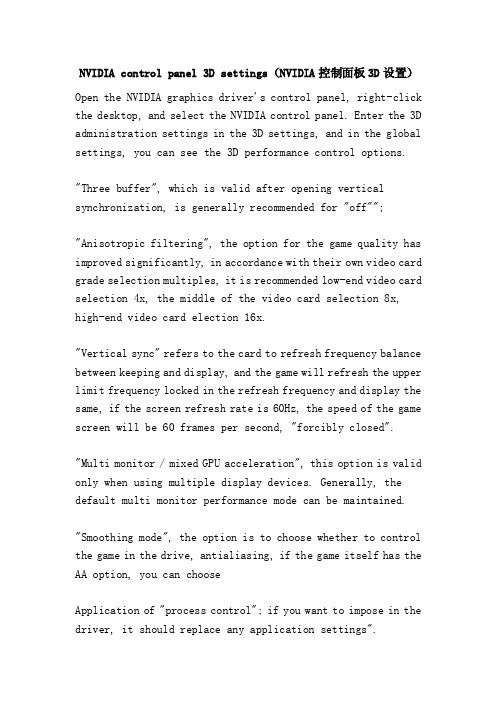
NVIDIA control panel 3D settings(NVIDIA控制面板3D设置)Open the NVIDIA graphics driver's control panel, right-click the desktop, and select the NVIDIA control panel. Enter the 3D administration settings in the 3D settings, and in the global settings, you can see the 3D performance control options."Three buffer", which is valid after opening vertical synchronization, is generally recommended for "off"";"Anisotropic filtering", the option for the game quality has improved significantly, in accordance with their own video card grade selection multiples, it is recommended low-end video card selection 4x, the middle of the video card selection 8x, high-end video card election 16x."Vertical sync" refers to the card to refresh frequency balance between keeping and display, and the game will refresh the upper limit frequency locked in the refresh frequency and display the same, if the screen refresh rate is 60Hz, the speed of the game screen will be 60 frames per second, "forcibly closed"."Multi monitor / mixed GPU acceleration", this option is valid only when using multiple display devices. Generally, the default multi monitor performance mode can be maintained."Smoothing mode", the option is to choose whether to control the game in the drive, antialiasing, if the game itself has the AA option, you can chooseApplication of "process control"; if you want to impose in the driver, it should replace any application settings".Smoothing - grayscale correction, this option will make AA better after the opening, little performance degradation, generally recommended to open"."Smoothing - setting", the only option when choosing "replace any application settings to adjust, 2x, 4x, 8xQ, 16xQ MS 8x, 16x CS sampling, MS sampling; sampling performance decline is relatively large, CS sampling point of balance in effect and performance; this option yourself according to the performance of the graphics;" no default"."Smoothing - transparency", this option is set up a transparent antialiasing mode, transparent antialiasing mode can realize non edge AA, anti aliasing effect is better; multiple sampling with high performance and quality weaker, super sampling performance is low, quality is better, please according to the requirements of the game screen; the default ""."The biggest pre rendered frames, this option is the screen refresh rate, the number the more smoothly, the smaller card. "Pre rendered maximum frame" is the number of frames to be prepared before the vertical refresh sync mode is turned off before the video card handles the game screen. So in theory, the higher the smooth smooth, coherent action not only refers to the number of frames is high, but the setting is too high will cause the input delay and may cause problems such as slow motion. Such as: causes the display and keyboard or handle input control is not synchronized. If it is a FPS player, it is recommended to set to 1. If it is a regular user, the default value is 3."Texture filtering - three linear optimization", the effect is similar to "anisotropic filtering optimization", you can choose your own picture requirements. Three, linearity is the three linear filtering optimization algorithm using NVIDIA, which uses the automatic algorithm to improve the performance with lower filtering in the proper place. So this will reduce the quality of the picture and speed up the game. Considering the use of this, the reduced picture quality is almost negligible. Suggest open.Texture filter negative LOD offset, which is the application sometimes uses negative LOD offset to sharpen texture filtering. This will sharpen the static picture, but it will cause distortion in the action scenes. Anisotropic filtering can provide texture sharpening, and will not cause hate distortion, so when the image quality enable anisotropic filtering to get better, it is best to lock the LOD offset (negative LOD state to offset slider locking value.) Otherwise, the default setting is allowed. If you think you're going to have a bit of a "flash" after filtering, it's recommended that you lock it"."Texture filtering - anisotropic sampling optimization" - the option to determine whether anisotropic filtering is performed using an optimization algorithm,Selecting "open" allows for a little bit of performance, a little loss of quality, and "off" to ensure maximum quality."Texture filtering quality", this option can be a step to control other "texture filter" option, the pursuit of qualityrecommended "high quality"; the general default "quality" can, the lower end of the card can choose high performance, improve performance.Thread optimization, the default "automatic" can be.。
win10系统obs直播黑屏的解决方法?

1win10系统obs 直播黑屏的解决方法
win10系统obs
直播黑屏的解决方法。
win10系统使用obs 直播黑屏解决方法:
方法一:下载好obs 录屏软件,鼠标右键桌面图标,选择属性,点击兼容性选项卡,勾选“以兼容模式运行这个程序”, 并选择windows7,同样勾选下方“以管理员身份运行此程序”,点击应用。
方法二:打开控制面板,找到nvidia 控制面板,选择管理3d 设置,点击程序设置,在选择要自定义的程序栏中找到obs 应用程序。
在为“此程序选择首选图形处理器”一栏中选择集成图形,点击应用,然后在obs 应用程序中进行相应的设置,即完成所有操作。
以上内容就是win10系统使用obs 直播软件出现黑屏的解决方法了,如果你也遇到了相同的问题,那么赶紧按照上述的方法来进行操作一下吧,希望这篇文章可以帮助到大家。
Win10控制面板在哪里?Win10怎么打开控制面板?nvidia控制面板的打开方式

Win10控制面板在哪里?Win10怎么打开控制面板?nvidia
控制面板的打开方式
最近有Win10用户反映,因为刚升级Win10,所以对Win10的一切操作都还很不熟悉,其中就有一个让用户非常困恼的问题,那就是找不到控制面板。
明明开始菜单已经找到了,但就是怎么找都找不到控制面板。
下面,我们就一起往下看看Win10打开控制面板的具体方法。
方法/步骤
1、当我们安装了正式版的Win10以后,可以看到电脑的左下角依旧是“开始”菜单,但是打开就会发现已经不是之前熟悉的样子了,找不到控制面板了;
2、这个时候就要返回到电脑桌面,找到“此电脑”,接着点击鼠标右键,选择“属性”;
3、点击以后就切换至了“系统”界面,在该页面的最左上角找到“控制面板主页”,点击以后就会跳转到控制面板了;
4、除了以上的方法,还可以通过电脑键盘上的快捷键来迅速切出控制面板,只需要同时按住键盘上的WIN+Pause Break组合键,同样可以打开“系统”窗口;
5、在系统界面,依旧点击左上角的“控制面板主页”或者直接点击搜索框里面的“控制面板”均可以直接切换至控制面板首页。
以上就是Win10打开控制面板的具体方法,Win10打开控制面板的方法有很多,用户可以自行选择。
win10如何设置独立显卡运行游戏电脑独显怎么调出来的方法
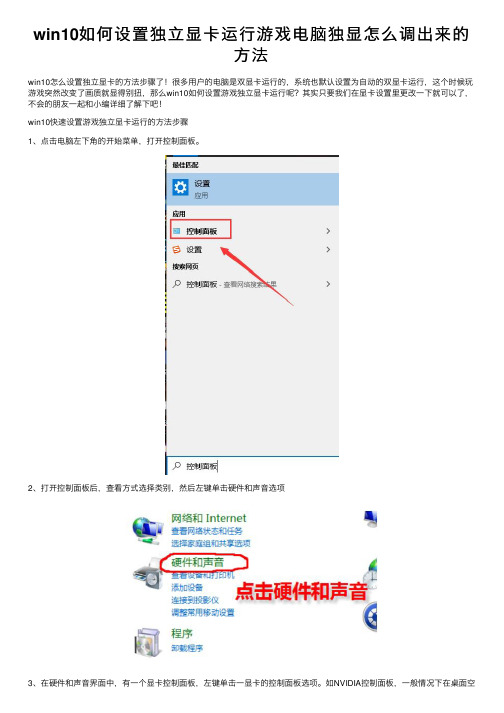
win10如何设置独⽴显卡运⾏游戏电脑独显怎么调出来的
⽅法
win10怎么设置独⽴显卡的⽅法步骤了!很多⽤户的电脑是双显卡运⾏的,系统也默认设置为⾃动的双显卡运⾏,这个时候玩游戏突然改变了画质就显得别扭,那么win10如何设置游戏独⽴显卡运⾏呢?其实只要我们在显卡设置⾥更改⼀下就可以了,不会的朋友⼀起和⼩编详细了解下吧!
win10快速设置游戏独⽴显卡运⾏的⽅法步骤
1、点击电脑左下⾓的开始菜单,打开控制⾯板。
2、打开控制⾯板后,查看⽅式选择类别,然后左键单击硬件和声⾳选项
3、在硬件和声⾳界⾯中,有⼀个显卡控制⾯板,左键单击⼀显卡的控制⾯板选项。
如NVIDIA控制⾯板,⼀般情况下在桌⾯空
⽩处,单击右键也会⽤控制⾯板选项。
4、打开显卡控制⾯板后,在左侧的菜单中选择管理3D设置。
5、在右侧中有全局设置和程序设置,点击程序设置。
6、点击添加选项,选择我们需要设置的游戏或程序。
如果找不到就点击右下⾓的浏览选项,⾃⼰选择游戏去添加。
7、添加游戏后,在第⼆栏为此程序选择⾸选图形处理器中,选择⾼性能显卡处理器,然后点击应⽤。
以上就是⼩编给⼤家分享的win10怎么设置独⽴显卡的⽅法步骤了,希望此篇教程能帮助到你。
如何恢复电脑上面的英伟达显卡控制面板呢

如何恢复电脑上面的英伟达显卡控制面板呢要恢复电脑上面的英伟达显卡控制面板,可以按照以下步骤进行操作:步骤一:检查显卡驱动是否已安装
首先,我们需要确认显卡驱动程序是否已正确安装在电脑上。
你可以
按下Win键 + R键打开运行对话框,然后输入“devmgmt.msc”并点击确
定打开设备管理器。
在设备管理器中,展开“显示适配器”选项,查看是
否有显卡设备显示。
如果显卡设备显示正常,则说明显卡驱动已正确安装。
如果没有显示显卡设备或者显示有黄色三角形的感叹号提示,那么可
能是显卡驱动未安装或者安装不正确。
在这种情况下,你需要重新安装显
卡驱动程序。
步骤三:卸载现有的显卡驱动程序
步骤四:安装新的显卡驱动程序
步骤五:重启电脑
安装完成后,你需要重新启动电脑以使新的显卡驱动程序生效。
在重
启后,你应该能够在控制面板或任务栏中找到英伟达显卡控制面板的图标。
步骤六:检查控制面板是否恢复
一旦电脑重启并登录,你可以通过在Windows栏中输入“NVIDIA控
制面板”来查找并打开英伟达显卡控制面板。
如果一切正常,你应该能够
重新访问控制面板,并进行必要的显卡设置。
win10系统gpu主要问题修复GPU加速不工作渲染如何开启GPU负载

win10系统gpu主要问题修复GPU加速不⼯作渲染如何开启GPU负载GPU使显卡减少了对CPU的依赖,并进⾏部分原本CPU的⼯作,尤其是在3D图形处理时GPU所采⽤的核⼼技术有硬件T&L(⼏何转换和光照处理)、⽴⽅环境材质贴图和顶点混合、纹理压缩和凹凸映射贴图、双重纹理四像素256位渲染引擎等,⽽硬件T&L技术可以说是GPU的标志。
但是⽤户在使⽤过程中会遇到很多⼩问题,这些⼩问题⼩编总结了下,⼤约下⾯的三个问题会⽐较严重,如:gpu不⼯作、gpu渲染开启、gpu负载,那么怎么才能解决和修复问题呢?下⾯就和⼩编⼀起详细了解下吧!下⾯有详细的图⽂教程。
win10系统GPU主要问题解决修复教程⼀、win10系统gpu不⼯作怎么办1、右击桌⾯,选择“NVIDIA控制⾯板”。
2、点击“管理3D设置”切换⾄“程序设置”。
3、点击“添加”选择需要使⽤的独⽴显卡应⽤。
4、点击“全局设置”,将“图形处理器”设置为“⾼性能NVIDIA处理器”即可。
⼆、win10系统gpu渲染怎么开启?在电脑中开启了gpu渲染的话可以使电脑的运⾏速度变得更⾼,显卡的性能变得更强,但是很多新⽤户还是不知道该怎么去开启它,下⾯就为⼤家带来了开启的教程。
1、点击开始选择“windows系统”打开“控制⾯板”。
2、点击“Internet选项”。
3、在属性窗⼝中点击“⾼级”。
4、下拉在“加速的图形”中勾选“使⽤软件呈现⽽不使⽤GPU呈现”即可。
三、很多的⼩伙伴都会对⾃⼰电脑中的GPU负载率⾮常的关注,但是还有不少⽤户不知道win10系统gpu负载如何查看,想查看这个gpu负载数值的⽤户,今天请来看看以下的查看⽅法1、可以使⽤GPU相关软件进⾏查看,⽐如GPU-Z。
显卡检测⼯具 GPU-Z v2.41.0 绿⾊汉化版类型:系统检测⼤⼩:17.3MB语⾔:简体中⽂时间:2021-08-30查看详情2、打开后进⼊主界⾯可以看到详细参数。
NVIDIA控制面板怎么设置
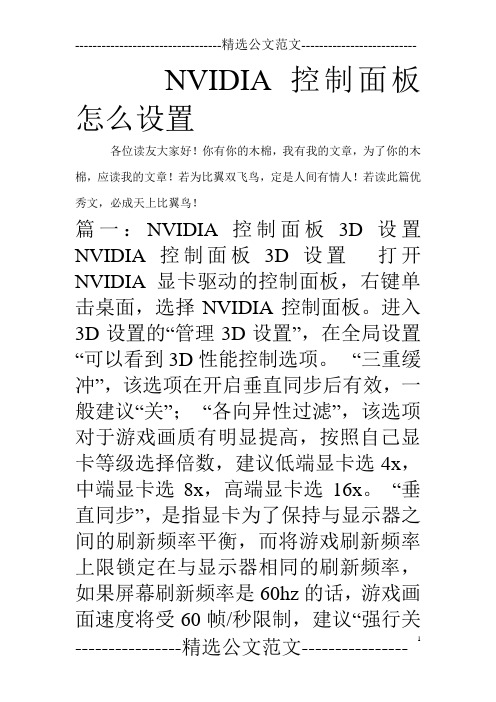
NVIDIA控制面板怎么设置各位读友大家好!你有你的木棉,我有我的文章,为了你的木棉,应读我的文章!若为比翼双飞鸟,定是人间有情人!若读此篇优秀文,必成天上比翼鸟!篇一:NVIDIA控制面板3D设置NVIDIA控制面板3D设置打开NVIDIA显卡驱动的控制面板,右键单击桌面,选择NVIDIA控制面板。
进入3D设置的“管理3D设置”,在全局设置“可以看到3D性能控制选项。
“三重缓冲”,该选项在开启垂直同步后有效,一般建议“关”;“各向异性过滤”,该选项对于游戏画质有明显提高,按照自己显卡等级选择倍数,建议低端显卡选4x,中端显卡选8x,高端显卡选16x。
“垂直同步”,是指显卡为了保持与显示器之间的刷新频率平衡,而将游戏刷新频率上限锁定在与显示器相同的刷新频率,如果屏幕刷新频率是60hz的话,游戏画面速度将受60帧/秒限制,建议“强行关闭”。
“多显示器/混合GPU加速”,该选项只有在使用多个显示设备时有效,一般保持默认“多显示器性能模式”即可。
“平滑处理-模式”,该选项是选择是否要在驱动中强行控制游戏反锯齿,若游戏本身有AA选项,则可选择“应用程序控制的”;若希望在驱动中强行设置,则应选“替换任何应用程序设置”。
平滑处理-灰度纠正”,该选项开启后可以让AA效果更佳,性能下降很少,一般建议“开”。
“平滑处理-设置”,该选项只有当选择了“替换任何应用程序设置”才能调节,2x、4x、8xQ、16xQ为MS 取样,8x、16x为CS取样;其中MS取样性能下降比较大,CS取样在效果和性能上取得平衡点;此选项自己按照显卡性能选择;默认“无”。
“平滑处理-透明度”,该选项就是设置透明抗锯齿模式,透明抗锯齿模式可以实现非边缘AA,抗锯齿效果更佳;多重取样性能较高、画质稍弱,超级取样性能较低、画质较好,请根据对游戏画面要求选择;默认“关”。
“最大预渲染帧数”,该选项就是画面刷新的速度,数字越大就越顺畅,越小就越卡。
“预先渲染的最大帧”是用于垂直刷新同步模式被关闭后,在显卡处理游戏画面前,所需要准备的帧数目。
Win10右键没有Nvidia控住面板怎么办

Win10右键没有Nvidia控住面板怎么办
很多使用win10系统的小伙伴点击鼠标右键打开新建的时候,发现没有nvidia 控制面板,这是怎么一回事呢?
恢复右键nvidia控制面板的方法
1、右键单击此电脑选择属性,如下图所示
2、进入管理界面,点击设备管理器,如下图所示
3、进入设备管理器,点击显示适配器,如下图所示
4、进入显示适配器,右键单击N卡,选择启动设备,如下图所示
5、接着进入服务和应用程序,点击服务,找到nvidia display服务,双击进入,如下图所示
6、将服务类型设置为自动,然后点击启动按钮,如下图所示
7、回到桌面,单击右键,可以发现Nvidia控制面板选项了,如下图所示。
- 1、下载文档前请自行甄别文档内容的完整性,平台不提供额外的编辑、内容补充、找答案等附加服务。
- 2、"仅部分预览"的文档,不可在线预览部分如存在完整性等问题,可反馈申请退款(可完整预览的文档不适用该条件!)。
- 3、如文档侵犯您的权益,请联系客服反馈,我们会尽快为您处理(人工客服工作时间:9:00-18:30)。
win10控制面板里没有nvidia控制面板解决方
法
nvidia控制面板可以直接方便的去对显卡进行调节,不过有些用户并没有在自己的控制面板中找到该面板,因此为大家提供了win10控制面板里没有nvidia控制面板解决方法。
win10控制面板使用问题教程:1、首先右击桌面的“此电脑”,点击出现的“管理”
2、然后点击左侧的“设备管理器”。
3、随后可以看到“nvidia显卡”右击选择“禁用设备”,然后再
启用设备。
4、随后在输入框中搜索“控制面板”。
5、打开之后点击“硬件和声音”。
6、此时可以看到“nvidia控制面板”。
7、点击进入之后点击“桌面”,选择“添加桌面上下文菜单”,之后就可以在桌面直接打开了。
