HLK-M30-M35 AT指令使用指导手册V1.3
PMC-V1.3说明书-0129-专业版

三、硬件及接线:
3.1 电源接线
9-24V 直流
急停开关 一般用常闭
宁波研宏自动化科技有限公司
24V+ 开关电源 GND 0V
3.2 输入口接线
普 通 输 入
高 速 输 入
输入口 X0
输入口 X1 输入口 X2 输入口 X3 输入口 X5 输入口 X6 输入口 IN1 输入口 IN2 输入口 IN3 输入口 IN4 输入口 IN5 输入口 IN6
一、概要:
1.1 安全须知
二、概述:
2.1 主要功能 2.2 系统组成 2.3 技术指标 2.4 外观及尺寸 2.5 接口说明
三、硬件及接线:
3.1 电源接线 3.3 脉冲输出接线口 3.4 RS485 接线 3.5 RS232 接线 3.6 脉冲输出口接线
四、编程说明:
4.1.程序编辑 4.2 程序界面说明 4.3 编程器连接 4.4 编程软件使用 4.5 编程指令及说明
4 / 52
2.3 系统组成
宁波研宏自动化科技有限公司
运动控制器+文本显示器
运动控制器+触摸屏
运动控制器+电脑软件
5 / 52
2.4 外观及尺寸: 安装方式:DIN 导轨卡扣安装 标准方便
宁波研宏自动化科技有限公司
35MM 标准 DIN 导轨
120mm
2.5 接口说明:
150mm
高度:40mm
6 / 52
编码器选择 0-5V 输出的信号或者 OC 输出型的接口类型。 4.每个输入口可以在软件中定义为不同的功能类型。 5.每路均有 LED 灯代表输入是否有效。
7 / 52
宁波研宏自动化科技有限公司
3.3 输出口接线
Philips M330 M335手机充电器用户手册说明书

Charge your phone
1 The batteries are pre-installed in the handset. Pull the battery tape off from the battery door before charging.
2 When using your phone for the first time, you see a welcome message (country dependent).
> 70% 40% - 70% Flashing: low battery
Charge 8 hours
10% - 40% < 10%
4 Enjoy
Phonebook
Add record
1 Press . 2 Select [Phonebook] > [Add new]. 3 Follow on-screen instructions.
Register your product and get support at
/suppor t
M330 M335
Short user manual
Important safety instructions
Warning
• The Electrical network is classified as hazardous. The only way to power down the charger is to unplug the power supply from the electrical outlet. Ensure that the electrical outlet is always easily accessible.
达南锁通用模块V3用户指南说明书

Universal Module V3 User guideContentsProduct information page 3 T echnical specifications page 4 Wiring diagram page 5 Wiring diagramDoor strike / Magnetic door lock page 6 Installation page 7 Setup page 8-9 Remote access/Integration page 10 Support page 11Product information 3/12 The Danalock Universal module is a device for controlling all 12-24V powered commercially available locking mechanisms; door strikes, electromechanical or magnetic locks, gates etc.The module works in parallel with what is already installed or in any new installation.The module has two relay outputs and one power output. The relays or the power-output can be controlled remotely with the Danalock app via Android (from version 4.4.4) and iOS (from iOS 9.0 and iPhone 4S) smartphones. The relay is both Bluetooth Low Energy 4.0 and/or Z-Wave driven.Relay modeThe two relays can be operated either parallel or separately. The relays are working for a desired time (1-180 sec.) or permanent when activated. The activation for the relays can be delayed for relay 2 after activating relay 1. The two relays can be setup individually for permanent activation or for a desired time.T echnical specifications 4/12 Operating voltage range 12-24V DC, 12-24V ACMax input (at 24V) 100mA Number of relays 2 Type of relays Potential-freecontacts (NO/NC) Max AC power 1A at 12V Max AC current 1A at 12V Max relay voltage 48 VWireless communication Bluetooth 4.0LE/Z-Wave Plus (optional) Bluetooth range 5-10 metersWiring diagram 5/12ellowWiring diagram - Magnetic door lock 6/12BlackGrey Power input 12-24V AC/DC 1 ampGrey 12/24 in White 12/24 inBrown GroundWhite Ground input 12-24V AC/DC 1 amp Red Yellow Green Relay 2: Normally openViolet Relay 2: Normally closedBlue Relay 2: CommenWiring diagram - Door strike7/12Grey 12/24 in White 12/24 inInstallation 8/12 1. Mounting instructionConnect the Universal Module to the relevant motor drive while considering the wiring diagram.Note!Please make sure to connect the Universal Module to a smartphone during installation. As soon as you are registered as owner, no one else is able to control the door/gate, and it is only you who can grant other users access.2. Connect to the smartphoneT o connect the Module to a smartphone, please follow the Danalock App User Guide on:https:///?page_id=2894When installing the Module you will be asked to set the Relay time. In the User guide for the motorized door lock you will find the recommended time (pulse = 1sec). Per default, the Universal Module will switch off after 1 sec.Note!The Relay time can be changed under settings at any time.User Guide 9/12Y ou find the updated version of the Danalock App User Guide under:https:///?page_id=2894Among other things, the guide will show you how to share access. If you like to change owner/administrator of the Module, you have to delete the Module from the app before connecting it to a new owner.Note!Please only delete the Module from the keychain when in Bluetooth range of the Module. If you are not in Bluetooth range, you will have to reset (see “T ouch button commands) it by pressing the button on the Module. If the Module is a built-in solution, a reset can cause additional charges from eg. a locksmith.T ouch button commands 10/12 Y ou find the gold-colored touch button in one corner of the circuit board. One short press switches the Relay off. Holding down/pressing the touch button will trigger the following commands:1 flash switches the relays off.2 flashes puts the Module inZ-Wave inclusion mode.5 flashes resets the key.10 flashes means a factory resetof all key and relay settings.Remote access/Integration 11/12DanabridgeThe Universal Module is only accessible when the user is in Bluetooth range. T o gain remote access, you can use a spare smartphone or tablet: https:///?page_id=2981Z-WaveThe Danalock Universal Module with Z-Wave is compatible with a long list of gateways.Read more about it here:https:///?page_id=2597Support 12/12You will find a list with frequently asked questions here: https:///?page_id=3417Please write or call us in case of any questions:+0045 42428122Poly-control ApSGammel Stillingvej 427 C, 8462 Harlev - DK*************************************+45 4242 8122。
HLK-M30使用手册V1.01

HLK-M30 使用手册
WIFI 无线网 串口网络/无线模块Βιβλιοθήκη 深圳市海凌科电子有限公司
目录
1 产品概述........................................................................................................................................................ 4 1.1 概述..................................................................................................................................................... 4 1.1.1 模块特点:...................................................................................................................................... 4 1.1.2 模块基本参数:..............................................................................................................................5 1.1.3 主要应用领域.................................................................................................................................. 6 1.2 硬件介绍............................................................................................................................................. 6 1.2.1 管脚定义.......................................................................................................................................... 7 1.2.2 电气特性.......................................................................................................................................... 9 1.2.3 机械尺寸.......................................................................................................................................... 9 1.2.4 天线................................................................................................................................................ 10 1.2.4.1 外置天线的参数要求.................................................................................................................10 1.2.4.2 推荐板载 PCB 天线................................................................................................................... 10 1.2.5 通用开发测试套件........................................................................................................................ 11 1.2.6 USB 开发测试套件........................................................................................................................ 13 1.3 典型应用........................................................................................................................................... 15 1.3.1 HLK-M30 模块应用的典型电路...................................................................................................15 1.3.2 有 MCU 控制下的最简电路.........................................................................................................16
三拓电机M335步进电机驱动器使用说明V

M335(低成本 3.5A,30V)16细分步进驱动器使用手册Version1.0版权所有不得翻印【使用前请仔细阅读本手册,以免损坏驱动器】M335步进电机驱动器使用说明M335高性能步进电机驱动器:在使用本品前,请仔细阅读本使用说明书请妥善保管本说明书,以备日后参考本册外观图片仅供参考,请以实物为准安全注意事项本产品为直流电源供电,请确认电源正负极正确后上电请勿带电插拔连接线缆此产品非密封,请勿在内部混入镙丝、金属屑等导电性异物或可燃性异物,储存和使用时请注意防潮防湿驱动器为功率设备,尽量保持工作环境的散热通风在连上步进电机,调节好电流后使其连续工作半小时后观察步进电机是否在额定温度后方可进行后续使用,如果电机温度过高请联系制造商。
一、产品简介1.1 产品特点⏹低价格,高速力矩大⏹高集成度高可靠性⏹高速光耦隔离信号输入,脉冲响应频率最高可达400KHZ⏹抗高频干扰能力强⏹最高输入电压:DC 30V⏹电源防反接保护⏹输出电流峰值可达3A(峰值)⏹输出电流设定方便⏹小巧精美外形尺寸⏹细分精度:整步、二细分、八细分、十六细分⏹自动半流锁定⏹衰减4档可调1.2 应用领域适合各种中小型自动化设备和仪器,例如:雕刻机、打标机、切割机、激光照排、绘图仪、数控机床、拿放装置等。
在用户期望低成本、小噪声、高速度的设备中效果特佳。
二、电气、机械和环境指标2.1 电气指标2.2 使用环境及参数2.3 机械安装图 单位:毫米三、驱动器接口及接线介绍:3.13.2:强电接口描述※:推荐采用侧面安装,散热效果更佳。
PAMA操作指南 书
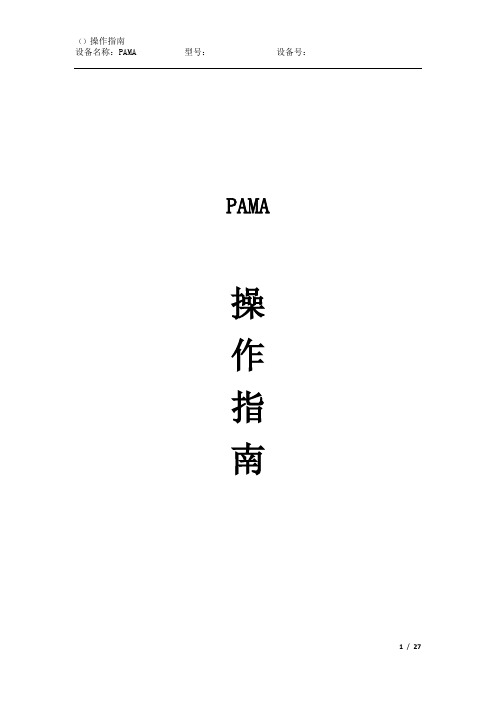
PAMA操作指南目录:章节名称起始页次1.概述---------------------------------------------------------------- 32.操作元件及符号说明----------------------------------------- 43.机床开关机------------------------------------------------------ 204.常用的M代码-------------------------------------------------- 225. PAMA自带的子程序----------------------------------------- 25一机床概述本机床时意大利PAMA公司产的最大加工直径160MM的镗铣床。
如下图1.1 技术数据机床一共有X,Y,Z,W,E,E4和SP轴,如下图所示:二操作面板说明如下图所示B1 C1D1A2 C2 A3 C3 D3 A4B6 D6E6 A7 B7 D7B8 C8A9 B9 A10 A11E12 E13E14 E15 A16 C16 D16A17 B17D17E172.2 西门子按钮面板2.3 西门子自定义按键区2.4 手动刀具夹紧和放松这个面板主要用于刀具的夹紧和放松1.使能便携式面板用旋钮“E16”激活便携式面板指示灯“D16”亮,确认面板激活2.恢复机床操作启用移动按钮面板后,恢复机床操作A) 夹紧刀具B) 将旋钮转到空闲位置2.5 附件头夹紧和刀具夹紧类似1.使能便携式面板用旋钮“E17”激活便携式面板指示灯“D17”亮,确认面板激活.2.6 附件库按钮站三机床开关机机床关机步骤1.按下“急停”按钮(1)2.按下“”键3.然后在控制面板,一次按下如下的步骤4.关机的过程中,需要等待,知道屏幕变黑,显示一行白字“”5.按下“机床停止”按钮6.将开关旋转至“O”位置M功能使用说明1.M10和M11M10功能是夹紧轴,M11是放松轴,用法是M11=100+X(注:其中X是需要的轴号)例如:1)松开所有轴N20 ......N30 X100 F2000 M112)只松开B轴N20 .....N30 X100 F2000 M11=1063) 夹紧所有轴N20 .....N30 X100 F2000 M102. M31andM34M31是允许在特殊的干涉区域的自动操作,M31=100+轴号M34 是撤销M31功能1)静止在Z轴的干涉N20.....N30 M31=103N40 STOPRE (注:M31,后一定要加“STOPRE”,否则格式错误) 3.M50和M51M50是激活雷尼绍探针M51是禁止激活雷尼绍探针1)激活探针N20.....N30 SPOS=0N40 M50N50 M5N60 CYCLE9772)关闭探针N20.....N30 CYCLE978N40 M51N50 M5N60.....4 M20和M21M20 使能附件轴M21 禁止使能附件轴M2O 启动的功能.附件轴的夹紧耦合功能.附件轴的连续运动.启动润滑.激活附件头的一个测量系统.其他相关功能激活附件轴N20.....N30 M20关闭附件轴N20.....N30 M21子程序功能说明1.L106(XXX)xxx是刀具名(不是内部刀具号)例子装载刀具名为80刀到主轴上N10.....N20 L106(80)N30卸载主轴上的刀具N10.....N20 L106()2.L140(y)L140是用来更换附件头。
数控齿条磨简明使用手册828DV15教材
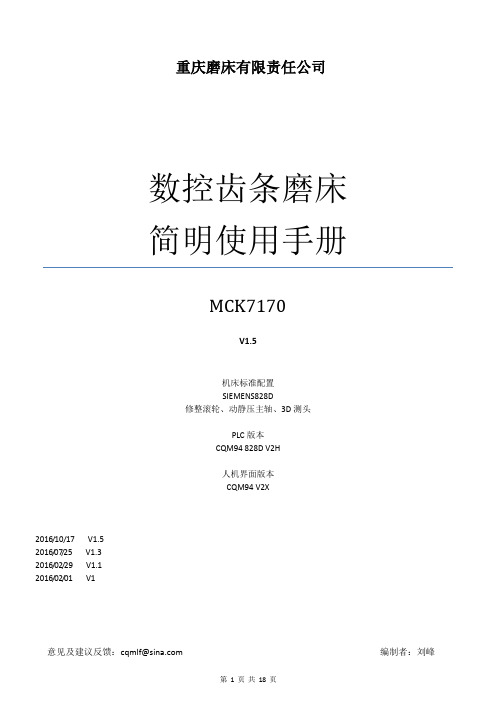
重庆磨床有限责任公司数控齿条磨床简明使用手册MCK7170V1.5机床标准配置SIEMENS828D修整滚轮、动静压主轴、3D测头PLC版本CQM94 828D V2H人机界面版本CQM94 V2X2016/10/17 V1.52016/07/25 V1.32016/02/29 V1.12016/02/01 V1意见及建议反馈:cqmlf@ 编制者:刘峰一、概述重庆磨床有限责任公司自2001年成规模生产、改造的数控外圆磨床。
产品型号包括MK1320/MK1332(数控外圆磨床)、MKS1320/MKS1332(数控高速外圆磨床)、MKS1620/MKS1632(数控端面外圆磨床)、MK8240/MKS8240(数控曲轴磨床)。
如未加说明有,本手册中“机床”泛指“上述所有型号数控机床”。
机床主要配置西门子802D及802DSL T/M value 、802DSL G/N plus、828D或FANUC 0iTC及FANUC 0iTD数控系统。
本手册所述数控系统为828D。
二、操作注意事项因意外事故可能会造成人身伤害和机床损坏,机床配置了安全装置(包括硬件和软件):1, 机床防护罩(包括砂轮防护罩)2, X、Z 轴的极限限位开关。
在此开关范围内的软极限开关(参数设定)和可编程软极限。
3, 急停按钮。
4, 进给暂停按钮、复位键。
5, 过热、过流保护开关,以及互锁开关、门开关(选配)。
6, 报警显示,信息显示,原点回零异常警示(增量式编码器)。
7,使用程序锁或者操作权限(密码)来保护程序和变量以及参数不被意外修改。
8,基本联锁:这种联锁必须修改PLC才能改变,例如砂轮未启动时冷却液不能启动9,可变联锁:这种联锁可以通过修改参数取消,例如将动静压主轴更换为普通主轴时,可以取消主轴油泵和砂轮的联锁。
主轴压力继电器故障时,可以取消压力继电器和砂轮的联锁。
10,界面已经编入多种保护措施,如果需要修改请联系我公司技术人员。
Meizu M351 使用手册说明书
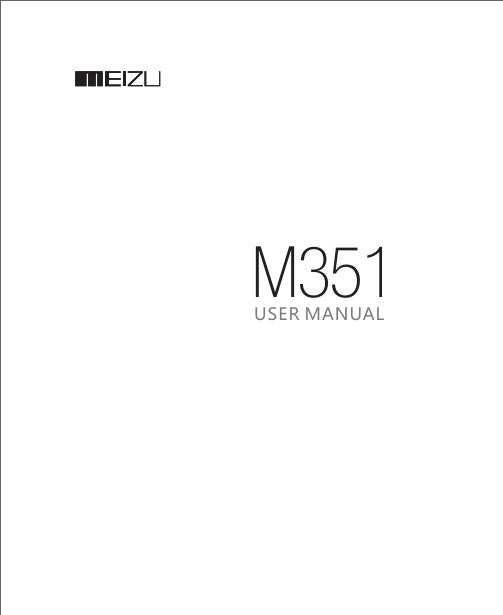
button Tap the button to enter the Phone function;button Tap thebutton Tap the button to enter Messaging. Notification Barusers can use the phone to input text by using the keyboards on the screen to addcontact information, write text messages, or take notes memos, etc.;by using theon-screen keyboard, users can input Chinese, English, symbols and numbers.Using the keyboard• KeyboardsWhen is displayed in the lower left corner of the keyboard:Tap and hold ,to open the "Select input method" popup menu, whereusers can choose among "Simplified Chinese - Pinyin", "Stroke", "Handwriting", "Other input methods" and “Settings” (with which users can set users'keyboard preferences).Tap to switch to the English keyboard, displayed as .English keyboardWhen is displayed in the lower left corner of the keyboard, English language input is selected.To type uppercase letters, touch ,so that the icon becomes illuminated . Tap again to switch to lowercase .Double tap the to keep letters uppercase .Numbers and symbolsTap the icon to enter numbers and tap the icon enter symbols. Tapicon to select other symbols.Text input1. When users touch a text input area, the keyboard will automatic pop-up, marked by theblinking cursor.2. Proceed to tap the keys on the keyboard.3. After saving the files, click the icon on the computer taskbar;4. Click on the below message when it appears;Dialing a numberAfter entering a number tap to "Add to new contact" or "Add toicon to to answer the call, and drag it to to reject the call.Tap button to enter Contacts list and check contacts' information;Tap to shutdown microphone for current call so the caller cannot hearTap to hold current call if possible under the current network;Tap to record current call as audio; users can find and play the audiosTap to save the number users just input, which can be dialed directlyTap to activate dial pad, which can be used to input information thatTap to enable the loudspeaker;Tap to end the call.Enter the country code, area code and phone number and tap .to open up the call log.Tap "Add another field" for additional items. users can tap the icon which is left to the typed item and choose the item tag users would like in the popup box.1. Dial the number on the phone dial pad, tap on the icon, and then selectbetween "Add to new contact" or "Add to existing contact".2. On the contact details screen, tap the Menu key,will appear, which allow users to share contacts by "Email", "MMS",button to start writing a new text message. Enter the recipient number directly, or tap the rightusers can also send a message from the Home screen > contacts list, select contact > tap the button to the right of the phone number;2. Type users' message, then tap "Send";then tap to send.In the confirmation box, tap "OK".1. Tap the icon to create new a message;2. Tap the button and choose the content which users want to add.users can tap icon to switch to smilie keyboard. Smilies and contacts information (text form) will be delivered as short messages, while contacts Vcard, photos, audios3. Tap to send.To start surfing, tap the Browser icon on the Home screen, or type users' desiredTap on the number key at the bottom of the screen and the numberTap the at the bottom of the screen to view users' favorites.Tap on the number key at the bottom of the screen, tap the upperTap on the number key at the bottom of the screen and then dragTap on the button > enter URL or select from Favorites, History or Most Visited.1. Tap the icon;2. Tap the left zone to see Favorite, History and Most Visited.1. Tap the Favorite button ;2. Tap the dot right to the website to make it as chosen > ;3. Tap edit button on the screen bottom.1. Tap the Favorite button ;2. Tap the dot right to the website to make it as chosen > ;3. Tap the delete button on the screen bottom.1. Tap “Favorite” icon > ;1. Tap “Favorite” icon > ;1. Tap “Favorite” icon > ;3. Tap the icon on the right side.Tap to updateTap to write a new mail. Tap to search.tap to delete, or users can tap “...” > “Delete” after reading the mail.1. In the Email app, tap the button to start writing;Enter the recipient's email address; when there is a suggested address1. Select the account which users want to remove and tap .Tap and to play and pause music.Tap or to skip to the previous or next song.Increase or decrease the volume by dragging theTap the repeat icon, to repeat one song, to repeat all songs in playlist, to disable the repeat.Tap to enter shuffle mode , and tap again exit.1. Select a song, and tap icon in the bottom screen.2. Type the desired playlist name, then tap "OK".itle > tap > add to a playlist.2. Tap > tap "Rename playlist" > “Save”.1. Select a song, tap to play the song;2. When playing a song, tap to add song to the current playlist.Select the songs users want to remove, then tap to complete removal.one to delete only one song, multi-selection means delete severalEnter a playlist and select the songs that users want to remove, then tap Tap on the right side of the playlist > choose “Delete” > Delete completed.Tap the screen to activate controlling menu, tap totap or to go next or previous.In the video list, tap and hold a video, and thenWhen viewing a picture in full-screen, users can touch the picture > > tap the picture (the selected picture would be highlighted, tap again to cancel) > "share via Email"; users can choose from “Email”, "MMS", "Bluetooth" and more by tapping .When viewing a picture in full-screen, tap the picture > “Delete”; or users can tap the picture > > tap pictures (multi-selection is available) > “Delete”.When viewing a picture in full-screen,tap the picture > to tailor the picture;Within the blue frame is reserved area, while outside the frame is going to be cut off.Rotate: Rotate left , Rotate right ;Label: users can label the picture with doodles or words;Tap on the screen to focus, and when the focus frame turns to green, tap to take the photo. Double-tap the screen to activate the exposure compensation adjustingTap to switch between the front and rear camera.1. To start recording, tap > . The upper left corner shows2. To pause the video, tap .3. To stop recording, tap .4. To watch the recorded video clip, tap the bottom left thumbnail button.When shooting photos with rear camera: tap > > “On”, “Off” or “Auto”. When shooting videos with rear camera: tap > > “On” or “Off”.ap in the bottom area to enter searching page;After entering the app center, tap the icon in the bottom area to enter My Apps where users can manage the installed apps such as update and uninstall; if users1. Open "Documents" and select the file(s) to delete.2. Tap the icon, and confirm by tapping "Delete".Weekly mode: Tap to switch to weekly mode which shows all events of this week;2. In the detailed view, tap to edit event;3. When complete, tap "Save".1. Tap to begin writing a new note;2. Enter the desired note.Tap to adjust font size, and to change background color;Tap to attach a shopping list; tap to insert a picture which can be chosen rom both Gallery and Documents; tap to record voices andounds to words which will be shown on the voice card.Tap > setting an alarm clockTap > choose from “Edit” or “Delete” the clock; tap “Edit” to enterTap > Stopwatch; tap “tart” toS start keep time, tap “Lap” to record; tap “Reset” to clear the records.Tap to set a Timer; tap “Start” to start keep time; tap “New task” to define your own events; tap “Tone” to set the reminding ringtone.。
