excel2019工作表如何撤销保护
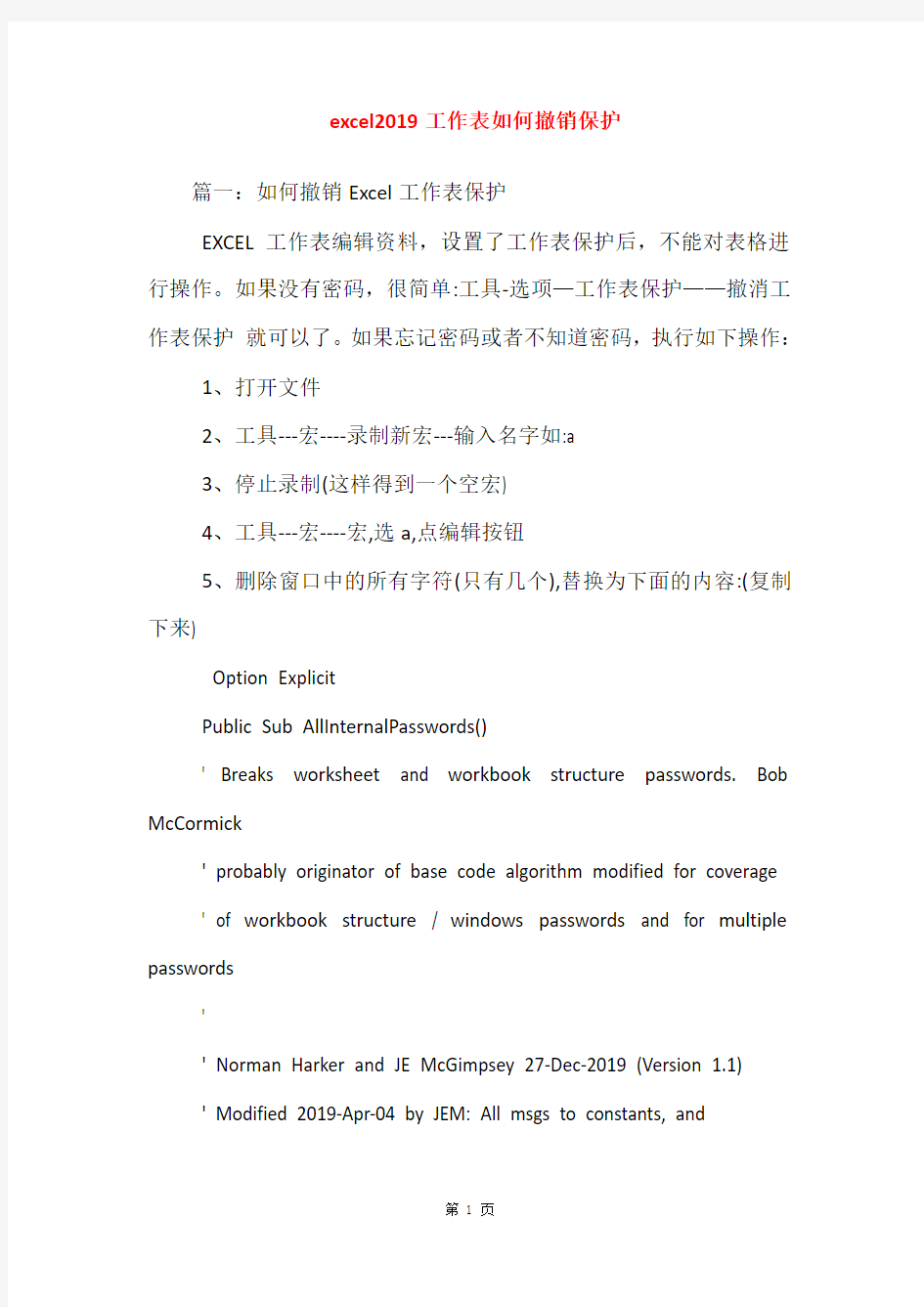

excel2019工作表如何撤销保护
篇一:如何撤销Excel工作表保护
EXCEL工作表编辑资料,设置了工作表保护后,不能对表格进行操作。如果没有密码,很简单:工具-选项—工作表保护——撤消工作表保护就可以了。如果忘记密码或者不知道密码,执行如下操作:
1、打开文件
2、工具---宏----录制新宏---输入名字如:a
3、停止录制(这样得到一个空宏)
4、工具---宏----宏,选a,点编辑按钮
5、删除窗口中的所有字符(只有几个),替换为下面的内容:(复制下来)
Option Explicit
Public Sub AllInternalPasswords()
' Breaks worksheet and workbook structure passwords. Bob McCormick
' probably originator of base code algorithm modified for coverage
' of workbook structure / windows passwords and for multiple passwords
'
' Norman Harker and JE McGimpsey 27-Dec-2019 (Version 1.1)
' Modified 2019-Apr-04 by JEM: All msgs to constants, and
' eliminate one Exit Sub (Version 1.1.1)
' Reveals hashed passwords NOT original passwords
Const DBLSPACE As String = vbNewLine & vbNewLine
Const AUTHORS As String = DBLSPACE & vbNewLine & _
"Adapted from Bob McCormick base code by" & _
"Norman Harker and JE McGimpsey"
Const HEADER As String = "AllInternalPasswords User Message"
Const VERSION As String = DBLSPACE & "Version 1.1.1 2019-Apr-04"
Const REPBACK As String = DBLSPACE & "Please report failure " & _ "to the microsoft.public.excel.programming newsgroup."
Const ALLCLEAR As String = DBLSPACE & "The workbook should " & _
"now be free of all password protection, so make sure you:" & _
DBLSPACE & "SAVE IT NOW!" & DBLSPACE & "and also" & _
DBLSPACE & "BACKUP!, BACKUP!!, BACKUP!!!" & _
DBLSPACE & "Also, remember that the password was " & _
"put there for a reason. Don't stuff up crucial formulas " & _
"or data." & DBLSPACE & "Access and use of some data " & _
"may be an offense. If in doubt, don't."
Const MSGNOPWORDS1 As String = "There were no passwords on " & _
