打印机维修手册:WF-3720_Series_C
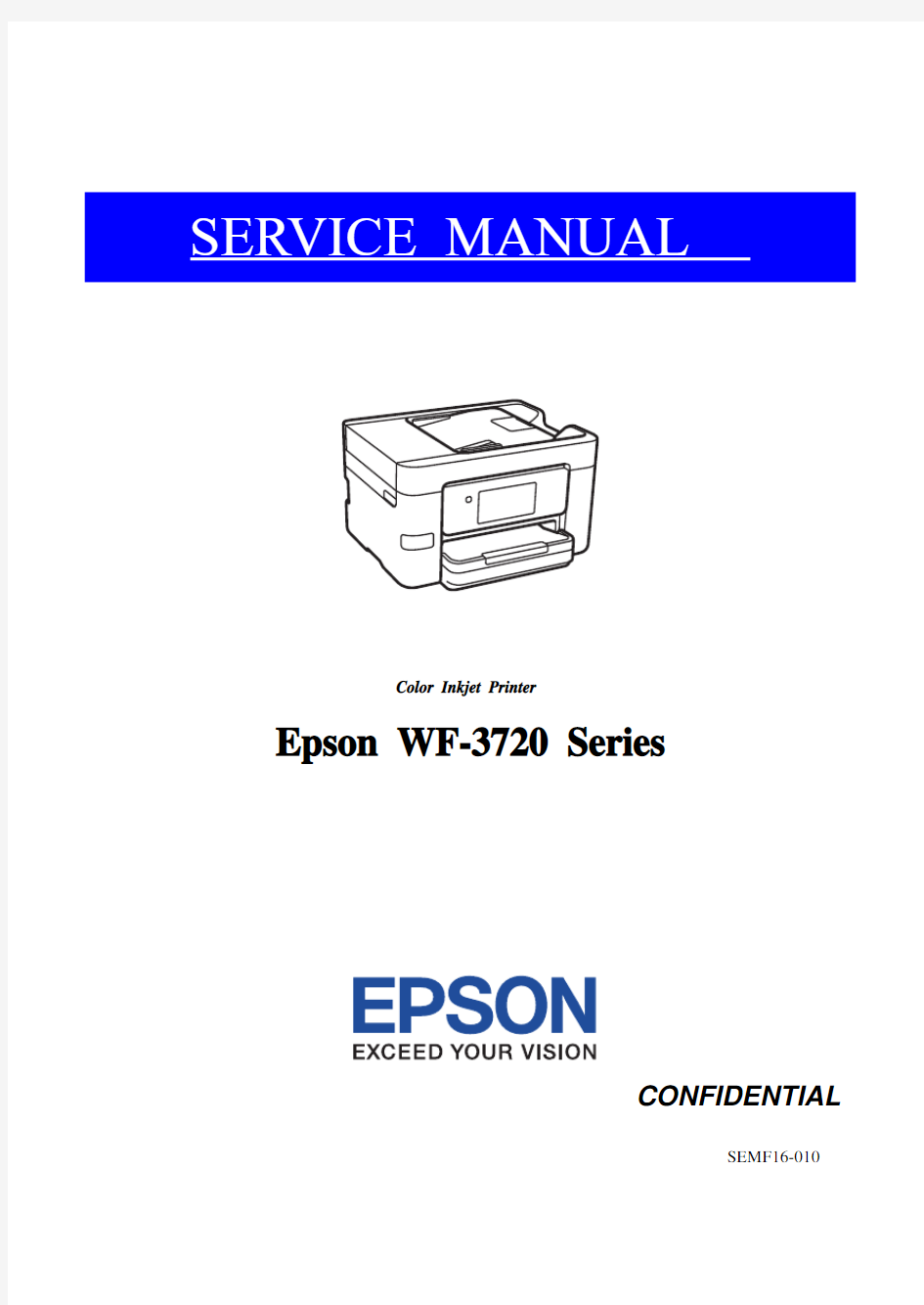

SERVICE MANUAL
Color Inkjet Printer
Epson WF-3720 Series
CONFIDENTIAL
Notice:
?All rights reserved. No part of this manual may be reproduced, stored in a retrieval system, or transmitted in any form or by any means, electronic, mechanical, photocopying, recording, or otherwise, without the prior written permission of SEIKO EPSON CORPORATION.
?All effort have been made to ensure the accuracy of the contents of this manual. However, should any errors be detected, SEIKO EPSON would greatly appreciate being informed of them.
?The contents of this manual are subject to change without notice.
?The above not withstanding SEIKO EPSON CORPORATION can assume no responsibility for any errors in this manual or the consequences thereof.
EPSON is a registered trademark of SEIKO EPSON CORPORATION.
Note:Other product names used herein are for identification purpose only and may be trademarks or registered trademarks of their respective owners. EPSON disclaims any and all rights in those marks.
Copyright 2017SEIKO EPSON CORPORATION
P?CS Quality Assurance Department
Safety Precautions
All safety procedures described here shall be strictly adhered to by all parties servicing and maintaining this product.
DANGER
Strictly observe the following cautions. Failure to comply could result in serious bodily injury or loss of life. 1.Always disconnect the product from the power source and peripheral devices when servicing the product or
performing maintenance.
2.When performing works described in this manual, do not connect to a power source until instructed to do so.
Connecting to a power source causes high voltage in the power supply unit and some electronic components even if the product power switch is off. If you need to perform the work with the power cable connected to a power source, use extreme caution to avoid electrical shock.
WARNING
Strictly observe the following cautions. Failure to comply may lead to personal injury or loss of life.
1.Always wear protective goggles for disassembly and reassembly to protect your eyes from ink in working. If
any ink gets in your eyes, wash your eyes with clean water and consult a doctor immediately.
2.When using compressed air products; such as air duster, for cleaning during repair and maintenance, the use
of such products containing flammable gas is prohibited.
PRECAUTIONS
Strictly observe the following cautions. Failure to comply may lead to personal injury or damage of the product.
1.Repairs on Epson product should be performed only by an Epson certified repair technician.
2.No work should be performed on this product by persons unfamiliar with basic safety knowledge required for
electrician.
3.The power rating of this product is indicated on the serial number/rating plate. Never connect this product to
the power source whose voltages is different from the rated voltage.
4.Replace malfunctioning components only with those components provided or approved by Epson;
introduction of second-source ICs or other non-approved components may damage the product and void any applicable Epson warranty.
5.The capacitors on the Main Board may be electrically charged right after the power turns off or after driving
motors which generates counter electromotive force such as when rotating the PF Roller or when moving the CR Unit. There is a risk to damage the Main Board if the Head FFC is short-circuited with the capacitors on the Main Board electrically charged, therefore, after the power turns off or after motors are driven, leave the printer untouched for approximately 30 seconds to discharge the capacitors before starting disassembly/ reassembly.
6.To prevent the circuit boards from short-circuiting, be careful about the following when handling FFC or
cables.
?When handling FFC, take care not to let the terminal section of FFC touch metal parts.
?When connecting cables/FFC to the connectors on circuit boards, connect them straight to the connectors to avoid
slant insertion.
7.In order to protect sensitive microprocessors and circuitry, use static discharge equipment, such as anti-static
wrist straps, when accessing internal components.
8.Do not tilt this product immediately after initial ink charge, especially after performing the ink charge several
times. Doing so may cause ink to leak from the product because it may take some time for the waste ink pads to completely absorb ink wasted due to the ink charge.
9.Never touch the ink or wasted ink with bare hands. If ink comes into contact with your skin, wash it off with
soap and water immediately. If you have a skin irritation, consult a doctor immediately.
10.When disassembling or assembling this product, make sure to wear gloves to avoid injuries from metal parts
with sharp edges.
https://www.360docs.net/doc/60909397.html,e only recommended tools for disassembling, assembling or adjusting the printer.
12.Observe the specified torque when tightening screws.
13.Be extremely careful not to scratch or contaminate the following parts.
?Nozzle plate of the printhead
?CR Scale
?PF Scale
?Coated surface of the PF Roller
?Gears
?Rollers
?LCD
?Scanner Sensor
?Exterior parts
14.Never use oil or grease other than those specified in this manual. Use of different types of oil or grease may
damage the component or give bad influence on the printer function.
15.Apply the specified amount of grease described in this manual.
16.Make the specified adjustments when you disassemble the printer.
17.When cleaning this product, follow the procedure described in this manual.
18.When transporting this product after filling the ink in the printhead, pack the printer without removing the
ink cartridges in order to prevent the printhead from drying out.
19.Make sure to install antivirus software in the computers used for the service support activities.
20.Keep the virus pattern file of antivirus software up-to-date.
21.When disassembling/reassembling this product, if you find adhesive power of the double-sided tape which
secure the parts or FFC is not enough, replace the tape with new one and attach it correctly to the specified points where the parts or FFC should be secured.
22.Unless otherwise specified in this manual, the labels attached on the returned product should be transferred to
the corresponding attachment positions on the new one referring to the labels on the returned product.
About This Manual
This manual, consists of the following chapters, is intended for repair service personnel and includes information necessary for properly performing maintenance and servicing the product.
CHAPTER 1. TROUBLESHOOTING
Describes the step-by-step procedures for the troubleshooting.
CHAPTER 2. DISASSEMBLY / REASSEMBLY
Describes the disassembly/reassembly procedures for main parts/units of the product, and provides the standard operation time for servicing the product.
CHAPTER 3. ADJUSTMENT
Describes the required adjustments for servicing the product.
CHAPTER 4. MAINTENANCE
Describes maintenance items and procedures for servicing the product.
CHAPTER 5. REFURBISHMENT
Describes refurbishing work of the product and its purpose.
CHAPTER 6. APPENDIX
Provides the following additional information for reference:
?Connector Diagram
?Protection for Transportation
Symbols Used in this Manual
Various symbols are used throughout this manual either to provide additional information on a specific topic or to warn of possible danger present during a procedure or an action. Pay attention to all symbols when they are used, and always read explanation thoroughly and follow the instructions.
Indicates an operating or maintenance procedure, practice or condition that, if not strictly observed,
could result in serious injury or loss of life.
Indicates an operating or maintenance procedure, practice, or condition that, if not strictly observed,
could result in bodily injury, damage or malfunction of equipment.
May indicate an operating or maintenance procedure, practice or condition that is necessary to
accomplish a task efficiently. It may also provide additional information that is related to a specific
subject, or comment on the results achieved through a previous action.
For Chapter 2 “Disassembly/Reassembly”, symbols other than indicated above are used to show additional information for disassembly/reassembly. For the details on those symbols, see "2.3 Disassembly/Reassembly Procedures (p47)".
Revision Status
Revision Date of Issue Description
A Mar 10, 2017First Release
B May 26, 2017Revised
□Chapter 2
■ Made change in "2.3 Disassembly/Reassembly Procedures (p47)"
? Made change in "2.3.3.1 Disassembly/Reassembly Flowchart (p49)"
■ Made change in "2.4 Detailed Disassembly/Reassembly Procedure for each Part/Unit
(p54)"
? Made change in " Housing Upper (p54)"
□Chapter 3
■ Made change in "3.2 Adjustment Program (p64)"
? Made change in "3.2.2 Adjustment and Inspection List (p64)"
C December 15,
2017Revised
□ Chapter 1
■ Made change in "1.3 Fatal Error Code List (p13)"
? Made change in "1.3.2.5 Printer (Head/CSIC) (p21)"
“HCS error” has been added.
□ Chapter 2
■ Made change in "2.1 Overview (p38)"
? Made change in "2.1.4 Standard Operation Time for servicing the product (p42)"
“Stacker Support Front Assy” has been added.
■ Made change in "2.3 Disassembly/Reassembly Procedures (p47)"
? Made change in "2.3.3.1 Disassembly/Reassembly Flowchart (p49)"
“Stacker Support Front Assy” has been added.
■ Made change in "2.4 Detailed Disassembly/Reassembly Procedure for each Part/Unit (p54)" ? Made change in " SCN Hinge Assy (p54)"
? Made change in " Printer Mechanism (p56)"
?" Stacker Support Front Assy (p57)" has been added.
■ Made change in "2.5 Routing FFCs/cables (p58)"
? Made change in " Panel Assy (p58)"
? Made change in " ADF/SCN Unit (p58)"
? Made change in " Ink System (p58)"
? Made change in " Power Supply Unit (p58)"
? Made change in " Head FFC/CSIC FFC (p59)"
? Made change in " Speaker Cable (p60)"
□ Chapter 3
■ Made change in "3.2 Adjustment Program (p64)"
? Made change in "3.2.2 Adjustment and Inspection List (p64)"
? Made change in "3.2.3 Details of the Adjustment Program (p69)"
Made change in “PTS delay adjustment”.
■ Made change in "3.3 Mechanism Adjustment / Check (p76)"
? Made change in "3.3.1 Checking the Platen Gap (p76)"
□ Chapter 5
■ Made change in "6.2 Protection for Transportation (p91)"
?"6.2.5 Preventing the shipping Liquid from leakage from Printhead (p95)" has been added.
Contents
Chapter 1 Troubleshooting
1.1Troubleshooting (10)
1.1.1Troubleshooting Workflow (10)
1.2Power-On Sequence (12)
1.3Fatal Error Code List (13)
1.3.1Displaying the Fatal Error Code (13)
1.3.2Fatal Error Code (14)
1.3.2.1ADF/Scanner (14)
1.3.2.2Printer (CR) (17)
1.3.2.3Printer (PF) (18)
1.3.2.4Printer (I/S) (20)
1.3.2.5Printer (Head/CSIC) (21)
1.3.2.6Printer (Others) (22)
1.3.2.7System Error (23)
1.4Service Support Mode (24)
1.4.1Status Sheet Information (27)
Chapter 2 Disassembly/Reassembly
2.1Overview (38)
2.1.1Tools (38)
2.1.2Jigs (38)
2.1.3Locations of the Parts/Units (39)
2.1.4Standard Operation Time for servicing the product (42)
2.2Common cautions when disassembling/reassembling the Product (45)
2.3Disassembly/Reassembly Procedures (47)
2.3.1Functional differences between models and component parts (47)
2.3.2Disassembly Flowchart (48)
2.3.2.1Disassembly/Reassembly Flowchart (49)
2.4Detailed Disassembly/Reassembly Procedure for each Part/Unit (54)
2.5Routing FFCs/cables (58)
Chapter 3 Adjustment
3.1Required Adjustments (62)
3.2Adjustment Program (64)
3.2.1Operating Environment (64)
3.2.2Adjustment and Inspection List (64)
3.2.3Details of the Adjustment Program (69)
3.3Mechanism Adjustment / Check (76)
3.3.1Checking the Platen Gap (76)
3.3.1.1Preparation (76)
3.3.1.2Confirmation procedure (78)
3.3.2MAC Address Setting (79)
Chapter 4 Maintenance
4.1Cleaning (81)
4.1.1Cleaning the CR Unit (81)
4.1.2Cleaning the Exterior Parts/inside of the printer (82)
4.2Lubrication (83)
4.2.1Lubrication Points and Instructions (84)
Chapter 5 Refurbishment
5.1Overview (88)
5.1.1Ink Discharge (88)
Chapter 6 Appendix
6.1Connector Diagram (90)
6.2Protection for Transportation (91)
6.2.1Securing the CR Unit (91)
6.2.2Securing the SCN/ADF Unit (92)
6.2.3Securing the Panel Unit (93)
6.2.4Securing the ADF Paper Support (94)
6.2.5Preventing the shipping Liquid from leakage from Printhead (95)
CHAPTER1
TROUBLESHOOTING
EPSON WF-3720 Series Revision C
1.1 Troubleshooting
This section describes the troubleshooting workflow.
1.1.1 Troubleshooting Workflow
The following page describes the troubleshooting workflow. Follow the flow when troubleshooting problems.
Figure 1-1.Troubleshooting Workflow (1)
?This flowchart is compiled based on the following contents.
?Our experience regarding the quality problem ?ESK’s repair data
?Printer Mechanism specification for WF-3720 Series
?If the reason for the return is evident, first check the phenomenon user claims recurs,
then proceed to the troubleshooting.
5
What is returned reason?
2
Standby condition
3
Is printing operation finished without error?
Start
Turn on the printer
1
4
(p 11)
(p 11)
(p 11)
(p 11)
(p 11)
Copy an image
*:In case of “Not Trouble Found”, check fatal error code.
6
(p 11)
ADF/Scanner unit failure
Printer failure only
Yes
No
Yes
No
Yes
Yes
No
Yes
Yes
No
No
No
No
Yes
Does printer turn on the
power?
Is Power-on sequence finished without error?
Print check pattern Is printing operation finished without trouble?
Is scanning operation finished without
trouble?
Is ADF operation finished
without trouble?
Copy an image by ADF
ADF failure?Finish *
EPSON WF-3720 Series Revision C
Figure 1-2.Troubleshooting Workflow (2)
The power-on sequence does not start (p 10)
Error is indicated during power-on sequence (p 10)
Error is indicated during printing nozzle check pattern (p 10)
Fatal error
Please refer to " 1.3 Fatal Error Code List (p13)" for troubleshooting.
Maintenance error
[Occurrence Condition]This error occurs when maintenance counter in
EEPROM exceeds the specified value.
[Major Occurrence Timing]?Power-on timing ?Print start timing ?Paper eject timing ?Cleaning timing
?Ink cartridge replacement timing [Major Troubleshooting]?Replace Maintenance Box ?Paper Guide Lower Porous Pad replacement
?Maintenance counter reset (only Paper Guide Lower Porous Pad)
Ink End error
[Occurrence Condition]
This error occurs when ink in Ink cartridge is empty.
[Major Occurrence Timing]?Power-on timing ?Print start timing ?Print timing ?Cleaning timing
?Ink cartridge replacement timing [Major Troubleshooting]Ink cartridge replacement [NOTE]
If an error occurs during printing, the page where the error occurred is skipped and the printing resumes from the next page.
Ink cartridge detection error
[Occurrence Condition]This error occurs when Ink
cartridge data is incorrect or Ink cartridge is not recognized correctly.
[Major Occurrence Timing]?Power-on timing ?Print start timing ?Cleaning timing
?Ink cartridge replacement timing [Major Troubleshooting]?Remove and reinstall Ink cartridge.
?Ink cartridge replacement ?CSIC Terminal replacement ?CR Contact Module replacement
?Head FFC replacement ?Main Board replacement
Paper Jam error
This error occurs when printing the nozzle check pattern. please refer to " Paper Jam error".
No Power *
[Presumable Cause]?Power Supply Unit damage
?Main Board damage ?Panel Unit damage [Major Troubleshooting]?Power Supply Unit replacement ?Main Board replacement
?Panel Unit replacement
2
* : If the printer can turn on but turns off right away, the protection circuit may cut off the power due to an error such as a circuit failure.
1
No Ink cartridge error
[Occurrence Condition]This error occurs when Ink cartridge is not installed.[Major Occurrence Timing]At power-on
[Major Troubleshooting]Install Ink cartridge
CR fixing material error
[Occurrence Condition]
When the printer moves to the 80-digit side during the power-on sequence before initial ink charge, the printer detects foreign material.
[Major Occurrence Timing]Power-on timing
(before initial ink charge)[Major Troubleshooting]
Remove the CR fixing material, and install the ink cartridge.
Paper Jam error
[Occurrence Condition]
This error occurs when top/bottom of paper is not detected by PE Sensor in the specified steps of paper feeding operation correctly.[Major Occurrence Timing]?Power-on timing ?Paper loading timing ?Paper eject timing ?Duplex print timing
[Major Troubleshooting]
1Remove the jammed paper by opening Scanner Unit or Printer Cover.
2Push “Start” button.
3If not resolved by 2), check the following.
?Foreign material, bits of paper ?Part come-off ?PE Sensor Lever ?PE Sensor
?Float of Paper Guide Front Porous Pad ?Main Board ?PW Sensor [NOTE]
* If an error occurs during printing, the page where the error occurred is skipped and the printing resumes from the next page.
* If an error occurs during duplex printing, the following are performed.?If an error occurs during the front face of duplex printing, the page where the error occurred and the next page are skipped and the printing resumes from the page after the next.
?If an error occurs during the back face of duplex printing, the page where the error occurred is skipped and the printing resumes from the next page.
No Paper error
[Occurrence Condition]
This error occurs when top of paper is not detected by PE Sensor in the specified steps of paper loading operation correctly.[Major Occurrence Timing]Paper loading timing
[Major Troubleshooting]
1Put paper in cassette and push “START” button.
2If a paper stops before reaching PE Sensor, remove it and check the paper condition.3A)If no damage on the paper, set edge guide correctly after putting paper in cassette and push “PRINT” button again.B)If damage on the paper, check foreign materials / parts come- off / parts transformation in paper path.
4If not resolved by 3-A) & 3-B), check the following.?Pickup Roller ?Duplex Unit ?PE Sensor Lever ?Main Board ?PF Motor ?Cassette Assy
Double Feed error/Stack col-lapsed error
[Occurrence Condition]
This error occurs on the following cases.
? A paper is ejected without printing during paper loading operation.
?Actual paper length is longer than theoretical one. [Major Occurrence Timing]Paper loading timing
[Major Troubleshooting]?Set the paper again.
?PE Sensor Lever replacement ?PE Sensor replacement ?PW Sensor replacement ?Main Board replacement [NOTE]
This error occurs only for manual duplex print.
No Paper Cassette error
[Occurrence Condition]
This error occurs if one of the cassettes is not installed.[Major Occurrence Timing]Paper loading timing (Front loading)[Major Troubleshooting]Install the Cassette Assy.
3
Paper Size Unmatch error
[Occurrence Condition]
This error occurs when actual paper size is not matched to theoretical one.
[Major Occurrence Timing]?Duplex print timing ?FAX data print timing [Major Troubleshooting]1Put correct sized paper in cassette, and push “START” button.
2If not resolved by step 1), check the following points.?PE Sensor Lever ?PE Sensor ?PW Sensor ?Main Board
Problems related to print result or during printing (p 10)
Scanning cannot be performed
successfully (p 10)
ADF does not operate
normally (p 10)
Poor Printing
[Phenomenon]
?Poor printing quality ?Ink stain on paper ?Dot missing
?Paper eject without printing [Presumable Cause]
?Driver / Panel mis-setting ?Contamination of CR scale ?Contamination of Printhead Cover
?Printhead damage
?Ink clogging of Printhead ?Contamination on Cap Unit / Wiper of Ink system Assy ?Ink system Assy damage ?Float of Paper Guide Front Porous Pad ?Narrow PG
?PE Lever damage ?PE Sensor damage ?PW Sensor damage
[Major Troubleshooting]?Driver / Panel re-setting ?CR Scale replacement ?Printhead cover cleaning ?Printhead cleaning
?Ink cartridge replacement ?Printhead replacement
?Rubber cleaning of Cap Unit of Ink system Assy
?Ink system Assy replacement ?Paper Guide Front Porous Pad re-installation ?PG readjustment ?Printer Mechanism replacement
?PE Lever replacement ?PE Sensor replacement ?PW Sensor replacement ?Main Board replacement
Poor Paper Loading
[Presumable Cause]
?Use of 3rd party media ?Edge guide mis-setting ?Foreign material ?Part come-off
?Contamination of paper feed roller (Duplex Unit) ?Cassette Assy damage
?Pickup Roller deterioration, contamination
?Contamination of PF roller [Major Troubleshooting]
?Recommendation of EPSON media
?Edge guide re-setting ?Foreign material removal ?Part re-installation ?PF Roller replacement ?Cassette Assy replacement
Abnormal Noise
[Presumable Cause]?Foreign material ?Insufficient grease ?Gear damage
[Major Troubleshooting]?Foreign material removal ?Lubrication of grease ?Gear replacement
ADF failure
[Phenomenon]?No paper feed ?Double feed ?Paper jam ?Paper skew
[Presumable Cause]
?Wear of Pickup Roller ?Wear of ADF Pad Assy ?Gear damage
?Scanner Motor damage
?Contamination of Scanner Glass ?ADF Paper Support Assy damage
?Foreign material
?ADF Cover Assy damage ?Wear of EJ Roller ?ADF Sensors damage [Major Troubleshooting]
?ADF Cover Assy replacement ?ADF Pad Assy replacement ?Scanner Glass cleaning ?ADF Paper Support Assy replacement
?Foreign material removal ?Scanner Unit replacement ?ADF Unit replacement
4
5
Scanner failure
[Presumable Cause]
?Contamination of Scanner Glass
?Contamination of Document Pad
?CIS Unit bonding failure ?CIS Unit damage
?Scanner Motor damage [Major Troubleshooting]?Scanner Glass cleaning ?Document Pad cleaning ?Document Pad replacement ?Scanner Unit replacement
6
1.2 Power-On Sequence
This section describes the power-on sequences for this product. The preconditions are as follows.
?Normal power-on sequence (See Table 1-1.)
?Turning on the printer after turning it off without an error and the power was turned off normally at the previous
shut down.
?Initial ink charge has finished and every cartridge has sufficient ink.
?No paper on the paper path.
?The Printhead is capped by the cap of the Ink System.
?CR Lock is engaged normally.
?Maintenance error recovery has never been performed.
Table 1-1.Power-on Sequence
Red:CR lock is set
White:CR lock is released
*2:If it cannot be initialized, the fatal error occurs.
*3:Executed when the detected temperature is under 5 o C (41o F) by the thermistor on the Printhead.
*4:The cleaning or empty suction operation may occur depending on situations.
1.3 Fatal Error Code List
This section describes how to check the fatal error code, description, and the possible causes.
1.3.1 Displaying the Fatal Error Code
The fatal error code is stored in the EEPROM on the Main Board and can be read out using the Adjustment Program. This product displays a printer fatal error code automatically on the panel LCD when a printer fatal error occurs.
Figure 1-3.
Displaying the Fatal Error Code
Error Code
LCD display screen image
1.3.2 Fatal Error Code
This section describes the fatal error code and the possible cause for this product.?" ADF/Scanner (p14)"
?" Printer (CR) (p17)"
?" Printer (PF) (p18)"
?" Printer (I/S) (p20)"
?" Printer (Head/CSIC) (p21)"
?" Printer (Others) (p22)"
?" System Error (p23)"
1.3.
2.1ADF/Scanner
Error code Error name Possible cause Confirmation procedure
Connector
No.
100016HP detection
failure
?The scanner CR could not return to its home.
1.Damage or disengaging of wheel train of the
drive mechanism
2.Disengaging, fraying, jumping of the timing belt
?Failed to read the white standard/home patterns
3.Disconnection, break, skew or damage of the
scanner FFC
4.Failure of the CIS unit
5.Failure of the scanner housing
6.Failure of the main board
1.With the document cover opened, turn the
power on.
2.Check if the CIS moves to the left to read
the white standard/home patterns.
3.Check if the CIS's emission color is white
(not greenish, reddish, or bluish).
If the light does not look like white, check
the scanner FFC for damage,
disconnection or skew.
4.Replace the scanner unit with a new one.
5.Replace the main board with a new one.
Main board
CN804
CN801
100017Contact
detection
distance
exceeded
?The scanner CR cannot completely reach the home
(left side)
1.Damage or disengaging of wheel train of the
drive mechanism
?Failed to read the scanner encoder
2.Damage or skew of the scanner FFC
3.Failure of the CIS unit
4.Failure of the scanner housing
5.Failure of the main board
1.With the document cover opened, turn the
power on.
2.Check if the CIS (CR) reaches (comes in
contact with) the left side.
3.Check the wheel train of the drive
mechanism for damage.
4.Check the scanner FFC for damage,
disconnection or skew.
5.Replace the scanner unit with a new one.
6.Replace the main board with a new one.
Main board
CN804
CN801
100018Opposite side
contact
detection
distance
exceeded error
?The scanner CR cannot completely reach the
opposite side of the home (right side)
1.Damage or disengaging of wheel train of the
drive mechanism
?Failed to read the scanner encoder
2.Damage or skew of the scanner FFC
3.Failure of the CIS unit
4.Failure of the scanner housing
5.Failure of the main board
1.With the document cover opened, turn the
power on.
2.Check if the CIS (CR) reaches (comes in
contact with) the right side.
3.Check the wheel train of the drive
mechanism for damage.
4.Check the scanner FFC for damage,
disconnection or skew.
5.Replace the scanner unit with a new one.
6.Replace the main board with a new one.
Main board
CN804
CN801
100020Measurement
error
?Overload of the scanner drive mechanism
?Failure of the scanner motor
1.Check if the CIS (CR) moves or not.
1)Check the timing belt for fraying or
looseness.
2)Check the wheel train of the drive
mechanism for damage.
3.Replace the scanner unit with a new one.
4.Replace the main board with a new one.
---
100032LED light
failure
?Failure of the CIS LED light (RGB)
1.Disconnection, break, skew or damage of the
scanner FFC
2.Failure of the CIS unit
3.Failure of the main board
1.Check the color of the LED at power-on.
2.Check the scanner FFC for damage,
disconnection or skew.
3.Replace the scanner unit with a new one.
4.Replace the main board with a new one.
Main board
CN801
100054Paper jam error ?No jammed paper is remaining but the sensor does
not turn off
1.Failure of the ADF PE sensor
2.Failure of the cable
?Jammed paper is remaining
?The paper feed rollers and paper conveying rollers
slip too much
?At power-on, during paper feed, during scanning
1.Open the Cover,Paper Guide,LD,ADF and
check if paper exist or not.
2.Open the Document Support ADF and
check if paper exist or not.
3.Open the ADF and check if paper exist or
not.
4.Check if the paper sensor lever moves up
and down.
5.Replace the ADF unit with a new one.
6.Replace the scanner unit with a new one.
7.Replace the main board with a new one.
Main board
CN802
100065FB PID excess
speed error
?Failed to read the scanner encoder
1.Contamination of the scanner encoder scale
2.Damage or skew of the scanner FFC
3.Failure of the scanner encoder sensor
?Failure of the scanner motor driver
4.Failure of the main board
1.Check the scanner FFC for damage,
disconnection or skew.
2.Replace the scanner unit with a new one.
3.Replace the main board with a new one.
Main board
CN804
CN801
100066FB PID reverse
error
?Operation failure of the scanner motor
1.The scanning operation was stopped by;
?Disengaging of the scanner CR
?Disengaging of the scanner motor pulley or
cracking of the scanner motor gears
?Failed to read the scanner encoder
2.Contamination of the scanner encoder
3.Damage or skew of the scanner FFC
4.Failure of the scanner encoder sensor
5.Failure of the main board
1.Check the scanner FFC for damage,
disconnection or skew.
2.Replace the scanner unit with a new one.
3.Replace the main board with a new one.
Main board
CN804
CN801
100067FB PID lock
error
?The scanner motor did not run
1.The scanning operation was stopped by;
?Disengaging of the scanner CR
?Disengaging of the scanner motor pulley or
cracking of the scanner motor gears
?Failed to read the CR motor encoder
2.Contamination of the scanner encoder
3.Damage or skew of the scanner FFC
4.Failure of the scanner encoder sensor
5.Failure of the scanner motor
6.Failure of the main board
1.Check the scanner FFC for damage,
disconnection or skew.
2.Replace the scanner unit with a new one.
3.Replace the main board with a new one.
Main board
CN804
CN801
100068FB PID
acceleration
lock error
?The scanner motor did not run
1.The scanning operation was stopped by;
?Disengaging of the scanner CR
?Disengaging of the scanner motor pulley or
cracking of the scanner motor gears
?Failed to read the scanner motor encoder
2.Contamination of the scanner encoder
3.Damage or skew of the scanner FFC
4.Failure of the scanner encoder sensor
5.Failure of the scanner motor
6.Failure of the main board
1.Check the scanner FFC for damage,
disconnection or skew.
2.Replace the scanner unit with a new one.
3.Replace the main board with a new one.
Main board
CN804
CN801
100069FB PID excess
load error
?The scanner motor stopped running in the middle of
the operation
1.The scanning operation was stopped by;
?Disengaging of the scanner CR
?Disengaging of the scanner motor pulley or
cracking of the scanner motor gears
?Failed to read the scanner motor encoder
2.Contamination of the scanner encoder
3.Disconnection, break, skew or damage of the
scanner FFC
4.Failure of the scanner encoder sensor
5.Failure of the scanner motor
6.Failure of the main board
1.Check the scanner FFC for damage,
disconnection or skew.
2.Replace the scanner unit with a new one.
3.Replace the main board with a new one.
Main board
CN804
CN801
100070FB PID driving
time error
Malfunction or crash of the firmware
1.Turn the printer off and back it on.
2.If the error still occurs after the restart,
replace the main board.
---
100073FB BS+ excess
speed error
?Failed to read the scanner encoder
1.Contamination of the scanner encoder scale
2.Damage or skew of the scanner FFC
3.Failure of the scanner encoder sensor
?Failure of the scanner motor driver
4.Failure of the main board
1.Check the scanner FFC for damage,
disconnection or skew.
2.Replace the scanner unit with a new one.
3.Replace the main board with a new one.
Main board
CN804
CN801
100074FB BS+
reverse error
?Operation failure of the scanner motor
1.The scanning operation was stopped by;
?Disengaging of the scanner CR
?Disengaging of the scanner motor pulley or
cracking of the scanner motor gears
?Failed to read the scanner encoder
2.Contamination of the scanner encoder
3.Damage or skew of the scanner FFC
4.Failure of the scanner encoder sensor
5.Failure of the main board
1.Check the scanner FFC for damage,
disconnection or skew.
2.Replace the scanner unit with a new one.
3.Replace the main board with a new one.
Main board
CN804
CN801
100075FB BS+ lock
error
?The scanner motor did not run
1.The scanning operation was stopped by;
?Disengaging of the scanner CR
?Disengaging of the scanner motor pulley or
cracking of the scanner motor gears
?Failed to read the CR motor encoder
2.Contamination of the scanner encoder
3.Damage or skew of the scanner FFC
4.Failure of the scanner encoder sensor
5.Failure of the scanner motor
6.Failure of the main board
1.Check the scanner FFC for damage,
disconnection or skew.
2.Replace the scanner unit with a new one.
3.Replace the main board with a new one.
Main board
CN804
CN801
100077FB BS+ excess
load error
?The scanner motor stopped running in the middle of
the operation
1.The scanning operation was stopped by;
?Disengaging of the scanner CR
?Disengaging of the scanner motor pulley or
cracking of the scanner motor gears
?Failed to read the scanner motor encoder
2.Contamination of the scanner encoder
3.Disconnection, break, skew or damage of the
scanner FFC
4.Failure of the scanner encoder sensor
5.Failure of the scanner motor
6.Failure of the main board
1.Check the scanner FFC for damage,
disconnection or skew.
2.Replace the scanner unit with a new one.
3.Replace the main board with a new one.
Main board
CN804
CN801
100078FB BS+
driving time
error
Malfunction or crash of the firmware
1.Turn the printer off and back it on.
2.If the error still occurs after the restart,
replace the main board.
---
1.3.
2.2Printer (CR)
Error code Error name Possible cause Confirmation procedure
Connector
No.
000020CR PID
driving time
error
Malfunction or crash of the firmware
1.Turn the printer off and back it on.
2.If the error still occurs after the restart,
replace the main board.
---
000021CR PID excess
load error
?The CR motor stopped running in the middle of the
operation
1.The CR was stopped by;
?Obstacles such as jammed paper
?Overload of the mechanism
?Interfere with the ink system
?Disengaging, fraying, jumping of the timing belt
?Crack or disengaging of the gear, or the APG
lever interferes with the CR
?Failed to read the CR encoder
2.Contamination of the CR encoder scale
3.Failure of the CR motor (not completely broken)
4.Failure of the main board
1.Check that no obstacle exist in the CR
motion range.
2.Check the CR lock and ink system for any
abnormality.
3.Check the timing belt for fraying or
looseness.
4.Check the load applied to the CR by
moving it by hand.
5.Check if the lubricant on the CR shaft is adequate.
6.Check the CR drive mechanism.
7.Clean the CR encoder scale if it is
contaminated.
8.Replace the CR motor with a new one.
9.Replace the main board with a new one.
---
000022CR PID excess
speed error
?Failed to read the CR encoder
1.Contamination of the CR encoder scale
2.Damage or skew of the CR encoder FFC
3.Failure of the CR encoder sensor
?Failure of the CR motor driver
4.Failure of the main board
1.Clean the CR encoder scale if it is
contaminated.
2.Check the FFC of the CR encoder.
3.Replace the CR encoder sensor with a new
one.
4.Replace the main board with a new one.
Main board
CN702
CN608
000023CR PID
reverse error
?Operation failure of the CR motor, stopped by
obstacles
1.CR was stopped by;
?Obstacles such as jammed paper
?Interfere with the ink system
?Disengaging or breakage of the gears
?Failed to read the CR encoder
2.Jumping of the CR timing belt
3.Contamination of the CR encoder scale
4.Damage or skew of the CR encoder FFC
5.Failure of the CR encoder sensor
6.Failure of the main board
1.Check that no obstacle exist in the CR
motion range.
2.Check the CR lock and ink system for any
abnormality.
3.Check the timing belt for fraying or
looseness.
4.Clean the CR encoder scale if it is
contaminated.
5.Check the CR encoder FFC or the
connector.
6.Replace the CR encoder sensor with a new one.
7.Replace the main board with a new one.
Main board
CN702
CN608
000024CR PID lock
error
?The CR motor did not run, or the CR could not move
smoothly
1.Overload of the CR
?Failed to read the CR encoder
2.The timing belt become frayed or jumping
3.Contamination of the CR encoder scale
4.Disconnection, break, skew or damage of the CR
encoder FFC
5.Failure of the CR encoder sensor
6.Failure of the CR motor (the lead wire is broken
or the connector is disconnected)
7.Failure of the main board
1.Check that no obstacle exist in the CR
motion range.
2.Move the CR by hand to see if it moves
smoothly without getting stuck.
3.Check the timing belt for fraying or
looseness.
4.Clean the CR encoder scale if it is
contaminated.
5.Check the connector and the CR encoder
FFC for damage.
6.Replace the CR encoder FFC with a new one.
7.Check the connector of the CR motor.
8.Replace the CR motor with a new one.
9.Replace the main board with a new one.
Main board
CN702
CN608
000025CR PID speed
fall error
?Operation failure of the CR
1.The CR was stopped by;
?Obstacles such as jammed paper
?Overload of the mechanism
?Interfere with the ink system
?Failed to read the CR motor encoder
2.The timing belt become loosened or jumping
3.Contamination of the CR encoder scale
4.Damage or skew of the CR encoder FFC
5.Failure of the CR motor
6.Failure of the main board
1.Check that no obstacle exist in the CR
motion range.
2.Check the CR lock and ink system for any
abnormality.
3.Check the timing belt for looseness.
4.Clean the CR encoder scale if it is
contaminated.
5.Check the connector of the CR encoder
FFC.
6.Replace the CR motor with a new one.
7.Replace the main board with a new one.
Main board
CN702
CN608
1.3.
2.3Printer (PF)
000030CR load position driving time error
Malfunction or crash of the firmware 1.Turn the printer off and back it on.2.If the error still occurs after the restart, replace the main board.---
000031
CR load
position excess load error
?The CR motor stopped running in the middle of the operation
1.The CR was stopped by;
?Obstacles such as jammed paper ?Overload of the mechanism ?Interfere with the ink system
?Disengaging or breakage of the gears
?Disengaging, fraying, jumping of the timing belt
?Failed to read the CR encoder
2.Contamination of the CR encoder scale
3.Failure of the CR motor (not completely broken)
4.Failure of the main board
1.Check that no obstacle exist in the CR motion range.
2.Check the CR lock and ink system for any abnormality.
3.Check the timing belt for fraying or looseness.
4.Check the load applied to the CR by moving it by hand.
5.Check if the lubricant on the CR shaft is adequate.
6.Check the CR drive mechanism.
7.Clean the CR encoder scale if it is contaminated.
8.Replace the CR motor with a new one.9.Replace the main board with a new one.Main board CN702CN608
000032
CR load
position excess speed error
?Failed to read the CR encoder
1.Contamination of the CR encoder scale
2.Damage or skew of the CR encoder FFC
3.Failure of the CR encoder sensor ?Failure of the CR motor driver
4.Failure of the main board 1.Clean the CR encoder scale if it is contaminated.
2.Check the FFC of the CR encoder.
3.Replace the CR encoder sensor with a new one.
4.Replace the main board with a new one.Main board CN702CN608
000033
CR load position reverse error ?Operation failure of the CR motor, stopped by obstacles
1.CR was stopped by;
?Obstacles such as jammed paper ?Overload of the mechanism ?Interfere with the ink system ?Failed to read the CR encoder 2.Jumping of the CR timing belt
3.Contamination of the CR encoder scale
4.Damage or skew of the CR encoder FFC
5.Failure of the CR encoder sensor
6.Failure of the main board
1.Check that no obstacle exist in the CR motion range.
2.Check the CR lock and ink system for any abnormality.
3.Check the timing belt for fraying or looseness.
4.Clean the CR encoder scale if it is contaminated.
5.Check the CR encoder FFC or the connector.
6.Replace the CR encoder sensor with a new one.
7.Replace the main board with a new one.
Main board CN702CN608
Error code
Error name
Possible cause
Confirmation procedure
Connector
No.
000040
PF PID driving time error
Malfunction or crash of the firmware
?The PE sensor remains in paper detection status and a paper jam error occurs instead of causing a fatal error. 1.Turn the printer off and back it on.2.If the error still occurs after the restart, replace the main board.---
000041
PF PID excess load error
?The PF motor stopped running in the middle of the operation
1.The PF was stopped by;
?Obstacles such as jammed paper
?Overload of the paper feed mechanism ?Disengaging or breakage of the gears ?Failed to read the PF motor encoder
2.The timing belt become frayed or jumping
3.Contamination of the PF encoder scale
4.Disconnection, break, skew or damage of the PF motor cable/encoder FFC
5.Failure of the PF motor (not completely broken)
6.Failure of the main board
1.Check that no pieces of paper or foreign objects exist in the paper path.
2.Check the load of the paper feed mechanism.
3.Check the wheel train of the PF drive and the timing belt for fraying or looseness.
4.Check the PF encoder scale for damage or contamination.
5.Check the PF encoder FFC or the connector.
6.Replace the PF motor with a new one.
7.Replace the main board with a new one.
---
000042PF PID excess
speed error
?Failed to read the PF motor encoder
1.Contamination of the PF encoder scale
2.Skew or damage of the PF encoder FFC
3.Failure of the PF encoder sensor
?Failure of the PF motor driver
4.Failure of the main board
1.Clean the PF encoder scale if it is
contaminated.
2.Check the PF encoder FFC or the
connector.
3.Replace the PF encoder sensor with a new
one.
4.Replace the main board with a new one.
Relay board
CN703
CN502
000043PF PID reverse
error
?Paper feed fails, stopped by obstacles
1.Paper feed was stopped by;
?Obstacles such as jammed paper
?Overload of the paper feed mechanism
?Disengaging or tooth breakage of wheel train
of the paper feed mechanism
?Failed to read the PF motor encoder
2.Jumping of the PF timing belt
3.Contamination of the PF encoder scale
4.Skew or damage of the PF encoder FFC
5.Failure of the PF encoder sensor
6.Failure of the main board
1.Check that no pieces of paper or foreign
objects exist in the paper path.
2.Check the load of the paper feed
mechanism.
3.Check the wheel train of the PF drive and
the timing belt.
4.Clean the PF encoder scale if it is
contaminated.
5.Check the PF encoder FFC or the
connector.
6.Replace the PF encoder sensor with a new
one.
7.Replace the main board with a new one.
Relay board
CN703
CN502
000044PF PID lock
error
?The PF motor did not run or obstacles exist in the
paper path
1.Overload of the paper feed mechanism
2.The PF timing belt become frayed, jumping, or
the wheel train of paper feed mechanism is
disengaged or its tooth is broken
?Failed to read the PF motor encoder
3.Contamination of the PF encoder scale
4.Disconnection, break, skew or damage of the PF
encoder FFC
5.Failure of the PF encoder sensor
6.Failure of the PF motor (the lead wire is broken
or the connector is disconnected)
7.Failure of the main board
1.Check that no jammed paper exist in the
paper path.
2.Check the load of the PF.
3.Check the wheel train of the PF drive and
the timing belt for fraying or looseness.
4.Clean the PF encoder scale if it is
contaminated.
5.Check the PF encoder FFC or the
connector.
6.Replace the PF encoder sensor with a new
one.
7.Check the connector of the PF motor.
8.Replace the PF motor with a new one
9.Replace the main board with a new one.
Relay board
CN703
CN502
000050PF load
position
driving time
error
Malfunction or crash of the firmware
1.Turn the printer off and back it on.
2.If the error still occurs after the restart,
replace the main board.---
000051PF load
position excess
load error
?The PF motor stopped running in the middle of the
operation
1.The PF was stopped by;
?Obstacles such as jammed paper
?Overload of the paper feed mechanism
?Disengaging or breakage of the gears
?Failed to read the PF motor encoder
2.Jumping of the timing belt
3.Contamination of the PF encoder scale
4.Failure of the PF motor (not completely broken)
5.Failure of the main board
1.Check that no pieces of paper or foreign
objects exist in the paper path.
2.Check the load of the paper feed
mechanism.
3.Check the wheel train of the PF drive and
the timing belt for fraying or looseness.
4.Clean the PF encoder scale if it is
contaminated.
5.Replace the PF motor with a new one
6.Replace the main board with a new one.
---
000052PF load
position excess
speed error
?Failed to read the PF motor encoder
1.Contamination of the PF encoder scale
2.Skew or damage of the PF encoder FFC
3.Failure of the PF encoder sensor
?Failure of the PF motor driver
4.Failure of the main board
1.Clean the PF encoder scale if it is
contaminated.
2.Check the PF encoder FFC or the
connector.
3.Replace the PF encoder sensor with a new one.
4.Replace the main board with a new one.
Relay board
CN703
CN502
1.3.
2.4Printer (I/S)
000053
PF load position reverse error ?Paper feed fails, stopped by obstacles 1.Paper feed was stopped by;
?Obstacles such as jammed paper
?Overload of the paper feed mechanism
?Disengaging or tooth breakage of wheel train of the paper feed mechanism
?Failed to read the PF motor encoder 2.Jumping of the PF timing belt
3.Contamination of the PF encoder scale
4.Skew or damage of the PF encoder FFC
5.Failure of the PF encoder sensor
6.Failure of the main board
1.Check that no pieces of paper or foreign objects exist in the paper path.
2.Check the load of the paper feed mechanism.
3.Check the wheel train of the PF drive and the timing belt for fraying or looseness.
4.Clean the PF encoder scale if it is contaminated.
5.Check the PF encoder FFC or the connector.
6.Replace the PF encoder sensor with a new one.
7.Replace the main board with a new one.
Relay board CN703CN502
Error code
Error name
Possible cause Confirmation procedure
Connector
No.
000100
IS PID driving time error
Malfunction or crash of the firmware
1.Turn the printer off and back it on.
2.If the error still occurs after the restart, replace the main board.---
000101
IS PID excess load error
?The I/S motor stopped running in the middle of the operation
1.The ink system was stopped by;?Overload of the mechanism
?Disengaging or breakage of the gears ?Failed to read the I/S encoder
2.Contamination of the I/S encoder scale
3.Failure of the I/S motor (not completely broken)
4.Failure of the main board 1.Check the load applied to the I/S motor by moving it by hand.
2.Check the wheel train of the ink system drive for disengage or crack.
3.Clean the I/S encoder scale if it is contaminated.
4.Replace the ink system with a new one.
5.Replace the main board with a new one.---
000102
IS PID excess speed error
?Failed to read the I/S motor encoder
1.Contamination of the I/S encoder scale
2.Damage or skew of the I/S encoder FFC
3.Failure of the I/S encoder sensor ?Failure of the I/S motor driver
4.Failure of the main board 1.Clean the I/S encoder scale if it is contaminated.
2.Check the I/S encoder FFC or the connector.
3.Replace the ink system with a new one.
4.Replace the main board with a new one.Main board CN701CN508
000103
IS PID reverse error
?Operation failure of the I/S motor, stopped by obstacles
1.The ink system was stopped by;?Overload of the mechanism
?Disengaging or breakage of the gears ?Failed to read the I/S encoder
2.Contamination of the I/S encoder scale
3.Damage or skew of the I/S motor cable/encoder FFC
4.Failure of the I/S encoder sensor
5.Failure of the main board 1.Check the load applied to the I/S motor by moving it by hand.
2.Check the wheel train of the ink system drive for tooth breakage or disengaging.
3.Clean the I/S encoder scale if it is contaminated.
4.Check the cable/FFC of the I/S motor/encoder.
5.Replace the ink system with a new one.
6.Replace the main board with a new one.Main board CN701CN508
000104
IS PID lock error
?The I/S motor did not run
1.The ink system was stopped by;?Overload of the mechanism
?Disengaging or breakage of the gears ?Failed to read the I/S encoder
2.Contamination of the I/S encoder scale
3.Break, skew or damage of the I/S motor cable/encoder FFC
4.Failure of the I/S encoder sensor
5.Failure of the I/S motor (the lead wire is broken or the connector is disconnected)
6.Failure of the main board
1.Check the load applied to the I/S motor by moving it by hand.
2.Check the wheel train of the ink system drive for tooth breakage or disengaging.
3.Clean the I/S encoder scale if it is contaminated.
4.Check the cable/FFC of the I/S motor/encoder.
5.Replace the ink system with a new one.
6.Replace the main board with a new one.
Main board CN701CN508
惠普打印机维修手册
惠普打印机维修手册/激光打印机维修手册来源:郑州乐泰科技作者:周东营【大中小】浏览:232次评论:0条 HP 激光打印机 1 。HP 4000/4050/4100/5000 (1) 按" 项目" 键左端加" 数值" 键左端开机。(2) 当液晶屏上出现"RESET MAINTENANCE COUNT"( 重设计数器) 时,松开各键。 2 。HP 4500/4550 (1) 按住" 取消" 键和" 选择" 键开机,当液晶亮起来时,松开二键。(2) 按住" 数值" 键的右端,然后按" 选择" 键。(3) 你将在完成正常自检后进入"SERVICE MODE"( 服务模式) 。(4) 按" 项目" 键找到"FUSER MAINTENANCE COUNT"( 这句我翻译成加热组件保养计数器不知当否?) (5) 按" 数值" 键找到"0" (6) 按" 选择" 键保存。(7) 按" 执行" 键机器返回ready 状态。 3 。HP COLOR LASERJET 4500/4550 (TRANSFER KIT RESET) 传送单元重置(1) 按" 菜单" 找到"RESET MENU" (2) 按" 项目" 键找到"TRANSFER KIT SELECT IF DONE"( 传送单元已好) (3) 按" 选择" 键。(4) 按" 执行键" 机器返回ready 状态。 4 。HP COLOR LASERJET 4500/4550 (FUSER KIT RESET) 加热组件重置(1) 按" 菜单" 找到"RESET MENU" (2) 按" 项目" 键找到"FUSER KIT SELECT IF DONE"( 加热组件已好) (3) 按" 选择" 键。(4) 按" 执行" 键机器返回ready 状态。 5 。HP COLOR LASERJET 4600 (IMAGE TRANSFER KIT(ETB) RESET) (1) 在实施维护之前,液晶应显示"new transfer kit= ( 新传送单元) (2) 按向下箭头高亮显示"YES", 按" 检查" 键来重设或进入"CONFIGURE DEVICE"( 配置设备) ,选中"RESETS" 中的"RESET SUPPLIES"( 恢复厂商设定) ,选择"NEW TRANSFER KIT"( 新传送单元) ,然后选择。 6 。HP COLOR LASERJET 4600 (FUSER KIT RESET) 加热
夏普复印机全系列维修手册
夏普复印机全系列维修手册 夏普全系列维修手册 进入维修代码方式进入工厂代码方式 SF1118/1025/AR161/AR200 C 插入 0 插入 C Ca 0 C AR275/AR255 # 插入 C 插入 # 插入 0 C M350/M450 P * C * P * 0 C AR158 C 浓度 C 浓度 C 浓度 C 倍率 AR2818 m160 m205 m276 # 插入 C 插入 * 插入 CA 插入 夏普便携复印机 鼓计数清零方法 1、按曝光开机,现在除准备灯外所以指示灯都会点亮 2、按住曝光约十秒钟直到三个灯同时点亮,松开曝光 3、重新开机 故障代码 U(主板电池电压低) L(原稿台未回到规定位置) H(热辊定影器故障) F(暴光灯或定影灯温度保险断掉) 维修方式:按清除键-重复键-加法键-减法键进入 1 解除故障 2 读出主计数器内容 3 读出总计数器内容 4读出维修计数器内容 5 维修计数器复位
` 夏普模拟复印机维修代码 维进:C-插入- 0-插入或清除键-插入键-0键-插入键-清除键厂进:C- Ca - 0- C 纸盒键按4秒进用户模式 1-01:反光镜动作检测 1-02:光学系统传感器检查(缺纸灯、卡纸灯) 1-03:镜头动作检查 1-04:镜头动作老化检查 2-01:ADF进行原稿输送动作 2-02:ADF传感器检查 2-03:ADF单独装纸动作检查(给纸电机反向旋转) 2-04:ADF单独装纸动作检查(给纸电机正向旋转) 2-05:ADF单独装纸动作检查(输纸电机正向旋转) 2-06:ADF单独装纸动作检查(输纸电机反向旋转) 2-07:ADF单独装纸动作检查(原稿限位器电磁阀接通) 2-08:ADF单独装纸动作检查(送纸限位器) 2-10:ADF单独装纸动作检查 3-02:分页器传感器检查 3-03:分页器单独装纸动作检查(输纸电机) 3-04:分页器单独装纸动作检查(纸库电机) 3-05:分页器单独装纸动作检查(蜂鸣器) 3-06:分页器单独装纸动作检查(直线马达)(只适用于SF-S54) 3-07:分页器单独装纸动作检查(钳夹马达)(只适用于SF-S54) 5-01:操作面板显示检查(LED灯全亮5秒) 5-02:加热灯检查(以0.5秒间隔亮灭加热灯) 5-03:复印灯点亮检查 5-04:DL 光度检查(放电灯亮30秒) 5-05:BL 光度检查(消电灯以5秒间隔亮灭) 6-01:输纸系统装纸动作(离合器/ 电磁阀)通断30次 6-02:给纸电机动作检查(仅SP-2118) 6-10:主纸盒半圆辊动作
斑马105SL条码打印机中文使用手册范本
斑马105SL 打印机使用手册 << 目录>> 一打印机电源 二打印机结构 三安装标签和色带的注意事项 四面板功能说明 五Zebra 105SL 打印机的简单调整和参数设置说明六打印机的日常维护 七常见故障极其处理
一、打印机电源 电源开关位于打印机后面,打印机的电源是交流电压230V和110V自适应.安装打印机时,请确保供电电压和打印机的工作电压相符,同时检查供电电源是否接安全地. 按住面板的某些按键,再打开电源开关,即进行特定用途的自检. [千万注意]:在插拔任何连线时,都应该关闭微机和打印机的电源.否则易损坏打印机和微机的主板! 某些外界的影响,如闪电,电源或信号线上的噪声也会使打印机出现误操作.关掉打印机,再重新打开,可使打印机恢复正常. 二、打印机结构 图一打印头结构图
图二标签传感器图
三、安装标签和色带的注意事项 105SL打印机可以打印的最小标签:20mm(宽)X6mm(高)(必须是回卷模式Rewinder)。 1.安装标签和色带时,按照打印机的安装指示图即可. 注意:色带安装时,要分清色带的绕向,千万不能装反,否则会损害打印机的组件,安装时须将色带推到底.ZEBRA打印机只可用外向色带. 标签安装时,要将"标签挡片"和"挡纸片"挡好,标签要从"压纸/反射片"下穿过标签左侧靠着"导纸片". 2.安装标签和色带时,注意不要划伤打印头.比如戒指,工具等物品.色带及标签勿粘有 泥沙,灰尘杂物等. 3.当标签被卷入打印头下面的滚筒中时,千万不能用刀片来划开标签,以免损伤滚筒.只可以用手慢慢 反向转动滚筒将标签撤出. 4.安装完标签和色带后,一定要合上铁外盖.
打印机维修培训内部资料(激光打印机案例)
5.2 维修实例 例1:惠普HP-LaserJet5L型激光打印机,三个批示灯随机性常亮,无法打印。 故障分析:5L型激光打印机系激光束反馈装置检测激光束,采用一种瞬时加热技术,即PTC陶瓷加热片,且其上附有一个负温度系数热敏电阻,主机通过检测其阻值的变化,来控制PIC加热装置加热时间的长短,并达到恒温的目的。 先拆开激光扫描部分,检查扫描镜良好,再反时针调整激光管控制电位器(调整前一定做好标志),试打印出两张图像较浅的样张,发现激光头正常。继而检查热敏电阻,将其从PTC加热片上拆下,检查发现其不随温度的变化而变化,说明热敏电阻已损坏。 故障检修:用同型号电阻更换后,故障排除。 应急处理:若无原型号热敏电阻,可用东芝4511复印机的热敏电阻代用,并在此电阻的 两端连上一支30k欧的普通电阻。 例2:惠普HP-LaserJet5L型激光打印机,打印时电源指示灯不亮。 故障分析:引起电源指示灯不亮的原因主要有两方面,一是电源板损坏,二是负载不严重短路。首先目测电源部分各元件无异常,再用万用表测量保险丝完好,试更换压敏电阻VZ101,故障依旧。继而断开负载,用万用表红表笔接地,黑表笔测有27K欧电阻;黑表笔接地,红表笔测有1.2K欧,均正常,说明负载无短路。该机采用它激式电源,用导线将M51995P各脚引出机外,300V不稳定的直流电压经R208(5K欧)和R209(150K欧)分压,降低为12V。该电压加到M51995P的①脚,正常,用示波器测量振荡脚⑦脚无波形,检查相关元件,发现电容C228已严重漏电。 故障检修:更换同型号电容C228后,故障排除。 例3:惠普HP-LaserJet5L型激光打印机,进纸区卡纸。 故障分析:进纸区卡纸故障较为常见,其原因大多是由于搓纸机构工作不正常或打印纸质量太差所致。 故障检修:检查发现打印纸已全部进入打印机。打开机盖,取出硒鼓,并用布包好。向 前推动纸张释放杆,将纸线上的压力予以释放,双手抓住卡住的纸,向后方拉出,并重 新装回硒鼓,故障排除。 例4:惠普HP-LaserJet5L型激光打印机,出纸区卡纸。 故障分析:拆开打印机机盖,取出硒鼓,并将硒鼓避光保存。向前推动纸张释放杆,检查发现打印纸卡在高温度影辊下方。引起该故障的原因可能是纸质量太差或定影温度过高。 故障检修:打开打印机中的暗扣,取出内存扩充盖及其组件,用螺线刀插入后盖的螺孔内,使后盖脱离挂钩,取出后盖。将压纸杆的定位杆向中间拨动,使其脱离定位孔,再旋转90度,取出压纸杆。 拧下机座上的两只固定螺丝。取下定影辊,再取出卡住的纸即可。 例5:惠普HP-LaserJet6L型激光打印机,通电无反应。 故障分析:经询问用户,此现象是误接380V高电压烧坏后产生的。取出墨粉盒卸下后盖,将整个主体从外壳中取出,并拆下主板,分离主板(注意仔细拔下各接插头,并做好标记),检查发现电源部分保险丝烧断,压敏电阻爆裂。试更换损坏元件后,装机试验发现机器走纸正常,但样张全黑,判断为电晕放电极无高压。 故障检修:分别用1R5G高频高压二极管代管,共用7只二极管,其中4只为串联。 例6:惠普HP-LaserJet6LGOld型激光打印机,在软件中选择“打印”后,打印机不响应。故障分析:引起此故障的原因有: 1 打印机无电源; 2 并行电缆有故障; 3 打印机处于暂停状态; 4 打印处于手动送纸方式;
激光打印机感光鼓维修维护的方法与小窍门
感光鼓是决定激光打印质量好坏的重要因素。对感光鼓的维修与维护主要包括以下四点: 1.感光鼓的保养 感光鼓的使用时间与曝光的次数都是有限的,特别在长时间连续曝光时对感光鼓的损坏比较厉害。因此用户平时使用时应多注意感光鼓的保养。下面列出几条保养方法供大家参考: (1)感光鼓的清洁 感光鼓在使用一定时间后应进行清洁保养,方法是: 1)小心地拆下感光鼓组件,用脱脂棉花或高级照相镜头纸将表面擦拭干净,但不能用力,以防将感光鼓表层划坏。 2)用脱脂棉花或高级照相镜头纸蘸感光鼓专用清洁剂擦试感光鼓表面。擦拭时应采取轻轻顺一个方向螺旋划圈式的方法擦拭,擦亮后立即用脱脂棉花把清洁剂擦干净。 3)用装有滑石粉的纱布在鼓表面上轻轻地拍一层滑石粉,即可装回使用。 (2)及时清除废粉收集仓 平常在更换墨粉时要注意把废粉收集仓中的废粉清理干净,以免影响输出效果。因为废粉堆积太多时,首先会出现“漏粉”现象,即在输出的样稿上(一般是纵向上)出现不规则的黑点、黑块,如若不加以排除而继续使用,过一段时间在“漏粉”处会出现严重底灰(并有纵向划痕)。产生这种故障的原因是起先废粉堆积过满,使再产生的废粉无法进入废粉仓,而废粉仓中的废粉也会不断“挤”
出来而产生“漏粉”现象,接着,由于废粉中包含着纸灰、纤维等脏物,较粗糙,与感光鼓长时间摩擦,而且接触越来越紧,压力越来越大,最终将感光鼓表面的感光鼓镀膜磨掉,感光鼓就会被损坏。因此输出的纸样底灰严重,并且一直是纵向摩擦,即在底灰中可见到纵向划痕,就应马上清理废粉仓。 (3)感光鼓不能连续使用 激光打印机的感光鼓为有机硅光导体,存在着工作疲劳问题。因此,连续工作时间不可太长,若输出量很大,可在工作一段时间后停下来休息一会儿再继续输出。最好放置一星期左右或更长的时间后再使用效果就较好,一般建议用2只以上粉盒互换使用,可以避免感光鼓的疲劳。 2.用化学试剂擦拭的方法修复感光鼓 激光打印机使用较长时间后,输出的文字、图像便会模糊不清、底灰加重及字形变长等,其原因一般是感光鼓表面膜光敏特性衰老,表面电位下降,残余电压升高所致。遇到这种情况时,一般认为只有更换感光鼓了。其实不然,维修的实践告诉我们,遇到这种情况,亦可采用如下方法进行修复:到化学试剂商店购买一些三氧化二铬,每次取3-5克,用脱脂棉花直接蘸些三氧化二铬,顺着感光鼓轴的方向,轻轻、均匀、无遗漏地擦拭一遍。擦拭时要特别小心,避免指甲和其他硬物将感光鼓膜划伤。也不能用力过重,防止将感光鼓膜磨破而使感光鼓报废。用这种方法,可将疲劳的感光鼓表面层去掉,露出尚未衰老的光敏表面,经上述修复的感光鼓,一般来说可重新输出一两千张纸以上,使感光鼓的寿命得以延续,不妨一试。但如果感光鼓的光敏膜已脱落,则不可用此方法修复,只有更换新鼓了。此外,为防止感光鼓的光敏材料疲劳,如有条件的用户,可用两只鼓轮流使用,将不在使用的感光鼓用黑纸包裹好,放在阴凉处,经一段时间的恢复
PR2打印机维修手册
PR2打印机维修手册
一、机械部件性能参数调整 二、电气部件性能参数调整、测试 底板自检 1)插入电源插头,打开电源开关,键盘所有指示灯点亮,之后所有指示灯灭掉,自检正确后“On”,点亮,“Ready”闪动。 2)以上正确无误,关闭电源开关。拔下电源插头。 进入测试设定状态 打开打印机顶盖(若已安装顶盖),同时按住“Station1”、“Local”、“Station2”键,打开打印机电源开关,打印机加电,听到“哔”一声后,“Station1”、“Local”、“Station2”指示灯亮,“On”点亮,“Ready”灯闪烁。打印机进入测试设定状态 光电器件参数设定与检测 1)装入色带,用手将打印头移动到最左端,插上打印机电源。 2)进入测试设定状态,同。 3)按“Station1”键,合上顶盖(若无顶盖,用磁铁放在“Station1”指示灯处),按“Station1”键,打印机复位后“Station2”指示灯亮,进纸电机启动。 4)将光电测试板送入进纸口,稳定后按“Station2”键,光电测试板进入打印机,指示灯全亮,听到“哔”一声后,测试设定完成,光电测试板退出。除“On”外,其他指示灯全灭。等待打印测试设定结果。5)送入“A4”打印纸,打印机打印光电传感器测试设定结果(如附录)后,完成光电器件参数设定与检测,打印机退入测试设定状态。 注:测试标准: 1. 测试结果“foto allin.”至“foto prss.”行测试项中,“Carta No”列的数据应大于3800;“Carta Si”列的数据应小于1800。 2. 测试结果两个“foto testina”行测试项中“Carta Si”列的数据减去“Carta No”列的数据得到的数据应大于2500。 3. 如不符合以上标准,则光电传感器部分有问题。 6)关闭电源,取出色带,测试设定完成。 打印起始位置设定 1)进入打印起始位置设定状态:进入测试设定状态,同。按“Local”键听到“哔”一声,“Station1”、“Station2”指示灯亮,“On”点亮,“Local”灭掉,“Ready”灯闪烁。打印机打印起始位置设定状态。
三星SAMSUNG ML1700系列,ML-1510,ML-1710,ML-1750激光打印机维修手册中文版
激光打印机
ML-1700 系列
ML-1510 ML-1710 ML-1750
维修
激光打印机
手册
目
录
1 注意事项 2 参考信息 3 技术规格 4 产品摘要 5 拆卸和重新组装 6 调整和调节 7 故障排除 8 分解图和零件清单 9 框图 10 接线图
注意事项
1
注意事项
在保养和维修时需记住下列注意事项 请仔细阅读并记住内容以防维修时发现事故并防止机器损坏
1.1 安全警告事项
1 要求由具备资格的维修人员维修 本机必须由受过这方面专门教育的维修人员维修 不具备资格的维修人员或用户试图修理机器会有危险 2 不可随意改造本机 不可随意安装或更换零件 不可拆卸 修理并改造本机 否则 打印机工作异常并可能出现电击或起火 3 激光安全声明 在美国 打印机经认证符合第 1 章第 J 节 DHHS 21 CFR 针对 1 方 本打印机作为 I 类激光产品经认证符合 IEC 825 的要求 I 类激光产品没有危险 激光系统和打印机经设计 绝不会受到 1 类以上激光辐射
1
类激光产品的要求 并且在其他地
使得在正常操作 用户维护或规定的维修期间
人员
警告>>在从激光/扫描仪组件拆除防护盖的情况下 切勿操作或维修打印机 反射光束虽然看不到 但会 损伤眼睛 使用本机时 始终应遵循这些基本的安全注意事项 以减少起火 触电和人员受伤的 危险
维修手册
1-1 三星电子
注意事项
1.2 安全注意事项
1.2.1 与有毒物质相关的注意事项
墨盒中的墨粉含有化学物质 如果吞下对人体有害 勿使小孩接触墨盒
1.2.2 与触电或起火相关的注意事项
如果不遵循手册的说明 1 2 3 4 5 6 有可能触电或被火烧伤
使用合适的电压 请务必使用合适的电压和墙上的插座 否则 可能会导致起火或漏电 使用核准的电源线 务必使用随打印机提供的电源线 当电源线中的电流过大时 可能会起火 不可在插座中插入许多电线 否则 会因插座中电流过大而起火 不可将水或外物弄入打印机中 请不要放置水 其他液体 大头针 曲别针等等 会导致起火 触 电或出现故障 如果出现这种情况 应立即关闭电源并从插座拔下电源插头 不可用湿手触摸电源插头 维修时 务必从插座拔下电源插头 不可用湿手插入或拔下插头 可能 会触电 插入或拔下电源插头时应小心 电源插头必须完全插入 否则 会因接触不良而导致起火 拔下电 源插头时 务必抓住插头来拔下插头 如果抓住电线并拉扯电线 会损坏电线 电 从而导致起火或触
7
保管好电源线 不可弯曲 扭或捆绑电源线 并且不可把其他东西置于电源线之上 同样 不可用 订书钉固定电源线 如果电源线损坏 会导致起火或触电 必须立即更换损坏的电源线 不可修理 损坏的部分并重复使用电源线 缠有塑料胶带的损坏部分会导致起火或触电 不可把化学药品洒到 电源线上 不可把杀虫剂洒到电源线 因电源线外皮较薄 不耐用 会导致起火或触电
8 9 10 11 12 13
检查电源插座和电源插头是否损坏 受压 开裂或起火 如果发现这些不足之处 应立即修理 动本机时不可挤压或弄断电源插座和插头
搬
打雷和打闪时小心 闪电会导致起火或电击 打雷时应拔下电源插头 当打雷和打闪时不可触摸电 缆和设备 避开潮湿或充满灰尘之处 避免日光直射 不可在充满灰尘之处或在加湿器附近安装打印机 在窗户附近会受到日光直射 可能会起火 应用 干纤维把插头部分清理干净除去灰尘 如果水滴滴在布满灰尘之处 可能会起火 不可把打印机安装在窗户附近 如果本机长时间受 日光照射 因本机内部温度升高 本机可能不能正常工作 可能导致起火 当本机发出烟雾 异味或噪声时应关闭电源并拔下插头 如果继续使用本机 可能会起火 不可在本机内部/外部插入钢件或金属件 不可把钢件或金属件插入通风口中 可能会触电
维修手册
1-2 三星电子
打印机维修原理基础(doc 14页)
打印机维修原理基础(doc 14页)
激光技术出现于60年代,真正投入实际应用始于70年代初期。最早的激光发射器是充有氦-氖(He-Ne)气体的电子激光管,体积很大,因此在实际应用中受到了很大限制。70年代末期,半导体技术趋向成熟。半导体激光器随之诞生,高灵敏度的感光材料也不断发现,加上激光控制技术的发展,激光技术迅速成熟,并进入了实际应用领域。以美国、日本为代表的科研人员,在静电复印机的基础上,结合了激光技术与计算机技术,相继研制出半导体激光打印机。这种类型打印机的打印质量好、速度快、无噪音,所以很快得到了广泛应用。 90年代初,美国惠普公司和日本佳能公司生产的激光打印机,打印速度可达到每分钟8页,打印精度为600DP1。其中惠普公司的分辨率增强技术(Resolution Enhancement Techno1ogy)及PCL打印机语言,已成为世界标准。激光打印机按其打印输出速度可分为三类:即低速激光打印机(每分钟输出10~30页);中速激光打印机(每分钟输出40~120页);高速激光打印机(每分钟输出130~300页)。现在激光打印机仍以惠普、佳能、爱普生占据主要市场,此外,还有利盟(Lexmark)、施乐、松下、理光等系列。近年来我国的联想公司和方正公司也相继生产出了适用的激光打印机,并也占据了一些市场份额。 鉴于激光打印机如今使用非常广泛,但多数用户对于维修及故障排除都不太在行,为使许多同行能更好地了解和使用激光打印机,本人在多年使用中觉得,对于充分了解激光打印机的性质、结构及工作原理等的了解,对于排除激光打印机的故障是有很大帮助的。因此,就将激光打印机的结构、原理等总结如下,供同行们参考。 一、基本结构 激光打印机是由激光器、声光调制器、高频驱动、扫描器、同步器及光偏转器等组成,其作用是把接口电路送来的二进制点阵信息调制在激光束上,之后扫描到感光体上。感光体与照相机构组成电子照相转印系统,把射到感光鼓上的图文映像转印到打印纸上,其原理与复印机相同。激光打印机是将激光扫描技术和电子显像技术相结合的非击打输出设备。它的机型不同,打印功能也有区别,但工作原理基本相同,都要经过:充电、曝光、显影、转印、消电、清洁、定影七道工序,其中有五道工序是围绕感光鼓进行的。当把要打印的文本或图像输入到计算机中,通过计算机软件对其进行预处理。然后由打印机驱动程序转换成打印机可以识别的打印命令(打印机语言)送到高频驱动电路,以控制激光发射器的开与关,形成点阵激光束,再经扫描转镜对电子显像系统中的感光鼓进行轴向扫描曝光,纵向扫描由感光鼓的自身旋转实现。 感光鼓是一个光敏器件,有受光导通的特性。表面的光导涂层在扫描曝光前,由充电辊充上均匀电荷。当激光束以点阵形式扫射到感光鼓上时,被扫描的点因曝光而导通,电荷由导电基对地迅速释放。没有曝光的点仍然维持原有电荷,这样在感光鼓表面就形成了一幅电位差潜像(静电潜像),当带有静电潜像的感光鼓旋转到载有墨粉磁辊的位置时,带相反电荷的墨粉被吸附到感光鼓表面形成了墨粉图像。 当载有墨粉图像的感光鼓继续旋转,到达图像转移装置时,一张打印纸也同时被送到感光鼓与图像转移装置的中间,此时图像转移装置在打印纸背面施放一个强电压,将感光鼓上的墨粉像吸引到打印纸上,再将载有墨粉图像的打印纸上送入高温定影装置加温、加压热熔,墨粉熔化后浸入到打印纸中,最后输出的就是打印好的文本或图像。 二、基本原理 激光打印机工作过程所需的控制装置和部件的组成、设计结构、控制方法和采用的部件会因厂牌和机型不同而有
东芝复印机维修手册
东芝复印机维修代码大全 同时按0和1键打开电源面板指示灯全部点亮,按清除/停止键解除 同时按0和2键打开电源机器进入老化方式,显示AG,同时按09键解除 同时按0 3或04键打开电源机器进入输入/输出检查方式,显示CH,输入不同的代码可以启动不同的部件,例如03-33暴光灯检查 同时按0和6键打开电源强制启动《定影器不加热》 同时按0和7键打开电源自动进稿器老化方式,显示AG,按09退出 按03/04键同时打开电源,进入输入/输出检查状态显示CH,退出同时按09键 1主电机ON 11 OFF 2供纸辊离合器ON 12 OFF 3定位辊离合器ON 13 OFF 6调色剂电机ON 16 OFF 7冷却风扇ON 17 OFF 10 总计数器按P键 20扫描电机按P键移动50% 再按P键200% 21 镜头电机按P键移动50%在按P键200%
22 反光镜电机按P键移动50%再按P键200% 31转印输出按P键ON再按P键OFF 32 分离输出按P键ON再按P键OFF 33嚗光灯输出按P键ON再按P键OFF 34预转印偏压按P键ON再按P键OFF 40 上纸盒电机按P键ON再按P键OFF 41 上纸盒供纸离合器按P键ON再按P键OFF 43 下纸盒电机按P键ON再按P键OFF 44 下纸盒供纸离合器按P键ON再按P键OFF 以上是检测代码,一般只使用03/04 05 08,老化方式机器空运转。 1、更换载体 同时按05, 打开电源开关, 面板显示AJ, 键入调整模式N按复印 允镜鼻爸担 ?自动)调整,键入修改值,按插入键将修改值存入内存,按3+4 复印-- 0 TD传感器自动调整-- 键入0,按复印键鼓和显影器工作大约2分钟面板显示数开始自动改变短时间后显示数停止改变。-- 显示值=24(2.4±0.5v), 按插入键存入内存,按09退出---------------- ---------------- 退出自诊断05 模式: 键入"09"---------- 清除保养信号------ 同时按08, 打开电源开关, 面板显示AD, 键入调整模式N按复
三星scx-4200拆机资料
拆卸和重新组装 拆卸和重新组装
5.拆卸和重新组装 .
5.1 拆卸通用注意事项
拆卸和重新组装部件时,必要格外小心。电缆与 运动零件非常接近,所以必须正确布线。 许多零件用塑料锁扣固定到位。 锁扣很容易断裂, 拆除部件时,在拆除步骤中弄乱的电缆必须尽量 恢复原位。从本机拆卸部件前,请注意受影响的 电缆的布线情况。 应小心松开锁扣。 如欲拆除这些零件,应按下锁扣的钩端,从锁扣 锁定的零件脱开。 松开塑料锁扣
无论何时维修本机,必须按下列步骤进行: 无论何时维修本机,必须按下列步骤进行: 1. 检查确认存储器中未存有文件。 2. 拆卸部件前必须拆除墨盒。 3. 拔下电源线。 4. 使用平整和干净的表面。 5. 只可用允许使用的部件更换。 6. 不可对塑料部件用力。 7. 必须保证所有部件置于原位。
维修手册 三星电子
5-1
拆卸和重新组装
5.2 前盖
1. 把纸盒拉出打印机。 3.如欲拆除前盖,如下图所示,首先朝箭头方向 轻轻用力拉前盖右侧下的部分, 然后拆除前盖。
2. 打开前盖。
5-2
维修手册 三星电子
拆卸和重新组装 拆卸和重新组装
5.3 后盖
1. 如下图所示,拆除紧固后盖的 4 个螺钉。 3.必要时,如下图所示,朝箭头方向拆除后盖。
2. 如欲拆除后盖,如下图所示,必须保证电源开关 不卡到后盖上, 然后从主印刷电路板组件拔下一 个连接器(DC 风扇) 。
维修手册 三星电子
5-3
拆卸和重新组装
5.4 DC 风扇
1. 拆除 DC 风扇之前,应该拆除: -后盖(参照 5.3) 2. 如下图所示,首先从线束座松开线束,然后拆 除紧固线束座的一个螺钉,并拆除线束座。 3. 从后盖拉出 DC 风扇
5-4
维修手册 三星电子
京瓷复印机维修手册
京瓷复印机维修手册 U000 输出自我状态报告— U001 退出保养模式— U004 检查机器编号— U005 无纸复印— U019 显示ROM 版本— U020 初始化所有数据— U021 初始化内存— U030 检查电机工作情况— U031 检查纸张传输开关— U032 检查离合器工作情况— U034 设定图像打印对位 ? 调节前端对位5.1/0/0/0/0/0 ? 调节中线-1.2/0/0/0/0/0 U035 设定folio 尺寸 ? 长度330 ? 宽度210 U051 调节纸张松紧度20/0/70/80/80/0 U053 微调电机速度 ? 驱动电机速度调节0 ? 多边电机速度调节0 ? 出纸电机速度调节0 ? 对位辊电机速度调节0 ? 电机速度调节(用于手送供纸盘中的供纸)0 ? 电机速度调节(用于选购的供纸盒中的供纸)0 ? 电机速度调节(双面模式下)0 U060 调节扫描仪输入特性12 U061 打开曝光灯— U063 调节遮光位置0 U065 调节扫描仪放大倍率 ? 主扫描方向0 ? 副扫描方向-12 U066 调节前端对位以扫描稿台玻璃上的原稿10 U067 调节中线以扫描稿台玻璃上的原稿0 U068 调节送稿器中原稿的扫描位置0 U070 调节送稿器放大倍率0 U071 调节送稿器扫描对位 ? 调节前端对位0 ? 调节后端对位0 U072 调节送稿器中线0 U073 检查扫描仪工作情况— U074 调节送稿器输入亮度1 U087 打开/关闭送稿器扫描位置调节模式35
U088 设定输入滤波器(莫尔条纹减少模式)关U089 输出MIP-PG 图案— U091 检查遮光情况— U092 自动调节扫描仪— U093 设定曝光浓度等级 ? 文字/文字和图片/图片模式0/0/0 U099 检查原稿尺寸检测—
激光打印机定影维修详解
激光打印机热定影器的组成以及维护 众所周知,激光打印机打印需要经过消充电、曝光、转印,最后将图像定影在介质上,目前一般采用热定影。定影器,又称加热组件,已经转印完毕的打印介质通过加热组件上下辊之间的狭缝,在高温高压下,将显影剂熔化并渗入到纸张纤维内,即实现了定影。按照加热器的形式分,加热部件主要有三种形式:陶瓷加热形式、灯管加热形式、电磁感应加热形式。但不论哪种形式的加热,其温控都是通过热敏元件感应温度变化,通过IC 电路控制定影温度。 1 加热器的分类: 1.1 灯管加热方式。 激光打印机传统的热定影器为灯管式加热,上辊组件主要是由固定在内层的加热灯管和外面可回转的金属上辊组成,金属上辊的外表面覆有起隔离作用的薄层(一般为氟涂层),下辊是由表面包覆着柔软橡胶层的金属辊芯组成。为了缩短激光打印机的预热时间和提高打印速度,有些打印机采用双灯管加热,如:H P5SI、HP8100、HP4500等机型,而HP9000系列机型,则有三个加热灯管。 1.2 陶瓷片加热形式 为了在节能的条件下,缩短激光打印机的预热时间,后来推出陶瓷片定向加热器。与传统的定影辊加热方式不同,陶瓷定向加热方式的上辊组件使用一条厚度不足0.1mm 的薄膜(定影膜)代替原先的铝基上辊,它的转动也是依靠下辊对其摩擦而获得的。间长等优点。 1.3 电磁感应加热形式 电磁感应形式加热的定影器的基本构造除了加热器本身之外,与陶瓷片定向加热形式的加热组件基本一致。除了保持陶瓷片定向加热的固有优点外,预热时间更短。HP4600 激光打印机采用的就是这种定影器。 2 加热组件主要部件功用及维护介绍: 2.1.加热辊及其维护。 采用灯管加热方式的加热辊用无缝铝合金管制成,管壁厚度在1~3mm之间,表面覆有其隔离作用的氟树脂。当打印纸被卡在定影装置内时,切不可用尖锐的硬物(如镊子)强行取出,这样会损坏加热辊表面涂层,影响以后定影过程中墨粉图像的完整。 定影加热辊在长期使用后将可能粘上一层墨粉,会影响定影效果。如果印出的样稿出现黑块、黑条,以及将图文的墨粉粘带往别处,这表示热辊表面已被划伤。清洁加热辊时,可用脱脂棉花蘸无水酒精小心地将其擦拭干净。但不可太用力擦拭加热辊,更切忌用刀片及利物去刮,以免损坏定影加热辊。 2.2陶瓷片加热器 陶瓷片加热器是由高导热陶瓷基片、印制在其上的加热电路以及保护性的玻璃釉组成。有些激光打印机也把热感应元件固化在陶瓷加热器上,如HP6L等。 安装步骤: ?首先去掉已坏的陶瓷加热片 . 将托架上的旧胶刮去,用无水酒精把托架清理干净。 ?用专用于粘结陶瓷加热片的粘接胶,在托架中线的支点位置上均匀涂好,切忌使用502 胶之类的快干胶,它会使加热片的各个部分受力不均, 通电时极易爆裂。 (3 )去掉新加热片上的防护覆膜, 然后将加热片放在托架的槽中。 (4 )在室温下放置 3 -10 分钟,待粘结胶固化后便可使用。' 注意:放置加热片时要注意其正反面和两端方向。大部分陶瓷加热片要粘结没有加热电阻线的一面,有些特殊机型的陶瓷加热片要粘结有加热电阻线的一面(如HP4100 、HP4200 、HP4300 )。要使加热片的两端位置对应其卡簧的卡紧部位,方向不能放错。同时确保加热片供电插头的卡簧同加热片的接触要紧密,NTC 插头、NTC 引线接触要良好。以防接触不良造成打火或温度失控将加热片烧坏。 另对于连接陶瓷片的卡簧已经出现打火烧坏的插件和有融化变形痕迹的支架一定要换新。 2.3 定影膜 定影膜按材质可以分为聚合物基和金属基的定影膜,基本上是由基材以及其上的隔离层组成。定影膜在定影器上属于易损部件,基本上每打印几万张之后就有可能意外损坏或者磨损。因此,如何正确的更换定影
打印机维修手册:WF-3720_Series_C
SERVICE MANUAL Color Inkjet Printer Epson WF-3720 Series CONFIDENTIAL
Notice: ?All rights reserved. No part of this manual may be reproduced, stored in a retrieval system, or transmitted in any form or by any means, electronic, mechanical, photocopying, recording, or otherwise, without the prior written permission of SEIKO EPSON CORPORATION. ?All effort have been made to ensure the accuracy of the contents of this manual. However, should any errors be detected, SEIKO EPSON would greatly appreciate being informed of them. ?The contents of this manual are subject to change without notice. ?The above not withstanding SEIKO EPSON CORPORATION can assume no responsibility for any errors in this manual or the consequences thereof. EPSON is a registered trademark of SEIKO EPSON CORPORATION. Note:Other product names used herein are for identification purpose only and may be trademarks or registered trademarks of their respective owners. EPSON disclaims any and all rights in those marks. Copyright 2017SEIKO EPSON CORPORATION P?CS Quality Assurance Department
夏普复印机全系列维修手册
夏普全系列维修手册 进入维修代码方式进入工厂代码方式 SF1118/1025/AR161/AR200 C 插入0 插入 C Ca 0 C AR275/AR255 # 插入 C 插入# 插入0 C M350/M450 P * C * P * 0 C AR158 C 浓度 C 浓度 C 浓度 C 倍率 AR2818 m160 m205 m276 # 插入 C 插入* 插入CA 插入 夏普便携复印机 鼓计数清零方法 1、按曝光开机,现在除准备灯外所以指示灯都会点亮 2、按住曝光约十秒钟直到三个灯同时点亮,松开曝光
3、重新开机 故障代码 U(主板电池电压低) L(原稿台未回到规定位置) H(热辊定影器故障) F(暴光灯或定影灯温度保险断掉) 维修方式:按清除键-重复键-加法键-减法键进入 1 解除故障 2 读出主计数器内容 3 读出总计数器内容4读出维修计数器内容 5 维修计数器复位 ` 夏普模拟复印机维修代码 维进:C-插入- 0-插入或清除键-插入键-0键-插入键-清除键厂进:C- Ca - 0- C 纸盒键按4秒进用户模式 1-01:反光镜动作检测 1-02:光学系统传感器检查(缺纸灯、卡纸灯) 1-03:镜头动作检查 1-04:镜头动作老化检查 2-01:ADF进行原稿输送动作 2-02:ADF传感器检查 2-03:ADF单独装纸动作检查(给纸电机反向旋转) 2-04:ADF单独装纸动作检查(给纸电机正向旋转) 2-05:ADF单独装纸动作检查(输纸电机正向旋转)
2-06:ADF单独装纸动作检查(输纸电机反向旋转) 2-07:ADF单独装纸动作检查(原稿限位器电磁阀接通) 2-08:ADF单独装纸动作检查(送纸限位器) 2-10:ADF单独装纸动作检查 3-02:分页器传感器检查 3-03:分页器单独装纸动作检查(输纸电机) 3-04:分页器单独装纸动作检查(纸库电机) 3-05:分页器单独装纸动作检查(蜂鸣器) 3-06:分页器单独装纸动作检查(直线马达)(只适用于SF-S54)3-07:分页器单独装纸动作检查(钳夹马达)(只适用于SF-S54)5-01:操作面板显示检查(LED灯全亮5秒) 5-02:加热灯检查(以0.5秒间隔亮灭加热灯) 5-03:复印灯点亮检查 5-04:DL 光度检查(放电灯亮30秒) 5-05:BL 光度检查(消电灯以5秒间隔亮灭) 6-01:输纸系统装纸动作(离合器/ 电磁阀)通断30次 6-02:给纸电机动作检查(仅SP-2118) 6-10:主纸盒半圆辊动作 7-01:预热时间显示和老化预热计时并显示(秒) 7-04:预热省略 7-06:间歇老化 7-08:预热时间显示
厦华TF2955维修手册
更多彩电资料请到《彩电维修资料网》https://www.360docs.net/doc/60909397.html,查询吧! TF2955资料总目录 1.电路方框图 (2) 2.调试工艺 (3) 3.各IC维修数据 (6) 4.各IC资料 (10) 5.电路原理 (19) 6.简明维修流程 (24) 7.维修实例 (29)
TF2955机调试工艺 一.调试流程: 图1 调校流程图 二.调试内容: 1.EEPROM拷贝:主IC N101 LA76930需烧写主程序(标签:TF2955-031128),存储器N702需烧写拷箱号,配三星管号:E544.DAT;配永新管号:E583.DAT。 2.主板B+调试:接收D8信号,用数字电压表测量VD551负极与冷地之间电压,调整RP520电位器使B+电压为133 V±0.5 V。检查待机时电压为80V左右。 3.主板AGC电压调整:接收D8信号,将信号电平衰减到58db。连续按遥控器“睡眠”、 “图像模式”、“屏显”、“菜单”四个键进入工厂菜单,再按两次“睡眠”键进入“OPTION MENU1”状态,调节“0. RF.AGC”项目,直至高阻电压表(监测高频头①AGC引脚)电压值 刚好达到最大值(3.8 V左右)。调完工厂数据一般为19、20、22。 4.总装B+、高压检查:接收D8信号模拟量打“标准”状态,用数字电压表测量VD551负 极与冷地之间电压,调整RP520电位器使B+电压为:(永新管)130V±0.5 V,(三星管)131V ±0.5 V。用阳极高压表测高压应为:29.5+/-1KV。 5.加速极电压调整:进入工厂菜单,在屏幕雪花点及模拟量“标准”状态,进入工厂“B/W BALANCE”状态,检查“S-BRI”项值为:90(永新管)/95(三星管),调整“G-BIA C”及
激光打印机工作原理及故障维修大全
激光打印机工作原理及故障维修大全 激光打印机一般分成6大系统: 1、Power System(供电系统) 2、DC controller System(直流控制系统) 3、formatter System(接口系统) 4、Laser/Scanner System(激光扫描系统) 5、Image formation System (成像系统) 6、Pick-up/Feed System(搓纸系统)。下面将对这6大系统分别进行阐述。 一、Power System(供电系统)Mu0!,K 供电系统作用于其它5个系统,根据需要,输入的交流电被调控为高压、低压、直流电。高压电一般作用于成像系统,许多型号的打印机都单独的高压板,像HP4、HP4V、方正文杰作280、XeroxP8E、Canon BX/BX2等。但随着集成化的增、高,很多打印机的高压板、电源板以及DC控制板被集成在一起。像HP5L/6L,HP4L/4P、HP5P/6P、HP4000、HP5000等。低压电主要用来驱动各个引擎马达,其电压根据需要而定,像HP5L/6L主要有5V、12V电压,而HP5000主要有3.4\/、5V、24V电压。直流电主要用来驱动DC板上的各种型号的传感器、控制芯片以及CPU等。 二、DC Controller System(直流控制系统) 直流控制系统主要用来协调和控制打印机的各系统之间的工作:从接口系统接收数据,驱动控制激光扫描单元、测试传感器、控制交直流电的分布,过压/欠流保护、节能模式、控制高压电的分布等。其电路构成比其它5 个系统都复杂,涉及到电路的一些专业知识,像放大电路、反馈电路、整流电路等,是维修的一个难关。 三、formatter System(接口系统) 接口系统是打印机和计算机连接的桥梁,它负责把计算机传递过来的一定格式的数据翻译成DC板能处理的格式,并传递给DC板。接口系统的构成一般有三个部分:接口电路、CPU 、BIOS电路。在接口电路里主要有一些负责产生稳压电流的芯片(为保护和驱动其它芯片)。CPU主要任务是翻译接口电路传递过来的数据,控制信号灯以及传递给DC板翻译过的数据。有些型号的打印机,其接口电路也做进CPU,像HP4L/4P。BIOS电路这部分主要有打印机自身的一些配置,以及生产厂家的一些相关信息。但有的打印机接口系统并没有BIOS电路的打印机一般不能打印自检测试员,像文杰280、Epson 5700/5800等,而我们平时的接口维修也只是局限于接口电路。& 四、Laser/Scanner System(激光扫描系统) 激光扫描系统的主要作用是产生激光束,在OPC(感光鼓)表面曝光,形成映象。激光扫描系统主要有三个部分:多边形旋转马达、发光控制电路、透镜组。旋转马达主要通过高速旋转的多棱角镜面,把激光束通过透镜折射到OPC表面。发光控制电路主要是产生调控过的激光束,主要有激光控制电路和发光二极管组成。透镜组主要通过发散,聚合功能把光线折射OPC表面。 五、Image formation System(成像系统) 成像系统的工作过程大至上分为两个过程:前期的准备工作,后期的定影成形工作。其整个工作过程大至分为7个步骤: 1、充电通过充电辊给OPC表面充上高压电. 2、曝光利用OPC 表面的光导特性,使OPC 表面曝光,形成一定形状不等位的电荷区 3、显影碳粉颗粒在电场作用下吸附在OPC 表面被曝光的区域
