CombineUserGuide船舶M站操作手册
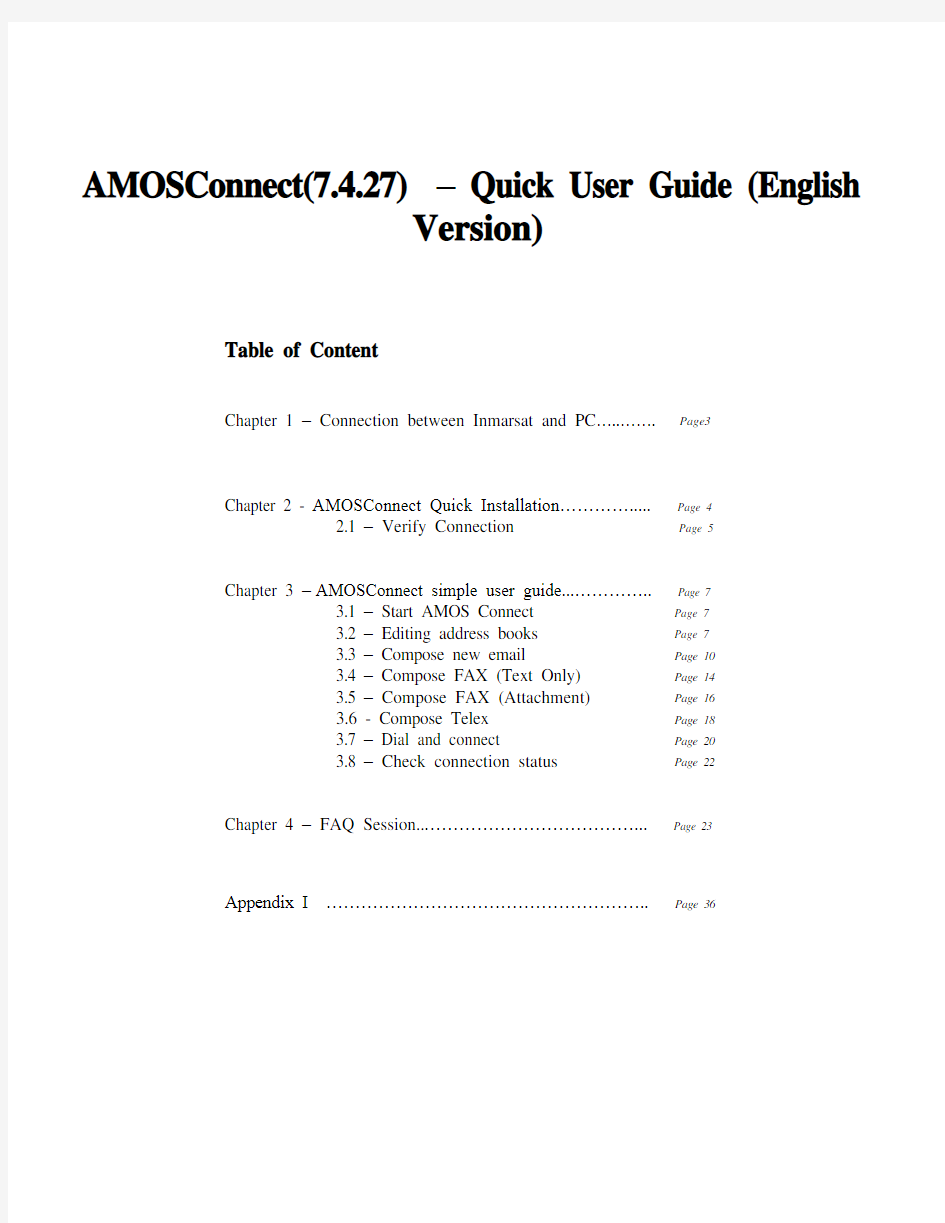
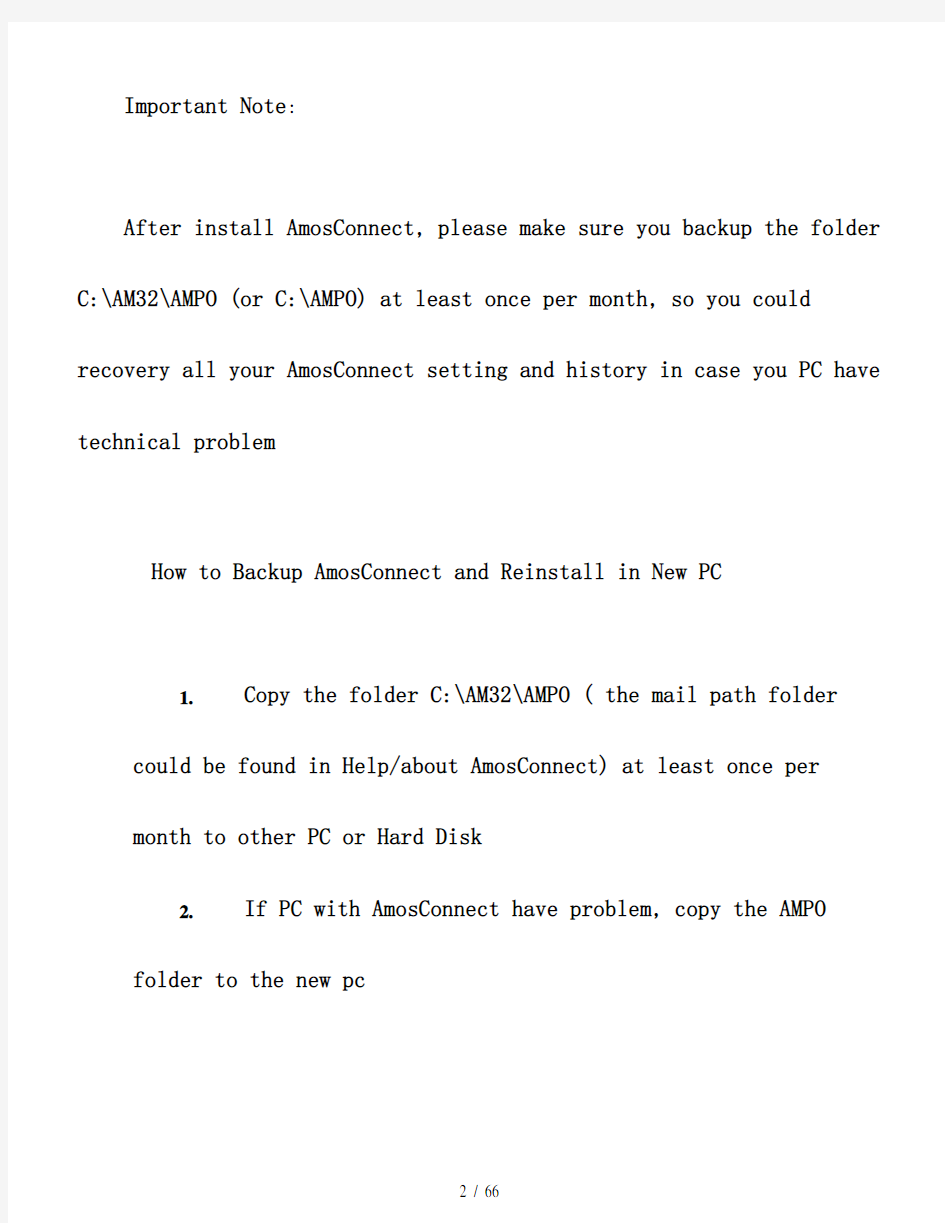
AMOSConnect(7.4.27) – Quick User Guide (English
Version)
Table of Content
Chapter 1 – Connection between Inmarsat and PC…..……. Page3
Chapter 2 - AMOSConnect Quick Installation…………..... Page 4
2.1 – Verify Connection Page 5
Chapter 3 –AMOSConnect simple user guide...………….. Page 7
3.1 – Start AMOS Connect Page 7
3.2 – Editing address books Page 7
3.3 – Compose new email Page 10
3.4 – Compose FAX (Text Only) Page 14
3.5 – Compose FAX (Attachment) Page 16
3.6 - Compose Telex Page 18
3.7 – Dial and connect Page 20
3.8 – Check connection status Page 22
Chapter 4 – FAQ Session..………………………………... Page 23
Appendix I ……………………………………………….. Page 36
Important Note:
After install AmosConnect, please make sure you backup the folder C:\AM32\AMPO (or C:\AMPO) at least once per month, so you could recovery all your AmosConnect setting and history in case you PC have technical problem
How to Backup AmosConnect and Reinstall in New PC
1.Copy the folder C:\AM32\AMPO ( the mail path folder
could be found in Help/about AmosConnect) at least once per
month to other PC or Hard Disk
2.If PC with AmosConnect have problem, copy the AMPO
folder to the new pc
3.Install AmosConnect version 7.4 by click AC-7.
4.16 (Setup.exe) from you AmosConnect CD , the Setup.exe is in the
s ource folder , don’t use setup.bat unless you want to install new database
4.After installation , click “Connect to existing post office”
5.Chose Local Database and browse to the folder of AMPO
6.In C:\Am32, or C:\program file\AmosConnect, find out file “ ResetDeviceComputer.exe “ and double click it ( to reset the modem driver)
7.Your AmosConnect should be fully recovered
Chapter 1 – Connection between Inmarsat and PC
Inmarsat B:
Inmarsat Mini-M:
Inmarsat B Terminal (DTE Port)
Mini-M Terminal (9 Pin Data Port)
(9 Pin or 25 pin )
Inmarsat F (RS232 Direct Connection): Inmarsat F( With ISDN TA):
Computer
(9 Pin COM Port)
Inmarsat-F Terminal
(ISDN Port)
ISDN Line
ISDN TA
Computer
(9 Pin COM Port)
Inmarsat-F Terminal
(RS232 Port) RS232 Serial
FAX Machine
Telephone
Serial Line
FAX Machine
Telephone
Chapter 2- AMOSConnect Quick installation
1.Place AMOSConnect CD in the CDROM drive
2.Double click to open ”My Computer” on desktop
3.Double click on CD-ROM drive
4.Double click “Setup”, a window will pop up, keep waiting during the installation until you see the message
‘AMOS-Mail restored. Please try to run AMOS Connect and confirm’
5.After installation has been completed, the window will close automatically.
6.For Re-Installation, follows these steps :
a)Remove “AMOS Connect” under “Add/Remove
Programs” in “Control Panel”
b)Delete the whole directory C:\am32
c)Start installation from step 1
2.1 Verify Connection
1.Double the icon ‘AMOS Connect’ on desktop
2.Click the ‘Dail’ button, follow by the ”Connect” button
3.If no error message pop up and you can see statistics count , that means the connection is in progress.
Now, you can start to use AMOS Connect.
