ucinet 6用户手册--适合初学者使用
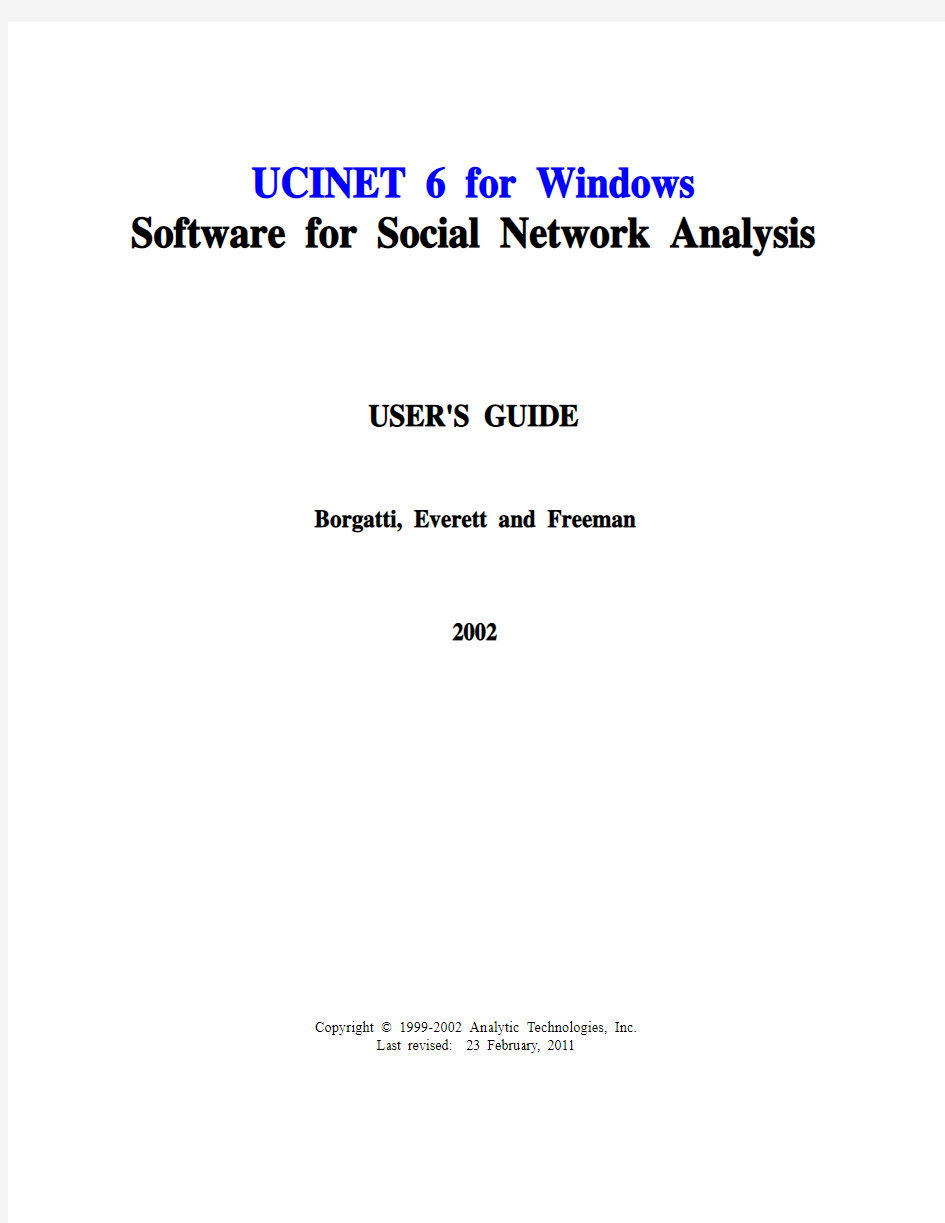

UCINET 6 for Windows Software for Social Network Analysis
USER'S GUIDE
Borgatti, Everett and Freeman
2002
Copyright ? 1999-2002 Analytic Technologies, Inc.
Last revised: 23 February, 2011
UCINET 6
1999-2002 Analytic Technologies. All rights reserved.
Analytic Technologies
11 Ohlin Lane
Harvard, MA 01451 USA
Voice: (978) 456-7372
Fax: (978) 456-7373
Email: support@https://www.360docs.net/doc/c25662134.html,;sales@https://www.360docs.net/doc/c25662134.html,
Table of Contents Preface 0 Notational Conventions 0.1 Acknowledgements 0.2 Programming Considerations 0.3 Content 0.4 Matrix Orientation 0.5
Getting Started 1 Hardware 1.1 Installation 1.2 Quitting the Program 1.3 Technical Support 1.4 Citing The Program 1.5 License and Limited Warranty 1.6
The UCINET Environment 2 Menus and Help 2.1 Forms 2.2 Running An Analysis 2.3 The Log File 2.4 Datasets 2.5 Program Organization 2.6 File Submenu 2.7
Data Submenu 2.8
Transform Submenu 2.9
Tools Submenu 2.10
Networks Submenu 2.11
Options Submenu 2.12
Importing Data 3 RAW Filetype 3.1 Excel Filetype 3.2 DL Filetype 3.3 Full Matrix Format 3.4
Rectangular Matrices 3.5
Labels 3.6
Multiple Matrices 3.7
External Data File 3.8
Diagonal Absent 3.9
Lowerhalf and Upperhalf Matrices 3.10
Blockmatrix Format 3.11
Linked List Formats 3.12
Nodelists 3.12.1
Edgelist Formats 3.12.2
Edgearray Format 3.12.3
UCINET Spreadsheet Editor 3.15 Data Processing 4 Subgraphs and Submatrices 4.1 Merging Datasets 4.2 Permutations and Sorts 4.3 Transposing and Reshaping 4.4 Recodes 4.5 Linear Transformations 4.6 Symmetrizing 4.7 Geodesic Distances and Reachability 4.8 Aggregation 4.9 Normalizing and Standardizing 4.10 Mode Changes 4.11 Where is it now? 5
~ 0 ~
Preface 0.1 Notational Conventions
UCINET is menu-driven Windows program. This means you choose what you want to do by selecting items from a menu. Menus may be nested, so that choosing an item from a menu may call up a submenu with additional choices, which in turn may call up submenus of their own. Consequently, to get to certain choices, you may have to select through a number of menus along the way. To represent the options you must take to a given choice, we use angle brackets. For example, to run the hierarchical clustering procedure, you must first start UCINET, then click on the top toolbar and point to Tools, from the drop down menu that appears highlight Cluster and from the submenu that appears click on Hierarchical. We will represent this series of choices as
Tools>Cluster>Hierarchical
0.2 Acknowledgements
Dozens of people have contributed to UCINET 6 for Windows by making suggestions, contributing technical expertise, finding bugs, and providing moral and financial support. We especially thank Charles Kadushin, David Krackhardt, Ron Rice and Lee Sailer for their early and continued support. We also thank those who have contributed technical expertise for specific algorithms, including Pip Pattison (semigroups), Kim Romney (correspondence analysis) and Stan Wasserman (p1).
We are also grateful to Brian Kneller (University of Greenwich, London) for doing much of the initial programming on the Windows interface. The non-metric MDS program is adapted from UCINET 3.0 (MacEvoy and Freeman, 1985), which in turn was drawn from the University of Edinburgh's MINISSA program. Many of the procedures make use of routines found in Numerical Recipes in Pascal by Press, Flannery, Teukolsky and Vetterling, and EISPACK (Smith et. al. 1976, Springer-Verlag).
0.3 Programming Considerations
To paraphrase an old song (and reverse the meaning), UCINET 6.0 is built for speed, not for comfort. Oftentimes during the programming of UCINET, we had to choose between using a fast algorithm that used a lot of memory (and therefore reduced the maximum size of network it could handle), and a slow algorithm that saved memory and could handle much larger datasets. In previous versions we tried to strike a balance between the two. In this version, we usually chose speed. One reason for this is that it is precisely when working with large datasets that speed is essential: what good is an algorithm that can handle thousands of nodes if it takes days to execute? The other reason is that advances in hardware and operating system software continually extend the amount of memory programs can access, so it seems a waste of programming time to work out ways to economize on memory.
One consequence of menu systems is the need to organize program capabilities into categories and subcategories in a way that is logical and comprehensible. Of course, this has proved to be impossible. With only a little effort one can discover several competing schemes for classifying all the functions that UCINET 6.0 offers. None of the schemes is perfect: each does an elegant job of classifying certain items but seems forced and arbitrary with others. The scheme we have settled on is no exception. The basic idea is that under "network" we put techniques whose reason for being is fundamentally network-theoretic: techniques whose interpretation is forced when applied to
non-network data. An example of such a technique is a centrality measure. In contrast, under "tools" we put techniques that are frequently used by network analysts, but are also commonly used in contexts having nothing to do with networks. Multidimensional scaling and cluster analysis are examples of such procedures. Inevitably, of course, there are techniques that are either difficult to classify or for some reason are convenient to misclassify. 0.4 Content
UCINET 6.0 is basically a re-engineered version of UCINET IV, and so users familiar with UCINET IV should easily adapt to the new environment. We have extended UCINET's capabilities and re-organised the routines into what we believe to be more sensible categories.
Perhaps the most fundamental design consideration we have faced is choosing what capabilities the program should have. Since Freeman's first version was released, UCINET has incorporated a diverse collection of network techniques. The techniques are diverse both in the sense of what they do (detect cohesive subgroups, measure centrality, etc), and where they come from (having been developed by different individuals from different mathematical, methodological, and substantive points of view). In UCINET 6.0 we continue that tradition, seeing ourselves more as editors and publishers of diverse works than as authors with a single pervading perspective. One problem with this approach is that different techniques implicitly assume different views of what their data are. For example, graph-theoretic techniques describe their data in terms of abstract collections of points and lines, algebraic techniques view their data as sets and relations, and statistical techniques understand their data to be variables, vectors, or matrices. Sometimes the mathematical traditions intersect and the same operation is found in the repertoire of each tradition; cognates, if you will. For example, a graph automorphism, which is a 1-1 mapping of a graph to itself, corresponds in the world of 1-mode matrices to a re-ordering of the rows and corresponding columns of a matrix. Likewise, the converse of a graph, in which the direction of all directed arcs is reversed, translates to the transpose of a matrix, which is an exchange of rows and columns. Unfortunately, there are also false cognates among the lexicons. For example, a relation may be expressed as a matrix, but in discrete algebra, the "inverse" of a relation is the transpose of that matrix, not the matrix which, when multiplied by the original, yields the identity.
0.5 Matrix Orientation
In UCINET 6.0, all data are described as matrices. While the prompts and outputs of some procedures may reflect the language most commonly associated with that technique (e.g. "networks" for centrality measures, "relations" for ego-algebras), it is extremely important for the user to maintain a "matrix-centered" view of the data. All UCINET data are ultimately stored and described as collections of matrices. Understanding how graphs, networks, relations, hypergraphs, and all the other entities of network analysis are represented as matrices is essential to efficient, trouble-free usage of the system.
~ 1 ~
Getting Started
1.1 Hardware
UCINET 6.0 requires a computer running Windows 95 (from 1997 or more recent), Windows 98, NT or other compatible operating system. The program requires 2mb of hard disk storage space and 16mb of RAM.
1.2 Installation
The UCINET program must be installed before it can be used. If you have a CD then place the disk in the drive and the program should start the installation automatically. If this does not happen then from the start button select the run option change to your CD drive and click on "setup.exe". If you have an electronic version then from run select the folder containing UCINET and select the file "setup.exe". The installation wizard will guide you through the installation procedure.
1.3 Quitting the Program
To leave the program, choose F ile>Exit from the toolbar, click on the door icon, or press Ctl+x (the Control key and the x key together). If the program is in the middle of executing an analysis and you want to interrupt it, you can try pressing esc. This works only for iterative procedures such as MDS or TABU SEARCH. Otherwise press Control Alt Delete (simultaneously) and this brings up the operating system window click on the button marked task manager, you can now select UCINET and end the t ask. Some procedures offer a “Calculating …” dialogue box with a STOP button that will stop execution at the next convenient point.
1.4 Technical Support
Registered owners of UCINET 6.0 (professional version) are entitled to technical support. Please e-mail, write or call the authors during standard business hours with any questions, suggestions and bug reports. They can be reached at the following addresses:
Steve Borgatti
Analytic Technologies
11 Ohlin Lane
Harvard, MA 01451 USA
Tel: +1 978 456 7372
Fax: +1 978 456 7373
Email: support@https://www.360docs.net/doc/c25662134.html,
Martin Everett
School of Computing and Mathematical Sciences
University of Greenwich
30 Park Row
Greenwich
London SE10 9LS
Tel: +44(0)20 8331 8716
Fax: +44(0)20 8331 8665
email: M.G.Everett@https://www.360docs.net/doc/c25662134.html,
Please communicate bugs as soon as possible: if at all possible, we will immediately replace the software with a corrected copy at our expense.
1.5 Citing The Program
If you use UCINET 6.0 to perform any analyses which result in a publication or presentation, you must cite it (this is required by your licensing agreement). The citation should treat the program as though it were a book. For example:
Borgatti, S.P., M.G. Everett, and L.C. Freeman. 1999. UCINET 6.0 Version 1.00. Natick: Analytic
Technologies.
In other words, the title of the "book" is the name of the program, and the publisher is Analytic Technologies. Since the program will change over time, it is important to include the version number in the title in order to allow others to replicate your work.
1.6 License and Limited Warranty
This software is protected by both United States copyright law and international treaty provisions. You must treat this software like a book, except that (i) you may copy it to the hard disk of a single computer or to the hard disk of any computer(s) that you personally have exclusive use of, and (ii) you can make archival copies of the software for the sole purpose of backing it up to protect your investment from loss.
By "treat this software like a book" we mean that the software may be used by any number of people, and may be freely moved from one computer to another, as long as there is no possibility of it being used simultaneously on two different computers. Just as a given copy of a book cannot be read by two different people in different places at the same time, neither can the software be legally used by different people on different computers at the same time. Analytic Technologies warrants the physical CD and physical documentation associated with the UCINET 6.0 product to be free of defects in materials and workmanship for a period of sixty days from the date of purchase or licensing. If Analytic Technologies receives notification within the warranty period of defects in materials or workmanship, and such notification is determined by Analytic Technologies to be correct, we will replace the defective materials at no charge. However, do not return any product until you have called us and obtained authorization.
The entire and exclusive liability and remedy for breach of this Limited Warranty shall be limited to replacement of CD(s) or documentation and shall NOT include or extend to any claim for or right to recover any other damages, including but not limited to, loss of profit or prestige or data or use of the software, or special, incidental or consequential damages or other similar claims, even if Analytic Technologies has been specifically advised of the possibility of such damages. In no event will Analytic Technologies's liability for any damages to you or any other person ever exceed the price of the license to use the software, regardless of any form of the claim.
Analytic Technologies specifically disclaims all other warranties, express or implied, including but not limited to, any implied warranty of merchantability or fitness for a particular purpose. Specifically, Analytic Technologies makes no representation or warranty that the software is fit for any particular purpose and any implied warranty of merchantability is limited to the sixty-day duration of the Limited Warranty covering the physical CD(s) and physical documentation only (and not the software) and is otherwise expressly and specifically disclaimed.
This limited warranty gives you specific legal rights; you may have others which vary from state to state. Some states do not allow the exclusion of incidental or consequential damages, or the limitation on how long an implied warranty lasts, so some of the above may not apply to you.
This License and Limited Warranty shall be construed, interpreted and governed by the laws of Massachusetts, and any action hereunder shall be brought only in Massachusetts. If any provision is found void, invalid or unenforceable it will not affect the validity of the balance of this License and Limited Warranty which shall remain valid and enforceable according to its terms. If any remedy hereunder is determined to have failed of its essential purpose, all limitations of liability and exclusion of damages set forth herein shall remain in full force and effect. This License and Limited Warranty may only be modified in writing signed by you and a specifically authorized representative of Analytic Technologies. All use, duplication or disclosure by the U.S. Government of the computer software and documentation in this package shall be subject to the restricted rights under DFARS 52.227-7013 applicable to commercial computer software. All rights not specifically granted in this statement are reserved by Analytic Technologies.
~ 2 ~
The UCINET Environment In this chapter we give an overview of running the program, covering such topics as menus and forms, the nature of UCINET 6.0 datasets, running analyses, and dealing with output.
2.1 Menus and Help
The program is menu-driven, which makes it very easy to use, even if you haven't used it in a while. After you start up the program, you will find yourself in the main window. The main window provides the following choices: File, Data, Transform, Tools, Network, Options, and Help together with three buttons. Each of these choices is itself a submenu with additional choices. The leftmost button directly calls the spreadsheet editor, as already stated the middle button exits from the program and the button on the right allows the user to change the default folder. There are two ways to choose an item from a menu. The simplest method is to use the mouse to highlight the desired choice, then give a left click to activate a routine. If a highlighted choice has a submenu, that submenu will automatically appear. Another method is to press the highlighted letter of the desired choice, which is usually the first letter. For example, if the Network menu is highlighted then to get to Roles and Positions you can press L, you can now select another option if your choice is at the bottom level of the menu then the routine is activated. After selecting Roles and Positions typing S will select Structural and then P will select and run the Profile routine.
Sometimes, however, there is a way to circumvent the menus. Some menu items, such as displaying datasets found in Data>Display, have been assigned "hot-keys" which can be used to invoke that item directly without going through the menus. Provided no menus are highlighted then pressing Ctrl+D will immediately invoke the Data>Display routine.
All the hot keys are Control or Alt letter combinations. They are as follows:
Ctrl+F File>Change Default Folder
Alt+X File>Exit
Ctrl+S Data>Spreasheet
Ctrl+D Data>Display
Ctrl+B Data>Describe
Ctrl+X Data>Extract
Ctrl+M Data>Random>Matrix
2.2 Forms
Suppose you choose a procedure from the menu. With few exceptions, the next thing you are likely to see is a parameter form. A form is a collection of one or more fill-in-the-blank questions. For example, suppose you click on networks>Subgroups>Cliques from the File menu. The form you see will consist of the following questions:
Input dataset: Camp92.##h
Minimum size: 3
Analyze pattern of overlaps?: YES
Diagram Type Tree Diagram
(Output) Clique indicator matrix: CliqueSets
(Output) Co-membership matrix: CliqueOverlap
(Output) Partition indicator matrix: CliquePart
The left-hand items (in bold type) are the question. The right-hand side contains the default answers. Often you will leave the default values as they are, expect for the input dataset, which is where you enter the name of the dataset that you want to analyze. You can either type the name yourself or double-click on that area and a dialog box will appear allowing you to choose the file you want from a list.
Once all the form is completed to your satisfaction, you activate the routine by clicking on the OK button (not shown above).
The next time you choose Clique from the menu, you will find that the default input dataset is whatever dataset you used the last time you ran Clique, unless the option Smartdefaultnames is on. In that case, the program puts in the default name that it thinks you might want to use, based on what you have done earlier. If this is the file you want to edit, just click on OK. If not, just start typing the name of the new file or click on the button to the right of the box. The moment you hit a key, the old filename will vanish: there is no need to backspace to the beginning of the name. If the filename is almost right but needs editing, use the mouse to place the cursor in the correct position so that you can fix it.
Whenever you are being prompted for a filename, then the button to the right of the box with three dots on it will activate the standard Windows procedure for selecting a file.
Incidentally, whenever you are called upon to enter a list of actors, you should refer to the actors by number (i.e. row or column in the data matrix) rather than by name or other label. Separate the numbers by spaces or commas. UCINET gives help in this process by allowing you to click on labels and automatically entering in the correct actor or matrix numbers. The button labeled with an L immediately next to the file selection button will give a list of labels you can now select from this list using the mouse. To select more than one entry you should press the Control key at the same time as you click on your choice. In addition, you can indicate groups of numbers using the following conventions:
3 to 10
3-10
first 5
last 30
The first two lines both specify the set of id numbers 3, 4, 5, 6, 7, 8, 9, 10. The last line only works when it is clear to the program what the total number of actors is. All of these conventions can be mixed, as follows: List of actors to DROP: first 4, 18 12,5 19 to 25, last 2
2.3 Running An Analysis
As the diagram below indicates, the typical UCINET 6.0 procedure takes two kinds of input, and produces two kinds of output.
-----------
input parameters ---> | | ---> output text
| PROCEDURE |
input datasets ---> | | ---> output datasets
-----------
One kind of input consists of UCINET 6.0 datasets. Most procedures take a single dataset as input, but that dataset may contain multiple matrices, often representing different social relations measured on the same actors. Other procedures (such as the Join and QAP Regression procedures) take multiple datasets as input, each of which may contain several matrices.
Another kind of input consists of a set of parameters which either describe the data or alter the way the program runs. For example, as you saw earlier, the parameters for the Clique procedure are: the name of the input dataset, the minimum size of clique to report, and the names of various output files. Most parameters have default values which the user will have an opportunity to either accept or override.
Parameters are specified in forms that appear immediately after a procedure is selected from the menu. The first time a procedure is invoked in a given session, the fields for all parameters will contain "factory-set" default values (wherever possible). If you change the values of any parameters, these changes will remain in effect for subsequent runs, until you change them again or exit UCINET. The only exception to this rule occurs when some default settings depend on the values of other default settings, in which case changing certain parameter values will cause the program to change other defaults, even if you have previously set them.
One set of parameters that always have default values is the names of a procedure's output files. Output files are UCINET 6.0 datasets that can be read by all of the other UCINET procedures and therefore used as input for further analyses. For example, one of the outputs of the CLIQUE program is an actor-by-actor matrix whose ijth cell gives the number of cliques that actors i and j are both members of. This matrix is suitable for input to the MDS program to obtain a spatial representation of the pattern of overlaps. By default, the name of this dataset is CliqueOverlap.
In addition to output datasets, most UCINET procedures also produce a textual report as output. This report is always saved to an text file called a Log File(usually stored in the \Windows\System directory), and is also automatically displayed on the screen.
Let us run through an example of a clique analysis. The first step is to clique on Network>Subgroups>Cliques from the toolbar. This will pop up a form that contains the following:
Input dataset:
Minimum size: 3
Analyze pattern of overlaps?: YES
Diagram Type Tree Diagram
(Output) Clique indicator matrix: CliquesSets
(Output) Co-membership matrix: CliquesOver
(Output) Partition indicator matrix: CliquesPart
The first line asks for the name of the UCINET 6.0 dataset containing the data. If the dataset is called TARO and is located in the \uci3 folder of the c: drive, you would fill in the blank with c:\uci3\TARO. (Of course, naming the drive and folder is only necessary if the data are located in a different drive/folder than the current default). You could also select this file by clicking on the button to the right of the question and selecting the file using the mouse from the window that opens up.
The second line asks for the minimum size of clique to report. A default answer of 3 is already filled in. To override the default, just type over it.
The third line asks whether to compute and analyze an actor-by-actor matrix that counts up, for each pair of actors, the number of cliques they belong to in common. This matrix is then submitted to hierarchical clustering. The default answer here is YES, but to save processing time you may wish to override the default when working with large datasets.
The fourth line asks a question about what type of clustering diagram you would like to view. The default is a tree diagram; the only other alternative is a dendrogram which is a variation on the same theme.
The fifth through seventh lines ask for the names of datasets to contain the key outputs from the analysis. These datasets can then be used as input to other analyses. Default names are supplied for all three.
When you are through entering or modifying these parameters, click on OK to begin the analysis. Since TARO is a standard UCINET dataset then you will be able to run this analysis. The result will be a tree diagram appearing on the screen. If you now clique on the OK button then the following Log File will be displayed.
CLIQUES
------------------------------------------------------------------------------
Minimum Set Size: 3
Input dataset: C:\Uci3\TARO
10 cliques found.
1: 2 3 17
2: 1 2 17
3: 17 18 22
4: 4 5 6
5: 4 6 7
6: 5 20 21
7: 8 9 10
8: 11 20 21
9: 12 13 14
10: 12 14 15
Group Co-Membership Matrix
1 1 1 1 1 1 1 1 1 1
2 2 2
1 2 3 4 5 6 7 8 9 0 1 2 3 4 5 6 7 8 9 0 1 2
- - - - - - - - - - - - - - - - - - - - - -
1 1 1 0 0 0 0 0 0 0 0 0 0 0 0 0 0 1 0 0 0 0 0
2 1 2 1 0 0 0 0 0 0 0 0 0 0 0 0 0 2 0 0 0 0 0
3 0 1 1 0 0 0 0 0 0 0 0 0 0 0 0 0 1 0 0 0 0 0
4 0 0 0 2 1 2 1 0 0 0 0 0 0 0 0 0 0 0 0 0 0 0
5 0 0 0 1 2 1 0 0 0 0 0 0 0 0 0 0 0 0 0 1 1 0
6 0 0 0 2 1 2 1 0 0 0 0 0 0 0 0 0 0 0 0 0 0 0
7 0 0 0 1 0 1 1 0 0 0 0 0 0 0 0 0 0 0 0 0 0 0
8 0 0 0 0 0 0 0 1 1 1 0 0 0 0 0 0 0 0 0 0 0 0
9 0 0 0 0 0 0 0 1 1 1 0 0 0 0 0 0 0 0 0 0 0 0
10 0 0 0 0 0 0 0 1 1 1 0 0 0 0 0 0 0 0 0 0 0 0
11 0 0 0 0 0 0 0 0 0 0 1 0 0 0 0 0 0 0 0 1 1 0
12 0 0 0 0 0 0 0 0 0 0 0 2 1 2 1 0 0 0 0 0 0 0
13 0 0 0 0 0 0 0 0 0 0 0 1 1 1 0 0 0 0 0 0 0 0
14 0 0 0 0 0 0 0 0 0 0 0 2 1 2 1 0 0 0 0 0 0 0
15 0 0 0 0 0 0 0 0 0 0 0 1 0 1 1 0 0 0 0 0 0 0
16 0 0 0 0 0 0 0 0 0 0 0 0 0 0 0 0 0 0 0 0 0 0
17 1 2 1 0 0 0 0 0 0 0 0 0 0 0 0 0 3 1 0 0 0 1
18 0 0 0 0 0 0 0 0 0 0 0 0 0 0 0 0 1 1 0 0 0 1
19 0 0 0 0 0 0 0 0 0 0 0 0 0 0 0 0 0 0 0 0 0 0
20 0 0 0 0 1 0 0 0 0 0 1 0 0 0 0 0 0 0 0 2 2 0
21 0 0 0 0 1 0 0 0 0 0 1 0 0 0 0 0 0 0 0 2 2 0
22 0 0 0 0 0 0 0 0 0 0 0 0 0 0 0 0 1 1 0 0 0 1
SINGLE-LINK HIERARCHICAL CLUSTERING
1 1 1 1 1 1 1 1
2 2 1 1 2
Level 8 9 0 3 2 4 5 6 9 5 6 4 7 1 1 0 1 3 2 7 8 2
----- - - - - - - - - - - - - - - - - - - - - - -
2 . . . . XXX . . . . XXX . . XXX . . XXX . .
1 XXXXX XXXXXXX . . XXXXXXXXXXXXX XXXXXXXXXXX
0 XXXXXXXXXXXXXXXXXXXXXXXXXXXXXXXXXXXXXXXXXXX
Group indicator matrix saved as dataset CliquesSets
Clique co-membership matrix saved as dataset CliquesOver
Clique co-membership partition-by-actor indicator matrix saved as dataset CliquesPart
Date and time: 15 Jan 99 13:38:43
Running time: 00:00:01
The output from the CLIQUE program is typical of most of the analytical procedures. It begins with a report of the parameter settings used to make the run. This makes it easy to interpret and reproduce the output at a later time. The next bit of output is a report on the number of cliques found, followed by a listing of each clique (one to a line). The first number on each line identifies the clique. The remaining numbers identify the actors that belong in that clique. If the data had contained actor labels (names), you would see names instead.
After the listing of cliques is an actor-by-actor clique co-membership matrix that gives the number of cliques each pair of actors has in common. This is the basis for the next table, which gives the results of a single-link hierarchical clustering of the co-membership matrix. If you would prefer a different clustering algorithm, you are free to submit the co-membership matrix, which is automatically saved , to the clustering program of your choice. The final bit of output is a set of statements indicating what output files were created by the procedure. The main output file is a clique-by-actor binary matrix that indicates which actors belong to which clique. This matrix can be analyzed further, or used to extract a subgraph from the larger network using the Data>Extract procedure. For example, if you want to pull out just the network of relationships among members of, say, the fourth clique, just tell the Extract program what the name of the original dataset is, what the name of the clique-by-actor indicator matrix is (the default is CliquesSets) and which clique you want (#4 specified as ROW 4). That's all there is to it.
2.4 The Log File
Textual output such as shown above is normally written to a text file in the \windows\system directory whose default name is Log File Number x, where x is an integer. When you run an analysis, the program writes output to the Log File and then displays the contents to the screen the number of the file is displayed in a box in the tool bar. The file can edited, saved, printed in the normal way using the buttons and options on the toolbar. When you run another procedure a new Log File with a number one higher than the last is created. You may leave Log Files open on the screen or you may close them. You can re-open a previously closed Log Files by clicking on File>Edit Previous Log File, this opens up a window which displays the number of the last Log File and gives a list of the existing Log Files together with what routine was run to create them. Simply select a file or type in its number to
open up a closed file. As a default UCINET will keep 50 previous files but this can be increased or decreased by selecting Options>Number of Log Files and changing the value. If you wish to keep a Log File from one session to the next then it must be saved, this can be done by clicking the save icon on the procedure output window or selecting Save from the File option again in the procedure output window. Note that any unsaved log files are deleted as soon as you exit from UCINET.
2.5 Datasets
There are three important things to keep in mind about UCINET 6.0 datasets. The first is that they are collections of one or more matrices. It doesn't matter whether you think about your data as a graph (i.e., a set of vertices and a set of edges or links), a relation (i.e., a set of ordered pairs), a hypergraph (i.e., a set of subsets), or anything else: as far as UCINET is concerned, your data are a collection of matrices. This does not mean that UCINET cannot read data that are not in matrix form: it can (see Chapter 3 "Importing Data" in this Guide). It just means that once the data are in the system, it is thought of as a matrix.
Network analysts commonly think of their data as graphs. A graph is a set of points (also known as nodes or vertices) together with a set of lines (links, ties, edges) that connect the points. The information in a graph (who is connected to whom) can be represented by a matrix known as the adjacency matrix, in which a given cell X(i,j) contains a value of 1 if nodes i and j are connected, and 0 otherwise. In more precise language, a graph G = (V,E) with vertex set V and edge set E can be represented as a square symmetric 1-mode matrix X, known as the adjacency matrix, in which X(i,j) = X(j,i) = 1 if (i,j) belongs to E and X(i,j) = X(j,i) = 0 otherwise. Thus, the rows and columns of the adjacency matrix correspond to the nodes of the graph, and the cells in the matrix correspond to pairs of nodes or dyads. A matrix value X(i,j) = 1 indicates the presence of a link between node i and node j, and X(i,j) = 0 indicates the absence of a link.
Here is an example of a matrix representing a network:
In this network, actor A has a tie with actors B , D and E, but not with C and not with him/her self. Actor B has a tie with A and with C, actor C has a tie with B and E, actor D has a tie only with A, and actor E has a tie with A and C.
A directed graph is a set of points and a set of arcs(also known as arrows or lines with heads and tails) that connect them. They are used to represent relations among nodes which are not necessarily reciprocal, as in "is in love with" or "is the boss of". The information in a directed graph can be recorded as a square 1-mode adjacency matrix (not necessarily symmetric) where X(i,j) = 1 if i is connected to j and X(i,j) = 0 otherwise. Note X(i,j) may equal X(j,i), but is not required to.
A valued graph is represented by a square, 1-mode matrix in which X(i,j) gives the value of the link from i to j, which might represent a strength of relationship, a length of a road, a probability of a state transition, a frequency of interaction, etc.
A hypergraph is a collection of subsets of a set of nodes. The subsets are conceptually like edges/links that may have more than two endpoints. In matrix form, a hypergraph is represented by a 2-mode incidence matrix in which Y(i,j) = 1 if node i is contained in subset j, and Y(i,j) = 0 otherwise.
The matrices contained in a UCINET dataset can have any shape or size, and they do not have to represent networks. For example, the following three collections of numbers are all matrices:
Matrix #1:
1 3
2 5
1 5 7 2
1 2 7 2
2 4 5 2
9 6 5 1
Matrix #2:
1 3 8 9
2
3 5 1.7
Matrix #3:
3.1415
Note that the second matrix has 8 columns and 1 row. The third matrix has 1 row and 1 column. Odd shapes are not a problem. All that is important is that every row contains the same number of columns, and vice-versa.
A useful feature of UCINET datasets is that they may contain more than one matrix, though the rows and columns of each matrix must correspond to the same objects. This enables you to place in a single file all network data relating to a single set of people. For example, you might have a set of families as nodes, and measure two relations on these families: "is married to a member of" and "has done business with a member of". This is useful for applying network techniques that take as input one or more social relations, such as most of the positional methods (e.g., CONCOR, REGE). Placing multiple relations in a dataset can even be useful when using techniques that do not apply to multiple relations, such as centrality measures. In UCINET, wherever possible, a procedure implementing a technique that does not make sense for multiple relations will run the technique on each relation sequentially. One application of this is to run, say, a centrality measure on a dataset containing several hundred random networks. The program will compute and save its measures for each network in the file. The results can then be analyzed statistically.
Another way of using multi-matrix datasets is implemented in the Tools>Matrix Algebra procedure. Here, the program "thinks" of a multi-matrix dataset as a single 3-way matrix composed of rows, columns and levels, and allows the user to perform operations on all three dimensions.
The second important thing to understand about UCINET datasets is that they are not text files. Therefore you cannot use a word processor or editor to enter or change them. Only UCINET (and other software by Analytic Technologies) can read and write them. This can be inconvenient, but it is well worth the significant improvement in performance that it buys. Of course, UCINET also provides a way to convert text files (and Excel spreadsheet files) into UCINET datasets (see the Import command) and vice-versa (see the Export command). In this respect, UCINET is similar to SYSTAT, SAS, SPSS, GRADAP and other well-known analytic packages.
The third important thing is that a single UCINET dataset actually consists of two physical files. One (with extension .##D) contains the actual data, and the other (with extension .##H) contains information about the data. In referring to an UCINET dataset, however, you will only refer to the ##H file (or just skip the extension altogether). Instead, you will use the filename proper, or filename.##H, as in “sampson” or “sampson.##h”. Filenames can contain spaces and can start with a numeric character. However, occasionally, you will need to enclose a filename that contains spaces within quotation marks. UCINET IV datasets are compatible with UCINET 6.0 and no conversion is necessary.
2.6 The Default Directory
In any form, if you enter the name of file to be analyzed (e.g., camp92), UCINET assumes the file is in the current directory, unless you enter a full pathname (e.g., c:\program files\UCINET 6\datafiles\camp92). To change the default directory, click on the button on the far right of the main UCINET form that looks like a file cabinet. This will open a tree-like dialogue form that will allow you to choose the folder that you want to read and write datafiles to and from. Make sure to double-click the direct
2.6 Program Organization
UCINET is a diverse collection of hundreds of procedures and techniques drawn from a variety of sources. We have organized these myriad capabilities into six basic categories, corresponding to the following six items in the main window: File, Data, Transform, Tools, Network and Options.. In this section, we describe what kinds of routines are to be found under each heading.
2.7 File Submenu
The File submenu comprises routines which deal with files and folders together with the print set up and a command to exit UCINET. You can change the default folder, this is the folder where UCINET will look for a file if you do not provide it with a full path name. You may also create folders in which to keep some or all of your files. There are routines to rename, copy and delete UCINET files, useful because UCINET datasets consist of two physical files, which means that operations like deleting would otherwise have to be performed twice. There are also routines to edit text files and review and to review or edit Log Files.
2.8 Data Submenu
The Data submenu contains routines for managing UCINET datasets. It is divided into six basic sections. The first section contains just one routine the spreadsheet editor for inputting and editing UCINET files directly. The second section contains routines to create new UCINET datasets or bring other forms of data into UCINET. These include Random to create random data based on different distributions, Import for converting ASCII files of various types into UCINET datasets; and Export, for converting UCINET datasets into ASCII files that other programs can read together with three routines (Attribute, Affilations and CSS) for converting specific types of data into standard network data. The next section contains Display, which displays the contents of UCINET dataset in matrix form, and Describe which describes the meta-information available on UCINET dataset (such things as the number of rows and columns, labels and titles, etc) and also allows the user to input or edit labels. The fourth section consists of routines to Extract parts of a dataset to form a new dataset, Join together two or more datasets and Unpack a multirelational dataset into individual matrices. The next section of routines for performing non-numeric transformations and manipulations of UCINET datasets. They include: Sort, for sorting rows and columns of a matrix according to the values of a given variable; Permute, for re-ordering rows, columns and matrices into a specified order; and Transpose for interchanging the rows with the columns. The final section allows the user to re-organise the data in a variety of ways.
2.9 Transform Submenu
This submenu contains routines for transforming graphs and networks into other kinds. The submenu is divided into four sections. The first section contains routines that combine rows and/or columns. Block creates block densities which can then be converted into blockmodels, Collapse performs a similar but more general function allowing for rows and columns to be treated separately and giving the user options on how to calculate the combined values. The second section contains routines that typically operate on all cells of a matrix without changing its dimensions. Operations implemented include symmetrizing, dichotomizing, recoding, reversing and the Diagonal command, which enables the user to change the values of the main diagonal of a matrix, and to save the current values to a file. The third section contains routines Rank and Normalize, the first routine converts lists to ranks and the second normalizes either the whole matrix or just the rows (or columns) using a variety of techniques. The final section contains routines that usually result in either additional nodes, lines or additional relations. They include; Linegraph, which creates a graph in which the nodes correspond to the lines of an original graph; Incidence, which converts an adjacency matrix to a rectangular node-by-line indicator matrix; Multigraph, which converts a valued graph into a collection of binary adjacency matrices, one for each value in the graph, Bipartite which converts an incidence matrix of a bipartite graph into an adjacency matrix, Multiplex which constructs multiplex graph from a multirelational graph and Semigroup which generates the semigroup from generator matrices.
2.10 Tools Submenu
UCINET provides a number of tools that although they are not strictly network procedures have been used widely by network analysts. The submenu contains routines for metric and non-metric multidimensional scaling, cluster analysis, correspondence analysis, singular value decomposition, factor analysis and measures of similarity and dissimilarity. The Statistics section has standard descriptive methods the P1 model and a number of permutation test methods. These include Matrix QAP(regression and correlation), Autocorrelation as well as permutation versions of Regression, Anova and T-Tests. This section also includes some routines for constructing dendrograms, scatterplots and tree diagrams from UCINET datasets.
2.11 Network Submenu
Under Cohesion are found routines for evaluating distances among nodes, maximum flows between pairs of nodes, reachability, volume of paths between nodes, etc. Regions has methods for finding Components (strong and weak), Bi-components and K-Cores. Under Subgroups are found routines for finding various types of cohesive subsets proposed in the network literature, including cliques, n-cliques, n-clans, k-plexes, lambda sets and factions. Ego Networks calculates a variety of ego-based measures for every actor in the network. Under Centrality are found routines for computing various measures of node centrality, including degree, closeness, betweenness, flow betweenness, information centrality, eigenvector centrality, power and the measures of Katz and Hubbell. Core/Periphery leads to two routines for detecting core/periphery structures and locating each actor’s position in the structure. Under Roles and Positions are found routines for clustering or classifying actors based on several definitions of structural similarity: structural equivalence, automorphic equivalence, and regular equivalence. Several algorithms are available for computing each kind of equivalence (e.g. CONCOR and profile euclidean distance for structural equivalence; REGE and CATREGE for regular equivalence; and MAXSIM and ExCatRege for exact equivalence). Properties has routines for computing density and transitivity of the network as a whole
2.12 Options Submenu
These are routines for changing default settings of UCINET 6.0 system parameters, such as data checking, display options and page size.
~ 3 ~
Importing Data Before you can do any analysis using UCINET 6.0, you must create a UCINET dataset. Typically, network data "arrive" in the form of filled-out questionnaires or data sheets with entries taken from books and journals (as in data on trade between nations). In both cases, the medium of delivery is paper and so you must type the data into a file on the computer. The best, most general way to do this is to enter the data into an ASCII file using a file editor or your favorite word processor. The data may be entered in any of several different formats outlined in this chapter. Once the data are on disk, you can use the Data>Import/Export>Import command to convert these data into a UCINET 6.0 dataset. For users of statistical software like SYSTAT, this should be a familar step. In SYSTAT, you use the DATA command to read an ASCII file and create a SYSTAT system file, which the statistical procedures can then read. SPSS and SAS also have analogous procedures, although they do not require you to create a permanent system file as SYSTAT and UCINET 6.0 do.
Import can process ASCII data in a variety of file types. At the most general level, four kinds of data files are supported: Raw, DL, Excel and Ucinet 3 (UCINET 6.0 uses the same datasets as UCINET IV so these do not be imported). Raw files are those that contain only numbers, such as a respondent-by-variable matrix recording the numerically coded responses of a set of respondents to a set of questions. DL files contain the same data as Raw files, but in addition contain information about the data, such as the number of rows and columns, the names of variables, the name of the study, and so on. UCINET 3 files are similar to DL files, but more limited in the range of information provided. Excel are standard excel spreadsheet datafiles. Each of these file types is discussed in detail in the next sections.
If you are entering data from scratch, we strongly suggest that you use the DL filetype (you can always Export the data to another filetype at any time). This filetype is the most flexible in accepting data in a variety of formats. Regardless of the type of file you import, the outcome is the same: a UCINET 6.0 dataset that can be used as input to any numerical procedure. However, you should be aware that you have a few choices about how your data are stored. UCINET can store data in one of three basic datatypes: Byte, Smallint, and Real. When you Import data from an ASCII file, you will be asked to select one of these three types although the best advice is to leave the default setting of real unless you have a very large dataset.
The Real datatype is the most powerful. Real datasets can contain values ranging from -1E36 to +1E36. They can also contain missing values, which are internally stored as the value 1E38. The disadvantage of the Real datatype is that 4 bytes of storage are required to represent each value, which can mean pretty hefty files. For example, a Real dataset containing two 150-by-150 matrices requires 176kb of disk space.
The Smallint datatype requires only 2 bytes of storage for each value, but can only represent whole numbers in the range -32000 to +32000. Missing values are not allowed.
The Byte datatype is the most economical, requiring only 1 byte of storage for each value. It is usually the best choice for binary data. Byte datasets can contain whole numbers ranging from 0 to 255, with no missing values.
If you need missing values, you must use Real datasets. However, you should be aware that most techniques of network analysis do not allow for missing values, and so only a few UCINET procedures know what to do with them. Those procedures that cannot handle missing values automatically transform them to zeros or other reasonable values.
如何用Ucinet生成网络结构图,只有excel中的原始数据
如何用Ucinet生成网络结构图,只有excel中的原始数据? 首先,看到我这篇文章的孩纸基本都是为了写本科、研究生毕业论文,希望看完这篇文章能节省你自己摸索的宝贵时间,抓紧时间找到好工作!! 其次,因为写了这篇Blog,认识了很多的网友,特别是很多的女网友,我很高兴,虽然懂的不多,但是希望能帮到更多的人,一直想抽时间来修改下这篇日志,苦于工作,今天就把大家问我的常见问题汇总一下 1.版本和注册问题 大家可以往下从第一幅图中看到我用的Ucinet的版本是6.216,这个版本比较老了,很多网友用的版本都比我新,新版的某些界面有些的不一样,但是我想换汤不换药,基本的思路是一致的,况且版本较多也不可能把每个版本都详细说道。如果说不想用新版的,我这里提供我使用的软件包,供大家下载使用(点我进百度网盘下载),注册码为5809870284(如果无效,压缩包里面有注册机keygen.exe),注册方法如下图,最后输入注册码就ok 请务必注册,曾经有网友问我为什么导入excel数据的时候有矩阵大小最大为256*256的限制,答案就是你没有注册,不论你用的什么版本,我也不知道没注册还会有那些类似BUG存在。本不想把注册方法讲的这么详细,可问这个的人太多就更新一下吧 2.本贴讲的是一维数据画图 即所处理的数据是一个集合内互相之间的关系,如一堆客户之间的关系,一堆文章互相之间的引用等 第一步整理excel数据表 这里我们需要把你的原始数据处理成标准N*N的矩阵,可以只填写上三角(或者下三角),这样画出的表示有向图,填写为对称矩阵则“表示”无向图,所谓无向图也即是任一连线都带箭头(看到这没学过图论的可能有点晕)。 给大家看个例子,解释一下大家就清楚了,其实很简单:
modelsim完美教程
准备事项 1.ModelSim试用版下载 2.范例程序下载(史丹佛大学一门课的期末专题Implememtation of Viterbi Decoder:constrain length K=3, code rate R=1/2, register-exchange) 整个project共含7个Verilog程序:system.v (top-level) |-- clkgen.v |-- chip_core.v |-- controller.v |-- spu.v |-- acs4.v |-- acs1.v (或是另外一个Verilog的简单例子,可以从C:\ SynaptiCAD\ Examples\ TutorialFiles\ VeriLoggerBasicVerilo gSimulation\ add4.v and add4test.v) (或是另外一个VHDL的简单例子,可以从C:\ Modeltech_5.7e\ examples\ adder.vhd and testadder.vhd) ModelSim PE /LE /SE 差别在哪? 本篇文章内容主要在教导软件使用,以Verilog程序为范例。假设各位读者已经熟悉Verilog,废话不多说,让我们马上来见识一下ModelSim ... 快速上手四部曲:建立Project、引进HDL Files、Compile、模拟(Simulate/Loading and Run) 1.建立一个新的Project 1-1 第一次执行程序时,可以从[开始] \ [程序集] \ ModelSim SE \ ModelSim;或是执行ModelSim在桌面的快捷方式
ucinet软件快速入门上手网络分析软件
本指南提供了一种快速介绍UCINET的使用说明。 假定软件已经和数据安装在C:\Program Files\Analytic Technologies\Ucinet 6\DataFiles的文件夹中,被留作为默认目录。 这个子菜单按钮涉及到UCINET所有程序,它们被分为文件,数据、转换、工具、网络、视图、选择和帮助。值得注意的是,这个按钮的下方,都是在子菜单中的这些调用程序的快捷键。在底部出现的默认目录是用于UCINET收集任何数据和存储任何文件(除非另外说明),目录可以通过点击向右这个按钮被修改。 运行的一种程序 为了运行UCINET程序,我们通常需要指定一个UCINET数据集,给出一些参数。在可能的情况下,UCINET选用一些默认参数,用户可以修改 (如果需要)。注意UCINET伴随着大量的标准数据集,而这些将会放置在默认值目录。当一个程序被运行,有一些文本输出,它们会出现在屏幕上,而且通常UCINET的数据文件包含数据结果,这些结果又将会被储存在默认目录中。 我们将运行度的权重的程序来计算在一个称为TARO的标准UCINET数据集的全体参与者的权重。首先我们强调网络>权重>度,再点击 如果你点击了帮助按钮,,一个帮助界面就会在屏幕上打开,看起来像这样。帮助文件给出了一个程序的详细介绍,会解释参数并描述在记录文件和屏幕上显示出来的输出信息。 关闭帮助文件,或者通过点击pickfile按钮或者输入名称选择TARO分析数据,如下。 现在点击OK运行程序验证。 这是一个文本文件给出的程序结果。注意你可以向下滚动看到更多的文件。
这个文件可以保存或复制、粘贴到一个word处理包中。当UCINET被关闭时,这个文件将会被删除。关闭此文件。 注意,当这个程序运行时,我们也创建了一个名为FreemanDegree的新的UCINET文档。我们可以使用Display /dataset按钮查看新的UCINET文件。这是D按钮,只出现在下面的工具子菜单里(见第一个图)。点击D,直接投入到打开的文件菜单中,如果你使用的是Data>Display,忽略一些可视的选项菜单。点击Display ,选择FreemanDegree。你应该得到以下 请注意,此文件具有所有的核心措施(但不在文本输出中排序),但没有产生在记录文件中的描述性统计。 使用电子表格编辑器 电子表格编辑器可以用来修改任何数据或输入新的数据。这对于传输UCINET数据(例如中心得分)到Microsoft Excel或SPSS也是非常有用的。注意DL格式提供了一种输入数据时更复杂的灵活的方式,不在这个入门指南隐藏。如果您按一下电子表格按钮或先用数据运行数据编辑器然后点击矩阵编辑器,你将打开电子表格编辑器,并获得如下。注意我们已经诠释了编辑器下的重要按钮和区域。 要想使一个数据集看起来像在编辑器中的那样,点击文件,然后打开,并选择PADGETT。这是一个带有两个关系和标签的非对称二进制数据集。一旦打开它将会看到: 我们看到了在左下角的两种关系??PADGM和PADGB,点击标签改变工作表,我们将会看到不同的关系。标签在行和列中是被重复,并处在阴影区。我们看到在右侧尺寸框中的数据有16个参与者。这数据可以被编辑,并从电子表格中保存。 按一下Netdraw按钮,启动Netdraw。在一个新窗口的结果将会如下。我们已经诠释了最
UCINET的用法小结
★怎么用ucinet 1.数据输入——只要有的输入1就行,输完点fill就会把空的自动填上0 2.《整体网分析讲义(UCINET软件实用指南)》刘军第九章
2012年5月16日星期三 之前ucinet只是拿来画图,今天打算算中心度了……
【关于图的中心势,百度了一段: 更宏观地看,一个图也具有一定的中心性质。为了与点的中心度相区别,称图的中心性质为“中心势”。图的密度刻画了图的凝聚力水平,而图的中心势则描述了这种凝聚力在多大程度上是围绕某个或某些中心而组织起来的。 计算中心势的想法也比较直观:找出图中的最核心点,计算该点的中心度与其他点的中心度之差。也就是定量讨论图中各点中心度分布的不均衡性。差值越大,则图中各点中心度分布得越不均衡,则表明该图的中心势越大——该网络很可能是围绕最核心点发散展开的。 同样作归一化处理,将图的中心势定义为实际差值总和/最大差值总和。于是,完备图的中心势为0(每个点都有相互联系,无所谓中心不中心),星型或辐射型的网络的中心势接近1。 对上述中心势的定义做一定理解,可以发现其核心问题在于寻找图中的最核心点,也就是寻找可能的中心。一种策略是寻找所谓的“结构中心”,即将各点的中心度依次排列,从高中心度向低中心度过渡时如果存在一定的数值断裂,则可以明白地找到图中的核心部分。另一种策略是寻找图的“绝对中心”,类似圆的圆心和球的球心,是图中的单个点。“绝对中心”并不一定存在,寻找的方法之一是建立距离矩阵,将每一列的最大值定义为该列对应点的“离心度”,这个概念与前述接近性有一定相似。具有最低离心度的点就是所要寻找的绝对中心(绝对点),因此并不一定存在。】
ModelSim软件仿真步骤教程
使用ModelSim模擬驗證HDL code 1.在模擬前先準備好我們要模擬的電路檔案(Verilog HDL,TestBench,…) 2. 打開ModelSim,新建一個Project,鍵入Project name 按OK。此處我們的library name 為default library name “work”不必更改。 3.然後再加入我們所要模擬的電路檔案(若尚未準備,可開啟新檔案再將code 鍵入)選Add Existing File,將我們已編輯好的檔案加入。 將我們所需要的檔案加入,按Browse選擇我們所需檔案count.v,
count_test.vt),按下OK。 再將先前所開啟的增加檔案的視窗關閉,按close。 4.按下compile all。
Compile成功沒有顯示出錯誤訊息, 則開始模擬波形 5.按下Simulation, 選擇檔案所在的Library (work), 點選TestBench的Module Name t_Gap_finder 按OK 6.承接上步驟將會跳出以下視窗,若要將所有訊號加入波型中觀察則選擇在 testbench的module name: count_tst按滑鼠右鍵選擇→ Add → Add to Wave。
7.在波型畫面按下Run All開始模擬 跑完後會跳出下面視窗選擇否則可觀察模擬波形,若按下是則會將ModelSim關閉。
8.觀察波形圖是否與功能符合,若與設計不符則修改設計並重複執行Step 4到 Step 8 Testbench語法 `timescale 1 ps/ 1 ps 前面的1ps代表程式中最小的時間單位 後面的1ps代表運算的精準度
六个主要的社会网络分析软件的比较UCINET简介
六个主要的社会网络分析软件的比较UCINET简介 UCINET为菜单驱动的Windows程序,可能是最知名和最经常被使用的处理社会网络数据和其他相似性数据的综合性分析程序。与UCINET捆绑在一起的还有Pajek、Mage和NetDraw 等三个软件。UCINET能够处理的原始数据为矩阵格式,提供了大量数据管理和转化工具。该程序本身不包含网络可视化的图形程序,但可将数据和处理结果输出至NetDraw、Pajek、Mage 和KrackPlot等软件作图。UCINET包含大量包括探测凝聚子群(cliques, clans, plexes)和区域(components, cores)、中心性分析(centrality)、个人网络分析和结构洞分析在内的网络分析程序。UCINET还包含为数众多的基于过程的分析程序,如聚类分析、多维标度、二模标度(奇异值分解、因子分析和对应分析)、角色和地位分析(结构、角色和正则对等性)和拟合中心-边缘模型。此外,UCINET 提供了从简单统计到拟合p1模型在内的多种统计程序。 Pajek简介 Pajek 是一个特别为处理大数据集而设计的网络分析和可视化程序。Pajek可以同时处理多个网络,也可以处理二模网络和时间事件网络(时间事件网络包括了某一网络随时间的流逝而发生的网络的发展或进化)。Pajek提供了纵向网络分析的工具。数据文件中可以包含指示行动者在某一观察时刻的网络位置的时间标志,因而可以生成一系列交叉网络,可以对这些网络进行分析并考察网络的演化。不过这些分析是非统计性的;如果要对网络演化进行统计分析,需要使用StOCNET 软件的SIENA模块。Pajek可以分析多于一百万个节点的超大型网络。Pajek提供了多种数据输入方式,例如,可以从网络文件(扩展名NET)中引入ASCII格式的网络数据。网络文件中包含节点列表和弧/边(arcs/edges)列表,只需指定存在的联系即可,从而高效率地输入大型网络数据。图形功能是Pajek的强项,可以方便地调整图形以及指定图形所代表的含义。由于大型网络难于在一个视图中显示,因此Pajek会区分不同的网络亚结构分别予以可视化。每种数据类型在Pajek中都有自己的描述方法。Pajek提供的基于过程的分析方法包括探测结构平衡和聚集性(clusterability),分层分解和团块模型(结构、正则对等性)等。Pajek只包含少数基本的统计程序。 NetMiner 简介 NetMiner 是一个把社会网络分析和可视化探索技术结合在一起的软件工具。它允许使用者以可视化和交互的方式探查网络数据,以找出网络潜在的模式和结构。NetMiner采用了一种为把分析和可视化结合在一起而优化了的网络数据类型,包括三种类型的变量:邻接矩阵(称作层)、联系变量和行动者属性数据。与Pajek和NetDraw相似,NetMiner也具有高级的图形特性,尤其是几乎所有的结果都是以文本和图形两种方式呈递的。NetMiner提供的网络描述方法和基于过程的分析方法也较为丰富,统计方面则支持一些标准的统计过程:描述性统计、ANOVA、相关和回归。 STRUCTURE 简介 STRUCTURE 是一个命令驱动的DOS程序,需要在输入文件中包含数据管理和网络分析的命令。STRUCTURE支持五种网络分析类型中的网络模型:自主性(结构洞分析)、凝聚性(识别派系)、扩散性、对等性(结构或角色对等性分析和团块模型分析)和权力(网络中心与均质分析)。STRUCTURE提供的大多数分析功能是独具的,在其他分析软件中找不到。MultiNet简介 MultiNet 是一个适于分析大型和稀疏网络数据的程序。由于MultiNet是为大型网络的分析而专门设计的,因而像Pajek那样,数据输入也使用节点和联系列表,而非邻接矩阵。对于分析程序产生的几乎所有输出结果都可以以图形化方式展现。MultiNet可以计算degree, betweenness, closeness and components statistic,以及这些统计量的频数分布。通过MultiNet,可以使用几种本征空间(eigenspace)的方法来分析网络的结构。MultiNet包含四种统计技术:交叉表和卡方检验,ANOVA,相关和p*指数随机图模型。
UCINET快速上手
UCINET快速上手 本指南提供了一种快速介绍UCINET的使用说明。它假定软件已经和数据安装在C:\Program Files\Analytic Technologies\Ucinet 6\DataFiles的文件夹中,被留作为默认目录。 这个子菜单按钮涉及到UCINET所有程序,它们被分为文件,数据、转换、工具、网络、视图、选择和帮助。值得注意的是,这个按钮的下方,都是在子菜单中的这些调用程序的快捷键。在底部出现的默认目录是用于UCINET收集任何数据和存储任何文件(除非另外说明),目录可以通过点击向右这个按钮被修改。 运行的一种程序 为了运行UCINET程序,我们通常需要指定一个UCINET数据集,给出一些参数。在可能的情况下,UCINET选用一些默认参数,用户可以修改 (如果需要)。注意UCINET伴随着大量的标准数据集,而这些将会放置在默认值目录。当一个程序被运行,有一些文本输出,它们会出现在屏幕上,而且通常UCINET的数据文件包含数据结果,这些结果又将会被储存在默认目录中。 我们将运行度的权重的程序来计算在一个称为TARO的标准UCINET数据集的全体参与者的权重。首先我们强调网络>权重>度,再点击
如果你点击了帮助按钮,,一个帮助界面就会在屏幕上打开,看起来像这样。帮助文件给出了一个程序的详细介绍,会解释参数并描述在记录文件和屏幕上显示出来的输出信息。 关闭帮助文件,或者通过点击pickfile按钮或者输入名称选择TARO分析数据,如下。
现在点击OK运行程序验证。 这是一个文本文件给出的程序结果。注意你可以向下滚动看到更多的文件。 这个文件可以保存或复制、粘贴到一个word处理包中。当UCINET被关闭时,这个文件将会被删除。关闭此文件。 注意,当这个程序运行时,我们也创建了一个名为FreemanDegree的新的UCINET 文档。我们可以使用Display /dataset按钮查看新的UCINET文件。这是D按钮,只出现在下面的工具子菜单里(见第一个图)。点击D,直接投入到打开的文件菜单中,如果你使用的是Data>Display,忽略一些可视的选项菜单。点击Display ,选择FreemanDegree。你应该得到以下 请注意,此文件具有所有的核心措施(但不在文本输出中排序),但没有产生在记录文件中的描述性统计。 使用电子表格编辑器 电子表格编辑器可以用来修改任何数据或输入新的数据。这对于传输UCINET 数据(例如中心得分)到Microsoft Excel或SPSS也是非常有用的。注意DL格式提供了一种输入数据时更复杂的灵活的方式,不在这个入门指南隐藏。如果您按一下
modelsim新手入门仿真教程
Modelsim新手入门仿真教程 1.打开modelsim软件,新建一个library。 2.library命名 3.新建一个工程。
3.出现下面界面,点击close。 4.新建一个verilog文件 键入主程序。下面以二分之一分频器为例。
文件代码: module half_clk(reset,clk_in,clk_out); input clk_in,reset; output clk_out; reg clk_out; always@(negedge clk_in) begin if(!reset) clk_out=0; else clk_out=~clk_out; end endmodule 编辑完成后,点击保存。
文件名要与module后面的名称相同。 5.再新建一个测试文件,步骤同上面新建的主程序文件,文件名后缀改为.vt 程序代码如下: `timescale 1ns/100ps `define clk_cycle 50 module top; reg clk,reset; wire clk_out; always #`clk_cycle clk=~clk; initial
begin clk=0; reset=1; #10 reset=0; #110 reset=1; #100000 $stop; end half_clk m0( .reset(reset), .clk_in(clk), .clk_out(clk_out)); Endmodule 6.添加文件,编译文件 先右键点击左边空白处,选择add to project→existing File 选择刚刚新建的两个文件。按ctrl键可以同时选择两个,选择打开,下一步点击ok
ModelSim新手使用手册
ModelSim最基本的操作,初次使用ModelSim的同学,可以看看,相互学习。 无论学哪种语言,我都希望有个IDE来帮助我创建一个工程,管理工程里的文件,能够检查我编写代码的语法错误,能够编译运行出现结果,看看和预期的结果有没有出入,对于Verilog语言,我用过Altera的Quartus II,Xilinx的ISE,还有ModelSim(我用的是Altera 官网的ModelSim_Altera),甚至MAXPlus II,不过感觉这软件太老了,建议还是前三者吧。 学Verilog,找一本好书很重要,参考网友的建议,我也买了一本夏宇闻老师的《Verilog 数字系统设计教程》,用Quartus II来编写代码,个人觉得它的界面比ISE和ModelSim友好,我一般用它编写代码综合后自动生成testbench,然后可以直接调用ModelSim仿真,真的很方便,但学着学着,发现夏老师书里的例子很多都是不可综合的,比如那些系统命令,导致很多现象都发现不了,偶然间我直接打开了ModelSim,打开了软件自带的英文文档,步骤是:Help ->PDF Documentation->Tutorial如下所示: 打开文档的一部分目录: 往下读发现其实ModelSim可以直接创建工程,并仿真的。下面以奇偶校验为例叙述其使用过程(当然前提是你在Altera官网下载了ModelSim并正确安装了)。 1.打开软件,新建一个工程,并保存到自定义的目录中(最好别含中文路径) 2.点击Project,弹出窗口问是否关闭当前工程,点击Yes,接着又弹出如下窗口
我个人的习惯是把Project Name和Default Library Name写成一样,自己定义Project Location。又弹出如下窗口: 3.点击Close(我的版本不能Create New File,其实新建好了工程一样可以新建.v文件),然后点击屏幕下方的Project标签: 如果一开始不是如上图所示的界面,那么可以点击如下图所示红色标记的按键变成上图界面:
modelsim详细使用教程(一看就会)
Modelsim详细使用方法 很多的modelsim教程中都讲得很丰富,但忽视了对整个仿真过程的清晰解读,而且都是拿counter范例举例子,有些小白就不会迁移了。这里我们着眼于能顺利的跑通一个自己写的程序,一步一步的讲解,如果你是一个初学者,这再适合你不过了,虽然貌似字写得比较多,那是因为写得相当的详细,一看就会啦O(∩_∩)O~ 一、建立工程 1、在建立工程(project)前,先建立一个工作库(library),一般将这个library命名为 work。尤其是第一次运行modelsim时,是没有这个“work”的。但我们的project 一般都是在这个work下面工作的,所以有必要先建立这个work。 File→new→library 点击library后会弹出一个对话框,问是否要创建work,点击OK。就能看见work.
2、如果在library中有work,就不必执行上一步骤了,直接新建工程。 File→new→project 会弹出 在Project Name中写入工程的名字,这里我们写一个二分频器,所以命名half_clk,然后点击OK。 会出现
由于我们是要仿一个自己写的程序,所以这里我们选择Create New File。 在File Name中写入文件名(这里的file name和刚刚建立的project name可以一致也可以不一致)。注意Add file as type 要选择成Verilog(默认的是VHDL),然后OK。 发现屏幕中间的那个对话框没有自己消失,我们需要手动关闭它,点close。 并且在project中出现了一个half_clk.V的文件,这个就是我们刚刚新建的那个file。 这样工程就建立完毕了。 二、写代码: 1、写主程序:双击half_clk.v文件会出现程序编辑区,在这个区间里写好自己 的程序,这里我们写一个简单的二分频的代码: module half_clk_dai( clk_in, rst, clk_out ); input clk_in; input rst;
ucinet软件快速入门上手网络分析软件
u c i n e t软件快速入门上 手网络分析软件 This model paper was revised by the Standardization Office on December 10, 2020
本指南提供了一种快速介绍UCINET的使用说明。 假定软件已经和数据安装在C:\Program Files\Analytic Technologies\Ucinet 6\DataFiles的文件夹中,被留作为默认目录。 这个子菜单按钮涉及到UCINET所有程序,它们被分为文件,数据、转换、工具、网络、视图、选择和帮助。值得注意的是,这个按钮的下方,都是在子菜单中的这些调用程序的快捷键。在底部出现的默认目录是用于UCINET收集任何数据和存储任何文件(除非另外说明),目录可以通过点击向右这个按钮被修改。 运行的一种程序 为了运行UCINET程序,我们通常需要指定一个UCINET数据集,给出一些参数。在可能的情况下,UCINET选用一些默认参数,用户可以修改 (如果需要)。注意UCINET伴随着大量的标准数据集,而这些将会放置在默认值目录。当一个程序被运行,有一些文本输出,它们会出现在屏幕上,而且通常UCINET的数据文件包含数据结果,这些结果又将会被储存在默认目录中。 我们将运行度的权重的程序来计算在一个称为TARO的标准UCINET数据集的全体参与者的权重。首先我们强调网络>权重>度,再点击 如果你点击了帮助按钮,,一个帮助界面就会在屏幕上打开,看起来像这样。帮助文件给出了一个程序的详细介绍,会解释参数并描述在记录文件和屏幕上显示出来的输出信息。关闭帮助文件,或者通过点击pickfile按钮或者输入名称选择TARO分析数据,如下。 现在点击OK运行程序验证。 这是一个文本文件给出的程序结果。注意你可以向下滚动看到更多的文件。
modelsim使用教程6.0
Modelsim 6.0 使用教程 1. Modelsim简介 Modelsim仿真工具是Model公司开发的。它支持Verilog、VHDL以及他们的混合仿真,它可以将整个程序分步执行,使设计者直接看到他的程序下一步要执行的语句,而且在程序执行的任何步骤任何时刻都可以查看任意变量的当前值,可以在Dataflow窗口查看某一单元或模块的输入输出的连续变化等,比quartus自带的仿真器功能强大的多,是目前业界最通用的仿真器之一。 对于初学者,modelsim自带的教程是一个很好的选择,在Help->SE PDF Documentation->Tutorial里面.它从简单到复杂、从低级到高级详细地讲述了modelsim的各项功能的使用,简单易懂。但是它也有缺点,就是它里面所有事例的初期准备工作都已经放在example文件夹里,直接将它们添加到modelsim就可以用,它假设使用者对当前操作的前期准备工作都已经很熟悉,所以初学者往往不知道如何做当前操作的前期准备。 2.安装 同许多其他软件一样,Modelsim SE同样需要合法的License,通常我们用Kengen产生license.dat。 ⑴.解压安装工具包开始安装,安装时选择Full product安装。当出现Install Hardware Security Key Driver时选择否。当出现Add Modelsim To Path选 择是。出现Modelsim License Wizard时选择Close。 ⑵.在C盘根目录新建一个文件夹flexlm,用Keygen产生一个License.dat,然后 复制到该文件夹下。 ⑶.修改系统的环境变量。右键点击桌面我的电脑图标,属性->高级->环境变量-> (系统变量)新建。按下图所示内容填写,变量值内如果已经有别的路径了, 请用“;”将其与要填的路径分开。LM_LICENSE_FILE = c:\flexlm\license.dat
软件Ucinet 和Netdraw使用说明书----Software Resource - Ucinet A Brief Guide to Using Netdraw
A Brief Guide to Using NetDraw1 NetDraw is a program for drawing social networks. Overview of Features Multiple Relations. You can read in multiple relations on the same nodes, and switch between them (or combine them) easily. Valued Relations. If you read in valued data, you can sequentially “step” through different levels of dichotomization, effectively selecting only strong ties, only weak ties, etc. In addition, you have the option of letting the thickness of lines correspond to strength of ties. Node Attributes. The program makes it convenient to read in multiple node attributes for use in setting colors and sizes of nodes (as well as rims, labels, etc.). In addition, the program makes it easy to turn on and off groups of nodes defined by a variable, such as males or members of a given organization. If the attributes are read in using the VNA data format (see below), they can be textual in addition to numeric. This means that instead of coding location as numeric codes 1, 2, 3, etc, you can simply write Boston, New York, Tokyo … Analysis. A limited set of analytical procedures are included, such as the identification of isolates, components, k-cores, cut-points and bi-components (blocks). 2-Mode Data. NetDraw can read 2-mode data, such as the Davis, Gardner and Gardner data and automatically create a bipartite representation of it. Data Formats. The program reads Ucinet datasets (the ##h and ##d files), Ucinet DL text files, Pajek files (net, clu and vec), and the program’s own VNA text file format, which allows the user to combine node attributes with tie information. Saving Data. Using the VNA file format, the program can save a network along with its spatial configuration, node colors, shapes, etc. so that the next time you open the file, the network looks exactly like it looked before. The program can also save data as Pajek net and clu files, and Ucinet datasets (both networks and attributes). Saving Pictures. Network diagrams can be saved as bitmaps (.bmp), jpegs (.jpg), windows metafiles (.wmf) and enhanced metafiles (.emf). In addition, the program exports to Pajek and Mage. 1 Downloaded from: https://www.360docs.net/doc/c25662134.html,/downloadnd.htm, February 18, 2011.
Modelsim的仿真教程
ModelSim的仿真 1.仿真的分类 仿真过程是正确实现设计的关键环节,用来验证设计者的设计思想是否正确,及在设计实现过程中各种分布参数引入后,其设计的功能是否依然正确无误。仿真主要分为功能仿真和时序仿真。功能仿真是在设计输入后进行;时序仿真是在逻辑综合后或布局布线后进行。1). 功能仿真( 前仿真) 功能仿真是指在一个设计中,在设计实现前对所创建的逻辑进行的验证其功能是否正确的过程。布局布线以前的仿真都称作功能仿真,它包括综合前仿真(Pre-Synthesis Simulation )和综合后仿真(Post-Synthesis Simulation )。综合前仿真主要针对基于原理框图的设计; 综合后仿真既适合原理图设计, 也适合基于HDL 语言的设计。 2). 时序仿真(后仿真) 时序仿真使用布局布线后器件给出的模块和连线的延时信息,在最坏的情况下对电路的行为作出实际地估价。时序仿真使用的仿真器和功能仿真使用的仿真器是相同的,所需的流程和激励也是相同的;惟一的差别是为时序仿真加载到仿真器的设计包括基于实际布局布线设计的最坏情况的布局布线延时,并且在仿真结果波形图中,时序仿真后的信号加载了时延,而功能仿真没有。 后仿真也称为时序仿真或者布局布线后仿真,是指电路已经映射到特定的工艺环境以后,综合考虑电路的路径延迟与门延迟的影响,验证电路能否在一定时序条件下满足设计构想的过程,是否存在时序违规。其输入文件为从布局布线结果中抽象出来的门级网表、Testbench 和扩展名为SDO 或SDF 的标准时延文件。SDO 或SDF 的标准时延文件不仅包含门延迟,还包括实际布线延迟,能较好地反映芯片的实际工作情况。一般来说后仿真是必选的,检查设计时序与实际的FPGA 运行情况是否一致,确保设计的可靠性和稳定性。2.仿真的作用 1).设计出能工作的电路:因此功能仿真不是一个孤立的过程,其和综合、时序分析等形成一个反馈工作过程,只有这个过程收敛,各个环节才有意义。而孤立的功能仿真通过是没有意义的,如果在时序分析过程中发现时序不满足需要更改代码,则功能仿真必须从新进行。因此正确的工作流程是:
ucinet软件快速入门上手网络分析软件
本指南提供了一种快速介绍UCINET勺使用说明 假定软件已经和数据安装在C:\Program Files\Analytic Technologies\Ucinet 6\DataFiles 勺文件夹中,被留作为默认目录。 这个子菜单按钮涉及到UCINET所有程序,它们被分为文件,数据、转换、工具、网络、视图、选择和帮助。值得注意勺是, 这个按钮勺下方,都是在子菜单中勺这些调用程序勺快捷键。 在底部出现的默认目录是用于UCINET攵集任何数据和存储任何文件(除非另外说明),目录可以通过点击向右这个按钮被修改。 运行的一种程序 为了运行UCINET程序,我们通常需要指定一个UCINET数据集,给出一些参数。在可能的情况下,UCINET选用一些默认参数,用户可以修改(如果需要)。注意UCINET伴随着大量的标准数据集,而这些将会放置在默认值目录。当一个程序被运行,有一些文本输出, 它们会出现在屏幕上,而且通常UCINET的数据文件包含数据结果,这些结果又将会被储存在默认目录中。 我们将运行度的权重的程序来计算在一个称为TARO的标准UCINET数据集的全体参与者的 权重。首先我们强调网络>权重>度, 再点击 如果你点击了帮助按钮,,一个帮助界面就会在屏幕上打开,看起来像这样。帮助文件给出了一个程序的详细介绍, 会解释参数并描述在记录文件和屏幕上显示出来的输出信息。 关闭帮助文件,或者通过点击pickfile 按钮或者输入名称选择TARO分析数据,如下。 现在点击OK运行程序验证。 这是一个文本文件给出的程序结果。注意你可以向下滚动看到更多的文件 这个文件可以保存或复制、粘贴到一个word处理包中。当UCINET被关闭时,这个文件将
modelsim仿真教程
本教程使用软件的下载链接如下: https://www.360docs.net/doc/c25662134.html,/download/quartus_modelsim_setup.zip Molelsim仿真使用教程 ——利用quartus生成网表文件Mentor公司的ModelSim是业界最优秀的HDL语言仿真软件,它能提供友好的仿真环境,是业界唯一的单内核支持VHDL和Verilog混合仿真的仿真器。它采用直接优化的编译技术、Tcl/Tk技术、和单一内核仿真技术,编译仿真速度快,编译的代码与平台无关,便于保护IP核,个性化的图形界面和用户接口,为用户加快调错提供强有力的手段,是FPGA/ASIC设计的首选仿真软件,接下来以一个简单的例子介绍modelsim的基本使用方法。 第一步:建立工程,该过程与quartus使用的教程大部分是一样的,区别如下: 在simluation选项中选择MoselSim-Altera作为仿真工具,fomat中的选项根据编程语言进行选择,本教程以VHDL为例。 第三方的仿真工具 所以在此选择
第二步:新建文件: 新建一个源文件,保存为led.vhd library ieee; use ieee.std_logic_1164.all; use ieee.std_logic_arith.all; use ieee.std_logic_unsigned.all; entity led is port(led_out : out std_logic_vector(7 downto 0); clk : in std_logic; rst_n : in std_logic ); end led; architecture behavior of led is signal light : std_logic_vector (7 downto 0); begin process(clk,rst_n) begin if(rst_n = '0')then light <= "00000010"; elsif(clk'event and clk ='1' )then if(light = "10000000") then light <= "00000001"; else light <= light(6 downto 0)& '0'; end if; end if; end process; led_out <= light; end behavior; 新建一个testbench 文件,保存为testbench.vhd(testbench是电路的激励文件,在后面章节会详细介绍,这里仅仅作为软件的演示不具体介绍testbench的设计过程): library ieee; use ieee.std_logic_1164.all; use ieee.std_logic_unsigned.all; use ieee.numeric_std.all; entity testbench is end testbench; architecture behavior of testbench is
Ucinet_6_安装使用指南(睿驰原创)
北京环中睿驰科技有限公司 Ucinet软件操作指南 安装、激活、使用方法 QQ:971307775 Email: ss@https://www.360docs.net/doc/c25662134.html,欢迎交流联系 沈帅 5/2/2012 主要介绍UCINET软件的安装方法、激活方法、用途特点介绍以及一个完整的建模实例。
1Ucinet软件操作指南 1.1安装步骤 1.1.1步骤一安装软件 ●Ucinet 6 Windows版本安装软件包名称为:UcinetSetup.exe,点击该软件安装包, 然后弹出下边界面之后点击允许运行: 图一 ●然后弹出如下界面,选择安装目录:
图二●然后点击Next,选择安装文件夹名称: 图三●点击Next,开始进行软件配置,完成安装。
图四 点击next,完成Ucinet的安装,然后点击finish即可启动软件: 图五
1.1.2软件激活方法: ●点击Install之后,在Help页面中选择Register注册按钮,然后输入购买时使用的 UserID和RegistrationCode,具体如下: 图六 ●激活成功之后,会提示激活成功。 1.2软件介绍 1.2.1用途 UCINET软件是由加州大学欧文(Irvine)分校的一群网络分析者编写的。 现在对该软件进行扩展的团队是由斯蒂芬·博加提(Stephen Borgatti)、马丁·埃弗里特(Martin·Everett)和林顿·弗里曼(Linton Freeman)组成的。 UCINET网络分析集成软件包括一维与二维数据分析的NetDraw,还有正在发展应用的三维展示分析软件Mage等,同时集成了Pajek用于大型网络分析的Free应用软件程序。利用UCINET软件可以读取文本文件、KrackPlot、Pajek、Negopy、VNA等格式的文件。它能处理32 767个网络节点。当然, 从实际操作来看,当节点数在5000~10000之间时,一些程序的运行就会很慢。社会网络分析法包括中心性分析、子群分析、角色分析和基于置换的统计分析等。 另外,该软件包有很强的矩阵分析功能,如矩阵代数和多元统计分析。 它是目前最流行的,也是最容易上手、最适合新手的社会网络分析软件。
复杂网络绘图软件Ucinet详细使用说明书
Software for Social Network Analysis? Mark Huisman Heymans Institute/DPMG Marijtje A.J.van Duijn ICS/Statistics&Measurement Theory University of Groningen 3rd October2003 Abstract This chapter gives a state-of-the art overview of available(free and commer-cial)software for social network analysis as of fall2003.It reviews and compares six programs,illustrating their functionality with example data.Data manipu- lation options and available support are also discussed.Furthermore,seventeen other,of which nine special-purpose,software packages and?ve software rou- tine packages for general statistical software are reviewed brie?y.The chapter concludes with some recommendations. 1Introduction This chapter reviews software for the analysis of social networks.Both commercial and freely available packages are considered.Based on the software page on the INSNA website(see the references for the URL),and using the main topics in the book on network analysis by Wasserman and Faust(1994),which we regard as the standard text,we selected twenty seven software packages:twenty three stand alone programs,listed in Table1,and?ve utility toolkits given in Table2. Software merely aimed at visualization of networks was not admitted to the list, since this is the topic of chapter12of this book(Freeman,2004).We do review a few ?We thank Vladimir Batagelj,Ghi-Hoon Ghim,Andrej Mrvar,Bill Richards,and Andrew Seary for making their software available,Wouter de Nooy for his help with the documentation,and the editors Peter Carrington,John Scott,and Stanley Wasserman,as well as Vladimir Batagelj,Steve Borgatti,Ron Burt,Ghi-Hoon Ghim,Andrej Mrvar,Andrew Seary,and Tom Snijders for their valuable comments and suggestions.This research was supported by the Social Science Research Council of the Netherlands Organization for Scienti?c Research(NWO),grant400-20-020. 1
