ReadMe.EN
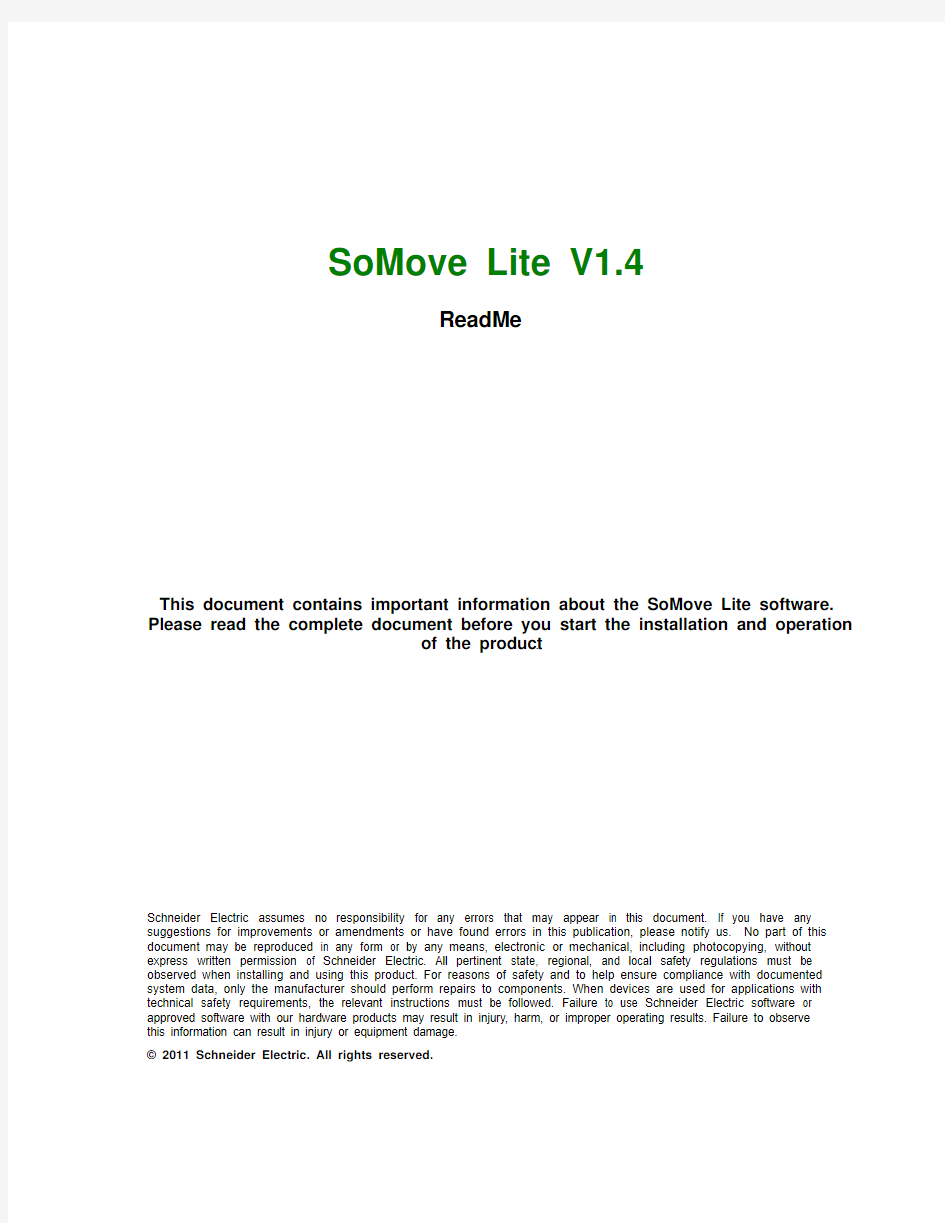

SoMove Lite V1.4
ReadMe
This document contains important information about the SoMove Lite software. Please read the complete document before you start the installation and operation
of the product.
Schneider Electric assumes no responsibility for any errors that may appear in this document. If you have any suggestions for improvements or amendments or have found errors in this publication, please notify us. No part of this document may be reproduced in any form or by any means, electronic or mechanical, including photocopying, without express written permission of Schneider Electric. All pertinent state, regional, and local safety regulations must be observed when installing and using this product. For reasons of safety and to help ensure compliance with documented system data, only the manufacturer should perform repairs to components. When devices are used for applications with technical safety requirements, the relevant instructions must be followed. Failure to use Schneider Electric software or approved software with our hardware products may result in injury, harm, or improper operating results. Failure to observe this information can result in injury or equipment damage.
? 2011 Schneider Electric. All rights reserved.
1 SoMove Lite V1.4.1.0
══════════════════════════════════════
SoMove is user-friendly setup software for PCs, for setting up of Schneider Electric motor control devices. SoMove software incorporates various functions for the device setup phases, such as Configuration preparation, Start-up and Maintenance.
1.1 Registration
The Product must be registered with in 4 days of first use, if not the application will stop working after this period. You must register to continue to use the product.
2 System Requirements
══════════════════════════════════════
2.1 Supported Operating Systems
This software can be installed on the following operating systems:
> Microsoft Windows XP Professional SP3 32 Bit
> Microsoft Windows Vista Business Edition 32Bit SP1
> Microsoft Windows 7 32 bit
> Microsoft Windows 7/Vista 64 bit
2.2 Minimum Hardware Configuration
EQUIPMENT MINIMUM
Processor Processor: Pentium III @1.2 GHz or higher
RAM 1 GB
Free Hard Disk Space 1 GB of free disk space Must be available
Display Resolution: 1024 x 768 pixels with 32 bit colors
DPI: 96
Peripherals A mouse or compatible pointing device
Peripherals USB interface
2.3 Recommended Hardware Configuration
EQUIPMENT RECOMMENDED
Processor Processor: Pentium IV @1.3 GHz or higher
RAM 2 GB
Free Hard Disk Space 2 GB
Display Resolution: 1280 x 1024 pixels with 32 bit colors
DPI: 96
2.4 Pre-requisites
.NET Framework 3.5 SP1 must be installed, before installing SoMove. This is downloadable from the Microsoft website at below link
https://www.360docs.net/doc/fb11884409.html,/download/2/0/e/20e90413-712f-438c-988e-
fdaa79a8ac3d/dotnetfx35.exe
3 Installation
══════════════════════════════════════
3.1 Administrator Privileges
In order to install SoMove Lite software, you must have administrative privileges to install and uninstall programs.
Note: Admin privileges are not required to run SoMove Lite once installed.
3.2 Re-installing or Uninstalling
You can re-run the installer from the Add/Remove Programs Control Panel.
If you have already installed SoMove Lite, the installer gives you options to Modify, Repair or Remove SoMove Lite.
Note: To Modify or Repair SoMove installer should be available.
4 Restrictions
══════════════════════════════════════
1. Limited print features (only parameters list is printable)
2. Products supported are Altivar 12, Altivar 312, Altivar 32, Altivar 71, Altivar 61, Altistart 22, Altistart 48, Lexium 32A, Lexium 32M, Lexium 32C, Tesys U and Tesys T
3. Contextual Help is not available with this version.
4. In Communication -> Edit connection -> Advanced, the scan modes “Range” and “All” for MB TCP communication will always connect the first device in the scan range.
5 AltivarDtmLibrary
══════════════════════════════════════
5.1 Overview
The AltivarDtmLibrary is a software component which represents a package of several DTMs. The AltivarDtmLibrary Installer is the child installer of SoMove Lite which will launch the different DTM installers that it referenced.
The following schema represents the Tree of installers of the AltivarDtmLibrary.
Altivar DTM Library Installer
└──>ATV12 DTM Installer
└──>ATV31 DTM Installer
└──>ATV32 DTM Installer
└──>ATV71 DTM Installer
└──>ATV61 DTM Installer
5.2 AltivarDtmLibrary referenced DTM
5.3 New or improved in this version
> ATV61 DTM is added.
> Command Panel for ATV71, ATV61
> Oscilloscope support for ATV12, ATV312, ATV61 & ATV71
> Menu Personalization in ATV71
> Monitoring I/O function for ATV12, ATV312, ATV32 & ATV71
> Operate tab for ATV12, ATV312, ATV32 & ATV71
> Modified parameters visibility in ATV61 & ATV71
> Alarm management for ATV71
> Reference filtering in ATV71
> Modify topology in ATV312, ATV71
> Applicative functions (Wizard view) for ATV71
5.4 Information
5.4.1 Function: Connection, Load from device, Store to device actions are prohibited when
ARE<>No in the connected device. This parameter is reserved to transfer ATV31
configurations with a loader or keypad.
└─> DTMs: ATV31-312
5.5 Restrictions
5.5.1 No contextual help
└─> DTMs: ATV12, ATV31-312, ATV71, ATV32,ATV61
5.6 Known Issues
5.6.1 Several Help button exists in dialog boxes but have no action
└─> DTMs: ATV12, ATV31-312, ATV71, ATV32,ATV61
5.6.2 Store to device is not permitted when the PLC program is running in the connected device, a popup
error indicates ?Store to device is not possible?.
└─> DTMs: ATV32
5.6.3 Command panel sometimes cannot be made inactive when the ADC parameter in
automatic DC injection is changed to continuous and executed a Run and stop.
└─> DTMs: ATV32
5.6.4 Command panel is allowing to run the motor in reverse when RRS parameters is
assigned to NO.
└─> DTMs: ATV32
5.6.5 Command Panel: Drive status is not updated even after resetting the EPF1 (External fault
on Li3). Updates only on restarting the application
└─> DTMs: ATV32
5.6.6 Random exception thrown when assigning multi configuration through drive.
└─> DTMs: ATV32
5.6.7 MyMenu sometimes does not get updated in the drive after setting it through the
application.
└─> DTMs: ATV32
5.6.8 After the connection lost, drive still shows online for long time and command panel also is
in active state
└─> DTMs: ATV32
5.6.9 Export to PDF file: Some parameters are missing in the pdf file. e.g.:-EN 19 to EN 35,
OIR and TAFI.
└─> DTMs: ATV32
5.6.10 ILF error is not displayed in the Error history.
└─> DTMs: ATV312
More details on restrictions is available in Altivar ReadMe file
5.7 Troubleshoot
1.Load from Device- If a load from device action is interrupted by a device power OFF, then the subsequent load from device actions will fail.
Resolution:
* Power ON the device and try Load from device again, or if problem persists still then
* Restart SoMove and try Load from device again
2.Functional Block -In ATVLogic configuration dialog box, an error message warns “Date is integer”.
Resolution:
* The date must be entered in the required format: 8 digits: MMDDYYYY
3.Functional Block - If you want copy / paste a whole program from the PRE to the AUX for example, we have the following behavior:
> Only blocks are pasted (no Inputs/outputs and no links will be pasted).
> The past operation will not paste all blocks copied from the PRE section. It depends on the position of the last click in the window.
> Create link on 'paste blocks' is not always possible. In this case, it is necessary to delete blocks and create new one.
4.Mono/Multi Configuration: When Personalization is done in mono configuration, changes are shown in customized parameters but the same are not reflecting in the actual configuration. > For this to work user has to Power Off and On the drive after parameter personalization is done via SoMove, due to drive behavior.
6 AltistartDtmLibrary
══════════════════════════════════════
6.1 Overview
The AltistartDtmLibrary is a software component which represents a package of several DTMs. The AltistartDtmLibrary Installer is the child installer of SoMove Lite which will launch the different DTM installers that it referenced.
The following schema represents the Tree of installers of the AltistartDtmLibrary.
Altistart DTM Library Installer
└──>ATS22 DTM Installer
└──>ATS48 DTM Installer
6.2 AltistartDtmLibrary referenced DTM
6.2.1 New or improved in this version
> ATS48 DTM is added.
6.3 Restrictions
6.3.1 No contextual help.
└─> DTMs: ATS22, ATS48
6.3.2 Command panel not available in this version
└─> DTMs: ATS48
6.3.3 Label translations not available in this version
└─> DTMs: ATS48
6.3.4 Safety messages not available in this version
└─> DTMs: ATS48
6.4 Known Issues
6.4.1Several Help button exists in dialog boxes but have no action
└─> DTMs: ATS22, ATS48
6.4.2In the Fault Tab , LFT parameter when it is having INF fault , save the project and open
back , the long label remains as INF instead of “Internal Detected Fault” and when FCS is performed when LFT is INF on a opened project , Long Label and Value becomes Empty .
└─> DTMs: ATS22
6.4.3If the fault is INF, the value column is updated as “Internal”- in the fields other than LFT also.
└─> DTMs: ATS22, ATS48
6.5 Troubleshoot
1.Load from Device- If a load from device action is interrupted by a device power OFF, then the subsequent load from device actions will fail.
Resolution:
* Power ON the device and try Load from device again, or if problem persists still then
* Restart SoMove and try Load from device again
7 ModbusDtmLibrary
══════════════════════════════════════
This document gives recommendations and provides additional information for installing and running the →Communication DTM for Modbus Serial
→Communication DTM for Modbus TCP
Note: During the installation of the Modbus Communication Library also the Schneider PC Driver for Modbus Serial Line will be installed on the system.
7.1 Program Group
The installation will not add any folder in the Programs group oft the Start menu because the Modbus Communication DTM Library can only be used inside an FDT Frame Application.
7.2 Directories
By default, Modbus Communication DTM Library Configuration Software will be installed in the directory.
-
-Schneider Electric Shared
- Modbus Communication DTM Library
- Modbus Serial Line CommDTM
- Modbus TCP CommDTM
where
8 LexiumDtmLibrary
══════════════════════════════════════
8.1 Overview
The LexiumDtmLibrary is a software component which represents a package of several DTMs.
The LexiumDtmLibrary Installer is the child installer of SoMove Lite which will launch the different DTMs installers that it referenced.
The following schema represents the Tree of installers of the LexiumDtmLibrary.
Lexium DTM Library Installer
└──>LXM32A DTM Installer
└──>LXM32C DTM Installer
└──>LXM32M DTM Installer
8.2. LexiumDtmLibrary referenced DTM
8.3 New or improved in this version
> Support of Modbus TCP (LXM32M)
> Support of drive firmware V1.10
> Connect duration improvements (especially with drive Firmware V1.10)
> QuickStop button available in command panel when power stage is enabled
> Tuning of the drive is possible even if the drive is not in Opmode “Manual/Autotuning”
> Oscilloscope: improved trace view
> Oscilloscope: module parameters can be recorded now (LXM32M)
> Oscilloscope: bug fix for repeated acquisitions
> Oscilloscope: bug fix for display of trigger level values
> Oscilloscope: bug fix for triggering on register parameters
> Oscilloscope: bug fix for trigger types “WindowsIn/Out” & “BinaryAnd/Or”
> Motion sequence mode: new data type “Gear”
> Motion sequence mode: new data type “WriteParameter”
> Redesign of holding brake dialog
> Support of RMAC drive function
> Update drive manuals V1.05
8.4. Information
8.4.1Store to device action is prohibed when PowerStage is enabled
└─> DTMs: LXM32A, LXM32C, LXM32M
8.4.1Skaling Sketch not available for following drive versions as the rescaling function is not supported by the drive
└─> DTMs: LXM32A 8.5. Restrictions 8.5.1 No contextual help └─> DTMs: LXM32A, LXM32C, LXM32M 8.5.2 Supported Languages DE, EN, FR, IT, ES └─> DTMs: LXM32M 8.5.3 Supported Languages IO Module – English & German only └─> DTMs: LXM32M 8.5.4 Safety Assistant not fully implemented └─> DTMs: LXM32M 8.5.5 Scaling Wizard not implemented └─> DTMs: LXM32M 8.6. Known Issues 8.6.1 Several Help button exists in dialog boxes but have no action └─> DTMs: LXM32A, LXM32C, LXM32M 8.6.2 Oscilloscope: no auto scale after acquisition with “Keep Trace” function └─> DTMs: LXM32A, LXM32C, LXM32M 8.6.3 Oscilloscope: LXM32M: Selecting an empty Slot in the Channel select dialog may lead to a crash└─> DTMs: LXM32M 8.6.4 Sporadic connection Lost may occur due to bad timing behavior of USB to RS485 dongles └─> DTMs: LXM32A, LXM32C, LXM32M 9 TesysDtmLibrary ══════════════════════════════════════ 9.1 Overview The TeSysDTMLibrary is a software component which represents a package of several DTMs dedicated to SoMove Lite software tool. PC must be connected point to point with Modbus protocol: TeSys T with HMI port TeSys U with LUCM** port. The following schema represents the Tree of installers of the TeSysDtmLibrary. Tesys DTM Library Installer └──>Tesys U DTM Installer └──>Tesys T DTM Installer 9.2. TeSysDTMLibrary referenced DTM 9.3. Restrictions 9.3.1 This library release is available in English language only. └─> DTMs: Tesys U, Tesys T 9.3.2 User must select "English" as language in the OS and SoMove. └─> DTMs: Tesys U, Tesys T 9.3.3 This library release is dedicated to SoMove Lite software running in Microsoft Windows XP Professional SP3 32 bits operating system └─> DTMs: Tesys U, Tesys T 9.3.4 Depending on amount of data to display value refresh time can take few seconds. └─> DTMs: Tesys U, Tesys T 9.3.5 Depending on the PC load, Start and Stop commands should be separated by significant time └─> DTMs: Tesys U, Tesys T 9.4. Known Issues 9.4.1 Some menu items are not greyed even if related command is not contextually available. └─> DTMs: Tesys U, Tesys T 9.4.2 Some tree items and parameter groups remain displayed even if they are empty. └─> DTMs: Tesys U, Tesys T 9.4.3 Depending on the amount of online data exchanges, it may take few seconds to refresh some values. └─> DTMs: Tesys U, Tesys T 9.5. Troubleshoot 1. Load from Device - If a load from device action is interrupted by a device power OFF, then the subsequent load from device actions may fail. Resolution: Power ON the device and try to Load from device again,. If problem persists, then restart SoMove and try to Load from device again. 2. Connection Lost with Tesys T - In case of a "Connection Lost" the device can be connected again by clicking connect button. Resolution: Connect to the device again. 3. Active DTM Warning with Tesys T - Warning "There are Active connections to the DTM, can they be terminated" is shown. Resolution: Click "Yes", close the project and connect again to the device. If an error dialog with ""Configuration you created is not compatible with the drive" is shown click ok, close the project and connect again to the device. 10 SoMove Troubleshoot ══════════════════════════════════════ 1. Connection lost in Serial Communication In Case of “Connection Lost” when using Serial Communication, configure the Inter-Char Timeout from the Modbus Driver as follows: 1. Select the Modbus driver from the taskbar. The default settings for Inter-Char Timeout will be automatic. Fig: 1 2. Select the COM Port to be used and change the Inter-Char Timeout value to higher value. E.g. 50 ms. Fig: 2 2. COM port availability Whenever the configured COM port becomes unavailable, then in Edit Connection -> Advanced window COM port selection becomes disabled. To enable the COM port selection …c lick? on Default button. (Fig: 3) Fig: 3
