DataStage_XP
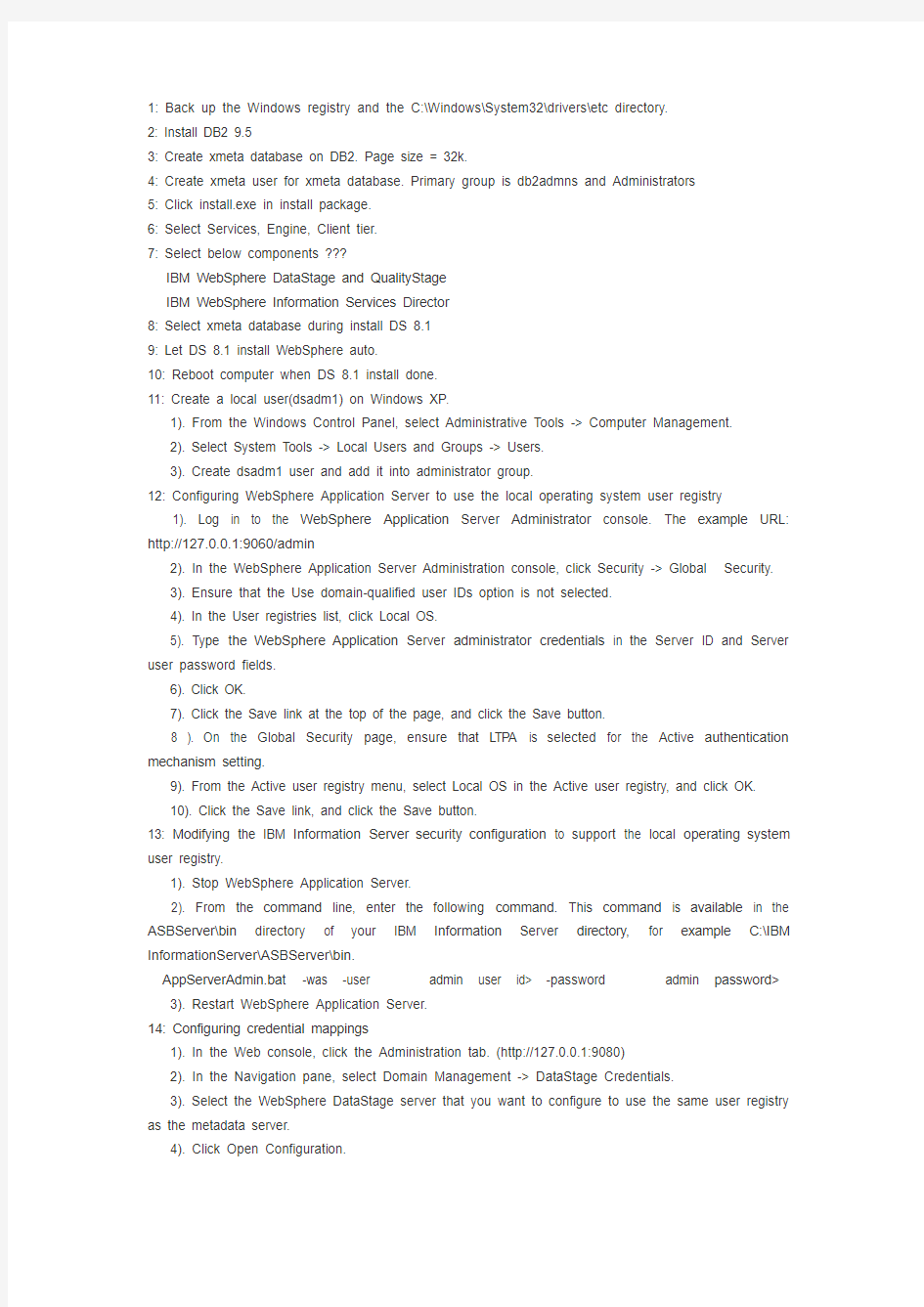
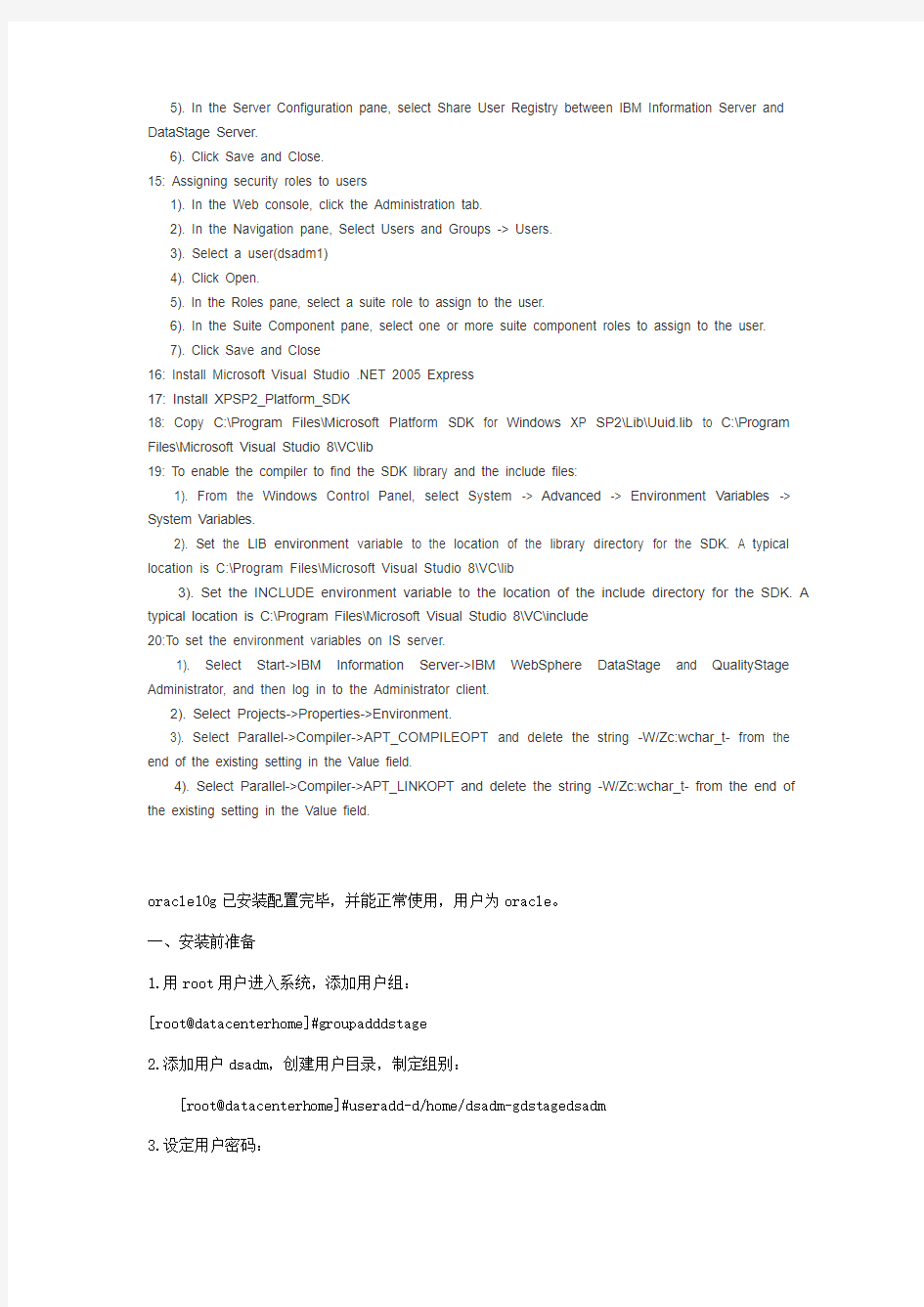
1: Back up the Windows registry and the C:\Windows\System32\drivers\etc directory.
2: Install DB2 9.5
3: Create xmeta database on DB2. Page size = 32k.
4: Create xmeta user for xmeta database. Primary group is db2admns and Administrators
5: Click install.exe in install package.
6: Select Services, Engine, Client tier.
7: Select below components ???
IBM WebSphere DataStage and QualityStage
IBM WebSphere Information Services Director
8: Select xmeta database during install DS 8.1
9: Let DS 8.1 install WebSphere auto.
10: Reboot computer when DS 8.1 install done.
11: Create a local user(dsadm1) on Windows XP.
1). From the Windows Control Panel, select Administrative Tools -> Computer Management.
2). Select System Tools -> Local Users and Groups -> Users.
3). Create dsadm1 user and add it into administrator group.
12: Configuring WebSphere Application Server to use the local operating system user registry
1). Log in to the WebSphere Application Server Administrator console. The example URL: http://127.0.0.1:9060/admin
2). In the WebSphere Application Server Administration console, click Security -> Global Security.
3). Ensure that the Use domain-qualified user IDs option is not selected.
4). In the User registries list, click Local OS.
5). Type the WebSphere Application Server administrator credentials in the Server ID and Server user password fields.
6). Click OK.
7). Click the Save link at the top of the page, and click the Save button.
8 ). On the Global Security page, ensure that LTPA is selected for the Active authentication mechanism setting.
9). From the Active user registry menu, select Local OS in the Active user registry, and click OK.
10). Click the Save link, and click the Save button.
13: Modifying the IBM Information Server security configuration to support the local operating system user registry.
1). Stop WebSphere Application Server.
2). From the command line, enter the following command. This command is available in the ASBServer\bin directory of your IBM Information Server directory, for example C:\IBM InformationServer\ASBServer\bin.
AppServerAdmin.bat -was -user
3). Restart WebSphere Application Server.
14: Configuring credential mappings
1). In the Web console, click the Administration tab. (http://127.0.0.1:9080)
2). In the Navigation pane, select Domain Management -> DataStage Credentials.
3). Select the WebSphere DataStage server that you want to configure to use the same user registry as the metadata server.
4). Click Open Configuration.
5). In the Server Configuration pane, select Share User Registry between IBM Information Server and DataStage Server.
6). Click Save and Close.
15: Assigning security roles to users
1). In the Web console, click the Administration tab.
2). In the Navigation pane, Select Users and Groups -> Users.
3). Select a user(dsadm1)
4). Click Open.
5). In the Roles pane, select a suite role to assign to the user.
6). In the Suite Component pane, select one or more suite component roles to assign to the user.
7). Click Save and Close
16: Install Microsoft Visual Studio .NET 2005 Express
17: Install XPSP2_Platform_SDK
18: Copy C:\Program Files\Microsoft Platform SDK for Windows XP SP2\Lib\Uuid.lib to C:\Program Files\Microsoft Visual Studio 8\VC\lib
19: To enable the compiler to find the SDK library and the include files:
1). From the Windows Control Panel, select System -> Advanced -> Environment Variables -> System Variables.
2). Set the LIB environment variable to the location of the library directory for the SDK. A typical location is C:\Program Files\Microsoft Visual Studio 8\VC\lib
3). Set the INCLUDE environment variable to the location of the include directory for the SDK. A typical location is C:\Program Files\Microsoft Visual Studio 8\VC\include
20:To set the environment variables on IS server.
1). Select Start->IBM Information Server->IBM WebSphere DataStage and QualityStage Administrator, and then log in to the Administrator client.
2). Select Projects->Properties->Environment.
3). Select Parallel->Compiler->APT_COMPILEOPT and delete the string -W/Zc:wchar_t- from the end of the existing setting in the Value field.
4). Select Parallel->Compiler->APT_LINKOPT and delete the string -W/Zc:wchar_t- from the end of the existing setting in the Value field.
oracle10g已安装配置完毕,并能正常使用,用户为oracle。
一、安装前准备
1.用root用户进入系统,添加用户组:
[root@datacenterhome]#groupadddstage
2.添加用户dsadm,创建用户目录,制定组别:
[root@datacenterhome]#useradd-d/home/dsadm-gdstagedsadm
3.设定用户密码:
[root@datacenterhome]#passwddsadm
Changingpasswordforuserdsadm.
NewUNIXpassword:
BADPASSWORD:itisbasedonadictionaryword
RetypenewUNIXpassword:
passwd:allauthenticationtokensupdatedsuccessfully.
4.验证C++的安装:
[root@datacenterhome]#rpm-qgccmakebinutilsopenmotifsetarchcompat-dbcompat-gcc-32com pat-gcc-32-c++compat-libstdc++-296libstdc++-devel
结果:
gcc-3.4.3-9.EL4
make-3.80-5
binutils-2.15.92.0.2-10.EL4
openmotif-2.2.3-6.RHEL4.2
setarch-1.6-1
compat-db-4.1.25-9
compat-gcc-32-3.2.3-47.3
compat-gcc-32-c++-3.2.3-47.3
compat-libstdc++-296-2.96-132.7.2
libstdc++-devel-3.4.3-9.EL4
5.将oracle用户.bash_profile中的oralce环境变量拷贝到dsadm用户的.bash_profile 文件中;并且给dsadm赋权访问$ORACLE_HOME目录。
二、下面是详细的安装步骤:
1、执行./install.shadminroot
2、验证dsadm用户环境变量设置,确认输入y,回车;
3、安装向导画面,输入n,回车;
4、版本更新信息,输入n,回车;
5、LicenseAgreement,输入y,回车;
6、选择安装文件临时存放目录,此目录必须存在dsadm用户要有存取权限、目录必须为空并且有600M的空间,
输入c可以改变临时目录,使用默认临时目录输入n,回车;
7、输入SerialNumber,CPUCount,ExpirationDate,EnterpriseEditionCode,ServerCode,
回车;MVSeditioncode不用输入,注意日期的格式。
8、确认SerialNumber,CPUCount,ExpirationDate,EnterpriseEditionCode,ServerCode 是否正确,正确,输入n,回车;
9、根据实际购买RTIAgent,SASIntegration,IMSSource情况,以下三个code可以选择填写,输入n,回车;
10、确认DataStageServer的安装目录,根据实际情况选择c做更改,指定目录dsadm需有存取权限,确认安装目录后,输入c,回车进行修改;
11、修改正确的DataStageServer的安装目录/home/dsadm,回车;
12、确认DataStage的安装目录已修改成/home/dsadm,输入n,回车;
13、选择语言,输入c,回车进行修改;
14、选择Chinese-Simplified简体中文,输入6,回车;
15、确认已选择6Chinese-Simplified简体中文,输入n,回车;注意:语言一定要修改为CHS。
16、选择相关插件,这里要把所有插件都选择安装,输入a,回车;
17、确认已选择所有插件都安装,输入n,回车;
18、DataStage工程存放路径,回车选择默认路径,如需另外指定请确保dsadm对该目录有存取权限;
19、创建工程,不用第一次创建的默认工程,可任意命名,将来在JCI公共组件安装的时候会重新建立工程;
20、输入U,回车;U为非受保护工程,P为受保护工程。
21、回车;
22、输入n,回车;
23、确认DataStage的安装路径,输入n,回车;
24、确认Oracle数据库的安装路径,输入n,回车;
25、输入n,回车;
26、输入n,回车;
27、确认环境,输入n,回车。
三、安装验证
安装过程中,可以监控日志
cd/tmp/dsinstall/longfile/
tail-fdsinstall.log.*
直到看见
StartingJobMonApp
JobMonApphasbeenstarted.
Done.
这些信息时候,说明已安装成功.
用ps-ef|grepdsrpcd命令看ds后台进程是否运行.
ps-ef|grepJobMon看JobMonApp进程是否运行.
如果在日志文件中最后没出现上面的信息,则安装失败.
另安装时候,将前面的安装目录删除
rm-r/app/dsadm/Ascential/
然后另安装.
四、安装相关驱动程序
步骤如下:
说明:安装过程中需要查看安装提示,以免有错误提示时,没有注意,在后面不好排除故障。
1、执行关于Oracle数据库的相关驱动程序:
#cd/home/dsadm/Ascential/DataStage/PXEngine/install
执行命令:#./install.liborchoracle
2、安装ORCH组件:
#cd/home/dsadm/Ascential/DataStage/PXEngine/install
执行命令:#./install,进到安装界面后一直按回车继续安装完毕(注意安装提示,如果有错误,需要进行处理)。
3、重新启动DataStage:
#cd/home/dsadm/Ascential/DataStage/DSEngine/bin
#./uvadminstop
#./uvadminstart
4.修改目录属主
使用root用户登陆,执行下面修改目录属主的命令:
#chown-Rdsadm:dstage/home/dsadm
五、安装后的配置
修改dsenv
用dsadm用户进入/home/ap/dsadm/Ascential/DataStage/DSEngine目录,修改dsenv文件。其中红色标识部分是需要分行手工修改的内容:步骤如下:
1、进入目录,输入命令:
$cd/home/dsadm/Ascential/DataStage/DSEngine
2、打开编辑器,输入命令:
$vidsenv
3、修改内容
(1)在原来的
LD_LIBRARY_PATH=`dirname$DSHOME`/branded_odbc/lib:$DSHOME/lib:$DSHOME/uvdlls:$DSHOM E/java/jre/lib/i386/client:$DSHOME/java/jre/lib/i386:$LD_LIBRARY_PATH
后面加上:/home/db/oracle/product/10.2.0/lib
(2)在dsenv后面加入
#UserspecificenvironmentforOracle
umask022
exportORACLE_BASE=/u01/app/oracle
exportORACLE_HOME=$ORACLE_BASE/product/10.2.0/db_1
exportORACLE_SID=orcl
exportTNS_ADMIN=$ORACLE_BASE/network/admin
exportORA_NLS33=$ORACLE_HOME/ocommon/nls/admin/data
exportPATH=$PATH:$ORACLE_HOME/bin
exportORACLE_TERM=xterm
exportLD_LIBRARY_PATH=$ORACLE_HOME/lib:/lib:/usr/lib:/usr/local/lib:$LD_LIBRARY_PAT H
exportCLASSPATH=$CLASSPATH:$$ORACLE_HOME/jre:$ORACLE_HOME/jlib:$ORACLE_HOME/rdbms/j lib:$ORACLE_HOME/network/jlib
exportNLS_LANG="SIMPLIFIEDCHINESE_CHINA.ZHS16GBK"
(3)修改DataStage字符集
在/home/dsadm/Ascential/DataStage/PXEngine.752.1/etc/oracle_cs.txt中增加:
HS16CGB231280UTF8
ASCL_GB2312ZHS16CGB231280
ZHS16CGB231280ASCL_GB2312
4、编辑dsadm用户.bash_profile文件,我的该文件内容:
#.bash_profile
#Getthealiasesandfunctions
if[-f~/.bashrc];then
.~/.bashrc
fi
alias'l=ls-l'
set-ovi
#Userspecificenvironmentandstartupprograms
PATH=$PATH:$HOME/bin:/usr/local/rlwrap/bin
exportPATH
unsetUSERNAME
exportLANG="zh_CN.GB18030"
#-----------------Oracle---------------------
umask022
exportORACLE_BASE=/u01/app/oracle
exportORACLE_HOME=$ORACLE_BASE/product/10.2.0/db_1
exportORACLE_SID=orcl
exportTNS_ADMIN=$ORACLE_BASE/network/admin
exportORA_NLS33=$ORACLE_HOME/ocommon/nls/admin/data
exportPATH=$PATH:$ORACLE_HOME/bin
exportORACLE_TERM=xterm
exportLD_LIBRARY_PATH=$LD_LIBRARY_PATH:$ORACLE_HOME/lib:/lib:/usr/lib:/usr/local/li b
exportCLASSPATH=$CLASSPATH:$$ORACLE_HOME/jre:$ORACLE_HOME/jlib:$ORACLE_HOME/rdbms/j lib:$ORACLE_HOME/network/jlib
exportNLS_LANG="SIMPLIFIEDCHINESE_CHINA.ZHS16GBK"
#--------------Oraclesplplus---------------------
sttyerase^h
aliassqlplus='rlwrapsqlplus'
#---------------datastage----------------
exportDSHOME=/home/dsadm/Ascential/DataStage/DSEngine
exportPATH=$PATH:$DSHOME/bin:$APT_ORCHHOME/bin:$DSHOME/lib:$DSHOME/branded_odbc/lib :$ORACLE_HOME/bin
exportAPT_ORCHHOME=/home/dsadm/Ascential/DataStage/PXEngine
.$DSHOME/dsenv
5、在LIBPATH部分增加路径$ORACLE_HOME/lib
6、配置好后,进入对应目录使这两个文件立即生效
sourcedsenv
source.bash_profile
7、重启DS
uv-admin-stop
uv-admin-start
8、在客户端新建JOB进行测试。
9、oracle和DS是在同一台服务器上,DS使用oracle时候要对以下视图赋权限
DBA_EXTENTS
DBA_DATA_FILES
DBA_TAB_PARTITONS
DBA_OBJECTS
ALL_PART_INDEXES
ALL_PART_TABLES
ALL_INDEXES
SYS.GV_$INSTANCE(OnlyifOracleParallelServerisused)
datastage自带的联机帮助文档上说明这一点,
WesuggestthatyoucreatearolethathastheappropriateSELECTprivileges,asfollows: CREATEROLEDSXE;
GRANTSELECTonsys.dba_extentstoDSXE;
GRANTSELECTonsys.dba_data_filestoDSXE;
GRANTSELECTonsys.dba_tab_partitionstoDSXE;
GRANTSELECTonsys.dba_objectstoDSXE;
GRANTSELECTonsys.all_part_indexestoDSXE;
GRANTSELECTonsys.all_part_tablestoDSXE;
GRANTSELECTonsys.all_indexestoDSXE;
Oncetheroleiscreated,grantittouserswhowillrunDataStagejobs,asfollows: GRANTDSXEtooracleuserid;
至此oracle和datastage在redhatenterpriselinux4上的安装和配置全部完成了.
用户环境变量的设置
用root,dsadm,ods用户登录,在用户根目录下,执行命令$vi .bash_profile,修改环境变量如下:
# .bash_profile
. /home/ap/dsadm/Ascential/DataStage/DSEngine/dsenv
# Get the aliases and functions
if [ -f ~/.bashrc ]; then
. ~/.bashrc
fi
# User specific environment and startup programs
PATH=$PATH:$HOME/bin
export PATH
unset USERNAME
#---------- oracle ----------
export ORACLE_HOME=/home/db/oracle/product/10.2.0
export PATH=$PATH:$ORACLE_HOME/bin
export NLS_LANG=AMERICAN_AMERICA.ZHS16CGB231280
export
LD_LIBRARY_PATH=$ORACLE_HOME/lib:$LD_LIBRARY_PATH:/lib:/usr/lib:/home/ap/dsadm/Ascen tial/DataStage/DSEngine/lib:/home/ap/dsadm/Ascential/DataStage/RT_BP1.O:/home/ap/ods/lib: /home/ap/ods/bin:$ORACLE_HOME/lib32
#---------- datastage -------------
export DSHOME=/home/ap/dsadm/Ascential/DataStage/DSEngine
export LANG=iso8859
export APT_ORCHHOME=/home/ap/dsadm/Ascential/DataStage/PXEngine
export PATH=$PATH:$HOME/bin:$APT_ORCHHOME/bin:$DSHOME/bin
安装步骤
Datastage安装过程确保以超级用户root进入系统(非常重要)。
如果是硬盘包,则先执行命令:tar xvf C915JNA.tar解压缩包,再进入解压后出现的文件夹Ascential.media目录。
如果是光盘包,则执行命令:Mount /cdrom,再进入/cdrom目录。
下面是详细的安装步骤:
1、执行./install.sh –admin root
2、验证dsadm用户环境变量设置,确认输入y,回车;
3、安装向导画面,输入n,回车;
4、版本更新信息,输入n,回车;
5、License Agreement,输入y,回车;
6、选择安装文件临时存放目录,此目录必须存在dsadm用户要有存取权限、目录必须为空并且有600M的空间,输入 c 可以改变临时目录,使用默认临时目录输入n,回车;
7、输入Serial Number,CPU Count,Expiration Date,Enterprise Edition Code, Server Code ,回车;MVS edition code不用输入,注意日期的格式。
8、确认Serial Number,CPU Count,Expiration Date,Enterprise Edition Code, Server Code是否正确,正确,输入n,回车;
9、根据实际购买RTI Agent,SAS Integration,IMS Source情况,以下三个code可以选择填写,输入n ,回车;
10、确认DataStage Server的安装目录,根据实际情况选择c做更改,指定目录dsadm需有存取权限,确认安装目录后,输入c,回车进行修改;
11、修改正确的DataStage Server的安装目录/home/ap/dsadm,回车;
12、确认DataStage的安装目录已修改成/home/ap/dsadm,输入n,回车;
13、选择语言,输入c,回车进行修改;
14、选择Chinese-Simplified简体中文,输入6,回车;
15、确认已选择6 Chinese-Simplified简体中文,输入n,回车;
注意:语言一定要修改为CHS。
16、选择相关插件,这里要把所有插件都选择安装,输入a,回车;
17、确认已选择所有插件都安装,输入n,回车;
18、DataStage工程存放路径,回车选择默认路径,如需另外指定请确保dsadm对该目录有存取权限;
19、创建工程,不用第一次创建的默认工程,可任意命名,将来在JCI公共组件安装的时候会重新建立工程;
20、输入U,回车;U为非受保护工程,P为受保护工程。
21、回车;
22、输入n,回车;
23、确认DataStage的安装路径,输入n,回车;
24、确认Oracle数据库的安装路径,输入n,回车;
25、输入n,回车;
26、输入n,回车;
27、确认环境,输入n,回车。
安装相关驱动程序
步骤如下:
说明:安装过程中需要查看安装提示,以免有错误提示时,没有注意,在后面不好排除故障。
1、执行关于Oracle 数据库的相关驱动程序:
#cd /home/ap/dsadm/Ascential/DataStage/PXEngine/install
执行命令:#./install.liborchoracle
2、安装ORCH组件:
#cd /home/ap/dsadm/Ascential/DataStage/PXEngine/install
执行命令:#./install,进到安装界面后一直按回车继续安装完毕(注意安装提示,如果有错误,需要进行处理)。
3、重新启动DataStage:
#cd /home/ap/dsadm/Ascential/DataStage/DSEngine/bin
#./uv –admin –stop
#./uv –admin –start
修改目录属主
使用root用户登陆,执行下面修改目录属主的命令:
#chown -R dsadm:dstage /home/ap/dsadm
修改dsenv
用dsadm用户进入/home/ap/dsadm/Ascential/DataStage/DSEngine目录,修改dsenv文件。其中红色标识部分是需要分行手工修改的内容:步骤如下:
1、进入目录,输入命令:
$cd /home/ap/dsadm/Ascential/DataStage/DSEngine
2、打开编辑器,输入命令:
$vi dsenv
3、修改内容
(1) 在原来的
LD_LIBRARY_PATH=`dirname
$DSHOME`/branded_odbc/lib:$DSHOME/lib:$DSHOME/uvdlls:$DSHOME/java/jre/lib/i386/client: $DSHOME/java/jre/lib/i386:$LD_LIBRARY_PATH
后面加上:/home/db/oracle/product/10.2.0/lib
(2)在dsenv后面加入
# User specific environment and startup programs
export DSHOME=/home/ap/dsadm/Ascential/DataStage/DSEngine
export LANG=iso8859
export APT_ORCHHOME=/home/ap/dsadm/Ascential/DataStage/PXEngine
PATH=$PATH:$HOME/bin:$APT_ORCHHOME/bin:$DSHOME/bin
export PATH
unset USERNAME
#-----oracle-------
export ORACLE_HOME=/home/db/oracle/product/10.2.0
export ORACLE_SID=odsbptdb
export PATH=$PATH:$ORACLE_HOME/bin
export NLS_LANG=AMERICAN_AMERICA.ZHS16CGB231280
export
LD_LIBRARY_PATH=$ORACLE_HOME/lib:$LD_LIBRARY_PATH:/lib:/usr/lib:/home/ap/dsadm/Ascen tial/DataStage/DSEngine/lib:/home/ap/dsadm/Ascential/DataStage/RT_BP1.O:/home/ap/ods/lib: /home/ap/ods/bin:$ORACLE_HOME/lib32:$HOME/lib:.
#----------ods jci-----------
export APT_CONFIG_FILE=/home/ap/dsadm/Ascential/DataStage/Configurations/default.apt export JOBCNTRL_APPHOME=/home/ap/ods
export JOBCNTRL_LOGPATH=/home/ap/ods/log
export JOBCNTRL_DBSID=odsbptdb # 数据库别名
export JOBCNTRL_DBUSER=odsmain # 访问参数库的用户名
export JOBCNTRL_DBPASSWD=odsmain # 访问参数库的密码
export BRHNO=650 # 分行修改为自己的分行号
修改DataStage字符集
在/home/ap/dsadm/Ascential/DataStage/PXEngine.752.1/etc/oracle_cs.txt 中增加:
HS16CGB231280 UTF8
ASCL_GB2312 ZHS16CGB231280
ZHS16CGB231280 ASCL_GB2312
DataStage 进程的启动和停止
用root用户登入OS,进入到DatasTage 安装目录,启动和停止DataStage服务,命令如下:
# cd /home/ap/dsadm/Ascential/DataStage/DSEngine/bin
停止:#./uv –admin –stop
启动:#./uv –admin –start
验证DataStage的安装
检查DataStage的进程是否已启动,执行命令#ps –ef |grep dsrpcd
检查/etc/services,执行命令#vi /etc/services,有如下信息
在RED HAT ENTERPRICE LINUX4 上安装ORACLE 10G (10.2.0.1.0)
第一步准备工作
? 检查内存
SZ_TOMCAT:/home/xjy/soft> grep SwapTotal /proc/meminfo
SwapTotal: 2031608 kB
? 检查内核
Linux https://www.360docs.net/doc/3c15373900.html, 2.6.9-5.ELsmp #1 SMP Wed Jan 5 19:30:39 EST 2005 i686 i 686 i386 GNU/Linux
? 检查软件包
SZ_TOMCAT:/home/xjy/soft> rpm -q gcc make binutils glibc libaio
gcc-3.4.3-9.EL4
make-3.80-5
binutils-2.15.92.0.2-10.EL4
glibc-2.3.4-2
libaio-0.3.102-1
SZ_TOMCAT:/home/xjy/soft> rpm -q openmotif
openmotif-2.2.3-6.RHEL4.2
setarch-1.6-1
检查内核参数
sysctl –a
然后在/ETC/sysctl.conf中添加
kernel.shmall = 2097152
kernel.shmmax = 2147483648
kernel.shmmni = 4096
kernel.sem = 250 32000 100 128
fs.file-max = 65536
net.ipv4.ip_local_port_range = 1024 65000
net.core.rmem_default = 262144
net.core.rmem_max = 1048576
net.core.wmem_default = 262144
net.core.wmem_max = 1048576
执行/sbin/sysctl –p
中文化显示工作
修改/etc/sysconfig/i18n文件,改为
LANG="zh_CN.GB18030"
LANGUAGE="zh_CN.GB18030:zh_CN.GB2312:zh_CN"
SUPPORTED="zh_CN.UTF-8:zh_CN:zh:en_US.UTF-:en_US:en"
SYSFONT="lat0-sun16"修改/etc/sysconfig/i18n文件,改为
LANG="zh_CN.GB18030"
LANGUAGE="zh_CN.GB18030:zh_CN.GB2312:zh_CN"
SUPPORTED="zh_CN.UTF-8:zh_CN:zh:en_US.UTF-:en_US:en"
SYSFONT="lat0-sun16"
第二步:
? 创建用户
su –root
[root@reaky etc]# groupadd dba
[root@reaky etc]# groupadd oinstall
[root@reaky etc]# useradd -c "Oracle software owner" -g oinstall -G dba oracl e
? 设置环境
编辑/home/oracle/.bash_profile
# .bash_profile
# Get the aliases and functions
if [ -f ~/.bashrc ]; then
. ~/.bashrc
fi
# User specific environment and startup programs
alias ls='ls -CF'
PS1='SZ_TOMCAT:$PWD> '; export PS1
umask 022
set -o vi
stty intr '^c'
stty -istrip
#if [ $USER = "oracle" ]; then
# if [ $SHELL = "/bin/ksh" ]; then
# ulimit -p 16384
# ulimit -n 65536
# else
# ulimit -u 16384 -n 65536
# fi
#fi
EDITOR=vi; export EDITOR
TEMP=/tmp; export TEMP
TMPDIR=/tmp; export TMPDIR
### SETUP ORACLE ENVIRONMENT ###
ORACLE_SID=ora10; export ORACLE_SID
ORACLE_BASE=/home/oracle; export ORACLE_BASE
ORACLE_HOME=/home/oracle/product/10.2.0; export ORACLE_HOME ORACLE_TERM=ansi; export ORACLE_TERM
JAVA_FONTS=/usr/share/fonts/zh_CN/TrueType/; export JAVA_FONTS
NLS_LANG=AMERICAN_AMERICA.ZHS16GBK; export NLS_LANG
LD_LIBRARY_PATH=$ORACLE_HOME/lib:/lib:/usr/lib LD_LIBRARY_PATH=$LD_LI BRARY_PATH:/usr/local/lib
export LD_LIBRARY_PATH
CLASSPATH=$ORACLE_HOME/JRE:$ORACLE_HOME/jlib:$ORACLE_HOME/rdbms/j lib
CLASSPATH=$CLASSPATH:$ORACLE_HOME/network/jlib
export CLASSPATH
PATH=.:$ORACLE_HOME/bin:$PATH
export PATH
### FOR ORACLE INSTALL ###
export LC_ALL="en_US"
export LC="en_US"
第三步、安装Oracle10g
1.开始Oracle普通安装
以oracle用户登录linux,加载oracle Oracle10g光盘,在执行runInstaller前,确定O racle环境变量已经设置,可以执行如下命令检验环境变量的设置:
oracle 用户登陆
$set
在终端命令窗口,执行如下命令,开始oracle10g的安装:
oracle$/mnt/cdrom/runInstaller
2.在欢迎窗口界面: 点击“下一步”按钮
3.指定Inventory 路径和身份证明窗口:
inventory路径是: /home/oracle/oraInventory
指定操作系统组名: oinstall
点击“下一步”按钮
4.这时会弹出一个执行orainstRoot.sh 脚本的窗口:
打开另一个终端,以root用户执行如下命令:
su –root
cd /home/oracle/oraInventory
./orainstRoot.sh
然后,切换到oracle安装窗口,点击“继续”按钮
5.在指定文件位置窗口弹出后,指定相应的路径:
源:
路径:/mnt/cdrom/stage/products.xml
目的:
名称: OraDb10g_home1
路径: /home/oracle/product/10.1.0/db_1
然后,点击“下一步”按钮
6.选择安装类型:
选择"企业版"选项,然后点击“下一步”按钮。安装程序验证系统是否符合安装和配置所选产品的所有最低要求
7.安装程序验证系统是否符合安装和配置所选产品的所有最低要求。当检测完成并成功后,点击“下一步”按钮
8.选择数据库设置:
选择"通用"选项,然后点击“下一步”按钮
9.指定数据库配置参数:
全局数据库名称: "test".
SID: "test".
选中“创建带样本方案的数据库”复选框,然后,点击“下一步”按钮
10.选择数据库管理设置:
选择"使用Database Control管理数据库"。
然后,点击“下一步”
11.指定数据库文件存储选项
选择"文件系统"选项.
指定数据库路径: /home/oracle/oradata/
然后点击“下一步”按钮,
12.指定备份和恢复选项:
选择"不启用自动备份".
点击“下一步”按钮
13.指定数据库方案口令:
可以为SYS、SYSTEM、SYSMAN、DBSNMP单独指定口令,或选择"所有用户使用同一口令"选项.为这些用户指定同一个口令。
指定口令不要以数字开始,否则会得到错误信息.然后点击“下一步”按钮
14.出现概要窗口后,点击“安装”按钮
15.这时你会看到数据库安装过程窗口,然后会出现辅助设置窗口,再出现数据库创建窗口。
16.数据库创建完毕,弹出数据库创建完成窗口,点击Ok按钮。
当弹出一个执行root.sh脚本的窗口时在另一个终端执行如下命令:
su –root
cd /home/oracle/product/10.1.0/db_1
./root.sh
点击确定”按钮
17.在概要安装完毕,会报告一个发现$ORACLE_BASE/product/10.1.0/db_1/port list.ini文件,这时点击OK按钮
18.安装结束:
点击“退出”按钮,结束安装程序。
六、数据库的启动和停止
要使数据库启动,执行如下命令:
oracle$ sqlplus /nolog
SQL> connect / as sysdba
SQL> startup
要使数据库停止,执行如下命令:
oracle$ sqlplus /nolog
SQL> connect / as sysdba
SQL> shutdown
删除oracle10g
如果oracle10ganzhuang过程中出现错误,需要重新安装,可以执行如下命令删除以前安装的oracle:
su –oracle
rm –rf /home/oracle/*
rm –f /etc/oraInst.loc /etc/oratab /etc/oracle
su –root
export ORACLE_HOME=/home/oracle/product/10.1.0/db_1
$ORACLE_HOME/bin/localconfig delete
rm –f /etc/inittab.cssd
rm –f /usr/local/bin/coraenv /usr/local/bin/dbhome
rm –f /usr/local/bin/oraenv
执行完上述命令后,重新启动系统,可以重新安装oracle10g数据库系统
FAQ (在Linux平台安装Oracle比较常见的问题)
1. 不能启动安装界面
运行runInstaller提示信息类似如下:
xlib:connection to "localhost:0.0" refused by server
xlib:client is not authorized to connect to server
Exception in thread "main" https://www.360docs.net/doc/3c15373900.html,ng.InternalError:
can't connect to x11 window server using "localhost:0.0" at .......
解决办法: 设定你的DISPLAY环境参数.
# export DISPLAY= your_IPaddress :0.0
把your_IPaddress换成你的IP.或者用root简单的执行一下# xhost + (要注意这样会有安全上的隐患)
2.安装界面显示很多"口口"样子的乱码
解决办法:查看locale输出
# locale
LANG=en_US.UTF-8
LC_CTYPE=zh_CN.GB18030
LC_NUMERIC="en_US.UTF-8"
LC_TIME="en_US.UTF-8"
LC_COLLATE="en_US.UTF-8"
LC_MONETARY="en_US.UTF-8"
LC_MESSAGES="en_US.UTF-8"
LC_PAPER="en_US.UTF-8"
LC_NAME="en_US.UTF-8"
LC_ADDRESS="en_US.UTF-8"
