破解工作表密码和共享EXCEL表锁定破解
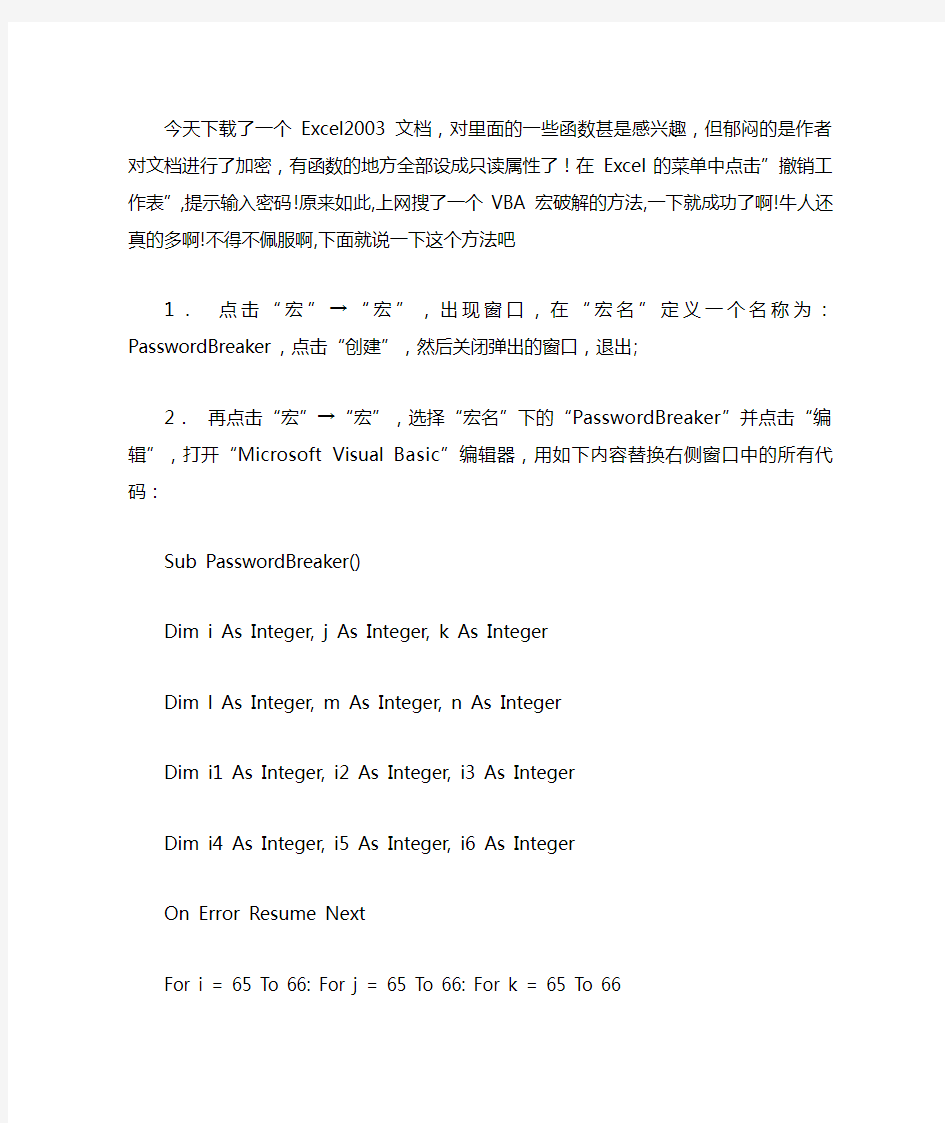
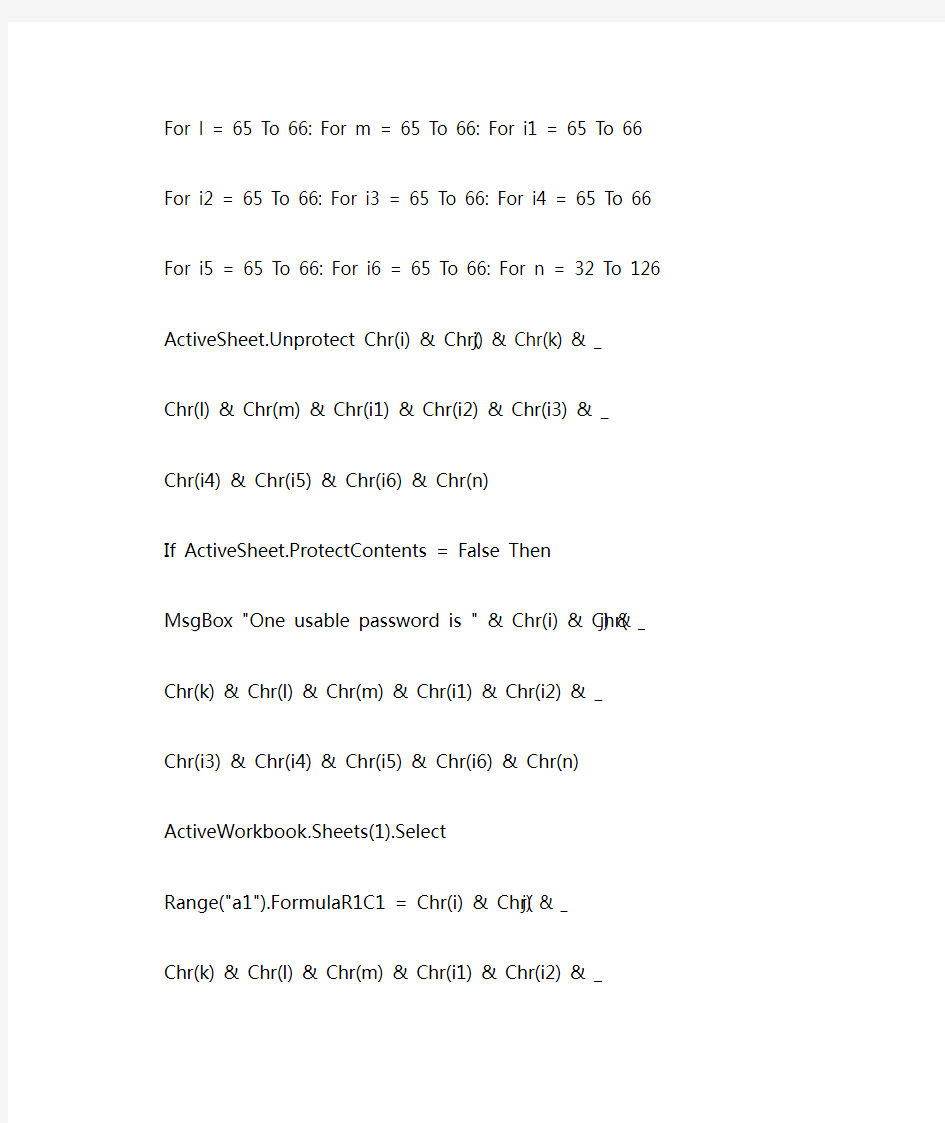
今天下载了一个Excel2003文档,对里面的一些函数甚是感兴趣,但郁闷的是作者对文档进行了加密,有函数的地方全部设成只读属性了!在Excel的菜单中点击”撤销工作表”,提示输入密码!原来如此,上网搜了一个VBA宏破解的方法,一下就成功了啊!牛人还真的多啊!不得不佩服啊,下面就说一下这个方法吧
1.点击“宏”→“宏”,出现窗口,在“宏名”定义一个名称为:PasswordBreaker,点击“创建”,然后关闭弹出的窗口,退出;
2.再点击“宏”→“宏”,选择“宏名”下的“PasswordBreaker”并点击“编辑”,打开“Microsoft Visual Basic”编辑器,用如下内容替换右侧窗口中的所有代码:Sub PasswordBreaker()
Dim i As Integer, j As Integer, k As Integer
Dim l As Integer, m As Integer, n As Integer
Dim i1 As Integer, i2 As Integer, i3 As Integer
Dim i4 As Integer, i5 As Integer, i6 As Integer
On Error Resume Next
For i = 65 To 66: For j = 65 To 66: For k = 65 To 66
For l = 65 To 66: For m = 65 To 66: For i1 = 65 To 66
For i2 = 65 To 66: For i3 = 65 To 66: For i4 = 65 To 66
For i5 = 65 To 66: For i6 = 65 To 66: For n = 32 To 126
ActiveSheet.Unprotect Chr(i) & Chr(j) & Chr(k) & _
Chr(l) & Chr(m) & Chr(i1) & Chr(i2) & Chr(i3) & _
Chr(i4) & Chr(i5) & Chr(i6) & Chr(n)
If ActiveSheet.ProtectContents = False Then
MsgBox "One usable password is " & Chr(i) & Chr(j) & _
Chr(k) & Chr(l) & Chr(m) & Chr(i1) & Chr(i2) & _
Chr(i3) & Chr(i4) & Chr(i5) & Chr(i6) & Chr(n)
ActiveWorkbook.Sheets(1).Select
Range("a1").FormulaR1C1 = Chr(i) & Chr(j) & _
Chr(k) & Chr(l) & Chr(m) & Chr(i1) & Chr(i2) & _
Chr(i3) & Chr(i4) & Chr(i5) & Chr(i6) & Chr(n)
Exit Sub
End If
Next: Next: Next: Next: Next: Next
Next: Next: Next: Next: Next: Next
End Sub
3.再点击“宏”→“宏”,选择“宏名”下的“PasswordBreaker”并点击“执行”,密码就现形了,有个弹出对话窗口的,告诉你一个可以用的密码。哈哈,好牛啊。
听说:在Excel2007中打开的,根本就不需要撤销密码保护,直接就可以了啊!而且也没有”撤销工作表保护”的菜单。这个我没有试验过..
20130524,今天的重要任务是破解一个局域网上共享的 excel工作簿.用我以往学习的方法一一尝试,不行啊。焦急中。..上网度娘了一下,找到了个好用的破解文件AdvancedOfficePasswordRecovery_hhw2013ok.exe 我就根据情况使用如下:
1、局域网上共享的 excel工作簿允许多人同时编辑。现在一编辑,保存时候就弹出框“文件已锁定,请梢后再试”。我重新启动了文件所在的服务器,也不行。
2、考虑到是否有人在编辑该文件时候发生故障,导致线程缩定。不给编辑。。。但考虑到现象不相似,如果这样的话,文件的提示将会是:“给xx用户编辑/琐定” 字样。所以否定该方向。
3、用在工作簿内建宏再破解密码的方法,但操作到建立宏的时候,却被告诉录制新宏不能保存在当前工作簿(因为该工作簿共享),而解除该工作簿保护,又需要有密码,这样冲突,解决不了。
4、在经过考虑,还是认为解除工作簿保护,还是要破解密码为上策。所以,就用AdvancedOfficePasswordRecovery打开文件,然后破解得到密码,然后该对话框中有个“打开”的按钮(文件路径已经具备好,不用理会)。关键点来了。如果这时候你工具---保护---撤消工作簿保护,输入密码,悲剧,这样是不行的。因为还是得到“文件已锁定,请梢后再试”的对话框。这时候,你需要做的是首先把该打开的文件另存为一个例如名aa的文件。然后,关闭所有,再打开该aa文件,发现是是共享的。你在工具 ---保护---撤消工作簿保护,输入密码,ok,这时候,你会欣喜地发现,“共享”的字样已经没有了。你成功了。如果你再想加保护,则工具 ---保护---保护共享工作簿,追踪修订方式打勾,输入密码,你又可以保护你的工作簿了。
到这里,解决了问题。上传该破解文件,很好用。对付ms的文件密码。
强力破解EXCEL工作表保护密码
强力破解EXCEL工作表保护 在日常工作中,您是否遇到过这样的情况:您用Excel编制的报表、表格、程序等,在单元格中设置了公式、函数等,为了防止其他人修改您的设置或者防止您自己无意中修改,您可能会使用Excel的工作表保护功能,但时间久了保护密码容易忘记,这该怎么办?有时您从网上下载的Excel格式的小程序,您想修改,但是作者加了工作表保护密码,怎么办?您只要按照以下步骤操作,Excel工作表保护密码瞬间即破! 1、打开您需要破解保护密码的Excel文件; 2、依次点击菜单栏上的工具---宏----录制新宏,输入宏名字 如:aa; 3、停止录制(这样得到一个空宏); 4、依次点击菜单栏上的工具---宏----宏,选aa,点编辑按钮; 5、删除窗口中的所有字符(只有几个),替换为下面的内容; Option Explicit Public Sub AllInternalPasswords() ' Breaks worksheet and workbook structure passwords. Bob McCormick ' probably originator of base code algorithm modified for coverage ' of workbook structure / windows passwords and for multiple passwords ' ' Norman Harker and JE McGimpsey 27-Dec-2002 (Version 1.1)
' Modified 2003-Apr-04 by JEM: All msgs to constants, and ' eliminate one Exit Sub (Version 1.1.1) ' Reveals hashed passwords NOT original passwords Const DBLSPACE As String = vbNewLine & vbNewLine Const AUTHORS As String = DBLSPACE & vbNewLine & _ "Adapted from Bob McCormick base code by" & _ "Norman Harker and JE McGimpsey" Const HEADER As String = "AllInternalPasswords User Message" Const VERSION As String = DBLSPACE & "Version 1.1.1 2003-Apr-04" Const REPBACK As String = DBLSPACE & "Please report failure " & _ "to the microsoft.public.excel.programming newsgroup." Const ALLCLEAR As String = DBLSPACE & "The workbook should " & _ "now be free of all password protection, so make sure you:" & _ DBLSPACE & "SAVE IT NOW!" & DBLSPACE & "and also" & _ DBLSPACE & "BACKUP!, BACKUP!!, BACKUP!!!" & _ DBLSPACE & "Also, remember that the password was " & _ "put there for a reason. Don't stuff up crucial formulas " & _ "or data." & DBLSPACE & "Access and use of some data " & _ "may be an offense. If in doubt, don't." Const MSGNOPWORDS1 As String = "There were no passwords on " &
如何破解EXCEL工作表保护密码忘记密
如何破解EXCEL工作表保护密码忘记密码怎么办 1.新建一个EXCEL工作表,而后点击另存为,讲表格保存为启用宏的工作表 2.一次点击开发工具---录制新宏,在弹出的对话框内修改宏名称而后确定 3.依次点击开发工具----停止录制宏,宏录制完成 4.依次点击开发工具,---宏----在弹出的对话框找到我们刚才录制的宏名称而后进入VBA界面 5.在VBA界面,全选里面的代码,而后删除,讲里面的代码全部删除完 6.代码复制到VBA编辑窗口内 Public Sub AllInternalPasswords() ' Breaks worksheet and workbook structure passwords. Bob McCormick ' probably originator of base code algorithm modified for coverage ' of workbook structure / windows passwords and for multiple passwords' ' Norman Harker and JE McGimpsey 27-Dec-2002 (Version ' Modified 2003-Apr-04 by JEM: All msgs to constants, and ' eliminate one Exit Sub (Version ' Reveals hashed passwords NOT original passwords Const DBLSPACE As String = vbNewLine & vbNewLine Const AUTHORS As String = DBLSPACE & vbNewLine & _ "Adapted from Bob McCormick base code by" & _ "Norman Harker and JE McGimpsey"
破解excel保护密码的宏代码
Option Explicit Public Sub AllInternalPasswords() ' Breaks worksheet and workbook structure passwords. Bob McCormick ' probably originator of base code algorithm modified for coverage ' of workbook structure / windows passwords and for multiple passwords ' ' Norman Harker and JE McGimpsey 27-Dec-2002 (Version 1.1) ' Modified 2003-Apr-04 by JEM: All msgs to constants, and ' eliminate one Exit Sub (Version 1.1.1) ' Reveals hashed passwords NOT original passwords Const DBLSPACE As String = vbNewLine & vbNewLine Const AUTHORS As String = DBLSPACE & vbNewLine & _ "Adapted from Bob McCormick base code by" & _ "Norman Harker and JE McGimpsey" Const HEADER As String = "AllInternalPasswords User Message" Const VERSION As String = DBLSPACE & "Version 1.1.1 2003-Apr-04" Const REPBACK As String = DBLSPACE & "Please report failure " & _ "to the microsoft.public.excel.programming newsgroup." Const ALLCLEAR As String = DBLSPACE & "The workbook should " & _ "now be free of all password protection, so make sure you:" & _ DBLSPACE & "SAVE IT NOW!" & DBLSPACE & "and also" & _ DBLSPACE & "BACKUP!, BACKUP!!, BACKUP!!!" & _ DBLSPACE & "Also, remember that the password was " & _ "put there for a reason. Don't stuff up crucial formulas " & _ "or data." & DBLSPACE & "Access and use of some data " & _ "may be an offense. If in doubt, don't." Const MSGNOPWORDS1 As String = "There were no passwords on " & _ "sheets, or workbook structure or windows." & AUTHORS & VERSION Const MSGNOPWORDS2 As String = "There was no protection to " & _ "workbook structure or windows." & DBLSPACE & _ "Proceeding to unprotect sheets." & AUTHORS & VERSION Const MSGTAKETIME As String = "After pressing OK button this " & _ "will take some time." & DBLSPACE & "Amount of time " & _ "depends on how many different passwords, the " & _ "passwords, and your computer's specification." & DBLSPACE & _ "Just be patient! Make me a coffee!" & AUTHORS & VERSION Const MSGPWORDFOUND1 As String = "You had a Worksheet " & _ "Structure or Windows Password set." & DBLSPACE & _ "The password found was: " & DBLSPACE & "$$" & DBLSPACE & _ "Note it down for potential future use in other workbooks by " & _ "the same person who set this password." & DBLSPACE & _ "Now to check and clear other passwords." & AUTHORS & VERSION Const MSGPWORDFOUND2 As String = "You had a Worksheet " & _ "password set." & DBLSPACE & "The password found was: " & _
Excel—“撤销工作表保护密码”的破解并获取原始密码
Excel—“撤销工作表保护密码”的破解并获取原始密码 在日常工作中,您是否遇到过这样的情况:您用Excel编制的报表、表格、程序等,在单元格中设置了公式、函数等,为了防止其他人修改您的设置或者防止您自己无意中修改,您可能会使用Excel的工作表保护功能,但时间久了保护密码容易忘记,这该怎么办?有时您从网上下载的Excel格式的小程序,您想修改,但是作者加了工作表保护密码,怎么办?您只要按照以下步骤操作,Excel工作表保护密码瞬间即破! 1、打开您需要破解保护密码的Excel文件; 2、依次点击菜单栏上的工具---宏----录制新宏,输入宏名字如:aa; 3、停止录制(这样得到一个空宏); 4、依次点击菜单栏上的工具---宏----宏,选aa,点编辑按钮; 5、删除窗口中的所有字符(只有几个),替换为下面的内容; 从横线下开始复制 ------------------------------------------------------------------------------------------ Option Explicit Public Sub AllInternalPasswords() ' Breaks worksheet and workbook structure passwords. Bob McCormick ' probably originator of base code algorithm modified for coverage ' of workbook structure / windows passwords and for multiple passwords ' ' Norman Harker and JE McGimpsey 27-Dec-2002 (Version 1.1) ' Modified 2003-Apr-04 by JEM: All msgs to constants, and ' eliminate one Exit Sub (Version 1.1.1) ' Reveals hashed passwords NOT original passwords Const DBLSPACE As String = vbNewLine & vbNewLine Const AUTHORS As String = DBLSPACE & vbNewLine & _ "Adapted from Bob McCormick base code by" & _ "Norman Harker and JE McGimpsey" Const HEADER As String = "AllInternalPasswords User Message" Const VERSION As String = DBLSPACE & "Version 1.1.1 2003-Apr-04" Const REPBACK As String = DBLSPACE & "Please report failure " & _ "to the microsoft.public.excel.programming newsgroup." Const ALLCLEAR As String = DBLSPACE & "The workbook should " & _ "now be free of all password protection, so make sure you:" & _ DBLSPACE & "SAVE IT NOW!" & DBLSPACE & "and also" & _ DBLSPACE & "BACKUP!, BACKUP!!, BACKUP!!!" & _ DBLSPACE & "Also, remember that the password was " & _ "put there for a reason. Don't stuff up crucial formulas " & _ "or data." & DBLSPACE & "Access and use of some data " & _
破解EXCEL宏密码
如何破解excel宏的保护密码 第一步:打开该文件,先解除默认的“宏禁用”状态,方法是点击工具栏下的“选项”状态按钮,打开“Microsoft Office安全选项”窗口,选择其中的“启用此内容”,“确定”退出; 再切换到“视图”选项卡,点击“宏”→“录制宏”,出现“录制新宏”窗口,在“宏名”定义一个名称为:PasswordBreaker(图3),点击“确定”退出;
第二步:再点击“宏”→“查看宏”,选择“宏名”下的“PasswordBrea ker”并点击“编辑”,打开“MicrosoftVisual Basic”编辑器,用如下内容替换右侧窗口中的所有代码: Sub PasswordBreaker() Dim i As Integer, j As Integer, k As Integer Dim l As Integer, m As Integer, n As Integer Dim i1 As Integer, i2 As Integer, i3 As Integer Dim i4 As Integer, i5 As Integer, i6 As Integer On Error Resume Next For i = 65 To 66: For j = 65 To 66: For k = 65 To 66 For l = 65 To 66: For m = 65 To 66: For i1 = 65 To 66 For i2 = 65 To 66: For i3 = 65 To 66: For i4 = 65 To 66 For i5 = 65 To 66: For i6 = 65 To 66: For n = 32 To 126 ActiveSheet.Unprotect Chr(i) & Chr(j) & Chr(k) & _ Chr(l) & Chr(m) & Chr(i1) & Chr(i2) & Chr(i3) & _ Chr(i4) & Chr(i5) & Chr(i6) & Chr(n) If ActiveSheet.ProtectContents = False Then MsgBox "One usable password is " & Chr(i) & Chr(j) & _ Chr(k) & Chr(l) & Chr(m) & Chr(i1) & Chr(i2) & _ Chr(i3) & Chr(i4) & Chr(i5) & Chr(i6) & Chr(n) ActiveWorkbook.Sheets(1).Select Range("a1").FormulaR1C1 = Chr(i) & Chr(j) & _
破解EXCEL工作表保护密码的简单方法
破解EXCEL工作表保护密码的简单方法 你是否给excel文件设置了保护工作表密码,现在要撤消工作表保护,但密码却忘了,自己把锁在了门外,真尴尬呀!怎么办?下面的方法将轻松解决: 本人亲测,完全可以成功,但是本方法只用于解决自己的文件忘记密码,请勿进行违法行为,一切后果本人不负责任 1.打开你的受保护的文件 2.工具---宏----录制新宏---输入名字如:aa 3.停止录制(这样得到一个空宏) 4.工具---宏----宏,选aa,点编辑按钮 5.删除窗口中的所有字符,替换为下面的内容:(复制吧) 6.关闭编辑窗口 7.工具---宏-----宏,选AllInternalPasswords,运行,确定两次,等2分钟,再确定.OK,没有密码了!! 内容如下: Public Sub AllInternalPasswords() ' Breaks worksheet and workbook structure passwords. Bob McCormick ' probably originator of base code algorithm modified for coverage ' of workbook structure / windows passwords and for multiple passwords ' ' Norman Harker and JE McGimpsey 27-Dec-2002 (Version 1.1) ' Modified 2003-Apr-04 by JEM: All msgs to constants, and ' eliminate one Exit Sub (Version 1.1.1) ' Reveals hashed passwords NOT original passwords Const DBLSPACE As String = vbNewLine&vbNewLine Const AUTHORS As String = DBLSPACE &vbNewLine& _ "Adapted from Bob McCormick base code by" & _ "Norman Harker and JE McGimpsey" Const HEADER As String = "AllInternalPasswords User Message" Const VERSION As String = DBLSPACE & "Version 1.1.1 2003-Apr-04" Const REPBACK As String = DBLSPACE & "Please report failure " & _ "to the microsoft.public.excel.programming newsgroup." Const ALLCLEAR As String = DBLSPACE & "The workbook should "& _ "now be free of all password protection, so make sure you:" & _ DBLSPACE & "SAVE IT NOW!" & DBLSPACE & "and also" & _ DBLSPACE & "BACKUP!, BACKUP!!, BACKUP!!!" & _ DBLSPACE & "Also, remember that the password was "& _ "put there for a reason. Don't stuff up crucial formulas "& _ "or data." & DBLSPACE & "Access and use of some data "& _ "may be an offense. If in doubt, don't." Const MSGNOPWORDS1 As String = "There were no passwords on "& _ "sheets, or workbook structure or windows." & AUTHORS & VERSION
30秒破解EXCEL密码
30秒破解EXCEL密码 1\打开文件 2\工具---宏----录制新宏---输入名字如:aa 3\停止录制(这样得到一个空宏) 4\工具---宏----宏,选aa,点编辑按钮 5\删除窗口中的所有字符(只有几个),替换为下面的内容:(复制吧) 6\关闭编辑窗口 7\工具---宏-----宏,选AllInternalPasswords,运行,确定两次,等2分钟,再确定.OK,没有密码了!! 内容如下: Public Sub AllInternalPasswords() ' Breaks worksheet and workbook structure passwords. Bob McCormick ' probably originator of base code algorithm modified for coverage ' of workbook structure / windows passwords and for multiple passwords ' ' Norman Harker and JE McGimpsey 27-Dec-2002 (Version 1.1) ' Modified 2003-Apr-04 by JEM: All msgs to constants, and ' eliminate one Exit Sub (Version 1.1.1) ' Reveals hashed passwords NOT original passwords Const DBLSPACE As String = vbNewLine & vbNewLine Const AUTHORS As String = DBLSPACE & vbNewLine & _ "Adapted from Bob McCormick base code by" & _ "Norman Harker and JE McGimpsey" Const HEADER As String = "AllInternalPasswords User Message" Const VERSION As String = DBLSPACE & "Version 1.1.1 2003-Apr-04" Const REPBACK As String = DBLSPACE & "Please report failure " & _ "to the microsoft.public.excel.programming newsgroup." Const ALLCLEAR As String = DBLSPACE & "The workbook should " & _ "now be free of all password protection, so make sure you:" & _ DBLSPACE & "SAVE IT NOW!" & DBLSPACE & "and also" & _ DBLSPACE & "BACKUP!, BACKUP!!, BACKUP!!!" & _ DBLSPACE & "Also, remember that the password was " & _ "put there for a reason. Don't stuff up crucial formulas " & _ "or data." & DBLSPACE & "Access and use of some data " & _ "may be an offense. If in doubt, don't." Const MSGNOPWORDS1 As String = "There were no passwords on " & _ "sheets, or workbook structure or windows." & AUTHORS & VERSION Const MSGNOPWORDS2 As String = "There was no protection to " & _ "workbook structure or windows." & DBLSPACE & _ "Proceeding to unprotect sheets." & AUTHORS & VERSION Const MSGTAKETIME As String = "After pressing OK button this " & _ "will take some time." & DBLSPACE & "Amount of time " & _ "depends on how many different passwords, the " & _ "passwords, and your computer's specification." & DBLSPACE & _
Office 2007 Excel工作表保护密码忘记之解决办法
Office 2007 Excel工作表保护密码忘记之解决办法 从网上搜集资料,以下是自己操作实践! 1、打开受保护的Excel工作表(此步骤打开其他Excel文件也行,因为这里是要启用宏): 在打开的Excel文件菜单栏空白处,右键单击鼠标,选择“自定义快速访问工具栏···”,打开Excel选项窗口,如上图所示。 2、在打开的Excel选项窗口中,选择“常用”一栏,再在右边框中勾中“在功能区显示”开 发工具”选项卡”,如图所示: 3、点击“确定”按钮后,返回Excel工作表,这时可以在Excel工作表菜单栏中出现“开发 工具”菜单项,选择“开发工具”菜单项中的“宏安全性”,如图所示:
4、打开“信任中心”窗口,选择左边栏中的“宏设置”一项,再在右边栏目中,选中“启 用所有宏···”及勾中“信任对VBA工程对象模型的访问”一项,点击“确定”按钮: 5、返回到Excel工作表,在“开发工具”菜单下,选择“录制宏”一项,如图: 6、在打开的“录制新宏”窗口中,在“宏名”一栏的文本框中输入名字(可以任取,这里 以test为例),在“保存在”一栏的下拉列表框中,选择“当前工作簿”(其实也是可以不用选择的,但为了慎重起见还是选择),最后点击“确定”按钮:
7、再返回到Excel工作表,此时,“开发工具“菜单项下原先的“录制宏”变为了“停止录 制”,现在就点击“停止录制”,结束宏的录制,这样就可以创建一个空宏test。如图: 8、停止录制宏之后,再选择“宏”选项: 9、在打开的“宏”窗口中,就会出现刚才创建的test宏,“位置”一栏选择“当前工作簿” (为了与前面相对应),然后在“宏名”下选择刚才创建的test宏,再点击右边栏目中的“编辑“选项,如:
撤销工作表保护密码宏代码
Public Sub AllInternalPasswords() ' Breaks worksheet and workbook structure passwords. Bob McCormick ' probably originator of base code algorithm modified for coverage ' of workbook structure / windows passwords and for multiple passwords ' ' Norman Harker and JE McGimpsey 27-Dec-2002 (Version 1.1) ' Modified 2003-Apr-04 by JEM: All msgs to constants, and ' eliminate one Exit Sub (Version 1.1.1) ' Reveals hashed passwords NOT original passwords Const DBLSPACE As String = vbNewLine & vbNewLine Const AUTHORS As String = DBLSPACE & vbNewLine & _ "Adapted from Bob McCormick base code by" & _ "Norman Harker and JE McGimpsey" Const HEADER As String = "AllInternalPasswords User Message" Const VERSION As String = DBLSPACE & "Version 1.1.1 2003-Apr-04" Const REPBACK As String = DBLSPACE & "Please report failure " & _ "to the microsoft.public.excel.programming newsgroup." Const ALLCLEAR As String = DBLSPACE & "The workbook should " & _ "now be free of all password protection, so make sure you:" & _ DBLSPACE & "SAVE IT NOW!" & DBLSPACE & "and also" & _ DBLSPACE & "BACKUP!, BACKUP!!, BACKUP!!!" & _ DBLSPACE & "Also, remember that the password was " & _ "put there for a reason. Don't stuff up crucial formulas " & _ "or data." & DBLSPACE & "Access and use of some data " & _ "may be an offense. If in doubt, don't." Const MSGNOPWORDS1 As String = "There were no passwords on " & _ "sheets, or workbook structure or windows." & AUTHORS & VERSION Const MSGNOPWORDS2 As String = "There was no protection to " & _ "workbook structure or windows." & DBLSPACE & _ "Proceeding to unprotect sheets." & AUTHORS & VERSION Const MSGTAKETIME As String = "After pressing OK button this " & _ "will take some time." & DBLSPACE & "Amount of time " & _ "depends on how many different passwords, the " & _ "passwords, and your computer's specification." & DBLSPACE & _ "Just be patient! Make me a coffee!" & AUTHORS & VERSION Const MSGPWORDFOUND1 As String = "You had a Worksheet " & _ "Structure or Windows Password set." & DBLSPACE & _ "The password found was: " & DBLSPACE & "$$" & DBLSPACE & _ "Note it down for potential future use in other workbooks by " & _ "the same person who set this password." & DBLSPACE & _ "Now to check and clear other passwords." & AUTHORS & VERSION Const MSGPWORDFOUND2 As String = "You had a Worksheet " & _ "password set." & DBLSPACE & "The password found was: " & _ DBLSPACE & "$$" & DBLSPACE & "Note it down for potential " & _
Excel中如何破解“撤销工作表保护密码
Excel中如何破解“撤销工作表保护密码”并获取原始密码 1. 打开需要破解密码的Excel; 2. 按Alt+F11进入VBA编辑界面; 3. 插入-- 模块(Module); 4. 在右边Module的空白编辑区域,复制粘贴下面所有内容 5. F5,运行该VBA命令; Public Sub AllInternalPasswords() ' Breaks worksheet and workbook structure passwords. Bob McCormick ' probably originator of base code algorithm modified for coverage ' of workbook structure / windows passwords and for multiple passwords ' ' Norman Harker and JE McGimpsey 27-Dec-2002 (Version 1.1) ' Modified 2003-Apr-04 by JEM: All msgs to constants, and ' eliminate one Exit Sub (Version 1.1.1) ' Reveals hashed passwords NOT original passwords Const DBLSPACE As String = vbNewLine & vbNewLine Const AUTHORS As String = DBLSPACE & vbNewLine & _ "Adapted from Bob McCormick base code by" & _ "Norman Harker and JE McGimpsey" Const HEADER As String = "AllInternalPasswords User Message" Const VERSION As String = DBLSPACE & "Version 1.1.1 2003-Apr-04" Const REPBACK As String = DBLSPACE & "Please report failure " & _ "to the microsoft.public.excel.programming newsgroup." Const ALLCLEAR As String = DBLSPACE & "The workbook should " & _ "now be free of all password protection, so make sure you:" & _ DBLSPACE & "SAVE IT NOW!" & DBLSPACE & "and also" & _ DBLSPACE & "BACKUP!, BACKUP!!, BACKUP!!!" & _ DBLSPACE & "Also, remember that the password was " & _ "put there for a reason. Don't stuff up crucial formulas " & _ "or data." & DBLSPACE & "Access and use of some data " & _ "may be an offense. If in doubt, don't." Const MSGNOPWORDS1 As String = "There were no passwords on " & _ "sheets, or workbook structure or windows." & AUTHORS & VERSION Const MSGNOPWORDS2 As String = "There was no protection to " & _ "workbook structure or windows." & DBLSPACE & _ "Proceeding to unprotect sheets." & AUTHORS & VERSION Const MSGTAKETIME As String = "After pressing OK button this " & _ "will take some time." & DBLSPACE & "Amount of time " & _ "depends on how many different passwords, the " & _ "passwords, and your computer's specification." & DBLSPACE & _ "Just be patient! Make me a coffee!" & AUTHORS & VERSION Const MSGPWORDFOUND1 As String = "You had a Worksheet " & _ "Structure or Windows Password set." & DBLSPACE & _ "The password found was: " & DBLSPACE & "$$" & DBLSPACE & _
Excel工作表保护密码忘记之解决办法
工作表保护密码破解(图解)1、新建一个EXCEL文件“BOOK1”, 在工具栏空白位置,任意右击,选择Visual Basic项,弹出Visual Basic工具栏: 2、在Visual Basic工具栏中,点击“录制”按钮, 弹出“录制新宏”对话框,选择“个人宏工作簿”:
3、选择“个人宏工作簿”后按确定, 弹出如下“暂停”按钮,点击停止: 4、在Visual Basic工具栏中,点击“编辑”按钮: 5、点击“编辑”按钮后,弹出如下图的编辑界面: 找到“VBAProject(PERSONAL.XLS)-模块-模块1(也可能是模块N-其他数字)” 双击模块1-将右边代码内容清空
6、复制“工作保护密码破解”代码到右边框中,点保存,然后关闭“BOOK1”
7、运行需要解密的“EXCEL文件”,在Visual Basic工具栏中,点击“运行”按钮
8、点击“运行”按钮后,弹出“宏”对话框, 点击运行“PERSONAL.XLS!工作保护密码破解”这个宏9、运行“PERSONAL.XLS!工作保护密码破解”这个宏后, 如下图示意就可以解除工作表的密码保护了 (这个图,如果工作表中有多组不同密码,每解开一组,就会提示一次,也就说可能会出现几次)
工作表保护密码破解(代码) =========请复制以下内容============= Public Sub 工作表保护密码破解() Const DBLSPACE As String = vbNewLine & vbNewLine Const AUTHORS As String = DBLSPACE & vbNewLine & _ "作者:McCormick JE McGimpsey " Const HEADER As String = "工作表保护密码破解" Const VERSION As String = DBLSPACE & "版本Version 1.1.1" Const REPBACK As String = DBLSPACE & "" Const ZHENGLI As String = DBLSPACE & " hfhzi3—戊冥整理" Const ALLCLEAR As String = DBLSPACE & "该工作簿中的工作表密码保护已全部解除!!" & DBLSPACE & "请记得另保存" _ & DBLSPACE & "注意:不要用在不当地方,要尊重他人的劳动成果!" Const MSGNOPWORDS1 As String = "该文件工作表中没有加密" Const MSGNOPWORDS2 As String = "该文件工作表中没有加密2" Const MSGTAKETIME As String = "解密需花费一定时间,请耐心等候!" & DBLSPACE & "按确定开始破解!" Const MSGPWORDFOUND1 As String = "密码重新组合为:" & DBLSPACE & "$$" & DBLSPACE & _ "如果该文件工作表有不同密码,将搜索下一组密码并修改清除" Const MSGPWORDFOUND2 As String = "密码重新组合为:" & DBLSPACE & "$$" & DBLSPACE & _ "如果该文件工作表有不同密码,将搜索下一组密码并解除" Const MSGONLYONE As String = "确保为唯一的?" Dim w1 As Worksheet, w2 As Worksheet Dim i As Integer, j As Integer, k As Integer, l As Integer Dim m As Integer, n As Integer, i1 As Integer, i2 As Integer
