Toad菜鸟使用教程
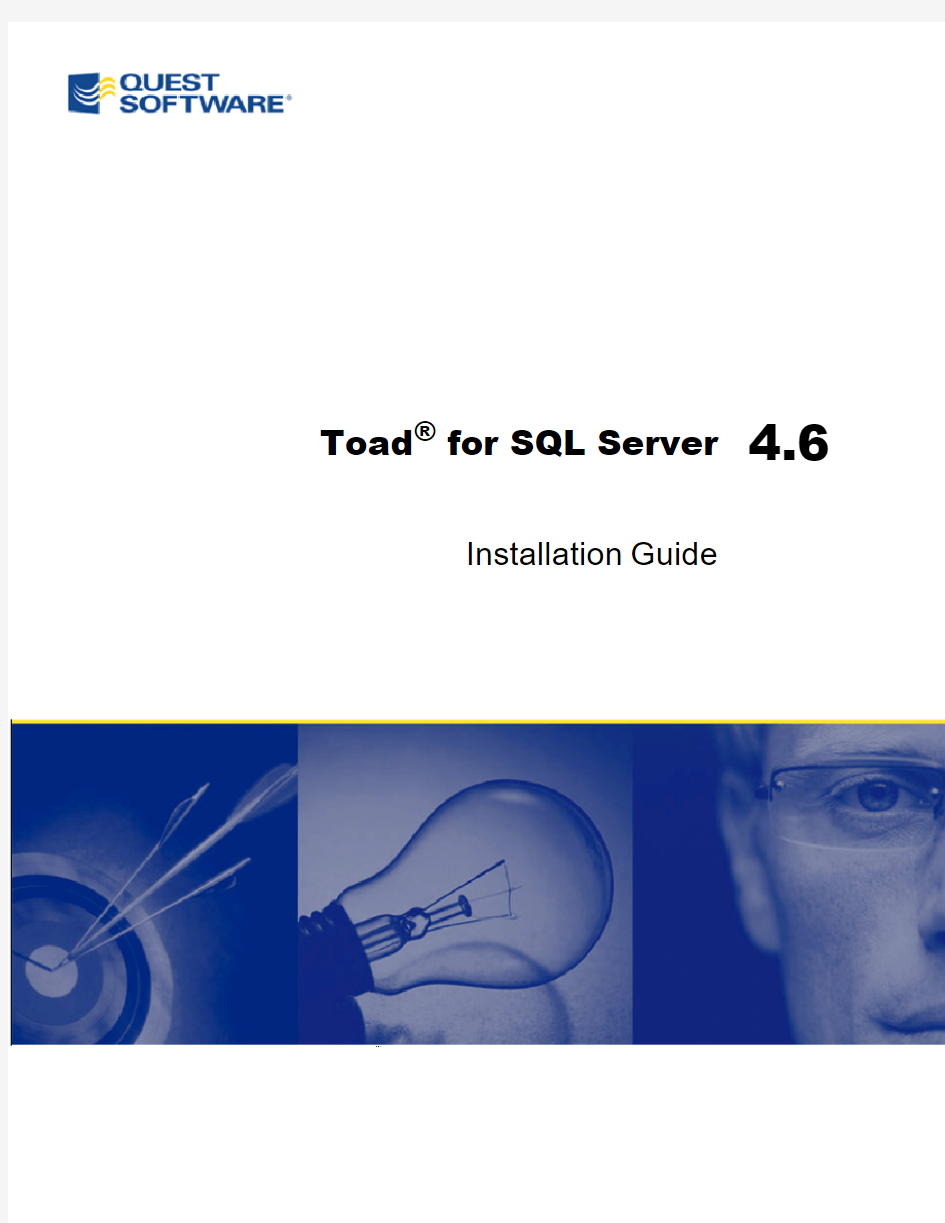

Toad?for SQL Server 4.6
Installation Guide
?2009Quest Software,Inc.
ALL RIGHTS RESERVED.
This guide contains proprietary information protected by copyright.The software described in this guide is furnished under a software license or nondisclosure agreement.This software may be used or copied only in accordance with the terms of the applicable agreement.No part of this guide may be reproduced or transmitted in any form or by any means,electronic or mechanical,including photocopying and recording for any purpose other than the purchaser’s personal use without the written permission of Quest Software,Inc.
The information in this document is provided in connection with Quest products.No license,express or implied,by estoppel or otherwise,to any intellectual property right is granted by this document or in connection with the sale of Quest products.EXCEPT AS SET FORTH IN QUEST'S TERMS AND CONDITIONS AS SPECIFIED IN THE LICENSE AGREEMENT FOR THIS PRODUCT,QUEST ASSUMES NO LIABILITY WHATSOEVER AND DISCLAIMS ANY EXPRESS,IMPLIED OR STATUTORY WARRANTY RELATING TO ITS PRODUCTS INCLUDING,BUT NOT LIMITED TO, THE IMPLIED WARRANTY OF MERCHANTABILITY,FITNESS FOR A PARTICULAR PURPOSE,OR NON-INFRINGEMENT.IN NO EVENT SHALL QUEST BE LIABLE FOR ANY DIRECT,INDIRECT,CONSEQUENTIAL,PUNITIVE,SPECIAL OR INCIDENTAL DAMAGES(INCLUDING,WITHOUT LIMITATION,DAMAGES FOR LOSS OF PROFITS,BUSINESS INTERRUPTION OR LOSS OF INFORMATION)ARISING OUT OF THE USE OR INABILITY TO USE THIS DOCUMENT,EVEN IF QUEST HAS BEEN ADVISED OF THE POSSIBILITY OF SUCH DAMAGES.Quest makes no representations or warranties with respect to the accuracy or completeness of the contents of this document and reserves the right to make changes to specifications and product descriptions at any time without notice.Quest does not make any commitment to update the information contained in this document.
If you have any questions regarding your potential use of this material,contact:
Quest Software World Headquarters
LEGAL Dept
5Polaris Way
Aliso Viejo,CA92656
https://www.360docs.net/doc/ff4064371.html,
email:legal@https://www.360docs.net/doc/ff4064371.html,
Refer to our Web site for regional and international office information.
Trademarks
Quest,Quest Software,the Quest Software logo,LiteSpeed,Spotlight,SQL LiteSpeed, SQLab,Toad,T.O.A.D.,Toad World,and vToad are trademarks and registered trademarks of Quest Software,Inc in the United States of America and other countries.Other trademarks and registered trademarks used in this guide are property of their respective owners.
Toad for SQL Server 4.6
Installation Guide
November2009
Table of Contents
Installation4 System Requirements4 Install Toad7 Install Toad Silently8 Install Toad on Citrix Systems15 Upgrade Toad16 Register Toad18 Uninstall Toad18 Configuration19 Understand Toad Connections19 Create SQL Server Connections20 Troubleshoot SQL Server Issues21 Configure SQL Server Debugging22 Configure Version Control28 Appendix:Contact Quest52 Contact Quest Support52 Contact Quest Software52 About Quest Software52 Index53
1
Installation
System Requirements
Client Requirements
Ensure that the client computer meets the following minimum requirements:
Component Requirement
.NET Framework https://www.360docs.net/doc/ff4064371.html, Framework3.5(Service Pack1)
Note: The following conditions apply:
l https://www.360docs.net/doc/ff4064371.html, Framework Client Profile is not supported.
l To run Toad,https://www.360docs.net/doc/ff4064371.html, security policy must be set to unrestricted.See"System Requirements"(page4)for more
information.
Additional Requirements Web Browser
Microsoft Internet Explorer6.0or later
Maintenance Plans
To take advantage of Integration Services(SSIS)in maintenance plans, you must install the following:
l Integration Services that may be a part of the Client Tools 2005/2008or a part of SQL Server
l(For SQL Server2008only)Management Tools-Basic Spatial Data Types
To work with spatial data types used in SQL Server2008,you must install SQL Server2008Client Tools or SQL Server Management Studio2008.
Copy/Move Database Wizard
The SQL Server Backward Compatibility package is required to use the Copy/Move Database wizard.
Server Requirements
Ensure that the server meets the following minimum requirements: Component Requirement
Operating System l Windows Server2000Service Pack4or later
l Windows2000Professional Edition Service Pack4or later
l Windows XP(32-bit with Service Pack2or later and64-bit) l Windows Server2003(32-bit or64-bit)Service Pack1or later l Windows Vista(32-bit or64-bit)
l Windows Server2008(32-bit or64-bit)
l Windows Server2008R2(64-bit)
l Windows7(32-bit or64-bit)
Component Requirement
Database Support l SQL Server2000(Service Pack3or later),2005(Service Pack 2or later),2008
Note: SQL Server Compact Edition is not supported.
.NET
Framework
https://www.360docs.net/doc/ff4064371.html, Framework3.5(Service Pack1)
Additional Requirements Maintenance Plans
To take advantage of Integration Services(SSIS)in maintenance plans, you must install the following:
l Integration Services that may be a part of the Client Tools 2005/2008or a part of SQL Server
l(For SQL Server2008only)Management Tools-Basic
Citrix Requirements
Limited testing has been performed for Citrix support on Windows Server2003Enterprise Server(Service Pack2)using the MetaFrame Presentation Server5.0and Citrix Presentation Server Clients10.2.See"Install Toad on Citrix Systems"(page15)for more information.
User Requirements
User Requirements to Install Toad
Only Windows Administrators and Power Users can install Toad.
If an Administrator installs Toad,the Administrator can share the Toad shortcut icon on the desktop and menu items with any user--a Power User,Restricted User,Vista standard user--on the computer.
If a Power User installs Toad,a Restricted User cannot do the following:
l Associate file extensions.
l View the Toad shortcut icon on the desktop or the Toad menu options in the Windows Start menu.As a workaround,Restricted Users can create a shortcut to Toad from the install directory and place the shortcut on their desktop.
User Requirements and Restrictions for Running Toad
The following describes the requirements and restrictions for users who launch and run Toad:
l To run Toad,https://www.360docs.net/doc/ff4064371.html, security policy must be set to Unrestricted.To modify the security policy:
1.Select Control Panel from the Windows Start menu.
2.Double-click Administrative Tools.
3.Double-click https://www.360docs.net/doc/ff4064371.html, Framework2.0Configuration.
4.Select My Computer,and then select the Runtime Security Policy node.
5.Select Evaluate Assembly from the list of tasks in the right panel and browse
to the location of Toad.exe in the File field.
6.Click Next and set the permission to Unrestricted.
l To create or modify the QuestSoftware.ToadSecurity table to enable Toad Security, the user who maintains this table must have privileges to create,insert,update,and
delete it.All other users need only the ability to read the QuestSoftware.ToadSecurity table to use Toad Security features.
Install Toad
To install Toad
1.Run the ToadInstaller.exe from the CD or downloaded file.
https://www.360docs.net/doc/ff4064371.html,plete the wizard.
Install Toad Silently
Silent installation provides a convenient method for deploying Toad to multiple machines. With some customization,you can also deploy the license key and settings at the same time Determine Which Installer to Use
Before performing a silent installation,review the following to determine which installer to use:
Installer Advantages Disadvantages
Executable file (.exe) See"Install Toad Silently"(page 8)for more information.Silent installation using an exe file
has the following advantages:
l Verifies whether the
prerequisite software is
installed,and if not,redirects
you to the download
location.
l Verifies whether a version of
Toad already exists on the
target computer.If so,the
executable uninstalls the
previous version and then
installs the current version.
Silent installation using an
exe file has the following
disadvantages:
l Cannot deploy
custom Toad
settings files or
license keys.
l Installer
automatically exits
if the prerequisite
software is not
installed.
Microsoft Installer file (.msi) See"Install Toad Silently"(page 8)for more information.Supports deployment of Toad
settings files and license keys.
Silent installation using an
msi file has the following
disadvantages:
l Requires manual
verification and
download of any
prerequisite
software.
l Requires a manual
uninstall of the
previous version of
Toad using
Add/Remove
Programs.
Silent Installation Prerequisites
Before you perform a silent installation,the following software must be installed on every computer on which you are installing Toad:
l https://www.360docs.net/doc/ff4064371.html, Framework3.5(Service Pack1)
Silent Installation Using the Executable
Use the executable file to perform a silent install to the default directory(or to a different directory)and to specify options such as logging installation messages.
To perform a silent install using the executable file
1.At a Windows command prompt,switch to the drive or directory where the
executable for Toad is located.(This file can be downloaded from the Quest web site or can be found on the Toad installation CD-ROM.)
2.For a standard installation with all features enabled,enter the following command:
“ToadInstaller.exe”/S
For a read-only installation with create,alter,and drop functionality disabled,enter the following command:
“ToadInstaller.exe”/S READONLY=TRUE
You can customize MSIEXEC command-line options and overrides for your
installation similar to the following command:
“ToadInstaller.exe”/S/Lx“C:\temp\installLog.txt”
INSTALLDIR=”Drive:\your_install_path”USERNAME=”some_user”
COMPANYNAME=”your_company”ApplicationUsers=”AllUsers”
Use the following descriptions to customize the command-line options and overrides for your installation.
Command-Line Options
The following MSIEXEC command-line options are used in this example:
Toad Default Installation Option Overrides
You can specify the following values to override Toad’s default installation options. Enclose each value in double quotations:
Option Description
INSTALLDIR(Optional)Specify the absolute path for the directory in
which you want to install Toad.If you do not include this
path,the installation program defaults to:C:\Program
Files\Quest Software\Toad for SQL Server4.6. USERNAME(Optional)Specify the user that intends to use Toad on
the target computer.Consider the following:
l If“OnlyCurrentUser”is defined for the
ApplicationUsers value(see description that
follows),only the user specified here(and the user
that installed Toad)can see the Toad shortcut on
the desktop after the installation completes.
l If“OnlyCurrentUser”is defined but USERNAME
is not included in the installation,only the user
that installed Toad sees the Toad shortcut on the
desktop.
l If“AllUsers”is defined for ApplicationUsers,the
USERNAME value is ignored during installation. COMPANYNAME(Optional)Specify the name of the company that owns
this installation.
Option Description
ApplicationUsers(Optional)Specify one of the following values:
l“AllUsers”allows any user to see the Toad
shortcut on the desktop after installation
completes.
l“OnlyCurrentUser”allows only the user specified
for USERNAME and the user that installed Toad
to see the Toad shortcut on the target desktop.If
USERNAME is not included in the installation,
only the user that installed Toad sees the shortcut.
Note: If you do not specify a value,the installation
program defaults to“AllUsers”.
Note: All default installation option overrides are case-sensitive.
Silent Installation Using the Microsoft Installer
You can create a Microsoft transform(.mst)file that deploys the license key,custom settings, and connections for users when performing a silent install using the.msi file.You can also use the.msi file to perform a basic silent install using the default directory or can install to a different directory and specify command-line options and default installation overrides.See "Perform Silent Installation Using MSI"(page13)for more information if you are not creating a transform file.
Note: Review the following information about the msi installer:
l The.msi file is located on the Toad installation CD or is available as a download from SupportLink at https://https://www.360docs.net/doc/ff4064371.html,/SUPPORT/index?page=home.
l The installer does not verify that system requirements have been met before installing.
If you do not want to manually verify system requirements,you should use the.exe
file for the silent install.
Create Transform Files
The following procedure uses the Wise Installer to create the transform file.
To create a transform file that includes custom Toad settings
1.Save and install the ToadInstaller.msi file on a computer where the Wise for Windows
Installer is installed.After customizing Toad settings,you will use the Wise Installer to create the transform file.
2.Open Notepad,and do the following:
a.Enter the license key in the first line.
b.Enter the site message in the second line.The file should look similar to the
following:
AAABBBBCCCCCCEDXDWLMV0WJ9-123-45678-B2
Quest Software
c.Save the file with license.key as the file name in the Toad install directory.
Make sure the file extension is.key not.txt.
https://www.360docs.net/doc/ff4064371.html,unch Toad.The application should open without prompting you to enter a
license key.
4.Select Tools|Configuration Wizard from the Toad menu and complete the
Configuration wizard.This wizard creates an initial settings file(Settings.xml).
5.Select Tools|Options from the menu in Toad to open the Options window.
6.Select each page in the window and set any options you want to deploy.These
options create a module settings folder and files.
7.Select View|Connection Manager from the menu in Toad to open the
Connection Manager.
8.Create any connections you want to deploy.
9.Exit Toad.Upon exiting,a Connections file is created.
https://www.360docs.net/doc/ff4064371.html,e the Wise for Windows Installer to create the Microsoft Transform file:
a.Select File| New.
b.Select Custom Templates under Categories,and then select the Transform
template in the New Installation File window.
c.Select the ToadInstaller.msi file in the Select the.MSI file to base this
transform on window.
d.Save the project.
e.Select Files from the Feature Details view.
f.Locate the following files and click Add to add them to the project:
File to Add Location
Settings.xml This file is located in the following directory:
C:\Documents and Settings\username\Application
Data\Quest Software\Toad for SQL Server 4.6.
File to Add Location
ModuleSettings folder and files This folder and related files are located in the following directory:C:\Documents and
Settings\username\Application Data\Quest Software\ Toad for SQL Server 4.6\ModuleSettings.
Connections.xml This file is located in the following directory:
C:\Documents and Settings\username\Application
Data\Quest Software\Toad for SQL Server 4.6.
g.Save the project and compile it to create the transform(MST) file.
11.Perform a silent install.See"Perform Silent Installation Using MSI"(page13)for more
information.
Perform Silent Installation Using MSI
To perform a silent install using msi
1.At a Windows command prompt,switch to the drive or directory where the msi
installer for Toad is located.This file is located on the Toad installation CD or is
available as a download from SupportLink at
https://https://www.360docs.net/doc/ff4064371.html,/SUPPORT/index?page=home.
2.For a standard installation with all features enabled,enter the following command:
“ToadInstaller.msi”/q
For a read-only installation with create,alter,and drop functionality disabled,enter
the following command:
“ToadInstaller.msi”/q READONLY=TRUE
You can customize command-line options and overrides for your installation similar to the following:
msiexec/i“ToadInstaller.msi”INSTALLDIR=“Drive:\your_install_
path”/q USERNAME=”some_user”COMPANYNAME=”your_company”
ApplicationUsers=”AllUsers”
Command-Line Options
The following MSIEXEC command-line options are used in this example:
Toad Default Installation Option Overrides
You can specify the following values to override Toad’s default installation options. Enclose each value in double quotations:
Option Description
INSTALLDIR(Optional)Specify the absolute path for the directory in
which you want to install Toad.If you do not include this
path,the installation program defaults to:C:\Program
Files\Quest Software\Toad for SQL Server4.6. USERNAME(Optional)Specify the user that intends to use Toad on
the target computer.Consider the following:
l If“OnlyCurrentUser”is defined for the
ApplicationUsers value(see description that
follows),only the user specified here(and the user
that installed Toad)can see the Toad shortcut on
the desktop after the installation completes.
l If“OnlyCurrentUser”is defined but USERNAME
is not included in the installation,only the user
that installed Toad sees the Toad shortcut on the
desktop.
l If“AllUsers”is defined for ApplicationUsers,the
USERNAME value is ignored during installation. COMPANYNAME(Optional)Specify the name of the company that owns
this installation.
Option Description
ApplicationUsers(Optional)Specify one of the following values:
l“AllUsers”allows any user to see the Toad
shortcut on the desktop after installation
completes.
l“OnlyCurrentUser”allows only the user specified
for USERNAME and the user that installed Toad
to see the Toad shortcut on the target desktop.If
USERNAME is not included in the installation,
only the user that installed Toad sees the shortcut.
Note: If you do not specify a value,the installation
program defaults to“AllUsers”.
Note: All default installation option overrides are case-sensitive.
Install Toad on Citrix Systems
To install Toad on a Citrix system
1.Connect to the Citrix Environment as an administrator.
2.Copy Toad to the Citrix server,if needed.
3.Install Toad.
4.During installation,select the Anyone who uses this computer checkbox when
prompted.
5.Repeat steps2through4for each server in the Citrix farm.
Note:Although you must install Toad on every server in the Citrix farm,you only
need to publish Toad once.
6.Review the following considerations regarding licensing:
l A license supplied by an administrator always overrides a user-supplied license in a Citrix environment.
l If you need to provide the same Toad functionality to all users,you can enter the default license key for all users.
l If you have users with different license requirements(for example,some have Standard licenses and others have Professional licenses),individual licenses
should be entered for each user.You should not enter the default license key
because it enables all functionality in Toad.
Upgrade Toad
To upgrade Toad
1.Run the ToadInstaller.exe installation program from the CD or downloaded file.
2.Select Uninstall Toad and continue with install.
https://www.360docs.net/doc/ff4064371.html,plete the wizard.
If you are upgrading from a previous version of Toad,you are prompted to migrate your settings the first time you start Toad.The settings files include database
connections,layout customizations,shortcut keys,and options customized in the
Options pages.
Files Migrated During Upgrades
When upgrading versions of Toad,the following files can be migrated from the previous version's Application Data Directory(Help| About to select a link to navigate to the location).
File Description
Action.log Tracks your usage within Toad.If you agree to share this
data,the file is automatically sent to Quest on a periodic
basis.
Connections.xml Contains all connections stored in the Connection
Manager or the New Connection window.
ConnectionTrace.log Contains the SQL Output connection trace log file if you
select Tools|SQL Trace from the menu.
ExceptionTrace.log Contains a log of all exceptions encountered while
running Toad.
FTPConnection.log Contains a log of exceptions encountered when attempting
to connect to FTP servers.
FTPConnections.xml Contains connections to FTP servers stored in the FTP
Connections window.
Settings.xml Contains many of the global configuration settings.
SqlServerPlanPrefs.xml Used to generate SQL Server execution plans.
ToadSupportBundle.zip Contains the last support bundle you generated.
Folder Description
Automation(temporary
folder)
Used by automation when executing automation scripts.
Cache Used to spool cache database metadata to disk if enabled.
The data is in binary format and can always be recreated
by fetching it from the database.
CNSScripter(temporary folder)Used by Compare plug-ins,script generation for Alter object windows,and the Script tab in the Object Explorer.
Context Contains settings that depend on the context within Toad
including the following:
l Adapter—Custom data editing statements.
l Filter—Unnamed filters defined in the Object
Explorer or Database Explorer.
l Named Filter—Named filters defined in the Object
Explorer or Database Explorer.
l TYPE—Tabs that display on the right when you
select an object in the Object Explorer or Database
Explorer.
Keyboard Contains custom keyboard shortcut layouts.
Layouts Contains layouts for some areas in Toad,such as tool
windows that automatically display in the Editor and
column layouts for the Messages tab.
ModuleSettings Contains general settings for various components in Toad,
such as whether the data grid defaults to read-only,
displays not null indicators,etc.
Plugins Used by Toad plugin components.
Session Contains desktop configurations,including toolbar
customizations and tool window locations. SQLFormatter Contains pre-set and user created templates for formatting
SQL,and the SQL statement used to preview formatting
changes in the Formatting Options page.
SQLRecall Contains the SQL statements saved by SQL Recall. Templates Contains the following templates:
l Scripts—Startup scripts to run when connecting.
l Snippets—Code Snippet entries.
Register Toad
You should register Toadto ensure that all the features you purchased are available.
To register Toad
1.Select Help|Licensing from the menu.
https://www.360docs.net/doc/ff4064371.html,e the information provided by sales or support to complete the fields.
Uninstall Toad
If you uninstall Toad,it may not uninstall completely.When you use Toad,you create new files such as SQL scripts,data output,or temp files.The following types of files are not removed when you uninstall:
l Any new files you create
l Any copies of files you make for backup purposes
To uninstall Toad
1.Run the ToadInstaller.exe installation program from the CD or downloaded file.
2.Select Uninstall Toad only.
https://www.360docs.net/doc/ff4064371.html,plete the wizard.
2
Configuration
Understand Toad Connections
In Toad,a connection represents one or more actual connections to the database.Toad creates an initial database connection for general usage.It also creates a separate database connection for each Editor(the first time you execute a statement)and a separate database connection for each Data tab in the Database Explorer(the first time you select the tab and data is queried). The database connection for each Editor and Data tab remain open until you close the associated window;however,the connections remain in an inactive state if a statement is not currently executing.
Tips:
l To view the number of actual database connections that exist for a Toad connection and how many of those database connections are active,place the cursor over the
connection in the Connection Manager or the Connection toolbar.
l You can view the progress of statements executing in the background in a progress bar located on the lower right side of the status bar.To cancel a script's execution,
click the progress bar to display the Background Processes window.See Stop
Background Processes for more information.
Share Database Connections
Editors and Data tabs can share the same database connection when the connection is inactive if you clear the Use specific connection for each open editor checkbox in Tools| Options| Editor| General.Any new executions or windows attempt to use this connection first.For example;if you share a database connection,you can execute a query
in the Editor,execute another query in a new Editor,and then select the Data tab from the same connection.If the connection is in use and you attempt to execute it,one of the following occurs:
l If your database does not support executing multiple queries on a shared connection,a dialog prompts you to either permanently associate the window with a new database
connection,cancel the previous operation,or add the query to a queue until the
current operation completes,and the execute it.If you place multiple queries in the
queue,each one executes in the order that it was added to the queue.
Note:Although you can share a database connection,any commits apply to the selected window only.
Create SQL Server Connections
You can create a new connection,or connect to an existing connection from the Create New Connection window.See"Troubleshoot SQL Server Issues"(page21)for more information about troubleshooting connection issues.
To create a new connection
1.Click on the toolbar(ALT+F+N).
2.Select SQL Server from the Group list box.
3.Review the following for additional information:
Login Tab Description
Server name Enter the name of the server to use when connecting.
Click to display any servers running SQL Server that are currently active on the network.
Note:For named instances,enter the
MachineName\InstanceName in this field.For example: MyMachine\MyInstance
Name Edit the nickname you want to display in the Connection
toolbar,status bar,and document windows,if needed.If this
field is blank,the name defaults to:
servername(login)database
Category(missing or bad snippet)
4.Click Connect to save the connection and immediately connect to the database.
or
Click Save to save the connection without connecting to the database.
Tip: Connections are stored in the connections.xml file and can be found by clicking the Application Data Directory link in Help| About.
Toad_for_Oracle10中文手册
Toad? for Oracle Quest虹天软件(北京)有限公司 二零零六年八月
目录 1.方案简介 (4) 2.TOAD? FOR ORACLE (5) 2.1. S CHEMA B ROSWER (6) 2.2. SQL E DITOR (6) 2.3. P ROCEDURE E DITOR (7) 2.4. SQL M ODELER (8) 2.5. F AST R EPORT (9) 2.6. S CRIPT MANAGER (10) 2.7. M ASTER/D ETAIL B ROWSER (10) 2.8. C ONNECTION C OLOR-C ODING (11) 3.TOAD? FOR ORACLE PROFESSIONAL (11) 3.1. PL/SQL D EBUGGER (12) 3.2. C ODE P ROFILING (12) 3.3. K NOWLEDGE X PERT? FOR PL/SQL (13) 3.4. T EAM C ODING (14) 3.5. C ODE X PERT (14) 4.TOAD? FOR ORACLE XPERT (15) 4.1. SQL S CANNER (15) 4.2. SQL I NSPECTOR (15) 4.3. SQL O PTIMIZER (16) 4.4. I NDEX E XPERT (19) 4.5. C ROSS I NDEX A NALYSIS (19) 4.6. O UTLINE M ANAGER (20) 4.7. P LAN C HANGE A NALYZER (20) 4.8. B EST P RACTICES (22) 5.TOAD? FOR ORACLE SUITE (22) 5.1. DBA M ODULE (22) 5.1.1.Database Monitor (22) 5.1.2.Database Probe (23) 5.1.3.Health Check (24) 5.1.4.Instance Manager (24) 5.1.5.Top Session Finder (25) 5.1.6.Oracle Parameters (26) 5.1.7.Session Browser (26) 5.2. K NOWLEDGE X PERT? FOR O RACLE A DMINISTRATION (27) 5.3. D ATA F ACTORY?D EVELOPER E DITION (27) 5.4. B ENCHMARK F ACTORY? FOR D ATABASES (27)
利用百度搜索漏洞入侵大量网站(菜鸟入侵网站教程)
作为初学入侵的我们,往往对网上的教程看了又看,试了又试,但是最后都是无功而反! 从而打击了我们学习黑客的热情!其实学什么不都要有毅力!如果你因为上面那样而放弃黑客的话,那我们真的不适合学习这项技术! 我们从学习入侵简单的个人计算机,然后觉得应该学习点更上层的东西,然后就要学习入侵人家的网站!这个概念好笼统啊!网站该怎么入侵啊!还是乱枪打乱鸟吗?其实开始我们入侵网站就应该这样!虽然这样比较浪费时间,但是为了以后更好的学习我们不得我这样做! 下面我就自己写了这个简单入侵流程!确实很简单!估计我们论坛的人都可以做!但是我理解我们做才鸟的心情!所以我自己写个详细的文章给大家看!要是有看不明白的可以回帖问! 写作思想:本着按图索骥! 需要的工具:啊D注入工具! ( https://www.360docs.net/doc/ff4064371.html,/download/Soft/Soft_6772.htm ) 2.百度高级搜索 步骤: 1.打开百度高级https://www.360docs.net/doc/ff4064371.html,/gaoji/advanced.html设置如图 图中的inurl:(asp=数字) 这个语句使用来批量搜索注入点的语句!后面的数字可以是随意的.图中我选了 3468,你们可以选别的!下面一定要选显示100条! 2.设置完后点【百度一下】出现如图
然后把地址栏的地址复制一下! 3.把你下载好的啊D解压出来,然后点第一个【扫描注入点】然后把地址复制到啊D的地址栏里!点地址栏右侧的第一个小按钮,然后开始等待!如图 看扫描出来了28个注入点 4.我们随便选一个那个什么chinafood ,这个网址引人注意,呵呵~~~ 用右键放在
3DMAX基础入门教程 -----新手菜鸟学就会
认识总界面 你安装好3DS MAX后,按下3DS的启动标志,就进入了它的总界面.大家可以从总界面图了解下3DS MAX.它分为菜单栏,工作视窗,命令面板,动画面板,窗口控制板,工具图标栏,辅助信息栏等几个部分,先来了解下它各部份的简介. 菜单栏 主菜单位于屏幕最上方,提供了命令选择.它的形状和Windows菜单相似。主菜单栏的特点如下:1:主菜单上共有十一个菜单项: File(文件)用于对文件的打开、存储、打印、输入和输出不同格式的其它三维存档格式,以及动画的摘要信息、参数变量等命令的应用。 Edit(编辑)用于对对象的拷贝、删除、选定、临时保存等功能。 Tools(工具)包括常用的各种制作工具。 Group(组)将多个物体组为一个组,或分解一个组为多个物体。 Views(视图)对视图进行操作,但对对象不起作用。 Rendering(渲染)通过某种算法,体现场景的灯光,材质和贴图等效果。
Trsck View(轨迹视图)控制有关物体运动方向和它的轨迹操作。 Schematic View(概要观看)一个方便有效、有利于提高工作效率的视窗。例子:如果你在要画一个人体动画,那么你就可以在Schematic View(概要观看)中很好地组织身体的各个部份,这样有利于你去选择其中一部分进行修改。这是新增的,有点难明,以后我们会详细地学到它。 Customize(定制)方便用户按照自已的爱好设置操作界面。3DS MAX3。1的工具条、菜单栏、命令面板都可以放置在任意的位置,如果你厌烦了以前的工作界面,就可以自已定制一个保存起来,下次启动时就会自动加载。 MAXScript(打开脚本之类的意思)这是有关编程的东西。将编好的程序放入3DSMAX中来运行。 Help(帮助)关于这个软件的帮助。包括在线帮助,插件信息等。 这些命令以后我们会很详细地说明它的功能,注意,这里它的中文意思是用东方快书翻译软件翻译的。 2:将鼠标置于菜单栏上的菜单命令名称上并单击,即可弹出该命令的菜单。 3:打开某一个菜单后,只需在菜单栏上的各个菜单名称之间来回移动即可切换动其它菜单。 4:菜单栏上有些命令名称旁边有“...”号的,表示单击该名称可以弹出一个对话框。 5:菜单上的命令名称最右方有一个小三角形,表示该命令后还有其它的命令,单击它可以弹出一个新的子菜单。 6:菜单上命令旁边的字母表示该菜单命令的快捷键。 缺省界面了解 上面的图是3D STUDIO MAX的缺省界面。在3。0以前的版本中,它的操作界画是不可以更改的,但在3。0以后,引入了GUI图形界画用户接口,我们就可以随便更改它的操作界面,下面你们来玩一下改变它的操作界面。 按键盘Ctrl+X.只剩下工作窗口,再按下Ctrl+X,又恢复界面原形。 按Q钮,右边的命令面板被隐藏,再按Q钮,命令面板又出现 3DMAX的面板可以移动。将鼠标放在面板空旷上面,出现一个拖动符号,就可以拖动该面板。又击面板顶部,可以交浮动的面板还原初始位置。 这里有个问题,如果界面乱了,怎么办?不要紧,我们选择菜单栏上的Customixe/Load Custom UI(自定义/选择自定义界面)命令,在出现的选择框里选择MAXStart.cui文件,它是3DSMAX的启动时的缺省界面,又回复了原始的界画。 工作视图的改变 缺省窗口为:Top(顶视图)Front(前视图)Left(左视图)Perspective(透视图)。当我们按改变窗口的快捷钮时,所对应的窗口就会变为所想改变的视图,下面我们来玩一下改变窗口的游戏。首先我们将鼠标激会一个视图窗口,按下 B 键,这个视图就变为底视图,就可以观察物体的底面。下面是各视图的快捷钮。用鼠标对着一个视窗口,按以下:
CE傻瓜教程全九课
CE傻瓜教程一:基本操作 先简单介绍下什么叫CE,CE的全称是Cheat Engine,最新的版本是(作者是 Dark Byte)CE是目前最优秀的游戏修改器,不是之一,这个工具绝对值得你去学习(只要花一点时间就够了)。 忘记金山游侠,GM8,FPE之类的修改工具的吧,CE会让你爱不释手。 一、先下载CE ,这个汉化版相当不错哦(不需要安装),推荐各位下载使用。 二、打开CE目录下的2个文件: 三、附加进程(图示): CE傻瓜教程二:精确数值扫描
接着第一关的操作 按下一步进入教程第二关,需要扫描的精确数值是100 现在开始搜索精确数值 100 数值中输入100点击首次扫描按钮 一般游戏就是4字节,这里不需要改动,默认就好。 这次扫描我们得到 59 个结果,里面肯定有我们要找的那个血值,不过好像太多了。
关键一步:回到 Tutorial 点击打我按钮,此时血值已有变化了: 我们再输入 96 点击再次扫描按钮结果只剩1个(这就是我们要找的),我们双击此地址将其添加到地址栏: 只有1个结果了,这个就是我们要找的内存地址,双击将其加入到地址栏
图示操作: 把 95 改成 1000 点击确定按钮
此时教程的下一步按钮变成可用 闯关成功。 操作虽然简单,但是大家需要明白这其实是一个筛选的过程,这样操作就能把地址找出来。本关的小技巧: 1、双击下图对应位置可快速更改数值。 2、双击地址可快速将其加入到地址栏 CE傻瓜教程三:未知初始数值 第3关的密码是 419482
这一关很重要,因为某些游戏中血显示的不是数字而是血条,这样的话教程2中的方法就失效了。 本关就你要教会你如何修改这些讨厌的未知数 此时点击新扫描然后选择未知初始数值 点击首次扫描然后出现了肯定是N多的结果,因为太多了,CE没有显示出来。 老办法,回到 Tutorial ,点击打我 ,CE会告诉你血量减了多少,比如-1
自然拼读法教程
自然拼读法(Phonics)教程编审:何思聪(Philip)白凤毡 学校 班级 姓名 2017.1.
英语自然拼读法简介 英语自然拼读法是以英语为母语国家的小朋友阅读时普遍使用的一种学习方法。它通过直接学习26个字母及字母组合在单词中的发音规则,建立字母及字母组合与发音的感知,从而达到“看字读音,听音辨字”的神奇效果。 英语自然拼读是目前国际主流的英语教学法,我国香港和台湾地区2000年就已引进此教学法,并已进入大规模推广和普及阶段。它之所以风靡全球,是因为这种教学法简单高效,符合人类学习语言的规律,尤其适合于非英语为母语国家的初学者。通过学习和训练,在不依靠国际音标的情况下,就能达到“见词能读,听音能写”的惊人效果,学习效率飞速提升。 要学好英语,必须大量接触,进行远远超越课本的大量的无障碍分级阅读,了解语言所包含的文化。海量的听读,意味着语言现象的大量输入,久而久之,沉淀为语感,英文自然地脱口而出,口语突破水到渠成。 学习phonics 之前,需要学会26个字母。知道每个字母所代表的发音。之后学习 phonics 语音体系,熟悉58个字母和字母组合的基本发音。在此基础上,运用多种教学手段让学生们熟练运用 phonics 。在掌握了phonics 后,学生的认字能力会大大提高,能够进行自由阅读。让每个孩子都能够通过阅读等方式领略西方文明,享受语言学习的过程,度过一个丰富、欢快、无悔的英语童年,让每一个孩子都体验成功的喜悦!
1)先来认识26个字母所代表的发音(名称音或本音,如ABC) Aa Bb Cc Dd Ee Ff Gg Hh Ii Jj Kk Ll Mm Nn Oo Pp Qq Rr Ss Tt Uu Vv Ww Xx Yy Zz 2)再来认识26个字母自然音(类似于汉语拼音发音,如B-b) 3)认识5个元音字母与21个辅音字母。 五个元音字母(a, e, i, o, u), 每个发两种音:长音(其字母音)和短音,y不在单词开头时,一般被看做元音 字母发音——字母组合发音——单词发音层层递进,简单易学
黑客入门新手特训 中
7 ! ! Step2? q ?r? ē? q r ? d q r?q r?q ?? r??ēω q ?? rd ? ?? q? r?q r d Step3??q ?? r? ē ?q r ē q ? C O M r ē ? q ?r? ē ? ? d ? ? DCOM ? ?135 ? 2. ?137 138 ? Windows 137 ?? ? ? ?IIS Samba Lotus Notes ?? ?? ? I P ? 137 ? ? 137 ? ǜ ? Windows ?NetBIOS over TCP/IP?NBT?? 137 ? ? ? ??? ? ?? ? IIS ? ? ? ? ? 138 NetBIOS ? ?? ? ?? 137 ? ? ?? 138 ? NetBIOS ? ? NetBIOS ? ? ? ? ? ? ?? ? ? ? ? NetBIOS ? ? 138 137 ? ? ? ? 137 138 ? ? ?NetBIOS ? ? ?? 6-3? 137/138 ? ? ? TCP/IP ? NetBIOS ? ? ǖ Tufq2! ? ? Tufq!3! ?? ! ?
7 ! ! Tufq!4! ?!OfuCJPT 3. ?139 445 139 445 137 138 I P ? ? 139 445 SMB? ? ? DNS ? ? ? IP ? ?Windows2000 ?? Windows NetBIOS ? WINS NetBIOS ? IP ? Windows ?? CIFS DNS ? CIFS SMB ? ?SMB NetBIOS WINS ? CIFS DNS? ? Windows ? ? ?139 445 ? ?? 6-4? ?139/445 Tufq!2! ?? ? ?
3DMax基础教程
3D Max动画基础 基础课程0 ,,,,3D Max窗口 基础课程1 ,,,,创建基础 基础课程2 ,,,,基础练习 第01课,,,,,,3D基础 第02课,,,,,,创建和排列 第03课,,,,,,键盘创建 第04课,,,,,,扩展物体 第05课,,,,,,旋转和缩放 第06课,,,,,,综合应用 第07课,,,,,,立体文字 第08课,,,,,,弯曲工具 第09课,,,,,,锥化工具 第10课,,,,,,扭转工具 第11课,,,,,,噪波工具 第12课,,,,,,旋转工具 第13课,,,,,,样条曲线 第14课,,,,,,几何运算 第15课,,,,,,路径放样 第16课,,,,,,材质贴图 第17课,,,,,,材质练习 第18课,,,,,,材质应用 第19课,,,,,,自制材质 第20课,,,,,,棋盘材质 第21课,,,,,,反射和倒影 第22课,,,,,,渐变色材质 第23课,,,,,,使用摄像机 第24课,,,,,,使用灯光 第25课,,,,,,使用聚光灯 第26课,,,,,,动画基础 第27课,,,,,,动画练习 第28课,,,,,,编辑关键帧 第29课,,,,,,路径动画 第30课,,,,,,燃烧特效
3D Max基础 3D Max基础 启动3D Max 双击桌面上的3ds max立方体图标或者单击“开始”|“程序”,在程序菜单中找到discreet菜单选择3dmax再选择3dmax立方体图标。 启动3D Max后会出现一个窗口,物体制作就在这个窗口中,下面我们来看 一下。 窗口的最上面是蓝色的标题栏,保存后文件名称会出现在最左边,在“保存”文件时要改为一个有意义的文件名称。
toad使用教程
一、toad功能综述 在oracle 应用程序的开发过程中,访问数据库对象和编写sql程序是一件乏味且耗费时间的工作,对数据库进行日常管理也是需要很多sql脚本才能完成的。quest software为此提供了高效的oracle应用开发工具-toad(tools of oracle application developers)。在toad的新版本中,还加入了dba模块,可以帮助dba完成许多日常管理工作。它最大的特点就是简单易用,访问速度快。使用toad,我们可以通过一个图形化的用户界面快速访问数据库,完成复杂的sql和pl/sql代码编辑和测试工作。toad由oracle开发专家专门为开发人员而设计,是一个功能强大、结构紧凑的专业化pl/sql开发环境。 toad 主要具有如下特点: 模式浏览: 模式浏览功能可以让我们快速访问数据字典,浏览数据库中的表、索引、存储过程。toad 提供对数据库的快速访问,使用极为方便,用户界面简洁,结构安排合理。当我们点击一个单独的数据库对象,toad立即显示此对象的详细信息。例如,当我们点一个数据库的表,所有和此表相关的索引、约束、存储过程、sql语句以及和其他表的相互引用关系都在同一界面显示出来。为了简化操作,用户可以在浏览窗口操作数据库对象。 sql 编辑器: sql 编辑器的主要功能是编辑、运行和调整sql语句。toad 的高级编辑窗口包括众多的特性来提高开发人员编写sql语句的产品化程度。例如,简单地生成代码模板,在编写sql前自动发现包的内容和列的名字等等。 sql 编辑器包括一个编辑窗口和运行结果窗口,允许开发人员在编辑的过程中测试运行结果。sql编辑器中不仅包括标准的编辑命令,也包括一些增强的功能,如快速查询表中的字段、将sql语句的内容格式化等等。这个窗口可以处理大到4gb 的内容,对大的开发项目来说非常有用。便捷的书签可以让开发人员非常容易地找到相关位置。在运行结果窗口可提供用户定义的配置功能,支持long 和long raw列,可以将数据卸出到磁盘、打印数据、编辑数据等等。 存储过程编辑器: 存储过程编辑器的主要功能是编辑、编译、测试、调试存储过程和触发器。toad提供语法标识、错误标识和其他很多易于使用的功能,如在弹出窗口显示表名、列名和oracle函数。和其他的pl/sql 编辑工具不同,toad 允许在一个文件中操作多个数据库对象,可以编译一个对象、编译多个对象、编译到当前光标、从光标开始编译。在运行出现错误时,存储过程停止到有问题的语句。用户可以使用快捷方式或模板来快速编写pl/sql,也可以根据需要生成自己的模板。使用toad可以非常方便地进行编辑工作,可如设置书签、取消注释、格式化sql 语句等等。 pl/sql debugger选项: toad 提供简单易用的pl/sql 调试功能,可以节省开发人员在大型项目中用于开发和测试的宝贵时间,提高应用开发的质量。在存储过程开发的过程中,toad可以逐行编辑、调试和运行代码。运行时可以根据需要输入参数,观察相关参数的变化来检查存储过程的正确性。在调式过程中,toad 可以通过窗口显示所有的断点、参数, 调用堆栈和输出参数。使用toad,非常容易检测到存储过程的错误,开发人员可以一步一步运行pl/sql语句来识别问题。调试会话可以和其他程序会话同时进行。
初级黑客技巧
掌握这些电脑知识,你可以玩的很无耻一.找回误删并清除了回收站的文档 步骤: 1、单击“开始——运行,然后输入regedit (打开注册表) 2、依次展开:HEKEY——LOCAL——MACHIME/SOFTWARE/microsoft/WINDOWS/ CURRENTVERSION/EXPLORER/DESKTOP/NAMESPACE 在左边空白外点击“新建”,选择:“主键”,把它命名为“645FFO40——5081——101B——9F08——00AA002F954E” 再把右边的“默认”的主键的键值设为“回收站”,然后退出注册表。就OK啦。 3、要重启你的计算机。 只要你机器没有运行过磁盘整理。系统完好.任何时候的文件都可以找回来。 稽查局就是用这种方法在公司电脑里查到了销售清单,才发现我们偷税的) 二.最简单的隐藏文件夹方法(别人绝对找不到) 隐藏的方法如下: eg:现需隐藏e盘bak目录下的tools文件夹e:\bak\tools 运行:cmd 键入:attrib s a h r e:\bak\tools 然后,你再进去看e盘bak目录下,是否还有tools这个文件夹! 这样就做到了真正的隐藏,不管你是否显示隐藏文件,此文件夹都看不见 自己需要访问的时候怎么办? 打开我的电脑---键入e:\bak\tools就可以直接进入,条件是,你必须要记得自己的隐藏文件夹名(切记) 现在需要取消该隐藏文件夹,命令如下:
运行:cmd 键入:attrib -a -s -h -r e:\bak\tools 进入e盘bak目录下,会发现tools文件夹显示出来了 如果你想要真正隐藏文件夹,还是按上面说的比较保险。 (至于放什么,放在哪就是你的问题了,千万别说我把你教坏哦) PS:“隐藏文件”方法有点实用,采用此方法隐藏后,只要在“我的电脑”-工具-文件夹选项-查看-“隐藏受保护的操作系统文件”前的√除掉-确定,隐藏的文件将被显示出来。 真正防止别人阅览的好方法是借助软件设密码加密。(在此向指点本菜鸟的同志致敬!~) 三.防止别人趁你不在的时候开你的电脑 @ color 4f @echo off echo 删除计算机的C盘的所有文件...... ping -n 2 >nul echo 已删除完毕 echo. echo 删除计算机的D盘的所有文件...... ping -n 2 >nul echo 已删除完毕 echo. echo. echo 删除计算机的E盘的所有文件...... ping -n 2 >nul echo 已删除完毕
Toad 使用经典教程
Toad 使用经典教程 Toad使用快速入门 Toad 使用快速入门 目录 一(Toad功能综述 二(系统需求 三(安装指南 四(快速入门 1( Schema browser的用法简介 2( SQL Editor的使用介绍 3( Procedure Editor的用法介绍 4( 如何进行PLSQL的debug 5( 如何使用SQLab Xpert优化SQL 6( 如何使用SQL Modeler来编写查询 7( 如何使用Toad的DBA方面的功能 eGlobal Technology---Global Technology, Local Delivery Toad使用快速入门 一、Toad功能综述 在Oracle应用程序的开发过程中,访问数据库对象和编写SQL程序是一件乏味且耗费时间的工作,对数据库进行日常管理也是需要很多SQL脚本才能完成的。Quest Software为此提供了高效的Oracle应用开发工具-Toad(Tools of Oracle Application Developers)。在Toad的新版本中,还加入了DBA模块,可以帮助DBA完成许多日常管理工作。它最大的特点就是简单易用,访问速度快。使用
Toad,我们可以通过一个图形化的用户界面快速访问数据库,完成复杂的SQL和 PL/SQL代码编辑和测试工作。Toad由Oracle开发专家专门为开发人员而设计,是一个功能强大、结构紧凑的专业化PL/SQL开发环境。 Toad 主要具有如下特点: 模式浏览: 模式浏览功能可以让我们快速访问数据字典,浏览数据库中的表、索引、存储过程。Toad 提供对数据库的快速访问,使用极为方便,用户界面简洁,结构安排合理。当我们点击一个单独的数据库对象,Toad立即显示此对象的详细信息。例如,当我们点一个数据库的表,所有和此表相关的索引、约束、存储过程、SQL语句以及和其他表的相互引用关系都在同一界面显示出来。为了简化操作,用户可以在浏览窗口操作数据库对象。 SQL 编辑器: SQL 编辑器的主要功能是编辑、运行和调整SQL语句。TOAD 的高级编辑窗口 包括众多的特性来提高开发人员编写SQL语句的产品化程度。例如,简单地生成代码模板,在编写SQL前自动发现包的内容和列的名字等等。 SQL编辑器包括一个编辑窗口和运行结果窗口,允许开发人员在编辑的过程中 测试运行结果。SQL编辑器中不仅包括标准的编辑命令,也包括一些增强的功能,如快速查询表中的字段、将SQL语句的内容格式化等等。这个窗口可以处理大到 4GB 的内容,对大的开发项目来说非常有用。便捷的书签可以让开发人员非常容易地找到相关位置。在运行结果窗口可提供用户定义的配置功能,支持LONG 和LONG RAW列,可以将数据卸出到磁盘、打印数据、编辑数据等等。 存储过程编辑器: 存储过程编辑器的主要功能是编辑、编译、测试、调试存储过程和触发器。TOAD提供语法标识、错误标识和其他很多易于使用的功能,如在弹出窗口显示表名、列名和Oracle函数。和其他的 PL/SQL 编辑工具不同,TOAD 允许在一个文件
如何快速学习黑客技术【新手必看】
第一种脚本注入 1,脚本script是使用一种特定的描述性语言,依据一定的格式编写的可执行文件,又称作宏或批处理文件。如今的脚本语言相当多了,一般的脚本语言的执行只同具体的解释执行器有关,所以只要系统上有相应语言的解释程序就可以做到跨平台。比如常见的后缀名为.cfg格式的文件。 2,动态程序一般有两种实现方式,一是二进制方式,一是脚本方式。脚本是批处理文件的延伸,是一种纯文本保存的程序,一般来说的计算机脚本程序是确定的一系列控制计算机进行运算操作动作的组合,在其中可以实现一定的逻辑分支等,可以说打麻将赌博是为了搞服业,写小说、剧本等也可以理解为写脚本。 第二种漏洞攻防 漏洞是在硬件、软件、协议的具体实现或系统安全策略上存在的缺陷,从而可以使攻击者能够在未授权的情况下访问或破坏系统。当然了,这种说法比较笼统。比如说常见的远程端口、数据库空口令、影子空密码、黑社会和远程控制任我行的默认端口和密码。计算机安全分级标准在“橘皮书”中都有所定义。入侵者只要找到复杂的计算机网络中的一个缝,就能轻而易举地闯入系统。所以,了解这些缝都有可能在哪里,对于修补它们至关重要。通常,裂缝主要表现在软件编写存在bug、系统配置不当、口令失窃、明文通讯信息被监听以及初始设计存在缺陷等方面。正所谓打狗要用打狗棒,降魔要使降魔杖。物品在当你买下的那一刻开始就已经贬值,系统在发行的那一刻起也就意味着搅入了漏洞攻防战之中。 第三种加密解密 这个说起来就有些大了;一个算法、一个程序的保护、你把自己家里门锁了、穿上衣服拉上拉链、破解一个软件、免杀了一个程序等等这都可以理解为加密解密。要学好加密解密,最好能了解一门语言,这样的话学起来事半功倍,不然遇到汇编语言、c或者其他语言你会很头疼的。说了这么多那么到底怎么学习呢? 1,软件是为硬件服务的,你没有一台电脑也总该有一本书吧,没电脑没书你总该有学习知识的渴望性吧。 2,要有一个学习的环境,加一些技术交流群,多与其他的人交流。最好能遇到几个交心的朋友,当然了可遇而不可求。有了交流一方面能巩固自己的知识,同时也能听到为了一种结果而采取的不同路径方法。在最短的时间内达到最完美的效果这就叫技术,这就叫牛逼。 3,找一个老鸟带带自己。大牛一般手上都有些自己的绝活呢,如果看你根骨奇佳,浑身璞玉说不定帮你打通任督二脉传授他或者她的毕生所学。秘籍自珍古代现代都有。师傅教给你了东西可别欺师灭祖背叛师门啊。 4,一定要有自己的思维定性。网上的教程一大堆,归根到底换汤不换药不相信问下永波,03的教程现在还有人在做。来来回回的就那么些教程,做来做去有什么意思。看了教程后试验下,举一反三想一想有没有别的方法可以可以实现最终的结果。要敢于尝试,要是一味的按步照班到后来只能是:一直在模仿,但从未被超越。就跟创业赚钱一样,先知先觉的人发现好项目赚钱了,后知后觉的人看到前面赚钱了跟了上去也赚钱了,剩下的一些不知不觉的人就赔钱了。先知先觉、后知后觉、不知不觉是三种截然不同的思维定性方式。 5,懂些英语知识。现在的编程都趋于可视化环境例如delphi,面向对象而且可视化编程。有英语知识的人对处理一些问题上也能够达到可视化操作,简单、方便。一大串英文字母都不知道说了什么你怎么往下操作呢,所以说基础知识一定要扎实,根基牢固楼才能建的高。 6,术业有专攻,小学期间德智体美劳全面发展等到高中开始分科,大学面临专业选择。经过全面发展后知道自己想要做什么,到后来后分科后才能知道怎么做。一个人在马路中间看
3DMAX全套教程
3D M A X三维设计教程 3DMAX 第一讲 3DMAX 第二讲 3DMAX 第三讲 3DMAX 第四讲 3DMAX 第五讲 3DMAX 第六讲 3DMAX 第七讲 3DMAX 第八讲 3DMAX 第九讲 3DMAX 第十讲 3DMAX 第十一讲 3DMAX 第十二讲3DMAX 第十三讲 3DMAX 第十四讲3DMAX 第十五讲 3DMAX 第十六讲3DMAX 第十七讲 3DMAX 第十八讲3DMAX 第十九讲 3DMAX 第二十讲
3DMAX 第一讲 --- 视窗介绍、对象的移动、旋转 一、3DMAX简介: 3DMAX是由 Autodesk公司出品的强大的三维动画设计软件,广泛应用于商业、教育影视娱乐、广告制作、建筑(装饰)设计、多媒体制作等 二、3DMAX窗口的组成 1、标题栏 2、菜单栏 3、工具栏 4、命令面板 5、状态栏 7、视图区 8、视图控制区 9、动画控制区 (注1:工具栏按钮右下角有黑三角符号,表示该按钮包括多个工具 注2:箭头光标放在工具栏边缘处,光标变为手的形状时,可以移动工具栏) 二、恢复初始工具栏布局 ‘自定义(菜单)→‘还原为启动布局 三、保存自定义工具栏布局 作用:可设置自己喜爱的主界面风格,便于建模设计 ‘设置好主界面→‘自定义(菜单)→‘保存自定义UI方案→输入新的界面方案名称→选择保存位置→‘保存(按钮) 四、装入自定义工具栏布局 ‘自定义(菜单)→‘加载自定义UI方案→选择自己保存过的界面方案名称→‘打开(按钮) 五、复位视窗布局 ‘文件(菜单)→‘重置 六、命令面板简介 包括:1、(创建):可创建二维、三维、灯光等物体 2、(修改):可更改物体尺寸参数及使物体变形 3、(分层):可更改物体轴心位置 4、(显示):可显示/隐藏物体 七、视图区简介 1、默认视图窗有4个:①顶视图②前视图③左视图④透视图 2、窗口的激活 箭头光标在某窗口内单击左键或右键 3、窗口的切换 方法1:激活某窗口→敲字母 方法2:某窗口左上角文字’→‘视窗→‘前面的(或‘左面的等) 字母如下:T=Top(顶视图) F=Front(前视图) L=Left(左视图) P=Perspective(透视图) C=Camera(摄像机视图) Shift+$=Spot(聚光灯视图)
(完整版)cadence PCB 画图(傻瓜教程快速入门)
cadence 画 PCB 板傻瓜教程(转帖) 复制于某网站,谢谢。拿出来分享吧,希望对初学者能有帮助,可以很快了解 Cadence 的使用,谢谢共享者。 一.原理图 1.建立工程 与其他绘图软件一样,OrCAD 以Project 来管理各种设计文件。点击开始菜单,然后依次是所有程序—打开 cadence 软件—》一般选用 Design Entry CIS,点 击Ok 进入Capture CIS。接下来是 File--New--Project,在弹出的对话框中填入工程名、路径等等,点击 Ok 进入设计界面。 2.绘制原理图 新建工程后打开的是默认的原理图文件 SCHEMATIC1 PAGE1,右侧有工具栏,用 于放置元件、画线和添加网络等等,用法和 Protel 类似。点击上侧工具栏的Project manager(文件夹树图标)或者是在操作界面的右边都能看到进入工程管 理界面,在这里可以修改原理图文件名、设置原理图纸张大小和添加原理图库 等等。 1)修改原理图纸张大小: 双击 SCHEMATIC1 文件夹,右键点击 PAGE1,选择 Schematic1 Page Properties,在 Page Size 中可以选择单位、大小等; 2) 添加原理图库: File--New--Library,可以看到在 Library 文件夹中多了一个 library1.olb 的原理图库文件,右键单击该文件,选择 Save,改名存盘;(注意:在自己话原 理图库或者封装库的时候,在添加引脚的时候,最好是画之前设定好栅格等参数,要不然很可能出现你画的封装,很可能在原理图里面布线的时候通不过, 没法对齐,连不上线!) 3)添加新元件: 常用的元件用自带的(比如说电阻、电容的),很多时候都要自己做元件,或 者用别人做好的元件。右键单击刚才新建的 olb 库文件,选 New Part,或是New Part From Spreadsheet,后者以表格的方式建立新元件,对于画管脚特多的芯片元件非常合适,可以直接从芯片 Datasheet 中的引脚描述表格中直接拷贝、粘贴即可(pdf 格式的 Datasheet 按住Alt 键可以按列选择),可以批量添加管脚,方便快捷。 4)生成网络表(Net List): 在画板 PCB 的时候需要导入网络表,在这之前原理图应该差不多完工了,剩下 的工作就是查缺补漏。可以为元件自动编号,在工程管理界面下选中.dsn 文件,然后选 To ol s--A n n o t a te,在弹出的对话框中选定一些编号规则,根据需求进行修改 或用默认设置即可。进行 DRC 检测也是在生成网络表之前的一项重
黑客编程语言!(黑客基础)
从理论上说,任何一门语言都可以在任何一个系统上编程,只要找到该系统提供的“接口”和对系统内部机制有深 入的了解就可以了,至少我是这么认为的。正如c语言可以在windows下编程,也同样可以在Linux上大放异彩一样。 编程是一项很繁杂的工作,除了应用编程工具之外,了解系统本身内部工作机理非常重要,这是你写出稳定兼容的 程序所必不可少的前提条件。你要在哪一种系统上编程就要对该系统的机制进行研究,至少你应该知道一个程序在那个 系统上是如何运行的。 一、了解Windows 内部机制 Windows 是一个“基于事件的,消息驱动的”操作系统。 在Windows下执行一个程序,只要用户进行了影响窗口的动作(如改变窗口大小或移动、单击鼠标等)该动作就会 触发一个相应的“事件”。系统每次检测到一个事件时,就会给程序发送一个“消息”,从而使程序可以处理该事件。 每个Windows 应用程序都是基于事件和消息的,而且包含一个主事件循环,它不停地、反复地检测是否有用户事件发 生。每次检测到一个用户事件,程序就对该事件做出响应,处理完再等待下一个事件的发生。 Windows 下的应用程序不断地重复这一过程,直至用户终止程序,用代码来描述实际上也就是一个消息处理过程 的while循环语句。 下面便简单介绍一下与Windows 系统密切相关的几个基本概念: ⒈窗口:这是我要说的第一个概念。似乎是地球人都知道的事儿了,窗口是Windows 本身以及Windows 环境下的 应用程序的基本界面单位,但是很多人都误以为只有具有标题栏、状态栏、最大化、最小化按钮这样标准的方框才叫 窗口。其实窗口的概念很广,例如按钮和对话框等也是窗口哦,只不过是一种特殊的窗口罢
傻瓜式开展培训规划工作完整版
傻瓜式开展培训规划工 作 HEN system office room 【HEN16H-HENS2AHENS8Q8-HENH1688】
傻瓜式开展年度培训规划工作 又到了一年一度的开展年度培训规划工作的时刻了。人力资源部作为公司的培训管理组织者,又需要耗费脑汁去琢磨怎么做好这项工作。这里面,有培训体系完善的企业,也有没有任何培训体系根基的企业;有十分专业的HR,也有菜鸟级的新手;有富的流油的预算支持的培训费用,也有捉襟见肘无米下锅的培训费用…… 不同条件可以采用不同的培训规划方案,但是笔者根据多年的培训规划经验简单的分享一种傻瓜式的开展年度培训规划工作的方法步骤,有兴趣的朋友可以借鉴来做。 首先弄清楚几个基本的定义与要求: 1、年度培训规划必须依据公司拨付给你的年度培训预算来进行组织开展,在预 算范围内合理开展各项培训;同时也可以在年度培训规划中简单分析明年培 训费用使用的情况、结构比例,比如:新员工培训费用占了多少、营销人员 的培训费用占了多少,管理者的培训费用占了多少等; 2、年度培训规划的开展必须有两个必不可少的步骤:首先开展年度培训需求分 析,形成年度培训需求分析报告;然后据此制定年度培训计划; 3、年度培训计划最后必须形成表格,表格栏目的要素必须包括:部门名称、课 程名称、课程主要内容、对应的课程课时、对应课程讲师姓名、对应课程费 用、培训课程开展拟安排的时间、参训人数; 4、年度培训计划的课程时间原则上不建议确定具体的日期,因为在今年年底确 定明年课程的具体时间毫无意义,中间不可控因素太多,但必须确定到每月 的上中下旬,同时注意错开节假日、公司固定的会议和活动时间; 5、年度培训计划必须填写每门课程的参训人数,这个数据是预测、分析公司、 各部门的人均课时数的关键,一个学习型组织,它一年的人均课时不能低于 40小时,低于40个小时说明培训力度太小,大家没有机会学习,高于300 个小时说面培训力度太大,会影响工作。
AE完整教程 ae教程入门 AE新手教程
AE完整教程,ae教程入门,AE新手教程Adobe After Effects简称“AE”是Adobe公司推出的一款图形视频处理软件,适用于从事设计和视频特技的机构,包括电视台、动画制作公司、个人后期制作工作室以及多媒体工作室。属于层类型后期软件。 Adobe After Effects软件可以帮助您高效且精确地创建无数种引人注目的动态图形和震撼人心的视觉效果。利用与其他Adobe软件无与伦比的紧密集成和高度灵活的2D和3D 合成,以及数百种预设的效果和动画,为您的电影、视频、DVD和Macromedia Flash作品增添令人耳目一新的效果。 Adobe官方最新版本为:Adobe After Effects CC2017。 万彩动画大师(官网:https://www.360docs.net/doc/ff4064371.html,)大概会分以下几个篇章来写,大家可以根据实际掌握情况而跳过,觉得看文章无趣的可以先看完AK大神的初心者教程。 一、安装篇 二、基础篇 三、插件篇 四、渲染输出篇 五、表达式篇 一、安装篇
1、版本选择 现在AE的版本很多,最新的是AE CC,版本越新功能越多,但是最新的不一定是最好的,适合自己的才是最好的。AE是内存杀手,内存越大越好,但由于系统限制,32位系统最大支持3G内存,因此从CS5开始,AE就只支持64位系统,对于64位还没普及的现代,CS4是32位系统更好的选择,但是AE只支持向下兼容不支持向上兼容,旧版本的AE不能打开新版本的工程文件,而且有些插件只支持64位,所以电脑配置允许的话最好还是选择CS5、CS6甚至CC。 2、下载与安装 大家根据自己的实际情况而选择合适的版本下载并按说明来安装和破解(汉化)。 AE CS4:https://www.360docs.net/doc/ff4064371.html,/p/1901794458 AE CS5.5:https://www.360docs.net/doc/ff4064371.html,/p/2353194865 AE CS6:https://www.360docs.net/doc/ff4064371.html,/p/2273811393
傻瓜式爆吧教程~新人必看!!!
不废话直接进入正题首先下载群共享里的 下载完解压这儿没啥说的。 、 打开WinterLove 嗯。。这就是软件的界面新淫看着一定很蛋疼吧。。不急不急哥一步一步教你 首先。、设置主题。如上图%c5是乱码发帖时会生成5个中文乱码标题重复的话是无法继续发帖的~ 内容同上 贴吧名:《你要爆的贴吧名字例如: sj》挖主题挖精品挖投票挖坟号这些我不建议使用用起来很蛋疼。。。
Id注册登陆。不建议使用安狗的注册功能群共享里有注册软件 更容易使用。。一个IP可注册10个马甲然后断开宽带连接重连就可以继续注册了 这里只说如何登陆。点 然后把ID列表复制粘贴到里面去。。如下图 注:格式一定要账号:密码 一个IP只可登陆38个ID。 然后点批量登陆
下一步 点上图的清空线程 取消自动追加干扰码 然后点发帖开始。就出来验证码了 在这里面输入《验证码识别区》里面的验证码即23mp
输入完就显示发帖成功了 如果被封了、、一定要发帖终止 切记切记!一定要终止否则安狗会自动关闭重连IP: 断开 然后连接。然后开始发帖就可以继续了。
顺便发下常见的错误: case 12: message = "您的帐号由于违规操作而被封,目前无权限进行该操作。"; break; case 13: message = "您的网络地址由于非法操作被封"; break; case 14: message = "您发布的贴子已经存在"; break; case 15: message = "请不要发表含有不适当内容的留言
请不要发表广告贴"; break; case 38: message = "验证码超时,请重新输入"; case 40: message = "验证码输入错误,请您返回后重新输入"; 还有有什么不懂的群里问~ 军团刚建发展需要大家的努力~ 希望大家在幽灵军团玩的开心~ 某灭参上~~~
toad中文教程
Toad 使用快速入门 目录一.Toad功能综述 二.系统需求 三.安装指南 四.快速入门 1.Schema browser的用法简介 2.SQL Editor的使用介绍 3.Procedure Editor的用法介绍 4.如何进行PLSQL的debug 5.如何使用SQLab Xpert优化SQL 6.如何使用SQL Modeler来编写查询 7.如何使用Toad的DBA方面的功能
一、Toad功能综述 在Oracle应用程序的开发过程中,访问数据库对象和编写SQL程序是一件乏味且耗费时间的工作,对数据库进行日常管理也是需要很多SQL脚本才能完成的。Quest Software 为此提供了高效的Oracle应用开发工具-Toad(Tools of Oracle Application Developers)。在Toad的新版本中,还加入了DBA模块,可以帮助DBA完成许多日常管理工作。它最大的特点就是简单易用,访问速度快。使用Toad,我们可以通过一个图形化的用户界面快速访问数据库,完成复杂的SQL和PL/SQL代码编辑和测试工作。Toad由Oracle开发专家专门为开发人员而设计,是一个功能强大、结构紧凑的专业化PL/SQL开发环境。 Toad 主要具有如下特点: 模式浏览: 模式浏览功能可以让我们快速访问数据字典,浏览数据库中的表、索引、存储过程。Toad 提供对数据库的快速访问,使用极为方便,用户界面简洁,结构安排合理。当我们点击一个单独的数据库对象,Toad立即显示此对象的详细信息。例如,当我们点一个数据库的表,所有和此表相关的索引、约束、存储过程、SQL语句以及和其他表的相互引用关系都在同一界面显示出来。为了简化操作,用户可以在浏览窗口操作数据库对象。 SQL 编辑器: SQL 编辑器的主要功能是编辑、运行和调整SQL语句。TOAD 的高级编辑窗口包括众多的特性来提高开发人员编写SQL语句的产品化程度。例如,简单地生成代码模板,在编写SQL 前自动发现包的内容和列的名字等等。 SQL编辑器包括一个编辑窗口和运行结果窗口,允许开发人员在编辑的过程中测试运行结果。SQL编辑器中不仅包括标准的编辑命令,也包括一些增强的功能,如快速查询表中的字段、将SQL语句的内容格式化等等。这个窗口可以处理大到4GB 的内容,对大的开发项目来说非常有用。便捷的书签可以让开发人员非常容易地找到相关位置。在运行结果窗口可提供用户定义的配置功能,支持LONG 和LONG RAW列,可以将数据卸出到磁盘、打印数据、编辑数据等等。 存储过程编辑器: 存储过程编辑器的主要功能是编辑、编译、测试、调试存储过程和触发器。TOAD提供语法标识、错误标识和其他很多易于使用的功能,如在弹出窗口显示表名、列名和Oracle函数。和其他的 PL/SQL 编辑工具不同,TOAD 允许在一个文件中操作多个数据库对象,可以编译一个对象、编译多个对象、编译到当前光标、从光标开始编译。在运行出现错误时,存储过程停止到有问题的语句。用户可以使用快捷方式或模板来快速编写PL/SQL,也可以根据需要生成自己的模板。使用Toad可以非常方便地进行编辑工作,可如设置书签、取消注释、格式化SQL语句等等。 PL/SQL Debugger选项: Toad 提供简单易用的PL/SQL 调试功能,可以节省开发人员在大型项目中用于开发和测试的宝贵时间,提高应用开发的质量。在存储过程开发的过程中,Toad可以逐行编辑、调试和运行代码。运行时可以根据需要输入参数,观察相关参数的变化来检查存储过程的正确性。在调式过程中,Toad 可以通过窗口显示所有的断点、参数, 调用堆栈和输出参数。使用Toad,非常容易检测到存储过程的错误,开发人员可以一步一步运行PL/SQL语句来识别问题。调试会话可以和其他程序会话同时进行。
