三星网络电视介绍-(D20)
三星 BD-D6500 Blu-ray Disc Player 说明书

BD-D6500Blu-ray™ Disc Playeruser manualGetting StartedFront Panelab crear Panel ab cConnectionsConnecting to a TVCase 2 : Connecting to a TV with a Component Cable - Better QualityNOTEDepending on the manufacturer, the component terminals on your TV may be marked “R-Y, B-Y, Y ” or “Cr, Cb, Y”instead of “P B , P R , Y”. The number and position of terminals may vary depending on the TV set. Please refer to the user manual of your TV.You can select from a variety of resolution settings as 1080i, 720p, 576p/480p, or 576i/480i depending on the contents type. (See pages 30~32)The actual resolution may differ from the setting in the setup menu if you have connected both Component and HDMI cables. The resolution may also be different depending on the contents type. (See pages 30~32)✎▪▪▪White Red Blue GreenRedConnectionsCase 3 : Connecting to a TV with an Audio/Video cable - Good QualityNOTENoise may be generated if the audio cable is placed too close to the power cable.If you want to connect to an AV receiver, please refer to the AV receiver connection pages. (See pages 23~24)The number and position of input terminals may vary depending on your TV set. Please refer to the user manual of your TV.CAUTION Do not connect the player to your TV through a VCR. Video signals fed through VCRs may be affected by copyright protection systems and the picture will be distorted on the television.✎▪▪▪!▪White Red YellowConnecting to an Audio SystemEnglishConnectionsCase 2 : Connecting to an Audio Case 3 : Connecting to an Audio NOTEIf you use the Digital Audio connection described in Case 2, you will hear only front two speakers with Digital Outputsetting as PCM.✎▪WhiteRedConnecting to the NetworkPress the ◄► buttons to select the desiredlanguage, and then press the ENTER button.Press the ENTER button to select Start .Press the ▲▼ buttons to select the desiredTV Aspect Ratio, and then press the ENTER button. (See page 30)Press the ▲▼ buttons to select the desiredNetwork Settings : Wired , Wireless (General), WPS(PBC) or One FootConnection , and then press the ENTER button. If you do not know the details of your Network Settings, press the BLUE (D) button on your remote instead to skip NetworkSettings here, finish the Initial Settings, and go to the Home menu.If you selected a Network Setting, go to pages 36~40 for more information about the Network settings. When done, go to Step 6. The Home menu appears. (For moreinformation about the Home menu, please see page 28.)2.3.4.5.6.Home MenuNOTEWhen the player is connected to the TV for the firsttime, the player turns on automatically. This is not a malfunction.The Home menu will not appear if you do not configure the initial settings except as noted below.If you press the BLUE (D) button during the network setup, you can access the Home menu even if the network setup is not completed yet.If you want to display the Initial Setting screen again to make changes, select the Reset option. (See page 41)If you use an HDMI cable to connect the player to an Anynet+(HDMI-CEC)-compliant Samsung TV and 1.) You have set the Anynet+(HDMI-CEC) feature to On in both the TV and the player and 2.) You have set the TV to a language supported by the player, the player will select that language as the preferred language automatically.If you leave the player in the stop mode for more than 5 minutes without using it, a screen saver will appear on your TV. If the player is left in the screen saver mode for more than 20 minutes, the power will automatically turn off.✎▪▪▪▪▪▪d PBC(WPS)My Devices Internet SettingsVideosPhotos MusicMy Contents初始设置 | 屏幕语言 < 移动 " 确认选择屏幕显示的语言。
“智翼、展翼”领衔三星进军B2B小屏LCD市场
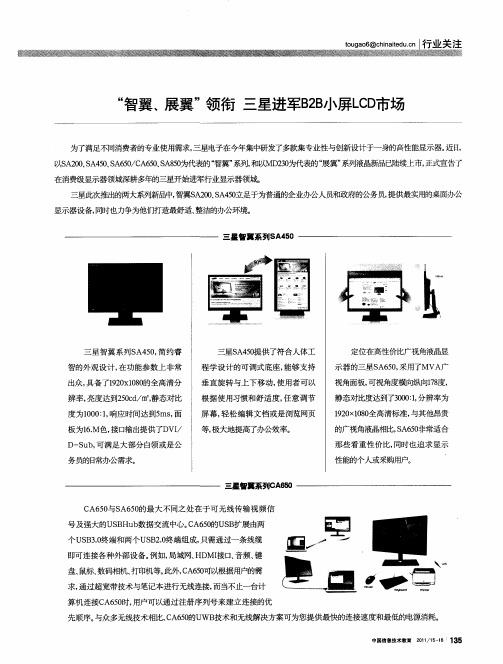
除了D ID i l P r数字 输出外接 口 三星 V — 和Ds a ot p y ,
S 5 还提 供 多达 4 A80 个US 30 B .的接口, 以大大 满足专 可
持s G , 0 精确还 原, R B1% 0 响应时间仅为5 毫秒, 可视角度
三星此次推出的两大系列新品中, 智翼S 20S 40 . A 0、A 5.足于为普通的企业办公人员和政 府的公务员, g  ̄ 提供最实用的桌面办公 显示器设 备, 同时也力争为他们打造最舒适 、 整洁的办公环境 。
三星 智翼 系列S 4 0 A 5
■
三 星智翼 系Y S 5 , 约睿 J  ̄A40 简 智的外观 设 计 , 在功 能参数 上 非常 出众 , 具备 了1 0 18的全高 清分 9 x00 2 辨率 , 亮度达 到20d m, 5c/ 静态对 比 三 星S 40 A 5提供 了符 合人体 工 程 学设 计 的可 调式 底座 , 能够 支持 定位 在商 f价 比广视角液晶显 生 示器 的三星S 60 采用了MV 广 A 5, A 视角面板, 可视 角度横 向纵向1 度 , 7 8 静态对 比度达 到了30 : 分辨率为 001 , 12 x00 90 18全高清 标准, 与其 他昂贵 的广视角液晶相比,A 5 ̄常适合 S 60 那 些看 重性 价 比, 同时也 追求 显示 性能的个 人或采购用户。 三墨智翼系列C 60 A 5 C 5 与S 6 0 A6 0 A 5 的最 大 不同之 处 在于 可 无线 传输 视 频信 号及 强大 的U B b S Hu 数据 交流 中心 。 A60 C 5的US 扩 展 由 B 两 个U B .终端和两 个U B . S3 0 S 2 终端 组成 , 0 只需通过 一条 线缆
三星(Samsung)电视产品说明书

Daikin Gas Tight Joint (DGT)
[ Standard Type ]
[ Asymmetry Type ] (Reducer)
ØD
W
ØD1
ØD2 W
L
L
Connecting the same size diameter : Use DGT sizes as listed in the below table 1.1
Inlet Ø28.6
Daikin Gas Tight Joint <Standard Type> Ø28.6 ⇔ Ø28.6
Field Pipe Ø22.2
To next joint or indoor unit
To next joint or indoor unit
Field Pipe Ø12.7
Daikin Gas Tight Joint
<Asymmetry Type> Ø15.9 ⇔ Ø12.7 Outlet (2-3)
Ø15.9 Outlet (2-2)
Ø22.2
Outlet (2-1)
Ø28.6
Direction
Field pipe size
• For field pipe specifications, refer to the Daikin Gas Tight Joint (DGT) installation manual.
74.0
SDGTB1915 Ø19.1 (3/4”) ⇔ Ø15.9 (5/8”) 19.05 15.88 30.0
76.8
SDGTB19 Ø19.1 (3/4”) 19.05 34.6
76.8
SDGTB2219 Ø22.2 (7/8”) ⇔ Ø19.1 (3/4”) 22.2 19.05 40.2 81.5
三星 The Frame 4K UHD TV 商品说明书

HDR View stunning high dynamic range content with a TV designed to support HDR10+.
Dynamic Crystal Color Discover an expanded world of colors where millions of shades HDTVs can’t replicate make all the difference.5
Screen Mirroring Mirror your phone or other compatible device’s screen onto the TV’s screen, instead of using your device’s smaller screen to show content, media playback or other functions.
THE FRAME
KEY FEATURES (page 2 of 2)
SMART CONNECTIVITY
Connect & Share Sync your TV to your compatible smartphone to access and control your content on the big screen.
SMART TV WITH BIXBY VOICE • Universal Browse & Play • Samsung Connect & Share • Samsung OneRemote • Smart Assistant
CONNECTION • 4 HDMI Connections3 • 3 USB Connections • 802.11AC Built-In Wi-Fi • Ethernet (LAN) • IP Control4 • Bluetooth® LE • Ex-Link (RS232)
三星电视机说明书
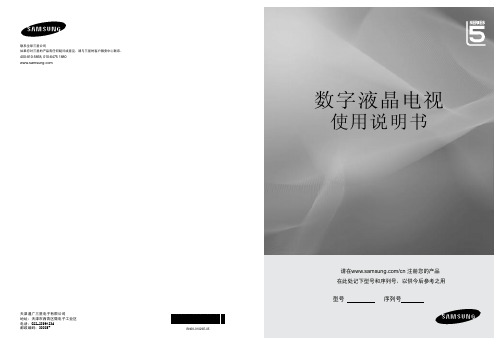
33 34 34 35 35 36
操作 ■ 查看菜单 .................................................. 7 ■ 即插即用功能 ............................................... 8 频道控制 ■ 设置频道菜单 ............................................... 8 ■ 频道管理 .................................................. 11 图像控制 ■ 配置图像菜单 .............................................. 13 ■ 个人电脑显示 .............................................. 16 ■ 设置您的PC(个人电脑) ...................................... 17 伴音控制 ■ 配置伴音菜单 .............................................. 18 ■ 选择伴音模式 .............................................. 19 设置 ■ 配置设置菜单 .............................................. 20 输入/支持 ■ 配置输入菜单 .............................................. 23 ■ 配置您的支持菜单 .......................................... 23 Media play (USB ) ■ 连接USB设备 ............................................... ■ Media Play功能 ............................................ ■ 使用相片列表 .............................................. ■ 查看相片或者幻灯片播放 .................................... ■ 幻灯片播放选项菜单 ........................................ ■ 音乐列表选项菜单 .......................................... ■ 音乐播放 .................................................. ■ 音乐播放选项菜单 .......................................... ■ 使用设置菜单 ..............................................
Samsung电视用户操作手册说明书
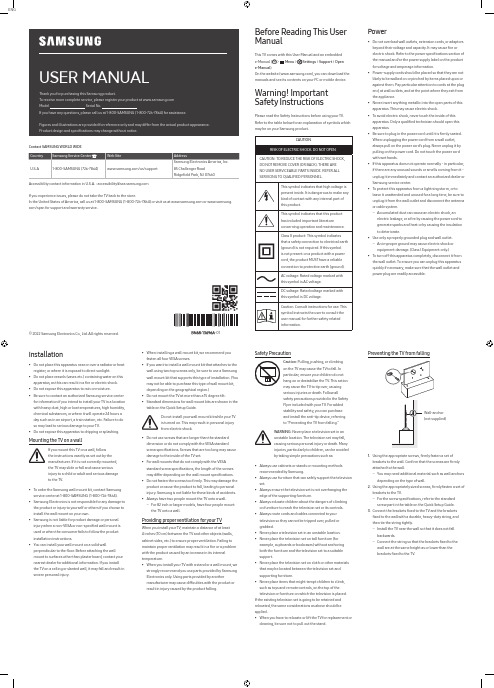
ENGUSER MANUALThank you for purchasing this Samsung product.To receive more complete service, please register your product at Model Serial No.If you have any questions, please call us at 1-800-SAMSUNG (1-800-726-7864) for assistance.Figures and illustrations are provided for reference only and may differ from the actual product appearance.Product design and specifications may change without notice.© 2022 Samsung Electronics Co., Ltd. All rights reserved.Before Reading This UserManualThis TV comes with this User Manual and an embeddede-Manual ( > Menu > Settings > Support > Opene-Manual).On the website (), you can download themanuals and see its contents on your PC or mobile device.Warning! ImportantSafety InstructionsPlease read the Safety Instructions before using your TV.Refer to the table below for an explanation of symbols whichmay be on your Samsung product.CAUTIONRISK OF ELECTRIC SHOCK. DO NOT OPEN.CAUTION: TO REDUCE THE RISK OF ELECTRIC SHOCK,DO NOT REMOVE COVER (OR BACK). THERE ARENO USER SERVICEABLE PARTS INSIDE. REFER ALLSERVICING TO QUALIFIED PERSONNEL.This symbol indicates that high voltage ispresent inside. It is dangerous to make anykind of contact with any internal part ofthis product.This symbol indicates that this producthas included important literatureconcerning operation and maintenance.Class II product: This symbol indicatesthat a safety connection to electrical earth(ground) is not required. If this symbolis not present on a product with a powercord, the product MUST have a reliableconnection to protective earth (ground).AC voltage: Rated voltage marked withthis symbol is AC voltage.DC voltage: Rated voltage marked withthis symbol is DC voltage.Caution. Consult instructions for use: Thissymbol instructs the user to consult theuser manual for further safety relatedinformation.Power•Do not overload wall outlets, extension cords, or adaptorsbeyond their voltage and capacity. It may cause fire orelectric shock. Refer to the power specifications section ofthe manual and/or the power supply label on the productfor voltage and amperage information.•Power-supply cords should be placed so that they are notlikely to be walked on or pinched by items placed upon oragainst them. Pay particular attention to cords at the plugend, at wall outlets, and at the point where they exit fromthe appliance.•Never insert anything metallic into the open parts of thisapparatus. This may cause electric shock.•To avoid electric shock, never touch the inside of thisapparatus. Only a qualified technician should open thisapparatus.•Be sure to plug in the power cord until it is firmly seated.When unplugging the power cord from a wall outlet,always pull on the power cord's plug. Never unplug it bypulling on the power cord. Do not touch the power cordwith wet hands.•If this apparatus does not operate normally - in particular,if there are any unusual sounds or smells coming from it -unplug it immediately and contact an authorized dealer orSamsung service center.•To protect this apparatus from a lightning storm, or toleave it unattended and unused for a long time, be sure tounplug it from the wall outlet and disconnect the antennaor cable system.–Accumulated dust can cause an electric shock, anelectric leakage, or a fire by causing the power cord togenerate sparks and heat or by causing the insulationto deteriorate.•Use only a properly grounded plug and wall outlet.–An improper ground may cause electric shock orequipment damage. (Class l Equipment only.)•To turn off this apparatus completely, disconnect it fromthe wall outlet. To ensure you can unplug this apparatusquickly if necessary, make sure that the wall outlet andpower plug are readily accessible.Installation•Do not place this apparatus near or over a radiator or heat register, or where it is exposed to direct sunlight.•Do not place vessels (vases etc.) containing water on this apparatus, as this can result in a fire or electric shock.•Do not expose this apparatus to rain or moisture.•Be sure to contact an authorized Samsung service center for information if you intend to install your TV in a location with heavy dust, high or low temperatures, high humidity, chemical substances, or where it will operate 24 hours a day such as in an airport, a train station, etc. Failure to do so may lead to serious damage to your TV.•Do not expose this apparatus to dripping or splashing. Mounting the TV on a wallIf you mount this TV on a wall, followthe instructions exactly as set out by themanufacturer. If it is not correctly mounted,the TV may slide or fall and cause seriousinjury to a child or adult and serious damageto the TV.•To order the Samsung wall mount kit, contact Samsung service center at 1-800-SAMSUNG (1-800-726-7864).•Samsung Electronics is not responsible for any damage to the product or injury to yourself or others if you choose to install the wall mount on your own.•Samsung is not liable for product damage or personal injury when a non-VESA or non-specified wall mount is used or when the consumer fails to follow the product installation instructions.•You can install your wall mount on a solid wall perpendicular to the floor. Before attaching the wall mount to surfaces other than plaster board, contact your nearest dealer for additional information. If you install the TV on a ceiling or slanted wall, it may fall and result in severe personal injury.Safety PrecautionCaution: Pulling, pushing, or climbingon the TV may cause the TV to fall. Inparticular, ensure your children do nothang on or destabilize the TV. This actionmay cause the TV to tip over, causingserious injuries or death. Follow allsafety precautions provided in the SafetyFlyer included with your TV. For addedstability and safety, you can purchaseand install the anti-tip device, referringto "Preventing the TV from falling."WARNING: Never place a television set in anunstable location. The television set may fall,causing serious personal injury or death. Manyinjuries, particularly to children, can be avoidedby taking simple precautions such as:•Always use cabinets or stands or mounting methodsrecommended by Samsung.•Always use furniture that can safely support the televisionset.•Always ensure the television set is not overhanging theedge of the supporting furniture.•Always educate children about the dangers of climbingon furniture to reach the television set or its controls.•Always route cords and cables connected to yourtelevision so they cannot be tripped over, pulled orgrabbed.•Never place a television set in an unstable location.•Never place the television set on tall furniture (forexample, cupboards or bookcases) without anchoringboth the furniture and the television set to a suitablesupport.•Never place the television set on cloth or other materialsthat may be located between the television set andsupporting furniture.•Never place items that might tempt children to climb,such as toys and remote controls, on the top of thetelevision or furniture on which the television is placed.If the existing television set is going to be retained andrelocated, the same considerations as above should beapplied.•When you have to relocate or lift the TV for replacement orcleaning, be sure not to pull out the stand.•When installing a wall mount kit, we recommend youfasten all four VESA screws.•If you want to install a wall mount kit that attaches to thewall using two top screws only, be sure to use a Samsungwall mount kit that supports this type of installation. (Youmay not be able to purchase this type of wall mount kit,depending on the geographical region.)•Do not mount the TV at more than a 15 degree tilt.•Standard dimensions for wall mount kits are shown in thetable on the Quick Setup Guide.Do not install your wall mount kit while your TVis turned on. This may result in personal injuryfrom electric shock.•Do not use screws that are longer than the standarddimension or do not comply with the VESA standardscrew specifications. Screws that are too long may causedamage to the inside of the TV set.•For wall mounts that do not comply with the VESAstandard screw specifications, the length of the screwsmay differ depending on the wall mount specifications.•Do not fasten the screws too firmly. This may damage theproduct or cause the product to fall, leading to personalinjury. Samsung is not liable for these kinds of accidents.•Always have two people mount the TV onto a wall.–For 82 inch or larger models, have four people mountthe TV onto a wall.Providing proper ventilation for your TVWhen you install your TV, maintain a distance of at least4 inches (10 cm) between the TV and other objects (walls,cabinet sides, etc.) to ensure proper ventilation. Failing tomaintain proper ventilation may result in a fire or a problemwith the product caused by an increase in its internaltemperature.•When you install your TV with a stand or a wall mount, westrongly recommend you use parts provided by SamsungElectronics only. Using parts provided by anothermanufacturer may cause difficulties with the product orresult in injury caused by the product falling.Preventing the TV from fallingWall-anchor(not supplied)1. Using the appropriate screws, firmly fasten a set ofbrackets to the wall. Confirm that the screws are firmlyattached to the wall.–You may need additional material such as wall anchorsdepending on the type of wall.2. Using the appropriately sized screws, firmly fasten a set ofbrackets to the TV.–For the screw specifications, refer to the standardscrew part in the table on the Quick Setup Guide.3. Connect the brackets fixed to the TV and the bracketsfixed to the wall with a durable, heavy-duty string, andthen tie the string tightly.–Install the TV near the wall so that it does not fallbackwards.–Connect the string so that the brackets fixed to thewall are at the same height as or lower than thebrackets fixed to the TV.Contact SAMSUNG WORLD WIDECountry Samsung Service Center Web Site AddressU.S.A1-800-SAMSUNG (726-7864)/us/support Samsung Electronics America, Inc.85 Challenger Road Ridgefield Park, NJ 07660Accessibility contact information in U.S.A. : accessibility@If you experience issues, please do not take the TV back to the store.In the United States of America, call us at 1-800-SAMSUNG (1-800-726-7864) or visit us at or www.samsung. com/spsn for support and warranty service.-01–If your access point or modem has a standby mode button, use it to disconnect your home network from the Internet when it is not in use.•Use strong passwords for all your Internet accounts (Netflix, Facebook, etc.).•If any unexpected messages appear on your TV screen requesting permission to link a device or enable a remote session, do NOT accept.•Do not visit suspicious web sites and do not install any suspicious programs. We recommend that users install only those authorized apps provided by Samsung through Samsung Smart Hub.Operation•This apparatus uses batteries. In your community, there might be environmental regulations that require you to dispose of these batteries properly. Please contact your local authorities for disposal or recycling information. •Store the accessories (remote control, or etc.) in a location safely out of the reach of children.•Do not drop or strike the product. If the product is damaged, disconnect the power cord and contact a Samsung service center.•Do not dispose of remote control or batteries in a fire. •Do not short-circuit, disassemble, or overheat the batteries.•CAUTION : There is danger of an explosion if you replace the batteries used in the remote with the wrong type of battery. Replace only with the same or equivalent type. •WARNING - TO PREVENT THE SPREAD OF FIRE, KEEP CANDLES AND OTHER ITEMS WITH OPEN FLAMES AWAY FROM THIS PRODUCT AT ALL TIMES.Caring for the TV•To clean this apparatus, unplug the power cord from the wall outlet and wipe the product with a soft, dry cloth. Do not use any chemicals such as wax, benzene, alcohol, thinners, insecticide, air fresheners, lubricants, or detergents. These chemicals can damage the appearance of the TV or erase the printing on the product.•The exterior and screen of the TV can get scratched during cleaning. Be sure to wipe the exterior and screen carefully using a soft cloth to prevent scratches.•Do not spray water or any liquid directly onto the TV. Any liquid that goes into the product may cause a failure, fire, or electric shock.01 Initial SetupWhen you turn on your TV for the first time, it immediately starts the Initial Setup. Follow the instructions displayed on the screen and configure the TV's basic settings to suit your viewing environment.Using the TV ControllerYou can turn on the TV with the TV Controller button at the bottom of the TV, and then use the Control menu . The Control menu appears when the TV Controller button is pressed while the TV is On.•The screen may dim if the protective film on the SAMSUNG logo or the bottom of the TV is not removed. Please remove the protective film.Control menuTV Controller button / Remote control sensor / Microphone switchHow to turn on and off the MicrophoneType AOn Off Type BOn OffYou can turn on or off the microphone by using the switch at the bottom of the TV. If microphone is turned off, All voice and sound features using microphone are not available. •This function is supported only in Q7*B/Q8*B/QN8*B/QN9*B Series.•The position and shape of the microphone switch may differ depending on the model.•During analysis using data from the microphone, the data is not saved.Internet securitySamsung takes a number of steps to protect its Internet-compatible Smart TVs against unauthorized incursions and hacking. For example, certain sensitive communications between the TV and the Internet servers are encrypted. In addition, the TV’s operating system has adopted controls to prevent the installation of unauthorized applications.Although we take steps to protect your Smart TV and personal information, no Internet-connected device or transmission is completely secure. We therefore encourage you to take additional steps to safeguard your TV, secure your Internet connection, and minimize the risk of unauthorized access. These steps are listed below:•When Samsung releases software updates to improve the security of your TV, you should promptly install these updates. To automatically receive these updates, turn on Auto Update in the TV's menu (>Menu >Settings > Support > Software Update > Auto Update ). When an update is available, a popup message appears on the TV screen. Accept the software download and update by selecting Yes when prompted. Take steps to secure your wireless access point and network. Your access point's manual should provide additional details about how to implement the following measures: –Secure your wireless access point's management settings with a unique password to prevent unauthorized changes to security related settings. –Implement standard encryption (e.g., WPA2 encryption) on your wireless access point to secure your wireless network signal.–Secure access to your wireless network with a hard-to-guess password.–Confirm your access point's firewall setting is enabled (if so equipped).–Make sure that all your Internet-connected devices are behind your network's firewall.02 Troubleshooting and MaintenanceTroubleshootingFor more information, refer to "Troubleshooting " or "FAQ " in the e-Manual. >Menu >Settings > Support > Open e-Manual >Troubleshooting or FAQIf none of the troubleshooting tips apply, please visit "" and click Support or contact the Samsung service center.•This TFT LED panel is made up of sub pixels which require sophisticated technology to produce. There may be, however, a few bright or dark pixels on the screen. These pixels will have no impact on the performance of the product.•To keep your TV in optimum condition, upgrade to the latest software. Use the Update Now or Auto Update functions on the TV's menu ( >Menu >Settings> Support > Software Update > Update Now or AutoUpdate ).The TV won’t turn on.•Make sure that the power cord is securely plugged in to the TV and the wall outlet.•Make sure that the wall outlet is working and the remote control sensor at the bottom of the TV is lit and glowing a solid red.•Try pressing the TV Controller button at the bottom of the TV to make sure that the problem is not with the remote control. If the TV turns on, refer to "The remote control does not work."03 Specifications and Other InformationSpecificationsDisplay Resolution3840 x 2160Sound (Output)Q6*B/Q7*B Series: 20 W Q8*B Series: 60 W (50": 40 W)QN85BA Series: 60 W QN85BD Series: 70 WQN90BA Series: 60 W (43": 20 W, 50": 40 W)QN90BD Series: 70 W (43": 20 W, 50": 40 W)Operating Temperature50 °F to 104 °F (10 °C to 40 °C)Operating Humidity10 % to 80 %, non-condensingStorage Temperature-4 °F to 113 °F (-20 °C to 45 °C)Storage Humidity5 % to 95 %, non-condensing Notes•This device is a Class B digital apparatus.•For information about the power supply, and more information about power consumption, refer to the information on the label attached to the product. –On most models, the label is attached to the back of the TV. (On some models, the label is inside the cover terminal.)•To connect a LAN cable, use a CAT 7 (*STP type) cable for the connection. (100/10 Mbps)* Shielded Twisted Pair•The images and specifications of the Quick Setup Guide may differ from the actual product.The remote control does not work.•Check if the remote control sensor at the bottom of the TV blinks when you press the button on the remotecontrol.–When the remote's battery is discharged, charge the battery using the USB charging port (C-type), or turn over the remote to expose the solar cell to light. •Try pointing the remote directly at the TV from 5 ft. to 6 ft. (1.5-1.8 m) away.•If your TV came with a Samsung Smart Remote (Bluetooth Remote), make sure to pair the remote to the TV. To pair a Samsung Smart Remote, press the andbuttonstogether for 3 seconds.Eco Sensor and screen brightnessEco Sensor adjusts the brightness of the TV automatically. This feature measures the light in your room and optimizes the brightness of the TV automatically to reduce power consumption. If you want to turn this off, go to >Menu>Settings > All Settings > General & Privacy > Power andEnergy Saving > Brightness Optimization .•The eco sensor is located at the bottom of the TV. Do not block the sensor with any object. This can decrease picture brightness.Decreasing power consumptionWhen you shut the TV off, it enters Standby mode. In Standby mode, it continues to draw a small amount of power. To decrease power consumption, unplug the power cord when you don't intend to use the TV for a long time.LicensesThe terms HDMI and HDMI High-Definition Multimedia Interface, and the HDMI Logo are trademarks or registered trademarks of HDMI Licensing Administrator, Inc. in the United States and other countries.。
SAMSUNG HT-C330 数字家庭 影院系统 说明书
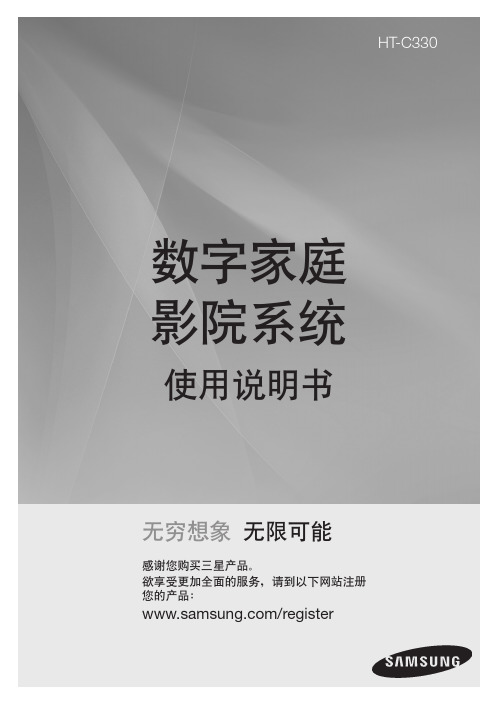
说明书中使用的图标
在阅读使用说明书之前确保检查以下几项:
图标 术语
定义
表示此功能对在视频模式下
DVD
录制和完成的 DVD-VIDEO
或 DVD±R/±RW 碟片起作
用。
表示此功能对数据 CD( CD
B
CD
DA ,CD-R/-RW ) 碟片起作
用。
A MP3
表示此功能对 CD-R/-RW 碟片起作用。
请垂直存放。
✎✎注意
`` 请勿弄脏碟片。 `` 请勿装入破裂或有划痕的碟片。
处理及存放碟片
如果光碟表面有指纹或灰尘,请使用温和的清洁剂 (以水稀释)进行清洁并使用软布擦拭。 • 清洁光碟时,请从内向外轻轻擦拭。
✎✎注意
`` 如果暖空气与光碟机内部冰冷零件接触,可能会
造成结露现象。当光碟机内部形成结露时,光碟 机将无法正常运作。此时,请取出碟片并让光碟 机在电源开启的状态下放置等待 1 或 2 个小时。
警告
为防止电击,请勿打开。
这个闪电标志是提醒使用者注意, 本机内部带有足以造成电击伤害的 电压。
注意 : 为防止触电,请将宽片 插头完全插入匹配的宽插槽。
这个惊叹号标志是提醒使用者注 意随本产品所附的重要说明。
警告
• 请勿将本机暴露在雨中或潮湿场所,以免火灾 或电击。
注意
• 请勿将水滴落或喷洒在设备上,不得在设备上 放置装有液体的物品,如花瓶。
G JPEG
表示此功能对 CD-R/-RW 碟片起作用。
表示此功能对 MPEG4 碟片
D DivX 起作用。 (DVD±R/±RW, CD-R/-RW)
!
警告
表示有功能不起作用或设置 可能会被取消。
三星PDP-彩色电视机SERIES 3+说明书
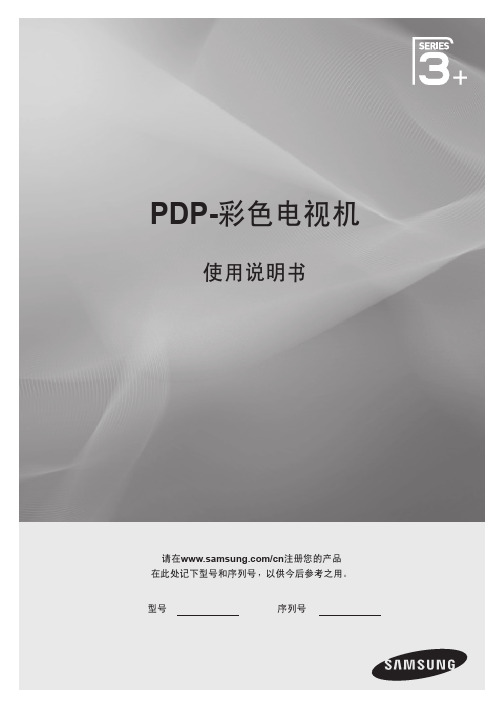
⬊⑥
P
书䘨߬㸽
MEDIA.P
如果您要将此功能复位... 选择设置 - 即插即用(初始设置)。
6 简体中文
02 连接
连接
连接到 AV 设备
使用HDMI或HDMI/DVI缆线:HD 连接(高达 1080i) 可用设备:DVD/蓝光播放器/高清有线接收盒/高清 STB (机顶盒) 卫星接收器/有线接收盒/卫星接收器(机顶盒)
�����������������������������������������������������������������������������������������������������������������������������������������������������������������������������������������������������������������������������������������������������������������������������������������������������������������������������������������������������������������������������������������������������������������������������������������������������������������������������������������������������������������������������������������������������������������������������������������������������������������������
- 1、下载文档前请自行甄别文档内容的完整性,平台不提供额外的编辑、内容补充、找答案等附加服务。
- 2、"仅部分预览"的文档,不可在线预览部分如存在完整性等问题,可反馈申请退款(可完整预览的文档不适用该条件!)。
- 3、如文档侵犯您的权益,请联系客服反馈,我们会尽快为您处理(人工客服工作时间:9:00-18:30)。
LCD TV
LCD C650 55” 46” 40
• 黑水晶超清晰面板 • Full HD 1080p分辨率 • Internet @ TV • AllShare无线资讯共享平台
PDP TV
美国 CES – 电视产品大奖
PDP C7000
• Full HD 3D
63” 50”
• 新型 PDP 轻薄面板 • Internet@TV • AllShare无线资讯共享
nternet@TV 服务介绍
新浪资讯
新闻中心
新浪股票
新浪股票
nternet@TV 服务介绍
蜂鸟图库
三星应用程序开发方式
可以在三星TV上使用的多样内容是每个人都可以参与开发的
TV应用程序开发所需软件向一般人提供→开放性开发环境
- 由得到认证的专家为中心进行TV 应用程序开发
- 为普通人建立了开放式开发环境 - 向消费者提供多样化应用程序 (大众点评,蜂鸟网,等)(大量内容检索选择功能)
具备Eco System
(可在短时间内确保多样化内容)
(CP为了Applications开发 配备了SDK, 同时运营开发者Forum)
个性化领域
(可设定偏好的应用程序)
“ My Apps”
2010 网络功能 TV/AV 产品线
• 扩大配备Internet@TV功能产品线 • BDP & BD HTS 产品线配备 Internet@TV 功能
BD Player
美国 CES – 最佳创新奖
BDP C6900
• 全高清 3D 播放
• Internet@TV
• 内置无线 WiFi 发射器
• AllShare无线资讯共享平台
• 超薄半透明外观设计
amsung Apps (TV 应用程序商店)
• “Samsung Apps” - Internet@TV的门户 6 大分类 : 视频, 游戏, 体育, 生活, 信息, 其他 • 选择自己喜欢的应用程序然后将他们下载到“我的应用程序”中
nternet@TV 服务介绍
大众点评网
优惠券下载
主界面
餐馆定位
Internet@TV – 以清晰直观的界面带来丰富多样的电视应用程序
:
在“三星应用程序商店”中选择需要的应用程序功能
Internet@TV
“Internet@TV” 主菜单 “三星应用程序商店”
• 简单直观的导航栏 • 反应速度提高 • 多样的应用程序服务
• TV 应用程序储存 : “三星应用程序商店” • 提供个性化服务 : “我的应用程序”
2010 网络功能TV/AV 产品线
LED
C8000 C7000
LCD
C750 C650
PDP
7000 C6900
BDP
C6900
LED TV
LED C8000Fra bibliotek55” 46
• 金属超薄外观,四脚支架 • 3D靓芯图像引擎 • 黑水晶超清晰面板 • Internet @ TV畅想便利网络 直通 • AllShare无线资讯共享平台
提供/支援 开发工具
合约公司提供 应用程序
提供/支援 开发工具
个人
Apps开发
应用程序有局限性 认证
nternet@TV 竞争力核心
只有具备Internet Eco System才算真正的Internet@TV
Contents服务平台
(确保服务内容的追加功能)
三星自身构造 contents平台
TV用应用程序储存功能
三星 Internet@TV 网络功能
差别化消费者体验
nternet@TV 概况
主界面
• • • • 推荐 : 三星定制的应用程序 我的程序 : 消费者自己定制的程序 PIG (画中画) : 当前电视播放画面 PIA (公告栏) : 介绍最新的三星产品及新的程序
amsung Apps (TV 应用程序商店)
LED TV
美国 CES – Honoree Award
LED C7000
55” 46”
• 3D靓芯图像引擎 • 黑水晶超清晰面板 • 全高清1080p 分辨率 • Internet @ TV畅想便利网络 直通 • AllShare无线资讯共享平台
LED TV
LED C6900
55” 46” 40
• 黑水晶超清晰面板 • 全高清1080p 分辨率 • 100Hz倍频技术 • Internet @ TV 网络功能 • AllShare无线资讯共享平台
LCD TV
LCD C750
• Full HD 3D
55” 46”
• Internet @ TV • AllShare无线资讯共享平台 • 黑水晶超清晰面板
