浩顺S7433说明书
74HC373中文资料_数据手册_参数

All information provided in this document is subject to legal disclaimers.
Rev. 6 — 26 February 2016
© NXP Semiconductors N.V. 2016. All rights reserved.
+& +&7
9&& 4 ' ' 4 4 ' ' 4 /(
DDH
Fig 6. Pin configuration SO20, SSOP20 and TSSOP20
WHUPLQDO LQGH[DUHD
4 of 25
NXP Semiconductors
74HC373; 74HCT373
Octal D-type transparent latch; 3-state
6. Functional description
6.1 Function table
Table 3. Function table[1]
Pin 1 2, 5, 6, 9, 12, 15, 16, 19 3, 4, 7, 8, 13, 14, 17, 18 10 11 20
Description 3-state output enable input (active LOW) 3-state latch output data input ground (0 V) latch enable input (active HIGH) supply voltage
3 of 25
NXP Semiconductors
74HC373; 74HCT373
PD239系列产品使用说明书

Owner’s manualPlease read this manual carefully before operating your device.MODEL : PD239W/ PD239P/ PD239Y/ PD239TW/ PD239TP/ PD239TY/ PD239SP/ PD239SL/ PD239SA/ PD239G/PD239PH/ PD239BH/ PD239YH/ PD239SFBluetooth®ENGLISH The actual device may differ from the image.CAUTION: TO REDUCE THE RISK OF ELECTRIC SHOCK DO NOT REMOVE COVER (OR BACK) NO USER-SERVICEABLE PARTS INSIDE REFER SERVICING TO QUALIFIED SERVICE PERSONNEL.This lightning flash with arrowheadsymbol within an equilateral triangle isintended to alert the user to the presenceof uninsulated dangerous voltage withinthe product’s enclosure that may be of sufficientmagnitude to constitute a risk of electric shock topersons.The exclamation point within anequilateral triangle is intended to alertthe user to the presence of importantoperating and maintenance (servicing)instructions in the literature accompanying theproduct.WARNING: TO PREVENT FIRE OR ELECTRIC SHOCKHAZARD, DO NOT EXPOSE THIS PRODUCT TO RAINOR MOISTURE.WARNING: Do not install this equipment in aconfined space such as a book case or similar unit.CAUTION: Do not block any ventilation openings.Install in accordance with the manufacturer’sinstructions.Slots and openings in the cabinet are providedfor ventilation and to ensure reliable operation ofthe product and to protect it from over heating.The openings shall never be blocked by placingthe product on a bed, sofa, rug or other similarsurface. This product shall not be placed in a built-in installation such as a bookcase or rack unlessproper ventilation is provided or the manufacturer’sinstruction has been adhered to.2CAUTION concerning the Power CordMost appliances recommend they be placed upon a dedicated circuit;That is, a single outlet circuit which powers onlythat appliance and has no additional outlets or branch circuits. Check the specification page of this owner’s manual to be certain. Do not overload wall outlets. Overloaded wall outlets, loose or damaged wall outlets, extension cords, frayed power cords, or damaged or cracked wire insulation are dangerous. Any of these conditions could result in electric shock or fire. Periodically examine the cord of your appliance, and if its appearance indicates damageor deterioration, unplug it, discontinue use of the appliance, and have the cord replaced with an exact replacement part by an authorized service center. Protect the power cord from physical or mechanical abuse, such as being twisted, kinked, pinched, closed in a door, or walked upon. Pay particular attention to plugs, wall outlets, and the point where the cord exits the appliance. To disconnect power from the mains, pull out the mains cord plug. When installing the product, ensure that the plug is easily accessible.This device is equipped with a portable battery or accumulator.Safety way to remove the battery or the battery from the equipment: Remove the old batteryor battery pack, follow the steps in reverse order than the assembly. To prevent contamination ofthe environment and bring on possible threatto human and animal health, the old battery orthe battery put it in the appropriate containerat designated collection points. Do not disposeof batteries or battery together with other waste. It is recommended that you use local,free reimbursement systems for batteries and accumulators. The battery shall not be exposed to excessive heat such as sunshine, fire or the like. NOTICE: For safety making information including product identification and supply ratings, please refer to the main label inside the apparatus. NOTICE: Only use the AC adaptor supplied with this device. Do not use a power supply from another device or another manufacturer. Using any other power cable or power supply may cause damage to the device and void your warranty.3CAUTION:y The apparatus should not be exposed to water (dripping or splashing) and objects filled withliquids, such as vases, shouldn’t be placed on the apparatus.y Minimum distance around the apparatus for sufficient ventilation, no less than 5 cm.y The ventilation should not be impeded by covering the ventilation openings with items, such as newspapers, table-cloth, curtains etc.y No naked flame sources, such as lighted candles, should be placed on the apparatus.y The unit’s internal lithium battery should only be serviced by an authorised service centre.4ContentsSafety information . . . . . . . . . . . . . . . . . . . . . .2 STEP 1 Getting Started . . . . . . . . . . . . . . . . . .6 Supplied items (6)Product Overview (6)Power On / Off (7)STEP 2 Charging Battery . . . . . . . . . . . . . . . . .7 STEP 3 Inserting Photo Paper . . . . . . . . . . . .9 Cleaning printer head using Smart Sheet 10 About photo paper (10)Paper Jam Solution (12)STEP 4 Installing App . . . . . . . . . . . . . . . . .12 Installing App for Android phone (12)App Setting (13)Installing App for iPhone (14)Setting Bluetooth of iPhone .............14Installing App for Windows phone . (15)Setting Bluetooth of Windows phone (15)STEP 5 Printing Photo . . . . . . . . . . . . . . . . .16 Printing using Android phone (16)Printing using iPhone (20)Printing using Windows phone (22)Using the edit mode (24)Notes on the printing (24)Checking where to buy paper (26)Updating the device (26)Checking Label . . . . . . . . . . . . . . . . . . . . . . . .27 About LED Indicator . . . . . . . . . . . . . . . . . . .28 Specifications . . . . . . . . . . . . . . . . . . . . . . . . .30 Troubleshooting . . . . . . . . . . . . . . . . . . . . . .315STEP 1 Getting Started Supplied itemsUSB cableZINK Photo Paper Simple manualy Depending on the model, supplied items may differ . (ex . Charger, Photo Paper etc .)Product Overview6Power On / OffOn: Slide the switch to direction of the arrow. Off: Slide the switch to the opposite direction.STEP 2 Charging Battery This device uses built-in battery. Before using it,charge the battery in full. (Refer to below)yyyprinted.7Charger (AC Adapter) Array y Model : ADS-5MA-06A 05050GPG/ ADS-5MA-06A 05050GPCU/ ADS-5MA-06A 05050GPB/ ADS-5MA-06A 05050GPI/ ADS-5MA-06A 05050GPSAy Manufacturer : SHENZHEN HONOR ELECTRONIC CO. ,LTD.y Input : 100 - 240 V ~, 50 / 60 Hz Max. 0.3 Ay Output : 5 V 0 1.0 A8Paper1.2. Unwrap the pack of the photo papers.3. Slide Smart Sheet (Blue) and photo paperstogether into the Paper insert slot. Smart Sheetwill be ejected automatically before first printing.y Do not insert more than 10 Photo papers and1 Smart Sheet. Otherwise2 papers may beejected at once or paper jam may occur.y Once the pack is unwrap, keep the remaining papers after using in an airtight plastic bag.y When power is turned on, you cannot open theupper cover. To open it, turn off the power.9Cleaning printer head using Smart SheetSmart sheet (Cleaner)When you insert new smart sheet and photo papers, this device scans the barcode of smart sheet to maintain optimized photo paper. (It will be ejected before the first printing.)To maintain the best quality, remove foreign material of the head using cleaning feature.About photo paperPhoto paper pouch10Use exclusive photo paper for LG Pocket Photo.Otherwise, the print quality cannot be guaranteed, and it may cause damage of Pocket Photo .y Using photo papers from other company may result in malfunction, paper jam or lowquality.y Do not place inside a car or, expose to direct sunlight or moisture.y Do not leave in a place where thetemperature or humidity is too high or low.It may reduce the quality of the printedphoto.1112Paper Jam SolutionDo not pull the paper out. Turn the device off and on again, the paper will be ejected automatically.y If there are foreign material or dust on the roller, it may not be ejected properly.In that case, remove the foreign material of thesmart sheet and try again. y If this problem is not solved, please refer to “Troubleshooting”.STEP 4 Installing AppInstalling App for Android phoneFrom Play Store (Android market)Search for “LG Pocket Photo”.Using QR codeScan the QR code on the product box.Using NFCRefer to “Printing using NFC” .Taging: Tagging for the first time, it links to Play Store where you can download LG Pocket Photo App.Preparation : Before using NFCTo print a photo using NFC, go to [setting] of smart phone and then, activate [Read and Write]mode.13App SettingSet the options in [Setting y NFC *: Prints using NFC (NFC-enabled phone only)y Bluetooth : Prints using Bluetoothy GPS **: Saves the location where you took a photo* NFC : Near Field Communication** GPS : Global Positioning System using a satellitey To optimize printing photo, activate all modes and use pocket photo App.See “Help” for detailsFor more information about the App, touch []14From App StoreSearch for “LG Pocket Photo”.Using QR codeScan the QR code on the product box.1.2. Touch “Bluetooth” and touch the slider to turnBluetooth [On].3. To connect your Pocket Photo device to theiPhone, turn on your device and make sure it isdiscoverable mode.4. When you find the device, touch the model nameof Pocket Photo on the screen.See “Help” for detailsFor more information about the App, touch [].Installing App for Windows phoneFrom StoreSearch for “LG Pocket Photo”.Setting Bluetooth of Windows phone1. On your Windows phone home screen, touch[Settings].2. Select “Bluetooth” on the system and touch theslider to turn Bluetooth [On].3. To connect your Pocket Photo device to Windowsphone, turn on your device and make sure it isdiscoverable mode.4. When you find the device, touch the model nameof Pocket Photo on the list.5.After Checking [Connected], Run the App.15STEP 5 Printing Photowith the LED indicator turning on.1. Run LG Pocket Photo App on Android phone.2. Select a photo to print, and touch [].3. Touch [OK], then it will start searching forBluetooth devices.y To print, set print mode or the number of photo on the preview screen.4. When LG Pocket Photo is paired for the first time,[Bluetooth pairing request] appears. To startprinting, touch [Pairing] or input the PIN code ‘0000’. y If Smart Sheet is in the device, it will be ejected before the printing starts.16Printing using NFC (Bluetooth®)Check whether your Android phone supports NFCfirst.yto the NFC tag on the device.1. Tagging for the first time, it links to Play Storewhere you can download LG Pocket Photo App.2. Go to [Setting] in the App installed, and check[NFC].3. Choose a photo to print and tag, then printing isstarted immediately. From this time, you can runthe App and print a photo by just tagging.17,You can print photos directly from Android phones or PC via Bluetooth without the App.Choose a photo and select [Bluetooth] in [Share]or [Menu].1819Setting Pocket Photo App of Android phone You can check remaining battery, the number of photos printed, Help, Where to buy paper, device version, update, MAC address, and setting of print mode, etc.1. Run LG Pocket Photo App on Android phone. (To check [Device information], set to [On] the Bluetooth of smartphone.)2. Go to Setting .3.Touch [Device Information].[] Paper FullPrints without white space. (The edge of the image can be cut off.)[] Image FullPrints an image as a whole. (White space can occur at the edge of the paper.)Auto Power OffSet a time so that the device turns itself off.(Default is [5 min]. If you set to [Off], the device can be on for up to 2.5 hours when fully charged.)20Printing using Bluetooth (with the LED indicator turning on. 1. Run LG Pocket Photo App on iPhone.2. Select a photo to print, and touch [].3. “Do you want to print?” message appeares. Touch [OK] to start printing.y To print, set print mode or the number of photo on the preview screen. y If Bluetooth is not connected, “ Paired device not found” message is appeared. (refer to the Bluetooth setting for iPhone.)y If Smart Sheet is in the device, it will be ejected before starting printing.21Setting iPhone Pocket Photo AppYou can check remaining battery, the number of the photos printed, Help, Where to buy paper, device version, update, MAC address, and setting of print mode, etc.1. Run LG Pocket Photo App on iPhone.(To check [Device information], set to [On] the Bluetooth of iPhone.)2. Go to Setting .3. Touch Settingoptions to change.[] Paper FullPrints without white space. (Theedge of the image can be cut off.)[] Image FullPrints an image as a whole. (White space can occur at the edge of the paper.)Auto Power OffSet a time so that the device turns itself off.(Default is [5 min]. If you set to [Off], the device can be on for up to 2.5 hours when fully charged.)22Printing using Bluetooth (with the LED indicator turning on. 1. Run LG Pocket Photo App on Windows phone.2. Select a photo to print, and touch [].3. “Do you want to print?” message appeares. Touch [OK] to start printing.y If the printing is not started, check power of the device. y If Bluetooth is not connected, select registered Pocket photo device or reset Bluetooth by selecting [Search].Print modey [] Paper Full: Prints without white space. (The edge of the image can be cut off.) y [] Image Full: Prints an image as a whole. (White space can occur at the edge of the paper.)23See “Help” for detailsFor more information about the App, touch [] /[Help].At under downloadable,you can download the Owner’s manual using PCs.Note on Windows Phoney You can check Manual, Share, App version and Where to buy paper by touching []. y Windows phone does not support installing App or printing photo by NFC function. y In case of Windows phone, to print a photo in the normal folder via bluetooth it is available only when using the app. y The limitations of Windows Phone -Device information is not supported.-Windows phone does not support firmware /TMD *update of Pocket Photo.(At , under Downloadable, you can download the Pocket Photo update tool for Windows PCs.)TMD : TMD means colour correction data.24Using the edit modeYou can edit a photo quality, color or size using edition tool on the menu.Use the edit function with a variety of imagecorrection filterNotes on the printingy The printed image may differ from the orginal image due to the printing method (thermal transfer printing). y Use the lastest App of LG Pocket Photo ( when printing a photo, it makes optimized image.) y The higher resolution the image has, the higher quality the printed photo has. (The proper resolution is more than 1280 x 2448 pixel.) y Once the battery is fully charged, you can print up to 30 papers in a row. y The maximum prints are based on ISO 24712Colour image standard and the number of photos printed may vary depending on user enviromental conditions (time, temperture,humidity or printing method). y If there are more than a LG Pocket Photo device, check MAC address on the label to choose one you want to use. (Refer to “Checking Label”.)y The Bluetooth searching and transferring may Array fail depending on its environment. Check theBluetooth condition on your phone and try again.y If pairing multiple smartphone, re-pairing mayoccur.25Checking where to buy paper1. To check where to buy paper, go to setting ormenu screen.2.After touching [], select a country.Updating the deviceYou can update the device by pairing smart phone to the latest software to enhance the products operation and /or add new features.1. Connect the device and smart phone viaBluetooth.2. Run the Pocket Photo App and then, touch[Setting] menu.3. The current version and higher version are shownif new version is existed. 4. Touch [Update]button to update the device.During the device update procedure, donot turn off the power or press Reset button.This device cannot be updated to previousIf there is no higher version, the MessageNote26Checking LabelIn case there are more than a LG Pocket Photo device, check MAC address on the product label to choose one you want to use.1. Open the upper cover.2729SpecificationsPhoto size50 mm x 76 mm (Dot size : 640x 1224)Image file type/ size PNG (Max: 1350x1050), JPEG (Baseline) / less than 10 MB (Progressive JPEG is not supported.)Media paper used ZINK TM Photo Paper (exclusive for LG)Media paper storage environment Temperature : 20 - 25 °C Humidity : 40 - 55 % RHDevice operation environment Temperature : 5 - 40 °C Humidity : less than 70 % (35 °C) (An temperature limitation message appears on the App.)Optimum print environment Temperature : 15 - 32 °CHumidity : less than 70 % (32 °C)LED indicatorPower / Waiting / Bluetoothtransmitting / Charged /Discharged / Error / Condition ofprinter/ UpdateCommunication Bluetooth 4.0ExternalconnectorMicro USB port for chargingbatteryBus PowerSupply (USB)(Adapter) DC 5 V 0 1.0 ABattery life500 mAh Li-Polymerrechargeable batteryPower supply AC adapter (DC 5 V 0 1.0 A)Imageresolution More than 1280 x 2448 pixelsDimensions (Wx D x H)76 mm x 126 mm x 20 mmNet Weight221 g30Pocket Photo App supporting version y Android v2.2 or highery iOS v5.1 or highery Windows Phone 8.0 or highery Your phone may be incompatible with the device depending on its manufacturer, environment or(Android or iOS) operating system.y Design and specifications are subject to change without prior notice.y All other product and brand names are trademarks or registered trademarks of their respectiveowners.Troubleshooting31The paper is jammed before printing.1. Turn the device off and onagain then paper is ejectedautomatically.2. If above solution doesnot work, open the Uppercover and arrange thepapers. Then insert themwith Smart Sheet (Blue) orpull the paper out slowlyand gently.The paper is jammed during printing.The printed photo has lines.Open the Upper cover, arrange the papers and insert them with Smart Sheet locating at the bottom. Then try printing again. (To open the Upper cover, refer to “Checking Label”.No or incomplete image is printed.The edge of the image on the photo is cut off.Set Print mode to [] in theApp’s setting then the imageis printed as a whole.White spaceappears at theedge of the paper.When print mode is set to[] , white space mayappears if the aspect ratio ofthe paper and your image isnot the same.When print mode is set to[] , the edge of the imagecan be cut off o r white spaceat the edge of the paper mayappear.32Quality of printed photo is too low.In case you magnify an imageusing [] menu in the App,the quality of the printedphoto may be reduced.Turn off the device and insertSmart Sheet locating at thebottom of the papers. Then tryprinting again.Be sure the photo size isbigger than the properresolution.(1280 x 2448 pixels)When using Smart Sheet, itshould be used with photopapers in the same pouch.If you use other company’sphoto paper, it cannot beguaranteed for print quality ordamage of pocket photo.Device does notprint.Preheating is needed. Wait forabout 2 min.Be sure there are papers inthe device.It may take time to print afterSmart Sheet is ejected.Be sure the photo file is lessthan 10 MB.Only baseline JPEG, PNG(Max: 1350x1050) format issupported.Device is turned offautomatically.Check [Auto Power Off] timein the App’s setting.Above solutions donot work.Press Reset hole with apointed thing like mechanicalpencil to initialize.33。
X3S(P)Pro X3SG Pro用户手册说明书

X3S(P)Pro/X3SG Pro用户手册目录目录 (2)1图片 (7)2表格 (11)3安全须知 (12)4概述 (13)4.1概述 (13)4.2X3S(P)Pro配件说明 (14)4.3X3SG Pro配件说明 (15)5安装向导 (16)5.1PoE及外部电源适配器的使用 (16)5.2桌面及壁挂式安装方法 (17)6附录 (19)6.1附录I-图标 (19)6.2附录II-键盘字符查询表 (20)6.3附录III-LED状态定义 (23)7用户入门 (24)7.1按键说明 (24)7.1.1按键说明 (24)7.2手柄、耳机、免提扬声器的使用 (25)7.3待机界面 (26)7.4话机状态 (27)7.5网页管理 (28)7.6网络设置 (28)7.7线路配置 (29)8基本功能 (31)8.1拨打电话 (31)8.2接听来电 (32)8.2.1通话界面 (33)8.2.2拨打/接听第二通电话 (33)8.3通话结束 (34)8.4重拔 (35)8.5拨号查询 (35)8.6自动应答 (35)8.7回拨 (36)8.8.1通话中静音 (37)8.8.2响铃时静音 (38)8.9呼叫保持/恢复 (38)8.10免打扰 (39)8.11呼叫前转 (41)8.12呼叫转移 (42)8.12.1盲转 (43)8.12.2半出席转 (43)8.12.3出席转 (43)8.13呼叫等待 (44)8.14会议 (45)8.14.1本地会议 (45)8.14.2网络会议 (46)8.15呼叫驻留 (47)8.16抢接 (47)8.17匿名呼叫 (48)8.17.1匿名呼叫 (48)8.17.2禁止匿名呼叫 (49)8.18热线 (50)8.19紧急呼叫 (51)9高级功能 (53)9.1BLF(Busy Lamp Field) (53)9.1.1配置BLF功能 (53)9.1.2使用BLF功能 (54)9.2BLF List (54)9.3录音 (55)9.3.1服务器录音 (55)9.3.2SIP INFO录音 (56)9.4代理 (56)9.5对讲 (58)9.6使用组播功能可以简单、便捷的发送语音组播 (58)9.7SCA(Shared Call Appearance) (59)9.8信息 (61)9.8.1短信息 (61)9.8.2语信信息MWI(Message Waiting Indicator) (62)9.9热点 (63)10话机设置 (66)10.1.1语言 (66)10.1.2时间 (66)10.1.3屏幕 (68)10.1.3.1亮度和背光 (68)10.1.3.2屏保 (69)10.1.4铃声 (69)10.1.5音量 (69)10.1.6欢迎词 (70)10.1.7重启 (70)10.2电话本 (70)10.2.1本地联系人 (70)10.2.1.1添加/编辑/删除联系人 (71)10.2.1.2添加/编辑/删除群组 (72)10.2.1.3在群组中浏览/添加/移除联系人 (72)10.2.2黑名单 (72)10.2.3远程电话本 (73)10.2.3.1配置云电话本 (73)10.2.3.2下载云电话本 (73)10.3通话记录 (74)10.4功能键 (74)10.5耳机 (76)10.5.1有线耳机 (76)10.5.2EHS耳机 (76)10.6高级设置 (77)10.6.1线路设置 (77)10.6.2网络设置 (77)10.6.2.1网络设置 (77)10.6.2.2服务质量与虚拟局域网 (79)10.6.2.3VPN(虚拟专用网络) (80)10.6.2.4网页服务器类型 (80)10.6.3设置秘钥 (81)10.6.4维护 (82)10.6.5在线升级 (85)10.6.6恢复出厂设置 (87)11网页配置 (88)11.1网页的认证 (88)11.2系统>>信息 (88)11.4系统>>系统配置 (88)11.5系统>>升级 (89)11.6系统>>自动部署 (89)11.7系统>>辅助工具 (89)11.8系统>>重启话机 (89)12网络>>基本 (90)12.1网络>>服务端口 (90)12.2网络>>VPN (90)12.3网络>>高级 (90)12.4线路>>SIP (91)12.5线路>>SIP热点 (95)12.6线路>>收号规则 (95)12.7线路>>基本设定 (97)12.8电话设置>>功能设定 (98)12.9电话设置>>媒体设置 (100)12.10电话设置>>组播 (101)12.11电话设置>>功能 (102)12.12电话设置>>时间/日期 (102)12.13电话设置>>提示音 (103)12.14电话设置>>高级 (103)12.15电话本>>联络人 (104)12.16电话本>>云电话本 (104)12.17电话本>>通话名单 (105)12.18电话本>>网页拨号 (105)12.19电话本>>高级 (105)12.20通话记录 (106)12.21快捷键>>快捷键 (106)12.22快捷键>>Softkey设置 (106)12.23快捷键>>高级 (107)12.24应用>>录音管理 (108)12.25安全>>网页过滤 (108)12.26安全>>信任证书 (108)12.27安全>>设备证书 (109)12.28安全>>网络防火墙 (110)12.29设备日志>>设备日志 (111)13故障排除 (112)13.1获取话机系统信息 (112)13.3话机恢复出厂设置 (112)13.4屏幕截图 (112)13.5网络数据抓包 (113)13.6获取log信息 (113)13.7常见故障案例 (113)1图片图1-桌面式话机安装 (17)图2-壁挂式安装 (17)图3-设备连接 (18)图4-按键说明 (24)图5-屏幕布局/默认主界面 (26)图6-卷动图标 (26)图7-话机话机状态 (27)图8-网页话机状态 (28)图9-网页登陆页面 (28)图10-话机线路SIP地址及账号信息 (30)图11-话机显示名及端口 (30)图12-网页线路注册 (30)图13-默认线路 (31)图14-开启语音通道前拨号 (32)图15-开启语音通道后拨打号码 (32)图16-呼叫号码 (32)图17-接听来电 (33)图18-通话模式界面 (33)图19-第二通来电界面 (34)图20-双路通话 (34)图21-重拨设置 (35)图22-线路1启用自动应答 (36)图23-线路已启用自应答 (36)图24-网页启动自动应答 (36)图25-话机设置回拨键 (37)图26-网页设置回拨键 (37)图27-通话中静音 (38)图28-铃声静音 (38)图29-呼叫保持界面 (39)图30-开启免打扰功能 (39)图31-启用免打扰定时器 (40)图32-设置DND选项 (40)图33-启用某一线路的勿打扰 (40)图34-选择设置呼叫前转的线路 (41)图35-选择呼叫前转类型 (41)图36-激活呼叫前转和配置呼叫前转号码 (42)图38-转移界面 (43)图39-半出席转 (43)图40-出席转 (44)图41-话机设置呼叫等待 (44)图42-网页设置呼叫等待 (45)图43-网页设置呼叫等待音 (45)图44-设置本地会议 (45)图45-本地会议(1) (46)图46-本地会议(2) (46)图47-话机设置通话驻留 (47)图48-网页设置通话驻留 (47)图49-话机抢接设置 (48)图50-网页抢接设置 (48)图51-话机匿名呼叫启用 (49)图52-网页匿名呼叫启用 (49)图53-匿名通话记录 (49)图54-话机禁止匿名呼叫 (50)图55-网页设置禁止匿名呼叫 (50)图56-话机热线设置界面 (50)图57-网页热线设置 (51)图58-设置紧急呼叫号码 (51)图59-呼叫紧急呼叫号码 (52)图60-网页配置BLF功能键 (53)图61-话机配置BLF功能键 (53)图62-配置BLF List功能 (55)图63-BLF List号码显示 (55)图64-网页网络录音 (56)图65-配置代理账号-normal模式 (56)图66-代理登录页面 (57)图67-网页对讲设置 (58)图68-组播设置页面 (58)图69-网页注册BroadSoft (59)图70-网页指定BroadSoft服务器 (60)图71-网页开启SCA (60)图72-网页设置Private Hold功能键 (60)图73-话机短信图标 (62)图74-新语音留言通知 (62)图76-配置语音信箱号码 (63)图77-网页注册SIP (64)图78-网页SIP热点服务器端设置 (65)图79-网页SIP热点客户端设置 (65)图80-话机语言设置 (66)图81-网页语言设置 (66)图82-话机设置时间&日期 (67)图83-网页设置时间&日期 (67)图84-话机设置屏幕参数 (68)图85-网页屏幕设置 (69)图86-话机屏保 (69)图87-电话本界面 (70)图88-本地电话本 (71)图89-添加新的联系人 (71)图90-添加黑名单 (72)图91-网页黑名单列表 (73)图92-浏览云电话本中的联系人 (73)图93-通话记录 (74)图94-话机DSSkey设置界面 (75)图95-网页DSS设置 (75)图96-网页上耳机功能设置 (76)图97-EHS耳机设置 (76)图98-线路账号配置信息 (77)图99-高级设置选项 (77)图100-DHCP网络模式 (78)图101-PPPoE网络模式 (78)图102-静态IP模式 (78)图103-话机配置网页服务器类型 (81)图104-菜单密码 (81)图105-菜单密码设置 (81)图106-设置键盘锁密码 (82)图107-话机键盘锁密码输入界面 (82)图108-网页键盘锁密码设置 (82)图109-网页自动部署设置 (83)图110-话机自动部署设置 (83)图111-网页在线升级页面 (86)图112-在线升级信息显示 (86)图114-服务端口设置界面 (90)图115-收号规则注册设定 (95)图116-拨号规则自定义设定 (96)图117-拨号规则表(1) (97)图118-拨号规则表(2) (97)图119-网页提示音 (103)图120-网页云电话本设置 (105)图121-DSSkey全局设置 (108)图122-网页网页过滤设置 (108)图123-证书设置 (109)图124-设备证书设置 (109)图125-网络防火墙设置 (110)图126-防火墙规则列表 (111)图127-删除防火墙规则 (111)图128-网页屏幕截图 (112)图129-网页抓包工具 (113)2表格表1-硬件接口说明 (18)表2-按键丝印说明 (19)表3-状态提示及通知图标 (19)表4-字符查询表 (20)表5-功能键LED状态 (23)表6-按键说明 (24)表7-通话模式 (33)表8-BLF功能键子类型参数列表 (53)表9-代理模式 (57)表10-对讲模式 (58)表11-网页组播参数 (59)表12-启用SCA的LED状态 (61)表13-SIP热点参数 (64)表14-时间参数设置 (67)表15-服务质量与虚拟局域网 (79)表16-自动升级 (83)表17-在线升级 (86)表18-服务器端口 (90)表19-网页上的线路配置 (91)表20-话机7种拨号方式 (95)表21-拨号规则配置表 (96)表22-网页上设置线路全局配置 (97)表23-网页上常见的话机功能设置 (98)表24-网页上的语音设置 (100)表25-网页组播参数 (101)表26-时间/日期在网页上设置参数 (102)表27-快捷键配置 (106)表28-Softkey配置 (106)表29-网络防火墙 (110)表30-故障案例 (113)3安全须知请在安装使用话机前仔细阅读安全需知。
新编俄罗斯电子器件对照手册资料

俄型号:К133ИЕ2十进制计数器说明相应国内外产品К133ИЕ2型单片TTL中规模半□中国型号导体集成电路,由四个主从触发器和附加推荐替换 SG5490A门电路组成,功能为具有清零和置9输入生产厂家 4435厂端的负沿触发异步十进制计数器。
其计数□国外型号 SN5490A (美国)长度可以是2、5、10分频。
К133ИЕ2主要参数 5490A主要参数 (T A=25℃)К133ИЕ2逻辑图和外引线排列 5490A功能表和外引线排列俄型号:К133ИЕ54位二进制计数器说明相应国内外产品К133ИЕ5型单片TTL中规模半□中国型号导体集成电路,由四个主从触发器和附加推荐替换 SG5493A门电路组成。
可组成二分频计数器和三级生产厂家 4435厂二进制计数器,具有清零输入端。
□国外型号 SN5493A (美国)AК133ИЕ5逻辑图和外引线排列 5493A功能表和外引线排列俄型号:К133ЛА28输入与非门说明相应国内外产品К133ЛА2型单片TTL小规模半□中国型号导体集成电路,功能为8输入端与非门。
推荐替换 JT5430生产厂家 4435厂□国外型号 SN5430 (美国)К133ЛА2逻辑图和外引线排列 5430逻辑图和外引线排列俄型号:К133ЛА3四2输入与非门说明相应国内外产品К133ЛА3型单片TTL小规模半□中国型号导体集成电路,由四个独立的而又完全相推荐替换 JT5400同的2输入端与非门组成。
生产厂家 4435厂□国外型号 SN5400 (美国)AК133ЛА3逻辑图和外引线排列 5400逻辑图和外引线排列说明相应国内外产品К133ЛА4型单片TTL小规模半□中国型号导体集成电路,由三个独立的而又完全相推荐替代 JT5410同的3输入端与非门组成。
生产厂家 4435厂□国外型号 SN5410 (美国)AК133ЛА4逻辑图和外引线排列* 5410逻辑图和外引线排列*注:俄产品输出脚顺序与5410不同,选用时应注意。
发票3号用户手册说明书

3本产品依据国家标准:GB 21521-2014执行声明关于商标各公司名称、产品名称是各个公司的注册商标或者商品名称。
Jolimark、映美是新会江裕信息产业有限公司的注册商标。
EPSON、ESC/PK2是Seiko Epson Corporation的注册商标。
OKI、OKI 5530SC是OKI Data Corporation的注册商标。
Windows是Microsoft Corporation的注册商标。
产品中有毒有害物质或元素的名称及含量有毒有害物质或元素部件名称铅 (Pb ) 汞 (Hg ) 镉 (Cd ) 六价铬 (Cr (VI ))多溴联苯(PBB )多溴二苯醚(PBDE )塑料部件 ○ ○ ○ ○ ○ ○ 金属部件 × ○ ○ ○ ○ ○ 电源板 × ○ ○ ○ ○ ○ 主板 × ○ ○ ○ ○ ○ 色带盒○○○○○○○:表示该有毒有害物质在该部件所有均质材料中的含量均在GB/T 26572标准规定的限量要求以下。
×:表示该有毒有害物质至少在该部件的某一均质材料中的含量超出GB/T 26572标准规定的限量要求。
×的技术原因:以下情况之一,电子元器件含铅,或者快削钢中含有0.35wt%以下的铅,或者铜合金中含有4wt%以下的铅,或者铝中含有0.4wt%以下的铅。
电子信息产品污染控制标志:在中华人民共和国境内销售的电子信息产品必须标识电子信息产品污染控制标志,标志内的数字表示在正常使用条件下电子信息产品的环保使用期限。
本用户手册的说明标记使打印机正常工作所需的注意事项和限制等。
为了避免错误操作,请务必阅读。
警示操作时的重要事项,忽视时可能会导致生命危险或重大人身事故。
提示操作时的注意事项,忽视时可能会导致受伤。
使用打印机时可带来方便和具有参考价值的事项。
安全指导请在使用本产品前仔细阅读本手册,不要执行本手册中没有明确说明的操作。
好顺欧迪斯科技股份有限公司-多用途防锈润滑剂350说明书

化学品安全技术说明书依据GB/T 16483-2008和GB/T 17519-2013编写第一部分:化学品及企业标识1.1产品信息中文名称:多用途防锈润滑剂350英文名称:MULTI-PURPOSE ANTI-RUST LUBRICANT1.2产品用途推荐用途:防锈,润滑,清洁,除湿限制用途:针对具体用途的限值未确定1.3企业信息公司名称:广东好顺欧迪斯科技股份有限公司公司地址:广东省肇庆国家高新技术开发区迎宾大道12A邮编:526238联系电话:************传真:************1.4应急电话:电话*************(24h)第二部分:危险性概述2.1应急综述:气溶胶。
压力罐若接触热量或火焰,可能会爆炸。
吞咽及进入呼吸道可能致命。
可能造成中枢神经系统损伤。
皮肤接触可能有害。
造成皮肤刺激。
会使水中的生物体中毒。
2.2 GHS危险性类别:物理危险气溶胶类别1健康危险急性经皮肤毒性类别5皮肤腐蚀/刺激类别2特定目标器官毒性-单次接触类别3 麻醉效应吸入危险类别1环境危险危害水生环境-急性毒性类别2其他不影响分类的危害未被分类2.3 GHS标签要素:象形图:警示词: 危险危险说明: 易燃气溶胶。
压力容器,遇热可爆。
皮肤接触可能有害。
造成皮肤刺激。
可能造成昏昏欲睡或眩晕。
吞咽及进入呼吸道可能致命。
对水生生物有毒。
防范说明: 切勿穿孔或焚烧,即使不再使用。
切勿喷洒在明火或其他点火源上。
请远离热源/火花/明火/热表面。
禁止吸烟。
只能在室外或通风量好处使用。
避免吸入粉尘/烟/气体/烟雾/蒸气/喷雾。
作业后彻底清洗脸部及手部。
避免释放到环境中。
戴防护手套/穿防护服/戴防护眼罩/戴防护面具。
事故响应: 如感觉不适,呼叫解毒中心或医生。
不得诱导呕吐。
如皮肤沾染,用大量肥皂和水清洗。
如发生皮肤刺激:求医/就诊。
如误吞咽,即呼叫毒物中心或医生。
如误吸入,将受害人转移到空气新鲜处,保持呼吸舒适的休息姿势。
浩顺ET6500说明书
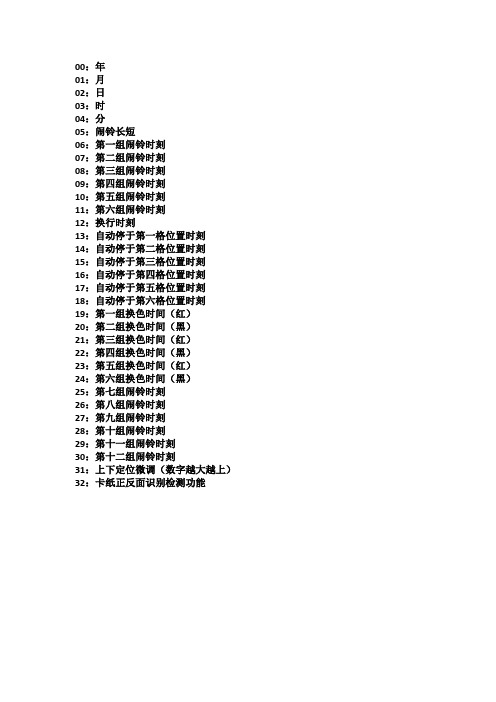
00:年
01:月
02:日
03:时
04:分
05:闹铃长短
06:第一组闹铃时刻
07:第二组闹铃时刻
08:第三组闹铃时刻
09:第四组闹铃时刻
10:第五组闹铃时刻
11:第六组闹铃时刻
12:换行时刻
13:自动停于第一格位置时刻
14:自动停于第二格位置时刻
15:自动停于第三格位置时刻
16:自动停于第四格位置时刻
17:自动停于第五格位置时刻
18:自动停于第六格位置时刻
19:第一组换色时间(红)
20:第二组换色时间(黑)
21:第三组换色时间(红)
22:第四组换色时间(黑)
23:第五组换色时间(红)
24:第六组换色时间(黑)
25:第七组闹铃时刻
26:第八组闹铃时刻
27:第九组闹铃时刻
28:第十组闹铃时刻
29:第十一组闹铃时刻
30:第十二组闹铃时刻
31:上下定位微调(数字越大越上)32:卡纸正反面识别检测功能。
Edimax EW-7438RPn Air N300 Wi-Fi无线信号延伸器使用说明书
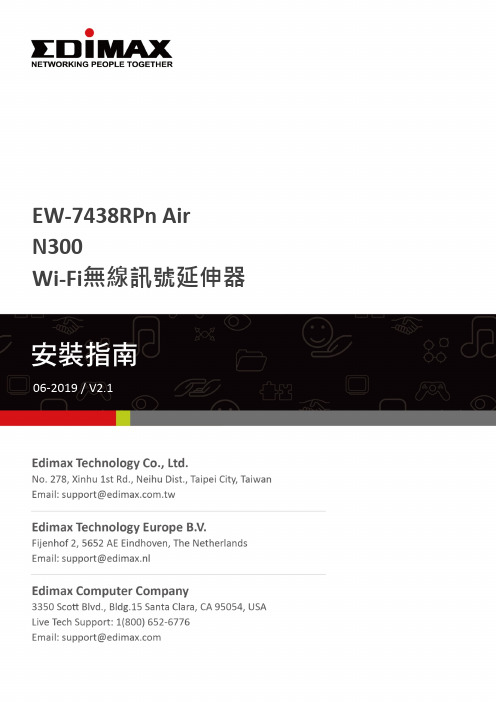
EW-7438RPn AirN300Wi-Fi無線訊號延伸器產品資訊1-1 包裝內容- EW-7438RPn Air - 安裝指南1-2 系統需求- 使用現有2.4GHz 無線網路- 配備2.4GHz 802.11/b/g/n 無線網卡的電腦及瀏覽器(IE 8或以上版本、Google Chrome 、Firefox 或最新版Safari)- iOS 5 (或以上) 或 Android 4.x (或以上)版本的作業系統1-3 LED 燈號說明安裝1.請將EW-7438RPn Air插入電源插座。
開機中,LED燈號會閃爍紅燈,待開機完成,LED燈將轉為恆亮的紅燈。
2.請使用您的上網裝置(如:電腦、平板或智慧手機)搜尋SSID為“EdimaxEXT.Setup xx”的Wi-Fi無線訊號,並且與它連線。
若您使用電腦連線,請您先拔除網路線。
若您使用手機或平板上網,請注意其作業系統須為iOS 4.3 或Android 4.x以上版本。
3.請開啟網路瀏覽器,在網址列輸入http://192.168.9.2並點選”開始”啟動安裝步驟。
可選擇語言為動態IP位址(進一步說明,請參考使用手冊)。
4.請詳閱畫面說明”如何為您的EW-7438RPn Air選擇最佳的架設位置”後,點選”下一步”。
您將可以在下一頁中檢視您的訊號強度。
5.請在表列中選擇您要連線的無線網路,並輸入您要連線的無線網路設備的連線密碼,接著,請點選”下一步”。
您輸入的連線密碼,必須和您家中Wi-Fi 密碼相同。
若您希望連線至一已隱藏網路,請勾選”手動安裝訊號延伸器”,以手動方式輸入隱藏網路的SSID。
欲了解進一步說明,請參照使用手冊。
6.請稍待EW-7438RPn Air進行連線測試。
若EW-7438RPn Air無法自您的無線分享器或無線AP取得IP位址,您將會看到如下視窗訊息。
請點選”Static IP (靜態IP位址)”,指定一個IP位址給EW-7438RPn Air,欲了解進一步說明,請參照使用手冊。
- 1、下载文档前请自行甄别文档内容的完整性,平台不提供额外的编辑、内容补充、找答案等附加服务。
- 2、"仅部分预览"的文档,不可在线预览部分如存在完整性等问题,可反馈申请退款(可完整预览的文档不适用该条件!)。
- 3、如文档侵犯您的权益,请联系客服反馈,我们会尽快为您处理(人工客服工作时间:9:00-18:30)。
目录第一章简要说明 (2)1.1 设备清单 (2)1.2 安全事项 (2)1.3 电池充电 (3)1.4 电池安装 (3)1.5 配件 (4)第二章浩顺S7433 盘点机功能的操作 (5)2.1 浩顺S7433 盘点机正面视图 (5)2.2 盘点机功能说明 (7)2.2.1 开机 (7)2.2.2 关机 (7)2.2.3 屏幕显示功能介绍,如右图 (7)2.3 盘点机功能说明 (7)2.3.1 无线枪功能模式 (7)2.3.2收货/发货 (9)2.3.3 商品盘点 (9)2.3.4 商品查询 (11)2.3.5 数据下载 (11)2.3.6 系统设置 (12)2.3.7 程序更新 (12)第三章下载工具安装 (12)3.1 下载工具的安装 (12)第四章后台下载工具使用 (16)4.1 下载程序 (16)4.2 设置品名表文件格式 (18)4.3 下载品名表至盘点机 (22)4.4 其他文件导入应用举例: (23)4.5 采集数据的收集 (25)4.6 采集数据的查询 (25)4.7 导出文件格式设置 (26)4.7.1 导出Excel文件格式配置举例说明如下: (27)4.7.2 导出TXT文档格式配置举例如下: (29)4.7.3 导出定长TXT文档格式配置举例如下: (29)4.8 清空数据 (30)浩顺S7433快速入门指南第一章简要说明1.1 设备清单1.2 安全事项请阅读以下简明的规则,不遵守这些规则可能会导致危险或触犯法律。
本用户手册中提供了有关安全事项的更详细信息。
安全开机:当禁止使用无线设备或设备的使用会引起干扰或危险时,请不要开机。
干扰:所有的无线设备都可能受到干扰,从而影响性能。
合理的使用:仅可在产品文档中说明的用途上使用本设备。
维修服务:只有合格的维修人员才可以安装或修理本设备。
配件和电池:只可使用经认可的配件和电池,请勿连接不配套的产品。
防水性:本设备不具备防水性能,请保持其干燥。
制作备份:切记为设备中储存的全部重要信息制作备份或保留一份手写记录。
连接其他设备:连接其他设备时,请阅读该设备的用户手册以获得详细的安全说明或咨询厂商技术支持人员,请勿连接不配套的设备。
1.3 电池充电1.3.1电量显示:电池电量图标显示在屏幕的右上角。
当电池电压低于3.6V时,设备将自动关机。
1.3.2 电池充电:将充电器的电源插头接入AC220V电源插座,充电接头插入机器的充电接口即可。
在关机状态下充电时,屏幕上充电图标会闪烁,当充电图标静止不动时,表示充电完毕或未放电池。
注意事项:A.此盘点机只能使用经认可的电池和充电器;B.电池会自动放电,长时间未使用时,请在使用前充电饱和;C.如果充电饱和后,电池电量的使用时间大幅度缩短,请更换新电池;D.请勿强烈碰撞、振动、掷击电池,否则会引起电池液体渗漏、破损、甚至爆炸。
1.4 电池安装1.4.1 机器背部面向自己,按住电池盖,按照箭头方向滑动电池盖,如下图所示:1.4.2 装入电池。
确保电池顶端的触点与电池连接器充分接触,如下图所示:图所示方向:1.5.1 2800mAh聚合物电池,图片如下所示:1.5.2 USB数据线和无线接收器,如下所示:2.1 浩顺S7433 盘点机正面视图1. 2.8TFT-LCD显示屏。
2. SCAN 扫描键。
3. OK 确认键。
4. F1一键多功能:a.在数据批量上传时,按F1键选择无线上传;b.在商品盘点扫描时,按F1键手动输入货号。
5. F2一键多功能:a.在数据批量上传时,按F2键选择USB数据线上传;b.在商品盘点扫描时,按F2键手动输入条码。
6. 左方向键,切换方向。
在商品盘点操作时,可随时切换数据传输状态为实时传输或存储状态。
7. 下方向键,切换方向。
8. 数字、大写、小写切换键,手动状态下才有效。
9. 取消键。
10. F3 键,对输入数量进行正负数切换,光标输入状态下才有效;商品盘点时查看条码批号。
11. F4退格删除键,光标输入状态下才有效。
12. 上方向键,切换方向。
13. 右方向键,切换方向。
商品盘点操作时,可切换在输入条码数量时为自动填充或手工录入。
14. 开机、关机键。
注:光标输入状态特殊按键说明:a、输入条码时,按*键可切换数字、字母大小写状态;b、数量输入时,按*键输入小数点;c、字母状态下按0键可以输出空格字符,连续按两下输出“!”字符;d、输入数量时,按F3键变成负数,再按F3键,又变回正数。
2.2 盘点机功能说明2.2.1 开机请确认电池已经安装好,电量饱和,长按开机键3秒()直至设备启动。
2.2.2 关机长按关机键2秒()直至关闭设备。
2.2.3 屏幕显示功能介绍,如右图1.显示无线信号。
2.显示时间。
3.显示存储容量。
4.显示电量。
注意:根据菜单前的显示数字按对应的数字键盘可快速进入对应的功能选项。
2.3 盘点机功能说明2.3.1 无线枪功能模式a、安装好接收器的天线,连接好PC终端设备,并打开PC端的txt文本,确认光标停留在文本内;b、按键打开盘点机,按OK或者数字键:1进入,如图-1;c、按键选择“进入操作”,如图-2;d、按SCAN键开始条码扫描,有信号时,扫描的条码数据会直接显示在txt文本里面,如图-3;无信号或者信号较弱时,扫描数据保存在盘点机上。
盘点机扫描条码后的界面如图-4。
(注意:无线枪功能扫描只显示条码。
)数据上传:可以上传当前数据或者历史数据到txt文本里或excel里。
前缀设置:设置条码的前缀,可设置6个前缀。
后缀设置:设置条码的后缀,可设置6个后缀。
注:前、后缀设置字符为:空格、tab、回车、跳行、逗号、分号,默认无字符。
操作方法:按下、上方向键移至所需位置,按OK确认,然后再按左右方向键进行切换选择。
2.3.2收货/发货参照下面的商品盘点功能介绍。
2.3.3 商品盘点a、选择“商品盘点”功能,按OK键,如图-7。
b、选择“进入操作”,显示图-8界面,输入单号(在“4.功能设置”选项里面可设置单号开启或关闭),无单号则直接进入扫描界面,如图-9。
c、按F1键可以手动输入货号,F2键手动输入条码,SCAN扫描。
d、扫描条码后,如显示商品档案信息(如图-10),此时按F3可查看批号(如图-11),再按下方向键对批号等信息进行修改,按OK键确认后返回,输入数量和修改单价,按OK确认。
商品档案信息可通过下载工具下载到盘点器。
e、如未下载商品档案信息或商品档案信息不包含所扫描的条码信息,则显示如图-12,并提示未知商品,输入数量,根据提示按OK键保存或按其他键取消操作,如图-13。
如果在“功能设置”菜单中,“未知物品:”选项选择“禁止”,则商品档案信息中未包含的条码信息将不予保存。
数据上传:上传当前数据或者历史数据到txt文本里或excel里。
上传设置:设置分隔、结束字符(无、空格、tab、回车、跳行、逗号、分号);设置上传字段(单号、条码、货号、批号、数量、价格、时间、机器码)。
操作方法:用向下、上方向键移至所需位置,按OK确认,然后再按左右方向键进行切换选择。
例如:设置分隔字符为“逗号”,结束字符为“回车”,上传字段设置上传条码、数量、时间,则盘点机扫描条码后上传到txt文本里的输出如图-14所示。
功能设置:可以设置单号管理、批号管理、批号修改、单价修改、唯一条码、未知物品。
操作方法:用向下、上方向键移至所需位置,按OK确认,然后再按左右方向进行切换选择。
2.3.4 商品查询输入货号或条码,可查询盘点机里的商品档案信息,按F3键可查看批号,多个批号按上下方向键选择。
(图-15、16、17)2.3.5 数据下载下载商品资料到盘点机、字库更新等,配合下载工具使用,具体操作见“第三章下载工具安装”。
2.3.6 系统设置基本设置:进行日期,时钟,关机时间,显示时间的设置。
通讯设置:设置工作频道和查看系统编号。
连接基站:按OK键,根据屏幕提示,在此状态下,重新启动接收器即可配对。
内存清理:数据清空:清空扫描条码信息;档案清空:清空下载的物品档案信息;出厂设置:清空所有信息,并将所有设置恢复到出厂默认设置。
2.3.7 程序更新屏幕代码:用于确认更新程序类别,如屏幕代码包含“9341”,那么更新程序时须选择包含“9341”的更新程序,否则会导致显示不正确;当前程序版本:用于区别程序版本和满足升级固件要求;按F2启动更新:详细请看“4.1下载程序”。
第三章下载工具安装3.1 下载工具的安装第一步:在拷贝出来的文件中找到如下文件夹,双击打开,会看到安装包,然后双击。
注:如果遇到弹出如下对话框,提示系统缺少.NET文件,则选择“是(y)”,然后双击拷贝文件中的文件夹,安装文件即可。
整个安装过程可能需要几分钟的时间,安装完成之后,再执行“第一步”操作。
第二步:在弹出如下对话框时,选择“下一步”:注意:点浏览可以自己设置安装的路径。
一般继续点击“下一步”继续“下一步”直到安装完成第三步:点击“关闭”,完成下载工具的安装。
安装成功之后,会自动在PC端桌面上生成浩顺S7433图标,如图所示:。
第四章后台下载工具使用双击PC桌面上浩顺S7433接收后台的图标,弹出如下图程序操作界面:(标题后版本号会因为升级有所不同,以下同)4.1 下载程序下载功能请使用我们配套的数据线进行互相通讯。
盘点机选择程序更新,按OK键进入提示,然后再按F2启动更新,机器会在3秒内黑屏,接着进入了更新状态:打开数据下载工具,点击下载,选择下载程序弹出对话框,选择程序更新bin文件夹下的二进制文件update.bin(或者命名类似V3.00M_2015_01_19.bin),打开并进行程序更新。
此时盘点机会显示正在下载,下载完成这之后会自动重启,即可以看到我们的最新版本。
同时,后台会提示下载完成。
4.2 设置品名表文件格式设置导入品名表文件格式:在后台程序窗口“下载”菜单中选择“导入格式设置”,弹出如下“文件格式设置”对话框:配置说明:1.文件类型:选择要设置的文件类型(例如:品名表、订单表、导出数据表等)。
2.文件格式:支持MS Excel,CSV,TXT。
3.分隔符:可以输入任意字符,默认有逗号,分号,TAB,定长四种。
4.包含标题:文档是否包含了标题。
5.字段名:系统默认的字段。
占位符的意思是:定长文档中如果某几列不需要下载,那么就必须得在占位符中把不需要的列数填上,此功能仅用在定长文档中。
6.字段标题:可以修改导出文件的字段标题,可以修改。
7.导入选择:包含此字段选Y,不包含选N,鼠标一点即可。
8.序号:根据输出文档中要求字段对应的顺序填入相应序号数。
9.长度:只有定长的文档必须得对应每个字段输入正确的长度数,其余格式没有长度选项出来。
举例说明:EXCEL文档下载举例:第一步:导入文件格式设置此举例文档共有16列,而我们只需要其中的商品编号、商品名称、基本单位、规格和商品条码这五列(五个字段)。
