DVP04AD-SL 安装说明
DVP 04DA-H2 类比输出模组 安装说明

5011651201-D2S12007-01-15ᙷͧᏮሀ!щ྅ᄲځ!ڦຍְี!9请在使用之前,详细阅读本使用说明书。
9实施配线,务必关闭电源。
9本机为开放型 (OPEN TYPE) 机壳,因此使用者使用本机时,必须将其安装于具防尘、防潮及免于电击/冲击意外的外壳配线箱内。
另必须具备保护措施(如: 特殊的工具或钥匙才可打开) 防止非维护人员操作或意外冲击本体,造成危险及损坏。
9输入电源不可连接于输入/出信号端,否则可能造成严重损坏,请在上电之前再次确认电源配线。
9请勿在上电时触摸任何端子。
输入电源切断后,一分钟之内,请勿触摸内部电路。
9本体上的接地端子务必正确的接地,可提高产品抗噪声能力。
யݡᖎ̬1.1 型号说明及外围装置感谢您采用台达DVP系列产品。
DVP04DA-H2模拟信号输出模块可透过DVP-EH2系列主机程序以指令FROM / TO来读写DVP04DA-H2模拟信号输出模块的数据。
而模拟信号输出模块接受来自PLC主机的4组12位数字资料,再将数字资料转换为4点模拟信号输出(电压或电流皆可)。
使用者可经由配线选择电压输出或电流输出。
电压输出范围0V ~ +10VDC (分辨率为2.5mV)。
电流输出范围 0mA~ 20mA (分辨率为5μA)。
铭牌说明PLC型号及序号说明序号制造序号生产周次生产年份(年)2006制造工厂(桃园厂)版本序号生产机种型号系列名称机型区分H:EH系列主机用AD:模拟输入模块DA:模拟输出模块PT:PT-100温度测量模块()TC:温度测量模块(热电偶)XA:模拟输入输出混合模块HC:高速计数输入模块PU:单轴定位控制模块H2:EH2系列主机用1.2 产品外观(指示灯、端子台、端子配置)1DIN轨糟 (35mm) 6端子2扩充机 / 扩充模块连接口7固定孔3机种名称8端子配置4电源、错误及转换指示灯9扩充机/扩充模块连接座5DIN轨固定扣1.3 外部配线)ତгܡԩͽ˭*100注1:模拟输出请与其它电源线隔离。
Delta DVP Slim Series PLC DVP04TC-S 用户指南说明书
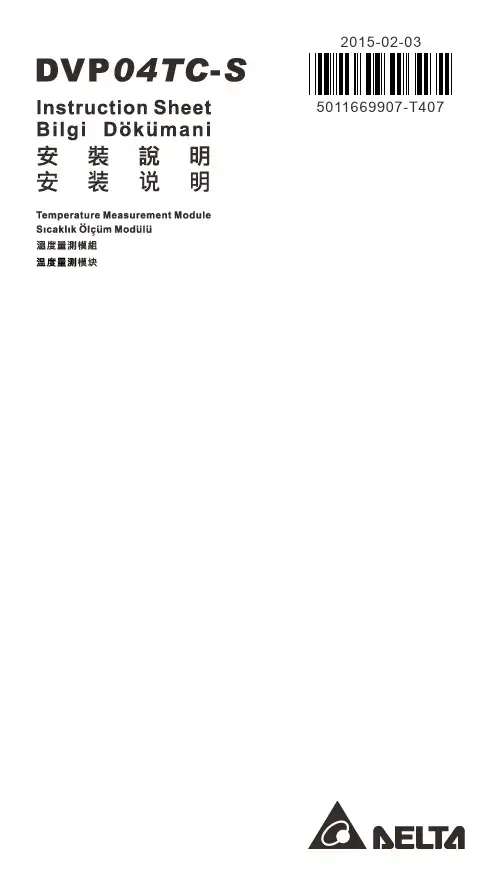
2015-02-03 5011669907-T407………………………………………………….……………… ENGLISH …………………………………………………………………Thank you for choosing Delta DVP series PLC. DVP04TC-S is able to receive 4 points of external thermocouple temperature sensors and convert them into 14-point digital signals. Besides, through FROM/TO instructions in DVP Slim series MPU program, the data in the module can be read and written. There are many 16-bit control registers (CR) in DVP04TC-S. The power unit is separate from it and is small in size and easy to install. EN DVP04TC-S is an OPEN-TYPE device. It should be installed in a control cabinetfree of airborne dust, humidity, electric shock and vibration. To preventnon-maintenance staff from operating DVP04TC-S, or to prevent an accident from damaging DVP04TC-S, the control cabinet in which DVP04TC-S is installed should be equipped with a safeguard. For example, the control cabinet in which DVP04TC-S is installed can be unlocked with a special tool or key.EN DO NOT connect AC power to any of I/O terminals, otherwise serious damagemay occur. Please check all wiring again before DVP04TC-S is powered up. After DVP04TC-S is disconnected, Do NOT touch any terminals in a minute. Make sure that the ground terminal on DVP04TC-S is correctly grounded in order to prevent electromagnetic interference.FR DVP04TC-S est un module OUVERT. Il doit être installé que dans une enceinteprotectrice (boitier, armoire, etc.) saine, dépourvue de poussière, d’humidité, de vibrations et hors d’atteinte des chocs électriques. La protection doit éviter que les personnes non habilitées à la maintenance puissent accéder à l’appareil (par exemple, une clé ou un outil doivent être nécessaire pour ouvrir a protection). FR Ne pas appliquer la tension secteur sur les bornes d’entrées/Sorties, ou l’appareilDVP04TC-S pourra être endommagé. Merci de vérifier encore une fois lecâblage avant la mise sous tension du DVP04TC-S. Lors de la déconnection de l’appareil, ne pas toucher les connecteurs dans la minute suivante. Vérifier que la terre est bien reliée au connecteur de terre afin d’éviter toute interférence électromagnétique.Product Profile & Dimension111213Unit: mm1. Status indicator (POWER, RUN and ERROR)2. Model name3. DIN rail clip4. I/O terminals5. I/O point indicator6. Mounting holes7. Specification label8. I/O module connection port9. I/O module clip 10. DIN rail (35mm) 11. RS-485 communication port 12. I/O module clip13. DC power input14. I/O module connection portI/O Terminal LayoutExternal WiringCl Sy Note1: Use only the wires that are supplied with your thermocouple sensor. Tighten PLCterminal screws to a torque of 1.95 kg-cm (1.7 in-lbs). Note2: Terminal SLD is a grounding location for noise suppression. Note3: Please connect power supply module terminal andDVP04TC-S temperaturemeasurement module terminal to system earth ground.Warning: DO NOT connect wires to the No Connection terminals.Electrical SpecificationsPower supply voltage 24VDC (20.4VDC ~ 28.8VDC) (-15% ~ +20%) Max. rated powerconsumption 2W, supplied by external power.Operation/storage Operation: 0°C~55°C (temperature), 5~95% (humidity), pollution degree 2Storage: -25°C~70°C (temperature), 5~95% (humidity)Vibration/shock resistanceInternational standards: IEC61131-2, IEC 68-2-6 (TEST Fc)/ IEC61131-2 & IEC 68-2-27 (TEST Ea)Series connection to DVP-PLC MPUThe modules are numbered from 0 to 7 automatically by their distance from MPU. No.0 is the closest to MPU and No.7 is the furthest. Maximum 8 modules are allowed to connect to MPU and will not occupy any digital I/O points.Functional SpecificationsDVP04TC-S Celsius (°C)Fahrenheit (°F)Analog input channel 4 channels per moduleSensors type J-type, K-type, R-type, S-type, and T-type thermocoupleTemperature input rangeJ-type: -100°C ~ 700°C K-type: -100°C ~ 1,000°C R & S type: -10°C ~ 1,700°C T-type: -100°C ~ 350°CJ-type: -148°F ~ 1,292°F K-type: -148°F ~ 1,832°F R & S type: -14°F ~ 3,092°FT-type: -148°F ~ 662°F Digital conversion range J-type: K-1,000 ~ K7,000 K-type: K-1,000 ~ K10,000 R & S type: K-100 ~ K17,000 T-type: K-1,000 ~ K3,500 J-type: K-3,280 ~ K12,920K-type: K-1,480 ~ K18,320 R & S type: K-140 ~ K30,920 T-type: K-1,480 ~ K6,620 Resolution 16 bits (0.1°C)16 bits (0.1°F)Overall accuracy ±0.5% of full scale of 25°C (77°F),±1% of full scale during 0 ~ 55°C (32 ~ 131°F). Response time200ms × channelsDVP04TC-S Celsius (°C) Fahrenheit (°F)Isolation methodIsolation between digital and analog circuits. There is isolation between channels.500VDC between digital circuits and Ground 500VDC between analog circuits and Ground500VDC between analog circuits and digital circuits 500VDC between 24VDC and Ground Digital data format 2’s complement of 16-bit Average function Yes (CR#2 ~ CR#5)Self diagnostic function YesCommunication mode (RS-485)Yes (CR#32). RS-485 is disabled when the DVP04TC-S is connected in series with an MPU.Control RegisterCR# AddressSaveRegister content Description#0 H’4096 O RModel nameSet up by the system:DVP04TC-S model code=H’8B#1 H’4097 O R/W Thermocouple type b15~b12b11~b9b8~b6 b5~b3 b2~b0ReservedCH4CH3 CH2 CH1Example: Setting of CH11. (b2, b1, b0) set to (0, 0, 0), use J-type.2. (b2, b1, b0) set to (0, 0, 1), use K-type.3. (b2, b1, b0) set to (0, 1, 0), use R-type.4. (b2, b1, b0) set to (0, 1, 1), use S-type.5. (b2, b1, b0) set to (1, 0, 0), use T-type.CR#1: Used to set the working mode of four channels. There are 5 modes (J-type, K-type, R-type, S-type, and T-type) for each channel and can be set individually. For example, If you want to set CH1~CH4 as following: CH1: mode 0 (b2 ~ b0=000), CH2: mode 1 (b5 ~ b3=001), CH3: mode 0 (b8 ~ b6=000) and CH4: mode 1 (b11 ~ b9=001), you should set CR#1 to H’0208. The higher bits (b12 ~ b15) will be reserved and the default setting is H’0000. #2 H’4098 O R/W CH1 average number Number piece of readings used for the calculation of “average” temperature on channels CH1 ~ CH4. Setting range: For versions prior to V3.04: K1 ~ K4,095. For versions after V3.05: K1 ~ K20. Default setting is K10.#3 H’4099O R/W CH2 average number#4 H’409A O R/W CH3 average number #5H’409B O R/W CH4 average numberCR#2 ~ CR#5: Please be noticed that when PLC sets average times via TO/DTO instructions, please use rising-edge/falling-edge detection instruction (such as LDP and LDF) to get correct average times. #6 H’409C X R CH1 average degrees Average degrees for channels CH1 ~ CH4. (Unit: 0.1°C).#7 H’409D X R CH2 average degrees #8 H’409E X R CH3 average degrees #9H’409FX R CH4 average degrees #10 H’40A0 X R CH1 average degrees Average degrees for channels CH1 ~ CH4. (Unit: 0.1°F).#11 H’40A1 X R CH2 average degrees #12 H’40A2 X R CH3 average degrees #13 H’40A3 XRCH4 average degrees #14 H’40A4 X R Present temp. of CH1 Present temperature of channels CH1 ~ CH4. (Unit: 0.1°C).#15 H’40A5 X R Present temp. of CH2 #16 H’40A6 X R Present temp. of CH3 #17 H’40A7 X R Present temp. of CH4 #19 H’40A9 XR Present temp. of CH1 Present temperature of channels CH1 ~ CH2. (Unit: 0.1°F).#20 H’40AAX RPresent temp. of CH2CR# Address Save Register content Description#21 H’40ABX RPresent temp. of CH3 Present temperature of channels CH3 ~ CH4. (Unit: 0.1°F).#22 H’40AC X RPresent temp. of CH4 #24 H’40AE OR CH1 OFFSET Value Adjust offset value of channels CH1 ~ CH4. The range is -1,000 ~ +1,000 and default setting is K0. (Unit: 0.1°C).#25 H’40AF O R CH2 OFFSET Value #26 H’40B0 OR CH3 OFFSET Value #27 H’40B1 ORCH4 OFFSET Value#29 H’40B3X R/W PID mode settingSet H'5678 to enable PID mode, other set values are invalid. Default: H’0000. #30 H’40B4 X R Error status Data register stores the error status. Refer to the error code chart for details. #31 H’40B5 O R/WCommunication address settingRS-485 communication address. Setting range is 1 ~ 254 and default setting is K1.#32 H’40B6 O R/WCommunication baud rate settingCommunication baud rate. For ASCII mode, date format is 7 bits, even, 1 stop bit (7, E, 1), while RTU mode, date format is 8 bits, even, 1 stop bit (8, E, 1). b0: 4,800 bps (bit/sec).b1: 9,600 bps (bit/sec). (default setting) b2: 19,200 bps (bit/sec). b3: 38,400 bps (bit/sec). b4: 57600 bps (bit/sec). b5: 115,200 bps (bit/sec). b6 ~ b13: Reserved.b14: switch between low bit and high bitof CRC code (RTU mode only). b15: RTU mode.#33 H’40B7 O R/WReset to default settingb15~b12b11~ b9b8~b6 b5~b3 b2~b0ERR LEDCH4CH3CH2CH1Example: Setting of CH11. b0 ~ b1: Reserved.2. b2: Set to 1 and PLC will be reset to default settings.Definition of ERR LED: b12~b15=1111 (default settings)1. b12 corresponds to CH1: when b12=1, scale exceeds the range, ERR LED flashes.2. b13 corresponds to CH2: when b13=1, scale exceeds the range, ERR LED flashes.3. b14 corresponds to CH3: when b14=1, scale exceeds the range, ERR LED flashes.4. b15 corresponds to CH4: when b15=1, scale exceeds the range, ERR LED flashes.#34 H’40B8 O RSoftware version Display the software version inhexadecimal. Example: H’010A = version 1.0A#35 ~ #48System usedSymbols:O: means latched. X: means not latched. (Support when using RS-485 communication, not support when connecting with MPU)R: able to read data by using FROM instruction or RS-485. W: able to write data by using TO instruction or RS-485.1. Function code: 03’H - read data from register. 06’H - write one word to register. 10’H - writemultiple words to registers. 2. CR#30 is the error code register. Refer to the chart below:Error description Content b15 ~ b8b7b6b5 b4 b3 b2 b1 b0Power source abnormal K1 (H’1)Reserved 000 0 0 0 0 1Wiring to empty external contact K2 (H’2) 000 0 0 0 1 0 Setting mode error K4 (H’4) 000 0 0 1 0 0 Offset/Gain error K8 (H’8) 000 0 1 0 0 0 Hardware malfunction K16 (H’10) 000 1 0 0 0 0 Digital range error K32 (H’20) 00 1 0 0 0 0 0 Average times setting error K64 (H’40) 010 0 0 0 0 0 Instruction error K128 (H’80)100 0 0 0 0 0 Note: Each error code will have corresponding bit (b0 ~ b7). Two or more errors may happen at the same time. 0 means normal and 1 means having error.3. When CR#29 is set to H’5678, CR#0 ~ CR#34 can be used for PID settings in DVP04TC-SV3.08 and versions above.PID Mode Content DescriptionCR#0 Model name CR#6 CH1 average degrees (°C)CR#1 Thermocouple type CR#7 CH2 average degrees (°C)CR#2 PID Output % at CH1 CR#8 CH3 average degrees (°C)CR#3 PID Output % at CH2 CR#9 CH4 average degrees (°C)CR#4 PID Output % at CH3 CR#6~CR#9: Unit: 0.1°CCR#5 PID Output % at CH4CR#2~CR#5: 0~1000; Unit: 0.1%PID Mode Content DescriptionCR#10 Set temperature at CH1CR#28Run/Stop & Auto tuningCR#11 Set temperature at CH2 Bit0: CH1 PID runs/stops CR#12 Set temperature at CH3 Bit1: CH2 PID runs/stops CR#13 Set temperature at CH4 Bit2: CH3 PID runs/stops CR#10~CR#13: Set the PID targetvalue (SV)Bit3: CH4 PID runs/stops CR#14 CH1 K P0=PID stops; 1=PID runs CR#15 CH2 K P Bit4:CH1 Auto tuning CR#16 CH3 K P Bit5:CH2 Auto tuning CR#17 CH4 K P Bit6:CH3 Auto tuning CR#19 CH1 K I Bit7:CH4 Auto tuningCR#20 CH2 K I 1: The auto tuning function is enabled. After the auto tuning is complete, the value becomes 0.CR#21 CH3 K I CR#29Enter PID mode(H’5678) K0: Exit the PID modeCR#22 CH4 K I CR#30ErrorCode CR#24 CH1 K D CR#31CH1 Sampling timeCR#25 CH2 K D CR#32CH2 Sampling timeCR#26 CH3 K D CR#33CH3 Sampling timeCR#27 CH4 K D CR#34CH4 Sampling timeCR#31~CR#34: 1~30; Unit: 1sNote: Users have to enter the PID mode (CR#29=H’5678) before setting other control registers.……………………………………………………………… 繁體中文 …………………………………………………………………………感謝您採用台達DVP系列產品。
洛雷斯4通道LCDDVR与预装硬盘的快速设置指南说明书
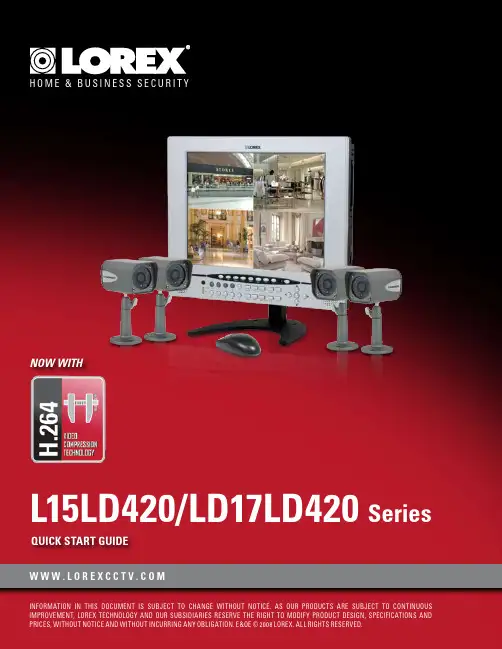
Now with ArrayQuiCk STaRT GuiDEW W W.L O R E X C C T V.C O MSystem Contents:PaCkaGE CONTENTS, iNSTaLLaTiON GuiDE, NaViGaTiON & CONTROLSTimeunder 30 minutes under 15 minutes under 60Hand ToolsHardwareSkills - IntermediateadvancedSkills - AdvancedIntermediate advanced☠ aTTENTiON:Broadband router and computers are required for local and remote monitoring iNSTRuCTiONS:for detailed setup information, please refer to your user’s manual.SOFTWaREREQuiREMENTS:for Lorex client software requirements, please refer to Lorex client software ☠ aTTENTiON:*number of channels,cameras and hard drive capacity may vary by model. check your MOUSE:LEFT BUTTON• Double click in viewing mode to display camera in RECOMMENDED FOR EaSY uSE aND NaViGaTiONRECOMMENDED FOR uSE FROM a DiSTaNCE*STEP 1 - SET uP YOuR MONiTOR FiRSTconnect the first camera to the cH1 input. follow the same steps to connect the additional cameras.CONNECT CaMERaS TO THE MONiTOR:connect one end of the ethernet cable to one of the router’s (not included) Lan ports and the other end to monitor’s network port located at the bottom of the monitor. see picture below showing a generic Lan/wan connection.CONNECT THE ETHERNET CaBLE:connect the mouse to the ps2 port of the monitor.CONNECT THE MOuSE:WAN (WIDEAREA NETWORK)LAN (LOCAL AREA NETWORK)TO YOUR COMPUTERTO YOUR MONITORBACK OF THE ROUTER SHOWNMOuSE CONTROL aVaiLaBLE1. Connect the Female BNC end of the supplied 60’ extension cable to the camera. Connect the male Power end of the extension cable to the camera.2. Connect the Female end of the supplied 60’ extension cable to an open BNC camera input on the back of the System. Connect the female Power end of the extension cable to one of end of the 4 in one power adaptor.1connect one end of the power adaptor to the monitor, the other end to an electrical outlet. this unit powers on once it is plugged in to the power outlet.CONNECT POWER CaBLE:IMPORTANT NOTE: The ends of the extension cable are NOT the same - one end has a Male power port, and the other has a Female power port. Before permanently running the Camera Extension Cable, make sure that the cable has been oriented between the Camera and the unit correctly34521. access the main menu setup screens, and navigate to the main menu - externaL device - tcp/ip setup - ip setup option.2. record the mac address of your system. this information is necessary for the ddns setup process.3. confirm that the dHcp mode is set to automatic. this will allow your system to lease an ip address from your router. if the system is not set to automatic, change the setting in the dHcp setup menu and click detect ip.4. the ip port is 50000 by default.STEP 2 - SET uP LOCaL ViEWiNG ON YOuR PCRETRiEVE SYSTEM iNFORMaTiON:RECORD THE iP aND MaC aDDRESSES iN THE SECTiON BELOW:note: the system will lease networking information from your router. if you wish to set your information manually, then set the dHcp mode to manuaL. please consult your Hardware manual for further menu options.insert the Lorex cLient 2.2 software cd into your local computer’s cd rom drive and proceed with the installation.iNSTaLL SOFTWaRE:(on your local computer for local viewing)follow the installation screens to complete Lorex client 2.2 software installation.LOREX CLiENT 2.2 SOFTWaRE:(on your local computer for local viewing)for Lorex client software requirements, please refer to the software user manual.12345123close the cd menu screen. a Lorex client icon will appear on your desktop.LOREX CLiENT 2.2 SOFTWaRE:(on your local computer for local viewing)double-click the Lorex cLient 2.2 software icon on your desktop to run the program.RuN THE LOREX CLiENT 2.2 SOFTWaRE:(on your local computer)4THIS STEP RELATES TO REMOTE VIEWING OVER THE LAN (LOCAL AREA NETWORK)STEP 2 - SET uP LOCaL ViEWiNG ON YOuR PCCONTiNuEDCongratulations! Youhave completed Stepsuccessfully. You cannow view and playbackimages on your localcomputer over the LocalArea Network (LAN).5ADMIN681. once you see the registered site, press the save button.2. click the oK button. you will be asked to key in the user id andpassword.user id: By default is adminpassword: Leave it blankLOREX CLiENT 2.2 iRS SETuP - REGiSTERiNG SiTE(on your local computer for local viewing)129123457STEP 3 - SET uP iNTERNET REMOTE SECuRiTY MONiTORiNGvisit /support to view tHe router configuration guideCOMPLETE NEW aCCOuNT iNFORMaTiON:1. for product License select the L15Ld420 / L17Ld420 series from the drop down menu.2. for product code enter the monitor’s mac address (recorded in step 2, section 1).3. for urL reQuest enter a unique urL name (e.g. tomsmith). note: urL name should not be more than 15 characters.12312345STEP 3 - SET uP iNTERNET REMOTE SECuRiTY MONiTORiNGENTER DDNS SET-uP ON YOuR SYSTEM:6• set the ddns enaBLe to on• domain - enter the ddns domain name from the registration email sent to you(e.g. )• user name - enter the user name from the registration email sent to you (e.g. tomsmith)• password - By default is left blank• ddns status - indicates the status of ddns connection.• click on register - this will register your system with Lorex ddns. if the information you haveENaBLE DDNS SETTiNGS:788follow the installation screens to complete Lorex client 2.2software installation.LOREX CLiENT 2.2 SOFTWaRE:(on your remote computer)123459close the cd menu screen. a Lorex client icon will appear on your desktop.LOREX CLiENT 2.2 SOFTWaRE:(on your remote computer for remote viewing)double-click the Lorex cLient 2.2 software icon on your desktop to run the program.RuN THE LOREX CLiENT 2.2 SOFTWaRE:(on your local computer)10CONTiNuEDSTEP 3 - SET uP iNTERNET REMOTE SECuRiTY MONiTORiNGCONTiNuEDCongratulations! You have completed Step successfully. You can now view and playback images on your remote computer over the internet.click on the “registering site” button to add a new site to your system.LOREX CLiENT 2.2 iRS SETuP - REGiSTERiNG SiTE(on your remote computer for remote viewing)1. once you see the registered site, press the save button.2. click the oK button. you will be asked to key in the user id and password. user id : By default is admin password : Leave it blankLOREX CLiENT 2.2 iRS SETuP - REGiSTERiNG SiTE(on your remote computer for remote viewing)121. click the H.264 viewer screen (as shown in the picture) and press the connect button to connect to the remote Live site.ViEW CaMERaS REMOTELY:(on your remote computer for remote viewing)123451112131415RECOMMENDED TiPStilt the monitor up to loacte your monitor’s connections.LOCaTE MONiTOR CONNECTiONS:DiSPLaY CONFiGuRaTiON / FuNCTiON iCONSthe system provides a storage calculator to calculate the amount of recording time available on your Hard drive, based on the system recording settings.click on the menu icon to enter main menu. on the main menu, click on the record menu. on the record menu, click onrecord set up.RECORD SETuP (storage calculator):1. [QuaLity]: set up the recording picture qualityQuality level: normal / High / Highest. data size of image in paL system is a little bigger than ntsc system, but the total recording time is same.2. [frame rate]: adjust recording frame rate.3. [pre aLarm record]: displays the amount of time included from the pre recording (in seconds).4. [Hdd remaining]: indicates Hdd capacity remaining by size (gB). / indicates total Hdd capacity (gB).5. [remain time]: indicates Hdd capacity remains by time. (d- days, H- hours, m- minutes).1234510formatting tHe new Hard drive:the new Hard drive must be formatted. if a new Hard drive is detected, the system will prompt you to format the drive. please refer to the system’s user manual for Hdd installation.HDD iNSTaLLaTiON:the system comes with a pre-installed Hard drive, however the unit will work with a replacement single sata Hard drive (up to 500gB).note: make sure that the system is off and the power cable has been disconnected before changing the Hard drive. for detailed instructions, check the user’s manual.TiP ON CaMERa MOuNTiNG:note: test the cameras prior to selecting a permanent mounting location by temporarily connecting the cameras and cables toyour system.RECOMMENDED TiPS CONTiNuEDnote: you must have an active internet connection to the system to be able to perform remote viewing or playback. remote access is dependant on your connection speed, internet traffic and other network factors - the speed is normally 1~2 fps (frames per second). this may impact the audio and ptZ functions.for faster playback, it is recommended to download previously recorded video using the backup function and play it back using Backup player 2.2 software - refer to the user manual for details. regardless of the network playback speed, video is being recorded on your system in real time, and can be viewed when you are at the system or through the backup player.TiP ON REMOTE ViEWiNG aND PLaYBaCk OVER THE iNTERNET (WaN):11 LOREX CLiENT 2.2 iNTERNET REMOTE SOFTWaRE (iRS)1. LOREX iRS SETuPsetting up irs is necessary in order to use the H.264 viewer.2. LOREX H.264 ViEWERremote monitoring software recommended for internet remote monitoring. H.264 video compressiontechnology allows for efficient data transfer over the internet. you can view your system remotely whileconsuming less bandwidth.3. LOREX SEaRCHsearch for recorded data to playback from a remote location.4. LOREX BaCkuPcreate a backup of your recorded data from a remote location.5. LOREX PLaYERplayback data that has been backed up either from the system using a usB thumbdrive or from thebackup software.6. LOREX REMOTE SETuPconfigure the system remotely (e.g. change recording settings or schedules).1PRODuCT SuPPORT it’s all on the Web for detailed setup information, please refer to your user’s manual. for additional information about determining your ip address, configuring your router, and port forwarding, please visit our website /support and clickconsumer guides section or view guides from the cd included with your system.emailsupport:*********************toll free technical support :north america: 1-888-42 Lorex (1-888-425-6739)toll free technical support :international (outside of north america): +800-425-6739-0(example: from the uK, dial 00 instead of +)Lorex international website - 。
台达 DVP 系列可编程控制器 安装说明

ݭʔкΑਕʔᖳಱ΄ะ!!Ξበଠטጡ!щ྅ᄲځ!ڦຍְี!3 本使用说明书仅提供电气规格、功能规格、安装配线、故障排除及周边装置部份说明,详细说明请见DVP-PLC应用技术手册【程序篇】。
选购外围装置详细说明请见该产品随机手册或DVP-PLC 应用技术手册【特殊单元篇】。
3 本机为开放型 (OPEN TYPE) 机壳,因此使用者使用本机时,必须将之安装于具防尘、防潮及免于电击/冲击意外的外壳配线箱内。
另必须具备保护措施 (如: 特殊的工具或钥匙才可打开) 防止非维护人员操作或意外冲击本体,造成危险及损坏。
3 交流输入电源不可连接于输入/出信号端,否则将造成严重损坏。
本机为直流电源供应,请在上电之前再次确认电源配线。
请勿在上电时触摸任何端子。
本体上的接地端子务必正确的接地,可提高产品抗噪声能力。
X யݡᖎ̬1.1 型号说明及外围装置谢谢您采用台达DVP 系列可编程控制器。
SV 为28点(16输入点 + 12输出点)PLC 主机,提供丰富的指令集,并具有16K Steps 的程序内存,可连接SS/SA/SX/SC/SV 全系列扩充机,包含数字输入/输出(最大输入/输出扩充点数可达512点)、模拟模块(A/D 、D/A 转换及温度单元)及新型高速扩充机等各类机型。
四组高速(200KHz )脉冲输出、新增两轴插补指令,可满足各种应用场合,并且体积小,安装容易。
铭牌说明台达 PLC型号序号系列名称点数 (16 SV 系列T :晶体管直流电源输入R :继电器制造序号生产年份年 ( 2006 )生产周次制造工厂桃园厂 ( )版本序号生产机种1.2 产品外观及各部介绍1电源、运行、电池低电压及错误指示灯2 COM1 (RS-232) 通讯接收 (Rx) 指示灯3 COM2 (RS-485) 通讯传送 (Tx) 指示灯 4输出/入点指示灯5 RUN/STOP 开关6 VR0:M1178启动/D1178对应值7 VR1:M1179启动/D1179对应值 8输出/入端子9 COM1 (RS-232) 程序输出/入通讯口 10 DIN 轨固定扣 11扩充机定位孔12 扩充机连接口 13 DIN 轨糟 (35mm) 14 扩充机固定扣15 COM2 (RS-485) 通讯口 (Master/Slave) 16 电源输入口17 3 P 脱落式端子 (标准附件)18 电源输入连接线 (标准附件) 19 新型高速扩充机连接口 20 铭牌尺寸单位:mm21 直接固定孔Y Αਕఢॾ项目规格备注演算控制方式 内存程序,往返式来回扫描方式 - 输入/输出控制方式 结束再生方式 (当执行至END 指令) 输入/出有立即刷新指令 演算处理速度 基本指令 (最小0.24 us) 应用指令 程序语言 指令 + 阶梯图 + SFC 含有步进指令程序容量 15872 STEPS SRAM+充电式电池+Flash 指令种类 基本顺序指令32个 (含步进阶梯指令) 应用指令193种 X 外部输入继电器 X0 ~ X377, 8进制编码, 256点 对应至外部输入点Y 外部输出继电器 Y0 ~ Y377, 8进制编码, 256点 合计512点对应至外部输出点一般用 M0 ~ M499, 500点(*2)M500 ~ M999, 500点(*3)停电保持用 M2000 ~ M4095, 2096点(*3)M 辅助继电器 特殊用 M1000 ~ M1999, 1000点(部份为停电保持)合计4,096点 接点可于程序内做On/OffT0 ~ T199, 200点(*2)T192 ~ T199为子程序用100ms T250 ~ T255, 6点累计型 (*4)T200 ~ T239, 40点 (*2)10msT240 ~ T245, 6点累计型(*4)T 定时器 1ms T246 ~ T249, 4点累计型 (*4)合计256点 TMR 指令所指定的定时器,若计时到达则此同编号T 的接点将会On 。
海康摄像机安装手册(半球、筒机、球机、迷你机、针孔机等) 本
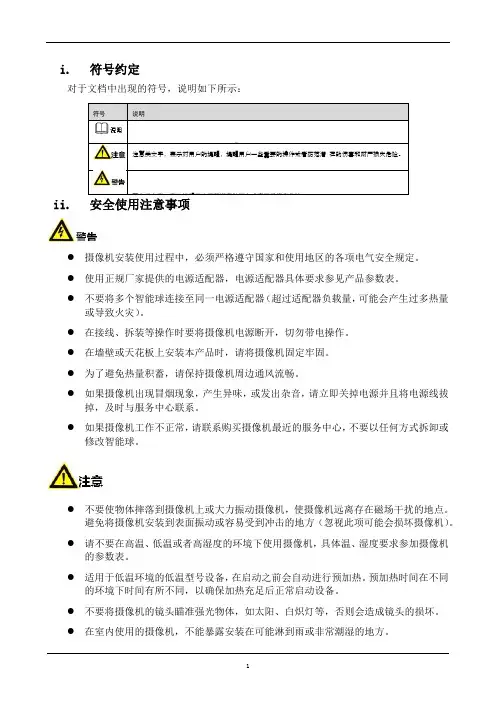
i.符号约定对于文档中出现的符号,说明如下所示:ii.安全使用注意事项●摄像机安装使用过程中,必须严格遵守国家和使用地区的各项电气安全规定。
●使用正规厂家提供的电源适配器,电源适配器具体要求参见产品参数表。
●不要将多个智能球连接至同一电源适配器(超过适配器负载量,可能会产生过多热量或导致火灾)。
●在接线、拆装等操作时要将摄像机电源断开,切勿带电操作。
●在墙壁或天花板上安装本产品时,请将摄像机固定牢固。
●为了避免热量积蓄,请保持摄像机周边通风流畅。
●如果摄像机出现冒烟现象,产生异味,或发出杂音,请立即关掉电源并且将电源线拔掉,及时与服务中心联系。
●如果摄像机工作不正常,请联系购买摄像机最近的服务中心,不要以任何方式拆卸或修改智能球。
●不要使物体摔落到摄像机上或大力振动摄像机,使摄像机远离存在磁场干扰的地点。
避免将摄像机安装到表面振动或容易受到冲击的地方(忽视此项可能会损坏摄像机)。
●请不要在高温、低温或者高湿度的环境下使用摄像机,具体温、湿度要求参加摄像机的参数表。
●适用于低温环境的低温型号设备,在启动之前会自动进行预加热。
预加热时间在不同的环境下时间有所不同,以确保加热充足后正常启动设备。
●不要将摄像机的镜头瞄准强光物体,如太阳、白炽灯等,否则会造成镜头的损坏。
●在室内使用的摄像机,不能暴露安装在可能淋到雨或非常潮湿的地方。
●避免将摄像机放在阳光直射地点、通风不良的地点,或如加热器或暖气等热源附近(忽视此项可能会导致火灾危险)。
●取下透明罩时,请避免用手直接接触透明罩,手指膜的酸性汗迹可能会腐蚀透明罩的表面镀层,影响图像质量。
●清洁透明罩时,使用足够柔软的干布或其它替代品擦拭内外表面,切勿使用碱性清洁剂洗涤,避免硬物刮伤透明罩。
●设备接入互联网可能面临网络安全问题,加强个人信息及数据安全的保护。
当发现设备可能存在网络安全隐患时,及时处理。
●合理配置所有的密码及其他相关产品安全设置,并妥善保管好用户名和密码。
DEVICENET
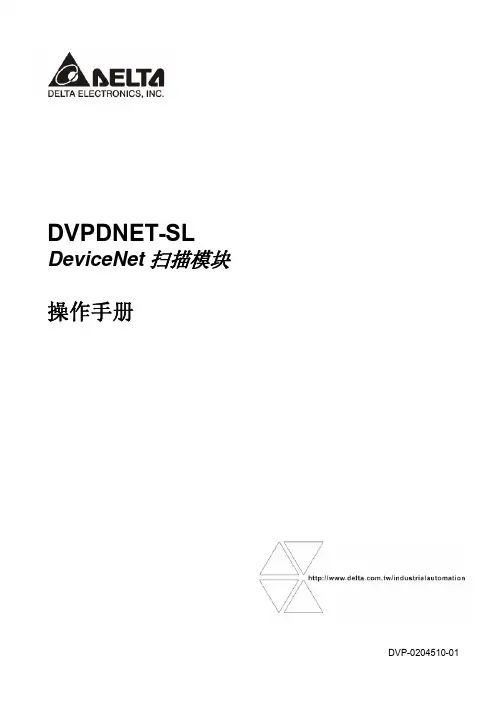
DeviceNet 扫描模块 DVPDNET-SL
6.1 显性报文实现原理 ..................................................................................................................... 18 6.2 显性报文数据结构 ..................................................................................................................... 19 7 位选通命令 ......................................................................................................................................... 24 7.1 位选通工作原理 ........................................................................................................................ 24 8 网络节点状态显示............................................................................................................................... 25 8.1 扫描列表节点状态显示.............................................................................................................. 25 8.2 扫描模块状态指示 ..................................................................................................................... 25 9 LED 灯指示说明及故障排除 ............................................................................................................... 25 9.1 Power 灯显示说明..................................................................................................................... 25 9.2 NS 灯显示说明.......................................................................................................................... 26 9.3 MS 灯显示说明 ......................................................................................................................... 26 9.4 MS 灯和 NS 灯组合显示说明 .................................................................................................... 26 9.5 数码显示器显示说明 ................................................................................................................. 26
DVPDNET-SL 安装说明
Certificates
Installation
Dimension
DVPDNET
MS NS
45 6
1
x10
23
78
45 6
0
x10
23
78
DR 1 DR 0 IN 1 IN 0
in millimeter and [inch]
Baud rates (bps) Length (m)
125K 500
250K 250
Communication
Message type
Baud rates
Product code Product type Vendor ID
I/O polled, bit-strobe, change of state/cyclic 125 Kbps; 250 Kbps; 500 Kbps 64 12 799 (Delta Electronics Inc.)
Specifications
DeviceNet Connection
Interface Transmission method Transmission cable Electrical isolation
Removable connector (5.08mm) CAN 2-wire twisted shielded cable with 2-wire bus power cable and drain 500V DC
DVPPLC特殊模块怎么使用
DVP-PLC特殊模块怎么使用DVP-PLC特殊模块怎么使用?成都永浩机电工程技术有限公司做了以下总结供大家参考:一、模拟输入模块DVP04AD/DVP06AD在自动化的领域中,有许多的测量单元,是以模拟信号的模式进行传送的动作,且以电压-10~10V 与电流-20~20mA 范围最为常见。
若要将模拟信号作为PLC 控制演算的参数,则需转换为数字量。
例如:电压-10~10V。
经由AD 模块的转换成为-8,000~+8,000 的数值范围后,PLC 再以FROM/TO 指令对AD 模块的CR 寄存器进行读写的动作,所传回至PLC 的信号为K-8,000~ K8,000 的数字量,即可提供PLC 进行运算处理。
DVP04AD (DVP06AD)模拟信号输入模块可接受外部4 (6)点模拟信号输入(电压或电流皆可),并将其转换成14 位的数字信号。
通过主机以指令FROM/TO 来读写模块内的数据,摸块内具有49 个CR (Control Register)寄存器,每个寄存器为16bits。
可经由配线选择电压输入或电流输入。
电压输入范围±10V (±8,000,分辨率为1.25mV)。
电流输入范围±20mA (±4,000,分辨率为5μA)。
二、模拟输出模块DVP02DA/DVP04DA在应用的领域中,有许多的控制信号,是以模拟信号的模式进行控制,且以0~10V 与0~20mA范围为最常见的信号范围。
因此需将PLC 数值数据转换为模拟信号来控制周边装置。
例如:PLC 数值数据0~4,000 的范围。
经由DA模块的转换成为0~10V 的电压值,所输出的电压即可提供周边模拟装置进行控制。
DVP02DA (DVP04DA) 模拟信号输出模块,可通过DVP-PLC 主机程序以指令FROM/TO 来读写DVP02DA (DVP04DA) 模拟信号输出模块的数据。
模块内具有49 个CR (Control Register) 寄存器,每个寄存器有16bits。
DVPPF02-SL 安装说明
Communication
Data type Module name GSD document Product ID Serial transmission speed supported (auto-detection) Cyclic data exchange DVPPF02-SL DELA0AFE.GSD 0AFE 9.6k, 19.2k, 93.75k, 187.5k, 500k, 1.5M, 3M, 6M, 12M bps (bits/second)
led檢查dvppf02sl與其右側plc主機連接是否正常檢查dvppf02sl右側的plc主機電源供電是否正常netled用于顯示dvppf02sl與profibudp檢查dvppf02sl是否連接至profibusdp檢查dvppf02sl和profibusdp檢查dvppf02sl實際位址和軟體中組態時配置之位址是否一致檢查使用gsd檔是否正確7d正常工作時顯示dvppf02sl的節點地址f0dvppf02sl節點地址超出範圍設置dvppf02slf1dvppf02sl處于初始化狀態檢查dvppf02sl與其右側plc檢查dvppf02sl右側的plc電是否正常f3dvppf02sl至plc主機d6350f4dvppf02sl檢查dvppf02sl和profibusdp的通訊線連接是否正常f5檢查dvppf02sl使用gsd檔是否正確f7檢查dvppf02sl使用gsd檔是否正確80與dvppf02sl相連的plc主機處于stopplc主機的runstop開關撥至rundvppf02sl處于正常狀態且plc主機處于run狀態時dvppf02sldvppf02sl處于正常狀態且plc主機處于stop狀態時dvppf02sl器交替顯示其節點位址和plc主機stopdvppf02sl處于初始化狀態或錯誤狀態且plc主機處于rundvppf02sl數位顯示器交替顯示其節點位址初始化碼或錯誤碼
台达PLC控制器各系列的功能说明
台达PLC各系列的功能说明台达PLC主要包括:E系列主机;S系列主机;新增主机PM主机和SV主机。
一,E系列主机包括:EX;ES;EH21,EH2系列:优异的运算功能,内置庞大的程序与资料存储空间,支持超过200个应用指令,新增2轴直线/圆弧插补运动控制功能,并可搭配多样化的高速特殊扩充模块与功能卡,可满足各式各样要求及时反应的应用.1)主机点数:16/20/32/40/48/64/80 2)最大I/O点数:512点3)内存容量:16K Steps 4)运算执行速度:0.24us(基本指令)5)通讯接口:内置RS-232与RS-485,相容MODBUS ASCII/RTU通讯协议,可扩充第3个通讯端口(弹性扩展功能卡;型号:DVP-F232S和DVP-F485S。
6)资料存储器:10,000字节7)档案存储器: 10,000字节该系列应用:1):200khz高速计数器和内置独立200khz脉冲输出功能(提供伺服定位指令)。
PLC机型:DVP20EH00T和DVP32EH00T;DVP40EH00R2/T220/32点主机支持2点200khz(Y0,Y2);40点主机支持2组AB相200khz脉冲输出(Y0,Y1)(Y2,Y3)和2点200khz脉冲输出(Y4,Y6)。
2):可连接8台模拟,温度,定位,计数器等扩展模块PID,PLC Easy Link(32站),有187条应用指令。
3):该系列支持数字,模拟,通讯,内存功能卡与资料设定器等功能。
4):内置4组硬件高速计数器,1):1相1:组数(6)频宽(10Khz)(一般型)2):1相1:组数(2/2)频宽(200khz/20Khz)3):1相2:组数(2/2)频宽(200khz/20Khz)4):2相2:组数(2/2)频宽(200khz/20Khz)5):优异的运算能力:CPU+ASIC双处理器,支持浮点运算。
6):直线/圆弧补间运动功能支持最新开发的直线/圆弧插补运动控制指令,搭配高速脉冲输出功能,可以轻易达到两轴同时动作的控制要求。
- 1、下载文档前请自行甄别文档内容的完整性,平台不提供额外的编辑、内容补充、找答案等附加服务。
- 2、"仅部分预览"的文档,不可在线预览部分如存在完整性等问题,可反馈申请退款(可完整预览的文档不适用该条件!)。
- 3、如文档侵犯您的权益,请联系客服反馈,我们会尽快为您处理(人工客服工作时间:9:00-18:30)。
5011696003-A4L4
………………………………………………………………… ENGLISH …………………………………………………………………
Thank you for choosing Delta’s DVP series PLC. The analog input module of DVP04AD-SL series can read/write the data of analog input module by using instructions FROM/TO via DVP SV/EH2-L MPU program. The analog input module receives 16bit digital data of 4 groups from PLC MPU and converts it into 4 points analog input signal either in voltage or in current. Users can select input from voltage or current via wiring. Voltage input range is -10V~10VDC (resolution is 312.5μV). Current input range is -20mA ~ 20mA (resolution is 625nA). EN DVP04AD-SL is an OPEN-TYPE device. It should be installed in a control cabinet free of airborne dust, humidity, electric shock and vibration. To prevent non-maintenance staff from operating DVP04AD-SL, or to prevent an accident from damaging DVP04AD-SL, the control cabinet in which DVP04AD-SL is installed should be equipped with a safeguard. For example, the control cabinet in which DVP04AD-SL is installed can be unlocked with a special tool or key. EN DO NOT connect AC power to any of I/O terminals, otherwise serious damage may occur. Please check all wiring again before DVP04AD-SL is powered up. After DVP04AD-SL is disconnected, Do NOT touch any terminals in a minute. on DVP04AD-SL is correctly grounded in Make sure that the ground terminal order to prevent electromagnetic interference. FR DVP04AD-SL est un module OUVERT. Il doit être installé que dans une enceinte protectrice (boitier, armoire, etc.) saine, dépourvue de poussière, d’humidité, de vibrations et hors d’atteinte des chocs électriques. La protection doit éviter que les personnes non habilitées à la maintenance puissent accéder à l’appareil (par exemple, une clé ou un outil doivent être nécessaire pour ouvrir a protection). FR Ne pas appliquer la tension secteur sur les bornes d’entrées/Sorties, ou l’appareil DVP04AD-SL pourra être endommagé. Merci de vérifier encore une fois le câblage avant la mise sous tension du DVP04AD-SL. Lors de la déconnection de l’appareil, ne pas toucher les connecteurs dans la minute suivante. Vérifier que la afin d’éviter toute interférence terre est bien reliée au connecteur de terre électromagnétique.
Electrical Specifications
Analog / Digital module Power supply voltage Voltage input Current input 24VDC (-15% ~ +20%) / 3.5W DVPPS01(PS02): input 100-240VAC, output 24VDC/1A(PS02: 2A) -2-
Analog / Digital module Voltage input Analog input channel 4 channels / each module Range of analog input ±10V ±5V Range of digital ±32,000 ±32,000 conversion Hardware Resolution 16 bits 16 bits Input impedance Overall accuracy Response time Max. output current Tolerance carried impedance Digital data format < 0.5Ω
Isolation method
2’s complement of 16 bits, 15 significant bits Optical coupler isolation between digital circuits and analog circuits. No isolation among analog channels. 500VDC between digital circuits and Ground 500VDC between analog circuits and Ground 500VDC between analog circuits and digital circuits 500VDC between 24VDC and Ground Connectable to the left side of MPU, numbered from 100 to 107 according to the position of module from the closest to farthest to MPU. Operation: 0°C~55°C (temp.), 50~95% (humidity), Pollution degree2 Storage: -25°C~70°C (temp.), 5~95% (humidity) International standards: IEC61131-2, IEC 68-2-6 (TEST Fc)/ IEC61131-2 & IEC 68-2-27 (TEST Ea)
6. Mounting hole of the I/O module 7. I/O module connection port 8. Mounting slot (35mm) 9. I/O module clip 10. DC power input -1-
I/O Terminal Layout
Product Profile & Dimension
1 2 4 6 7 90 [3.543] 8 DVP-04AD 9 5 63.4 [2.496]
3
10
3 [0.118]
5
60 [2.362]
33.1 [1.303]
Unit: mm [inch]
[ Figure 1 ]
1. I/O module connection port 2. Status indicator (POWER, RUN and ERROR) 3. Model name 4. I/O terminals 5. Mounting slot clip
AG V4+ I4+ VI4FE 1M 250 1M CH4
*3 0V 24V DC/DC Converter +15V AG -15V
*4 System grounding
Grounding (100 or less)
[ Figure 3 ]
Note 1: When performing analog input, please isolate other power wirings. Note 2: When the A/D module is connected to current signals, make sure you short-circuit “V+” and “I+” terminals. Note 3: If the noise is too significant, please connect FE to the grounding terminal. Note 4: Please connect the terminal on both the power module and A/D module to the system earth point and ground the system contact or connect it to the cover of power distribution cabinet. Note 5: If the ripples at the loaded input terminal are too significant that causes noise interference on the wiring, connect the wiring to 0.1 ~ 0.47μF 25V capacitor.
