3D打印机说明书
Ultimaker 3D 打印机设置指南说明书

Ultimaker white paper Setup tosuccess:3D printing for manufacturers6 11 15IntroductionIn manufacturing, time is money. With a 3D printer, jigs, fixtures, and other tools can be produced on demand, on location. This means faster machine setup, less variation during assembly and fitting, and smoother production processes.What you will learnThis guide will help you achieve the benefits of 3D printing as quickly as possible. Using Ultimaker fused filament fabrication (FFF) printers as examples, we will look at:• How to set up your printer and optimize your workspace• How to implement a 3D printing workflow• How to make the most of 3D printing, with application ideasThis guide has been created by Ultimaker’s 3D printing experts. It features examples from real-life manufacturers, so you can learn from those already using 3D printing to reduce production time and costs.SetupTo start using your 3D printer as quickly as possible, you should consider a few things in advance. How is it installed? Where will it be located? Who will use it?UnboxingBefore your 3D printer arrives, visit for useful resources, or watch one of our videos to help you understand your printer’s features and guide you through setup (e.g. the features explained and unboxing videos for the Ultimaker S5).Each Ultimaker printer comes with a quick-start guide detailing how to unpack and install the printer, and start your first print. The first time you turn your printer on, it will ask you to complete simple setup actions: choose the language, install the build plate and printcores, load material, connect to a network (optional), and check for the latest firmware.LocationDesktop 3D printers are considered clean and safe for an office environment, depending on the material being printed, and are quiet enough to be placed on a desk. But if a single 3D printer serves multiple users, or you have a multi-3D printer setup, it may be best to create a central 3D printing area.As Ultimaker 3D printers do not exceed a maximum noise level of 50dB, noise isn’t usually a problem when running a single printer. But when running multiple 3D printers it is better to place them in a separate area to reduce overall noise levels.Ventilation should be considered when using materials with safety requirements, or which produce an unpleasant odor. You could also consider an air management accessory, such as the Ultimaker S5 Air Manager, which removes up to 95% of ultrafine particles (UFPs). Ultimaker provides safety data sheets for every Ultimaker material, so you can identify each materials’ safety requirements.OperationUltimaker 3D printers are designed to ensure reliability and maximum uptime, and are certified for safe unattended use. This means that you can leave your printers to run unattended, for maximum efficiency.Files can be uploaded to the 3D printer via USB or a network connection. With Ultimaker Connect and Ultimaker Cloud, you can start and manage print jobs remotely, access print analytics, and save your print settings to the cloud for remote access.PersonnelUltimaker 3D printers are designed to be simple to use, so you’re unlikely to need specialist training or a new team member to use them. You may, however, need a dedicated operator when running more than 10 printers.To optimize results, staff should be trained to design for additive manufacturing (DfAM).A good introduction to this concept is our free ‘How to design for FFF 3D printing’ guide. Your reseller may offer more in-depth training.Once your team and workspace are ready for 3D printing, it’s time to implement a workflow that streamlines production.WorkflowMaterial selectionMaterial selection is critical to a successful 3D print. Ultimaker 3D printers are optimizedto use the Ultimaker range of materials, but can also use third-party materials. Many material manufacturers provide print profiles for their filaments in Ultimaker Cura, for optimal print results.Here are a few of the most popular materials:• Tough PLA offers good impact resistance with the affordability, speed, and easy-printing of a PLA filament – a great choice for robust, just-in-time tooling • Nylon can be used to create strong parts that also offer abrasion resistance and low friction, perfect for quality assurance gauges that need to be used repeatedly• TPU 95A is a semi-flexible, rubber-like material and can be used to add protective surfaces to toolsMore information on choosing the right material can be found on the Ul timaker website3D modelingWhen designing for 3D printing, there are seven key considerations based on the geometry and features of your part:1. Nozzle size. Consider the diameter of the nozzle you use. The minimum wall thicknessof your part should be equal to or larger than your nozzle’s diameter2. Bottom layer. The bottom layer is the foundation of your 3D print. The larger its surfacearea, the better its adhesion to the printer build plate. Use chamfers insteadof fillets for edges that touch the build plate, as rounded corners are more effective than sharp ones3. Support material. Dual extrusion printers can print support material within overhangsor cavities to enable more complex geometries. This does, however, increase print and material costs. Limit the use of support material by creating overhangs with an angle greater than 45-degrees4. Small details. For designs featuring small details, use a smaller nozzle. Ensure thatsmall details have time to cool before the next layer is printed5. Tolerances. Plastic polymers shrink when heated and then cooled. This needs to beconsidered when designing parts with specific size requirements. With some materials (such as PLA), this is usually unnoticeable, but some filaments may require test printing 6. Fast printing. If print speed is important, you can reduce the thickness of the bottom orthe walls of your print, or choose a larger nozzle diameter7. Modularity. FFF 3D printers are only able to print parts that fit within their build volume,but this doesn’t make them unsuitable for producing large objects. Instead, use amodular design, consisting of multiple components, that can be printed more rapidlyPreparing your 3D model for printingOnce you have a 3D design file, you can transfer it to print preparation software that will turn it into instructions for your 3D printer.Ultimaker Cura is the most widely used 3D printing software in the world, with millions of users, and is free to download from our website.In Ultimaker Cura’s Recommended mode, printing is as easy as loading your model design, choosing key settings (layer height and infill density), and starting your print. You can also switch to Custom mode and tweak multiple settings for highly customized results.With Ultimaker Cura you benefit from the open and integrated Ultimaker ecosystem. Here you will find:• Preconfigured material profiles from leading filament producers, including BASF, Clariant, DSM, DuPont, and Owens Corning• ‘Print from CAD’ integration with free plugins for SolidWorks, Autodesk Inventor, and Siemens NXExtra print profiles and software integration can be downloaded in Ultimaker CuraPrinter operationWhen you have prepared your print in Ultimaker Cura, you can save it to USB orprint via a network.Ultimaker Connect is a network print management tool that enables you to queue multiple print jobs, monitor print progress, and track maintenance and printing analytics from your desktop.This is particularly effective if you have multiple 3D printers. You can create groups of printers for use by different teams, or with a frequently used configuration. Queued print jobs will start automatically when a printer with a matching configuration becomes available.With the Teams feature in Ultimaker Cloud, your 3D printers are accessible to all team members – regardless of where they are, and whether they are on the same network.Post-processingWhen your print finishes, wait for the build plate to cool, then remove the part. If it sticks, use a spatula to free it from the build plate.Often, the only post-processing needed is to remove the thin brim added to your print for optimal adhesion. This can be done by hand or with a small modeling or hobby knife.If you used water-soluble support material such as Ultimaker PVA, you will need to dissolve it before you can use your print. Manually detachable supports, such as Ultimaker Breakaway, can be removed with a pair of pliers.Once supports are removed, you can start additional post-processing options, such as:• Sanding, for a smooth surface finish• Polishing with a plastic polish compound• Gluing modular parts together using a modeling or industrial adhesive• Painting your print, using a primer and separate top coat• Screw threadingNot all post-processing techniques are suitable for all materials, so be sure to research and test your chosen method before trying it on your final part. Follow the manufacturer’s guidelines for any off-the-shelf products you use in post-processing.Removing PVA (left) and Breakaway (right) support materialApplication ideas3D printing gives manufacturers a powerful competitive edge – avoiding outsourcing and speeding up development cycles. With parts fabricated using Ultimaker’s fast and reliable 3D printers, you can ensure faster machine setup, less variation during assembly and fitting, secure part holding, and a smoother production process.But how do you ensure that you are maximizing your return on investment? This list of application ideas will help you make the most of your 3D printer.Jigs and fixturesEnsure efficient production by producing strong and affordable tools, on demand.3D printing is ideal for maintaining a just-in-time inventory and enables you to produce improved iterations within hours.Tip: Create more effective tooling with modular design. Need to prevent a tool from scratching surfaces? Add a layer of semi-flexible TPU 95A material. Does one part of thetool wear down? Design it as a replaceable segment.Quality assuranceTest the quality and accuracy of manufactured parts with precise gauges for the production line. You can also ensure consistency across facilities by sharing 3D models with colleagues. Tip: PLA is a great material for creating precise gauges, due to its dimensional accuracy.Tool organizersEnhance efficiency with 3D printed organizers for production stations. Enable manufacturing best practices such as ‘poka-yoke’ and Six Sigma with customizable workspaces.Tip: Network multiple Ultimaker printers with Ultimaker Connect, and rapidly deliver new organizers to the entire line, so you can evolve and stay lean without delaying production.Replacement partsIf a custom or obsolete part fails and halts production, waiting days or weeks for a new part isn’t an option. With a 3D printer you can quickly replace parts and keep the plant running. Tip: 3D models can also be created from 3D scans, so if a custom part breaks, you don’t even need CAD to create a new one. HP scanning tools integrate with Ultimaker Cura for a simplified scan-to-print workflow.External suppliersUltimaker 3D printers Cost$450 $12Time 35 days 4 daysPrior to in-house 3D printing, Volkswagen Autoeuropa used third-party suppliers to manufacture its custom tools and prototypes. This took several weeks, especially when multiple designs or assemblies were required. It also meant more paperwork and the adoption of a trial-and-error approach, slowing the tool manufacturing process at additional cost.With several Ultimaker 3D printers, Volkswagen Autoeuropa moved 93% of manufactured tool production in-house. Within two years, its assembly-tooling cost savings increased from 70% to 95%. Ultimaker enables Volkswagen Autoeuropa to test solutions without having to contact suppliers, reducing the time taken by an average of eight weeks. The figures below show the cost and time savings from 3D printing the production linetool for the positioning of a vehicle 2.0 TDI emblem.Case study: Volkswagen AutoeuropaBy using 3D printed tools, jigs, and fixtures, Volkswagen Autoeuropa has reduced cycle time operation, labor, and the need for reworking, while improving tool ergonomics. All at a tenth of the cost, saving an estimated $375,000 per year.Luís Páscoa, Pilot Plant Manager at Volkswagen Autoeuropa“The timings and costs to produce tools led us to a fast ROI, better product quality, and satisfaction throughout the entire process – from development stages to the final product. Our innovative 3D printed products are being used in several areas and are consideredbest practices within the Volkswagen Group.”Take the next step to success Build your 3D printing knowledge with industry leaders and experts, or requesta quote, on the Ultimaker website.About UltimakerSince 2011, Ultimaker has built an open and easy-to-use solution of 3D printers, software, and materials that enables professional designers and engineers to innovate every day. Today, Ultimaker is the market leader in desktop 3D printing. From offices in the Netherlands, New York, Boston, and Singapore – plus production facilities in Europe and the US –its global team of over 400 employees work together to accelerate the world’s transition to local, digital manufacturingGeneral inquiries:******************Find a local reseller:/resellers。
UP!中文说明书

(图9:驱动安装界面2)
10
UP!三维打印机用户使用手册 点击浏览,选择C:\ProgramFiles\UP\Driver,然后点击下一步。
(图10:驱动安装路径) 电脑会弹出如下对话框,请选择仍然继续,电脑会自动安装驱动。
2.概述.............................................................. 3 2.1 外观 ............................................................ 3 2.2 规格 ............................................................ 6 2.2.1 打印机的物理特性............................................. 6 2.2.2 规格......................................................... 6 2.2.3 环境要求..................................................... 6
(图11:驱动安装过程) 如果在安装驱动过程中遇到问题,或者弹出“没有Winusb.dll文件”错误, 情参阅本手册中故障排除中驱动安装章节。
11
UP!三维打印机用户使用手册 3.2 使用基本功能 3.2.1 启动程序
点击桌面上的图标
,程序就会按照如下图示打开:
(图 12:主操作界面) 3.2.2 载入一个 3D 模型
3.操作.............................................................. 7 3.1 准备工作 ........................................................ 7 3.1.1 安装打印机................................................... 7 3.1.2 安装软件..................................................... 9 3.1.3 安装驱动.................................................... 10 3.2 使用基本功能 ................................................... 12 3.2.1 启动程序..................................................... 12 3.2.2 载入一个 3D 模型............................................. 12 3.2.3 编辑模型视图................................................. 15 3.2.4 模型旋转.................................................... 16 3.2.5 将模型放到成型平台上........................................ 20 3.3 准备打印 ....................................................... 21 3.3.1 初始化打印机................................................ 21 3.3.2 校准喷嘴高度................................................ 22 3.3.3 调平打印平台................................................ 25 3.3.4 其他维护选项................................................ 26 3.3.5 准备打印平台................................................ 28
3D打印机使用说明书

3D 打印机使用手册
1.2 物品清单
3D 打印机 ×1 USB 数据线 ×1 PLA 打印耗材 1kg× 1 SD 卡 ×1(内附驱动、打印软件、使用手册及部分模型) 料架 ×1 料架支撑杆 ×1 耐高温美纹胶带 ×1
3
贵州省北斗卫星技术有限公司
铲刀 ×1 螺丝刀 ×1 电源适配器 ×1 钢琴丝×1 高硼硅玻璃板 ×1 夹子 ×2
3D 打印机使用手册
1.3 其他说明
1.除 3D 打印机机体、电源适配器外,其他配件均不在保修条款内; 2.打印材料均采用密封包装,密封包装开启后,不可进行退换; 3.本产品仅能对自身提供的打印耗材做出质量保证,如果您使用其他耗材造 成了打印机故障,请联系耗材提供商解决。
2 软件安装与配置
本产品支持使用 Cura、RepetierHost 进行转码及打印。
5.1 Cura 转码配置详解.............................................................................................................................. 19 5.2 3D 打印机建模要领........................................................................................................................... 22 6 FAQ ............................................................................................................................................................... 23
3d 打印机快速使用指南说明书

3D打印机快速使用指南请仔细阅读此说明书目录A:让我们开始3D打印之旅-打印机安装与使用时注意事项-打印机的工作原理-您需要了解的专业知识B:准备好您的3D打印机-3D打印机功能图示-拆开3D打印机的包装-了解载物平台--热床-组装您的耗材支架-连接电源并尝试开机C:开始打印前的准备工作-了解喷头与热床的自动调平功能-自动调平指南-将耗材正确穿入挤出机并使喷头正常出丝-运行SD卡内的测试程序D:学习使用切片软件-认识CURA软件E:故障排除、屏幕操作、以及设备维护-常见故障及排除方法-LCD屏幕菜单及功能简介-设备日常维护及维修-如何更换耗材-调整与更换调平传感器-2/32让我们开始3D打印之旅吧!本用户指南的目的是开始您的3D打印之旅,跟随指南的指引您将以最快的速度了解如何使用SMARTMKAER系列3D打印机。
即使您已经在使用本公司的其它3D打印机产品或者其它类型的3D打印机,但仔细阅读本说明书仍是非常有必要的,当您阅读完毕后,您会发现本台3D打印机的与众不同之处。
警告:SMARTMKAER系列桌面3D打印机在工作时会产生高温,包括移动部分均可能对您造成伤害。
3D打印机在工作时或者没有完全冷却时,请不要操作机器内部部件。
注意:如果要对SMARTMKAER系列3D打印机进行维护维修工作,请务必关闭电源开关并断开电源连接。
——3D打印机放置与使用注意事项在安装和使用本机之前,请务必阅读以下内容。
请勿尝试任何用户手册中没有描述的方法来使用本机,避免可能造成的意外人身伤害和财产损失。
使用环境的要求:1本机适合放置在通风、阴凉、干燥和少尘的环境内。
2使用时注意打印机周围环境的散热,避免放置在地毯上或者紧靠墙壁放置。
3请勿将本机放置在易燃易爆物品或高热源附近。
4请勿将本机放置在振动较大或者其他不稳定的环境内。
5请勿在本机上堆积重物。
3/32安装前:1设备内有高压电源,切勿拆开外罩,进行修理和改造;2放置到儿童无法接触到的地方,以免儿童触碰设备造成烫伤或其它伤害;3请使用本机附带的电源线。
3D打印机操作与维护使用说明书
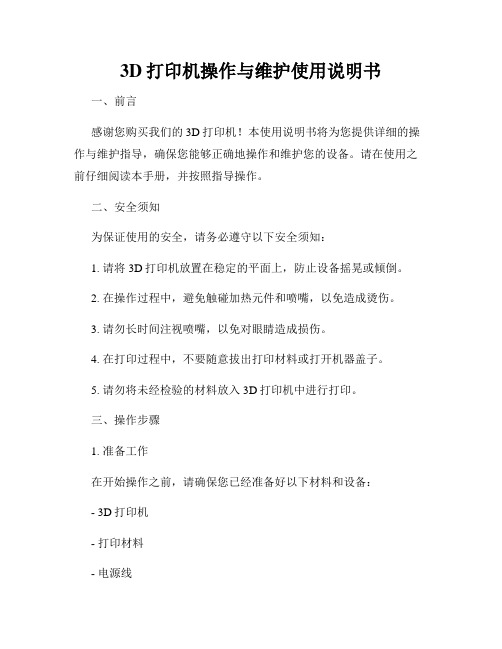
3D打印机操作与维护使用说明书一、前言感谢您购买我们的3D打印机!本使用说明书将为您提供详细的操作与维护指导,确保您能够正确地操作和维护您的设备。
请在使用之前仔细阅读本手册,并按照指导操作。
二、安全须知为保证使用的安全,请务必遵守以下安全须知:1. 请将3D打印机放置在稳定的平面上,防止设备摇晃或倾倒。
2. 在操作过程中,避免触碰加热元件和喷嘴,以免造成烫伤。
3. 请勿长时间注视喷嘴,以免对眼睛造成损伤。
4. 在打印过程中,不要随意拔出打印材料或打开机器盖子。
5. 请勿将未经检验的材料放入3D打印机中进行打印。
三、操作步骤1. 准备工作在开始操作之前,请确保您已经准备好以下材料和设备:- 3D打印机- 打印材料- 电源线- 计算机2. 开机与连接将电源线插入3D打印机的电源插孔,并确保插头牢固连接。
此外,通过USB线将3D打印机与计算机连接。
3. 加载打印文件在计算机上打开相应的3D建模软件,选择您要打印的文件,并将其导入软件中。
在软件中设置打印参数,包括打印质量、打印速度和打印材料等。
4. 打印预览在软件中,通过预览功能查看打印模型的效果和细节。
确保模型的大小、位置和外观符合您的要求。
5. 开始打印确认打印参数和模型的设置后,点击软件中的“开始打印”按钮。
3D打印机将开始工作,制作您的模型。
6. 完成打印在打印过程完成后,等待打印平台降温。
然后,将打印好的模型从平台上小心取出。
注意不要触碰喷嘴和加热元件,以免烫伤。
四、维护与保养为确保3D打印机的正常运行和延长其使用寿命,需要进行定期的维护和保养。
1. 清洁打印机在每次打印任务结束后,使用封闭式刷子或软布清洁打印平台和打印头。
确保打印机内部无灰尘和异物。
2. 替换喷嘴定期检查喷嘴是否损坏或堵塞。
如发现问题,及时进行更换,避免影响打印质量。
3. 校准打印平台定期校准打印平台,以确保其水平平整。
校准方法可参考附带的校准工具和说明书。
4. 更新软件与固件定期检查是否有软件和固件的更新版本。
Cube 个人 3D 打印机用户指南说明书

Cube®个人 3D 打印机用户指南原始说明第三代目录1简介 . . . . . . . . . . . . . . . . . . . . . . . . . . . . . . . . . . . . . . . . . . . . . . . . . . . . . . . . . . . . . . . . . . . . . . . . . . . . . . . . . . . . . . . . . . . . . . . . . .1版权信息 . . . . . . . . . . . . . . . . . . . . . . . . . . . . . . . . . . . . . . . . . . . . . . . . . . . . . . . . . . . . . . . . . . . . . . . . . . . . . . . . . . . . . . . . . . . .1 FCC 通知 . . . . . . . . . . . . . . . . . . . . . . . . . . . . . . . . . . . . . . . . . . . . . . . . . . . . . . . . . . . . . . . . . . . . . . . . . . . . . . . . . . . . . . . . . . . .1 KCC . . . . . . . . . . . . . . . . . . . . . . . . . . . . . . . . . . . . . . . . . . . . . . . . . . . . . . . . . . . . . . . . . . . . . . . . . . . . . . . . . . . . . . . . . . . . . . .1合规性 . . . . . . . . . . . . . . . . . . . . . . . . . . . . . . . . . . . . . . . . . . . . . . . . . . . . . . . . . . . . . . . . . . . . . . . . . . . . . . . . . . . . . . . . . . . . . .1担保 . . . . . . . . . . . . . . . . . . . . . . . . . . . . . . . . . . . . . . . . . . . . . . . . . . . . . . . . . . . . . . . . . . . . . . . . . . . . . . . . . . . . . . . . . . . . . . . .2责任范围 . . . . . . . . . . . . . . . . . . . . . . . . . . . . . . . . . . . . . . . . . . . . . . . . . . . . . . . . . . . . . . . . . . . . . . . . . . . . . . . . . . . . . . . . . . . .22重要安全信息 . . . . . . . . . . . . . . . . . . . . . . . . . . . . . . . . . . . . . . . . . . . . . . . . . . . . . . . . . . . . . . . . . . . . . . . . . . . . . . . . . . . . . . . . . . .3安全标志与定义 . . . . . . . . . . . . . . . . . . . . . . . . . . . . . . . . . . . . . . . . . . . . . . . . . . . . . . . . . . . . . . . . . . . . . . . . . . . . . . . . . . . . . . .3安全指南 . . . . . . . . . . . . . . . . . . . . . . . . . . . . . . . . . . . . . . . . . . . . . . . . . . . . . . . . . . . . . . . . . . . . . . . . . . . . . . . . . . . . . . . . . . . .33 CUBE 3D 打印机功能 . . . . . . . . . . . . . . . . . . . . . . . . . . . . . . . . . . . . . . . . . . . . . . . . . . . . . . . . . . . . . . . . . . . . . . . . . . . . . . . . . . . .4Cube 3D 打印机功能 . . . . . . . . . . . . . . . . . . . . . . . . . . . . . . . . . . . . . . . . . . . . . . . . . . . . . . . . . . . . . . . . . . . . . . . . . . . . . . . . . . .4 Cube 3D 打印机属性 . . . . . . . . . . . . . . . . . . . . . . . . . . . . . . . . . . . . . . . . . . . . . . . . . . . . . . . . . . . . . . . . . . . . . . . . . . . . . . . . . . .44简介 . . . . . . . . . . . . . . . . . . . . . . . . . . . . . . . . . . . . . . . . . . . . . . . . . . . . . . . . . . . . . . . . . . . . . . . . . . . . . . . . . . . . . . . . . . . . . . . . . .55规格与要求 . . . . . . . . . . . . . . . . . . . . . . . . . . . . . . . . . . . . . . . . . . . . . . . . . . . . . . . . . . . . . . . . . . . . . . . . . . . . . . . . . . . . . . . . . . . .6重量 . . . . . . . . . . . . . . . . . . . . . . . . . . . . . . . . . . . . . . . . . . . . . . . . . . . . . . . . . . . . . . . . . . . . . . . . . . . . . . . . . . . . . . . . . . . . . . . .6软件 . . . . . . . . . . . . . . . . . . . . . . . . . . . . . . . . . . . . . . . . . . . . . . . . . . . . . . . . . . . . . . . . . . . . . . . . . . . . . . . . . . . . . . . . . . . . . . . .6 OpenGL 版本 . . . . . . . . . . . . . . . . . . . . . . . . . . . . . . . . . . . . . . . . . . . . . . . . . . . . . . . . . . . . . . . . . . . . . . . . . . . . . . . . . . . . . . . .6 Windows 要求 . . . . . . . . . . . . . . . . . . . . . . . . . . . . . . . . . . . . . . . . . . . . . . . . . . . . . . . . . . . . . . . . . . . . . . . . . . . . . . . . . . . . . . .6 MAC OS X 要求 . . . . . . . . . . . . . . . . . . . . . . . . . . . . . . . . . . . . . . . . . . . . . . . . . . . . . . . . . . . . . . . . . . . . . . . . . . . . . . . . . . . . . .6 Android . . . . . . . . . . . . . . . . . . . . . . . . . . . . . . . . . . . . . . . . . . . . . . . . . . . . . . . . . . . . . . . . . . . . . . . . . . . . . . . . . . . . . . . . . . . .6 iOS . . . . . . . . . . . . . . . . . . . . . . . . . . . . . . . . . . . . . . . . . . . . . . . . . . . . . . . . . . . . . . . . . . . . . . . . . . . . . . . . . . . . . . . . . . . . . . . .6无线选项 . . . . . . . . . . . . . . . . . . . . . . . . . . . . . . . . . . . . . . . . . . . . . . . . . . . . . . . . . . . . . . . . . . . . . . . . . . . . . . . . . . . . . . . . . . . .6 USB 大容量存储设备 . . . . . . . . . . . . . . . . . . . . . . . . . . . . . . . . . . . . . . . . . . . . . . . . . . . . . . . . . . . . . . . . . . . . . . . . . . . . . . . . . .6电源要求 . . . . . . . . . . . . . . . . . . . . . . . . . . . . . . . . . . . . . . . . . . . . . . . . . . . . . . . . . . . . . . . . . . . . . . . . . . . . . . . . . . . . . . . . . . . .6材料存储 . . . . . . . . . . . . . . . . . . . . . . . . . . . . . . . . . . . . . . . . . . . . . . . . . . . . . . . . . . . . . . . . . . . . . . . . . . . . . . . . . . . . . . . . . . . .6尺寸 . . . . . . . . . . . . . . . . . . . . . . . . . . . . . . . . . . . . . . . . . . . . . . . . . . . . . . . . . . . . . . . . . . . . . . . . . . . . . . . . . . . . . . . . . . . . . . . .76拆箱和设置 CUBE . . . . . . . . . . . . . . . . . . . . . . . . . . . . . . . . . . . . . . . . . . . . . . . . . . . . . . . . . . . . . . . . . . . . . . . . . . . . . . . . . . . . . . .8包装清单 . . . . . . . . . . . . . . . . . . . . . . . . . . . . . . . . . . . . . . . . . . . . . . . . . . . . . . . . . . . . . . . . . . . . . . . . . . . . . . . . . . . . . . . . . . . .8拆箱和安装 Cube . . . . . . . . . . . . . . . . . . . . . . . . . . . . . . . . . . . . . . . . . . . . . . . . . . . . . . . . . . . . . . . . . . . . . . . . . . . . . . . . . . . . .8 Cube 的初始设置 . . . . . . . . . . . . . . . . . . . . . . . . . . . . . . . . . . . . . . . . . . . . . . . . . . . . . . . . . . . . . . . . . . . . . . . . . . . . . . . . . . . .12菜单概览 . . . . . . . . . . . . . . . . . . . . . . . . . . . . . . . . . . . . . . . . . . . . . . . . . . . . . . . . . . . . . . . . . . . . . . . . . . . . . . . . . . . . . . . . . . .23触摸显示屏 . . . . . . . . . . . . . . . . . . . . . . . . . . . . . . . . . . . . . . . . . . . . . . . . . . . . . . . . . . . . . . . . . . . . . . . . . . . . . . . . . . . . . . . .23打印/设置 . . . . . . . . . . . . . . . . . . . . . . . . . . . . . . . . . . . . . . . . . . . . . . . . . . . . . . . . . . . . . . . . . . . . . . . . . . . . . . . . . . . . . . . . .23导航 . . . . . . . . . . . . . . . . . . . . . . . . . . . . . . . . . . . . . . . . . . . . . . . . . . . . . . . . . . . . . . . . . . . . . . . . . . . . . . . . . . . . . . . . . . . . .23材料 . . . . . . . . . . . . . . . . . . . . . . . . . . . . . . . . . . . . . . . . . . . . . . . . . . . . . . . . . . . . . . . . . . . . . . . . . . . . . . . . . . . . . . . . . . . . .23印版校准 . . . . . . . . . . . . . . . . . . . . . . . . . . . . . . . . . . . . . . . . . . . . . . . . . . . . . . . . . . . . . . . . . . . . . . . . . . . . . . . . . . . . . . . . .23打印机校准 . . . . . . . . . . . . . . . . . . . . . . . . . . . . . . . . . . . . . . . . . . . . . . . . . . . . . . . . . . . . . . . . . . . . . . . . . . . . . . . . . . . . . . . .24网络 . . . . . . . . . . . . . . . . . . . . . . . . . . . . . . . . . . . . . . . . . . . . . . . . . . . . . . . . . . . . . . . . . . . . . . . . . . . . . . . . . . . . . . . . . . . . .24系统 1 . . . . . . . . . . . . . . . . . . . . . . . . . . . . . . . . . . . . . . . . . . . . . . . . . . . . . . . . . . . . . . . . . . . . . . . . . . . . . . . . . . . . . . . . . . .24系统 2 . . . . . . . . . . . . . . . . . . . . . . . . . . . . . . . . . . . . . . . . . . . . . . . . . . . . . . . . . . . . . . . . . . . . . . . . . . . . . . . . . . . . . . . . . . .24系统 3 . . . . . . . . . . . . . . . . . . . . . . . . . . . . . . . . . . . . . . . . . . . . . . . . . . . . . . . . . . . . . . . . . . . . . . . . . . . . . . . . . . . . . . . . . . .24安装材料盒 . . . . . . . . . . . . . . . . . . . . . . . . . . . . . . . . . . . . . . . . . . . . . . . . . . . . . . . . . . . . . . . . . . . . . . . . . . . . . . . . . . . . . . . . .257打印您的作品 . . . . . . . . . . . . . . . . . . . . . . . . . . . . . . . . . . . . . . . . . . . . . . . . . . . . . . . . . . . . . . . . . . . . . . . . . . . . . . . . . . . . . . . . . .27打印步骤 . . . . . . . . . . . . . . . . . . . . . . . . . . . . . . . . . . . . . . . . . . . . . . . . . . . . . . . . . . . . . . . . . . . . . . . . . . . . . . . . . . . . . . . . . . .278完成您的作品 . . . . . . . . . . . . . . . . . . . . . . . . . . . . . . . . . . . . . . . . . . . . . . . . . . . . . . . . . . . . . . . . . . . . . . . . . . . . . . . . . . . . . . . . . .31从打印垫取下您的作品 . . . . . . . . . . . . . . . . . . . . . . . . . . . . . . . . . . . . . . . . . . . . . . . . . . . . . . . . . . . . . . . . . . . . . . . . . . . . . . . .31取下底座 . . . . . . . . . . . . . . . . . . . . . . . . . . . . . . . . . . . . . . . . . . . . . . . . . . . . . . . . . . . . . . . . . . . . . . . . . . . . . . . . . . . . . . . . .31取下支撑材料 . . . . . . . . . . . . . . . . . . . . . . . . . . . . . . . . . . . . . . . . . . . . . . . . . . . . . . . . . . . . . . . . . . . . . . . . . . . . . . . . . . . . . .319 CUBIFY 软件 . . . . . . . . . . . . . . . . . . . . . . . . . . . . . . . . . . . . . . . . . . . . . . . . . . . . . . . . . . . . . . . . . . . . . . . . . . . . . . . . . . . . . . . . . .32Cubify 软件安装 . . . . . . . . . . . . . . . . . . . . . . . . . . . . . . . . . . . . . . . . . . . . . . . . . . . . . . . . . . . . . . . . . . . . . . . . . . . . . . . . . . . . .32在 Windows 系统中安装 Cubify 软件 . . . . . . . . . . . . . . . . . . . . . . . . . . . . . . . . . . . . . . . . . . . . . . . . . . . . . . . . . . . . . . . . . . . .32在 Apple OS X 系统中安装 Cubify 软件 . . . . . . . . . . . . . . . . . . . . . . . . . . . . . . . . . . . . . . . . . . . . . . . . . . . . . . . . . . . . . . . . . .34在 Android 系统中安装 Cubify 软件 . . . . . . . . . . . . . . . . . . . . . . . . . . . . . . . . . . . . . . . . . . . . . . . . . . . . . . . . . . . . . . . . . . . . .35在 iOS 系统中安装 Cubify 软件 . . . . . . . . . . . . . . . . . . . . . . . . . . . . . . . . . . . . . . . . . . . . . . . . . . . . . . . . . . . . . . . . . . . . . . . .37 Cubify 软件概览 . . . . . . . . . . . . . . . . . . . . . . . . . . . . . . . . . . . . . . . . . . . . . . . . . . . . . . . . . . . . . . . . . . . . . . . . . . . . . . . . . . . . .38帐户设置 . . . . . . . . . . . . . . . . . . . . . . . . . . . . . . . . . . . . . . . . . . . . . . . . . . . . . . . . . . . . . . . . . . . . . . . . . . . . . . . . . . . . . . . . .39“设计源”选项卡 . . . . . . . . . . . . . . . . . . . . . . . . . . . . . . . . . . . . . . . . . . . . . . . . . . . . . . . . . . . . . . . . . . . . . . . . . . . . . . . . . .40“商店”选项卡 . . . . . . . . . . . . . . . . . . . . . . . . . . . . . . . . . . . . . . . . . . . . . . . . . . . . . . . . . . . . . . . . . . . . . . . . . . . . . . . . . . . .41“我的展架”选项卡 . . . . . . . . . . . . . . . . . . . . . . . . . . . . . . . . . . . . . . . . . . . . . . . . . . . . . . . . . . . . . . . . . . . . . . . . . . . . . . . .44“打印”选项卡 . . . . . . . . . . . . . . . . . . . . . . . . . . . . . . . . . . . . . . . . . . . . . . . . . . . . . . . . . . . . . . . . . . . . . . . . . . . . . . . . . . . .46设置 . . . . . . . . . . . . . . . . . . . . . . . . . . . . . . . . . . . . . . . . . . . . . . . . . . . . . . . . . . . . . . . . . . . . . . . . . . . . . . . . . . . . . . . . . . . . . . .47打印设置 . . . . . . . . . . . . . . . . . . . . . . . . . . . . . . . . . . . . . . . . . . . . . . . . . . . . . . . . . . . . . . . . . . . . . . . . . . . . . . . . . . . . . . . . . . .48打印设置 - 定制 . . . . . . . . . . . . . . . . . . . . . . . . . . . . . . . . . . . . . . . . . . . . . . . . . . . . . . . . . . . . . . . . . . . . . . . . . . . . . . . . . . . .49打印设置 - 标准 . . . . . . . . . . . . . . . . . . . . . . . . . . . . . . . . . . . . . . . . . . . . . . . . . . . . . . . . . . . . . . . . . . . . . . . . . . . . . . . . . . . .50打印设置 - 最优 . . . . . . . . . . . . . . . . . . . . . . . . . . . . . . . . . . . . . . . . . . . . . . . . . . . . . . . . . . . . . . . . . . . . . . . . . . . . . . . . . . . .51打印设置 - 草图 . . . . . . . . . . . . . . . . . . . . . . . . . . . . . . . . . . . . . . . . . . . . . . . . . . . . . . . . . . . . . . . . . . . . . . . . . . . . . . . . . . . .52将 Cubify 连接到您的打印机 . . . . . . . . . . . . . . . . . . . . . . . . . . . . . . . . . . . . . . . . . . . . . . . . . . . . . . . . . . . . . . . . . . . . . . . . . .55将 Cubify 手动连接到您的打印机 . . . . . . . . . . . . . . . . . . . . . . . . . . . . . . . . . . . . . . . . . . . . . . . . . . . . . . . . . . . . . . . . . . . . . . .55通过无线连接打印模型 . . . . . . . . . . . . . . . . . . . . . . . . . . . . . . . . . . . . . . . . . . . . . . . . . . . . . . . . . . . . . . . . . . . . . . . . . . . . . . . .63使用桌面应用程序进行打印 . . . . . . . . . . . . . . . . . . . . . . . . . . . . . . . . . . . . . . . . . . . . . . . . . . . . . . . . . . . . . . . . . . . . . . . . . . .63从移动应用程序进行打印 . . . . . . . . . . . . . . . . . . . . . . . . . . . . . . . . . . . . . . . . . . . . . . . . . . . . . . . . . . . . . . . . . . . . . . . . . . . . .66将模型保存到大容量存储设备 . . . . . . . . . . . . . . . . . . . . . . . . . . . . . . . . . . . . . . . . . . . . . . . . . . . . . . . . . . . . . . . . . . . . . . . . . . .70桌面应用程序 . . . . . . . . . . . . . . . . . . . . . . . . . . . . . . . . . . . . . . . . . . . . . . . . . . . . . . . . . . . . . . . . . . . . . . . . . . . . . . . . . . . . . .7010操作步骤 . . . . . . . . . . . . . . . . . . . . . . . . . . . . . . . . . . . . . . . . . . . . . . . . . . . . . . . . . . . . . . . . . . . . . . . . . . . . . . . . . . . . . . . . . . . . .72使用 Cube 胶水 . . . . . . . . . . . . . . . . . . . . . . . . . . . . . . . . . . . . . . . . . . . . . . . . . . . . . . . . . . . . . . . . . . . . . . . . . . . . . . . . . . . . . .72更换材料盒 . . . . . . . . . . . . . . . . . . . . . . . . . . . . . . . . . . . . . . . . . . . . . . . . . . . . . . . . . . . . . . . . . . . . . . . . . . . . . . . . . . . . . . . . .73设置无线连接 . . . . . . . . . . . . . . . . . . . . . . . . . . . . . . . . . . . . . . . . . . . . . . . . . . . . . . . . . . . . . . . . . . . . . . . . . . . . . . . . . . . . . . . .75设置 Wi-Fi 连接 . . . . . . . . . . . . . . . . . . . . . . . . . . . . . . . . . . . . . . . . . . . . . . . . . . . . . . . . . . . . . . . . . . . . . . . . . . . . . . . . . . . .75连接到临时网络 . . . . . . . . . . . . . . . . . . . . . . . . . . . . . . . . . . . . . . . . . . . . . . . . . . . . . . . . . . . . . . . . . . . . . . . . . . . . . . . . . . . .7711 CUBE 维护 . . . . . . . . . . . . . . . . . . . . . . . . . . . . . . . . . . . . . . . . . . . . . . . . . . . . . . . . . . . . . . . . . . . . . . . . . . . . . . . . . . . . . . . . . . .79常规清理 . . . . . . . . . . . . . . . . . . . . . . . . . . . . . . . . . . . . . . . . . . . . . . . . . . . . . . . . . . . . . . . . . . . . . . . . . . . . . . . . . . . . . . . . . . .79清除喷头擦洗器废料仓中的废料 . . . . . . . . . . . . . . . . . . . . . . . . . . . . . . . . . . . . . . . . . . . . . . . . . . . . . . . . . . . . . . . . . . . . . . . . .79更换喷头擦洗器 . . . . . . . . . . . . . . . . . . . . . . . . . . . . . . . . . . . . . . . . . . . . . . . . . . . . . . . . . . . . . . . . . . . . . . . . . . . . . . . . . . . . . .80步骤 . . . . . . . . . . . . . . . . . . . . . . . . . . . . . . . . . . . . . . . . . . . . . . . . . . . . . . . . . . . . . . . . . . . . . . . . . . . . . . . . . . . . . . . . . . . . .80打印垫校准 . . . . . . . . . . . . . . . . . . . . . . . . . . . . . . . . . . . . . . . . . . . . . . . . . . . . . . . . . . . . . . . . . . . . . . . . . . . . . . . . . . . . . . . . .82自动调平 . . . . . . . . . . . . . . . . . . . . . . . . . . . . . . . . . . . . . . . . . . . . . . . . . . . . . . . . . . . . . . . . . . . . . . . . . . . . . . . . . . . . . . . . .82间隙验证 . . . . . . . . . . . . . . . . . . . . . . . . . . . . . . . . . . . . . . . . . . . . . . . . . . . . . . . . . . . . . . . . . . . . . . . . . . . . . . . . . . . . . . . . .85手动间隙调整 . . . . . . . . . . . . . . . . . . . . . . . . . . . . . . . . . . . . . . . . . . . . . . . . . . . . . . . . . . . . . . . . . . . . . . . . . . . . . . . . . . . . . .86打印垫维护 . . . . . . . . . . . . . . . . . . . . . . . . . . . . . . . . . . . . . . . . . . . . . . . . . . . . . . . . . . . . . . . . . . . . . . . . . . . . . . . . . . . . . . . . .87清洁打印垫 . . . . . . . . . . . . . . . . . . . . . . . . . . . . . . . . . . . . . . . . . . . . . . . . . . . . . . . . . . . . . . . . . . . . . . . . . . . . . . . . . . . . . . . .87打印机校准 . . . . . . . . . . . . . . . . . . . . . . . . . . . . . . . . . . . . . . . . . . . . . . . . . . . . . . . . . . . . . . . . . . . . . . . . . . . . . . . . . . . . . . . . .88测试打印 . . . . . . . . . . . . . . . . . . . . . . . . . . . . . . . . . . . . . . . . . . . . . . . . . . . . . . . . . . . . . . . . . . . . . . . . . . . . . . . . . . . . . . . . . . .96 Cube 名称 . . . . . . . . . . . . . . . . . . . . . . . . . . . . . . . . . . . . . . . . . . . . . . . . . . . . . . . . . . . . . . . . . . . . . . . . . . . . . . . . . . . . . . . . . .97更新 Cube 固件 . . . . . . . . . . . . . . . . . . . . . . . . . . . . . . . . . . . . . . . . . . . . . . . . . . . . . . . . . . . . . . . . . . . . . . . . . . . . . . . . . . . . . .98使用 Wi-Fi 更新固件 . . . . . . . . . . . . . . . . . . . . . . . . . . . . . . . . . . . . . . . . . . . . . . . . . . . . . . . . . . . . . . . . . . . . . . . . . . . . . . . . .98使用 USB 更新固件 . . . . . . . . . . . . . . . . . . . . . . . . . . . . . . . . . . . . . . . . . . . . . . . . . . . . . . . . . . . . . . . . . . . . . . . . . . . . . . . .101重新包装打印机 . . . . . . . . . . . . . . . . . . . . . . . . . . . . . . . . . . . . . . . . . . . . . . . . . . . . . . . . . . . . . . . . . . . . . . . . . . . . . . . . . . . . .103联系支持 . . . . . . . . . . . . . . . . . . . . . . . . . . . . . . . . . . . . . . . . . . . . . . . . . . . . . . . . . . . . . . . . . . . . . . . . . . . . . . . . . . . . . . . . . .10512 CUBIFY 可持续发展计划 . . . . . . . . . . . . . . . . . . . . . . . . . . . . . . . . . . . . . . . . . . . . . . . . . . . . . . . . . . . . . . . . . . . . . . . . . . . . . . . .10613D Systems, Inc .1 简介感谢您购买 Cube ® 3D 打印机。
Ender 3D 打印机用户手册说明书
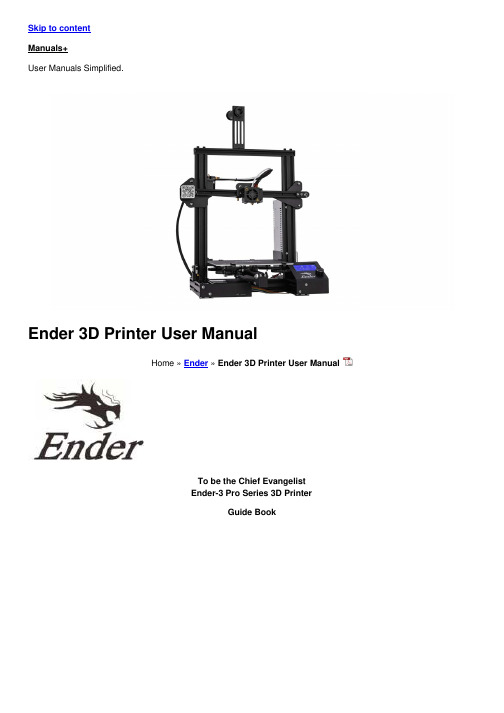
Ender 3D Printer User ManualHome » Ender » Ender 3D Printer User ManualTo make Top-quality 3D printer◆ This guide is for the Ender-3 Pro Series of 3D printers.◆ Select the correct input voltage to match your local mains (230V or 115V)◆ Because of software/hardware upgrades and model differences, new revisions may not be listed in this guide.◆ Please plug the power cord into a three-hole power jack.◆ Detailed instructions for use are available on the SD card.Notes1. Do not use the Printer in any way other than described herein to avoid personal injury or property damage.2. Do not place the Printer near flammables, explosives, or heat sources. It is best to place it in a well-ventilated,low-dust environment.3. Do not expose the Printer to violent vibration or any unstable environment. This will cause poor print quality.4. The filaments recommended by the manufacturer are preferred to avoid clogging in the hot end and/or Printerdamage.5. Do not use any other power cable than the one supplied. Use a grounded three-prong power outlet.6. Do not touch the nozzle or hotbed during printing. Keep hands away from the machine while in use to avoidburns or personal injury.7. Do not wear gloves or loose clothing when operating the Printer. These loose particles can become caught inmoving parts and cause personal injury or Printer damage.8. Clean off filament from the nozzle tip with the provided pliers before the nozzle cools. Do not touch the nozzledirectly. This can cause personal injury.9. Clean the Printer frequently. With the machine powered off, clean the printer body with a dry cloth to removedust, adhered printing materials, and foreign objects on guide rails. Use glass cleaner or isopropyl alcohol to clean the print surface before every print for consistent results.10. Children under 10 years of age should not use the Printer without supervision.Introduction1SD Slot and USB Port9Power2Control Box10Y Limit Switch 3Print Surface11Y Stepper4Control Knob12Coupling5Display Screen13Z Stepper6Nozzle Assembly14Z Limit Switch 7Spool Holder15X Limit Switch 8Extruder (E) Stepper16X StepperScreen Information Information DisplayedLoading Filament 1. PreheatMethod 1Method 22. FeedingPress and hold the extruder lever then insert 1.75mm filament through the small hole of the extruder. Continue feeding until you see filament come out the nozzle.Tip: How to Replace the Filament1. Cutting filament near the Extruder and slowly feed new filament until they are fed into the new filament.2. Preheating the nozzle and withdraw the filament quickly and feed the new filament.Bed Leveling1. Prepare →Auto Home. Wait for the nozzle to move to the left/front of the platform.2. Prepare→Disable Steppers(Close stepper drive release motor)3. Move the nozzle the front/left leveling screw and adjust the platform height by turning the knob underneath. Use a piece of A4 paper (standard printer paper) to assist with the adjustment, making sure that the nozzle lightly scratches the paper.4. Complete the adjustment of the screw on all 4 corners.5. Repeat above steps 1-2 times if necessary.Software Installation1. Double click the Cura icon to install the Cura Slicing Software.2. Start Cura from the Start Menu.3. Select Other→Creality CR-10→Printer Name: Ender-3 Pro→Add Printer.4. Setting→Printer→Manage Printers…5. Change Printer Settings to 220,220,250).Preparing to Print1.SlicingInsert SD card into a computer with Reader.2.Printing TroubleshootingCircuit Wiring Diagramhttps:///groups/1700252256935330/Ender, Ender-3 Pro Series, 3D PrinterReferencesRelated Manuals1. Creality Ender-3 3D Printer User Manual2. sainSMART Creality Ender-3 V2 3D Printer User ManualOptimized...3. Creality 3D Ender 3D Printer Instruction Manual4. Anet 3D Printer User Manual5. TronHoo T2205 3D Printer User Manual6. EasyThreed Nano Plus 3D Printer User Manual。
X-MAKER 3D打印机用户使用手册说明书

用户使用手册目录我们的产品3D打印机通电开机开机配置安装料架安装耗材屏幕功能进料操作退料操作模型打印打印完成拆除支撑换料操作移动校准&调平常用设置产品组成包装清单3D打印机结构X-MAKER App软件下载软件介绍万物 / 主题 / 设计打印010419X-PRINT 3D打印机基本参数软件下载界面概览模型编辑切片设置模型打印2530注意事项31帮助与支持32常见问题和解决方案33我们的产品产品组成X-PRINT切片软件X-MAKER 3D打印机X-MAKER设计App柔性磁吸底板×1U盘×1快速指导手册×1电源线×1工具钳×1工具袋×1内置可直接打印的创意模型配套App X-MAKER 安装包切片软件X-PRINT安装包PLA耗材×1料架×13D打印机×1包装清单3D打印机结构主机箱电源开关电源接口外装饰灯喷头套件USB接口料架位置耗材入口挡板柔性磁吸底板打印平台外装饰灯触摸屏材料挤出机断料检测取出电源连接线,连接打印机和电源插座,如上图所示(*接电时请保持手部干燥)开机按下开关按钮,即可启动打印机通电3D打印机通电开机根据需求,选择合适的语言;也可以在“设置”>“语言”里面重新配置WIFI连接: 同一局域网内,通过APP搜索机器连接热点连接: 没有网络的情况下,将机器作为连接热点打印机通电后,打印屏启动,根据提示可以对3D打印机进行简单的设置。
选择语言连接方式放置耗材安装料架将料架配件安装在X-MAKER 主机上,放置打印耗材将耗材整理好,挂在料架装置上(*注意耗材不要出现打结和穿插的现象)耗材入口正确悬挂方式耗材入口错误悬挂方式送材料进入导料管约3-5cm。
为了使材料能顺利进入,需向上推动弹簧(如图红色箭头位置)安装方式注意:为了方便进丝,耗材的首端需捋直并剪成斜角耗材入口打印:选择打印文件连接:打印机连接方式 (WIFI/热点)设置:更多其他设置换料:智能进料/退料功能预热:喷头和热床升温降温 挤出:手动进料和退料校准:调整喷头和底板间隙移动:对X、Y、Z轴进行移动语言:切换各种语言控制:灯光、风扇、断电续打等开关帮助:更多信息入口状态:打印机状态关于:打印机相关信息首页设置换料: 进入换料界面,选择进料,进入对应的界面,喷头自动开始升温,达到目标温度,喷头自动进料,看到喷嘴有材料挤出,即可点击取消进料,也可以等待自动进料完成。
- 1、下载文档前请自行甄别文档内容的完整性,平台不提供额外的编辑、内容补充、找答案等附加服务。
- 2、"仅部分预览"的文档,不可在线预览部分如存在完整性等问题,可反馈申请退款(可完整预览的文档不适用该条件!)。
- 3、如文档侵犯您的权益,请联系客服反馈,我们会尽快为您处理(人工客服工作时间:9:00-18:30)。
3D打印机New thinking 5i
使用手册
上海颉普智能科技有限公司
Shanghai jiepu technology co., LTD
目录
目录....................... - 2 -
一、产品概述................. - 3 -
二、技术参数................. - 5 -
三、操作步骤................. - 7 -
四、注意事项................ - 17 -
产品概述
3D打印机概述
3D打印机(3D Printers)是一位名为恩里科·迪尼(Enrico Dini)的发明家设计的一种神奇的打印机,它不仅可以“打印”出一幢完整的建筑,甚至可以在
航天飞船中给宇航员打印任何所需的物品的形状。
3D打印机又称三维打印机,是一种累积制造技术,即快速成形技术的一种机器,它是一种数字模型文件为基础,运用特殊蜡材、粉末状金属或塑料等可粘合材料,通过打印一层层的粘合材料来制造三维的物体。
现阶段三维打印机被用来制造产品。
逐层打印的方式来构造物体的技术。
3D打印机的原理是把数据和原料放进3D打印机中,机器会按照程序把产品一层层造出来。
3D打印带来了世界性制造业革命,以前是部件设计完全依赖于生产工艺能否实现,而3D打印机的出现,将会颠覆这一生产思路,这使得企业在生产部件的时候不再考虑生产工艺问题,任何复杂形状的设计均可以通过3D打印机来实现。
3D打印无需机械加工或模具,就能直接从计算机图形数据中生成任何形状的物体,从而极大地所缩短了产品的生产周期,提高了生产率。
尽管仍有待完善,但3D打印技术市场潜力巨大,势必成为未来制造业的众多突破技术之一。
上海颉普科技智能科技
New thinking 5i 3D打印机主要技术
熔融沉积快速成型(Fused Deposition Modeling,FDM)
熔融沉积又叫熔丝沉积,它是将丝状热熔性材料加热融化,通过带有一个微细喷嘴的喷头挤喷出来。
热熔材料融化后从喷嘴喷出,沉积在制作面板或者前一层已固化的材料上,温度低于固化温度后开始固化,通过材料的层层堆积形成最终成品。
技术参数
设备型号:
颉普科技New thinking 5i
规格说明
机器参数
机器型号:new thinking 5i
机器尺寸:518×508 ×408mm
LCD显示:中文简体
重量:18KG
输入电压:220v
功率:350W
机身颜色:黑色
打印参数
构造体积:290*185*220mm 打印精度:
喷嘴直径:【标配】
打印速度:20-160mm/s
定位进度:Z轴
XY轴
耗材规格:
种类:环保PLA生物材料/塑胶原料树脂 ABS
耗材直径:
颜色::多色可选
软件参数:
软件名称:ReplicatorG
支持文档:STL/3DS/GCODE
支持系统:Windows /MacOSX/linux 连接方式:USB/SD卡
操作步骤
开箱时检查包装是否完好,组装配件如图下:
了解设备基本构造
打印机调平
准备打印
链接数据线或SD卡
选择载入
选择一个STL文本图双击打开
选择切片软件
点击链接在点击运行任务
正在打印
注意事项
为确保您的安全,当打印机运行期间,请勿用手直接触摸模型、喷嘴、打印平台,以免烫伤。
1.在操作new thinking5i 前请确定设备已经正确接地,并在专业人员指导下安全操作设备。
