SunX86平台显卡的配置说明
天玥网络安全审计系统V6.0-运维安全管控系统-管理员使用手册-357系列-v1.0-20150512更新
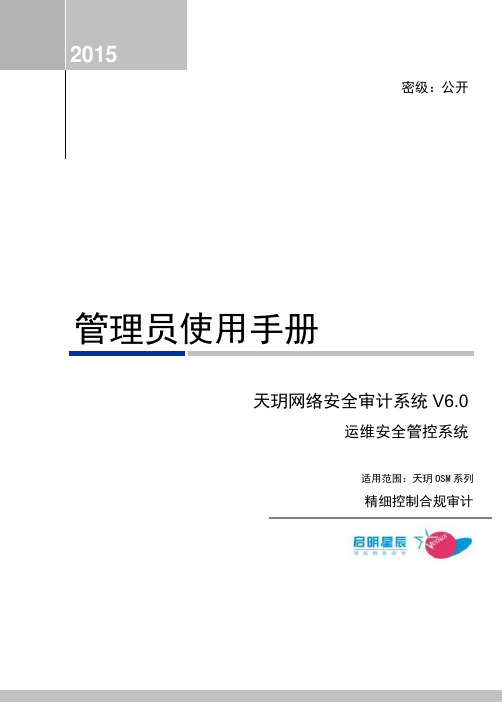
本文档于2014年7月由北京启明星辰信息安全技术有限公司编写。
客户服务与技术支持
如果您在使用产品时遇到了问题,可以通过以下方式反馈给我司的客户服务部,我们将竭诚为您提供技术支持。
启明星辰公司客户服务部的联系方式如下:
地址:北京市海淀区东北旺西路8号中关村软件园21号楼启明星辰大厦
电话:
传真:
2.1
首次登录后,系统自动进入初始化的配置向导界面。当天玥OSM版本为V6.0.2.xxxx时,无初始化过程,默认超级管理员账号/密码admin/password$123,默认试用授权可管理资源数3台,授权截止时间2019年12月31日。
全过程操作说明:
1、密码策略的配置;
2、超级管理员账号及密码的配置;
3、启用有效期:修改账号有效期,不启用则为永久账号;
4、在强认证中,配置USB令牌认证的相关信息;
5、在应用工具限制中,对运维用户可使用的运维工具进行限制。
3.3
选择导航条上【用户管理】,查看当前用户列表;如图3.6所示:
图3.6用户列表
删除:从用户列表中勾选需要删除的用户,点击【删除】可从系统中删除该运维用户
高级属性:可勾选不能修改密码、密码永不过期、密码已过期
备注:可在此对该用户进行描述;此项为可选择输入项
3、强认证
USB令牌认证:根据需要选择运维用户登录时是否使用USB令牌认证(需要插上已通过令牌重置工具初始化的USB令牌),如图3.2所示
令牌状态:显示令牌状态
令牌密码:用于此运维用户登录进行令牌认证时
2、点击【添加】进入用户属性编辑界面,输入用户基础信息
名称;用户名支持英文字母、数字、下划线、小数点输入;此项为必填项
启用/禁用:更改用户账号的启停状态;新账号默认状态为启用
升腾威讯云终端C10 3代说明书

C10 3代升腾威讯云终端
CPU ARM Cortex-A17四核1.8GHz 内存1GB DDR3存储4GB eMMC
正面端口
1 ×耳机/麦克风口(四段式)
2 ×USB 2.0口背面端口
4 ×USB 2.0口1 ×HDMI口1 ×VGA口
1 ×千兆RJ-45网口显示
VGA 1920×1080@60Hz HDMI 3840×2160@30Hz 电源12V/2A
工作环境
温度:0℃-40℃
湿度:30%-90%(无凝结)
◆适用教育/办公等场景
◆支持双显扩展(扩展线选配)◆支持1080p高清视频解码◆
支持4K显示(HDMI)
规格概要
特性
标准配件
12V/2A电源适配器底座可选配件壁挂套件USB键盘/鼠标无线网卡
以上所列参数、图片、及说明仅供参考,如有变动,恕不另行通知。
本文档最终解释权归福建升腾资讯有限公司所有。
序号接口名称接口图标
1耳机/ 麦克风接口2USB 2.0接口3电源按键4VGA显示口5HDMI显示口6RJ-45网口7
直流12V输入接口
接口示意
配件信息
C10 3代升腾威讯云终端
福建升腾资讯有限公司
地址:福建省福州市金山大道618号橘园洲星网锐捷科技园22#2层邮编:350002总机:*************传真:
*************
软件信息
系统
COS
虚拟化协议Xred(升腾自研)/ RDP / ICA / PCoIP
可选软件
CCM (云终端管理系统);SEP(云桌面外设、多媒体重定向)。
XVR300显卡中文说明文档for solaris

新词术语强调 《书名》
含义
命令、文件和目录的名称;计算 机屏幕输出
用户键入的内容,与计算机屏幕 输出的显示不同
保留未译的新词或术语以及要强 调的词。 要使用实名或值替换的 命令行变量。 新词或术语以及要强调的词。 书名
示例
编辑 .login 文件。 使用 ls -a 列出所有文件。 % You have mail.
vii
viii Sun XVR-300 x8 图形加速器用户指南 • 2007 年 11 月
前言
本指南介绍如何在 Sun 系统中安装 Sun™ XVR-300 x8 图形加速器硬件及软件。
本书的结构
第 1 章概述了 Sun XVR-300 x8 图形加速器。 第 2 章介绍了硬件和软件的安装信息。 第 3 章描述了配置多个帧缓冲器的过程。 第 4 章介绍了相关功能信息,包括几种视频输出方法。 附录 A 描述了 DVI 和 HD15 (VGA) 型显示器视频端口的电缆连接。 附录 B 介度选项信息。
DMS-59 视频端口 图 1-1 全高型 Sun XVR-300 x8 图形加速器
2 Sun XVR-300 x8 图形加速器用户指南 • 2007 年 11 月
图 1-2 所示为窄板型 Sun XVR-300 x8 图形加速器。 Sun XVR-300 x8 图形加速器 : 窄板型
DMS-59 视频端口 图 1-2 窄板型 Sun XVR-300 x8 图形加速器 图 1-3 所示为全高型 I/O 支架上的 DMS-59 视频端口。
xii Sun XVR-300 x8 图形加速器用户指南 • 2007 年 11 月
第1章
Sun XVR-300 x8 图形加速器概述
sw2020对电脑配置要求

sw2020对电脑配置要求sw2020对电脑配置要求是;操作系统:Windows 10 64位专业版、企业版或教育版。
处理器:Intel或AMD 64位处理器,速度至少为2.5 GHz。
内存:至少16 GB RAM。
存储:至少20 GB的硬盘空间,建议使用固态硬盘。
显卡:建议使用专业显卡,如NVIDIA Quadro、AMD FirePro等,需要支持OpenGL 4.5及以上版本。
显示器分辨率:建议使用1920 x 1080或更高分辨率的显示器。
网络连接:需要Internet连接。
NVIDIA Quadro一款显示芯片NVIDIA Quadro是一款显示芯片,产品定位于专业绘图工作站领域,首款产品发布于1999年11月。
中文名英伟达 Quadro外文名NVIDIA Quadro公司nVIDIA发布时间1999年11月基本信息编辑播报Quadro是由nVIDIA设计的显示芯片,发音:IPA:/kwadru/,是西班牙语中正方形的意思,又表示四的倍数,意即四倍的效能。
首款产品发布于1999年11月[1]。
Quadro系列定位于专业绘图工作站领域。
多数Quadro产品的核心实质上与定位于个人领域的GeForce完全相同,但与GeForce相比Quadro强调与行业软件的兼容性、稳定性以及高效率。
其驱动程序对行业软件及编程接口有相应的优化[2]。
几乎所有Quadro FX系列都通过了AutoCAD认证,可完整支持线框模式的反锯齿,集成一个专为AutoCAD平滑线条所设计的硬件引擎,高效能的Gooch着色器。
Quadro FX还具备UMA技术,高速的硬件交互作业与双面光照、3D动态剖切技术。
一般来说Quadro的价钱比GeForce贵,所以有客户软改GeForce显卡,利用改版的驱动,他们可得到一张便宜而等价的Quadro显卡。
产品系列编辑播报Quadro 第一代产品,基于GeForce 256,专业级图形处理器Quadro 2 基于GeForce 2,Quadro改良型专业级图形处理器Quadro DCC 基于GeForce 3,针对数字内容创作Quadro 4 基于GeForce 4,专业级图形处理器Quadro FX 针对桌面电脑和移动工作站的专业级图形处理器,提供高效能的专业3D应用处理。
Raritan Dominion KX II 快速安装和设置指南

祝贺您购买了 Dominion® KX II ,它是业内功能最齐全的企业级安全数字式 KVM (键盘、视频和鼠标)切换器。
本快速安装指南介绍了如何安装和配置 Dominion KX II 。
请仔细按照说明操作,以确保快速而轻松地进行安装。
有关 Dominion KX II 任何方面的详细信息,请查阅随附的用户指南,该指南可从 Raritan User Manuals & Quick Setup Guides CD 或从 Raritan 网站的“产品文档”(Product Documentation) 支持页访问。
Windows 2000 设置1. 配置鼠标:a. 选择“开始”(Start) >“控制面板”(Control Panel) >“鼠标”(Mouse)。
b. 打开“移动”(Motion) 选项卡。
• 将加速设置为“无”(None)。
• 将鼠标动作速度精确设置为中等速度。
• 单击“确定”(OK)。
2. 禁用过渡效果:a. 在“控制面板”(Control Panel) 中选择“显示”(Display) 选项。
b. 打开“效果”(Effects) 选项卡。
c. 清除“为菜单和工具提示使用下列过渡效果”(Use the following transition effect for menus and tooltips) 选项。
d. 单击“确定”(OK)。
e. 关闭“控制面板”(Control Panel)。
I. 配置目标服务器为了优化带宽效率和视频性能,请将操作系统桌面的背景色设置为主流的浅素色图形。
请确保 Dominion KX II 支持服务器的视频分辨率和刷新率,而且信号为逐行扫描。
支持的视频设置鼠标模式Dominion KX II 可运行在以下多种鼠标模式下:Absolute Mouse Synchronization™(需要 D2CIM-VUSB )、智能鼠标模式(不使用动画鼠标)和标准鼠标模式。
电脑基本硬件配置和参数说明[目录]
![电脑基本硬件配置和参数说明[目录]](https://img.taocdn.com/s3/m/8e0d574d2e3f5727a5e96239.png)
◆二是介绍显卡参数含义
一:显存频率
二:显存位宽
三:什么是渲染管线
四:什么是DirectX
五:核心频率
六:显存容量
七:什么是顶点着色单元
显卡参数补充说明
◆三是介绍硬盘参数含义
一:接口类型
二:SATA与ATA区别
AMD推出的Athlon64X2处理器给用户带来最实惠的好处就是,不需要更换平台就能使用新推出的双核心处理器,只要对老主板升级一下BIOS就可以了,这与Intel双核心处理器必须更换新平台才能支持的做法相比,升级双核心系统会节省不少费用。
三:什么是CPU主频:
在电子技术中,脉冲信号是一个按一定电压幅度,一定时间间隔连续发出的脉冲信号。脉冲信号之间的时间间隔称为周期;而将在单位时间(如1秒)内所产生的脉冲个数称为频率。频率是描述周期性循环信号(包括脉冲信号)在单位时间内所出现的脉冲数量多少的计量名称;频率的标准计量单位是Hz(赫)。电脑中的系统时钟就是一个典型的频率相当精确和稳定的脉冲信号发生器。频率在数学表达式中用“f”表示,其相应的单位有:Hz(赫)、kHz(千赫)、MHz(兆赫)、GHz(吉赫)。其中1GHz=1000MHz,1MHz=1000kHz,1kHz=1000Hz。计算脉冲信号周期的时间单位及相应的换算关系是:s(秒)、ms(毫秒)、μs(微秒)、ns(纳秒),其中:1s=1000ms,1ms=1000μs,1μs=1000ns。
AMD双核处理器
AMD推出的双核心处理器分别是双核心的Opteron系列和全新的Athlon64X2系列处理器。其中Athlon64X2是用以抗衡PentiumD和PentiumExtremeEdition的桌面双核心处理器系列。
升腾 gpu的使用方法

昇腾 gpu的使用方法一、概述昇腾gpu是一种高性能的图形处理芯片,广泛应用于计算机视觉、人工智能、科学计算等领域。
本篇文章将介绍如何使用昇腾gpu,包括安装和配置软件环境、调试和优化等方面。
二、准备工作1. 硬件要求:需要一台具有昇腾gpu的计算机,确保其驱动程序已安装,并且显卡驱动程序版本与操作系统兼容。
2. 软件环境:需要安装合适的操作系统和开发环境,例如Linux 或Windows系统下的CUDA环境,以及相关的编程语言和开发工具。
3. 下载和安装必要的库和工具:根据所使用的编程语言和开发工具,下载和安装所需的库和工具,例如CUDA Toolkit、Visual Studio 等。
三、安装和配置软件环境1. 安装操作系统:根据所使用的操作系统,安装合适的版本。
2. 安装CUDA环境:根据所使用的编程语言和开发工具,安装CUDA环境,并配置相应的环境变量。
3. 安装编程语言开发环境:根据所使用的编程语言,安装相应的开发环境,例如Python的Anaconda环境、C++的Visual Studio等。
4. 配置GPU驱动程序:确保GPU驱动程序正常工作,并能够正确识别昇腾gpu。
四、调试和优化1. 调试代码:在编写使用昇腾gpu的代码时,可能会遇到各种问题,需要进行调试。
可以使用调试工具和日志记录来诊断和解决问题。
2. 优化性能:通过优化代码和参数,可以提高昇腾gpu的性能。
可以使用性能分析工具来分析代码的性能瓶颈,并采取相应的优化措施。
3. 调整CUDA设置:在编写CUDA代码时,可以调整一些设置来优化性能。
例如,可以调整内存分配和释放的策略、使用更高效的算法等。
4. 使用GPU加速库:有些库专门为GPU加速设计,可以与昇腾gpu配合使用,提高性能。
例如,NVIDIA的TensorRT库可以用于模型推理加速,PyTorch的CUDA加速库可以用于模型训练加速。
5. 监控和调整系统资源:在使用昇腾gpu时,需要监控系统的资源使用情况,并根据需要调整资源分配。
Fujitsu PRIMERGY Linux安装后操作指南(适用于x86版本3.0)说明书
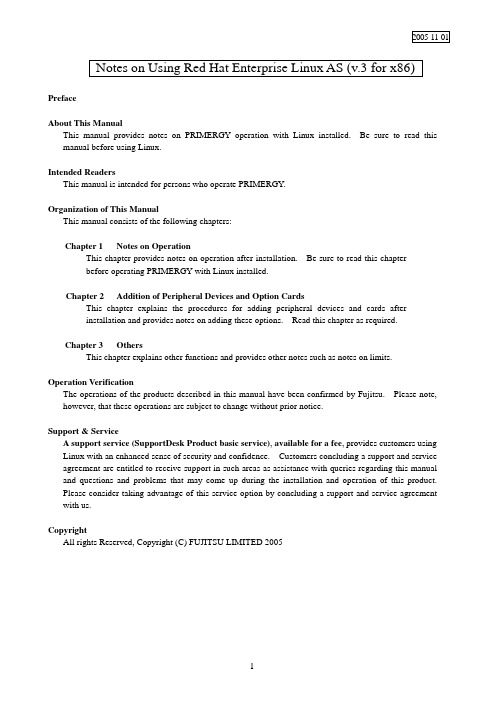
2005-11-01 Notes on Using Red Hat Enterprise Linux AS (v.3 for x86) PrefaceAbout This ManualThis manual provides notes on PRIMERGY operation with Linux installed. Be sure to read this manual before using Linux.Intended ReadersThis manual is intended for persons who operate PRIMERGY.Organization of This ManualThis manual consists of the following chapters:Chapter 1 Notes on OperationThis chapter provides notes on operation after installation. Be sure to read this chapterbefore operating PRIMERGY with Linux installed.Chapter 2 Addition of Peripheral Devices and Option CardsThis chapter explains the procedures for adding peripheral devices and cards afterinstallation and provides notes on adding these options. Read this chapter as required.Chapter 3 OthersThis chapter explains other functions and provides other notes such as notes on limits.Operation VerificationThe operations of the products described in this manual have been confirmed by Fujitsu. Please note, however, that these operations are subject to change without prior notice.Support & ServiceA support service(SupportDesk Product basic service), available for a fee, provides customers usingLinux with an enhanced sense of security and confidence. Customers concluding a support and service agreement are entitled to receive support in such areas as assistance with queries regarding this manual and questions and problems that may come up during the installation and operation of this product.Please consider taking advantage of this service option by concluding a support and service agreement with us.CopyrightAll rights Reserved, Copyright (C) FUJITSU LIMITED 20051. Notes on Operation1.1 Assignment of Device NamesLinux assigns device names to a variety of devices, such as the hard disk drive, in the order that it recognizes them during its startup sequence. If the system is restarted after a device such as a hard disk drive or controller fails, the assigned device names may be changed because the system cannot recognize a device that has failed.Example: When hard disk drives are connected to SCSI ID 1, 2, and 3, device names /dev/sda, /dev/sdb, and /dev/sdc are assigned respectively to the disk drives. If /dev/sdb failsunder this condition, the device previously assigned /dev/sdc/ is moved up by one andrecognized as /dev/sdb after the system is restarted.If an assigned device is unexpectedly changed, it may prevent the system from starting or,in the worst case, may damage your data. If a device fault is detected, therefore, Fujitsurecommends starting the system in rescue mode and checking for hardware faults beforerestarting the system (*1). Repair the hardware fault, restore the system by means suchas the backup tape, and then restart the system.*1 For details on starting the system in rescue mode, see Section 1.4, "Starting theSystem in Rescue Mode."After starting the system, use the fdisk command to check whether the relevant hard diskdrive can be recognized, and take necessary steps such as checking for hardware errormessages in /var/log/messages.1.2 Installation of Red Hat Enterprise Linux AS (v.3 for x86) PackagesRed Hat Enterprise Linux provides installation types so that the optimum system can be constructed according to the use purpose. For this reason, packages required for your purposes might not be installed. If a required package has not been installed, log in as the root and install it by executing the following procedure:Install the necessary packages by using the installation CDs (1/4 to 4/4) that have beencreated according to the Installation Procedure included in the driver kit.# mount -r /dev/cdrom /mnt/cdrom# cd /mnt/cdrom/RedHat/RPMS# rpm -ivh <package_file>Example: To install package "make"# rpm -ivh make-3.79.1-17.i386.rpm# cd /# umount /mnt/cdrom# eject* Remove the CD.1.3 Installing and Setting Up Global Array Manager (GAM)Use Global Array Manager (GAM) as a RAID management tool in a system with a mounted onboard SCSI-RAID and SCSI-RAID card (PG-142E3).For details on installing GAM-Client (Windows), see "Outline of Installation Procedure for Global Array Manager-Client", which is an attachment.The GAM-Server (Linux) installation procedure is explained below.[Notes]1)The screen display may become unstable during GAM installation or GAM service startup.This is not an operational problem.2)Specify the port numbers shown below for GAM service.Take care when configuring firewall settings.Port numbers: 157,158(1)To install GAM-Server (Linux), insert the driver CD into the CD-ROM drive, and entercommands as follows:# mount -r /dev/cdrom /mnt/cdrom# cd /mnt/cdrom/UTY/GAM/Linux# rpm -ivh gam-server-6.02-21.i386.rpm# rpm -ivh gam-agent-6.02-21.i386.rpm- Enter the following only if onboard SCSI for RX200 S2# rpm -ivh 1030SNMPAgent-2.4-3.i386.rpm# sh ./insgam* Confirm that “GAM is installed successfully.” is displayed.# cd /# umount /mnt/cdrom# eject* Remove the CD.(2)For user accounts in Linux, create "gamroot" as a user account with GAM administratorauthority and then create user accounts (e.g., "gamuser") with user authority.(If a user account with user authority has already been created, another account need not be created.) # adduser gamroot# passwd gamrootChanging password for user gamrootNew-password <--- Enter a password.Retype new password <--- Re-enter the same password for confirmation.passwd: all authentication tokens updated successfully* Create a user account with user authority in the same way as explained above.(3)Edit three lines as shown below in the /etc/sysconfig/gam file.Events can be posted to GAM-Client after this editing is completed.# vi /etc/sysconfig/gam[Before editing]START_GAMEVENT=nGAMEVENT_OPTIONS=""[After editing]START_GAMEVENT=y <--- Change "n" to "y".GAMEVENT_OPTIONS="-h ip-address" <--- Specify the IP address of the managementWindows system on which GAM-Client isinstalled.[Before editing]START_GAMEVLOG=n[After editing]START_GAMEVLOG=y <--- Change "n" to "y".(4)Restart the system.# shutdown -r now* The following message may be displayed after the system starts. It does not indicate an operational problem.[Message]gamagent: gamagent: Connection refusedgamagent connect failure1.4 Starting the System in Rescue ModeUsing only one of the installation CDs that have been created according to the Installation Procedure included in the driver kit, you can start the system in rescue mode. This may enable system recovery in the event of a problem that prevents the system from starting normally.This section explains only how to start the system as one that has minimum functionality.Start the system in rescue mode as follows:(1)Start the system from installation CD 1/4 that was created according to the InstallationProcedure included in the driver kit. Enter the appropriate response in the following window,and press the [Enter] key.(2)In the Choose a Language window, select "English" and select "OK."(3)In the Keyboard Type window, select "jp106" and select "OK."If an accessory keyboard such as of a flat display (PG-R1DP3) is used, select "us" here.(4)In the following window, select "Yes."(5)In the following window, select "Add Device."(6)In the Driver List window, select the drivers for the devices installed in the system, and select"OK." The following drivers must be selected:[onboard SCSI type for TX200 S2][onboard SCSI type or onboard SCSI-RAID type for RX200 S2]Two drivers must be selected. Select drivers as follows:1.Select the driver shown below, and select "OK.""LSI Logic Fusion MPT Base Driver (mptbase)"2.The Device Selection window is displayed. Select "AddDevice."3. A list of drivers is displayed. Select the driver shown below, and select "OK.""LSI Logic Fusion MPT SCSI Driver (mptscsih)"[SCSI-RAID card(PG-140D1/PG-142E3) for TX200 S2][onboard SCSI-RAID type for RX300 S2]Select the driver shown below, and select "OK.""LSI MegaRAID controller (megaraid2)"(7)Make sure that the selected driver is displayed in the following window, and select "Done."(8)The Setup Networking window is displayed. Select "No" because network settings need not beconfigured at this time.(9)Select "Continue" in the Rescue window.(10)If the root partition (/) in the existing Linux system has been mounted successfully under/mnt/sysimage, this is reported in the Rescue window. Select "OK."(11)When the prompt is displayed, enter the chroot command to change the root path to the harddisk drive.sh-2.05b# chroot /mnt/sysimage(12)This completes startup in rescue mode. To exit rescue mode, enter the exit command twice.sh-2.05b# exit <--- Exit from the chroot environment.sh-2.05b# exit <--- Exit from the rescue mode.1.5 Power-off at ShutdownPower is not automatically turned off at shutdown.When [Power down] is displayed on the console screen, press the power switch to turn off the power.Note that the power is automatically turned off when the system is shut down in an environment in which ServerView is installed.2. Addition of Peripheral Devices and Option Cards2.1 Adding a SCSI DiskThe number of LUNs is set to 1 by default. To add a SCSI disk, shared disk, or tape library, log in as the root and define the number of LUNs as shown below. Multiple LUN referencing is enabled after the system is started next.(1)Add the following lines to /etc/modules.conf:options scsi_mod max_scsi_luns=N <--- Add* N is the number of LUNs. Define the appropriate number.(2)Enter the mkinitrd command to create initrd.To create initrd, enter the mkinitrd command appropriate for the type of kernel used.* Enter the following command to check the type of kernel used:# uname -r[2.4.21-32.0.1.EL (kernel for single CPU)]# cp /boot/initrd-2.4.21-32.0.1.EL.img /boot/initrd-2.4.21-32.0.1.EL.img.bak# mkinitrd -f /boot/initrd-2.4.21-32.0.1.EL.img 2.4.21-32.0.1.EL[2.4.21-32.0.1.EL smp (kernel for multi-CPU)]#cp /boot/initrd-2.4.21-32.0.1.ELsmp.img /boot/initrd-2.4.21-32.0.1.ELsmp.img.bak# mkinitrd -f /boot/initrd-2.4.21-32.0.1.EL smp.img 2.4.21-32.0.1.EL smp(3)Restart the system.Enter the following command to restart the system.# shutdown -r now2.2 Adding Option CardsIf any of the option cards supported by the models listed in the following table is added after system installation, kudzu is automatically started at system startup. This section explains the operations that enable the system to automatically recognize the added card at each subsequent system startup.The table lists models and the option cards supported by them.TX200 S2 RX200 S2 RX300 S2PG-128 V -- -- SCSI cardPG-130L -- V V PG-140D1V V -- SCSI-RAID cardPG-142E3V V -- PG-1852 V V -- PG-1853 V -- -- PG-1853L -- V -- PG-1862 V V -- PG-1882 V -- -- PG-1882L -- V V PG-1892 V -- -- LAN cardPG-1892L -- V V PG-FC106V V V onboard Fibre-Channel cardPG-FC107V V VSCSI cardPG-128 -- -- V SCSI-RAID cardPG-142E3-- -- V PG-1852 -- -- V PG-1853 -- -- V PG-1862 -- -- V PG-1882 -- -- V LAN cardPG-1892 -- -- V PG-FC106-- -- V Raiser Card Fibre-Channel cardPG-FC107-- -- VV: Supported --: Not supported- TX200 S2 or RX300 S2If any of the option cards supported by the models listed in the above table is added after system installation, kudzu is automatically started at system startup. To add a fibre channel card, follow the steps below. Except for a fibre channel card, select "configure."To add a LAN card, configure network settings according to the instructions displayed in the window. Login as a root user at system startup, and perform the operations explained in Section 2.3, "Executing mkinitrd."This section explains the operations that enable the system to automatically recognize the added card at each subsequent system startup.[A fibre channel card is added](1)If a fibre channel card is added after system installation,kudzu is automatically started at system startup.Always select "ignore ."(2)Add the following line to /etc/modules.conf.If SCSI or SCSI-RAID device is installed in the system,number the end of "scsi_hostadapter", as "2, 3, ...".options scsi_mod max_scsi_luns=128 Add- RX200 S2If any of the option cards supported by the models listed in the above table is added after systeminstallation, kudzu is automatically started at system startup.To add a fibre channel card or LAN card, follow the steps below.Except for a fibre channel card and LAN card, select "configure." Login as a root user at system startup, and perform the operations explained in Section 2.3, "Executing mkinitrd."This section explains the operations that enable the system to automatically recognize the added card at each subsequent system startup.[A LAN card(PG-1852, PG-1862, PG-1882L or PG-1892L) is added](1)If any of the LAN cards supported by the models listed in the above table is addedafter system installation, kudzu is automatically started at system startup.Always select " ignore."(2)Add the following lines to /etc/modules.conf.[ PG-1852, PG-1853L,PG-1892L, or PG-1882L]alias eth0 e1000alias eth1 e1000alias eth2 e1000 <--- Add[ PG-1862]alias eth0 e1000alias eth1 e1000alias eth2 e1000 <--- Addalias eth3 e1000 <--- Add(3)Set up the network.[ PG-1852, ,PG-1853L ,PG-1892L, or PG-1882L]# netconfig -d eth0# netconfig -d eth1# netconfig -d eth2[ PG-1862]# netconfig -d eth0# netconfig -d eth1# netconfig -d eth2# netconfig -d eth3[A fibre channel card is added](1)If a fibre channel card is added after system installation,kudzu is automatically started atsystem startup.Always select "ignore ."(2)Add the following line to /etc/modules.conf.If SCSI or SCSI-RAID device is installed in the system,number the end of "scsi_hostadapter",as "2, 3, ...".options scsi_mod max_scsi_luns=128 Add2.3 Executing mkinitrd(1) Create initrd by executing the mkinitrd command.Create initrd by executing the mkinitrd command according to the kernel used.* Enter the following command to check the kernel used:# uname -rCommand execution examples are shown below.[2.4.21-32.0.1.EL (kernel for a single CPU)]# cp /boot/initrd-2.4.21-32.0.1.EL.img /boot/initrd-2.4.21-32.0.1.EL.img.bak# mkinitrd -f /boot/initrd-2.4.21-32.0.1.EL.img 2.4.21-32.0.1.EL[2.4.21-32.0.1.EL smp (kernel for multi-CPUs)]# cp /boot/initrd-2.4.21-32.0.1.EL smp.img /boot/initrd-2.4.21-32.0.1.ELsmp.img.bak# mkinitrd -f /boot/initrd-2.4.21-32.0.1.EL smp.img 2.4.21-32.0.1.EL smp(2) Restart the system.Restart the system as follows:# shutdown -r now3. Others3.1 Sound FunctionNo sound function is supported.3.2 PCI Hot Plug FunctionThe PCI hot plug function is not supported.3.3 Usable KernelsThe kernels that can be used vary depending on the hardware conditions.See the table below for the kernels that can be used.Note that middleware specifications might limit the kernel to be selected. In this case, select the kernel in accordance with the middleware specifications.Hardware conditionsKernel to be selectedMemory Number of logical CPUs (*1)for single CPU1CPU Kernel Up to 4 GB2 or more CPUs Kernel for multi-CPUMore than 4 GB and up to 8 GB No conditions Kernel for multi-CPU(*1) Even when only one CPU is installed, the number of logical CPUs is 2if Hyper Threading = Enabled.3.4 Distribution LimitationsOperation is not guaranteed if one of the following CPU, memory, and file system limitations is exceeded:Maximum number of logical CPUs: 16Maximum memory size: 8 GBFile system: Less than 1 TB3.5 Installation ProcedureFor information on the procedure for installing Red Hat Enterprise Linux ES (v.3 for x86), see the Installation Procedure included in the "Installation Kit" downloaded from Download Search.Attachment Outline of Global Array Manager Client Installation* Perform this operation only when an onboard SCSI-RAID or a SCSI-RAID card (PG-140D1 or PG-142E3) are mounted.* GAM-Client runs on Windows2000 and Windows2003. Prepare a management Windows system.1. Insert the driver CD into the CD-ROM drive in the management Windows system.2. Execute setup.exe in RHEL3¥UTY¥GAM¥Windows on the driver CD.3. When the "Welcome" window is displayed, click "Next."4. The "Software License Agreement" window is displayed. Read the statements and click "Yes" if youaccept the terms of this agreement.5. The "Select Components" window (Figure 1) is displayed. Confirm that the check box before "GlobalArray Manager Client" is selected. Clear the "Global Array Manager Server" and "SAN Array Manager Client" check boxes, and click "Next."Figure 1* "SAN Array Manager Client" is not supported. Do not install it.6.The "Choose Destination Location" window is displayed.Click "Browse," specify the location that you want as the installation destination, and click "Next."* If GAM-Client is already installed, a message confirmingwhether to overwrite is displayed. Click "OK" to continue.7. A dialog box for specifying the GAM-Client installation destination is displayed. Click "Next." and thesetup program starts copying files.8. The "Setup Complete" window is displayed.Click "Finish" to exit the GAM-Client installation wizard.-- END --。
- 1、下载文档前请自行甄别文档内容的完整性,平台不提供额外的编辑、内容补充、找答案等附加服务。
- 2、"仅部分预览"的文档,不可在线预览部分如存在完整性等问题,可反馈申请退款(可完整预览的文档不适用该条件!)。
- 3、如文档侵犯您的权益,请联系客服反馈,我们会尽快为您处理(人工客服工作时间:9:00-18:30)。
SUN X86系列计算机配置显卡一、Ultra24系列工作站显卡驱动的配置
# /usr/bin/nvidia-settings
出现以下图形界面进行显卡驱动的设置。
3、选择“(Disabled)”,点击“Configure…”,如图所示。
4、选择“Separate X screen(requires X restart)”,点击“确定(O)”,如图所示。
(S)”,如图所示。
6、# reboot
完成显卡驱动的安装与配置。
二、常见问题总结:
1、计算机安装完系统后启动未能进入图形界面:系统自带安装的显卡驱动有问题,删除/etc/X11/xorg.conf重新启动可进入最新的画面,下载最新的驱动。
2、显卡驱动使用的配置文件位于/etc/X11/目录下,计算机启动时根据硬件自动生成.xorg.conf文件,在xorg.conf不存在的情况下采用.xorg.conf文件。
近期采购的部分计算机所用的nvidia显卡,其驱动采用的文件为/etc/X11/XF86Config,针对此类驱动,在保存文件时应保存配置文件为/etc/X11/XF86Config。
可以通过删
掉xorg.conf及.xorg.conf文件后重启看是否生成.xorg.conf文件来确定采用的文
件,或者通过查阅启动日志文件(/var/log/Xorg.0.log)来确认。
3、计算机配置双屏显卡驱动不能选择separate模式原因:计算机启动前应接入两个显示器,否则启动后无法识别双显示器。
4、前期采购的计算机其显卡驱动配置完后重启,在启动图形界面时会报错失败,然后进入字符界面,可能生成的配置文件中显卡的PCI槽错了,根据显卡的安装位置计算机所表示的PCI槽号手动修改下重启即可。
5、安装NC2000系统时步骤1提示是否升级系统,选择2,不升级系统,否则系统将无法启动,需重装操作系统。
6、计算机配置双屏后双屏能正常识别显示,但xncdesktop启动后只能在一个显示器显示内容:下载最新的显卡驱动,重新配置重启。
7、NC2000安装完毕后,NC2000的测点索引测值点击后弹出窗口没有显示设定值的窗口:将安装NC2000第2步升级JA V A重新执行。
三、关于计算机及显卡相关信息
1、公司之前采购的ULTRA X86为AMD的CPU,近期采购的全部为INTEL的CPU。
2、图形界面出错日志文件位于/var/log/Xorg.0.log
3、重新启界面快捷键:Ctrl + Alt + Backspace。
