3.Highswitch 管理员手册
汉王说明书

篇一:汉王 ocr 使用说明书汉王ocr 使用说明书1.打开文件:选择“文件”菜单,选择打开图像文件的路径,图像文件便显示在管理区用鼠标可将图像文件拖拽到管理区,也可将打开的图像页复制、粘贴到管理区。
2.删除文件:按键盘上的“delete”键将文件删除。
3.调整文件:选中一个文件或按住ctrl可以选择多个文件,把文件拖放到要调整的位置。
4.文件格式:本系统支持tif、bmp、pdf,彩色灰度图还支持jpg格式。
5.文件语言:本系统支持中文简体、英文、简繁体混排方式、以及中英文混排方式。
6.图像文件重命名:选中文件,点击文件菜单选择可保存成tif、bmp、jpg文件(说明:本系统不支持批量图像文件的改名)。
7.图像文件保存路径:在中可以设置获取图像文件的路径、名称、格式。
如该路径不存在,系统会提示是否创建该路径;如果要选择已存在的某个路径,可以点击“扫描到”按钮,弹出选择路径对话框,选择需要保存图像的路径。
侯选字区:修改识别结果时,可以选择侯选区的字直接修改当前字。
识别结果区:显示当前图像文件的识别结果。
原图像区:显示当前正处理的图像。
搜索区:百度、google搜索。
获取图像获取图像获取图像有四种方式:通过点击工具栏上的按钮打开已扫描好的图像文件;通过扫描仪批量扫描文稿;用鼠标将图像文件拖拽管理窗口;将打开的图像文件复制、粘贴到文件管理器中。
扫描文稿时,先准备好扫描仪,点击工具栏上的进入扫描程序,将要扫描的稿件放置在扫描仪的适当位置上,屏幕上显示扫描仪配置窗口(这里以扫描仪av620c为例)。
在扫描之前,可以通过扫描窗口选择扫描精度、扫描方式和纸张大小。
本系统支持黑白二值模式、灰度模式以及彩色模式,即选择黑白扫描方式、灰度扫描方式和彩色扫描方式。
建议不要大量采用灰度、彩色扫描模式扫描文件,因为彩色图像文件占用大量的内存和cpu,操作速度会很慢;而且背景图案会影响处理效果。
扫描亮度亮度选择是否恰当直接关系到图像的清晰度,而图像的清晰度又直接影响后续的识别质量,因此必须根据稿件的实际质量来选择亮度。
SWTMS终端网管系统使用手册-Sunniwell
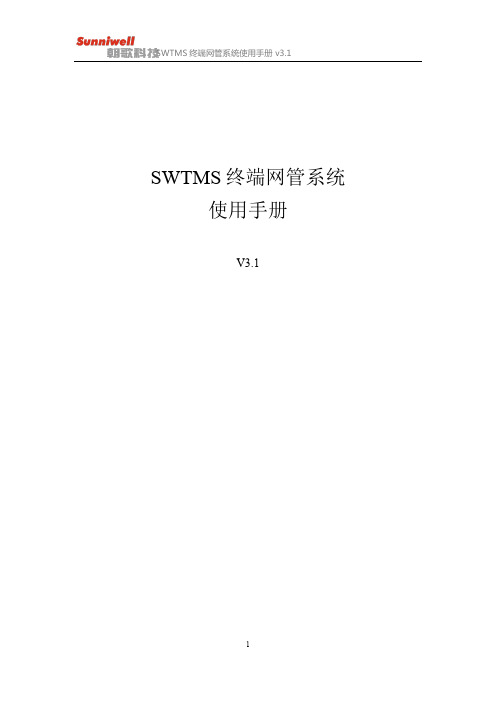
SWTMS终端网管系统使用手册V3.1目录目录1.登录模块 (5)1.1用户管理 (5)1.2忘记密码 (7)2.设备管理 (8)1.3设备管理 (9)2.1.1删除 (9)2.1.2导出列表 (10)2.1.3刷新列表 (11)2.1.4实时扫描 (11)2.1.5定时扫描 (12)2.1.6终端日志收集 (12)2.1.7状态监控 (16)2.1.8IP Ping (17)2.1.9Trace Route (18)2.1.10写参数 (20)2.1.11读参数 (32)2.1.12升级 (34)2.1.13电源控制 (36)2.1.14恢复出厂 (38)2.1.15推送消息 (38)2.1.16远程协助 (39)1.4设备分组 (47)2.2.1手动分组 (47)2.2.2自动分组 (49)1.5参数模板 (52)2.3.1参数模板简介 (52)3.任务管理 (54)4.文件管理 (56)4.1上传版本文件 (56)4.2制作Linux补丁 (57)4.3制作Android补丁 (58)4.4制作Apk (59)4.5修改 (59)4.6删除 (60)5.数据统计 (61)6.系统管理 (62)6.1权限分类管理 (62)6.2操作日志 (63)6.3授权管理 (64)1.登录模块2.1用户管理a.在浏览器地址栏输入网管地址回车b.在首次登录网管时,先检查授权文件,若你已经成功授权则直接跳转登录界面,否则需要授权,如下所示按照授权界面描述,填写联系人、电话、公司名称发送邮件至swtms_license@申请授权文件c.依次输入用户名和密码,点击登录,如图1-1所示图1-1●初始用户名:admin 口令:Admin@123●语言选择:提供简体中文简体、英文选项,点击即可 ●修改错误密码锁定次数和锁定时间在/ROOT/WEB-INF/class/config.propertises 配置文件中修改为错误锁定次数(默认为3次)为锁定时间(默认为5分钟)d . 对于网管新增的操作员(详见系统管理操作员管理),首次登录需要设置密保,如图1-2 、 1-3所示说明图1-2图1-32.2忘记密码在登录界面点击忘记密码,出现图1-4界面;下一步后出现图1-5、图1-6、图1-7结束图1-4图1-5图1-6图1-72.设备管理设备管理模块有以下四部分组成:1.设备管理2. 设备分组3.参数模版2.1设备管理设备管理主要有删除、导出列表、刷新列表、实时扫描、定时扫描、终端日志搜集、状态监控、IP Ping、Trace Route、写参数、读参数、升级、重启/关机、恢复出厂、推送消息,显示/隐藏应用,如图2-1所示图2-12.1.1删除可在终端网管上删除该设备,便于用户管理终端,自由控制勾选需要删除的设备,点击“删除”即可2.1.2导出列表点击“导出列表”按钮,出现“导出全部”和“导出查询结果”,如图2-2所示图2-2选择“导出全部”,将会把当前显示的所有设备的信息,全部导出为一个devices .xlsx文件,如图2-3;图2-3选择“导出查询结果”,则会导出筛选后所显示的设备信息,如图2-4图2-42.1.3刷新列表刷新列表按钮可对页面进行刷新,更新设备信息和管理列表2.1.4实时扫描实时扫描是为了扫描未主动注册网管的设备,输入想要扫描的IP地址段,点击“扫描”等待出现结果后,勾选要添加的设备,点击“添加”。
switch基本配置-1

删除进入特权模式的密码 no enable password
交换机基本配置常用命令
设置特权模式 加密密码 enable secret 密码 当即设置了明文密码又设置了加密密码后 加密密码优先级高 删除特权模式加密密码
使用telnet远程配置交换机
使用telnet登录时要给vty 和 enable 都设置密码才能设置交换机
In NVRAM
wg_ro_c#show startup-config Using 1359 out of 32762 bytes ! version 12.0 ! -- More --
• Displays the current and saved configuration
Overview of Router Modes
基本实验操作
Wisdom>enable Wisdom#configure terminal Wisdom(config)#no ip domain-lookup Wisdom(config)#line console 0 Wisdom(config-line)#logging synchronous Wisdom(config-line)#no exec-timeout Wisdom(config-line)#password cisco Wisdom(config-line)#login Wisdom(config-line)#exit Wisdom(config)#line vty 0 4 Wisdom(config-line)#logging synchronous Wisdom(config-line)#no exec-timeout Wisdom(config-line)#password cisco Wisdom(config-line)#login Wisdom(config-line)#end Wisdom#configure terminal Wisdom(config)#enable secret cisco Wisdom(config)#end Wisdom#service password-encryption //手工加密,不再显示明文密码
InSwitch ISF系列用户手册说明书
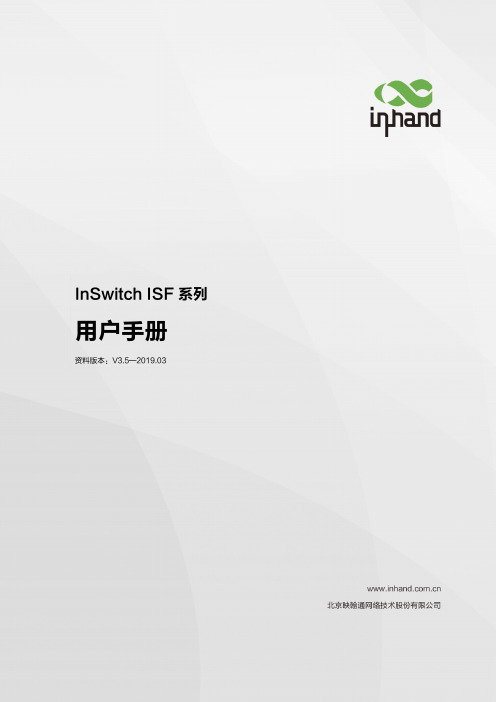
InSwitch ISF系列用户手册资料版本:V3.5—2019.03声明首先非常感谢您选择本公司产品!在使用前,请您仔细阅读本用户手册。
非本公司书面许可,任何单位和个人不得擅自摘抄、复制本书内容的部分或全部,并不得以任何形式传播。
由于不断更新,本公司不能承诺该资料与实际产品一致,同时也不承担由于实际技术参数与本资料不符所导致的任何争议,任何改动恕不提前通知。
本公司保留最终更改权和解释权。
版权所有©北京映翰通网络技术股份有限公司及其许可者版权所有,保留一切权利。
本手册图形界面约定格式意义< >带尖括号“< >”表示按钮名,如“单击<确定>按钮”。
“”带双引号“”表示窗口名、菜单名,如:弹出“新建用户”窗口。
>>多级菜单用“>>”隔开。
如“文件>>新建>>文件夹”多级菜单表示“文件”菜单下的“新建”子菜单下的“文件夹”菜单项。
提醒操作中应注意的事项,不当的操作可能会导致数据丢失或者设备损坏。
对操作内容的描述进行必要的补充和说明。
技术支持联络信息北京映翰通网络技术股份有限公司(总部)地址:北京市朝阳区利泽中园103号楼3层302电话:(8610)6439 1099 传真:(8610)8417 0089成都办事处电话:************地址:四川省成都市高新区府城大道西段399号,天府新谷10栋1406室广州办事处电话:************地址:广州市天河区棠东东路5号远洋新三板创意园B-130单元武汉办事处电话:************地址:湖北省武汉市洪山区珞瑜东路2号巴黎豪庭11栋2001室上海办事处电话:************地址:上海市普陀区顺义路18号1103室目录一、包装清单 (1)二、产品介绍 (1)2.1概述 (1)2.2 突出特点 (2)三、面板与尺寸 (3)3.1 面板介绍 (3)3.2 结构尺寸 (3)四、安装 (4)4.1 导轨安装说明 (4)4.2 壁挂安装 (5)4.2.1 壁挂式式安装 (5)4.2.2 壁挂式拆卸 (6)五、电缆接线 (7)5.1 10/100Base-TX端口 (8)5.2100Base-FX端口 (9)5.31000Base-X, 1000Base-TX SFP端口 (9)5.4 电源 (11)5.5 保护地 (12)5.6 告警 (13)六、功能说明 (14)6.1 指示灯说明 (14)6.2 拨码开关 (15)6.3 告警说明 (16)6.4 环网说明 (16)6.4.1 ISM网管交换机配置 (17)6.4.2 ISF交换机的默认环端口 (18)七、组网方式 (19)7.1单台设备组网 (19)7.2多台设备组网 (19)7.2.1环型网络 (19)7.2.2星型网络 (20)附录一InSwitch产品命名规则 (21)一、包装清单每一台出厂的ISF产品,都包含了客户现场的常用配件(如标准配件列表),当您收到我们的包裹后,请仔细检查,如果发现有缺失或者损坏现象,请及时联系映翰通销售人员。
海洛斯操作手册(说明书)
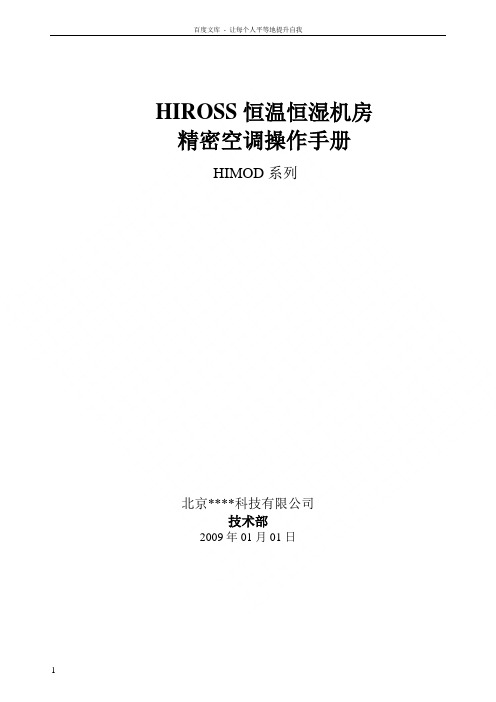
HIROSS恒温恒湿机房精密空调操作手册HIMOD系列北京****科技有限公司技术部2009年01月01日目录第一章HIMOD系列海洛斯空调概述 (2)型号多 (3)控制技术先进 (3)制冷系统 (3)送风系统 (3)加湿系统 (3)加热系统 (4)1.7其它 (4)第二章HIMOD系列海洛斯空调型号含义 (4)第三章有关空调的一些资料 (5)气流组织方式(详见下图) (5)盖板纽开启方式(详见下图) (5)空调重量(单位:Kg) (5)机组尺寸及维护空间 (6)第四章制冷循环管路示意图 (7)风冷却(A型) (7)水冷却(W型) (8)双冷源(D型) (9)单系统(C型) (10)双系统(C型) (10)第五章调速风机调速接线示意图 (11)第六章MICROF ACE概述 (12)概述 (12)面板简介液晶显示屏 (13)液晶显示屏介绍 (13)第七章MICROF ACE面板的操作 (13)第八章控制器的使用 (14)控制器(HIROMATIC)概述 (14)控制器的操作 (15)菜单结构 (17)第九章日常维护及特殊维护 (18)日常维护 (18)特殊维护 (19)第十章常见报警及处理 (20)低压报警 (20)高压报警 (21)加湿报警 (21)失风报警 (21)电加热过热报警 (22)显示器发黑 (22)空调不制冷 (22)附录1:参数列表 (22)附录2:报警内容列表 (26)附录3:各菜单项含义: (28)第一章HIMOD系列海洛斯空调概述HIMOD系列海洛斯空调(HIMOD空调)是当今世界上最先进的机房专用恒温恒湿机房专用精密空调。
随着IT业的突飞猛进的发展,各种布局、面积差别很大的机房如雨后春笋般纷纷出现了,使用环境也不一而同。
为适应各种不同要求的机房,新开发的海洛斯HIMOD系列空调应运而生。
她是在保留她的前一代产品HIRANGE系列机房空调的优点,又应用了当今世界上提高了的制冷技术及制冷部件制造工艺,使用当今最先进的模块化设计理念生产出来的高科技机房空调产品。
vSphere管理员手册模板

vSphere管理员手册模板vSphere管理员手册模板资料内容仅供您学习参考,如有不X或者佞权.请联系改正或者删除。
VMwarevSphere管理员手册VMware2资料内容仅供您学习参考,如有不出或者侵权.请联系改正或者删除。
目录—、概述............................................ 错误!未定义书签。
1.1目标读者........................................ 错误!未定义书签。
1.2VMware vSphere组彳牛.......................... 错误!未定义书签。
二、ESXi配置管理 .................................. 错误!未定义书签。
2.1 ESXI主机酉己置管理.............................. 错误!未定义书签。
2.1.1用vSphere Client登录到ESXI主机................ 错误!未定义书签.2.1.2查看处理器信息................................. 错误!未定义书签.2.1.3添力0存储..................................... 错误!未定义书签.2.1.4配置网络....................................... 错误!未定义书签.2.2许可证管理....................................... 错误!未定义书签。
2.2.1添加许可证/更换到VMware Center .............................. 错误!未定义书签.2.2.2为ESXI主机分配许可证密钥...................... 错误!未定义书签.2.3配置/更改ESXI主机为NTP客户端.................. 错误味定义书签。
SOR Inc. SOR 1510 Level Switch用户指南说明书
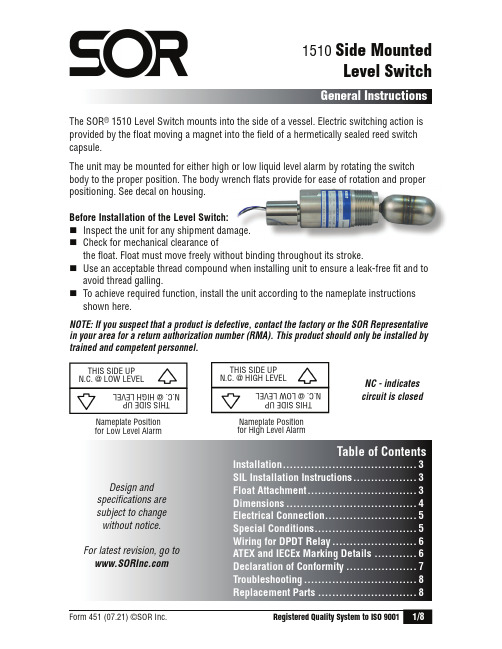
The SOR ® 1510 Level Switch mounts into the side of a vessel. Electric switching action is provided by the float moving a magnet into the field of a hermetically sealed reed switch capsule.The unit may be mounted for either high or low liquid level alarm by rotating the switchbody to the proper position. The body wrench flats provide for ease of rotation and properpositioning. See decal on housing.Before Installation of the Level Switch:⏹ Inspect the unit for any shipment damage.⏹ Check for mechanical clearance ofthe float. Float must move freely without binding throughout its stroke.⏹ Use an acceptable thread compound when installing unit to ensure a leak-free fit and to avoid thread galling.⏹ To achieve required function, install the unit according to the nameplate instructions shown here.NOTE: If you suspect that a product is defective, contact the factory or the SOR Representative in your area for a return authorization number (RMA). This product should only be installed by trained and competent personnel.1510 Side MountedLevel SwitchGeneral InstructionsNC - indicates circuit is closedDesign and specifications are subject to change without notice. For latest revision, go to Table of ContentsInstallation ......................................3SIL Installation Instructions ..................3Float Attachment ...............................3Dimensions .....................................4Electrical Connection ..........................5Special Conditions .............................5Wiring for DPDT Relay ........................6ATEX and IECEx Marking Details ............6Declaration of Conformity ....................7Troubleshooting ................................8Replacement Parts . (8)rench flats provide for ease of rotation and proper ma a ge.THIS SIDE UP N.C. @ LOW LEVELT H I S S I D E U P N .C . @ H I G H L E V E L THIS SIDE UP N.C. @ HIGH LEVELT H I S S I D E U P N .C . @ L O W L E V E L Nameplate Position for Low Level AlarmNameplate Position for High Level AlarmThe unit may be mounted in any of the following installation arrangements:⏹1-1/2” NPT half coupling (No full coupling).⏹ 2” NPT full coupling. (Use in conjunction with 2 x 1-1/2” NPT bushing as required.)⏹ 2” NPT pipe tee. (Use in conjunction with 2 x 1-1/2” NPT bushing as required.)⏹ Optional flanged mounting.⏹ Optional chamber mounting.MD Remote Option (includes plundger, 20 foot cable and two crimps.)⏹ Screw plunger to the top of unit.⏹Thread the 20’ cable through the hole in plunger and create a 14 inch top loop asshown below.⏹ At the bottom of the cable, a second loop can be created as a handle for actuation atthe desired length.❶ Place two drops of Loctite 271inside the threaded hole of the float.❷ Thread the float onto the setscrew and hand-tighten.NOTE: Do not remove the set screw asit secures the pivot arm to the shaft.The SOR pressure switches have been evaluated as Type-A safety related hardware. To meet the necessary installation requirements for the SIL system, the following information must be utilized:Proof Test Interval shall be one year.Units may only be installed for use in Low Demand Mode.Products have a HFT (Hardware Fault Tolerance) of 0, and were evaluated in a1oo1 (one out of one) configuration.Form 1538 (03.12) ©2012 SOR Inc.Dimensions are for reference only. Contact the factory for certified drawings for a particular model number.⏹ This apparatus may have a combined nameplate which carries multiple approvals (intrinsically safe and flameproof). The equipment should be marked as to which protection method it is installed as and shall not be changed or utilized in any other means than was originally marked by the end user.⏹ When marked and installed as Ex i equipment, the permanently attached leads must be suitably protected against mechanical damage and terminated in a suitable junction box or terminal facility having a degree of protection at least IP20.⏹ When marked and installed as Ex d equipment, the permanently attached leads must be suitably protected against mechanical damage and terminated in a suitable junction boxor terminal facility with a minimum degree of protection IP20.Ensure that the wiring conforms to all applicable local and national electrical codes and install unit(s) according to relevant national and local safety codes.Electrical connection is free wire leads with a 1/2” NPT(F) conduit connection. Use two wrenches — one to hold the hex conduit connection, the other to tighten conduit fitting. Switching element is a hermetically sealed reed switch.SPST Reed Switch CapsuleSPDT Reed Switch CapsuleCommon Black LeadCommon Black Lead Normally Open White LeadNormally Closed White LeadNormally Open Blue LeadDo not exceedcatalog stated electrical ratings. Improper current input to switch will cause permanent damage to contacts.ATEX and IECEx Marking DetailsFor ATEX and IECEx Certifi ed ModelsATEX Listing InformationDrawing 0720552Manufacturer’sRegistered TrademarkProduct Type IdentificationFor Type 1510 Level Switches equipped with DPDT relays, a wiring schematic and pin position schematic is shown below. When the 1510 is actuated, the coil will energize and “make” both NO1 and NO2 while it will “break” NC1 and NC2. This provides a DPDT circuit.C1C221873456NO 1NC 1NC 2NO 2Switch Capsule Black LeadWhite LeadC2C1NC 2NO 2NC 1NO 121875643Power SupplyRelay CoilFor ATEX Certifi ed ModelsEU Declarationof Conformity14685 West 105th Street, Lenexa, KS 66215-2003913-888-2630 • 800-676-6794 USA • 913-888-0767 FAXEngineered to Order with Off-the-Shelf SpeedForm 1385 (06.20) SOR Inc.Product Manufacturer Place of IssueDate of IssueWe declare under our soleresponsibility that the above products conform to the following specificationsand directivesCarries the MarkingReference DocumentsATEX Notified BodyPerson ResponsibleType 1500 Electric Switches SOR Inc.14685 West 105th Street Lenexa, Kansas 66215-2003United States of America June 18, 2020ATEX Directive (2014/34/EU) Equipment Intended for use in Potentially Explosive Atmospheres EN 60079-0:2018 IEC 60079-0:2017 EN 60079-11:2012 IEC 60079-11:2011EN 60079-0:2012 + A11:2013IEC 60079-0:2011EN 60079-1:2014 IEC 60079-11:2011EN 60079-11:2012IEC 60079-26:2006EN 60079-26:2007IEC 60079-1:2014-06ATEX MarkingIECEx MarkingII 1 G Ex ia IIC GaEx ia IIC GaT3 (-40°C d Ta d +125°C) or T3 (-40°C d Ta d +125°C) or T3 (-25°C Ta +125°C)T3 (-25°C Ta +125°C)II 2 G Ex db IIC Ga/GbEx db IIC Ga/GbT4 (-40°C d Ta d +90°C) or T4 (-40°C d Ta d +90°C) or T5 (-40°C Ta +75°C)T5 (-40°C Ta +75°C)EC-Type Examination CertificateBaseefa06ATEX0271X, IECEx BAS06.0063X Issued January 12, 2007Baseefa13ATEX0056X, IECEx BAS13.0035X Issued July 26, 2013SGS Fimko Oy (Notified Body No. 0598)y Takomotie 8Helsinki, 00380FinlandMichael J. Bequette (VP of Engineering)Michael J. BequetteMichael J.BequetteReplacement Parts* Unit must have originally been supplied with MC or MD option.14685 West 105th Street, Lenexa, KS 66215 ⏹ 913-888-2630 ⏹ 800-676-6794 USA ⏹。
Hirschmann Switch 快速入门指南说明书

Managed Switch Quick Start GuideNote: The purpose of this guide is to help you get your Hirschmann managed switch “up & running” as quickly as possible and recommend switch settings that are suitable for many industrial Ethernet applications. This is only a general reference; your particular network may require different settings. The applicable switches covered by this guide are the Rail (RS20 & RS30) and the MICE (MS20 & MS30). Also note that none of the configuration settings in this guide are required for switch operation; only make changes if your application will benefit from them. For more detailed information, review the manuals available on the CD-ROM that shipped with the switch; these include the Installation Manual, Basic Configuration Manual, Web Interface Manual, Redundancy Manual, and Command Line Interface (CLI) Manual.First…•Provide 24 VDC power to both +24V terminals of the switch (#1 & #6 on Rail and #1°2 on MICE). If redundant power supplies are not being used, then a jumper can be used between these terminals to prevent a fault (indicated by solid red LED). Also connect the 0 V common (#3 or #4 on Rail and #2°2 on MICE) and optionally, the fault contact (nor-mally-closed for indication of alarm such as lost power supply, redundancy active, lost link, or temperature out of range). •All DIP switches should initially be set to OFF (located on the front (RS20/30) or bottom side (MICE MS20/30) of switch). •To set the IP address of the switch and logon to the switch’s web configuration page, use HiDiscovery: o Install HiDiscovery (available on the switch’s CD-ROM or at ).o Connect an Ethernet cable between your computer and any port on the switch.o Run HiDiscovery. It will scan the network and list all connected Hirschmann managed switches. (If no switches are shown, make sure the correct network interface is shown in the pull down list.) o Select the switch to be configured. Use the “Signal” button to flash the switch’s LEDs for identification.o Click on the “Properties” button (or just double-click on the switch address) to open a window to set the name (e.g., Panel #1 Switch), IP address, and subnet mask. Click OK.o Click on the “WWW” button to launch the switch’s web configuration page in Internet Explorer (no internetconnection is required).Login Page•The login for read/write access is “admin”; the password is “private”. This password may be changed.•If you are unable to see this page:o Make sure you have Java installed (available on the switch’s CD-ROM or from )o Make sure your computer is in the same subnet as the switch. For example, if the switch’s IP address is10.10.10.5 and its subnet mask is 255.255.255.0, then your computer’s IP address should be between10.10.10.0 and 10.10.10.255). To set the IP address of your computer, open the “Network Connections”folder (Windows XP), right-click on “Local Area Connection” and select “Properties”. Next, scroll down to“Internet Protocol (TCP/IP)” and click on “Properties”.o There is a several second delay after the switch finishes its self-test before the web page is displayed.•Logging in will take you to the Basics>System page.Important: When making configuration changes, be sure to click on the “Set” button on each page. When all configuration changes are complete, go to the Basics>Load/Save page and then “Save configuration” to “Local”. This will save all changes to the switch’s nonvolatile memory. To reset the switch to factory default settings, select “Delete – current configu-ration and local” and then click on the “Delete configuration” button (the IP address will be reset as well).Basics>System Page• This page provides basic information about the switch.o Name, location, and contact information may be changedo Temperature limits may be modified (“temperature out of range” can be used as an alarm) o “Basic module” provides the switch’s part number• The “Device View” will change depending on what switch you are using. Hover your cursor over a port to get informa-tion about it. The port graphics will change if the port is connected, turned off, etc.• If an alarm is shown for a power supply (as in the screenshot below), then redundant power supplies are not being usedor the +24VDC inputs are not jumpered. Alternatively, you can tell the switch to ignore this alarm by going to the Di-agnostics>Signal Contact page -- click “Ignore” for Power supply 1 & 2 and then click Set. Go back to the Basics>System page and click on the Reload button to refresh the alarm data (it should now be cleared).Redundancy Configuration (if applicable)• HiperRing: Turn ON the RM (redundancy manager) DIP switch on exactly ONE of the switches in the network (onMICE, also turn ON DIP switch 4/Configuration). Daisy chain the switches’ ring ports together and then connect the last switch to the first to create a ring. No software configuration changes are required.Alternatively, the Redundancy>HIPER-Ring web page can be used to configure HiperRing. On the Rail switches, the ring ports can be custom configured (RM DIP switch is ON). On the MICE, turn all DIP switches OFF; the ring ports can be custom configured and Redundancy Manager can be turned on. With either configuration, redundancy status may be monitored via the web page, RM LED, fault contact, SNMP, or OPC.• RSTP (Rapid Spanning Tree Protocol): Go to the Redundancy>Rapid Spanning Tree page for a description of RSTPoperation. Enable RSTP by going to the Redundancy>Rapid Spanning Tree>Global page and selecting “Operation – On”. When using RSTP on a MICE MS20/MS30, all DIP switches should be OFF; on a Rail RS20/RS30, both DIP switches should be ON.The switch will auto-matically reload its data every 90 sec-onds. Press the “Reload” button to force it to refresh.Switching>Multicasts Page (if switch is on an Ethernet/IP network)•Select “IGMP Snooping”•“IGMP Querier active” and “Protocol Version 2” should already be turned on•Click on the “Set” buttonBasics>Port Configuration Page•All copper ports should normally be set for auto-negotiation (except ring ports if HiperRing redundancy is being used).•If link status alarming is desired, check the box in the “Signal Contact Mask” column for all ports that have a full-time connection. On the Diagnostics>Signal Contact page, turn on monitoring for “Connection error”.•Ports may be given a name to specify what is connected to each port.•Unused ports may be turned off by unchecking the “Port on” box; this can limit unauthorized access to the network.Diagnostics>Alarms (Traps) Page•If HiVision, HiOPC, or another network management software tool will be used to monitor the network, click on the “Cre-ate entry” button, enter the IP address of the computer(s) that will be running the software, and then check the “Enabled” box. The switch’s SNMP (Simple Network Management Protocol) alarms will now be sent to that computer.Diagnostics•Diagnostics>Ports>Statistics page: This table can be used to check for collisions, CRC errors, or fragments. If the data in these three columns is not zero, check the Port Configuration table to see if there are any ports connected at half-duplex (HDX under “Current settings”). If the device at that port supports full-duplex, turn off auto-negotiation on that port and select either 10 or 100 Mbit/s FDX from the “Manual configuration” pull down list. The statistics table can be reset via the Basics>Restart page (“Reset port counters”).•Diagnostics>Signal Contact page: Configure the normally-closed signal contact to provide indication of a lost power supply, temperature out of range, module removal (MICE), ACA removal, connection error, HiperRing status, and/or ring/network coupling. For example, this contact could provide indication that a control panel’s temperature is too high or that there is a break in the HiperRing or that the connection to a PLC was lost. Check the “generate Trap” box to have the switch create alarms based on these events that will be logged and can be monitored remotely. The MICE (MS20/30) switches have two signal contacts that can be configured independently.•Diagnostics>Event Log page: Provides a time stamped log that includes switch alarms/traps.Appendix: Backing Up and Restoring the Switch ConfigurationBacking up & restoring switch configuration using an ACA21 Auto-Configuration Adapter or USB drive•To backup the switch’s configuration & IP address, insert an ACA21 or USB drive (not all drives are supported) into the switch’s USB port and then go to the Basics>Load/Save page. Select “Save - Local” and then click on “Save Configu-ration”. The configuration will be stored in both the ACA21 and the switch’s memory. Press the “Reload” button to refresh the display. The “AutoConfiguration Adapter” message will give you the current status of the ACA21: o notPresent: ACA21 is not insertedo notInSync: The configuration in the ACA21 does not match the one in the switcho ok: The configuration in the ACA21 matches the one in the switch•To restore the switch’s configuration & IP address, plug the ACA21 into the USB port, and then power on the switch.The configuration and IP address will automatically be loaded into switch memory. This can be used in the event of a switch failure, to correct a misconfigured switch, or to “copycat” the configuration to multiple switches.•When not in use, unplug the ACA21 from the switch and attach it to the panel near the switch or store it in a safe place. •The ACA21 or USB drive may be inserted into a computer to archive the switch configuration file “switch.cfg”.Backing up & restoring switch configuration to a computer using TFTP (Trivial File Transfer Protocol) •Download and install a TFTP server. TFTPD32 can bedownloaded from .•Run the application and set the default (current) directory.This directory will be where files are saved to or loadedfrom by the switch (for example, your “My Documents”directory).•On the switch’s Basics>Load/Save page, enter the URLof the TFTP server. This will be in the format of“tftp://<computeripaddress>/<configfilename>.cfg”; forexample, if the IP address of the computer running theTFTP server is 10.24.229.50, then the URL would be:tftp://10.24.229.40/switch.cfg. Click on “Set”.•To save the switch’s configuration to the computer or toload a previously saved configuration, click on “Save – toURL” or “Load – from URL & save local”.。
- 1、下载文档前请自行甄别文档内容的完整性,平台不提供额外的编辑、内容补充、找答案等附加服务。
- 2、"仅部分预览"的文档,不可在线预览部分如存在完整性等问题,可反馈申请退款(可完整预览的文档不适用该条件!)。
- 3、如文档侵犯您的权益,请联系客服反馈,我们会尽快为您处理(人工客服工作时间:9:00-18:30)。
第三章 软件系统特性....................................................................................................... 6 1.系统特性...................................................................................................................6
HighSwitch 软交换系统
管 理 员 手 册
初稿 V0.1
2016 年 05 月 01 日
目录
第一章 引言........................................................................................................................4 1.编写目的...................................................................................................................4
8.2 实时 channles............................................................................................ 19 8.3 历史话单....................................................................................................19 8.4 录音文件列表............................................................................................ 19 8.5 CDR 异常查询.............................................................................................20 8.6 异常呼叫管理........................................................................................... 20 9.安全管理.................................................................................................................20 9.1 安全设置....................................................................................................21 9.2 监控类型....................................................................................................21 9.3 安全统计....................................................................................................21 9.4 白名单........................................................................................................ 22 9.5 黑名单........................................................................................................ 22 9.6 清理内存....................................................................................................23 10.会议管理.............................................................................................................. 23 10.1 在线会议用户......................................................................................... 23 10.2 实时会议室..............................................................................................24 11.统计报表.............................................................................................................. 24 11.1 系统状态..................................................................................................24 11.2 服务器状态..............................................................................................24 11.4 通话统计(按月).................................................................................25 11.5 通话统计(按年).................................................................................26 11.6 通话统计(按天、地区).................................................................... 26 11.7 通话统计(按月、地区).................................................................... 26 11.8 通话统计(按年、地区).................................................................... 27 11.9 通话统计(图表).................................................................................27 11.10 CPU 及用户统计.................................................................................... 28 11.11 CDR 统计................................................................................................. 28 11.12 CDR 通话情况统计................................................................................ 29 11.13 通话日报表........................................................................................... 30 11.14 通话月报表........................................................................................... 32 11.15 用户通话日报表...................................................................................32 11.16 用户通话月报表...................................................................................33 12.系统设置.............................................................................................................. 33 12.1 全局变量管理......................................................................................... 34 12.2 运行命令行配置..................................................................................... 34 12.3 Linux 命令行............................................................................................. 34 12.4 修改配置文件........................................................... 35 12.5 录音存储配置......................................................................................... 35 12.6 手机号段管理......................................................................................... 35 12.7 授权管理..................................................................................................36 12.8 调整跟踪..................................................................................................36 13.监控报表.............................................................................................................. 37 13.1 监控图表..................................................................................................38 13.2 网关费用统计......................................................................................... 39
