ST-25AM_1电子音蜂鸣器说明书
电子产品说明书:Echelon 25XT Noise Reduction Headset

T elex®User Instructions Echelon 25XTNoise Reduction HeadsetEarcups Pivot on Two Planes to Conform to WearerReplaceable Wide Head PadEchelon 25XT Noise Reduction HeadsetVolumeDetented SlidersAdjust to Any Size HeadEarcups Pivot on Two Planes to Conform to WearerPatented Tension Adjust Knob (Comfort Cam tm )Replaceable Ear CushionsNoise Canceling Electret MicrophoneFlexible Boom Permits Precise MicPlacementBoom Rotation for Placement on EitherSide of HeadHeadband Size AdjustmentTo adjust the headband size, move the earcup sliders up or down on the headband. Size is properly adjusted when the earcups are centered over the ears. It is important to make the same adjustments to both sides of theheadband to keep the headband andpad properly centered over the head.Comfort Cam™ADJUSTMENT KNOB SETTINGS Headband Pressure Adjustment There are three pressure settings for headband comfort. Increasing thepressure will improve the seal between the earcup and the head for greaternoise reduction. To change the pressure setting, remove the headset and fold the earcup inward as shown, then rotate the Comfort Cam adjustment knob to the desired setting. Repeat for both earcups.Both sides of the headband should be set to the same pressure setting to keep the headband properly centered on the head.Figure 1Headband Size AdjustmentFigure 2Headband Pressure AdjustmentLeft or Right Side Microphone Placement 1.Rotate the boom as shown.2.Reshape the boom so that the microphone will be at the corner of the mouth.Figure 3Rotating and Reshaping the BoomConnectionConnect the headset to the aircraft radio or intercom system as shown in Figure 4.Figure 4Echelon 25XT Connectors Stereo Mono SwitchThis switch is located on the Y-cord (Figure 4). Set the switch to stereo for aircraft with a stereo intercom system. Set the switch to mono for monaural intercom systems or for direct connection to the aircraft radio.Cellphone/Audio InterfaceThe Echelon 25XT includes a unique amplified interface allowing for the connection of a cellular telephone and an audio input simultaneously. This configuration allows the user to set up before take-off and eliminates the need to re-configure cords and equipment when operating the aircraft.The other unique feature of this interface is the ability to obtain power from the aircraft’s possessive communications system. This featureresults in increased battery life for the ANR system while maintaining the benefits of an amplified interface. By amplifying the inputs, the Echelon 25XT allows the user to adjust volume level at the headset contributing to the ability to not need re-configuring while in flight.The Telex Echelon 25XT cell phone/audio interface has been designed to function with the widest array of cellular telephones and portable audio devices. There are cell phones and audio devices on the market notdesigned to industry physical and electrical standards. These devices are not guaranteed to function properly with the Echelon 25XT headset.Please see the Telex web site for additional information./aircraftFigure 5Mic Gain AdjustmentMicrophone Gain Adjustment The microphone gain has been factory-adjusted to the nominal level required for aircraft use and should normally not require readjustment. Readjustment by a qualified avionics technician is recommended. To access the gain trimmer, insert a small flat-blade screwdriver through the access hole in the mic element (Figure 5). Clockwise rotation of the trimmer increases gain.Ear Cushion ReplacementTo remove an old ear cushion, simply grasp it and pull it off the earcup.To install a new ear cushion, start at the top of the earcup. Place the flap on the back of the ear cushion over the lip along the top of the earcup.Then pull the bottom of the ear cushion down over the lip at the bottom of the earcup.Figure 6Mic Element Removal for ReplacementMic Element RemovalPress the release catch on the microphone element, and carefully pull out the element.Avoid pulling the microphone wires. Pull on the plasticconnector housing to unplug the microphone element.Volume AdjustmentWhen the microphone is worn on the left side, volume is increased by rotating the top of the volume controls clockwise. Control operation is reversed when the microphone is worn on the right side.SpecificationsReceiversType: DynamicImpedance: Accepts 150-600 ohm sourcesFrequency Response: 350 Hz - 3.0 kHz ± 6dBSensitivity: 90 ±5 dB SPL for 1 mW, 1 kHz inputMaximum Power Input: 30 mWMicrophone/Amplifier AssemblyMicrophone Type: Noise-canceling electret condenserOutput Impedance: 50 ohms (designed for radio input impedances from 50-600 ohms)Frequency Response: 100 Hz - 3.5 kHzSensitivity: -50 +/-6 dB (ref: 1V/ µbar)Operating Voltage: 8-16 VdcCords and PlugsCord: 5.5 ft (1.7 m) “Y” cord with stereo/mono selector switch Receiver Plug: 1/4" stereo phone plugMicrophone Plug: PJ-068 equivalentt s i Ls t r aPm e t I.o N.oNt r aP no i t p i r c seD y tQ1226548daPdaeHt nemeca l peR1 2073695p i l Cd r oC1 3016318y l bmes sAt neme l Eenohpo r c iM1 4126548)2f ot es(sdaPr aEmaoF1 506548nee r c sdn iW1 609EMC esaCgn i y r r aC1TELEX COMMUNICATIONS, INC. - LIMITED WARRANTY Uniform Limited Warranty: Telex branded products are warranted by Telex Communications, Inc. against malfunction due to defects in materials and workmanship for a specified period, as noted in the individual product line statements below, beginning with the date of original purchase by the end-user. If such malfunction occurs during the specified period, the product will be repaired with new or remanufactured equivalent parts and products or replaced (at our option) without charge. The product will be returned to the customer postage prepaid.Exclusions and Limitations: The limited warranty does not apply to: (a) exterior finish or appearance;(b) certain specific items described in the individual product line statements below, (c) malfunction resulting from use or operation of the product other than as specified in the product data sheet or owner’s manual;(d) malfunction resulting from misuse or abuse of the product, including accidents; (e) defects resulting from excess moisture, lightning or power surges; or (f) malfunction occurring at any time after repairs have been made to the product by anyone other than a Telex Service Department employee or any of its authorized service representatives. The warranty is void if the label bearing the product serial number (if applicable) has been removed or defaced.Other Express or Implied Warranties Excluded: TO THE EXTENT PERMITTED BY APPLICABLE LAW, THE WARRANTIES SET FORTH HEREIN ARE IN LIEU OF, AND EXCLUSIVE OF, ALL OTHER WARRANTIES, EXPRESS OR IMPLIED. SPECIFICALLY EXCLUDED, WITHOUT LIMITATION, ARE THE WARRANTIES OF MERCHANTABILITY, FITNESS FOR USE OR FOR A PARTICULAR PURPOSE, AND WARRANTIES ARISING FROM COURSE OF DEALING OR USAGE OF TRADE OR ANY OTHER MATTER. IF, UNDER APPLICABLE LAW, IMPLIED WARRANTIES MAY NOT BE VALIDLY EXCLUDED, THE DURATION OF SUCH IMPLIED WARRANTIES IS LIMITED TO THE WARRANTY PERIOD.Limitation of Remedies; Certain Damages Excluded: REPAIR OR REPLACEMENT OF DEFECTIVE PRODUCTS ARE THE SOLE AND EXCLUSIVE REMEDIES PROVIDED BY TELEX TO THE CUSTOMER OR TO ANY OTHER PERSON AND SHALL CONSTITUTE FULL SATISFACTION OF ALL CLAIMS, WHETHER BASED ON CONTRACT, NEGLIGENCE, STRICT LIABILITY OR OTHERWISE. TELEX’s MAXIMUM LIABILITY SHALL NOT EXCEED THE ACTUAL PURCHASE PRICE PAID FOR THE PRODUCT BY THE CUSTOMER. TELEX AND ITS SUBSIDIARIES SHALL NOT BE LIABLE FOR ANY INDIRECT, INCIDENTAL, PUNITIVE, SPECIAL OR CONSEQUENTIAL DAMAGES INCLUDING, WITHOUT LIMITATION, INJURY TO PERSONS OR PROPERTY OR LOSS OF USE. SOME STATES AND COUNTRIES DO NOT ALLOW THE EXCLUSION OR LIMITATION OF CERTAIN DAMAGES, SO THE ABOVE LIMITATION OR EXCLUSION MAY NOT APPLY TO YOU. IN SUCH STATES AND COUNTRIES, TELEX SHALL BE LIABLE FOR NO MORE THAN THE DIRECT DAMAGES FOR BODILY INJURY AND/OR REAL OR PERSONAL PROPERTY ARISING FROM THE NEGLIGENCE OF TELEX.Other Rights: This warranty gives you specific legal rights, and you may also have other rights, depending upon where you live.Obtaining Warranty Service: To obtain warranty service, a customer must deliver the product, prepaid, to the appropriate Telex Service Department listed below or any of its authorized service representatives together with proof of purchase of the product in the form of a bill of sale or invoice.Applicable Law. The validity, performance and construction of this limited warranty shall be governed by the laws of the State of Minnesota without reference to its choice of law principles. The Minnesota federal courts and/or the state courts located in Hennepin County, Minnesota, shall have exclusive personal and subject matter jurisdiction over, and the parties shall each submit to the jurisdiction of such courts and to venue in Minnesota with respect to any dispute concerning the product or pursuant to this limited warranty, and all objections to such jurisdiction or to such venue are hereby waived.For additional warranty repair or service information, contact the Telex Service Department listed below:USA, Canada, & Latin America1720 E 14th StreetGlencoe, MN 55336Tel: 320-864-3177Fax: 320-864-3225CUSTOMER SERVICEFor information or technical assistance, call, write, or email Telex at:Customer Service DepartmentTelex Communications, Inc.12000 Portland Ave. So.Burnsville, MN 55337 U.S.A.(952) 884-4051/aircraftWhen returning equipment for repair, please enclose an explanation of the problem. And, if the equipment is covered under warranty, please enclose a copy of your proof of purchase. The equipment must be accompanied by documentation stating your name, return address, and telephone number.Return equipment for factory repair to:Customer Service DepartmentTelex Communications, Inc.1720 East 14th St.Glencoe, MN 55336 U.S.A.(320) 864-3177Warranty Repairs - If in warranty, no charge will be made for the repairs. Equipment being returned for warranty repair must be sent prepaid and will be returned prepaid.Non-warranty Repairs - Equipment that is not under warranty must be sent postage prepaid to Telex. If requested, an estimate of repair costs will be issued prior to service. Once you approve repair, and repair of equipment is completed, the equipment will be returned on a collect on delivery basis. Collect charges may be avoided by sending a signed check for payment in full along with your signed estimate approval form (the estimate includes the shipping charge).NotesLIT000014 Rev A04/2006。
M-AUDIO KeyStudio 25 Quick Start 说明书

Session KeyStudio 25 ▸ Quick Start Guide 1E n g l i s h Installation and Setup1. Connect the KeyStudio 25 keyboard.T he KeyStudio 25 USB keyboard is class-compliant. This means you may simplyconnect the KeyStudio 25 keyboard to your Windows XP , Windows Vista or Mac OS X computer using the provided USB cable and switch the keyboard on. No additional installation or drivers are required.2. Install the Session music creation software (Windows only). ▸ 1) Insert the Session DVD-ROM into your computer’s DVD-ROM drive.▸ 2) T he computer will automatically display the install screen. If your computerdoes not launch the installer, manually start it by clicking on Start > MyComputer* and then double-clicking Session.▸ 3) Follow the software installer’s on-screen instructions.➜ NOTE: Session comes with a large library of loops and instrument samples formusic creation, known as Session Content. During the installation process, youwill be asked if you would like to install the Session Content on your hard drive. Ifyou do not have 4 GB of disk space available, you may choose not to install theSession Content, but you will then have to place the Session DVD in yourDVD-ROM drive whenever you run Session. Accessing Session’s content viaDVD-ROM results in slightly slower computer performance. If the required harddrive space is available, installing the Session Content on your computer’s harddrive is recommended.Please be awarethat your Sessionsoftware’s FactoryContent Librarymay take as longas 30 minutesto install. Thisbehavior isnormal. Duringthe installationprocess, theinstallerdisplays helpfulSession tutorialinformation.▸ 4) Click “Finish” once the installer has completed the installation.*If you are using Windows Vista, “My Computer” will be labeled “Computer” in this step.2 Session KeyStudio 25 ▸ Quick Start Guide Getting Started Making Music with Session1. C onnect the KeyStudio 25 keyboard to your computer using the supplied USB cableand make sure the keyboard is switched on.2. L aunch Session by clicking Start > All Programs > M-Audio > Session > Session.Alternatively, if you chose to create a desktop shortcut icon during installation, youcan double-click the shortcut.3. C lick the button labeled “New” in the Session Startup window.4. A New Composition dialog box will appear allowing you to choose a Name, TimeSignature, Key Root, Key Scale, and Tempo for your composition. After these choices have been made, click OK.E n g l i s h5. C lick the Add a Track button in the upper left corner of the Session Main Screen.6. T he “What would you like to do?” dialog boxwill now appear. For this example, select Playand Record with your Keyboard, and click OK.7. I n the “Select Keyboard Sound” dialog box,select the bank of sounds you would liketo associate with the first track of your newsong, and click OK.button4 Session KeyStudio 25 ▸ Quick Start Guide8. T he Session window will now appear. You may click the specific instrument youwould like to play from the instrument list appearing on the left side of the screen.9. T ry playing notes on your KeyStudio 25 keyboard. If you can hear instrument sounds,you may skip steps 10-12. If your computer does not yet generate sounds whenKeyStudio 25 is played, proceed to step 10 for additional configuration instructions.10. G o to Options > Audio Hardware and make sure the sound card you wish you use(i.e., your computer’s built-in sound card or an installed ASIO compatible audiointerface) is selected in the Output Device and Input Device pull-down menus.Click OK. See the following section in this Quick Start Guide (”More Information on Configuring Session”) for further explanation of this.11. G o to Options > MIDI Hardware and make sure “USB Audio Device,” “USB O2,” or “USBO2 In” is selected in the Input Port box. KeyStudio will appear as “USB Audio Device” in Windows XP and “USB O2” in Windows Vista if additional drivers have not beeninstalled. If the optional drivers are installed, KeyStudio will appear as “USB O2 In.” Click OK.12. Y ou should now be able to use your KeyStudio keyboard to play instruments fromthe Session instrument library.Figure A : Session MIDI Hardware dialogwindow without optional drivers installedin Windows XP.Figure B : Session MIDI Hardware dialog window without optional drivers installed in Windows Vista.Session KeyStudio 25 ▸ Quick Start Guide 5E n g l i s hMore Information on Configuring Session To play back and record audio in Session, Sessionmust communicate with your sound card. On firstlaunch, Session attempts to choose the first soundcard containing both an audio input and audio output,effectively making this connection automatically. IfSession is not able to select audio inputs and outputsautomatically, it will open the Audio Hardware dialog.If the process is successful (Session does not openthe Audio Hardware dialog automatically), but youcannot play back or record audio with Session, you’llneed to open the Audio Hardware dialog by choosingOptions>Audio Hardware.The Audio Hardware dialogcontains the following options:▸ ASIO/WDM Switch T his control switches the Audio Hardwaredialog of Session between ASIO and WDMmode. For best performance in Session, useASIO mode. Consult the documentation foryour sound card to determine if itsupports ASIO.▸ Output and Input Device Selectors T hese controls set the Output Device (sound card) through which Session playsaudio, and the Input Device (sound card) from which Session records audio. It isrecommended that you select the same sound card for audio input and output.▸ Buffer Size Selector T his control sets the latency of Session. See the “About Latency” section found laterin this guide for additional information.▸ Use Low Latency Streaming Checkbox W hen checked, Session attempts to open the selected audio interface in low latencymode (WDM Kernel Streaming). While most sound cards should “open” in this mode, results vary widely based on the sound card in use. See the “About Latency” sectionof this Quick Start Guide for further information on this.6 Session KeyStudio 25 ▸ Quick Start Guide ▸ OK ButtonA fter making the desired settings, press the OK button to commit your changes andclose the Audio Hardware dialog.▸ Cancel ButtonP ress the Cancel button to discard your changes and close the Audio Hardwaredialog.About LatencyLatency is loosely defined as the amount of time it takes for a sound made in Session to reach your speakers. For example, with a high latency (Buffer Size) setting, there will bea noticeable delay between the press of a key on KeyStudio 25, and the resultant sound.Smaller Buffer Size settings result in lower latency, but may not function well with slower systems. If you hear clicks and pops, the Buffer Size setting is too low. To adjust thissetting of Session, open the Audio Hardware dialog (Options > Audio Hardware), select the desired buffer size from the Buffer Size selector, and then click the OK button.➜ NOTE: Deselecting the “Low-Latency Streaming” checkbox may also reduceany clicks and pops in Session audio. This setting is only available if WDM isselected as the driver type.Upgrading your Sound CardIf you find that your sound card is incapable of producing acceptable latency times, we recommend that you upgrade your sound card. Visit for a selection of low latency ASIO audio interfaces for every purpose.Session KeyStudio 25 ▸ Quick Start Guide 7E n g l i s hUsing KeyStudio with GarageBandThe M-Audio Session software was created for use with Windows. However, the KeyStudio 25 hardware can be used with Macintosh OS X computers as well. KeyStudio 25 integrates seamlessly with the GarageBand music production software which comes pre-installed on many late-model Apple computers.To use KeyStudio 25 with GarageBand:1. B e sure KeyStudio is connected to your Mac OS X computer via the provided USBcable (See “Connect the KeyStudio 25 Keyboard.”)2. Launch GarageBand.3. C reate a Software Instrument track by clicking Track > New Track > SoftwareInstrument > Create, or select a pre-existing Software Instrument track. The default instrument GarageBand selects is a Grand Piano. When a Software Instrument is selected, clicking the button in the lower right corner of the GarageBand window will open the Track Info screen. From this area, you can select which instrument you would like to play.Provided your computer’s speakers are not muted or turned down, you will now hear sounds corresponding to notes you play on KeyStudio.Additional Information and SupportMore information about your new Session software can be found in Session’s built-in Help menu.Additional information about the KeyStudio 25 keyboard can be found in the complete KeyStudio 25 User Guide.In Windows XP and Vista, the KeyStudio 25 User Guide is automatically installed on your computer’s hard drive when Session is installed. To access this User Guide, click on Start > All Programs > M-Audio > Session > KeyStudio 25 User Guide.In Macintosh OS X, the User Guide can be accessed directly from the Session DVD. Place the Session DVD in the DVD drive, and double-click the DVD icon. Open the folder marked User Guide, and double-click the User Guide icon to view the guide.8 Session KeyStudio 25 ▸ Quick Start Guide Warranty T erms and RegistrationWarranty T ermsM-Audio warrants products to be free from defects in materials and workmanship, under normal use and provided that the product is owned by the original, registered user. Visit /warranty for terms and limitations applying to your specific product.Warranty RegistrationImmediately registering your new M-Audio product entitles you to full warrantycoverage and helps M-Audio develop and manufacture the finest quality productsavailable. Register online at /register to receive FREE productupdates and for the chance to win M-Audio giveaways.ESD and Fast Transient may cause the unit to temporarily malfunction. Switch off and on again to restore normal operation.WARNING: This product contains chemicals, including lead, known to the State of California to cause cancer, and birth defects or other reproductive harm. Wash hands after handling.© 2007 Avid Technology, Inc. All rights reserved. Product features, specifications, system requirements and availability are subject to change without notice. Avid, M-Audio, O2, Session and KeyStudio 25 are either trademarks or registered trademarks of Avid Technology, Inc. All other trademarks contained herein are the property of their respective owners.M-Audio USA5795 Martin Rd., Irwindale, CA 91706Technical Supportweb: /tech tel (pro products):(626) 633-9055tel (consumer products): (626) 633-9066fax (shipping):(626) 633-9032 Salese-mail: ***************** tel: 1-866-657-6434fax: (626) 633-9070 Web M-Audio U.K.Floor 6, Gresham House, 53 Clarenden Road, Watford WD17 1LA, United KingdomTechnical Supporte-mail:*****************.uk tel:(Mac support): +44 (0)1765 650072 tel: (PC support):+44 (0)1309 671301 Salestel:+44 (0)1923 204010 fax:+44 (0)1923 204039 Web M-Audio FranceFloor 6, Gresham House, 53 Clarenden Road, Watford WD17 1LA, United Kingdom Renseignements Commerciauxtel : 0 810 001 105e-mail :*************** Assistance TechniquePC : 0 0820 000 731MAC :0 0820 391 191 Assistance Techniquee-mail :********************************fax :+33 (0)01 72 72 90 52 Site Web www.m-audio.fr M-Audio GermanyKuhallmand 34, D-74613 Ohringen, GermanyTechnical Supporte-mail:******************tel: +49 (0)7941 - 9870030fax:+49 (0)7941 98 70070Salese-mail:***************tel:+49 (0)7941 98 7000fax:+49 (0)7941 98 70070Web www.m-audio.deM-Audio Canada1400 St-Jean Baptiste Ave. #150, Quebec City,Quebec G2E 5B7, CanadaTechnical Supportemail:********************** phone:(418) 872-0444fax:(418) 872-0034Salese-mail: ********************** phone: (866) 872-0444fax: (418) 872-0034Webwww.m-audio.ca071217_SsnKyStu25_QSG_EN01。
JBL Professional Control 25AV 音频扬声器说明书

I SERIESPoint Source 600IP6-1152/94MEDIUM POWER 15-INCH TWO-WAY 90° x 40° INSTALLATION LOUDSPEAKERCommunity strives to improve its products on a continual basis. Specifications are therefore subject to change without notice.*Rated continuous maximum input voltage at passive loudspeaker input may be higher than for directly connected transducers due to losses in the passive crossover. Voltages applied to the transducer terminals through the passive crossover shall always be the same or lower than the rated continuous voltagefor each device.FEATURES• Long excursion ferrite LF driver with FEA-optimized motor and symmetric movement suspension • 3-inch voice coil, 1.4” exit HF driver; hybrid titanium/polyimide diaphragm on low compression phase plug • Lightweight and compact with deep LF extension• Large rotatable waveguide with individually voiced crossover, single amp / biamp selectable • Innovative low profile modular bracket systems create elegant arrays with simplified installationAPPLICATIONSMAIN PA (Small to Medium Size Venues)Houses of Worship · Auditoriums · Restaurants Meeting Rooms · Theaters · Corporate A/V Systems DISTRIBUTED OR FILL (Larger Size Venues)Arenas · Stadiums · Night Clubs · TheatersThemed Entertainment · Larger Houses of WorshipDESCRIPTIONI SERIES Point Source 600 loudspeakers provide excellent acoustic performance, modular flexibility and elegant aesthetics for modern performance venues. Designed to support the goals of systems integrators and consultants both acoustically and mechanically, I SERIES includes a wide variety of arrayable, rotatable coverage patterns and a comprehensive selection of modular bracket systems that accelerate system design and system commissioning.FEA-optimized ferrite motors, mechanically mirrored suspension and advanced cooling system combine to provide linear performance with minimal power compression. The custom long-excursion LF driver delivers deep bass response and a detailed midrange at maximum SPL levels. The HF driver delivers excellent sound quality from a hybrid diaphragm of deep drawn titanium and resonance-absorbing polyimide, coupled to a patented low compression, low resonance phase plug for very low distortion performance with abundant headroom.The rotatable 13-inch (330mm) HF waveguide provides well-defined coverage and a smooth off-axis response that enhances arrayability. Individually voiced crossovers produce proper beamwidth matching transitions and identical sonic signatures, permitting horn patterns to be mixed throughout an installation. Additionally, user selectable single-amp or biamp operating modes expand application flexibility.I SERIESPoint Source 600IP6-1152/94MEDIUM POWER 15-INCH TWO-WAY90° x 40° INSTALLATION LOUDSPEAKERI SERIES Point Source 600IP6-1152/94MEDIUM POWER 15-INCH TWO-WAY 90° x 40° INSTALLATION LOUDSPEAKERHORIZONTAL POLAR DATA (30dB Scale, 6dB per major division)VERTICAL POLAR DATA (30dB Scale, 6dB per major division)-6— 100 Hz — 125 Hz — 160 Hz — 200 Hz-90° right 45°135°90° left-45°-135°0°front180°back — 250 Hz — 315 Hz — 400 Hz — 500 Hz— 630 Hz — 800 Hz — 1000 Hz — 1250 Hz-90° right 45°135°90° left-45°-135°0°front 180°back-90° right 45°135°90° left-45°-135°0°front180°back — 10000 Hz — 12500 Hz — 16000 Hz-90° right45°135°90° left-45°-135°0°front180°back — 4000 Hz — 5000 Hz — 6300 Hz — 8000 Hz-90° right45°135°90° left-45°-135°0°front 180°back — 1600 Hz — 2000 Hz — 2500 Hz — 3150 Hz-90° right45°135°90° left-45°-135°0°front 180°back -6— 100 Hz — 125 Hz — 160 Hz — 200 Hz-90° down 45°135°90° up-45°-135°0°front180°back — 250 Hz — 315 Hz — 400 Hz — 500 Hz— 630 Hz — 800 Hz — 1000 Hz — 1250 Hz-90° down 45°135°90° up-45°-135°0°front 180°back-90° down 45°135°90° up-45°-135°0°front180°back — 10000 Hz — 12500 Hz — 16000 Hz-90° down45°135°90° up-45°-135°0°front180°back — 4000 Hz — 5000 Hz — 6300 Hz — 8000 Hz-90° down45°135°90° up-45°-135°0°front 180°back — 1600 Hz — 2000 Hz — 2500 Hz — 3150 Hz-90° down45°135°90° up-45°-135°0°front 180°backI SERIES Point Source 600IP6-1152/94MEDIUM POWER 15-INCH TWO-WAY90° x 40° INSTALLATION LOUDSPEAKERCommunity Professional Loudspeakers333 East Fifth Street, Chester, PA 19013-4511 USA Phone (610) 876-3400 • Fax (610) •*********************CAUTION: Installation of loudspeaker s should only be performed by trained and qualified personnel. It is strongly r ecommended that a licensed and cer tified pr ofessional structural engineer approve the mounting design.IP6-1152/94 [07JUN2016]I SERIESPoint Source 600IP6-1152/94MEDIUM POWER 15-INCH TWO-WAY 90° x 40° INSTALLATION LOUDSPEAKERNOTESTwo-way single ampTwo-way biampTwo-way input panel1. PERFORMANCE SPECIFICATIONS All measurements are taken indoor using a time-windowed and processed signal to eliminate room effects, approximating ananechoic environment, a distance of 6.0 m. All acoustic specifications are rounded to the nearest whole number. An external DSP with settings provided by Community Professional Loudspeakers is required to achieve the specified performance; further performance gains can be realized using Community’s dSPEC226 loudspeaker processor with FIR power response optimization.2. OPERATING RANGE The frequency range in which the on-axis processed response remains within 10dB of the average SPL.3. CONTINUOUS POWER HANDLING Maximum continuous input voltage (and the equivalent power rating, in watts, at the stated nominal impedance) that the system can withstand, without damage, for a period of 2 hours using an EIA-426-B defined spectrum; with recommended signal processing and protection filters. 4. NOMINAL SENSITIVITY Averaged SPL over the operating range with an input voltage that would produce 1 Watt at the nominal impedance and the averaged SPL over the operating range with a fixed input voltage of 2.83V, respectively; swept sine wave axial measurements with no external processing applied in whole space, except where indicated.5. NOMINAL MAXIMUM SPL Calculated based on nominal / peak power handling, respectively, and nominal sensitivity; exclusive of power compression.6. EQUALIZED SENSITIVITY The respective SPL levels produced when an EIA-426-B signal is applied to the equalized loudspeaker system at a level which produces a total power of 1 Watt , in sum, to the loudspeaker subsections and also at a level which produces a total voltage, in sum, of 2.83V to the loudspeaker subsections, respectively; each referenced to a distance of 1 meter.7. EQUALIZED MAXIMUM SPL The SPL produced when an EIA-426-B signal is applied to the equalized loudspeaker system, at a level which drives at least one subsection to its rated continuous input voltage limit, referenced to a distance of 1 meter. The peak SPL represents the 2:1 (6dB) crest factor of the EIA-426-B test signal.8. AXIAL PROCESSED RESPONSE The on-axis variation in acoustic output level with frequency of the complete loudspeaker system with recommended signal processing applied. 1/6 octave Gaussian smoothing applied.9. AXIAL SENSITIVITY The on-axis variation in acoustic output level with frequency for a 1 Watt swept sine wave, referenced to 1 meter with no signal processing. 1/6 octave Gaussian smoothing applied.10. HORIZONTAL / VERTICAL OFF-AXIS RESPONSES The loudspeaker’s magnitude response at various angles off-axis, with recommended signal processing applied in the operating mode which utilizes the largest number of individually amplified pass bands. 1/6 octave Gaussian smoothing applied.11. DIRECTIVITY INDEX The ratio of the on-axis SPLsquared to the mean squared SPL at the same distance for all points within the measurement sphere for each given frequency; expressed in dB. 1/6 octave Gaussian smoothing applied.12. BEAMWIDTH The angle between the -6dB points in the polar response of the loudspeaker when driven in the operating mode which utilizes the largest number of individually amplified pass bands. 1/6 octave Gaussian smoothing applied.Data presented on this spec sheet represents a selection of the basic performance specifications for the model. These specifications are intended to allow the user to perform a fair, straightforward evaluation and comparison with other loudspeaker spec sheets. For a detailed analysis of this loudspeaker’s performance, please download the GLL file and/or the CLF file from our website: .。
蜂鸣报警面板快速参考指南说明书

These are instructions to power down an alarm panel or silence the panel beeping for a few hours.●Powering down the panel will disable the beeping indefinitely until it can be reactivated●Silencing the panel is a temporary solution that will require the Member to silence the panel every few hoursuntil Tech Support can assist the Member with a follow up callBelow are the various models that are linked to the appropriate section in this document:HONEYWELL/ADEMCO/FIRST ALERTo VISTA 10/15/20Po LYNX/LYNX PLUSo LYNX 5000/5100/5200GE/INTERLOGIXo SIMON XTo SIMON XTio SIMON 3o SIMON 2o ALLEGROo CADDX NX6/NX8o CONCORD EXPRESS/CONCORD 4FBI XL SERIESDSC SERIESo1500/1550o5010/5020/1616/POWER 832o ENVOYo PC3000NORTEK/Linear 2GIGNORTEK GC3RADIONICS/BOSCHMOOSE Z1100DMPC & KAPEXNAPCO MAGNUM ALERT 1016LKDLNAPCO GEMINI P1632DSC/QOLSYS TOUCHQOLSYS IQ2HOMEFIRST ALERT HONEYWELL VISTA10P/15P/20PPower Down:Locate metal or plastic control panel(usually in a closet or pantry). Have the member locate the large plug (transformer) and disconnect from the outlet. Instruct the member to open the panel and disconnect the 12V battery sitting on the bottom shelf of the panel.Silence Panel:Have the Member enter their FOUR DIGIT CODE on the keypad and then press 1CLEAR TROUBLE OR ALARM MEMORY:FOUR DIGIT CODE → 1→FOUR DIGIT CODE →1HOMEHONEYWELL LYNX/LYNX PLUSPOWER DOWN:Tools needed: (1) small or medium flathead screwdriver.●Direct the member to locate the plug (transformer) and disconnect it from the wall outlet●Have the member open the keypad using the screwdriver. There are (2) tabs at the top of the panel.Gently use the screwdriver to depress the tabs and the front of the keypad will swing down.●Instruct member to unplug the battery pack connector from the circuit board.●Video instructions here:https:///watch?v=t8WdPoR6cWESILENCE TROUBLE:Have the Member enter their FOUR DIGIT CODE on the keypad and then press the OFF button.CLEAR ALARM/TROUBLE MEMORY:Have the Member enter the FOUR DIGIT CODE on the keypad and then press the OFF button, twice in a rowHOMEHONEYWELL LYNX 5000/5100/5200/5210POWER DOWN:Tools needed: (1) small or medium flathead screwdriver.●Direct the member to locate the plug (transformer) and disconnect it from the wall outlet●Have the member open the keypad using the screwdriver. There are (2) tabs at the top of the panel.Gently use the screwdriver to depress the tabs and the front of the keypad will swing down.●Instruct the member to unplug the battery pack connector from the circuit board.●Video walkthrough there: https:///watch?v=OCpTNibeLPc&t=3sSILENCE TROUBLE:press SECURITY, then press DISARM,then enter FOUR DIGIT CODECLEAR TROUBLE OR ALARM MEMORY:PRESS DISARM>FOUR DIGIT CODEHOMEGE SIMON 2POWER DOWN:Tools needed: (1) Flathead screwdriver and (1) medium Philips screwdriver●Locate power adapter (transformer) and unplug from outlet●Open the front face of the panel●Use the Philips screwdriver to open the white battery housing on the rear of the wall mount.●Disconnect the battery.●Video instructions here:https:///watch?v=ZP2O1EwGunwSILENCE TROUBLE:ENTER IN THE FOUR DIGIT CODECLEAR TROUBLE OR ALARM MEMORY: PRESS SYSTEM STATUS>DISARMHOMEGE SIMON 3POWER DOWN:Tools needed: (1) Flathead screwdriver and (1) medium Philips screwdriver●Locate power adapter (transformer) and unplug from outlet●Open the front face of the panel●Use the Philips screwdriver to open the white battery housing on the rear of the wall mount.●Disconnect the battery.●Video instructions here:https:///watch?v=ZP2O1EwGunwSILENCE TROUBLE:ENTER IN THE FOUR DIGIT CODECLEAR TROUBLE OR ALARM MEMORY:PRESS SYSTEM STATUS>DISARMHOMEGE SIMON XTPOWER DOWN:Tools needed: (1) small Philips screwdriver●Locate power adapter (transformer) and unplug from outlet●Remove the small screw located in the top middle of the keypad●Depress the two small tabs on either side of the screw socket and the front face will swing forward●Battery is located inside the face of the panel. Have member gently pull apart the 2 white clips holding thebattery in, remove the battery, and disconnect the wires.●Video instructions here:https:///watch?v=ScfoqADjm4ISILENCE TROUBLE:FOUR DIGIT CODECLEAR TROUBLE OR ALARM MEMORY: PRESS STATUS THEN PRESS DISARMHOMEGE SIMON XTiPOWER DOWN INSTRUCTIONS:Locate and unplug the power adapter from the electrical outlet.●Using the notch in the lower right corner, remove the frame from the panel.●Pull open the panel from the top - it will swing open●Disconnect the battery connector from its socket●Video instructions here:https:///watch?v=zPRmgCj4PLoSILENCE TROUBLE:PRESS, THEN PRESSCLEAR TROUBLE OR ALARM MEMORY:PRESS THE SETTINGS ICON , THEN PRESS THE ICON NEXT TO PANEL STATUS, THEN PRESS CLEAR, PRESS CLOSE TO EXITHOMEGE CONCORD EXPRESS/CONCORD 4POWER DOWN INSTRUCTIONS:Locate metal or plastic control panel (usually in a closet or pantry). Have the member locate the large plug (transformer) and disconnect from the outlet. Instruct the member to open the panel and disconnect the 12V battery sitting on the bottom shelf of the panel.SILENCE/CLEAR TROUBLE/ALARM MEMORY:1 + FOUR DIGIT CODEHOMEFBI XL SERIESPOWER DOWN INSTRUCTIONS:Locate metal or plastic control panel (usually in a closet or pantry). Have the member locate the large plug (transformer) and disconnect from the outlet. Instruct the member to open the panel and disconnect the 12V battery sitting on the bottom shelf of the panel.SILENCE TROUBLE:ENTER FOUR DIGIT CODECLEAR TROUBLE OR ALARM MEMORY:ENTER FOUR DIGIT CODE+ *HOMEDSC 1500/1550/1555POWER DOWN INSTRUCTIONS:Locate metal or plastic control panel (usually in a closet or pantry). Have the member locate the large plug (transformer) and disconnect from the outlet. Instruct the member to open the panel and disconnect the 12V battery sitting on the bottom shelf of the panel. SILENCE TROUBLE:ENTER FOUR DIGIT CODECLEAR TROUBLE OR ALARM MEMORY:ENTER FOUR DIGIT CODE TO ARM, ENTER FOUR DIGIT CODE TO DISARMHOMEDSC 5010/5020/1616/1832POWER DOWN INSTRUCTIONS:Locate metal or plastic control panel (usually in a closet or pantry). Have the member locate the large plug (transformer) and disconnect from the outlet. Instruct the member to open the panel and disconnect the 12V battery sitting on the bottom shelf of the panel.SILENCE TROUBLE:ENTER FOUR DIGIT CODECLEAR TROUBLE OR ALARM MEMORY:ENTER FOUR DIGIT CODE TO ARM, ENTER 4 DIGIT CODE TO DISARMHOMEDSC ENVOYPOWER DOWN INSTRUCTIONS:Locate metal or plastic control panel (usually in a closet or pantry). Have the member locate the large plug (transformer) and disconnect from the outlet. Instruct the member to open the panel and disconnect the 12V battery sitting on the bottom shelf of the panel.SILENCE TROUBLE:ENTER FOUR DIGIT CODECLEAR TROUBLE OR ALARM MEMORY:ENTER FOUR DIGIT CODE TO ARM, ENTER FOUR DIGIT CODE TO DISARMHOMEDSC PC3000POWER DOWN INSTRUCTIONS:Locate metal or plastic control panel (usually in a closet or pantry). Have the member locate the large plug (transformer) and disconnect from the outlet. Instruct the member to open the panel and disconnect the 12V battery sitting on the bottom shelf of the panel.SILENCE TROUBLE:ENTER FOUR DIGIT CODECLEAR TROUBLE OR ALARM MEMORY:ENTER FOUR DIGIT CODE TO ARM, ENTER FOUR DIGIT CODE TO DISARMHOMENortek/LINEAR 2GIG*PUSH THE HOME BUTTON UNDER THE SCREEN BEFORE & AFTER STARTING ANY COMMAND SEQUENCEPOWER DOWN INSTRUCTIONS:Tools needed: (1) Philips-head screwdriver, (1) flathead screwdriver●Locate and unplug power adapter (transformer) from the outlet●Remove the small Philips screw at the top center of the panel●Push the flathead screwdriver into the two (2) tabs to either side of the screw to open the panel face●Disconnect the battery pack connectorSILENCE TROUBLE/TAMPER:Press OK to acknowledge system alert AND Press SECURITY, then press STATUS, then press SILENCE, then press BACK, then press TRIANGLE, then press BACKCLEAR TROUBLE OR ALARM MEMORY:PRESS CLEAR ALARM MEMORY→PRESS OKHOMERADIONICS/BOSCHPOWER DOWN INSTRUCTIONS:Locate metal or plastic control panel (usually in a closet or pantry). Have the member locate the large plug (transformer) and disconnect from the outlet. Instruct the member to open the panel and disconnect the 12V battery sitting on the bottom shelf of the panel.SILENCE TROUBLE:PRESS COMMAND, then press 4CLEAR TROUBLE OR ALARM MEMORY:PRESS COMMAND + 4,OR FOUR DIGIT USER CODE + ENTERHOMEMOOSE Z1100POWER DOWN INSTRUCTIONS:Locate metal or plastic control panel (usually in a closet or pantry). Have the member locate the large plug (transformer) and disconnect from the outlet. Instruct the member to open the panel and disconnect the 12V battery sitting on the bottom shelf of the panel.SILENCE TROUBLE:PRESS 1, then press FOUR DIGIT CODECLEAR TROUBLE OR ALARM MEMORY:PRESS *, SMOKE RESET:7 + FOUR DIGIT CODE + *HOMEDMP SERIESPOWER DOWN INSTRUCTIONS:Locate metal or plastic control panel (usually in a closet or pantry). Have the member locate the large plug (transformer) and disconnect from the outlet. Instruct the member to open the panel and disconnect the 12V battery sitting on the bottom shelf of the panel.SILENCE TROUBLE:ENTER FOUR DIGIT CODECLEAR TROUBLE OR ALARM MEMORY:PRESS COMMAND 2 TIMES,PRESS BUTTON UNDER YES, ENTER FOUR DIGIT CODE, (SENSOR RESET IS DISPLAYED) PRESS TOP RIGHT BUTTONHOMEC & K 238/2316POWER DOWN INSTRUCTIONS:Locate metal or plastic control panel (usually in a closet or pantry). Have the member locate the large plug (transformer) and disconnect from the outlet. Instruct the member to open the panel and disconnect the 12V battery sitting on the bottom shelf of the panel.SILENCE TROUBLE:FOUR DIGIT CODE, then press #CLEAR TROUBLE OR ALARM MEMORY:* + 1 + #HOMEAPEX ADVANTAGE/DESTINY/DEFENDERPOWER DOWN INSTRUCTIONS:Locate metal or plastic control panel (usually in a closet or pantry). Have the member locate the large plug (transformer) and disconnect from the outlet. Instruct the member to open the panel and disconnect the 12V battery sitting on the bottom shelf of the panel.SILENCE TROUBLE:FOUR DIGIT CODECLEAR TROUBLE OR ALARM MEMORY:ARM, THEN DISARM SYSTEM,FOUR DIGIT CODE + 6 TO RESET SMOKE DETECTORHOMEGE ALLEGROPOWER DOWN INSTRUCTIONS:Locate the plug and disconnect it from the outlet●Press the button on the bottom of the dialer (where the phone line is connected)●Open the unit from the bottom●Gently remove the single battery from its connectors on the circuit board SILENCE TROUBLE:PRESS STATUS BUTTONCLEAR TROUBLE OR ALARM MEMORY:PRESS *HOMECADDX NX-6POWER DOWN INSTRUCTIONS:Locate metal or plastic control panel (usually in a closet or pantry). Have the member locate the large plug (transformer) and disconnect from the outlet. Instruct the member to open the panel and disconnect the 12V battery sitting on the bottom shelf of the panel.SILENCE TROUBLE:ENTER FOUR DIGIT CODECLEAR TROUBLE OR ALARM MEMORY:* + 7HOMENAPCO MAGNUM ALERT 1016LKDLPOWER DOWN INSTRUCTIONS:Locate metal or plastic control panel (usually in a closet or pantry). Have the member locate the large plug (transformer) and disconnect from the outlet. Instruct the member to open the panel and disconnect the 12V battery sitting on the bottom shelf of the panel.SILENCE TROUBLE:PRESS 9 FOR 3 SECONDSHOMENAPCO GEMINI P1632POWER DOWN INSTRUCTIONS:Locate metal or plastic control panel (usually in a closet or pantry). Have the member locate the large plug (transformer) and disconnect from the outlet. Instruct the member to open the panel and disconnect the 12V battery sitting on the bottom shelf of the panel.SILENCE TROUBLE:PRESS 9 FOR 3 SECONDSCLEAR TROUBLE OR ALARM MEMORY:PRESS 9 FOR 3 SECONDSHOMENORTEK GC3POWER DOWN INSTRUCTIONS:Locate and disconnect the power adapter from the outlet●Remove center screw using a Philips-head screwdriver●Remove panel from mounting bracket●Disconnect the battery pack connector from the circuit boardSILENCE/CLEAR TROUBLE:TAP UNREAD MESSAGES ICON>ALERTSCLEAR ALARM MEMORY:TAP UNREAD MESSAGES ICON>ALARMS>CLEAR ALARM HISTORYHOMEDSC/QOLSYS TOUCHPOWER DOWN INSTRUCTIONS:Push the HOUSE (home) button at the bottom of the unit.●Tap on the Settings icon in the lower left corner and enter the 4-digit user code●Select the POWER icon at the end of the 2nd rowSILENCE TROUBLE:STATUS>ALERTS>TAP CHECK BOXCLEAR TROUBLE OR ALARM MEMORY:STATUS>ALERTS>TAP CHECK BOXHOMEQOLSYS IQ2POWER DOWN INSTRUCTIONS:Tap the screen to wake up the panel.●Tap or Swipe down from the Gray line above the time●Select the Settings wrench and enter the user code●Select "Advanced Settings" - from that menu, select the Power Down iconSILENCE TROUBLE:TAP MESSAGE NOTIFICATION ICON>TAP THE MESSAGES/ALERTS/ALARMS TAB>TAP CIRCLE TO LEFT OF MESSAGE>OK OR ACKNOWLEDGE ALLCLEAR TROUBLE OR ALARM MEMORY:TAP MESSAGE NOTIFICATION ICON>TAP THE MESSAGES/ALERTS/ALARMS TAB>TAP CIRCLE TO LEFT OF MESSAGE>OK OR ACKNOWLEDGE ALL。
TH2515 仪器说明书
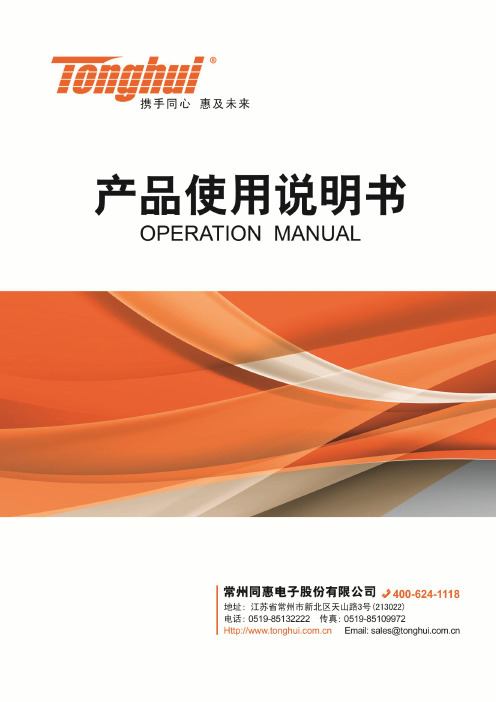
Ver 2.1目录Ver 2.0 (2)第1章仪器简介与开箱安装 (8)1.1仪器简介 (8)1.2开箱检查 (8)1.3电源连接 (8)1.4保险丝 (8)1.5环境 (8)1.6使用测试夹具 (9)1.7预热 (9)1.8仪器的其它特性 (9)第2章前面板说明及入门操作 (10)2.1前面板说明 (10)2.2后面板说明 (11)2.3显示区域的定义 (12)2.4按键及其相应的显示页面 (13)2.4.1测量主菜单按键【DISP】 (13)2.4.2系统设置主菜单按键【SETUP】 (13)2.5基本操作 (13)2.6开机 (14)第3章基本操作 (15)3.1<测量显示>页面 (15)3.1.1测试功能 (15)3.1.2测试量程 (16)3.1.3测试速度 (17)3.1.4文件管理 (17)3.1.5其他工具 (17)3.2<比较显示>页面 (18)3.2.1文件管理 (19)3.2.2工具 (19)3.2.3比较 (19)3.2.4比较模式和上下限、百分比误差设置 (19)3.3<档显示>页面 (19)3.4<统计显示>页面 (21)3.4.1边界模式和其相应值的设定 (21)3.4.2统计状态 (21)3.4.3统计分析参数说明 (21)3.4.4工具 (22)3.4.5文件 (22)3.5<测量设置>页面 (22)3.6<TC/Δt设置>页面 (24)3.6.1温度校正(Temperature Correction 简称TC) (25)3.6.2温度转换(temperature conversion 简称t ) (25)3.6.3温度传感器的类型 (26)3.6.4参数设定 (27)3.6.5文件 (27)3.7<档设置>页面 (27)3.7.1文件 (29)3.7.2工具 (29)第4章系统设置和文件管理 (30)4.1系统设置 (30)4.1.1触摸音 (30)4.1.2语言 (30)4.1.3口令 (31)4.1.4总线模式 (31)4.1.5波特率 (32)4.1.6总线地址 (32)4.1.7EOC信号 (32)4.1.8Err.OUT信号 (33)4.1.9电源频率 (34)4.1.10时间和日期设定 (34)4.2<文件管理>功能页面 (34)4.2.1存储/调用功能简介 (34)4.2.2U盘上的文件夹/文件结构 (35)4.2.3DHCP (39)4.2.4IP地址 (40)4.2.5子网掩码 (40)4.2.6网关 (40)4.2.7首选DNS、备用DNS (40)第5章性能指标 (41)5.1测量功能 (41)5.1.1测量参数及符号 (41)5.1.2测量组合 (41)5.1.3等效方式 (41)5.1.4量程 (41)5.1.5触发 (41)5.1.6测试端方式 (41)5.1.7测量中的各种时间的开销 (41)5.1.8平均 (42)5.1.9显示的位数 (42)5.2测试信号 (42)5.2.1量程电流 (42)5.2.2开路输出电压 (42)5.2.3测量显示最大范围 (42)5.3测量准确度 (43)5.3.2温度测量的准确度(Pt500) (44)5.3.3温度测量的准确度(模拟输入) (45)5.3.4温度修正系数K (45)第6章远程控制 (46)6.1RS232C接口说明 (46)6.2GPIB接口说明(选购件) (47)6.2.1GPIB接口功能 (49)6.2.2GPIB 地址 (49)6.2.3GPIB总线功能 (49)6.2.4可编程仪器命令标准(SCPI) (50)6.3LAN远程控制系统 (50)6.3.1通过浏览器访问TH2515 (52)6.3.2通过上位机软件访问TH2515 (52)6.4USBTMC远程控制系统 (53)6.4.1系统配置 (53)6.4.2安装驱动 (53)6.5USBVCOM虚拟串口 (54)6.5.1系统配置 (54)6.5.2安装驱动 (54)第7章RS232命令参考 (55)7.1SCPI系统命令 (55)7.1.1DISPlay子系统命令集 (55)7.1.2FUNCtion 子系统命令集 (56)7.1.3APERture子系统命令集 (61)7.1.4TRIGer子系统命令集 (61)7.1.5FETCh?子系统命令集 (63)7.1.6TEMPerature子系统命令集 (64)7.1.7COMParator子系统命令集 (66)7.1.8BIN子系统命令集 (69)7.1.9STA Tistics子系统命令集 (73)7.1.10IO子系统命令集 (76)7.1.11MEMory子系统命令集 (77)7.1.12SYSTem 子系统命令集 (78)7.1.13SCPI公用命令 (81)7.2MODBUS系统命令 (83)7.2.1MODBUS协议说明 (84)7.2.2公用指令操作说明 (85)7.2.3DISP指令操作说明 (86)7.2.4FUNC指令操作说明 (86)7.2.5APER指令操作说明 (87)7.2.6TRIG指令操作说明 (87)7.2.7FETC指令操作说明 (88)7.2.8TEMP指令操作说明 (88)7.2.10BIN指令操作说明 (90)7.2.11STA T指令操作说明 (93)7.2.12IO指令操作说明 (94)7.2.13SYST指令操作说明 (94)第8章Handler接口使用说明及程序升级方法 (99)第9章包装及保修 (103)9.1标志 (103)9.2包装 (103)9.3运输 (103)9.4贮存 (103)9.5保修 (103)本说明书所描述的可能并非仪器所有内容,同惠公司有权对本产品的性能、功能、内部结构、外观、附件、包装物等进行改进和提高而不作另行说明!由此引起的说明书与仪器不一致的困惑,可通过封面的地址与我公司进行联系。
hs系列压电蜂鸣器说明书

hs系列压电蜂鸣器说明书HS系列压电蜂鸣器说明书一、产品概述HS系列压电蜂鸣器是一种常用的声音提示器件,广泛应用于电子设备中。
该蜂鸣器通过压电效应产生声音信号,具有音量大、功耗低、体积小等特点。
本说明书将详细介绍HS系列压电蜂鸣器的特性、使用方法和注意事项。
二、产品特性1. 压电效应:HS系列蜂鸣器采用压电效应产生声音信号,能够输出清晰、高质量的声音。
2. 工作电压:蜂鸣器的工作电压范围为3V至12V,适用于不同种类的电子设备。
3. 音量可调:通过调节输入电压的大小,可以实现蜂鸣器的音量调节。
4. 低功耗:蜂鸣器的工作电流较小,功耗低,适合长时间使用。
5. 高可靠性:采用优质材料和先进工艺制造,蜂鸣器具有稳定可靠的性能。
6. 多种尺寸:根据不同的应用需求,提供多种尺寸规格的蜂鸣器供选择。
三、使用方法1. 连接电路:将蜂鸣器的正极连接至正极电源,负极连接至负极电源即可。
2. 输入电压:根据需要调节输入电压的大小,以控制蜂鸣器的音量。
3. 驱动方式:蜂鸣器可通过直流信号或方波信号来驱动,根据实际需求选择合适的驱动方式。
四、注意事项1. 电压选择:在使用蜂鸣器时,应根据其额定电压范围选择合适的电源电压,过高或过低的电压都会影响蜂鸣器的工作效果。
2. 驱动电流:为了保证蜂鸣器的正常工作,应控制输入电流在额定范围内,过大的电流会损坏蜂鸣器。
3. 温度适应性:蜂鸣器对温度变化较为敏感,过高的温度会影响声音的输出效果,应避免长时间在高温环境中使用。
4. 防静电处理:在使用蜂鸣器时,应注意防止静电对其产生影响,可采取适当的防静电措施,如接地处理、防静电包装等。
五、应用领域HS系列压电蜂鸣器广泛应用于各种电子设备中,如家用电器、通信设备、汽车电子、工业控制等领域。
常见的应用包括报警提示、提醒和警示声音、按键提示音等。
六、产品型号说明HS系列压电蜂鸣器的型号命名规则为HS-XX,其中XX代表不同的尺寸规格。
根据实际需求选择合适的型号进行使用。
筒签525金属乐器扼力流传感器说明书

Signet 525 Metalex Paddlewheel Flow SensorFeatures• For up to 103 bar (1500 psi @ safety factor 1.5) pressure• For up to 149 °C (300 °F) temperature • DN15 to DN300 (½ to 12 in.) pipe range • Simple installation• Self-powered/no external power required • 316 SS body• Tungsten Carbide or SS shaft • 7.6 m (25 ft) cable included• Operating range 0.5 to 6 m/s (1.6 to 20 ft/s)The Signet 525 Metalex Paddlewheel Flow Sensor combines stainless steel construction with insertion paddlewheel technology. The result is a highly reliable sensor suitable for operation at extreme pressures and temperatures. The Tungsten Carbide shaft and carbon fi ber reinforced PTFE bearing provides excellent wear resistance for extended service.A comprehensive fi tting program allows installation in steel lines with the mini-block for small diameters, and either the mini-tap or saddle for pipes up to DN300 (12 in.). The self-generating output signal allows use with the battery operated fl ow totalizer 8150.Applications• Boiler Feedwater Monitoring• HVAC• Chemical Transport • Heat Exchangers • R everse Osmosis • Cooling Systems• Not suitable for gasesSpecifi cationsSee Temperature and Pressure graphs for more information. DimensionsModel 525 Ordering Notes1) Each sensor option is used with a diff erent fi tting based on pipe size.2) Fittings must be ordered separately.3) See fi ttings section for more information.Application Tips• Use the Conduit Adapter Kit to protect the cable-to-sensor connection when used in outdoor environments. See Accessories section.• Use the Socket Weld or Weld-on Mini-Tap fi ttings for sensor installation in pressures up to 1500 psi (103 bar).Temperature/Pressure Graphs0-40-20020406080100120°F °C -40-43268104140176212248140160Tee or Mini-Tap Fitting284320100200300400(bar)6.913.820.727.6(psi)50060070080034.541.448.355.290010001100120062.168.975.882.7130014001500160089.696.5103.4110.31700117.21800124.1Saddle FittingNote:The pressure/temperature graphs are specifically for the Signet sensor. During system design thespecifications of all components must be considered. In the case of a metal piping system, a plastic sensor will reduce the system specification. When using a PVDF sensor in a PVC piping system, the fitting will reduce the system specification.Please refer to Wiring, Installation, and Accessories sections for more information.3-0525.099 Rev G (02/16)© Georg Fischer Signet LLC3401 Aero Jet Avenue, El Monte, CA 91731-2882 U.S.A. • Tel. (626) 571-2770 • Fax (626) 573-2057 • • e-mail: signet.ps@georgfi Specifi cations subject to change without notice. All rights reserved. All corporate names and trademarks stated herein are the property of their respective companies.Ordering InformationAccessories and Replacement PartsMfr. Part No.Code Sensor Style Rotor Pin Material Metalex Flow sensor for high pressures and temperatures P525-1198 801 494used with ½ to 1 inch socket-weld mini-tap fi ttings**Tungsten Carbide P525-2198 801 495used with 1¼ to 12 inch weld-on mini-tap fi ttings**Tungsten Carbide P525-1S 159 000 963used with ½ to 1 inch socket-weld mini-tap fi ttings**316 Stainless Steel P525-2S159 000 964used with 1¼ to 12 inch weld-on mini-tap fi ttings**316 Stainless Steel**See Fittings section。
防爆型声光电子蜂鸣器说明书

(19)中华人民共和国国家知识产权局(12)实用新型专利(10)授权公告号 (45)授权公告日 (21)申请号 201921546312.7(22)申请日 2019.09.17(73)专利权人 南华机电(太仓)有限公司地址 215400 江苏省苏州市太仓市太仓港经济技术开发区行政服务中心10楼1001室(72)发明人 高旭阳 (74)专利代理机构 苏州佳博知识产权代理事务所(普通合伙) 32342代理人 唐毅(51)Int.Cl.G10K 9/12(2006.01)G10K 9/18(2006.01)(54)实用新型名称一种防爆型声光电子蜂鸣器(57)摘要本实用新型公开了一种防爆型声光电子蜂鸣器,包括防爆箱,防爆箱的一侧连接有接线盒,防爆箱的上方连接有报警灯,报警灯的外侧设有防护罩,防爆箱的内部设有扬声器,扬声器通过扩音罩连接在防爆箱的内部,扬声器和报警灯分别与接线盒连接。
本实用新型将扬声器安装在防爆箱的内部,并且在防爆箱与扩音罩对应的位置连接有金属网,在报警灯的外侧设有防护罩,使本装置的防爆性能更好;将扬声器安装在防爆箱的内部,且出声口位于防爆箱的底部,可以防止灰尘等杂质进入防爆箱的内部,从而降低扬声器的使用寿命;在防爆箱的一侧设置了接线盒,且接线盒的内部滑动连接有抽拉盒,使本装置的接线更加简单方便。
权利要求书1页 说明书3页 附图3页CN 210743572 U 2020.06.12C N 210743572U1.一种防爆型声光电子蜂鸣器,其特征在于:其包括防爆箱(1),所述防爆箱(1)的一侧连接有接线盒(5),所述防爆箱(1)的上方连接有报警灯(2),所述报警灯(2)的外侧设有防护罩(3),所述防爆箱(1)的内部设有扬声器(6),所述扬声器(6)通过扩音罩(7)连接在防爆箱(1)的内部,所述扬声器(6)和报警灯(2)分别与接线盒(5)连接。
2.根据权利要求1所述的一种防爆型声光电子蜂鸣器,其特征在于:所述防爆箱(1)底部设有与扩音罩(7)相对应的圆孔,且圆孔的内部嵌入有金属网(8)。
