泰辰手机客户端使用说明(iPhone)
iphone内建APP说明
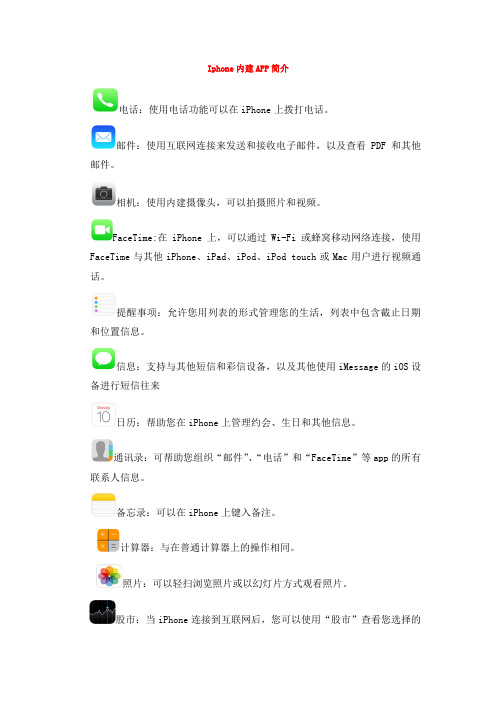
Iphone内建APP简介电话:使用电话功能可以在iPhone上拨打电话。
邮件:使用互联网连接来发送和接收电子邮件,以及查看PDF和其他邮件。
相机:使用内建摄像头,可以拍摄照片和视频。
FaceTime:在iPhone上,可以通过Wi-Fi或蜂窝移动网络连接,使用FaceTime与其他iPhone、iPad、iPod、iPod touch或Mac用户进行视频通话。
提醒事项:允许您用列表的形式管理您的生活,列表中包含截止日期和位置信息。
信息:支持与其他短信和彩信设备,以及其他使用iMessage的iOS设备进行短信往来日历:帮助您在iPhone上管理约会、生日和其他信息。
通讯录:可帮助您组织“邮件”、“电话”和“FaceTime”等app的所有联系人信息。
备忘录:可以在iPhone上键入备注。
计算器:与在普通计算器上的操作相同。
照片:可以轻扫浏览照片或以幻灯片方式观看照片。
股市:当iPhone连接到互联网后,您可以使用“股市”查看您选择的股票、基金和指数的最新报价。
iTunes Store:在iTunes Store中购买歌曲、高清影片和电视节目(目前中国大陆地区不支持)。
Safari:是iPhone的Web浏览器。
音乐:可在iPhone上播放喜爱的歌曲、艺术家和专辑。
视频:可在iPhone上播放影片和电视节目。
语音备忘录:可以将iPhone用作便携式录音设备。
AppStore:您可以在AppStore中搜索、浏览、查看和购买app,并直接下载到iPhone中。
地图:使用定位服务、Wi-Fi和蜂窝移动数据执行以下操作(查找位置、获取路线、显示交通状况等)。
Game Center:在Game Center中发觉新的游戏并与世界各地的朋友分享您的游戏体验。
天气:轻按“天气”可使用iPhone的互联网连接获取世界各地一个或多个城市的当前温度和之后六天的天气预报。
Passbook:可用于存储礼品、优惠券、门票,还可用于在Apple Pay 中登记信用卡和借记卡。
staysafe app ios用户指南说明书

iPhone and iPad app user guideContents pageInstalling the app 1 Get started2-11 Intro Screen4Set your Safe PIN5 Dashboard6-7 Settings8Set a Duress PIN9 Audible Alerts10 Battery Settings11 Start a session12-18 What is a Session13 Start Session14 Set your Location15 Make a Note16 Countdown Begins17 Check-in18Alert types19-27 Panic Button20 Duress Alert21 Session Expiry22 Missed Check-in23 Low Battery Alert24 Alert Sent25 FAQs, requirements 26-30 and adviceFAQs27-29 Advice30 Contact and support313Installing the app1.Open the App store2.Use the magnifying glass to search for StaySafeBusiness- On iPad you will need to change the search preference at the top left from ‘iPad only’ to ‘iPhone Only’3. Tap install- You may be required to enter you Apple ID to start the installGet startedOnce installed, tap the StaySafe Appicon to launch the App.Enter your login details. These will be provided by your company.The first time you log in you will see an overview of what the App does and a tutorial on how to start a session.Intro ScreenSet your Safe PINThe first time you log in you will need to set a 4-digit PIN.Make sure you remember your PIN.You will need to provide your PIN when using the App. Using the Safe PIN ensures that it is you using the App and not someone else.Start session Start your StaySafe session PanicPress the Panic button to trigger an alert at any time.End sessionPress to end an existing SessionExtend session Press to extend an existing Session SettingsPersonalise your StaySafe AppDashboardDashboardHelp icon (?)Press to watch the Tutorial againCheck-in Press to Check-in during a SessionCheck-in timer Swipe to show when next check in isdueSession timer Swipe to show when your Session isdue to endHere you can change the following settings:•Change Safe PIN•Set or change Duress PIN•Stop audible ‘Session Expiry’ warning •Battery life settings•Change password•Log outSettingsSet your Duress PIN in settings.This will need to be memorable, and different PIN fromyour Safe PIN.See “Duress Alert” to learn more about this alert andhow to trigger it.Set a Duress PINThis feature allows you to turn ON/OFF the audiblealerts triggered by StaySafe.StaySafe sends you audible alerts to warn you that youmay be about to trigger a Missed Check In or SessionExpiry Alert.StaySafe recommends that you leave this switched ON.Audible AlertsBattery SettingsThe battery life settings slider changes how oftenlocation updates are sent outMoving the slider to Location Updates send locationmore frequently, every 90 secondsMoving the slider to Battery Life sends a location lessoften, every 5 minutesYou can expect to use 50% less battery when set to Battery Life.Start a sessionWhat is a Session?Starting a session indicates to your employer that you are about to start Lone Working.The Session will provide specific details about how long you are Lone Working for, where you are and what you will be doing.During your session, you have the option to trigger a number of alarms: Panic, Duress, Session Expiry or Missed Check in.StaySafe will update its location every during a session 30 – 180 secondsPress ‘Start Session’ on the DashboardEnter in how long you will be Lone Working for You can choose a time From Now or choose an End Time for your Session.Start SessionYour phone ’s location services are used to accurately locate you.StaySafe will not work if your location services are disabled, make sure you have all location services switched on.StaySafe will display your location, check your settings if it is incorrect.Set your LocationMake a NoteEnter in information about what you are doing whilst Lone Working.Your employer may ask you to enter in specific details e.g Job NumberCountdown Begins1. End Session tap this to confirm that you have completed your activity/session safely2. Extend Session If you need extra time then simply tap this. This can also be used as a ‘check in’ if your company wishes.3. Panic button You can also hit the panic button, which is available at any time, without the need for a session to be started.Check-in1. Check-in Press to Check-in when you want to or when you are required to. This feature may not always be enabled in your Hub2. Check-in Countdown There is a countdown timer that indicates when you next need to check in, swipe the clock to check3. Session Countdown the countdown timer displays how long until your session expiresAlert TypesPress the App panic button to trigger an alert if you arein trouble.You are able to trigger a Panic Alarm even when not ina Session.You are required to confirmyou want to Panic.Panic ButtonThe Duress Alert is designed for circumstances whereyou are being forced to End Session or cancel an AlertYou have the ability to trigger an alert instead of theaction you are being forced to carry out. To the attacker,it will look as though you have carried out the action.When asked to enter your PIN, enter your Duress PINand you will trigger an alert discreetly.Don’t mix up your Safe PIN and your Duress PIN!Choose your Duress PIN in “Settings”Duress AlertSession ExpiryIf you do not End Session within the duration that you entered at the start of your Session, then a Session Expiry alert will be triggered.See “End Session”The countdown timer indicates how long you have left in your Session.You will be warned that your session is about to Expire 5 minutes and 1 minute before it expires.Missed Check-inIf you do not Check-in within the duration that you are required to Check-in, then a Missed Check-in alert will be triggered.See “Check-in”The Check-in countdown timer indicates how long you have left in your Session. Swipe the timer to switch between the Session and Check-in timers.You will be warned that your session is about to expire.If you phone reaches a low percentage of battery, then a Low Battery Alert will be triggered.This will notify the Hub that you have Low Battery.This Alert can only be triggered when in a Session. Low Battery AlertWhen an Alert* is triggered, that alert and your Locationis sent back to the Hub.If you have triggered a false Alert then you have theability to cancel it by entering in your Safe PIN*this does not apply to Duress as it is a Discreet Alert,you will have the option to cancel the Alert when younext try to use the appAlert SentFAQs,Requirements and adviceFAQsCan I use other apps whilst using StaySafe?Yes, StaySafe will continue to work whilst using any other app.Can I use StaySafe on WiFi?Yes. But, if there is one, make sure you have the password to the WiFi!How much Data does StaySafe use?StaySafe uses only a small amount of data. Lone Workers who use the App every day can expect to use 4MB over the month.When does StaySafe track my Location?StaySafe only sends your location to the Hub when you start a session or trigger an Alert. You have complete control over the sending of your locationWhat happens if my battery runs out?Your session will continue and Session Expiry and Missed Check-in Alerts can still be triggeredFAQsWill StaySafe work in low or inconsistent signal areas?Yes. StaySafe can operate in 2G through to 4GI’m not getting audible notifications from StaySafeYou may need to change your notification settings. Ensure that StaySafe has “Sound and Alerts”selectedI need to change my passwordYou can change your password in Settings.I have forgotten my passwordContact your Hub administrator is you have forgotten your password and they can reset it.You can also request a new password in Settings on the StaySafe appI have forgotten my Safe/Duress PINYou will need to reinstall StaySafe to reset your PINsFAQsHow do I improve the accuracy of my GPS?Ensure that you have Background App Refresh turned ON in settings. You should also ensure that StaySafe has “Always” access in location servicesWhat version of iPhone do I need to use StaySafe?StaySafe requires a minimum of iOS7How do I know what version of the App I am using?On our StaySafe App, of to Settings. Below the button to log out, you will see the version number of your appWhat do I do if I am experiencing issues?ContactyourHubAdministrator,**********************************Terms and ConditionsThis user guide should be read inconjunction with the terms andconditions that your company hasagreed toPolicies and proceduresThis user guide is generic; actualrequirements will be set out inyour company policies andproceduresBasic Smartphone requirements•Ensure GPS and locationservices are switched on•Ensure battery is charged AdviceLimitations of Smartphones Due to the variety of smartphones available, some handsets may not allow certain StaySafe functions to operate as intended Effective Communication •Ensure that your personal details (e.g. phone number) have been given to your hub monitor correctly •Where phone numbers are changed, ensure this is communicated to the relevant contact Training All users shall ensure they receive adequate training of StaySafe and the company’s specific policies and procedures before StaySafe is adopted as a Lone Worker safety solutionContact andSupport*********************** +44 (0) 844 561 7233 。
iUPS使用说明书----IPHONE和IPAD上使用UPS远程监控
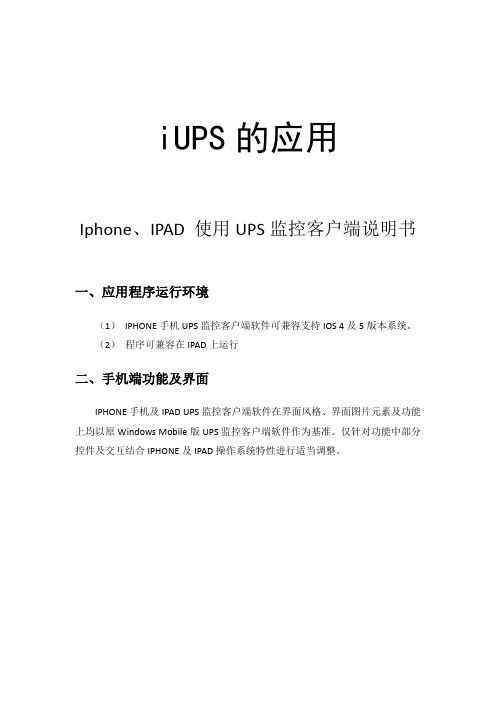
iUPS的应用Iphone、IPAD 使用UPS监控客户端说明书一、应用程序运行环境(1)IPHONE手机UPS监控客户端软件可兼容支持IOS 4及5版本系统。
(2)程序可兼容在IPAD上运行二、手机端功能及界面IPHONE手机及IPAD UPS监控客户端软件在界面风格、界面图片元素及功能上均以原Windows Mobile版UPS监控客户端软件作为基准。
仅针对功能中部分控件及交互结合IPHONE及IPAD操作系统特性进行适当调整。
2.1 系统首页界面2.1.1 界面交互2.1.2 功能标准描述✧功能适用范围:IPHONE及IPAD✧功能描述:点击主界面上“UPS”图标进入监控登录页。
2.2 监控登录页2.2.1 界面交互2.2.2 功能标准描述✧功能适用范围:IPHONE及IPAD✧功能描述:●必须填入用户名及密码后,登录按钮才为可用状态,只填其中一项时登录按钮为不可用状态;●可以选择是否“记住密码”;●点击“登录”按钮后,如登录成功则进入监控设备列表页;否则弹出提示框提示登录失败。
2.3 监控设备列表页2.3.1 界面交互设备列表2.3.2 功能标准描述✧功能适用范围:IPHONE及IPAD✧功能描述:●列表项分两行排版,第一行为UPS序列号,第二行为UPS名称。
每行文字过长时显示省略号。
●点击其中一列表项进入指定类型设备监控页。
2.4 设备监控页2.4.1 界面交互仪表监控数值表格类监控数值流程图更多选项2.4.2 功能标准描述✧功能适用范围:IPHONE及IPAD✧功能描述:●根据数据接口返回结构形成设备监控页,并定时刷新仪表内监控数值。
●左上角“设备列表”按钮可返回设备列表,右上角“报警设置”可设置短信预警、邮件预警。
2.5 短信报警设定2.5.1 界面交互短信设定_1短信设定_22.5.2 功能标准描述✧功能适用范围:IPHONE及IPAD✧功能描述:●填写接收短信报警的手机号码●显示默认报警事件●通过接口获取需要自定义设定的报警事件及设定。
杭州锡安数码技术有发公司ios Tsee手机监控客户端使用手册_V1.0

…IOS TSee 使用说明Ver 1.0目录1 前言 (3)2 功能简介 (3)3 程序的安装和卸载 (4)3.1运行环境 (4)3.2安装方法 (4)3.3 卸载方法 (4)4 系统设置 (4)5 关于 (5)6 帮助 (6)7 设备管理 (6)7.1 直连模式设备管理 (6)7.2服务器模式设备管理 (8)8 实时预览 (9)8.1 预览播放 (9)8.2 停止预览 (11)9 实时预览播放声音和对讲 (11)9.1预览声音播放 (11)9.2预览对讲 (12)10 云台控制 (12)10.1云台面板按钮控制 (13)10.2 单画面手势控制 (14)11 预览抓拍和录像 (14)11.1 预览抓拍 (14)11.2 预览录像 (14)12 预览通道配置 (15)13 抓拍查询 (16)14 录像查询 (17)15 远程录像查询 (17)16 远程配置 (18)16.1 远程系统配置 (18)16.2 远程网络配置 (19)17 退出 (19)18 常见问题 (19)1 前言非常感谢您选用我公司的产品,我们将竭诚为您提供最优质的服务,如果您有什么疑问或需要请随时与我们技术支持联系。
本手册适用于 ios TSee手机视频监控客户端,内容仅供参考,旨在帮助用户如何在iPhone手机上安装、使用本手机监控软件。
鉴于我司后续将不定期对软件版本进行更新以优化软件性能或引入新的功能,因此该说明书的部分软件截图可能与你实际使用的存在差异,恕不另行通知,我司将在新版用户手册中进行更新。
本用户手册可能包含技术上不准确或印刷错误,真诚地希望您能把宝贵的意见反馈给我们,我们将加以充实或改进,感谢您的大力支持。
2 功能简介使用本手机监控软件,用户可以通过移动无线网络连接前端监控设备并且在手机上实时接收和浏览监控视频。
设备管理可以支持直连模式自主添加或删除监控设备,服务器模式登录服务器获取设备列表;直连模式编辑设备的属性(设备名称、地址、端口、用户名、密码、通道数);直连模式设备信息会自动保存在地址本中,不需要用户反复输入。
苹果sxamX使用技巧
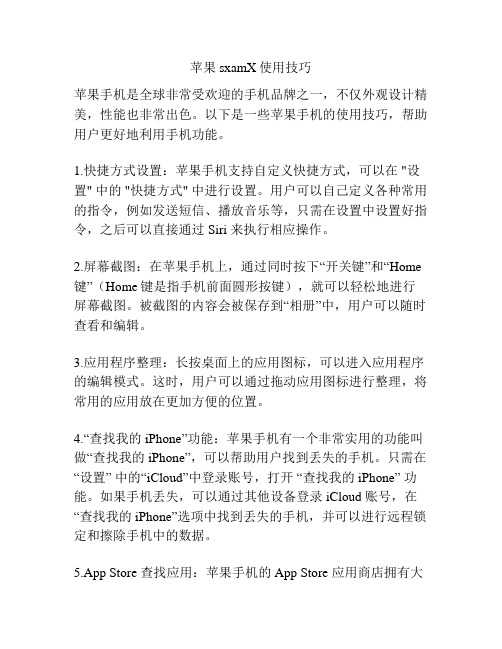
苹果sxamX使用技巧苹果手机是全球非常受欢迎的手机品牌之一,不仅外观设计精美,性能也非常出色。
以下是一些苹果手机的使用技巧,帮助用户更好地利用手机功能。
1.快捷方式设置:苹果手机支持自定义快捷方式,可以在 "设置" 中的 "快捷方式" 中进行设置。
用户可以自己定义各种常用的指令,例如发送短信、播放音乐等,只需在设置中设置好指令,之后可以直接通过 Siri 来执行相应操作。
2.屏幕截图:在苹果手机上,通过同时按下“开关键”和“Home 键”(Home键是指手机前面圆形按键),就可以轻松地进行屏幕截图。
被截图的内容会被保存到“相册”中,用户可以随时查看和编辑。
3.应用程序整理:长按桌面上的应用图标,可以进入应用程序的编辑模式。
这时,用户可以通过拖动应用图标进行整理,将常用的应用放在更加方便的位置。
4.“查找我的iPhone”功能:苹果手机有一个非常实用的功能叫做“查找我的iPhone”,可以帮助用户找到丢失的手机。
只需在“设置” 中的“iCloud”中登录账号,打开“查找我的iPhone” 功能。
如果手机丢失,可以通过其他设备登录 iCloud 账号,在“查找我的iPhone”选项中找到丢失的手机,并可以进行远程锁定和擦除手机中的数据。
5.App Store 查找应用:苹果手机的 App Store 应用商店拥有大量的应用程序,用户可以根据自己的需求进行搜索和安装。
在App Store 中可以搜索应用关键字,并有评分和评论可以参考,对于新用户来说可以通过热门应用列表,了解一些值得安装的应用程序。
6.App Store 退款:如果不小心买错了应用,用户在购买日期的14天内是可以申请退款的。
可以在“App Store”中找到购买记录,在应用下拉页面中找到“报告问题”,选择“我要退款”进行申请。
7.自动填充表单:在 Safari 浏览器中,用户可以在“设置”-“Safari”-“自动填充”的选项里设置表单信息,例如姓名、电话号码、邮件地址等。
Iphone 手機 CPlayer 使用說明

Iphone手機CPlayer使用說明
適用機型AW-442,AW-462A,AW-4125,AW-8160,AW842,AW-1648,AW-1622
一、CPlayer的安裝:
1.在iPhone上開啟“App Store”如下圖所示:
2. 點選“”後,在搜尋欄輸入“Cplayer”,再點選“”如下圖所示:
3.顯示如下圖所示:
4.再點選上圖中的“FREE”,顯示如下圖(一)所示,再點選下圖中的“INSTALL”,出現如下圖(二)所示畫面,在圖(二)中,輸入Apple帳戶的密碼,
然後點“”,出現如下圖(三)所示畫面:
圖(一)圖(二)
圖(三)
5.圖(三)中所示正在載入Cplayer軟體並進行自動安裝.安裝完成,手機介面顯示CPlayer圖示,如下圖(四)所示:
圖(四)
二、CPlayer的使用:
1、點選Cplayer圖示,並開啟軟體,功能按鍵介紹分別如下:
(1) CPlayer軟體版本
(2) PTZ方向控制鍵(上下左右)
(3)PTZ鏡頭控制ZOO M、Focus、IRIS
(4)監控鏡頭選擇.
(5)連結/暫停
(6)拍照
(7)全螢幕模式
(8)下一組監控鏡頭選擇和監控連接設定.
(9)退出
2、連結設定,跟Sybian和Windows的設定方式一樣,如下步驟:
(1) 輸入DVR IP位址(2)DVR手機連接埠
(3) DVR 用戶名稱 (4)DVR 設定之密碼。
iteady x使用说明

iteady x使用说明iteady x使用说明:1.下载App拿到iSteady X的第一步,您需要下载Hohem Pro App2.激活首次使用iSteady X,需要在Hohem Pro App里进行激活【否则长按开机键无法开机哦】,并注册用户登录。
稳定器开机,蓝牙灯“红绿”交替闪烁,表示稳定器进入待激活状态。
打开手机蓝牙,进入App,此时App主页顶部会有蓝牙连接提示。
点击“配对”,待蓝牙连接成功后,App将弹出激活提示框。
点击“确认”激活,激活成功后将会有提示音,并显示iSteady X激活成功。
3.安装调平待稳定器激活后,在使用iSteady X稳定器前,您需要解锁稳定器,并安装调平。
(1)解锁首先您需要向左拧松臂杆螺丝;然后展开臂杆,展开后别忘了将螺丝拧紧;向左拧动手柄,以解锁航向锁扣。
(2)贴紧旋转手机夹,使手机夹内“hohem”logo向上;根据贴标提示,使手机镜头朝左安放。
ps:装配手机时,建议取下手机保护壳,保证手机的底部和夹板底部接触到位,捏紧手机夹,使手机紧贴防震胶垫。
(如接触不到位会出现异响或者震动)(3)调平当手机重心不平衡时,会向一边倾倒,此时您需要向相反方向移动手机,使手机在任意角度都能静止不动,则调平完成。
当调平完成后,长按开机键方可开机使用。
(4)按键操作(5)快门键(左下键):双击快门键来切换“拍照/录像”模式;拍照模式下,单击快门键进行拍照;录像模式中,单击快门键开始或停止录像;三击则可以切换前后的摄像头。
(6)功能键(右下键):长按开关机;单击切换横竖屏;双击复位(可使稳定器回到初始开机位置)。
(7)摇杆摇杆控制拍摄方向。
拨动摇杆,上下左右调整拍摄方向。
(8)变焦推杆稳定器手柄侧边有变焦推杆。
上推,放大画面;下拉,缩小画面。
智慧城管手机操作方法
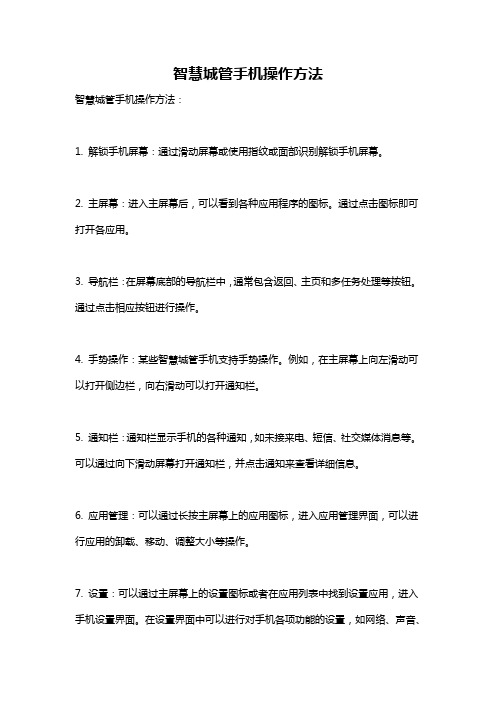
智慧城管手机操作方法
智慧城管手机操作方法:
1. 解锁手机屏幕:通过滑动屏幕或使用指纹或面部识别解锁手机屏幕。
2. 主屏幕:进入主屏幕后,可以看到各种应用程序的图标。
通过点击图标即可打开各应用。
3. 导航栏:在屏幕底部的导航栏中,通常包含返回、主页和多任务处理等按钮。
通过点击相应按钮进行操作。
4. 手势操作:某些智慧城管手机支持手势操作。
例如,在主屏幕上向左滑动可以打开侧边栏,向右滑动可以打开通知栏。
5. 通知栏:通知栏显示手机的各种通知,如未接来电、短信、社交媒体消息等。
可以通过向下滑动屏幕打开通知栏,并点击通知来查看详细信息。
6. 应用管理:可以通过长按主屏幕上的应用图标,进入应用管理界面,可以进行应用的卸载、移动、调整大小等操作。
7. 设置:可以通过主屏幕上的设置图标或者在应用列表中找到设置应用,进入手机设置界面。
在设置界面中可以进行对手机各项功能的设置,如网络、声音、
显示等。
8. 高级功能:智慧城管手机通常还有一些高级功能,如拍照、录像、智能助手、语音识别等。
通过启动相应应用或点击相应图标即可使用这些功能。
请注意,具体的操作方法可能因不同手机品牌和操作系统版本而有所差异,以上仅为一般操作方式,具体以手机说明书或者品牌官方网站提供的操作指南为准。
- 1、下载文档前请自行甄别文档内容的完整性,平台不提供额外的编辑、内容补充、找答案等附加服务。
- 2、"仅部分预览"的文档,不可在线预览部分如存在完整性等问题,可反馈申请退款(可完整预览的文档不适用该条件!)。
- 3、如文档侵犯您的权益,请联系客服反馈,我们会尽快为您处理(人工客服工作时间:9:00-18:30)。
手机客户端使用说明
数字视频网络监控系统Digital Video Network Surveillance System
成都致精数码科技有限公司
Unisight Digital Technologies, Inc.
安装
1.iPhone访问App Store,搜索unisight并下载安装
2.安装完成后在界面上可以看到Unisight手机客户端图标
运行
1. 运行
Unisight….
2. 操作选择界面
3. 我的设备
4. 添加设备
设备名:自定义设备名称
类型:从下级菜单中选择视频服务器的设备类型
通道数:通道数量
地址/端口:视频服务器的IP地址及端口号
转发地址/端口:转发服务器的IP地址及端口号
用户:访问视频服务器的用户名
密码:访问视频服务器的密码
帧数:设置视频帧率
设置完成后点击完成按钮返回操作选择界面
5.实时预览:视频界面下方从左至右依次为断开连接、抓拍、云台控制按钮。
旋转后全屏
6.选择实时预览通道:点击屏幕中间的“+”连接图标从服务器列表中选择要连接的通道
7.回放:点击回放界面中央的“+”连接图标,进入下级菜单选择要回放的录像文件
8.录像搜索:点击录像文件选择界面的编辑按钮进入下级菜单选择要进行录像搜索的设备、日期、通道选择界面,分别在各自的下级目录中进行选择
9.设备管理:进入我的设备下级菜单可选择已经定义好的视频设备进行编辑修改
10.我的分组:管理/添加逻辑分组。
