eNSP实验操作
ENSP 路由协议实验

ENSP 路由协议实验协议名称:ENSP 路由协议实验协议1. 引言本协议旨在规定关于ENSP(Enterprise Network Simulation Platform)路由协议实验的具体步骤和要求。
通过此实验,旨在帮助学习者深入理解和掌握路由协议的工作原理和实际应用。
2. 实验目的本实验的主要目的是:- 理解路由协议的基本概念和原理;- 熟悉ENSP路由协议的配置和调试方法;- 掌握路由协议实验的设计和实施技巧;- 培养解决实际网络问题的能力。
3. 实验环境- ENSP软件:确保已安装并配置好最新版本的ENSP软件。
- 路由器设备:至少两台支持ENSP的路由器设备。
4. 实验步骤4.1 环境准备a. 确保ENSP软件已成功安装,并能够正常运行。
b. 配置并连接至少两台支持ENSP的路由器设备。
4.2 路由协议配置a. 根据实验要求选择合适的路由协议(如RIP、OSPF等)。
b. 配置路由器的基本参数,包括IP地址、子网掩码等。
c. 配置路由器之间的链路,并设置链路的相关参数。
d. 配置路由协议的相关参数,如路由器ID、Hello间隔等。
e. 启动路由协议,并观察路由表的生成和更新情况。
4.3 实验验证a. 配置网络中的主机设备,并分配IP地址。
b. 使用ping命令测试主机之间的连通性。
c. 观察路由器之间的路由表变化情况,并进行相应的分析和解释。
d. 通过模拟故障或调整参数,验证路由协议的容错性和性能。
5. 实验报告完成实验后,学习者需撰写实验报告,内容应包括但不限于以下要点:- 实验目的和背景介绍;- 实验环境的配置和准备过程;- 路由协议的配置和调试过程;- 实验结果的分析和总结;- 遇到的问题和解决方案;- 对实验的改进和进一步研究的建议。
6. 实验安全注意事项- 在实验过程中,确保网络连接的稳定性,避免产生不必要的网络中断。
- 注意实验设备的安全性,避免对设备造成损坏。
- 遵守网络安全规范,不进行未经授权的操作和攻击行为。
eNSP使用和实验教程详细讲解
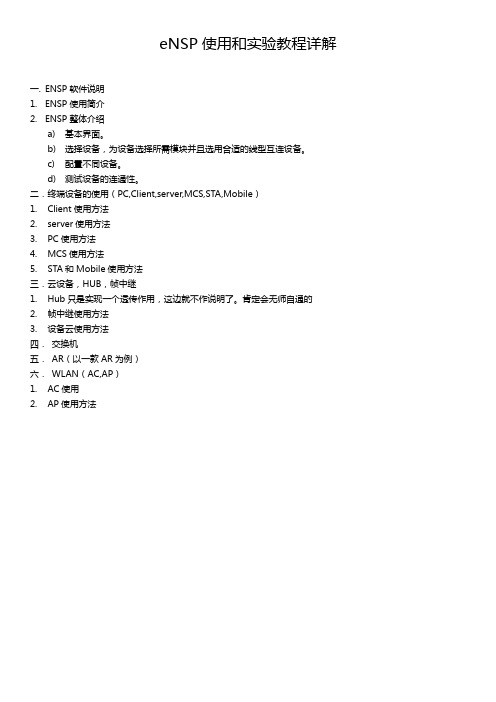
eNSP使用和实验教程详解一.ENSP软件说明1.ENSP使用简介2.ENSP整体介绍a)基本界面。
b)选择设备,为设备选择所需模块并且选用合适的线型互连设备。
c)配置不同设备。
d)测试设备的连通性。
二.终端设备的使用(PC,Client,server,MCS,STA,Mobile)1.Client使用方法2.server使用方法3.PC使用方法4.MCS使用方法5.STA和Mobile使用方法三.云设备,HUB,帧中继1.Hub只是实现一个透传作用,这边就不作说明了。
肯定会无师自通的2.帧中继使用方法3.设备云使用方法四.交换机五.AR(以一款AR为例)六.WLAN(AC,AP)1.AC使用2.AP使用方法一. eNSP软件说明1.eNSP使用简介全球领先的信息与通信解决方案供应商华为,近日面向全球ICT从业者,以及有兴趣掌握ICT相关知识的人士,免费推出其图形化网络仿真工具平台——eNSP。
该平台通过对真实网络设备的仿真模拟,帮助广大ICT从业者和客户快速熟悉华为数通系列产品,了解并掌握相关产品的操作和配置、故障定位方法,具备和提升对企业ICT 网络的规划、建设、运维能力,从而帮助企业构建更高效,更优质的企业ICT网络。
近些年来,针对越来越多的ICT从业者的对真实网络设备模拟的需求,不同的ICT厂商开发出来了针对自家设备的仿真平台软件。
但目前行业中推出的仿真平台软件普遍存在着仿真程度不够高、仿真系统更新不够及时、软件操作不够方便等系列问题,这些问题也困扰着广大ICT从业者,同时也极大的影响了模拟真实设备的操作体验,降低了用户了解相关产品进行操作和配置的兴趣。
为了避免现行仿真软件存在的这些问题,华为近期研发出了一款界面友好,操作简单,并且具备极高仿真度的数通设备模拟器——eNSP(Enterprise Network Simulation Platform)。
这款仿真软件运行是物理设备的VRP操作系统,最大程度地模拟真实设备环境,您可以利用eNSP模拟工程开局与网络测试,协助您高效地构建企业优质的ICT网络。
实验一使用eNSP搭建基础网络

实验一使用eNSP搭建基础网络一、实验目的:1、掌握eNSP模拟器的基本设置方法2、掌握使用eNSP搭建简单的端到端网络的方法3、掌握在eNSP中使用Wireshark捕获IP报文的方法二、实验环境:配置网卡的计算机。
华为ensp模拟软件。
交换机与路由器。
三、实验内容熟悉华为eNSP模拟器的基本使用,使用模拟器自带的抓包软件捕获网络中的报文,以便更好地理解IP网络的工作原理。
四、实验步骤1. 启动eNSPeNSP模拟器的启动与初始化界面。
通过模拟器的使用将能够快速学习与掌握TCP/IP的原理知识,熟悉网络中的各种操作。
开启eNSP后,将看到如下界面。
左侧面板中的图标代表eNSP所支持的各种产品及设备。
中间面板则包含多种网络场景的样例。
单击窗口左上角的“新建”图标,创建一个新的实验场景。
可以在弹出的空白界面上搭建网络拓扑图,练习组网,分析网络行为。
2. 建立拓扑(1)添加PC:在左侧面板顶部,单击“”图标。
在显示的终端设备中,选中“”图标,把图标拖动到空白界面上,使用相同步骤,拖动三个PC图标到空白界面上,并双击设备名称改名为PC1,PC2,PC3。
(2)添加交换机:在左侧面板顶部,单击“”图标。
在显示的交换机中,选中S3700图标,把图标拖动到空白界面上,3.建立物理连接在左侧面板顶部,单击“”图标。
在显示的连接中,选中图标,单击设备选择端口完成连接。
设备端口连接关系如下。
其中e表示以太网端口。
PC1 e0/0/1-------LSW1 e0/0/1PC1 e0/0/1-------LSW1 e0/0/2PC1 e0/0/1-------LSW1 e0/0/3可以观察到,在已建立的网络中,连线的两端显示的是两个红点,表示该连线连接的两个端口都处于Down状态(没有开启)。
4. 进入终端系统配置界面右击一台终端(PC1、PC2、PC3)设备,在弹出的属性菜单中选择“设置”选项,查看该设备系统配置信息。
eNSP实验操作
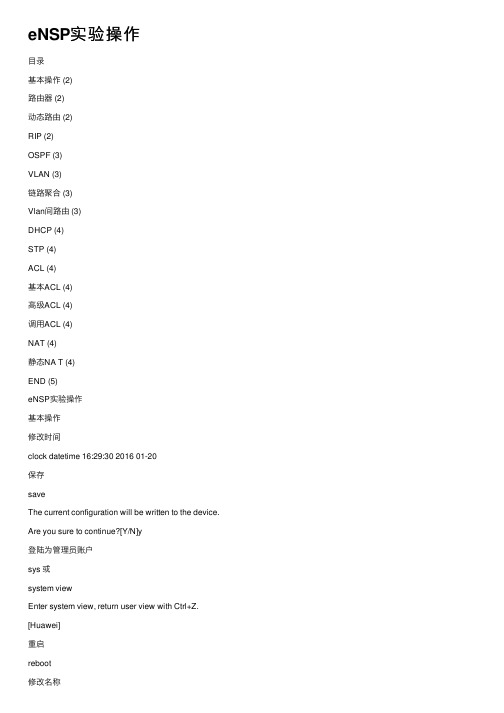
eNSP实验操作⽬录基本操作 (2)路由器 (2)动态路由 (2)RIP (2)OSPF (3)VLAN (3)链路聚合 (3)Vlan间路由 (3)DHCP (4)STP (4)ACL (4)基本ACL (4)⾼级ACL (4)调⽤ACL (4)NAT (4)静态NA T (4)END (5)eNSP实验操作基本操作修改时间clock datetime 16:29:30 2016 01-20保存saveThe current configuration will be written to the device. Are you sure to continue?[Y/N]y登陆为管理员账户sys 或system viewEnter system view, return user view with Ctrl+Z. [Huawei]重启reboot修改名称[Huawei]sysname R1[R1]配置console(管理)密码[Huawei]user-interface console 0[Huawei-ui-console0]authentication-mode password [Huawei-ui-console0]set authentication password cipher 123456 Ping[Huawei]ping –a 192.168.1.1 12.1.1.1路由器修改⽹关[Huawei]interface GigabitEthernet 0/0/0ip address 192.168.1.1 255.255.255.0[Huawei]interface GigabitEthernet 0/0/1或[Huawei-GigabitEthernet0/0/0]int g 0/0/1查看路由器信息[Huawei]display this若查看全部信息则[Huawei]display current-configuration查看端⼝信息[Huawei]display ip interface brief开关端⼝[Huawei]shutdown[Huawei]undo shutdown反向操作undo路由器Telnet远程控制telnet 192.168.1.2 设置Telnet(vty)接⼝密码[Huawei]user-interface vty 0 4[Huawei-ui-vty0-4]set authentication passwprd ?Cipher 密⽂显⽰Simple 明⽂显⽰提升⽤户权限[Huawei-ui-vty0-4]user privilege level 3抓包右键设配->数据抓包查看路由表[Huawei]display ip routing-table增加路由表[Huawei]ip route-static ⽬的⽹络⼦⽹掩码出接⼝/下⼀跳[Huawei]ip route-static 192.168.2.0 24 12.1.1.2查看ARP表项[Huawei]arp -a提⾼路由优先级[Huawei]ip route-static 192.168.2.0 24 12.1.1.2 preference 50动态路由RIP配置RIP(更新⾄v2)[Huawei]rip[Huawei]version 2[Huawei]network 192.168.1.0[Huawei]network 12.0.0.0RIP(v2)认证[Huawei]interface GigabitEthernet 0/0/0[Huawei]rip authentication-mode md5/simple 123456 md5 密⽂simple 明⽂更改RIP跳数[Huawei]interface GigabitEthernet 0/0/0[Huawei]rip metricout 5抑制RIP[Huawei]rip[Huawei]silent interfaceOSPF配置OSPF[Huawei]ospf[Huawei]area 0[Huawei]network 192.168.1.0 0.0.0.255[Huawei]area 1[Huawei]network 12.1.1.0 0.0.0.255重置OSPF进程reset ospf process查看OSPF邻居[Huawei]display ospf peer brief修改routeID[Huawei]ospf router-id 1.1.1.1OSPF认证接⼝[Huawei]interface GigabitEthernet 0/0/0[Huawei]ospf authentication-mode ?hmac-md5keychain 密⽂认证md5null 空认证simple 明⽂认证[Huawei]ospf authentication-mode md5 123456修改DR优先级[Huawei]interface GigabitEthernet 0/0/0[Huawei]ospf dr-priority 0VLAN查看vlan[Huawei]display vlan查看关⼝vlan[Huawei]display port vlan创建vlan[Huawei]vlan 10[Huawei]vlan batch 30 40 50[Huawei]vlan batch 30 to 40配置设置PC-S链路类型[Huawei]interface Eth0/0/1[Huawei-Ethernet0/0/1]port link-type access设置PC-S所属vlan[Huawei]interface Eth0/0/1[Huawei-Ethernet0/0/1]port default vlan 10 配置设置S-S链路类型[Huawei]interface Eth0/0/1[Huawei-Ethernet0/0/1]port link-type trunk设置S-S允许通过的vlan[Huawei]interface Eth0/0/1[Huawei-Ethernet0/0/1]port trunk allow-pass vlan 9 10修改端⼝PVID[Huawei]interface Eth0/0/1[Huawei-Ethernet0/0/1]port trunk pvid vlan 10查看PVID[Huawei-Ethernet0/0/1]interface Ethernet0/0/1配置设置hybrid链路类型[Huawei]interface Eth0/0/1[Huawei-Ethernet0/0/1]port link-type hybrid⼿⼯定义hybrid允许通过vlan、动作[Huawei]interface Eth0/0/1[Huawei-Ethernet0/0/1]port hybrid tagged vlan 10 20 [Huawei-Ethernet0/0/1]port hybrid untagged vlan 9 10链路聚合创建虚拟接⼝[Huawei]interface Eth-Trunk 12[Huawei- Eth-Trunk12]interface G0/0/1[Huawei-GE0/0/1]Eth-trunk 12[Huawei-GE0/0/1]interface G0/0/2[Huawei-GE0/0/1]Eth-trunk 12查看链路聚合信息[Huawei]display interface eth-trunk 1Vlan间路由三级交换机配置对交换机[Huawei]vlan batch 10 20[Huawei]interface GE0/0/1[Huawei-GE0/0/1]port link-type trunk[Huawei-GE0/0/1]port trunk allow-pass vlan 10 20对路由器[Huawei]vlan 30[Huawei-vlan30] interface GigabitEthernet 0/0/1[Huawei-GigabitEthernet0/0/1]port link-type access[Huawei-GigabitEthernet0/0/1]port default vlan 30[Huawei]interface Vlanif 30[Huawei-Vlanif30]ip address 192.168.3.1 24三级交换机⽹关[Huawei]int g 0/0/1[Huawei-GE0/0/1]port link-type trunk[Huawei-GE0/0/1]port trunk allow-pass vlan 10 20 [Huawei] vlan batch 10 20 [Huawei]interface Vlanif 10[Huawei-Vlanif10]ip address 192.168.1.124[Huawei]interface Vlanif 20[Huawei-Vlanif20]ip address 192.168.2.1 24路由器单臂路由设置⼦接⼝[Huawei]interface g0/0/1. ?<1-4096>[Huawei]interface g0/0/1.1[Huawei-G0/0/1.1]dot1q termination vid 10[Huawei-G0/0/1.1]arp broadcast enable[Huawei-G0/0/1.1]ip address 192.168.1.1 24DHCP基于接⼝地址池开启DHCP功能[Huawei]dhcp enable关联接⼝和接⼝地址池[Huawei]interface GigabitEthernet0/0/0[Huawei-GEthernet0/0/0]dhcp select interface设置DNS[Huawei-GEthernet0/0/0]dhcp server dns-list 8.8.8.8设置租期时间[Huawei-GEthernet0/0/0]dhcp server lease day ?Hour minute基于全局地址池[Huawei]开启功能同上[Huawei]ip pool Huawei设置掩码[Huawei-ip-pool-Huawei]network 1.1.1.0 mask 24 设置⽹关[Huawei-ip-pool-Huawei]gateway-list 1.1.1.1设置DNS[Huawei-GEthernet0/0/0]dhcp server dns-list 8.8.8.8设置租期时间[Huawei-ip-pool-Huawei]lease day 10调⽤地址池[Huawei]interface GigabitEthernet0/0/1[Huawei-GigabitEthernet0/0/1]dhcp select global关联接⼝和接⼝地址池[Huawei]interface GigabitEthernet0/0/0[Huawei-GEthernet0/0/0]dhcp select interface STP开启STP[Huawei]stp mode stp改优先级[Huawei]stp priority 4096<0-65536> step 4096查看stp端⼝[Huawei]display stp brief阻塞ALTE Discarding 丢弃正常ROOT ForwardingACL基本ACL[Huawei]acl 2000[Huawei-acl-basic-2000]rule ?<0-4294967294> Step 5deny 拒绝permit 允许[Huawei-acl-basic-2000]rule deny source 192.168.2.00.0.0.255⾼级ACL[Huawei]acl 3000[Huawei-acl-basic-3000]rule denyIp tcp udp 。
ensp具体操作过程的实践报告

ensp具体操作过程的实践报告英文回答:Introduction.Cisco Enterprise Network Simulator (ENS) is a powerful network simulation tool that allows users to design, implement, and test network configurations in a virtual environment. It provides a wide range of networking devices, protocols, and configurations, enabling users to create complex network topologies and scenarios.Step 1: Install and Configure ENS.Download and install ENS from the Cisco website.Launch ENS and create a new project.Configure the network settings, including IP addresses, subnet masks, and default gateways.Step 2: Add Network Devices.Drag and drop devices from the library onto the canvas.Configure device properties, such as type, model, and interfaces.Connect devices using virtual cables or Ethernet ports. Step 3: Configure Routing.Configure routing protocols (e.g., OSPF, EIGRP) on routers.Define static routes or add dynamic routing protocolsto establish network connectivity.Step 4: Configure Switching.Configure VLANs and trunks on switches.Implement Spanning Tree Protocol (STP) to prevent network loops.Step 5: Add Traffic Sources and Destinations.Place hosts or end devices on the network.Configure IP addresses and interface settings.Create traffic flows between hosts to simulate network traffic.Step 6: Simulation and Testing.Start the simulation and monitor traffic flow.Use tools like Wireshark to analyze network packets.Troubleshoot network issues and optimize performance.Conclusion.ENS provides a valuable platform for network design, implementation, and testing. By following these steps, users can create and simulate complex network topologies, evaluate configurations, and identify potential issues.中文回答:ENS具体操作过程的实践报告。
Ensp软件实验之ppp实验
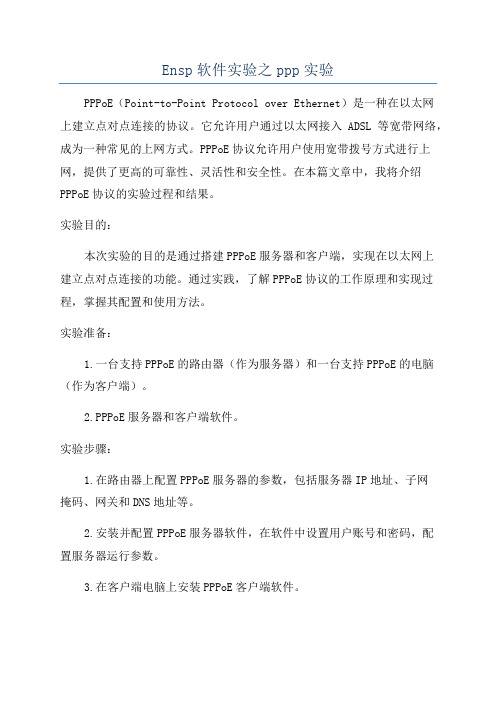
Ensp软件实验之ppp实验PPPoE(Point-to-Point Protocol over Ethernet)是一种在以太网上建立点对点连接的协议。
它允许用户通过以太网接入ADSL等宽带网络,成为一种常见的上网方式。
PPPoE协议允许用户使用宽带拨号方式进行上网,提供了更高的可靠性、灵活性和安全性。
在本篇文章中,我将介绍PPPoE协议的实验过程和结果。
实验目的:本次实验的目的是通过搭建PPPoE服务器和客户端,实现在以太网上建立点对点连接的功能。
通过实践,了解PPPoE协议的工作原理和实现过程,掌握其配置和使用方法。
实验准备:1.一台支持PPPoE的路由器(作为服务器)和一台支持PPPoE的电脑(作为客户端)。
2.PPPoE服务器和客户端软件。
实验步骤:1.在路由器上配置PPPoE服务器的参数,包括服务器IP地址、子网掩码、网关和DNS地址等。
2.安装并配置PPPoE服务器软件,在软件中设置用户账号和密码,配置服务器运行参数。
3.在客户端电脑上安装PPPoE客户端软件。
4.在客户端电脑上,配置PPPoE客户端的参数,包括服务器IP地址、用户名和密码等。
5.通过网线将路由器和客户端电脑连接起来。
6.启动PPPoE服务器,并在客户端电脑上启动PPPoE客户端。
7.在客户端电脑上,通过PPPoE客户端输入用户名和密码,尝试建立连接。
8.如果连接成功,即可在客户端电脑上通过PPP协议上网。
如果连接失败,检查配置和网络设置,并重新尝试建立连接。
实验注意事项:1.在设置PPPoE服务器和客户端参数时,保证两者的配置一致性,包括IP地址、用户名和密码等。
2.检查网络连接和线缆是否正常,确保路由器和客户端电脑之间的连接畅通。
3.在配置和使用过程中,注意保护账号和密码的安全性,避免被他人恶意使用。
实验结果:通过以上实验步骤,我成功搭建了PPPoE服务器和客户端,在以太网上建立了点对点连接。
在客户端电脑上,通过PPPoE客户端成功连接到服务器,并成功上网。
eNSP使用和实验教程详解
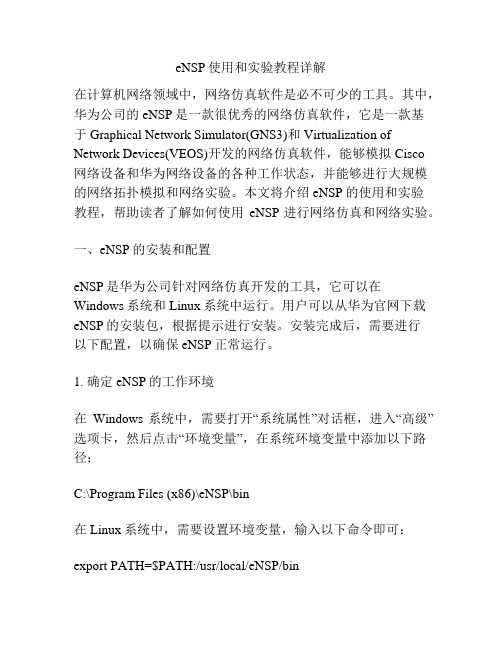
eNSP使用和实验教程详解在计算机网络领域中,网络仿真软件是必不可少的工具。
其中,华为公司的eNSP是一款很优秀的网络仿真软件,它是一款基于Graphical Network Simulator(GNS3)和Virtualization of Network Devices(VEOS)开发的网络仿真软件,能够模拟Cisco网络设备和华为网络设备的各种工作状态,并能够进行大规模的网络拓扑模拟和网络实验。
本文将介绍eNSP的使用和实验教程,帮助读者了解如何使用eNSP进行网络仿真和网络实验。
一、eNSP的安装和配置eNSP是华为公司针对网络仿真开发的工具,它可以在Windows系统和Linux系统中运行。
用户可以从华为官网下载eNSP的安装包,根据提示进行安装。
安装完成后,需要进行以下配置,以确保eNSP正常运行。
1. 确定eNSP的工作环境在Windows系统中,需要打开“系统属性”对话框,进入“高级”选项卡,然后点击“环境变量”,在系统环境变量中添加以下路径:C:\Program Files (x86)\eNSP\bin在Linux系统中,需要设置环境变量,输入以下命令即可:export PATH=$PATH:/usr/local/eNSP/bin2. 启动eNSP在Windows系统中,启动eNSP需要单击桌面上的快捷方式,所需的程序文件将在几秒钟内加载。
在Linux系统中,需要使用终端运行以下命令:./eNSP在eNSP窗口中,单击“Tools”菜单中的“Options”选项,可以在“General”选项卡中设置eNSP的语言和主题,此外还可以设置语言、主题、工具栏样式等选项。
二、eNSP的拓扑设计eNSP提供了各种网络设备,包括交换机、路由器、防火墙、服务器等。
用户可以通过简单拖拽的方式将这些设备拖到界面上,自定义一个网络拓扑。
1. 创建一个网络拓扑打开eNSP软件,在eNSP主界面的“Tools”菜单中,选择“Designer”选项,打开eNSP的设计模式。
ENSP 路由协议实验 (2)

ENSP 路由协议实验协议名称:ENSP 路由协议实验协议一、背景为了提高网络路由的性能和稳定性,以及满足不同网络环境的需求,我们特制定了ENSP 路由协议实验协议。
本协议旨在规范ENSP路由协议的实验过程和相关要求,确保实验的准确性和可靠性。
二、实验目的1. 评估ENSP路由协议在不同网络环境下的性能表现;2. 分析ENSP路由协议在大规模网络中的稳定性和可扩展性;3. 验证ENSP路由协议的功能和特性是否符合设计要求。
三、实验内容1. 网络拓扑构建在实验环境中,搭建符合实验需求的网络拓扑结构,包括路由器、交换机、主机等设备,并配置相应的IP地址和子网掩码。
2. 路由协议配置在实验拓扑中,将ENSP路由协议应用于路由器设备,并根据实验需求进行相应的配置,包括路由器之间的邻居关系、路由表的生成和更新机制等。
3. 实验参数设置根据实验目的,设置实验的相关参数,包括网络带宽、延迟、丢包率等,以模拟真实网络环境。
4. 性能评估通过监测和记录实验过程中的路由器状态、链路状态、路由表变化等信息,对ENSP路由协议的性能进行评估和分析。
5. 功能验证验证ENSP路由协议的各项功能是否符合设计要求,包括路由选择、路由器间的通信、路由表的更新等。
四、实验步骤1. 搭建实验环境根据实验需求,搭建符合要求的网络拓扑结构,包括路由器、交换机、主机等设备,并进行相应的IP地址和子网掩码配置。
2. 配置路由协议将ENSP路由协议应用于路由器设备,并根据实验需求进行相应的配置,包括邻居关系的建立、路由表的生成和更新机制等。
3. 设置实验参数根据实验目的,设置实验的相关参数,包括网络带宽、延迟、丢包率等,以模拟真实网络环境。
4. 开始实验启动实验,监测和记录实验过程中的路由器状态、链路状态、路由表变化等信息。
5. 性能评估与分析根据实验记录的数据,对ENSP路由协议的性能进行评估和分析,包括路由收敛时间、路由器负载、链路利用率等指标。
- 1、下载文档前请自行甄别文档内容的完整性,平台不提供额外的编辑、内容补充、找答案等附加服务。
- 2、"仅部分预览"的文档,不可在线预览部分如存在完整性等问题,可反馈申请退款(可完整预览的文档不适用该条件!)。
- 3、如文档侵犯您的权益,请联系客服反馈,我们会尽快为您处理(人工客服工作时间:9:00-18:30)。
目录基本操作 (2)路由器 (2)动态路由 (3)RIP (3)OSPF (3)VLAN (3)链路聚合 (4)Vlan间路由 (4)DHCP (4)STP (5)ACL (5)基本ACL (5)高级ACL (5)调用ACL (5)NAT (5)静态NAT (5)END (6)eNSP实验操作基本操作修改时间<Huawei>clock datetime 16:29:30 2016 01-20<Huawei>保存<Huawei>saveThe current configuration will be written to the device.Are you sure to continue?[Y/N]y登陆为管理员账户<Huawei>sys 或<Huawei>system viewEnter system view, return user view with Ctrl+Z.[Huawei]重启<Huawei>reboot修改名称[Huawei]sysname R1[R1]配置console(管理)密码[Huawei]user-interface console 0[Huawei-ui-console0]authentication-mode password[Huawei-ui-console0]set authentication password cipher 123456Ping[Huawei]ping –a 192.168.1.1 12.1.1.1路由器修改网关[Huawei]interface GigabitEthernet 0/0/0ip address 192.168.1.1 255.255.255.0[Huawei]interface GigabitEthernet 0/0/1或[Huawei-GigabitEthernet0/0/0]int g 0/0/1查看路由器信息[Huawei]display this若查看全部信息则[Huawei]display current-configuration 查看端口信息[Huawei]display ip interface brief开关端口[Huawei]shutdown[Huawei]undo shutdown反向操作undo路由器Telnet远程控制<Huawei>telnet 192.168.1.2设置Telnet(vty)接口密码[Huawei]user-interface vty 0 4[Huawei-ui-vty0-4]set authentication passwprd ?Cipher 密文显示Simple 明文显示提升用户权限[Huawei-ui-vty0-4]user privilege level 3抓包右键设配->数据抓包查看路由表[Huawei]display ip routing-table增加路由表[Huawei]ip route-static 目的网络子网掩码出接口/下一跳[Huawei]ip route-static 192.168.2.0 24 12.1.1.2查看ARP表项[Huawei]arp -a提高路由优先级[Huawei]ip route-static 192.168.2.0 24 12.1.1.2 preference 50动态路由RIP配置RIP(更新至v2)[Huawei]rip[Huawei]version 2[Huawei]network 192.168.1.0[Huawei]network 12.0.0.0RIP(v2)认证[Huawei]interface GigabitEthernet 0/0/0[Huawei]rip authentication-mode md5/simple 123456 md5 密文simple 明文更改RIP跳数[Huawei]interface GigabitEthernet 0/0/0[Huawei]rip metricout 5抑制RIP[Huawei]rip[Huawei]silent interfaceOSPF配置OSPF[Huawei]ospf[Huawei]area 0[Huawei]network 192.168.1.0 0.0.0.255[Huawei]area 1[Huawei]network 12.1.1.0 0.0.0.255重置OSPF进程<Huawei>reset ospf process查看OSPF邻居[Huawei]display ospf peer brief修改routeID[Huawei]ospf router-id 1.1.1.1OSPF认证接口[Huawei]interface GigabitEthernet 0/0/0[Huawei]ospf authentication-mode ?hmac-md5keychain 密文认证md5null 空认证simple 明文认证[Huawei]ospf authentication-mode md5 123456修改DR优先级[Huawei]interface GigabitEthernet 0/0/0[Huawei]ospf dr-priority 0VLAN查看vlan[Huawei]display vlan查看关口vlan[Huawei]display port vlan创建vlan[Huawei]vlan 10[Huawei]vlan batch 30 40 50[Huawei]vlan batch 30 to 40配置设置PC-S链路类型[Huawei]interface Eth0/0/1[Huawei-Ethernet0/0/1]port link-type access设置PC-S所属vlan[Huawei]interface Eth0/0/1[Huawei-Ethernet0/0/1]port default vlan 10配置设置S-S链路类型[Huawei]interface Eth0/0/1[Huawei-Ethernet0/0/1]port link-type trunk设置S-S允许通过的vlan[Huawei]interface Eth0/0/1[Huawei-Ethernet0/0/1]port trunk allow-pass vlan 9 10修改端口PVID[Huawei]interface Eth0/0/1[Huawei-Ethernet0/0/1]port trunk pvid vlan 10查看PVID[Huawei-Ethernet0/0/1]interface Ethernet0/0/1配置设置hybrid链路类型[Huawei]interface Eth0/0/1[Huawei-Ethernet0/0/1]port link-type hybrid手工定义hybrid允许通过vlan、动作[Huawei]interface Eth0/0/1[Huawei-Ethernet0/0/1]port hybrid tagged vlan 10 20 [Huawei-Ethernet0/0/1]port hybrid untagged vlan 9 10链路聚合创建虚拟接口[Huawei]interface Eth-Trunk 12[Huawei- Eth-Trunk12]interface G0/0/1[Huawei-GE0/0/1]Eth-trunk 12[Huawei-GE0/0/1]interface G0/0/2[Huawei-GE0/0/1]Eth-trunk 12查看链路聚合信息[Huawei]display interface eth-trunk 1Vlan间路由三级交换机配置对交换机[Huawei]vlan batch 10 20[Huawei]interface GE0/0/1[Huawei-GE0/0/1]port link-type trunk[Huawei-GE0/0/1]port trunk allow-pass vlan 10 20对路由器[Huawei]vlan 30[Huawei-vlan30] interface GigabitEthernet 0/0/1[Huawei-GigabitEthernet0/0/1]port link-type access[Huawei-GigabitEthernet0/0/1]port default vlan 30[Huawei]interface Vlanif 30[Huawei-Vlanif30]ip address 192.168.3.1 24 三级交换机网关[Huawei]int g 0/0/1[Huawei-GE0/0/1]port link-type trunk[Huawei-GE0/0/1]port trunk allow-pass vlan 10 20[Huawei] vlan batch 10 20[Huawei]interface Vlanif 10[Huawei-Vlanif10]ip address 192.168.1.124[Huawei]interface Vlanif 20[Huawei-Vlanif20]ip address 192.168.2.1 24路由器单臂路由设置子接口[Huawei]interface g0/0/1. ?<1-4096>[Huawei]interface g0/0/1.1[Huawei-G0/0/1.1]dot1q termination vid 10[Huawei-G0/0/1.1]arp broadcast enable[Huawei-G0/0/1.1]ip address 192.168.1.1 24DHCP基于接口地址池开启DHCP功能[Huawei]dhcp enable关联接口和接口地址池[Huawei]interface GigabitEthernet0/0/0[Huawei-GEthernet0/0/0]dhcp select interface设置DNS[Huawei-GEthernet0/0/0]dhcp server dns-list 8.8.8.8设置租期时间[Huawei-GEthernet0/0/0]dhcp server lease day ?Hour minute基于全局地址池[Huawei]开启功能同上[Huawei]ip pool Huawei设置掩码[Huawei-ip-pool-Huawei]network 1.1.1.0 mask 24 设置网关[Huawei-ip-pool-Huawei]gateway-list 1.1.1.1设置DNS[Huawei-GEthernet0/0/0]dhcp server dns-list 8.8.8.8设置租期时间[Huawei-ip-pool-Huawei]lease day 10调用地址池[Huawei]interface GigabitEthernet0/0/1[Huawei-GigabitEthernet0/0/1]dhcp select global关联接口和接口地址池[Huawei]interface GigabitEthernet0/0/0[Huawei-GEthernet0/0/0]dhcp select interfaceSTP开启STP[Huawei]stp mode stp改优先级[Huawei]stp priority 4096<0-65536> step 4096查看stp端口[Huawei]display stp brief阻塞ALTE Discarding 丢弃正常ROOT ForwardingACL基本ACL[Huawei]acl 2000[Huawei-acl-basic-2000]rule ?<0-4294967294> Step 5deny 拒绝permit 允许[Huawei-acl-basic-2000]rule deny source 192.168.2.00.0.0.255高级ACL[Huawei]acl 3000[Huawei-acl-basic-3000]rule denyIp tcp udp 。
