b2bbooklet
B2B用户指南说明书
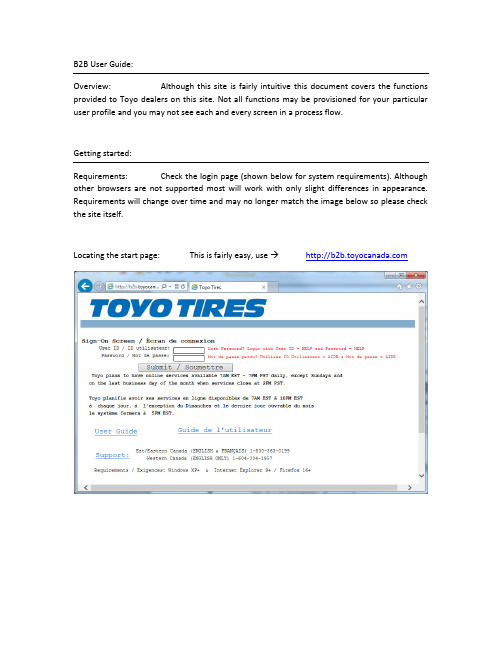
B2B User Guide:Overview: Although this site is fairly intuitive this document covers the functions provided to Toyo dealers on this site. Not all functions may be provisioned for your particular user profile and you may not see each and every screen in a process flow.Getting started:Requirements: Check the login page (shown below for system requirements). Although other browsers are not supported most will work with only slight differences in appearance. Requirements will change over time and may no longer match the image below so please check the site itself.Locating the start page: This is fairly easy, use Log In:In order to use the B2B functions you will need to log in using a valid user ID and password, which you obtain through your head Office or B2B Administrator (or your local B2B Administrator if your head office has appointed one). If your password requires changing you will be prompted as required. Once your user ID and password are accepted you will be shown the main screen, which shows you all of your available options. This screen looks like:Click the green arrow, to the left of each function, in order to start that function.Stock Inquiry:Overview: This function allows you to check the stock of an item, order items and check technical specifications. The “Select Item” button provides an item search tools that assists you in retrieving the item code based on description. The Item Search is explained later in the document.To check stock: Enter the six digit Toyo item number, or click the select item button. The item search is explained in a later section and it does exactly what you would expect (it takes your search criteria and finds matching items).The “Order Now” button serves the purpose of ordering the item code most recently looked up (you need to be authorized for this or you will be blocked by the system).The “Tech Info” button shows the technical information for the item most recently looked up.The “Order Activity” button will show you a list of orders which contain the most recently selected item.Order Activity for item:This function shows a list of orders which contain the selected item. This screen is reached by pressing the “Order Activity” button from the stock inquiry screen. As the order file contains many orders, the program scans up to 1000 orders before pausing. To continue searching press the Page Down key on your keyboard. The screen looks like this:Technical Information for Item:This screen is reached by doing an item stock inquiry for a specific item and then clicking the `Tech Info` button. This screen looks like:Work with Orders:This function allows you to see all your transaction with Toyo. If you are placing orders with your corporate warehouses these cannot be shown here unless your head office has an agreement with Toyo to show these orders on the Toyo system (the Order Type Class for such orders will be “S” for statistics). This screen looks like:There are filter fields at the top of this screen as well as additional buttons at the bottom of this screen. For creation of an order requestOrder Type Class (OTC):The Order Type Class, or OTC, is one of the following values:W = Web order O = Orders D = Direct InvoiceC = Credits R = Direct Credit A = Advertising orderS = Statistics orders replicated on Toyo computer system (sent by your head office)When viewing an order you will see the item level first.View OE Document:To view an OE Document click the Pencil icon on the far left of the row. This will bring you to a screen which looks like this:From this screen there are buttons to view the header as well as Hide/Show prices. Note: Only B2B Administrators at your head office location can see prices.The header screen also has buttons which will show you totals, prices and notes. The header screen looks like this:Creating your order Request:There are two ways to reach this function.1)From “ Stock Inquiry” screen click the “Order Now” button2)From “Work with Orders” function click the click “New” button.The screen you will reach looks like this:On the next screen you will be able to adjust the items as well as the quantity for each item. In the sample shown above item 352440 was passed through from Stock Inquiry so the program will assume a quantity of four (which can be changed on the next screen).To assist you in completing your order request there are buttons provided to allow you to add items to your request, add and edit notes for the order request, add and edit notes for a specific item and also two ways to exit this screen, which are “Confirm” or “Cancel” the order request. Here is what the order request screen looks like when a few items have been added:When your order request is ready to be sent to Toyo click the `Confirm & Order` button. This will take you to the confirmation screen which looks like this:Complete the process by clicking the button labelled “Click here to complete this transaction”.Changing your Password:When you want to change your password, or when it is required, you will use this function.Begin the process by clicking the “Continue” button. You will then be at the actual password change screen. Complete this screen by entering your current password and then your new password twice. It is recommended that you use the tab key to move between fields and only press then ENTER key or submit button when all fields are completed. Fields are ten characters long and the cursor will automatically move to the next field as you type the 10th character in any field.Change your Language:This option allows you to switch between English and French when using this site. The program will offer the other language so all you need to do is to click the Submit button. Here is what this screen looks like:Work with Invoices and Credits:This function is limited to head office staff and only those who have been approved to see this information. This function provides you access to your invoices and credits. Most common uses are to retrieve missing documents and/or to check current and past statements. There are buttons for accessing your most recent statement as well as generating a statement on demand. The statement on demand is useful when looking for your current balance or when attempting to close your fiscal year/period and want your balance without waiting for the month end statement to be sent.Administer B2B Users (Sold-To or Head Office):This function allows B2B administrators to add new users, remove unwanted users and change user access as necessary at your head office as well as all your registered locations.You can also use this function to reset profiles and passwords. The first step is to your locations where the B2B Users to be administered at located at. This screen looks like this:Once you have chosen your location then continue with the same procedure for managing B2B users at a ship-to location (see below).Administer B2B Users (Ship-To or NON-Head Office):This function allows you to add new users, remove unwanted users and change user access as necessary for the location shown. You can also use this function to reset profiles and passwords. This screen looks like this:Create New B2B User:This function allows for adding a new user. This user will be associated with the location selected above. During creation specify the B2B services desired and click submit.Complete the missing fields and set the preferences and then click Submit or press Enter key. This will take you to the next screen which is the Edit B2B User where you can make further changes as well as see the new user’s password. The new B2B profile is now ready for use.Edit B2B User:This function allows you to make changes to an existing B2B user, which includes name, email, password, re-enabling (after too many failed login attempts, etc.), and also what B2B functions the user is entitled to perform.This screen looks like this:To enable or disable the user use the button located by the user ID and password.Reset User Account:This function allows you to change the user’s password as well as change the user’s ability to gain access to the B2B system.This screen looks like this:Note: If you want to block an employee from using the B2B system without permanently removing their profile it is recommended that you change the status of their account to be “*DISABLED”Delete B2B User:This function provides the ability to permanently remove a B2B user profile. This function is suitable for use when an employee is leaving you company.This screen looks like this:Work with National Accounts:This function allows you to enter new national accounts as well as search previously submitted national account transactions. There are different types of National Accounts (such as: Car Dealer Networks, Fleet Lease companies, Government agencies, etc.). This is what the screen looks like:The blue arrows serve to scroll Up and Down the list when there is more than one screen full of data available. You can also use the Page Up and Page Down keys for this same purpose.The pencil icon, when clicked on, will allow you to continue editing the National Account document (if it is still OPEN) or display the document if it is in any other status.The page icon, when clicked on, will allow you to obtain additional copies o the National Account Delivery Form (NADF) Confirmation. This is only permitted for NA documents that have been completed (status = “INV”).National Account – Process Flow:I am showing the national account process for Fleet Lease as this demonstrates almost every feature of the national account process. Other National Account types will differ in both the screens shown for the process flow as well as the features and function allowed during entry.From the “Review National Accounts Processed” screen click the “New” button. You will then see this screen:Select your NA Chain type and the date on which the sales occurred and then click the submit button. The next screen you see will look like this:The next screen you see will look like this:After completing the Authorization/PO# field and click the submit button. This will take you to step 2 which looks like this:record the driver and vehicle information, which looks like this:which looks like this:Did you know?1)If the item code starts with is “NA MISC” or “LABOUR” then you will be prompted fornotes, which the FLEET requires or they will withhold payment.2)When using the item search do not forget to switch to the Parts and Services catalogueby clicking the button with that title at the bottom of the item search screen.3)When adding items, removing items or adjusting quantity and/or price make sure toclick the Submit button to apply your changes.The above screen shot shows a typical FLEET NA document. When finished entering your NAclick the “Continue (Step 5)” button to move to the final step. The next screen looks like this:Select Item:This function is accessed from Stock Inquiry, Order request entry and National Accounts. There are button to switch between “Tires” and “Products and services”. Also, there are filters to help you quickly find the item(s) of interest. When using the filters you will need to vary the amount of detail you supply in order to get a few entries that are the matches you are looking for. The item search screen looks like this:Click the green arrow, to the left of the item code, to select the item. This will return you to the screen from which you arrived here and the item code selected will then appear on that screen. This functions means you can lookup item code(s) as necessary and never need to remember them or be forced to look them up from another source, such as a price list.If using the filters at the top of the screen make sure you click submit after you have type your choices into each field otherwise the screen will not update.The blue arrows serve to scroll Up and Down the list when there is more than one full screen of data available. You can also use the Page Up and Page Down keys for this same purpose.Updates & Technical Support:Updates for this document will be available, via hyperlink, on the login page. For Technical support you have the following choices:-Contact your Toyo sales rep for training-Contact your head office administrator-To report technical problems please contact Toyo IT department。
booklet翻译

booklet翻译Booklet是一种小册子,它可以用来展示、记录或推广某事物。
它有时也被称为“小册”,它通常由几页印刷纸张组成,用于传播有关某特定主题的信息。
它可以是简单的,只有文字,也可以是复杂的,包括图像、表格和图表等。
Booklet的历史可以追溯到1400年前的古代中国。
当时,人们使用纸张和牛皮制作册子,将文字、绘画和图像装订在一起,用于传播思想和信息。
这种简单的印刷方式很快在欧洲得到流行,直到今天,booklets仍然在不断发展和改进,成为传播信息的重要工具。
Booklets可以用于各种用途,比如宣传品、告示、手册、课本、旅游指南、图书介绍、报告、问卷调查、指南等。
它们可以用于推广产品或服务,也可以用于传播重要的信息,例如安全指南、健康报告、健身指导等。
Booklets的样式可以根据实际需要而变化,也可以根据主题和内容而变化。
根据大小,可以分为小尺寸、中尺寸和大尺寸。
根据材料,可以分为纸张、纤维、胶卷和磁带等。
它们可以用不同的纸质和颜色,以更好地展示信息。
Booklets的印刷可以采用数字印刷、凸版印刷、折页印刷和热敏印刷等多种方式,其中数字印刷是目前最常用的印刷方法,它可以快速生产出高质量的印刷品。
Booklets的设计也是最重要的部分,它可以使用各种设计工具,如Adobe Photoshop、Illustrator、InDesign 等,使其具有良好的视觉效果。
在设计过程中,应该遵循视觉设计原则,让内容显眼,同时保持简洁、精致、清晰。
Booklet的翻译也是十分重要的,它不仅可以把消息传达给更多的人,而且也可以深入了解不同文化,帮助人们更好地理解并接受不同文化。
因此,当翻译booklets 时,应当注意保持文章的准确性和完整性,同时力求使用语言流畅、有吸引力,以最大程度地满足读者的需求。
B2B特许经营手册
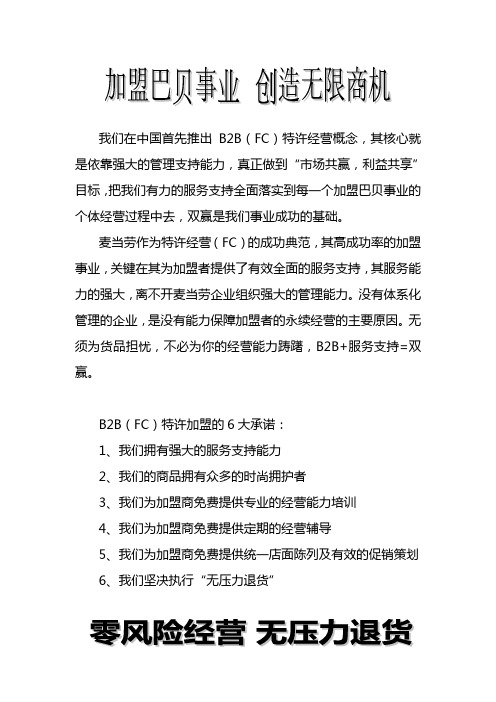
我们在中国首先推出B2B(FC)特许经营概念,其核心就是依靠强大的管理支持能力,真正做到“市场共赢,利益共享”目标,把我们有力的服务支持全面落实到每一个加盟巴贝事业的个体经营过程中去,双赢是我们事业成功的基础。
麦当劳作为特许经营(FC)的成功典范,其高成功率的加盟事业,关键在其为加盟者提供了有效全面的服务支持,其服务能力的强大,离不开麦当劳企业组织强大的管理能力。
没有体系化管理的企业,是没有能力保障加盟者的永续经营的主要原因。
无须为货品担忧,不必为你的经营能力踌躇,B2B+服务支持=双赢。
B2B(FC)特许加盟的6大承诺:1、我们拥有强大的服务支持能力2、我们的商品拥有众多的时尚拥护者3、我们为加盟商免费提供专业的经营能力培训4、我们为加盟商免费提供定期的经营辅导5、我们为加盟商免费提供统一店面陈列及有效的促销策划6、我们坚决执行“无压力退货”一.巴贝服饰企业简介二.巴贝服饰品牌概念三.巴贝服饰产品定位四.巴贝服饰加盟商条件及要求五.巴贝服饰加盟投资回报预测六.巴贝服饰特许经营加盟招揽七.巴贝服饰加盟店铺管理规范八.加盟契约条件的内容及注意事项九.巴贝服饰B2B特许经营合同十一.巴贝服饰加盟商开店协商面谈表十二.巴贝服饰开店签约通知十三.巴贝服饰B2B特许经营加盟店申请表十四.加盟商资格审批报告巴贝(香港)国际有限公司是一家中港合资企业,以设计生产经营领带、西服、衬衣、毛衫、风褛等系列高品质服饰用品为主。
其主要投资商浙江巴贝服装服饰有限公司,巴贝领带公司为中国最大的高级领带生产商,并为法国著名品牌皮尔.卡丹中国地区唯一指定领带生产经销商,其主导品牌“BABEI”领带在国内外享有良好声誉。
巴贝(香港)国际有限公司自成立以来,一直致力于品牌的多元化经营,在完善了自身经营品牌体系后,经过多年的组织与策划,该品牌服装将以其时尚、商务的独有风格,为中国成功男士提供更具品味的时尚选择。
21世纪将是一个科技与时尚快速发展的时代,“BABEI”将与时代共行,与您共享成功的快乐。
b2b平台是什么意思
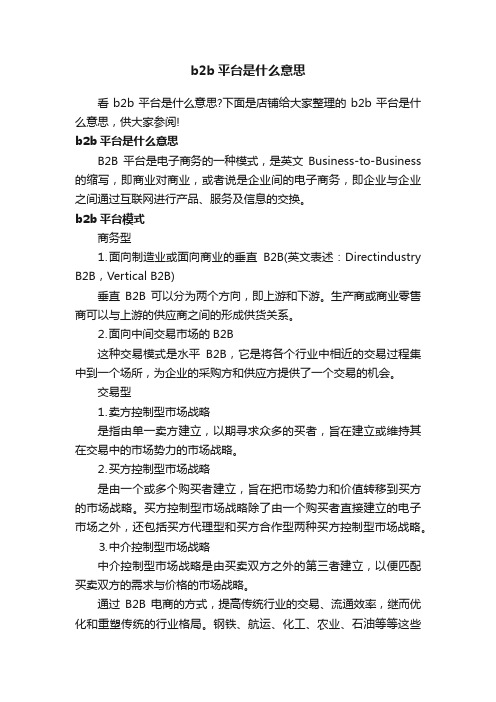
b2b平台是什么意思看b2b平台是什么意思?下面是店铺给大家整理的b2b平台是什么意思,供大家参阅!b2b平台是什么意思B2B平台是电子商务的一种模式,是英文Business-to-Business 的缩写,即商业对商业,或者说是企业间的电子商务,即企业与企业之间通过互联网进行产品、服务及信息的交换。
b2b平台模式商务型⒈面向制造业或面向商业的垂直B2B(英文表述:Directindustry B2B,Vertical B2B)垂直B2B可以分为两个方向,即上游和下游。
生产商或商业零售商可以与上游的供应商之间的形成供货关系。
⒉面向中间交易市场的B2B这种交易模式是水平B2B,它是将各个行业中相近的交易过程集中到一个场所,为企业的采购方和供应方提供了一个交易的机会。
交易型⒈卖方控制型市场战略是指由单一卖方建立,以期寻求众多的买者,旨在建立或维持其在交易中的市场势力的市场战略。
⒉买方控制型市场战略是由一个或多个购买者建立,旨在把市场势力和价值转移到买方的市场战略。
买方控制型市场战略除了由一个购买者直接建立的电子市场之外,还包括买方代理型和买方合作型两种买方控制型市场战略。
⒊中介控制型市场战略中介控制型市场战略是由买卖双方之外的第三者建立,以便匹配买卖双方的需求与价格的市场战略。
通过B2B电商的方式,提高传统行业的交易、流通效率,继而优化和重塑传统的行业格局。
钢铁、航运、化工、农业、石油等等这些行业,都是中国的支柱行业。
此前,这些行业长期以来与互联网绝缘,业务展开模式一成不变,无法享受到互联网带来的更便捷、更高效的优势。
垂直领域交易型B2B平台不断涌现,塑化材料B2B平台大易有塑、农产品B2B平台一亩田、煤炭领域的找煤网以及钢铁全产业链电商找钢网等,都已在各自领域全面布局。
b2b平台营销策略对选择的5个行业分别做SWOT分析,确定选择每个行业的营销策略,最后做综合分析,在行业挑选和营销策略上做出最正确的选择。
B2B使用教程(分享版)
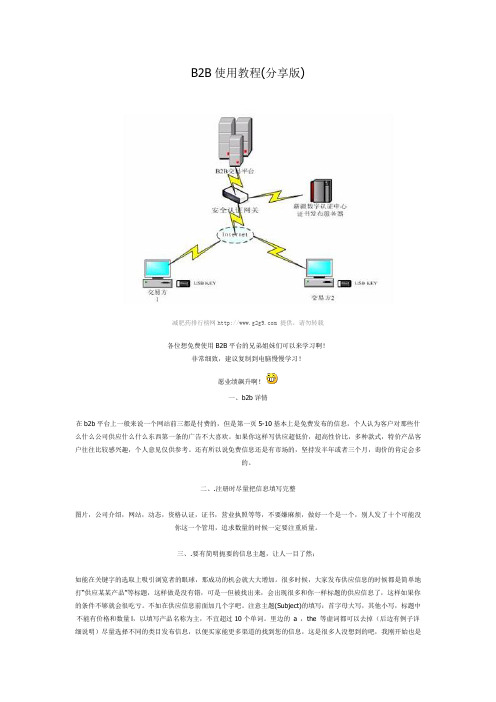
B2B使用教程(分享版)减肥药排行榜网 提供,请勿转载各位想免费使用B2B平台的兄弟姐妹们可以来学习啊!非常细致,建议复制到电脑慢慢学习!愿业绩飙升啊!一、b2b详情在b2b平台上一般来说一个网站前三都是付费的,但是第一页5-10基本上是免费发布的信息,个人认为客户对那些什么什么公司供应什么什么东西第一条的广告不大喜欢。
如果你这样写供应超低价,超高性价比,多种款式,特价产品客户往往比较感兴趣,个人意见仅供参考。
还有所以说免费信息还是有市场的,坚持发半年或者三个月,询价的肯定会多的。
二、.注册时尽量把信息填写完整图片,公司介绍,网站,动态,资格认证,证书,营业执照等等,不要嫌麻烦,做好一个是一个,别人发了十个可能没你这一个管用,追求数量的时候一定要注重质量。
三、.要有简明扼要的信息主题,让人一目了然;如能在关键字的选取上吸引浏览者的眼球,那成功的机会就大大增加。
很多时候,大家发布供应信息的时候都是简单地打“供应某某产品”等标题,这样做是没有错,可是一但被找出来,会出现很多和你一样标题的供应信息了,这样如果你的条件不够就会很吃亏。
不如在供应信息前面加几个字吧。
注意主题(Subject)的填写:首字母大写,其他小写,标题中不能有价格和数量l,以填写产品名称为主,不宜超过10个单词。
里边的a ,the 等虚词都可以去掉(后边有例子详细说明)尽量选择不同的类目发布信息,以便买家能更多渠道的找到您的信息,这是很多人没想到的吧,我刚开始也是同一个题目,发了几十次,以为这样就可以做好,其实这样发的效果就是最多只能收录一条,千万不要重复发布同一条信息。
具体创新的主题待会介绍,四、.关键词(Keywords):即较通用的名称及相关的词,目的是提高买家搜索供应商资料时的准确性。
关键字的选取这是信息发布最主要的。
要出售女时装裙,Ladies’ Skirt,Skirt,dress。
建议您设置的keywords 要尽量选用简练的,行业通用的,符合买家及市场惯例的。
全球顶级的20个b2b网站

全球顶级的20个b2b网站,顶级b2b网站排名根据亚洲唯一专注于B2B商业传媒与会展业调研的机构BusinessStrategiesGroup(BSG)日前提供的数据。
1. Alibaba中文简称:阿里巴巴阿里巴巴网站是目前世界上最大的、基于Internet的国际贸易供求交流市场,提供来自全球178个国家(地区)的最新商业机会信息和一个高速发展的商人社区。
用户可以获得出来自全球范围各行各业的即时商业机会、公司产品展示、信用管理等贸易服务。
这里囊括32个行业700多个产品分类的商业机会,每天都有大量来自全球范围的最新供求信息,会员可以分类订阅,并通过网络建立自己私人的“样品房”,展示产品。
中文简称:文笔天天网(英文站) (简体站)(繁体站)台湾文笔网络资讯有限公司是一家专业的推广平台,成立于1975年,一直致力于协助企业拓展海内外市场。
30多年来,文笔公司成功的地协助过很多公司获得很多海内外的询盘和订单,可以说文笔公司帮助了一代台商的成长,见证了整个台湾经济的繁荣。
文笔天天网网是一个知名专业贸易网站,专门提供最新商业情报及媒体资讯。
1995年电子商务兴起,文笔公司将前20年推广所积累的买卖双方资源全部电子化,成立文笔网络资讯有限公司,可以说 作为一个B2B贸易市集网站基础更专业。
3. GlobalSource中文简称:环球资源环球资源植根中国大陆达27年,于全国设有44个办事机构并拥有超过2000位团队成员。
为专业买家提供采购信息,并为供货商提供综合的市场推广服务。
但是环球资源基本不涉猎内贸,在内贸推广上出于弱势。
4. EC21中文简称:EC21是一个全世界范围的电子商务平台.提供商业机会发布、搜索,公司、产品的搜索查询服务,还有相关国家的经济概况、投资环境等的介绍。
其Tradeopportunity贸易机会分为两个板块,一是贸易机会搜索,可按交易类型和关键字来组合搜索;另一个板块是浏览和发布商机,又分为商品需求、供应、商业新闻组、商机发布四部分内容。
btob的分类
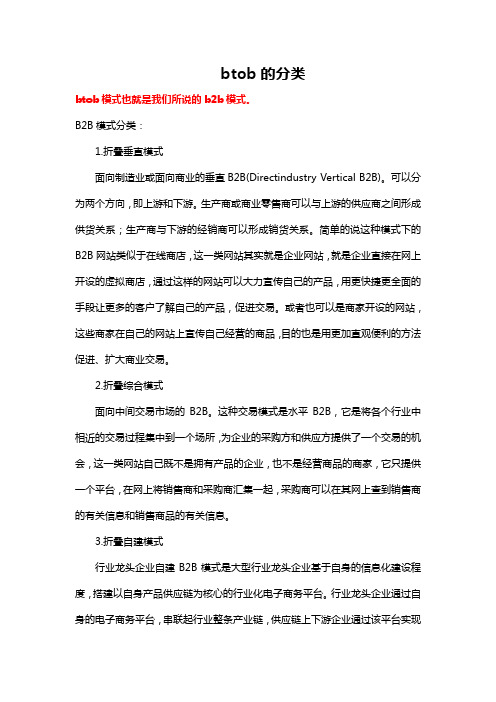
btob的分类btob模式也就是我们所说的b2b模式。
B2B模式分类:1.折叠垂直模式面向制造业或面向商业的垂直B2B(Directindustry Vertical B2B)。
可以分为两个方向,即上游和下游。
生产商或商业零售商可以与上游的供应商之间形成供货关系;生产商与下游的经销商可以形成销货关系。
简单的说这种模式下的B2B网站类似于在线商店,这一类网站其实就是企业网站,就是企业直接在网上开设的虚拟商店,通过这样的网站可以大力宣传自己的产品,用更快捷更全面的手段让更多的客户了解自己的产品,促进交易。
或者也可以是商家开设的网站,这些商家在自己的网站上宣传自己经营的商品,目的也是用更加直观便利的方法促进、扩大商业交易。
2.折叠综合模式面向中间交易市场的B2B。
这种交易模式是水平B2B,它是将各个行业中相近的交易过程集中到一个场所,为企业的采购方和供应方提供了一个交易的机会,这一类网站自己既不是拥有产品的企业,也不是经营商品的商家,它只提供一个平台,在网上将销售商和采购商汇集一起,采购商可以在其网上查到销售商的有关信息和销售商品的有关信息。
3.折叠自建模式行业龙头企业自建B2B模式是大型行业龙头企业基于自身的信息化建设程度,搭建以自身产品供应链为核心的行业化电子商务平台。
行业龙头企业通过自身的电子商务平台,串联起行业整条产业链,供应链上下游企业通过该平台实现资讯、沟通、交易。
但此类电子商务平台过于封闭,缺少产业链的深度整合。
4.折叠关联模式行业为了提升电子商务交易平台信息的广泛程度和准确性,整合综合B2B 模式和垂直B2B模式而建立起来的跨行业电子商务平台。
十八届三中全会,明确提出市场在资源配置中起决定性作用,从而把市场体系、市场机制、市场经济在经济社会发展中的地位完全提升到基本制度层面。
行业B2B电商平台正在兴起。
长期从事专业市场电商服务的咨询机构亿云通给我们列出了新形势下的一些问题。
例如,行业B2B与市场经济的演变和发育成长存在着什么样的关系?发展和完善市场体系,行业B2B、现代物流、展贸经济以及国际采购等是一种什么样的产业生态关系?。
98个经典国外B2B网站

98个经典国外B2B网站1 ALIBABA 2 FREEDOM TRADE 3 POSTRADE 4 TRADE UK /5 EC PLAZA /6 7 WORLDBIZCLUB /8 WORLD BID /9 EC21 /10 FOREIGN-TRADE /11 BUSY TRADE /12 COUNTYWEB 13 BS-OFFICE100 14 NETTRADE 21 /15 NUDEAL /welcome/16 FREE TRADE FRONT /17 BPGTO NETVIGATOR /18 GO 4 WORLD BUSINESS 19 TRADELEAD /20 EXTREM http://www.extrem.ro/msg.htm21 EUROTRADELEADS 22 ASIA TRADE /23 EXPORT 24 BIDMIX 25 BIG EXPORT 26 INTL-TRADE /l27 BEST CLEARANCE 28 FIND OFFER /29 MANUFACTURE /trade-opportunity.htm30 SWISSS INFO 31 WORLD TRADE AA /32 CASANET .ma/businessIntl.asp33 CENTRETRADE /cgi-local/forum.cgi34 CYBERTRADEZONE /default.asp35 GOLDEN TRADE 36 EXTRADE /37 BIZ-CHANNEL /38 TRADEZONE /39 EC TRADE /40 IMPORT TRADE BOARD /41 ASIANNET /infocenter/42 CHINA VISTA /43 IEBB 44 WORLD TRADE AA /45 SINOSOURCE /46 USERS4 /mideast/cfmboard.html47 ALLPRODUCTS /lead/TradeLeads.html48 DREAMMART /49 ASIATRADE /Mkt.html50 HUB DEAL 51 TRADE-BOARD /52 SUMATERA-INC /53 CHINABUSINESS /english.htm54 KM25 /offer/f_total.html55 GLOBALTRADEWEB /56 SW365 /57 TRADE OFFER /58 TRADE-INDIA /bbsnew/bbsindex.html59 GBOT 60 E-WORLDTRADE /61 EURO TRADE 62 IMPORT LEADS /63 TRADEPOINTTHAILAND 64 MERCOSUR 65 WORLD CHAMBERS /66 WTCA /tradeops/67 AFACERI ONLINE /68 PPPINDIA /trade/trade.html69 ASIA WEB 70 TRADEEASY /jsp/tehome.jsp71 E-TRADER 72 IBNET /home/splash.htm73 ASIA BUSINESS 74 BUYSELLEX /nonmember_index.asp75 FITA /76 MEDITERRANEAN TRADE BOARD /77 TWWORLDTRADEAA 78 PREMIERBC 79 TURKISH FOREIGN TRADE /80 EBIZ4BIZ 81 B2G PLACE 82 YESCO LTD 83 WTDB /tradecenter/tradeopp.htm84 IMPORT NEWS USA /85 ASIAVILLE /trademart/index.html86 YEBOSS 87 IMPEXTRADE /88 NET GLOBAL TRADE 89 TRADE MAMA 90 CLICKIT /touch/connect.htm91 SSR HOLLAND 92 ASIAN VENDORS 93 TRADE PIKE /BulletinBoard.asp94 OWENS 95 GLOBALTRADEVILLAGE /96 WTN-DE /97 EDGARS /5five/98 GO4WORLDBUSINESS /做外贸如何找到优质客户外贸如何通过资料统计分析法、线下方法、网络搜寻和B2B垂直搜索引擎寻找优质海外客户?1、资料统计分析法资料分析法是指通过分析各种资料(统计资料、名录类资料、报章类资料等)来寻找潜在进口商的方法。
- 1、下载文档前请自行甄别文档内容的完整性,平台不提供额外的编辑、内容补充、找答案等附加服务。
- 2、"仅部分预览"的文档,不可在线预览部分如存在完整性等问题,可反馈申请退款(可完整预览的文档不适用该条件!)。
- 3、如文档侵犯您的权益,请联系客服反馈,我们会尽快为您处理(人工客服工作时间:9:00-18:30)。
興昂國際有限公司企業間B2B系統操作說明書地點:東莞大嶺山鎮修改時間:2009-10版本號:S1.4第一部分:系統簡述及應用環境的設備要求 (4)第二部分:登錄系統 (4)第三部分:系統操作模塊說明 (6)一、我的最愛 (7)二、訂單信息 (8)1、尚未確認 (8)2、訂單下載 (9)3、訂單取消 (10)4、回簽交期 (11)5、歷史資料 (13)6、倉庫加工未確認 (13)7、倉庫加工訂單列印 (13)8、訂單匯出 (13)9、查詢交期 (13)10、樣品委外訂單未確認 (13)11、樣品委外訂單列印 (14)二、報價簽核 (14)1、未確認報價 (14)2、已同意報價 (14)3、未同意報價 (14)4、訂單報價(0單價) (14)四、驗收付款 (14)1、驗收單明細 (14)2、匯出驗收單 (15)3、付款月結 (15)4、付款(T/T) (15)5、倉庫加工付款明細 (16)6、委外加工驗收單明細 (16)7、樣品委外加工驗收單 (16)五、報關資料 (16)1、材料報關明細 (16)2、結轉貨物收發 (16)3、送貨轉廠確認 (16)4、興雄轉廠對賬表 (16)5、結轉對碰表 (16)六、警示資訊 (17)1、廠商送貨月評估 (17)2、送貨半年考核: (17)七、送貨信息 (17)1、送貨單建立 (17)2、送貨單查詢 (20)八、上傳資料 (22)1、送貨單 (22)2、上傳交期 (22)3、興雄送貨單 (22)九、其他信息 (23)1、添加留言 (23)2、顯示留言 (23)3、操作說明 (23)4、下載文件 (23)5、修改密碼 (23)第四部分:查詢資料 (24)1、尚未確認、已經確認 (24)2、訂單下載 (24)第五部分:常見問題回答 (24)第一部分:系統簡述及應用環境的設備要求△系統簡述興昂國際B2B系統的功能主要是作採購下單﹑B2B系統暫時開放以上功能模塊,後續將開放其他功能則另行通知。
△應用環境的設備要求操作系統: Window98/NT/2000/XPn瀏覽器: Internet explorer6.0或以上版本硬體要求:CPU:奔Ⅲ處理器以上記憶體:64M以上顯示器:15寸以上(可設置為:1024*768)網路要求:撥號(56K以上Modem)或者專線等附注:為了更好地在螢幕上顯示資料,建議把顯示器調整為1027*768的解析度。
第二部分:登錄系統△打開IE瀏覽器,在網址欄輸入興昂B2B系統網址,進入系統登錄主頁。
※興昂B2B系統網址:http:// 125.91.251.118 或者 http://211.148.146.70△輸入帳號、密碼和驗証碼等三項內容。
1、帳號的字母不區分大小寫,但密碼要嚴格區分字母的大小寫,而且要注意輸入的空格字元,空格在系統裡也認為是一個字元。
2、對照驗証欄右邊顯示出來的四位數字,在驗証欄裡輸入相同的四位數字。
3、錯誤登錄系統,系統則會自動關閉登錄主頁,用戶需點返回按鈕回到登錄系統頁面。
第三部分:系統操作模塊說明△成功登錄後則顯示以下系統主頁面。
系統主頁面的左邊為菜單欄,右邊區塊主要是用來顯示相關的資料信息。
左邊菜單欄一、我的最愛1、點擊左邊菜單欄“更新我的最愛”項,則會顯示所有的功能模塊名稱﹐點選需要加到我的最愛的名稱。
2、點更新之后二、訂單信息1、尚未確認(1)、點擊左邊菜單欄“尚未確認”項,系統處理完畢後則在右邊顯示供應商尚未確認收到興昂公司的訂單。
(2)、如需查看訂單號的明細資料,請點擊“採購單號”,彈出該採購單號的所有的明細資料。
(3)、注明:敬請供應商勿在此小窗口列印訂單信息(此窗口的訂單沒有表頭內容),請“確認訂單”後到“訂單下載”裡列印完整的訂單。
(4)、頁面資料是按採購單號的順序排列。
相同的採購單號則隻在當前頁面的第一筆資料後設有勾選項。
勾選了訂單後請在頁面下方的“確認訂單”按鈕上點擊則可。
如需多筆訂單同時確認,請多勾選訂單。
(注明:多勾選隻限於同一頁面的資料才生效,不同頁面多選則以當前頁面的勾選為準。
)(5)、在頁面的下方會顯示當前條件的資料總結和分頁信息。
需跳轉到其他頁面,請在“首頁,上頁,下頁,尾頁,直接跳到”等選項間切換。
2、訂單下載(1)、“訂單下載”模塊的資料必頇是已經確認過的訂單資料。
(2)、點擊右上方“未列印”按鈕,則可單獨查詢到已經確認過的且列印次數為0的訂單信息。
(3)、在相應的訂單資料上點擊,彈出顯示該採購單號資料的詳細格式窗口,此時可列印訂單資料。
(4)、點擊頁面右下方的“列印單據”按鈕才可記錄列印的次數與隱藏該按鈕在列印紙上的顯示。
(注:為了確保記錄列印次數,請關閉上網小助手等他方軟件。
)3、訂單取消訂單取消模塊裡的資料是經我司需要取消在訂單資料上點擊左鍵,彈出該筆取消訂單的明細格式,此時也可列印訂單資料。
貴司需要確認取消我司的訂單,請點擊採購單號右邊所對應的複選框在點擊確認取消按鈕即可取消我司訂單。
此時“確認狀態”更改為“已確認”。
敬請供應商查看我司取消的訂單,以免造成不必要的浪費。
4、回簽交期此模塊暫時隻針對“無SIZE”的訂單。
每周一、三、五為我司交期發出日,敬請供應商簽收,廠商在接到交期郵件後可回簽交期。
供應商按廠別進入交期回簽頁面後,可按採購單號查詢交期的資料;預設為未回簽的資料.供應商在回簽交期時,在對應的訂單上輸入所回簽的日期,日期格式如:2008-01-10。
輸入回簽交期有以下四種方法可方便廠商輸入:1、雙擊對應的“確認交期”欄可自動把這個日期填入回簽欄。
2、雙擊對應的“現要求交期”欄可自動把這個日期填入回簽欄。
3、雙擊對應的“回簽交期”欄可自動把上一個回簽交期填入回簽欄。
4、點擊回簽交期後面的小圖標,可彈出選擇日期的窗口。
輸入回簽交期後,當作下一動作時,系統自動檢查供應商所輸入的交期是否符合我司要求的日期,若不符合,則彈出窗口提示,以免供應商在選擇日期時有誤操作。
(此窗口隻限於直接輸入日期後作檢查;如用雙擊方法快速選擇日期時,此時則不檢查,但在下一頁面進行檢查)此時供應商可點擊該筆訂單的號碼,彈出“回簽說明”的窗口在此窗口,供應商可查看該筆訂單以往的說明內容,或可簽寫說明內容,內容提交後,我司相關負責人員可查看此說明。
供應商在選擇或輸入回簽交期完畢後,點擊“確定回簽”按鈕,如果頁面滾動到下方,則可以在右下角點擊“確定回簽”按鈕。
1﹑快速填寫功能﹕當前頁面所有沒有回簽交期的資料均按我司現要求交期的日期回簽到系統.。
2﹑批量回簽功能﹕所有未確認的資料均按我司現要求交期的日期回簽到系統。
點擊“確定回簽”按鈕,進入檢查回簽頁面。
在此頁面,敬請供應商認真檢查所輸入的資料,檢查完畢後提交回簽交期。
此頁面也可以按上一方法回簽說明。
這時的交期如有作更改,必頇直接輸入,且系統自動檢查,如果不符合我司要求的日期,如有作回簽後則需經我司審核,此時廠商也可回簽說明內容。
注明:帶黃色背景的訂單,是供應商在第一個頁面選擇了不符合我司要求的日期,此時廠商可作修改,修改後的日期若符合我司要求日期,狀態欄則自動勾選。
狀態欄隻有被勾選的訂單才是符合我司要求,其他回簽的日期則需經我司審核。
5、歷史資料:查詢以前已經確認過的訂單。
6、倉庫加工未確認:點擊右邊的複選框勾選訂單,再點擊確定按鈕,確定你要確定的訂單。
7、倉庫加工訂單列印:顯示的是已經確認的訂單8、訂單匯出:匯入到EXECL 見下圖9、查詢交期:查詢之前回簽過的並且是接受的交期10、樣品委外訂單未確認11、樣品委外訂單列印二、報價簽核新材料需要廠商報價1、未確認報價2、已同意報價3、未同意報價4、訂單報價(0單價)四、驗收付款1、驗收單明細請注意選擇廠別和送貨年月查詢,系統只提供最近3個月的驗收單資料,請供應商妥善保管.單擊采購單打開新窗口查看和列印驗收單明細,點擊驗收單上方的列印本頁列印2、匯出驗收單請注意選擇廠別和驗收月份匯出資料。
月份時間間隔不要超過60天3、付款月結,只提供最近3個月的資料,單擊請款單號查看明細4、付款(T/T)5、倉庫加工付款明細,同36、委外加工驗收單明細,同37、樣品委外加工驗收單,同1五、報關資料1、材料報關明細每個月的4號起顯示上個月的報關資料,只顯示最近3個月的報關資料。
點擊相關圖式查看明細資料。
2、結轉貨物收發,同13、送貨轉廠確認,同14、興雄轉廠對賬表。
同15、結轉對碰表廠商回填每個月的報關資料六、警示資訊1、廠商送貨月評估我司每個月會評估貴司上一個的送貨情況,請各友好廠商在收到我司系統發出的郵件后,及時登陸B2B網站下載廠商送貨月評估報表并傳真到相應廠別.下載方法:點擊廠商簡稱,即紅色圈圈處,打開新窗口,列印.回簽標記處的未回簽會在廠商回簽后在B2B上更新.2、送貨半年考核:我司每半年會評估貴司半年的送貨情況,請各友好廠商在收到我司系統發出的郵件后,及時登陸B2B網站下載廠商送貨半年考核評估報表并傳真到相應廠別.下載方法:點擊廠商簡稱,即紅色圈圈處,打開新窗口,列印.回簽標記處的未回簽會在廠商回簽后在B2B上更新.七、送貨信息1、送貨單建立(1)﹑登入B2B系統之后進入送貨信息>>>送貨單建立可看到貴公司所有未交貨的訂單資料(2)﹑生成送貨單點選要送貨的訂單號碼﹕輸入相關信息>>>提取工單(3)﹑按提取工單后請輸入相關的資訊注﹕1. 帶*的為必頇輸入框。
2. 廠商全稱不可更改。
如全稱資料不符,請與我司相關人員聯系。
3. 必頇提取工單方可建立送貨單。
注:如果提取了多個工作單號,但其中的某些項次不列入同一個送貨單號,此時,可在頁面或者上一頁點擊查看提取工單,然後點擊移除,確定即可。
4﹑以上信息確認填寫無誤后>>> 按確定信息>> 此頁面可以輸入相關的SIZE數量明細。
注:如果您的實際送貨數量不等于采購下單數量時,系統會發出紅色警示信息:“size號數量之和必須與送貨數量相等,請點擊檢測數據按鈕查看詳情!”,且“確定建立”按鈕呈不可用狀態。
這時您點擊檢測數據按鈕,根據提示修改對應送貨項次的size實際送貨數量,送貨數量為0的必須輸入0,修改完本項次后再點擊檢測數據按鈕,重復上述動作,直到沒有紅色警示信息,表示您的sise數量之和等于實際送貨數量,“確定按鈕”變成可用狀態,如下圖所示。
點擊“確定建立,彈出提示框,點擊“確定“,建立送貨單:(5)﹑確定建立送貨單之后>> 生成送貨單號>>> 可選擇繼續建產送貨單或者列印剛才所生成的送貨單號6、清空工單:即把當前登錄系統所有已提取的工作單號移除。
2、送貨單查詢(1)﹑點選送貨信息>>> 送貨單查詢注﹕若審核注記為“已審核”時,用戶只可點送貨單號查看此送貨單明細,不可更改此送貨單。
