LSF_USER_SDK_ReleaseNotes&TestReport 20121121
linux sdk命令的用法 -回复

linux sdk命令的用法-回复Linux SDK命令的用法Linux Software Development Kit(SDK)是为开发人员提供的一组工具和库的集合,旨在帮助他们在Linux操作系统上开发软件。
该套件提供了丰富的命令行工具,可以用于编译、调试和管理Linux软件。
本篇文章将重点介绍Linux SDK命令的用法,并逐步回答与此相关的问题。
一、SDK安装与配置1. 如何安装Linux SDK?可以从供应商官网下载SDK安装包,并按照官方文档中提供的安装指南进行安装。
2. 如何配置Linux SDK?安装完成后,可以使用命令行工具进入SDK目录,并执行特定的配置命令进行配置。
二、SDK命令的用法1. 编译命令编译命令用于将源代码编译成可执行的二进制文件。
在SDK中,常用的编译命令包括gcc、g++等。
问题:如何使用gcc命令编译C源代码?回答:可以使用以下命令编译C源代码:gcc -o output_file source_file.c其中,output_file为生成的可执行文件名,source_file.c为C源代码文件名。
问题:如何使用g++命令编译C++源代码?回答:可以使用以下命令编译C++源代码:g++ -o output_file source_file.cpp其中,output_file为生成的可执行文件名,source_file.cpp为C++源代码文件名。
2. 调试命令调试命令用于在开发过程中对软件进行调试和排错。
在SDK中,常用的调试命令包括gdb、valgrind等。
问题:如何使用gdb命令进行调试?回答:可以使用以下命令启动gdb调试器:gdb binary_file其中,binary_file为待调试的可执行文件名。
在gdb调试器中,可以使用各种命令进行断点设置、变量查看、单步执行等操作,以便定位和修复问题。
问题:如何使用valgrind命令进行内存检查?回答:可以使用以下命令运行valgrind进行内存检查:valgrind leak-check=full binary_file其中,binary_file为待检查的可执行文件名。
ISA300 后台系统维护手册V300

目录第一章编写说明 (1)第二章系统安装 (2)2.1 安装操作系统Windows 2000 (2)2.2 安装OFFICE 2003 (3)2.3 安装0FFICE 2003 SP1补丁程序 (3)2.4 安装SQL Server2000简体中文开发版 (3)2.5 安装SQL SERVER 2000 SP3补丁 (5)2.6 安装ISA-300+后台监控系统 (5)2.7 GHOST C:盘 (5)2.7.1 备份操作步骤 (5)2.7.2 恢复操作步骤 (6)第三章系统建立 (7)3.1 在系统设置程序中设置密码和服务器 (7)3.2 在系统设置程序中设置系统路径 (7)3.3 利用数据库维护工具还原数据库 (8)3.4 SQL SERVER 2000内存属性更改: (8)3.5 在数据库配置程序中配置网络节点 (8)3.6 在数据库配置程序中配置系统参数 (10)3.7 启动服务器和HMI人机界面 (10)3.8 在HMI中修改客户端任务名 (10)3.9 如果不能正常启动 (11)第四章数据库配置工具配置要点 (12)4.1 连接数据库与登录用户 (12)4.2 模板配置 (12)4.3 系统参数 (13)4.4 网络配置 (14)4.5 一次设备配置 (15)4.6 画面索引配置 (15)4.6.1 计算表达式的生成 (16)4.6.2 配置计算信号 (16)4.6.3 关联 (16)4.7 后台系统发送给五防系统的实遥信配置 (16)4.8 五防系统发送给后台系统的虚遥信配置 (18)4.9 事故追忆设置 (19)4.10 搜索功能 (20)4.11 数据库检查功能 (21)4.12间隔拷贝功能 (21)4.13三层网装置通道故障配置 (21)4.14直连装置通道故障与网络使用配置 (22)第五章ISA-300GT图形组态使用要点 (23)5.1 登录数据库 (23)5.1.1 本地数据库权限不够 (23)5.1.2 长时间不能打开数据库 (23)5.2 图形文件 (23)5.2.1 本地图形文件与数据库 (23)5.2.2 图形文件上载数据库方式 (24)5.2.3 图形文件的命名 (24)5.3 信号的关联 (25)5.3.1 拖拉关联 (25)5.3.2 通过对话框关联 (25)5.3.3 成组改变间隔功能 (25)5.4 图库 (25)5.5 图形画面的组织安排 (25)5.6 图形画面的正确性检查 (26)5.7 图元组件介绍 (26)第六章HMI人机界面使用要点 (27)6.1 网络报文监视 (27)6.1.1 启动画面监视 (27)6.1.2报文过滤 (27)6.2 控制闭锁条件调试 (28)6.2.1配置遥控闭锁条件 (28)6.2.2 进入调试模式 (28)6.2.3 利用人工设值进行调试 (29)6.3 键盘切换锁定 (29)6.4客户端命令的触发结果 (30)6.5与外厂家五防通讯的处理 (30)6.5.1配置共创解锁命令发出后,客户端的对话框是怎么弹出的? (30)6.5.2为什么取消对话框,它还会弹出? (30)6.5.3为什么确认对话框后,所有的对话框都消失了? (30)6.5.4为什么确认对话框后,所有的对话框都不弹出了? (30)6.5.5为什么确认对话框后,进行设备的遥控时只有刚才确认的客户端可以遥控? (30)第七章报表工具使用要点 (31)7.1 使用前的准备 (31)7.2 报表插件的注册 (31)7.3 Excel插件的启用 (31)7.4 新建常规报表的说明 (32)7.5 常规报表整点值设置的简便方法 (33)7.6 页面缩放 (33)7.7 分页标题栏的打印 (34)7.8 报表拷贝 (35)第八章SERVER服务器使用要点 (37)8.1双点遥信的处理逻辑 (37)8.1.1直联装置相关双点处理流程 (37)8.1.2通讯机上送双点遥信处理流程 (37)8.2直联装置保护事件及自检信息返回处理逻辑 (38)8.3遥控遥调命令成功判断逻辑 (38)8.4装置通讯状态判断逻辑 (38)第九章常见问题解答FAQ (39)9.1 系统安装调试问题 (39)问题1:出差前对于后台监控系统而言,需要做哪些准备工作? (39)问题2:现场已安装过后台系统,但由于某种原因,需要重新安装,该如何进行? (39)问题3:现场调试完毕后,需要备份哪些内容带回公司备份? (39)问题4:后台机在公司装机准备出厂时,什么时候进行Ghost操作? (39)问题5:现场调试完毕后,是否还需要进行Ghost操作? (39)问题6:现场调试完毕后,哪些内容需要备份在E:盘? (40)问题7:现场机器操作系统瘫痪后,如何恢复? (40)问题8:如何设置SQL Server 2000默认帐户登陆密码? (40)问题9:配置工具(或通讯机组态工具)、图形组态工具与数据库连接失败,问题在哪里? (42)问题10:ISA-300+和ISA-300能共存吗? (43)问题11:为什么ISA-300中图形组态拷贝粘贴不起作用? (43)问题12:ISA-300+调试的一般流程? (44)问题13:双服务器配置时,第二台机如果利用第一台机的Ghost镜像? (44)问题14:后台系统完成安装和配置后,如果修改了计算机名称,后台系统能正常运行吗? (45)问题15:新装或者以前装过sql server,后来删掉。
i.MX8 8X Linux BSP L5.4 Rev. 1 应用笔记说明书

AN13275如何在新的 iMX8/8X 板上启用 Linux BSP L5.4Rev. 1 — 2023年5月26日应用笔记如何在新的 iMX8/8X 板上启用 Linux BSP L5.4 1 介绍1.1 目标本应用笔记介绍了在新的自定义 i.MX 8/8X 板上启用标准 Linux BSP L5.4 的一般过程,帮助用户快速移植标准Linux BSP 版本代码到自定义 i.MX 8/8X 板上,并提示用户注意那些需要修改的关键部分。
1.2 示例板本应用笔记使用 i.MX 8QXP 汽车参考板作为示例板,因为标准的 Linux BSP 版本不支持该参考板。
更多详细信息,请联系恩智浦代表。
该板的硬件设计基于 i.MX8QXP MEK 板,但有如下变化:•i.MX 8QXP C0 芯片•三星汽车级 LPDDR4 和 eMMC5.1•MIPI-CSI,配备 NVP6324 汽车 AHD 解决方案•LVDS 显示器,配备 TI DS90UB947/948 Serdes(通过FPD Link III),用于汽车应用•MIPI-DSI 显示器,配备 Maxim 96752/96755 Serdes(通过 GMSL2),用于汽车应用•恩智浦 TJA1101 汽车 100 Mbps 以太网 PHY•用于 Carplay/AA 的 USB3.0 host 和用于调试的 USB2.0 OTG图 1. i.MX 8QXP 汽车参考板1.3 Linux BSP 版本本应用笔记以 L5.4.47_2.2.0 Linux BSP 版本为例。
如需查询所有 i.MX Linux BSP 的版本,请参见 Embedded Linux for i.MX Applications Processors。
如何在新的 iMX8/8X 板上启用 Linux BSP L5.4以下章节介绍了移植SCFW、ATF、U-Boot 和 Linux 内核的一般过程。
sdk镜像的使用
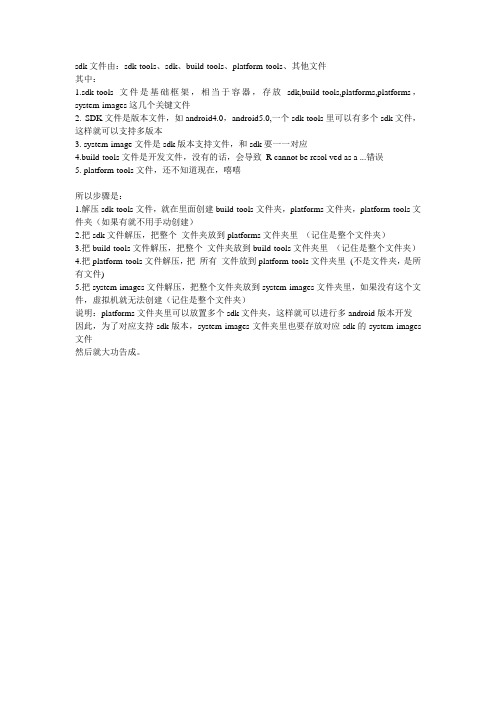
sdk文件由:sdk-tools、sdk、build-tools、platform-tools、其他文件其中:1.sdk-tools文件是基础框架,相当于容器,存放sdk,build-tools,platforms,platforms,system-images这几个关键文件2. SDK文件是版本文件,如android4.0,android5.0,一个sdk-tools里可以有多个sdk文件,这样就可以支持多版本3. system-image文件是sdk版本支持文件,和sdk要一一对应4.build-tools文件是开发文件,没有的话,会导致R cannot be resol ved as a ...错误5. platform-tools文件,还不知道现在,嘻嘻所以步骤是:1.解压sdk-tools文件,就在里面创建build-tools文件夹,platforms文件夹,platform-tools文件夹(如果有就不用手动创建)2.把sdk文件解压,把整个文件夹放到platforms文件夹里(记住是整个文件夹)3.把build-tools文件解压,把整个文件夹放到build-tools文件夹里(记住是整个文件夹)4.把platform-tools文件解压,把所有文件放到platform-tools文件夹里(不是文件夹,是所有文件)5.把system-images文件解压,把整个文件夹放到system-images文件夹里,如果没有这个文件,虚拟机就无法创建(记住是整个文件夹)说明:platforms文件夹里可以放置多个sdk文件夹,这样就可以进行多android版本开发因此,为了对应支持sdk版本,system-images文件夹里也要存放对应sdk的system-images 文件然后就大功告成。
com.lenovo.lsf.device.log

[2015-03-29 14:26:53][I][keyPushLog]LSF_DEVICE_PUSH:push service stops because of single-poll mode
[2015-04-03 17:39:47][I][keyPushLog]LSF_DEVICE_PUSH:LsfStartTime:2014-03-17 08:27:23
[2015-04-03 17:39:47][I][keyPushLog]LSF_DEVICE_PUSH:push service stops because of single-poll mode
[2015-04-03 14:01:25][I][keyPushLog]LSF_DEVICE_PUSH:Engine T: stop
[2015-04-03 17:39:46][I][keyPushLog]LSF_DEVICE_PUSH:LsfStartTime:2014-03-17 08:27:23
[2015-03-29 12:30:06][I][keyPushLog]LSF_DEVICE_PUSH:push service stops because of single-poll mode
[2015-03-29 12:30:07][I][keyPushLog]LSF_DEVICE_PUSH:Engine T: stop
[2015-04-03 17:39:47][I][keyPushLog]LSF_DEVICE_PUSH:push service stops because of single-poll mode
NXP SCM-i.MX 6 Series Yocto Linux 用户指南说明书
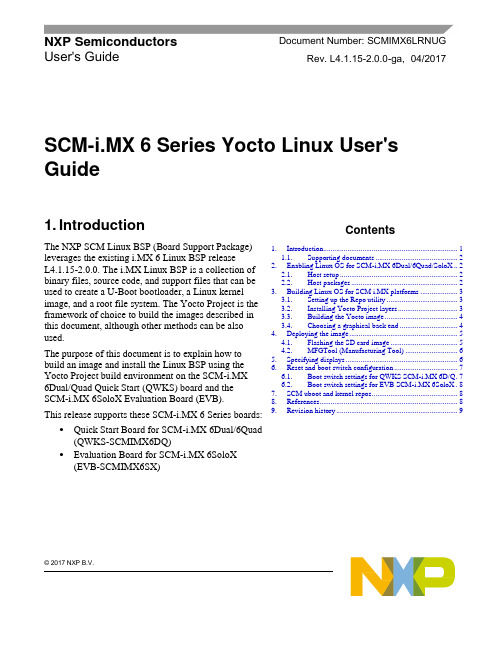
© 2017 NXP B.V.SCM-i.MX 6 Series Yocto Linux User'sGuide1. IntroductionThe NXP SCM Linux BSP (Board Support Package) leverages the existing i.MX 6 Linux BSP release L4.1.15-2.0.0. The i.MX Linux BSP is a collection of binary files, source code, and support files that can be used to create a U-Boot bootloader, a Linux kernel image, and a root file system. The Yocto Project is the framework of choice to build the images described in this document, although other methods can be also used.The purpose of this document is to explain how to build an image and install the Linux BSP using the Yocto Project build environment on the SCM-i.MX 6Dual/Quad Quick Start (QWKS) board and the SCM-i.MX 6SoloX Evaluation Board (EVB). This release supports these SCM-i.MX 6 Series boards:• Quick Start Board for SCM-i.MX 6Dual/6Quad (QWKS-SCMIMX6DQ)• Evaluation Board for SCM-i.MX 6SoloX (EVB-SCMIMX6SX)NXP Semiconductors Document Number: SCMIMX6LRNUGUser's GuideRev. L4.1.15-2.0.0-ga , 04/2017Contents1. Introduction........................................................................ 1 1.1. Supporting documents ............................................ 22. Enabling Linux OS for SCM-i.MX 6Dual/6Quad/SoloX .. 2 2.1. Host setup ............................................................... 2 2.2. Host packages ......................................................... 23.Building Linux OS for SCM i.MX platforms .................... 3 3.1. Setting up the Repo utility ...................................... 3 3.2. Installing Yocto Project layers ................................ 3 3.3. Building the Yocto image ....................................... 4 3.4. Choosing a graphical back end ............................... 4 4. Deploying the image .......................................................... 5 4.1. Flashing the SD card image .................................... 5 4.2. MFGTool (Manufacturing Tool) ............................ 6 5. Specifying displays ............................................................ 6 6. Reset and boot switch configuration .................................. 7 6.1. Boot switch settings for QWKS SCM-i.MX 6D/Q . 7 6.2. Boot switch settings for EVB SCM-i.MX 6SoloX . 8 7. SCM uboot and kernel repos .............................................. 8 8. References.......................................................................... 8 9.Revision history (9)Enabling Linux OS for SCM-i.MX 6Dual/6Quad/SoloX1.1. Supporting documentsThese documents provide additional information and can be found at the NXP webpage (L4.1.15-2.0.0_LINUX_DOCS):•i.MX Linux® Release Notes—Provides the release information.•i.MX Linux® User's Guide—Contains the information on installing the U-Boot and Linux OS and using the i.MX-specific features.•i.MX Yocto Project User's Guide—Contains the instructions for setting up and building the Linux OS in the Yocto Project.•i.MX Linux®Reference Manual—Contains the information about the Linux drivers for i.MX.•i.MX BSP Porting Guide—Contains the instructions to port the BSP to a new board.These quick start guides contain basic information about the board and its setup:•QWKS board for SCM-i.MX 6D/Q Quick Start Guide•Evaluation board for SCM-i.MX 6SoloX Quick Start Guide2. Enabling Linux OS for SCM-i.MX 6Dual/6Quad/SoloXThis section describes how to obtain the SCM-related build environment for Yocto. This assumes that you are familiar with the standard i.MX Yocto Linux OS BSP environment and build process. If you are not familiar with this process, see the NXP Yocto Project User’s Guide (available at L4.1.15-2.0.0_LINUX_DOCS).2.1. Host setupTo get the Yocto Project expected behavior on a Linux OS host machine, install the packages and utilities described below. The hard disk space required on the host machine is an important consideration. For example, when building on a machine running Ubuntu, the minimum hard disk space required is about 50 GB for the X11 backend. It is recommended that at least 120 GB is provided, which is enough to compile any backend.The minimum recommended Ubuntu version is 14.04, but the builds for dizzy work on 12.04 (or later). Earlier versions may cause the Yocto Project build setup to fail, because it requires python versions only available on Ubuntu 12.04 (or later). See the Yocto Project reference manual for more information.2.2. Host packagesThe Yocto Project build requires that the packages documented under the Yocto Project are installed for the build. Visit the Yocto Project Quick Start at /docs/current/yocto-project-qs/yocto-project-qs.html and check for the packages that must be installed on your build machine.The essential Yocto Project host packages are:$ sudo apt-get install gawk wget git-core diffstat unzip texinfo gcc-multilib build-essential chrpath socat libsdl1.2-devThe i.MX layers’ host packages for the Ubuntu 12.04 (or 14.04) host setup are:$ sudo apt-get install libsdl1.2-dev xterm sed cvs subversion coreutils texi2html docbook-utils python-pysqlite2 help2man make gcc g++ desktop-file-utils libgl1-mesa-dev libglu1-mesa-dev mercurial autoconf automake groff curl lzop asciidocThe i.MX layers’ host packages for the Ubuntu 12.04 host setup are:$ sudo apt-get install uboot-mkimageThe i.MX layers’ host packages for the Ubuntu 14.04 host s etup are:$ sudo apt-get install u-boot-toolsThe configuration tool uses the default version of grep that is on your build machine. If there is a different version of grep in your path, it may cause the builds to fail. One workaround is to rename the special versi on to something not containing “grep”.3. Building Linux OS for SCM i.MX platforms3.1. Setting up the Repo utilityRepo is a tool built on top of GIT, which makes it easier to manage projects that contain multiple repositories that do not have to be on the same server. Repo complements the layered nature of the Yocto Project very well, making it easier for customers to add their own layers to the BSP.To install the Repo utility, perform these steps:1.Create a bin folder in the home directory.$ mkdir ~/bin (this step may not be needed if the bin folder already exists)$ curl /git-repo-downloads/repo > ~/bin/repo$ chmod a+x ~/bin/repo2.Add this line to the .bashrc file to ensure that the ~/bin folder is in your PATH variable:$ export PATH=~/bin:$PATH3.2. Installing Yocto Project layersAll the SCM-related changes are collected in the new meta-nxp-imx-scm layer, which is obtained through the Repo sync pointing to the corresponding scm-imx branch.Make sure that GIT is set up properly with these commands:$ git config --global "Your Name"$ git config --global user.email "Your Email"$ git config --listThe NXP Yocto Project BSP Release directory contains the sources directory, which contains the recipes used to build, one (or more) build directories, and a set of scripts used to set up the environment. The recipes used to build the project come from both the community and NXP. The Yocto Project layers are downloaded to the sources directory. This sets up the recipes that are used to build the project. The following code snippets show how to set up the SCM L4.1.15-2.0.0_ga Yocto environment for the SCM-i.MX 6 QWKS board and the evaluation board. In this example, a directory called fsl-arm-yocto-bsp is created for the project. Any name can be used instead of this.Building Linux OS for SCM i.MX platforms3.2.1. SCM-i.MX 6D/Q quick start board$ mkdir fsl-arm-yocto-bsp$ cd fsl-arm-yocto-bsp$ repo init -u git:///imx/fsl-arm-yocto-bsp.git -b imx-4.1-krogoth -m scm-imx-4.1.15-2.0.0.xml$ repo sync3.2.2. SCM-i.MX 6SoloX evaluation board$ mkdir my-evb_6sxscm-yocto-bsp$ cd my-evb_6sxscm-yocto-bsp$ repo init -u git:///imx/fsl-arm-yocto-bsp.git -b imx-4.1-krogoth -m scm-imx-4.1.15-2.0.0.xml$ repo sync3.3. Building the Yocto imageNote that the quick start board for SCM-i.MX 6D/Q and the evaluation board for SCM-i.MX 6SoloX are commercially available with a 1 GB LPDDR2 PoP memory configuration.This release supports the imx6dqscm-1gb-qwks, imx6dqscm-1gb-qwks-rev3, and imx6sxscm-1gb-evb. Set the machine configuration in MACHINE= in the following section.3.3.1. Choosing a machineChoose the machine configuration that matches your reference board.•imx6dqscm-1gb-qwks (QWKS board for SCM-i.MX 6DQ with 1 GB LPDDR2 PoP)•imx6dqscm-1gb-qwks-rev3 (QWKS board Rev C for SCM-i.MX 6DQ with 1GB LPDDR2 PoP) •imx6sxscm-1gb-evb (EVB for SCM-i.MX 6SX with 1 GB LPDDR2 PoP)3.4. Choosing a graphical back endBefore the setup, choose a graphical back end. The default is X11.Choose one of these graphical back ends:•X11•Wayland: using the Weston compositor•XWayland•FrameBufferSpecify the machine configuration for each graphical back end.The following are examples of building the Yocto image for each back end using the QWKS board for SCM-i.MX 6D/Q and the evaluation board for SCM-i.MX 6SoloX. Do not forget to replace the machine configuration with what matches your reference board.3.4.1. X11 image on QWKS board Rev C for SCM-i.MX 6D/Q$ DISTRO=fsl-imx-x11 imx6dqscm-1gb-qwks-rev3 source fsl-setup-release.sh -b build-x11$ bitbake fsl-image-gui3.4.2. FrameBuffer image on evaluation board for SCM-i.MX 6SX$ DISTRO=fsl-imx-fb MACHINE=imx6sxscm-1gb-evb source fsl-setup-release.sh –b build-fb-evb_6sxscm$ bitbake fsl-image-qt53.4.3. XWayland image on QWKS board for SCM-i.MX 6D/Q$ DISTRO=fsl-imx-xwayland MACHINE=imx6dqscm-1gb-qwks source fsl-setup-release.sh –b build-xwayland$ bitbake fsl-image-gui3.4.4. Wayland image on QWKS board for SCM-i.MX 6D/Q$ DISTRO=fsl-imx-wayland MACHINE=imx6dqscm-1gb-qwks source fsl-setup-release.sh -b build-wayland$ bitbake fsl-image-qt5The fsl-setup-release script installs the meta-fsl-bsp-release layer and configures theDISTRO_FEATURES required to choose the graphical back end. The –b parameter specifies the build directory target. In this build directory, the conf directory that contains the local.conf file is created from the setup where the MACHINE and DISTRO_FEATURES are set. The meta-fslbsp-release layer is added into the bblayer.conf file in the conf directory under the build directory specified by the –e parameter.4. Deploying the imageAfter the build is complete, the created image resides in the <build directory>/tmp/deploy/images directory. The image is (for the most part) specific to the machine set in the environment setup. Each image build creates the U-Boot, kernel, and image type based on the IMAGE_FSTYPES defined in the machine configuration file. Most machine configurations provide the SD card image (.sdcard), ext4, and tar.bz2. The ext4 is the root file system only. The .sdcard image contains the U-Boot, kernel, and rootfs, completely set up for use on an SD card.4.1. Flashing the SD card imageThe SD card image provides the full system to boot with the U-Boot and kernel. To flash the SD card image, run this command:$ sudo dd if=<image name>.sdcard of=/dev/sd<partition> bs=1M && syncFor more information about flashing, see “P reparing an SD/MMC Card to Boot” in the i.MX Linux User's Guide (document IMXLUG).Specifying displays4.2. MFGTool (Manufacturing Tool)MFGTool is one of the ways to place the image on a device. To download the manufacturing tool for the SCM-i.MX 6D/Q and for details on how to use it, download the SCM-i.MX 6 Manufacturing Toolkit for Linux 4.1.15-2.0.0 under the "Downloads" tab from /qwks-scm-imx6dq. Similarly, download the manufacturing tool for the SCM-i.MX 6SoloX evaluation board under the "Downloads" tab from /evb-scm-imx6sx.5. Specifying displaysSpecify the display information on the Linux OS boot command line. It is not dependent on the source of the Linux OS image. If nothing is specified for the display, the settings in the device tree are used. Find the specific parameters in the i.MX 6 Release Notes L4.1.15-2.0.0 (available at L4.1.15-2.0.0_LINUX_DOCS). The examples are shown in the following subsections. Interrupt the auto-boot and enter the following commands.5.1.1. Display options for QWKS board for SCM-i.MX 6D/QHDMI displayU-Boot > setenv mmcargs 'setenv bootargs console=${console},${baudrate} ${smp}root=${mmcroot} video=mxcfb0:dev=hdmi,1920x1080M@60,if=RGB24'U-Boot > run bootcmd5.1.2. Display options for EVB for SCM-i.MX 6SXNote that the SCM-i.MX 6SX EVB supports HDMI with a HDMI accessory card (MCIMXHDMICARD) that plugs into the LCD connector on the EVB.Accessory boards:•The LVDS connector pairs with the NXP MCIMX-LVDS1 LCD display board.•The LCD expansion connector (parallel, 24-bit) pairs with the NXP MCIMXHDMICARD adapter board.LVDS displayU-Boot > setenv mmcargs 'setenv bootargs console=${console},${baudrate} ${smp}root=${mmcroot} ${dmfc} video=mxcfb0:dev=ldb,1024x768M@60,if=RGB666 ldb=sep0'U-Boot > run bootcmdHDMI display (dual display for the HDMI as primary and the LVDS as secondary)U-Boot > setenv mmcargs 'setenv bootargs console=${console},${baudrate} ${smp}root=${mmcroot} video=mxcfb0:dev=hdmi,1920x1080M@60,if=RGB24video=mxcfb1:dev=ldb,LDBXGA,if=RGB666'U-Boot > run bootcmdLCD displayu-boot > setenv mmcargs 'setenv bootargs ${bootargs}root=${mmcroot} rootwait rw video=mxcfb0:dev=lcd,if=RGB565'u-boot> run bootcmd6. Reset and boot switch configuration6.1. Boot switch settings for QWKS SCM-i.MX 6D/QThere are two push-button switches on the QWKS-SCMIMX6DQ board. SW1 (SW3 for QWKS board Rev B) is the system reset that resets the PMIC. SW2 is the i.MX 6Dual/6Quad on/off button that is needed for Android.There are three boot options. The board can boot either from the internal SPI-NOR flash inside the SCM-i.MX6Dual/6Quad or from either of the two SD card slots. The following table shows the switch settings for the boot options.Table 1.Boot configuration switch settingsBoot from top SD slot (SD3)Boot from bottom SD slot (SD2)Boot from internal SPI NORDefault1.References6.2. Boot switch settings for EVB SCM-i.MX 6SoloXThis table shows the jumper configuration to boot the evaluation board from the SD card slot SD3.7. SCM uboot and kernel repositoriesThe kernel and uboot patches for both SCM-i.MX 6 QWKS board and evaluation board are integrated in specific git repositories. Below are the git repos for SCM-i.MX 6 uboot and kernel:uBoot repo: /git/cgit.cgi/imx/uboot-imx.gitSCM Branch: scm-imx_v2016.03_4.1.15_2.0.0_gakernel repo: /git/cgit.cgi/imx/linux-imx.gitSCM branch: scm-imx_4.1.15_2.0.0_ga8. References1.For details about setting up the Host and Yocto Project, see the NXP Yocto Project User’s Guide(document IMXLXYOCTOUG).2.For information about downloading images using U-Boot, see “Downloading images usingU-Boot” in the i.MX Linux User's Guide (document IMXLUG).3.For information about setting up the SD/MMC card, see “P reparing an SD/MMC card to boot” inthe i.MX Linux User's Guide (document IMXLUG).9. Revision historyDocument Number: SCMIMX6LRNUGRev. L4.1.15-2.0.0-ga04/2017How to Reach Us: Home Page: Web Support: /supportInformation in this document is provided solely to enable system and softwareimplementers to use NXP products. There are no express or implied copyright licenses granted hereunder to design or fabricate any integrated circuits based on the information in this document. NXP reserves the right to make changes without further notice to any products herein.NXP makes no warranty, representation, or guarantee regarding the suitability of its products for any particular purpose, nor does NXP assume any liability arising out of the application or use of any product or circuit, and specifically disclaims any and all liability, including without limitation consequentia l or incidental damages. “Typical”parameters that may be provided in NXP data sheets and/or specifications can and do vary in different applications, and actual performance may vary over time. All operating parameters, including “typicals,” must be valida ted for each customer application by customer’s technical experts. NXP does not convey any license under its patent rights nor the rights of others. NXP sells products pursuant to standard terms and conditions of sale, which can be found at the following address: /SalesTermsandConditions .NXP, the NXP logo, NXP SECURE CONNECTIONS FOR A SMARTER WORLD, Freescale, and the Freescale logo are trademarks of NXP B.V. All other product or service names are the property of their respective owners.ARM, the ARM Powered logo, and Cortex are registered trademarks of ARM Limited (or its subsidiaries) in the EU and/or elsewhere. All rights reserved. © 2017 NXP B.V.。
linux下的sdk案例
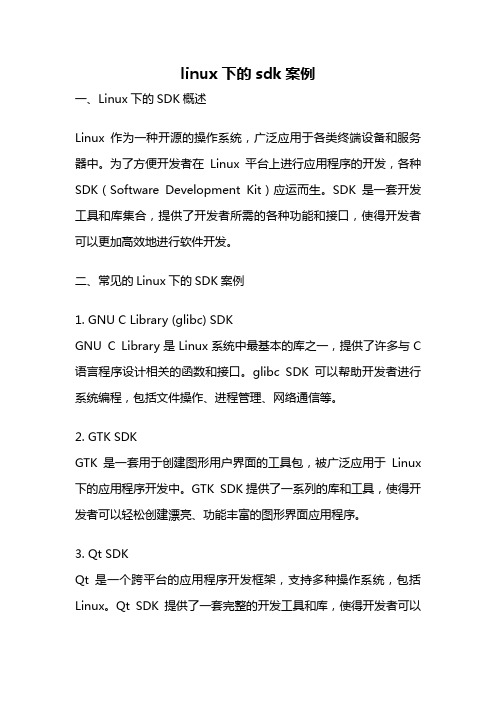
linux下的sdk案例一、Linux下的SDK概述Linux作为一种开源的操作系统,广泛应用于各类终端设备和服务器中。
为了方便开发者在Linux平台上进行应用程序的开发,各种SDK(Software Development Kit)应运而生。
SDK是一套开发工具和库集合,提供了开发者所需的各种功能和接口,使得开发者可以更加高效地进行软件开发。
二、常见的Linux下的SDK案例1. GNU C Library (glibc) SDKGNU C Library是Linux系统中最基本的库之一,提供了许多与C 语言程序设计相关的函数和接口。
glibc SDK可以帮助开发者进行系统编程,包括文件操作、进程管理、网络通信等。
2. GTK SDKGTK是一套用于创建图形用户界面的工具包,被广泛应用于Linux 下的应用程序开发中。
GTK SDK提供了一系列的库和工具,使得开发者可以轻松创建漂亮、功能丰富的图形界面应用程序。
3. Qt SDKQt是一个跨平台的应用程序开发框架,支持多种操作系统,包括Linux。
Qt SDK提供了一套完整的开发工具和库,使得开发者可以使用C++语言进行图形界面应用程序的开发。
4. ALSA SDKALSA(Advanced Linux Sound Architecture)是Linux下的音频驱动架构,提供了一套完整的音频处理和控制的接口。
ALSA SDK 提供了用于音频应用程序开发的库和工具,开发者可以使用它来实现音频播放、录制、混音等功能。
5. OpenSSL SDKOpenSSL是一个开源的加密库,提供了各种密码学算法和安全协议的实现。
OpenSSL SDK为开发者提供了一系列的函数和接口,使得开发者可以在Linux下进行网络通信的加密和解密操作。
6. OpenCV SDKOpenCV是一个开源的计算机视觉库,提供了一系列的图像处理和计算机视觉算法的实现。
OpenCV SDK为开发者提供了用于图像处理和计算机视觉应用程序开发的库和工具。
linux sdk命令的用法 -回复

linux sdk命令的用法-回复Linux SDK命令的用法Linux是一种开源操作系统,为开发者提供了丰富的软件开发工具和应用程序接口,以构建各种类型的应用程序。
Linux SDK(Software Development Kit)是一组用于开发Linux应用程序的工具、库和文档。
它包括编译器、调试器、开发库和示例代码等,为开发者提供了一站式的开发环境。
本文将逐步介绍Linux SDK命令的用法。
第一步:安装Linux SDK首先,我们需要在Linux系统上安装Linux SDK。
这通常可以通过包管理器或从官方网站下载SDK。
一旦安装完成,我们可以开始使用其中的命令和工具。
第二步:使用编译器Linux SDK包含了一个强大的编译器集合,用于将源代码编译成可执行文件。
最常用的是GNU编译器套件(GCC),它支持多种编程语言,如C、C++、Objective-C等。
下面是GCC的一些常用命令:1. gcc:编译C源代码文件。
例如,gcc -o hello hello.c将hello.c文件编译为名为hello的可执行文件。
2. g++:编译C++源代码文件。
类似于gcc命令,可以使用g++命令来编译C++程序。
3. gcc -c:只进行编译而不链接。
这个命令生成目标文件(.o文件),可以在后续的步骤中使用。
4. gcc -E:预处理源代码文件。
这个命令将宏展开、头文件包含等预处理指令应用到源代码文件中。
5. gcc -g:生成带有调试信息的可执行文件。
使用这个选项可以在调试程序时获得更多的信息。
除了GCC,Linux SDK还提供了其他编译器,如LLVM(低级虚拟机),它支持更多的编程语言和编译优化。
第三步:使用调试器在开发过程中,调试器是一个非常重要的工具,用于定位和修复代码中的错误。
Linux SDK提供了多个调试器,如GDB(GNU调试器)和LLDB(LLVM调试器)。
下面是一些调试器的使用命令:1. gdb:启动GDB调试器。
- 1、下载文档前请自行甄别文档内容的完整性,平台不提供额外的编辑、内容补充、找答案等附加服务。
- 2、"仅部分预览"的文档,不可在线预览部分如存在完整性等问题,可反馈申请退款(可完整预览的文档不适用该条件!)。
- 3、如文档侵犯您的权益,请联系客服反馈,我们会尽快为您处理(人工客服工作时间:9:00-18:30)。
备注
es
(android) 安装说明
1131
: .1.232:8080/hudson/job/Service.lsf_user. ct/LenovoServiceFramework/dist/Lsf-
是
失败问题;
点击三方登录直接用webview打开登录界面
是
是否关闭自动升级功能 更新内容
1.去除中文繁体,等待产品核对好后再添加 2.修改电信3g网络 一键登录(包括三方登录一键登录并绑定) 总是失败问题; 3.为节约登录时间,一键登录直接走http请求 4.对于没有安装或者无法打开系统浏览器的手机,在sdk逻辑中点击三方登录直接用webview打开登录界面 5.修改在安装lsf apk 4.0.5版本无法自动一键登录问题 Know Issues
Releas Notes
产品名称 提交人及联系方式 APK列表 Lsf-user.zip LSF_USER_SDK(android) 张文博 18910861131 版本号 V4.0.6.1
E2E内部获取路径
Lsf-user.zip: http://10.100.1.232:8080/hudson/job/Service.lsf_user. sdk/98/artifact/LenovoServiceFramework/dist/Lsfuser.zip
