让顾客100%满意的美容院养生馆销售技巧与话术
ATA100技术谈
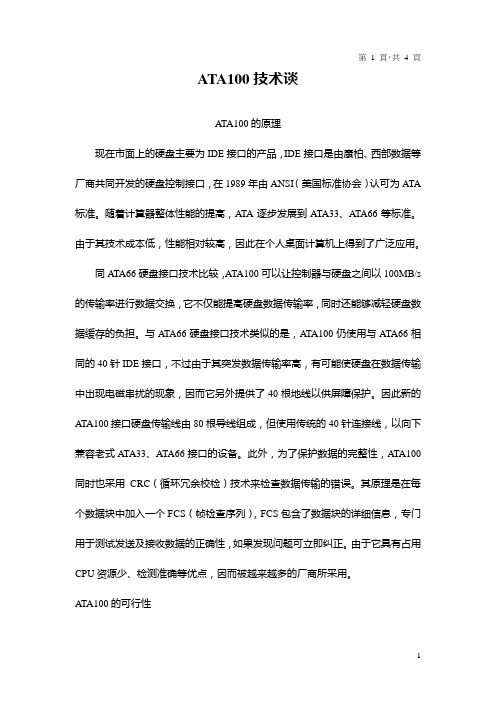
AT A100技术谈A TA100的原理现在市面上的硬盘主要为IDE接口的产品,IDE接口是由康柏、西部数据等厂商共同开发的硬盘控制接口,在1989年由ANSI(美国标准协会)认可为A TA 标准。
随着计算器整体性能的提高,A TA逐步发展到A TA33、ATA66等标准。
由于其技术成本低,性能相对较高,因此在个人桌面计算机上得到了广泛应用。
同A TA66硬盘接口技术比较,ATA100可以让控制器与硬盘之间以100MB/s 的传输率进行数据交换,它不仅能提高硬盘数据传输率,同时还能够减轻硬盘数据缓存的负担。
与A TA66硬盘接口技术类似的是,ATA100仍使用与ATA66相同的40针IDE接口,不过由于其突发数据传输率高,有可能使硬盘在数据传输中出现电磁串扰的现象,因而它另外提供了40根地线以供屏障保护。
因此新的A TA100接口硬盘传输线由80根导线组成,但使用传统的40针连接线,以向下兼容老式A TA33、A TA66接口的设备。
此外,为了保护数据的完整性,A TA100同时也采用CRC(循环冗余校检)技术来检查数据传输的错误。
其原理是在每个数据块中加入一个FCS(帧检查序列),FCS包含了数据块的详细信息,专门用于测试发送及接收数据的正确性,如果发现问题可立即纠正。
由于它具有占用CPU资源少、检测准确等优点,因而被越来越多的厂商所采用。
A TA100的可行性IDE接口发展到A TA100这一标准对于硬盘整体速度的提升仍然不是十分明显,其原因是现在IDE硬盘的数据传输系统的瓶颈存在于硬盘本身。
A TA100虽然大大提高了硬盘的外部传输率,但硬盘内部传输率这个重要的瓶颈问题没有得到解决,虽然其外部传输率达到了理论上的100MB/s,但现在主流IDE硬盘的内部传输率多为33MB/s以下,就连最新的IBM腾龙Ⅱ代和希捷酷鱼Ⅱ内部传输率在理论上也只有44MB/s左右,这就需要对硬盘本身的物理内部传输率速度进一步改进,才能更有效地提升硬盘的整体速度。
M-100 用户手册说明书

M-100 USER’S MANUALRESEARCH, INNOVATE, CREATE“Whenever I speak about my company I speak with the passion we have. Located in the Paris region of France, I have ensured that Micromega has the best ele-ments of my industrial group at their availability. In an age where music is dematerializing, we are committed to staying at the forefront of technology and growing under our ‘made in France’ banner.The M-one programme, with its incredible audio quality, technical capacity and sleek design represents a major advance in the history of our company. The result of three years of research by our team, we are proud to introduce to you what we believe is the most effective and complete integrated stereo amplifier of its kind.Micromega is synonymous with technological advances, expertise, reliability and sound clarity. All of our products reflect these demands.”Didier HAMDI, CEO MicromegaThe advantages of the M-One amplifier series :• High quality, A/B class amplification• Resonant power supply• Symmetrical design• Asahi Kasei AK4490 DAC converter• Acoustic correction in situ using Room EQ1 and EQ2 (included or as an op-tion)• Binaural processing of the headphone output (included or as an option)• Cover and remote control machined from aluminium block• Android and iOS compatible control app (October 2016)1 - OVERVIEW (4)1.1 Front and top (4)1.2 Back (5)1.3 Sides (ventilation) (6)1.4 Bottom (7)1.5 Infrared remote control (8)2 - CONNECTIONS (9)2.1 Phono input for a vinly turntable (9)2.2 RCA line input (10)2.3 Balanced XLR analogue input (11)2.4 Coaxial digital input (12)2.5 Optical digital input (13)2.6 AES-EBU input (14)2.7 USB input (Type B) (15)2.8 Bluetooth aptX connection (16)2.9 I²S input ..................................................................................................182.10 LAN connection .. (19)2.11 Speaker connections (20)2.12 Connecting headphones (21)2.13 Subwoofer output (22)2.14 Pre-out (23)2.15 Trigger sockets (24)2.16 Mains power supply (25)2.17 Fuse (26)3 - USER GUIDE (27)3.1 Starting up (27)3.2 Choosing your source (28)3.3 Ajusting the balance (29)3.4 A justing sensitivity (30)3.5 Renaming the sources (31)3.6 Updating the M-100 (32)3.7 Updating the network module .................................................... (33)4 - SPECIFICATIONS (34)1.1 Front and topThe M-100 amplifier has two displays so that it can be controlled from any position. The displays will automatically adjust to whichever position the amplifier is in (e.g. flat, attached to wall).There is a headphone socket on the front so that you can listen to your music in complete peace. A “Binaural” process (as an option) allows you to re-create the 3D sound scene through the headphones which is lost in classic stereophonic recordings.On the top of the device are 4 buttons which you can use to adjust the reactions of your amplifier (see section 3.1 for more information).Carefully check that the packaging is intact. If you feel it may have been tampered with or damaged please contact your vendor.Carefully remove your device from the packaging. Store the packaging in a secure, dry place: if you need to return your device to the vendor you will require the original packaging.1. Overview1.2 BACKLine level inputa n a l o gi n p u t s d i g i t a li n pu t s a n a l o gi n p u t s tri g g e rTurntableinput ROOM EQ mic plugBalanced inputCoaxial input AES - EBU inputOptical inputUSB inputI²S inputsLAN input USB update inputLeft binding postPre-outSub-outRight binding postFuseMains power supply Trigger1.3 Sides (ventilation)The M-100 amplifier should be positioned so that it can receive sufficient ventilation. Do not obstruct the air vents on the side of your amplifier. You should leave at least 10cm of space around the air vents.We advise against placing the M-100 inside a closed furniture or space1.4 BottomYou will find a connection guide under your M-100 amplifier which illustrates all of the input and ouput terminals available. Do not try to open the M-100It contains potentiallylife-threatening high voltageTake note that the M-100 has spiked feets. It can harm your furniture. Use the included rubber pads to avoid damage.1.5Infrared remote controlON / OFF MuteChange display sizeAjust volumeInput selector« Bluetooth Connect »- Press and release : pairing will start- Press and hold (for 10 seconds then release) : clear Bluetooth memory2.1 Phono input for a vinyl turntableThe « PHONO » input on the M-100 amplifier is compatible with MM and MC cartridges.You can select the correct cartridge for your turntable using the switch located on the back of the amplifier.• If your turntable has an MM cartridge, you should place the switch in the MM position •If your turntable has an MC cartridge, you should place the switch in the MC positionThere is a ‘GND’ grounding terminal near the Phono plugs so that you can connect the grounding terminal of your record player if necessary.Phono input2. CONNECTIONSMM MC2.2 RCA line inputThe M-100’s « LINE » input can be used to connect any device with RCA analogue output.RCA lineinput2.3 Balanced XLR analogue inputThe M-100’s « BALANCED» input can be used to connect any device with symmetrical analogue output.Balanced XLRanalogue input2.4 Coaxial digital inputThe M-100’s « COAX » input can be used to connect any device with an SPDIF coaxial output.The signal should be a PCM stereo signal up to 32bit/768kHz.Coaxial Digital inputYOUR BLU-RAY OR DVD PLAYER MUST BE CONFIGURED IN PCM ON THE AUDIO OUTPUTOTHERWISE IT COULD PRODUCE AN INTENSE NOISE IN YOUR SPEAKERS AND DAMAGE THEM2.5 Optical digital inputThe M-100’s « OPTO » input can be used to connect any device with a TOSlink digital connection.The signal should be a PCM stereo signal up to 24bit/192kHzOptical digital inputYOUR BLU-RAY OR DVD PLAYER MUST BE CONFIGURED IN PCM ON THE AUDIO OUTPUTOTHERWISE IT COULD PRODUCE AN INTENSE NOISE IN YOUR SPEAKERS AND DAMAGE THEM2.6 AES-EBU InputThe M-100’s « AES » input can be used to connect any device with an AES-EBU connection on XLR. The signal should be a PCM stereo signal up to 32bit/768kHz.AES - EBU input2.7 USB Input (Type B)The M-100’s « USB » input can be used to connect any computer with a USB port.The signal should be a PCM stereo signal up to 32bit/768kHz or DSD/DSD-DoP up to 11.2MHz.A USB driver will be required for any computer using Windows. You can download the driver from the M-One page on the Microme-ga website.For computers using OS X or macOS you will not need an additional driver.USB input2.8 Bluetooth® aptX® connectionThe M-100’s « BT » connection can be used to wirelessly connect smartphones, tablets, computers or MP3 players with Bluetooth®. The Bluetooth® link is compatible with aptX® for the best sound quality. To make this manual easier to read, the term « Smartphone » will be used in this section to mean smartphones, tablets, computers and MP3 players. To connect via Bluetooth® for the first time:• Ensure that the Bluetooth® function on your smartphone is turned on.• Use the remote control to click on the ‘BT’ button.• You should see the « M-ONE » appear on the list of Bluetooth® connections available on your smartphone. To establish a connection select the « M-ONE ».• Launch music on your smartphone.To connect via Bluetooth® with a different smartphone, tablet etc.• Ensure that the Bluetooth® function on your smartphone is turned on.• Use the remote control to click on the ‘BT’ button.• Then press release the « BTC » button on the remote control.• You should see the « M-ONE » appear on the list of Bluetooth® connections available on your smartphone. To establish a connection select the « M-ONE ».• Launch play on your smartphone.The following time you select the BT input :• If the Bluetooth® on your smartphone is turned on, the connection will work automatically once you select the ‘BT’ button on the amplifier using the remote.NB : Bluetooth® is a « point to point » connection. This means that if a tablet is already connected to the amplifier, you will not be able to connect your smartphone at the same time. You will need to disconnect your tablet from the amplifier before connecting your smartphone.2.9 I²S InputThe M-100’s « I²S » inputs are ONLY TO BE USED with future Micromega products.Only for use with MICROMEGA productsI²S input2.10 LAN ConnectionThe M-100 can receive music via its network socket (LAN). In order to do this you must connect an Ethernet cable between your modem/router (Internet box) and the M-ONE.You should use DLNA/UPnP compatible software (e.g. JRiver) on your computer to send music to the M-One.LAN input2.11 Speaker connectionsThe amplifier’s terminal block is compatible with naked cables, banana plugs and fork plugs.Naked cables : reveal approx. 10mm of naked cable. Unscrew the terminal block until there is a gap and insert the cable. Screw the block back into placeBanana plugs : once you have attached the banana plugs to the cable, insert the plug into the centre of the terminal.Fork plugs : once you have attached the fork plugs to the cable, unscrew the terminal block until there is space to insert each fork plug. Screw the block back into placeRight speakerLeft speaker2.12 Connecting headphones at the front of the amplifierYou can connect headphones at the front of the amplifier using a 3.5mm mini-jack. If your headphones have a 6.35mm jack then you will need to use an adapter.Once headphones are connected to the front the speakers are rendered inactive. The headphone and speaker volume controls are separate and memorised independently.This headphone terminal is compatible with the « binaural » process which is available as an option. Micromega has researched HTRF (Head Related Transfer Function) in order to reproduce the original sound scene (in front of you).2.13 Subwoofer outputSortie sub-outYou can connect a Subwoofer to the RCA Sub-Out input. This input has a low pass filter with a limiting frequency of 400 Hz.You should control the cutoff frequency and the volume using the control panel on your subwoofer.2.14 Pre-out line outIf you are using an external power amplifier, please use XLR cables to connect it to the Pre-out terminals. The volume of the Pre-Out terminals is variable and follows the volume indicated on your M-100 amplifier.Pre-out2.15 Trigger socketsTrigger sockets enable the use of the amplifier as part of a home automation system.Trigger IN : Can be used with control voltages from 5 to 12V. The amplifier turns on when this voltage is running through it and off when it isn’t.Trigger OUT : When the amplifier is turned on there are 5V running through the Trigger OUT terminal.TriggerINTriggerOUTUse 3.5 mm mono mini-jack sockets2.16 Mains power supplyMain power supplyWe recommend you connect all of your music sources and speakers before connecting the power e the power cable supplied with your amplifier.Check that the mains supply on the label (packaging or underneath the device)matches the mains supply in situ.2.17 FuseIf you are having electrical problems you may need to change the fuse. Please replace it with an identical fuse to the one originally supplied.Use a flat screwdriver to unscrew the fuse holder.If after changing the fuse, it blows again, please contact your vendor.Fuse3. User Guide3.1 Starting upOnce you have attached all of your music sources, spea-kers and the power supply you can turn it on:• Press and release the red ‘STBY’ button on theremote whilst aiming it at the amplifier.• Press the button on the top left of the amplifier.• Red light will turn off on the productAfter a few seconds you should see the ‘Micromega’logo appear on the displays.To turn off your amplifier, use the same process.ON / Standby3.2 Choosing your sourceUSBAES<OKThe main display (fig. 1) shows which input is active (USB), the volume (20) and any specifications of the input signal (only for digital signals).To change the input source, press on the button at the bottom left.A list of sources will now appear in place of the volume (fig. 2).By using the up and down arrows you can select the desired source and confirm using the « OK » button.If you change your mind and don’t want to change the source, press the top left button ( « < » ) to return to the main display.Fig. 1Fig. 2Point the infrared remote control at the device and use it to select your music source.You can use the buttons at the top of the amplifier to do this if you prefer.USB20192 kHz3.3 Adjusting the balanceUSBBAL<OKFig. 1Fig. 2Adjusting the balance enables you to compensate for any dissymmetry in the two speakers related to your listening position. The volume can be adjusted to be louder on one side than the other (6dB on each side).Adjusting the balance effects all sources.From the main display (fig. 1), press on the button at the bottom left.Scroll through the list until ‘BAL ’ (fig. 2) appears and confirm with ‘OK’A balance screen appears where you can make adjustments. You can confirm any adjustments by selecting ‘OK’ or cancel them using ‘<’.symbolise there is an active balance setting (here to the right)3.4 Adjusting sensitivityFig. 1Fig. 2Adjusting sensitivity enables you to compensate for a signal level difference between your sources (+ or - 6 dB).This adjustment is particular to each input. You should be connected to the source you wish to adjust before starting (in this example we are adjusting the LINE terminal).From the main display (fig. 1), press on the button at the bottom left.Scroll through the list until ‘SENS’ (fig. 2) appears and confirm with ‘OK’A sensitivity screen appears where you can make adjust-ments. You can confirm any adjustments by selecting ‘OK’ or cancel them using ‘<’.SENS<OKsymbolise there is an active sensitivity setting (here, sensitivity is lowered)LINE3.5 Renaming the sources20Fig. 1Fig. 2For certain terminals (AES, OPTO, COAX, LINE, XLR) you can select from a predefined list of names.From the main display (fig. 1), press on the button at the bottom left.Scroll through the list until ‘NAME’ (fig. 2) appears and confirm with ‘OK’Scroll through the list of predefined names and choose the name which you feel suits your source best.You can confirm any adjustments by selecting ‘OK’ or cancel them using ‘<’.NAME<OKLINELINENB: Renaming of all inputs can be done through the Micromega app3.6 Updating the M-100Fig. 1Fig. 2Download the .zip folder which contains updates files on the M-One page of our website: Instructions for updates :- Extract the downloaded .zip on your computer- Copy « M-ONE-Vxx.img » onto a USB key (formatted in FAT)- Turn off your M-100 and disconnect it from the mains. - Insert the USB key 1 into port 1 at the back of the M-100- Reconnect the mains, the update will start (fig.1)- A few moments later, an ‘update completed’ message will appear (fig.2)-Disconnect the mains, take out the USB key and reconnect the mains.Micromega M-one software update USB drive found update file found Update completed.Switch off M-one and remove USB drive.NB : If a update is available, you should update to get the most out of your device.3.7 Updating the network module Download the .zip folder which contains updates files on theM-One page of our website: Instructions for updates :- Extract the downloaded .zip on your computer- On your M-One : go to INFO menu (fig. 1) and take note ofthe IP adress written on the second page (fig. 2)If the IP adress is shown as « 000.000.000.000 », download the mobile application (available on Google Play & App Store). This app will list all the connected devices on your network. You must look the IP adress for « Audio Renderer» or «Micromega M-One». - On your computer : write your IP adress in your browser navigation bar- Follow the instructions to update the network module. Select the « NMR-Vxx.bin » file and validate- The network module may take several minutes before rebootingFig. 1Fig. 2<OKINFO MCU FW 0023Serial number<OKINFO nmrs-eng-efs-v1.11.1.8IP 001 .000 .000 .2034. SpecificationsAmplifier sizeWidth : 430 mm Depth : 350 mmHeight (with spikes) : 56 mmAmplifier weight Net weight : 9 kgGross weight : 10,7 kgPackaging (overbox)Width : 735 mm Depth : 600 mm Height : 150 mmPackaging (box)Width : 685 mm Depth : 542 mm Height : 85 mmPower Consumption Standby : 1W 2 channels -1/8 Pmax under 8 Ohms : 140WRated output power P RMS under 8 Ohms : 2*100W P RMS under 4 Ohms : 2*200WSignal to noise ratio Digital input : 106 dB(A)Balanced analog input : 103 dB(A)Unbalanced analog input : 100 dB(A)Phono MM input : Higher than 75 dB(A)Speaker output residual noise, open inputµV160 : under8OhmsµV200 4: under OhmsOutput impedance @250Hz under 8 Ohms 15mΩ500à Damping factor Sup.Total harmony distorsionTHD, 8 Ohms, 63 Hz : under 0,001% THD, 8 Ohms, 1 kHz : under 0,005% THD, 8 Ohms, 10 kHz : under 0,05% THD, 4 Ohms, 63 Hz : under 0,001% THD, 4 Ohms, 1 kHz : under 0,01% THD, 4 Ohms, 10 kHz : under 0,07%Intermodulation distorsion - SMPTEIMD, from 1W to P NOM, 8 Ohms under 0,01% IMD, from 1W to P NOM, 4 Ohms under 0,02%Intermodulation distorsion - DynamicDIM 30, 50W, 8 Ohms under 0,02% DIM 30, 100W, 4 Ohms under 0,05%Channels separation96dBH z under Crosstalk,1k80dBH z under10kCrosstalk,Analog input sensitivityPhono MM, 47 kOhms 12 mVRMS Phono MC, 110 Ohms 1,2 mVRMSVRMS 1,4 Analogue:VRMS 1,7 :BalancedSub-out outputH z400:frequencyCut-offAUDIS MICROMEGA13-15 rue du 8 Mai 194594470 Boissy-Saint-LégerFRANCE parisFRANCE01.02.03.04.05*********************/micromegahifi。
elan-sc-100-quick-install-说明书
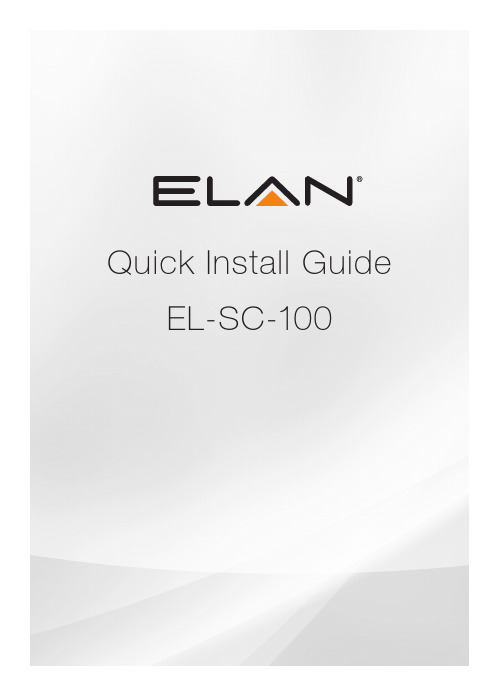
Quick Install Guide EL-SC-100QUICK INSTALL GUIDEThe EL-SC-100 Controller may be used as a standalone system controlleror as an Extender to any gSC OR SC controller or running g!6.6 or greater. Please check the ELAN Training Guide for EL-SC-100 control capabilities. The ELAN Training Guide contains valuable hardware and software reference documentation and is considered an important supplement to this document. Make sure you have the latest version by visiting the ELAN Dealer website at and follow the Dealer Resources link.Included in the box:• EL-SC-100 Controller• 12vDC Power SupplyImportant Safety Instructions:1. Read, understand and follow ALL safety and installation instructionsincluded in this manual. Failure to follow the included documentation may damage the product and will void manufacturer’s warranty.2. Follow ALL installation guidelines included with the product. Installationof the product in high humidity environments, in close proximity to heat sources and /or non-recommended locations will impede, interfere and/or damage the intended operation of the product3. Only use attachments and accessories which have been specified for useby the manufacturer.4. The use of abrasive, liquid or solvent based cleaning fluids will damagethe product. Please refer and follow all Product Care instructions included with the product.5. Product Servicing may only be completed by authorized or certifiedservice centers and personnel. For a complete list of product servicing options, please follow instructions included in the product documentation and /or contact original manufacturer for details.2EL-SC-100FCC and IC Information:This Class B digital apparatus complies with Part 15 of the FCC rules and with Canadian ICES-003 and RSS-247.Operation is subject to the following two conditions:1. This device may not cause interference and2. This device must accept any interference, including interference that maycause undesired operation of the device.Cet appareil numérique de classe B est conforme aux normes canadiennes ICES-003 et RSS-247. Son fonctionnement est soumis aux deux conditions suivantes : (1) cet appareil ne doit pas causer d’interférence et (2) cet appareil doit accepter toute interférence, notamment les interférencesqui peuvent affecter son fonctionnement.Warning:Changes or modifications to this unit not expressly approved by the party responsible for compliance could void the user’s authority to operate the equipment.FCC and IC Radiation Exposure Statement:This equipment complies with FCC radiation exposure limits set forth foran uncontrolled environment and meets the exemption from the routine evaluation limits in section 2.5 of RSS 102.1. This Transmitter must not be co-located or operating in conjunction withany other antenna or transmitter.2. This equipment complies with FCC RF radiation exposure limits setforth for an uncontrolled environment. This equipment should beinstalled and operated with a minimum distance of 20 centimeters from user and bystanders.3QUICK INSTALL GUIDE4Warning:The device meets the exemption from the routine evaluation limits in section 2.5 of RSS 102, and users can obtain Canadian information on RF exposure and compliance from the Canadian Representative Product Solutions Group at Tel: (519) 763-4538.FEDERAL COMMUNICATIONS COMMISSION INTERFERENCE STATEMENT:This equipment has been tested and found to comply with the limits for a Class B digital device, pursuant to part 15 of the FCC Rules.These limits are designed to provide reasonable protection against harmful interference in a residential installation. This equipment generates, uses and can radiate radio frequency energy and, if not installed and used in accordance with the instructions, may cause harmful interference to radio communications.However, there is no guarantee that interference will not occur in a particular installation. If this equipment does cause harmful interference to radio or television reception, which can be determined by turning the equipment off and on, the user is encouraged to try to correct the interference by one or more of the following measures:• Reorient or relocate the receiving antenna.• Increase the separation between the equipment and receiver.• Connect the equipment into an outlet on a circuit differentfrom that to which the receiver is connected.• Consult the dealer or an experienced radio/ TV technician for help.EL-SC-100 La puissance de sortie émise par l’appareil de sans fil est inférieure à la limite‘exposition aux fréquences radio d’Industry Canada (IC). Utilisez l’appareil de sans fil de façon à minimiser les contacts humains lors du fonctionnement normal.Ce périphérique a également été évalué et démontré conforme aux limitesd’exposition aux RF d’IC dans des conditions d’exposition à des appareils mobiles (antennes sont supérieures à 20 cm à partir du corps d’une personne). FCC and IC RegistrationsFCC ID: EF400186IC: 1078A-00186Z-Wave Operating FrequencyAustralia/New Zealand: 921.42/921.40/919.80MHzUS/Canada: 908.42/908.40/916MHzEuropean: 868.42/868.40/869.85MHzZ-Wave Developer’s Kit: 7.13.1This product can be operated in any Z-Wave™ network with other Z-Wave certified devices from other manufacturers. All mains operated nodes within the network will act as repeaters regardless of vendor to increase reliability of the network.In an ELAN SC Series System Controller, the host application controls the device reset feature.If this controller is the primary controller for your network, resetting it will result in the nodes in your network being orphaned and it will be necessary after the reset to exclude and re-include all of the nodes in the network. If this controller is being used as a secondary controller in the network, use this procedure to reset this controller only in the event that the network primary controller is missing or otherwise inoperable.5QUICK INSTALL GUIDE6EL-SC-100 OverviewDimensions: 6.95 in. x 4.94 in. x 1.30 in.PowerButton Status Indicator ResetEL-SC-10073 in.MountingThe EL-SC-100 is designed to mount on a shelf, hang in a cabinet or rack, or mount in a structured wiring enclosure with optional mounting bracket.Wall Mounting: The EL-SC-100 chassis has been designed to allowconvenient wall mounting in any orientation. Arrows on the rear panel may be used to mark the location for the screws. Mark the screw locations, mount the screws leaving approx. 3/16” (5mm) of screw exposed and slide the chassis over the screws.NOTE: Mounting height < 2 meters. Weight < 1 kg.Shelf Mounting: The EL-SC-100 has rubber feet to protect finished surfaces. Set the controller in a location that will allow you to properly manage connected wiring so that there is no tension on the connections.8EL-SC-1009Serial ConnectionConnect an RS-232 serial controlled device using an RJ45 connector (not included) to the RS232 port on the rear of the controller.The EL-SC-100 serial connector is not compatible with RS-485 serial devices. If your project requires RS-485 connections you will need to use a gSC10 controller.Below is the wiring pin-out for the RJ45 connector.12 (CD)3 (DTR)4 (SG)5 (RD)6 TD)7 (CTS)8 (RTS)12345678QUICK INSTALL GUIDESense Input ConnectionELAN sensors can be used to trigger events from 3rd party devices.The status is binary, either ON or OFF. This can be used to trigger an event map or as a condition of an event map. CONNECT ONLY an ELAN sensor to this port.Available ELAN sensors:Audio Sensor ...........................................P/N: AUDSENSORVideo Sensor............................................P/N: VIDSENSORContact Closure Sensor ...........................P/N: CTSENSORCurrent / Magnetic Field Sensor ...............P/N: CRSENSORLight / LED Sensor ...................................P/N: LTSENSORVoltage Sensor .........................................P/N: VTSENSORIR Output ConnectionThree discrete IR outputs are supplied to control third party devices.Each output is compatible with Xantech single and dual emitters10EL-SC-10011HDMI ConnectionThe EL-SC-100 includes an HDMI connector for an on screen display (OSD) interface. Connect the OSD output to an available HDMI input on a display or AVR.USB ConnectionThe USB connection is primarily designed for connecting the optional USB Z-Wave antenna. See the integration note for configuring Z-Wave devices through the EL-SC-100.LAN / PoE ConnectionThe EL-SC-100 has a Gigabit PoE compatible Ethernet port. Connect an Ethernet cable to an available port on the network.Note: The EL-SC-100 can be connected via Wi-Fi, however a wired connection is preferred.The EL-SC-100 can be powered over Ethernet (PoE). The minimum PoE requirement is IEEE 802.3at. 42.5 - 57 VDC, 600 mA maximum.RESET ButtonLocated on the right side of the controller, is the recessed pinhole button that can be used in three ways:1. 2 second press and release resets the controller to DHCP2. 20 second press and release removes all configuration information. Software version will be maintained.3. While applying power, a 10 second press and release will perform a full factory reset. Software will revert to factory default version. DO NOT remove power during a factory reset as it will permanently damage the unit. Allow the unit to reboot and become discoverable (about 4 minutes). Note: the LED will remain red during the reset process.WARNING! THESE ACTIONS CANNOT BE UNDONE!QUICK INSTALL GUIDEPowerOnce all other connections have been completed, connect an Ethernet cable connected to a PoE switch or the 12 VDC, 1A power supply to the DC input. Power ButtonWhen the controller is off, a short press powers unit onWhen the controller is on, a short press (less than three seconds)restarts controller.When the controller is on, a long press (3 seconds or longer)powers down the controllerLED Status IndicatorThe LED communicates the status of the controller:Blue = Connected OK / PowerBlue flashing = Boot upAmber = No network foundRed = Boot failureRed flashing = Self-check failure12EL-SC-100Network ConnectionThe EL-SC-100 is factory set to use DHCP. Connect to a wired network and use the ELAN Configurator to connect to the controller. Once connected, use configurator to set a static IP address or connect via Wi-Fi. Software UpdatePrior to configuring the controller, upgrade the software to the latest available version found on the ELAN Dealer Resources portal. Download and open the executable file and follow the on screen instructions.13QUICK INSTALL GUIDE Notes14EL-SC-100Limited WarrantyNortek Security & Control ( ‘NSC’ ) warrants the EL-SC-100 to be free from defects in materials and workmanship for the period of two years (2 years) from the date of purchase. If within the applicable warranty period above purchaser discovers that such item was not as warranted above and promptly notifies ‘NSC’ in writing, ‘NSC’ shall repair or replace the item at the company’s option. This warranty shall not apply (a) to equipment not manufactured by ‘NSC’,(b) to equipment which shall have been installed by other than an ‘NSC’ authorized installer,(c) to installed equipment which is not installed to ‘NSC’s’ specifications, (d) to equipment which shall have been repaired or altered by others than ‘NSC’, (e) to equipment which shall have been subjected to negligence, accident, or damage by circumstances beyond ‘NSC’s’ control, including, but not limited to, lightning, flood, electrical surge, tornado, earthquake, or other catastrophic events beyond ‘NSC’s’ control, or to improper operation, maintenance or storage, or to other than normal use of service. With respect to equipment sold by, but not manufactured by ‘NSC’, the warranty obligations of ‘NSC’ shall in all respects conform to the warranty actually extended to ‘NSC’ by its supplier. The foregoing warranties do not cover reimbursement for labor, transportation, removal, installation or other expenses which may be incurred in connection with repair or replacement. Except as may be expressly provided and authorized in writing by ‘NSC’, ‘NSC’ shall not be subject to any other obligations or liabilities whatsoever with respect to equipment manufactured by ‘NSC’ or services rendered by ‘NSC’. THE FOREGOING WARRANTIES ARE EXCLUSIVE AND IN LIEU OF ALL OTHER EX PRESSED AND IMPLIED WARRANTIES EXCEPT WARRANTIES OF TITLE, INCLUDING BUT NOT LIMITED TO IMPLIED WARRANTIES OF MERCHANTABILITY AND FITNESS FOR A PARTICULAR PURPOSE.ATTENTION: TO OUR VALUED CUSTOMERSTo ensure that customers obtain quality pre-sale and after-sale support and service, Nortek Security & Control products are sold exclusively through authorized dealers. Nortek Security & Control products are not sold online.The warranties on Nortek Security & Control products are NOT VALID if the products have been purchased from an unauthorized dealer or an online E-tailer. To determine if your Nortek Security & Control reseller is authorized, please call Nortek Security & Control at (707) 283-5900.15Main: 800-472-5555 | International: 707-283-5900 Mon-Fri 6am - 4pm ESTTech Support is closed every Tuesday between 1:20pm and 2:30pm PST for team development. 5919 Sea Otter Place, Suite 100, Carlsbad, CA, 92010For more information on Elan Control Systems, visit:©2021 Nortek Security & Control LLC. All rights reserved.Elan is a registered trademark of Nortek Security & Control LLC.P/N: 10024269 Rev-D。
LINEAR TECHNOLOGY LT6011 LT6012 说明书

100µs/DIV6011 TA0312ELECTRICAL CHARACTERISTICSThe ● denotes the specifications which apply over the full operating temperature range, otherwise specifications are at T A = 25°C. V S = 5V, 0V; V CM = 2.5V; R L to 0V; unless otherwise specified. (Note 5) SYMBOL PARAMETER CONDITIONS MIN TYP MAX UNITS V OS Input Offset Voltage (Note 8)LT6011AS8, LT6012AS2060µVT A = 0°C to 70°C●85µVT A = –40°C to 85°C●110µVLT6011ADD, LT6012AGN2585µVT A = 0°C to 70°C●135µVT A = –40°C to 85°C●170µVLT6011S8, LT6012S2575µVT A = 0°C to 70°C●100µVT A = –40°C to 85°C●125µVLT6011DD, LT6012GN, LT6011MS830125µVT A = 0°C to 70°C●175µVT A = –40°C to 85°C●210µV ∆V OS/∆T Input Offset Voltage Drift (Note 6)LT6011AS8, LT6011S8, LT6012AS,LT6012S●0.20.8µV/°CLT6011ADD,LT6011DD, LT6012AGN,LT6012GN, LT6011MS8●0.2 1.2µV/°C I OS Input Offset Current (Note 8)LT6011AS8, LT6011ADD, LT6012AS,LT6012AGN20300pAT A = 0°C to 70°C●450pAT A = –40°C to 85°C●600pALT6011S8, LT6011DD, LT6012S,LT6012GN, LT6011MS8150900pAT A = 0°C to 70°C●1200pAT A = –40°C to 85°C●1500pA I B Input Bias Current (Note 8)LT6011AS8, LT6011ADD, LT6012AS,LT6012AGN20±300pAT A = 0°C to 70°C●±450pAT A = –40°C to 85°C●±600pALT6011S8, LT6011DD, LT6012S,LT6012GN, LT6011MS8150±900pAT A = 0°C to 70°C●±1200pAT A = –40°C to 85°C●±1500pA Input Noise Voltage0.1Hz to 10Hz400nV P-P e n Input Noise Voltage Density f = 1kHz14nV/√Hz i n Input Noise Current Density f = 1kHz, Unbalanced Source Resistance0.1pA/√Hz R IN Input Resistance Common Mode, V CM = 1V to 3.8V10120GΩDifferential20MΩC IN Input Capacitance4pF V CM Input Voltage Range (Positive)Guaranteed by CMRR● 3.84V Input Voltage Range (Negative)Guaranteed by CMRR●0.71V CMRR Common Mode Rejection Ratio V CM = 1V to 3.8V●107135dB Minimum Supply Voltage Guaranteed by PSRR● 2.4 2.7V PSRR Power Supply Rejection Ratio V S = 2.7V to 36V, V CM = 1/2V S●112135dB A VOL Large-Signal Voltage Gain R L = 10k, V OUT = 1V to 4V●3002000V/mVR L = 2k, V OUT = 1V to 4V●2502000V/mV Channel Separation V OUT = 1V to 4V●110140dB360112fbELECTRICAL CHARACTERISTICSThe ● denotes the specifications which apply over the full operating temperature range, otherwise specifications are at T A = 25°C. V S = 5V, 0V; V CM = 2.5V; R L to 0V; unless otherwise specified. (Note 5) SYMBOL PARAMETER CONDITIONS MIN TYP MAX UNITS V OUT Maximum Output Swing No Load, 50mV Overdrive3555mV (Positive, Referred to V+)●65mVI SOURCE = 1mA, 50mV Overdrive120170mV●220mVMaximum Output Swing No Load, 50mV Overdrive4055mV(Negative, Referred to 0V)●65mVI SINK = 1mA, 50mV Overdrive150225mV●275mVI SC Output Short-Circuit Current (Note 3)V OUT = 0V, 1V Overdrive, Source1014mA●4mAV OUT = 5V, –1V Overdrive, Sink1021mA●4mA SR Slew Rate A V = –10, R F = 50k, R G = 5k0.060.09V/µsT A = 0°C to 70°C●0.05V/µsT A = –40°C to 85°C●0.04V/µs GBW Gain Bandwidth Product f = 10kHz250330kHz●225kHz t s Settling Time A V = –1, 0.01%, V OUT = 1.5V to 3.5V45µs t r, t f Rise Time, Fall Time A V = 1, 10% to 90%, 0.1V Step1µs ∆V OS Offset Voltage Match (Note 7)LT6011AS8, LT6012AS50120µVT A = 0°C to 70°C●170µVT A = –40°C to 85°C●220µVLT6011ADD, LT6012AGN50170µVT A = 0°C to 70°C●270µVT A = –40°C to 85°C●340µVLT6011S8, LT6012S50150µVT A = 0°C to 70°C●200µVT A = –40°C to 85°C●250µVLT6011DD, LT6012GN, LT6011MS860250µVT A = 0°C to 70°C●350µVT A = –40°C to 85°C●420µV ∆I B Input Bias Current Match (Note 7)LT6011AS8, LT6011ADD, LT6012AS,LT6012AGN50600pAT A = 0°C to 70°C●900pAT A = –40°C to 85°C●1200pALT6011S8, LT6011DD, LT6012S,LT6012GN, LT6011MS81800pAT A = 0°C to 70°C●2400pAT A = –40°C to 85°C●3000pA ∆CMRR Common Mode Rejection Ratio●101135dB Match (Note 7)∆PSRR Power Supply Rejection Ratio●106135dB Match (Note 7)I S Supply Current per Amplifier135150µAT A = 0°C to 70°C●190µAT A = –40°C to 85°C●210µA460112fbELECTRICAL CHARACTERISTICS The ● denotes the specifications which apply over the full operating temperature range, otherwise specifications are at T A = 25°C. V S = ±15V, V CM = 0V, R L to 0V, unless otherwise specified. (Note 5) SYMBOL PARAMETER CONDITIONS MIN TYP MAX UNITS V OS Input Offset Voltage (Note 8)LT6011AS8, LT6012AS30135µVT A = 0°C to 70°C●160µVT A = –40°C to 85°C●185µVLT6011ADD, LT6012AGN35160µVT A = 0°C to 70°C●210µVT A = –40°C to 85°C●225µVLT6011S8, LT6012S35150µVT A = 0°C to 70°C●175µVT A = –40°C to 85°C●200µVLT6011DD, LT6012GN, LT6011MS840200µVT A = 0°C to 70°C●250µVT A = –40°C to 85°C●275µV ∆V OS/∆T Input Offset Voltage Drift LT6011AS8, LT6011S8, LT6012AS, LT6012S●0.20.8µV/°C (Note 6)LT6011ADD, LT6011DD, LT6012AGN, LT6012GN, LT6011MS8●0.2 1.3µV/°C I OS Input Offset Current (Note 8)LT6011AS8, LT6011ADD, LT6012AS LT6012AGN20300pAT A = 0°C to 70°C●450pAT A = –40°C to 85°C●600pALT6011S8, LT6011DD, LT6012S, LT6012GN, LT6011MS8150900pAT A = 0°C to 70°C●1200pAT A = –40°C to 85°C●1500pA I B Input Bias Current (Note 8)LT6011AS8, LT6011ADD, LT6012AS, LT6012AGN20±300pAT A = 0°C to 70°C●±450pAT A = –40°C to 85°C●±600pALT6011S8, LT6011DD, LT6012S, LT6012GN, LT6011MS8150±900pAT A = 0°C to 70°C●±1200pAT A = –40°C to 85°C●±1500pA Input Noise Voltage0.1Hz to 10Hz400nV P-P e n Input Noise Voltage Density f = 1kHz13nV/√Hz i n Input Noise Current Density f = 1kHz, Unbalanced Source Resistance0.1pA/√Hz R IN Input Resistance Common Mode, V CM = ±13.5V50400GΩDifferential20MΩC IN Input Capacitance4pF V CM Input Voltage Range Guaranteed by CMRR●±13.5±14V CMRR Common Mode Rejection V CM = –13.5V to 13.5V115135dB Ratio●112135dB Minimum Supply Voltage Guaranteed by PSRR●±1.2±1.35V PSRR Power Supply Rejection Ratio V S = ±1.35V to ±18V●112135dBA VOL Large-Signal Voltage Gain R L = 10k, V OUT = –13.5V to 13.5V10002000V/mV●600V/mVR L = 5k, V OUT = –13.5V to 13.5V5001500V/mV●300V/mVChannel Separation V OUT = –13.5V to 13.5V●120140dB V OUT Maximum Output Swing No Load, 50mV Overdrive4580mV (Positive, Referred to V+)●100mVI SOURCE = 1mA, 50mV Overdrive140195mV●240mVMaximum Output Swing No Load, 50mV Overdrive4580mV (Negative, Referred to V–)●100mVI SINK = 1mA, 50mV Overdrive150250mV●300mV560112fb660112fbI SCOutput Short-Circuit Current V OUT = 0V, 1V Overdrive (Source)1015mA (Note 3)●5mA V OUT = 0V, –1V Overdrive (Sink)1020mA ●5mA SRSlew RateA V = –10, R F = 50k, R G = 5k 0.080.11V/µs T A = 0°C to 70°C ●0.07V/µs T A = –40°C to 85°C ●0.05V/µs GBW Gain Bandwidth Product f = 10kHz275350kHz ●250kHz t s Settling TimeA V = –1, 0.01%, V OUT = 0V to 10V 85µs t r , t f Rise Time, Fall TimeA V = 1, 10% to 90%, 0.1V Step 1µs ∆V OSOffset Voltage Match (Note 7)LT6011AS8, LT6012AS 50270µV T A = 0°C to 70°C ●320µV T A = –40°C to 85°C●370µV LT6011ADD, LT6012AGN 50320µV T A = 0°C to 70°C ●420µV T A = –40°C to 85°C ●450µV LT6011S8, LT6012S 70300µV T A = 0°C to 70°C ●350µV T A = –40°C to 85°C●400µV LT6011DD, LT6012GN, LT6011MS880400µV T A = 0°C to 70°C ●500µV T A = –40°C to 85°C●550µV ∆I BInput Bias Current Match (Note 7)LT6011AS8, LT6011ADD, LT6012AS, LT6012AGN 50600pA T A = 0°C to 70°C ●900pA T A = –40°C to 85°C●1200pA LT6011S8, LT6011DD, LT6012S, LT6012GN,LT6011MS81800pA T A = 0°C to 70°C ●2400pA T A = –40°C to 85°C●3000pA ∆CMRR Common Mode Rejection Ratio ●109135dB Match (Note 7)∆PSRR Power Supply Rejection Ratio ●106135dBMatch (Note 7)I SSupply Currentper Amplifier 260330µA T A = 0°C to 70°C ●380µA T A = –40°C to 85°C●400µAELECTRICAL CHARACTERISTICSThe ● denotes the specifications which apply over the full operatingtemperature range, otherwise specifications are at T A = 25°C. V S = ±15V, V CM = 0V, R L to 0V, unless otherwise specified. (Note 5)Note 1: Stresses beyond those listed under Absolute Maximum Ratings may cause permanent damage to the device. Exposure to any Absolute Maximum Rating condition for extended periods may affect device reliability and lifetime.Note 2: The inputs are protected by back-to-back diodes and internal series resistors. If the differential input voltage exceeds 10V, the input current must be limited to less than 10mA.Note 3: A heat sink may be required to keep the junction temperature below absolute maximum ratings.Note 4: Both the LT6011C/LT6012C and LT6011I/LT6012I are guaranteed functional over the operating temperature range of –40°C to 85°C.Note 5: The LT6011C/LT6012C are guaranteed to meet the specified performance from 0°C to 70°C and is designed, characterized and expected to meet specified performance from –40°C to 85°C but is not tested or QA sampled at these temperatures. The LT6011I/LT6012I are guaranteed to meet specified performance from –40°C to 85°C.Note 6: This parameter is not 100% tested.Note 7: Matching parameters are the difference between any two amplifiers. ∆CMRR and ∆PSRR are defined as follows: (1) CMRR and PSRR are measured in µV/V for the individual amplifiers. (2) The difference between matching amplifiers is calculated in µV/V. (3) The result is converted to dB.Note 8: The specifications for V OS , I B , and I OS depend on the grade and on the package. The following table clarifies the notations.SYMBOL PARAMETERCONDITIONSMIN TYP MAXUNITS STANDARD GRADEA GRADE S8 Package LT6011S8LT6011AS8DFN Package LT6011DD LT6011ADD S14 Package LT6012S LT6012AS GN16 Package LT6012GN LT6012AGN MS8 PackageLT6011MS8N/A760112fbTIME (SEC)0N O I S E V O L T A G E (0.2µV /D I V )86011 G092461071359V S = ±15V T A = 25°C8THD + Noise vs FrequencyOutput Saturation Voltage vs Load Current (Output Low)LOAD CURRENT (mA)0.010.11106011 G13T A = 85°CT A = 25°CV S = 5V, 0VT A = –40°CTIME (SEC)N O I S E V O L T A G E (0.2µV /D I V )806011 G102040601007010305090V S = ±15V T A = 25°C91060112fbSmall-Signal Transient ResponseLarge-Signal Transient ResponseRail-to-Rail Output Swing20mV/DIVA V = 12µs/DIV6011 G282V/DIV A V = –150µs/DIV6011 G29V S = ±15V1V/DIVA V = –1100µs/DIV6011 G30V S = 5V, 0VTYPICAL PERFOR A CE CHARACTERISTICSU W0V 0VPreserving Input PrecisionPreserving the input accuracy of the LT6011/LT6012 re-quires that the applications circuit and PC board layout do not introduce errors comparable to or greater than the 25µV typical offset of the amplifiers. Temperature differentials across the input connections can generate thermocouple voltages of 10’s of microvolts so the connections to the input leads should be short, close together and away from heat dissipating components. Air currents across the board can also generate temperature differentials.The extremely low input bias currents (20pA typical) allow high accuracy to be maintained with high impedance sources and feedback resistors. The LT6011/LT6012 low input bias currents are obtained by a cancellation circuit on-chip. This causes the resulting I B + and I B – to be uncorrelated, as implied by the I OS specification being comparable to I B . Do not try to balance the input resistances in each input lead; instead keep the resistance at either input as low as possible for maximum accuracy.Leakage currents on the PC board can be higher than the input bias current. For example, 10G Ω of leakage between a 15V supply lead and an input lead will generate 1.5nA!Surround the input leads with a guard ring driven to the same potential as the input common mode to avoid exces-sive leakage in high impedance applications.Input ProtectionThe LT6011/LT6012 feature on-chip back-to-back diodes between the input devices, along with 500Ω resistors inseries with either input. This internal protection limits the input current to approximately 10mA (the maximum al-lowed) for a 10V differential input voltage. Use additional external series resistors to limit the input current to 10mA in applications where differential inputs of more than 10V are expected. For example, a 1k resistor in series with each input provides protection against 30V differential voltage.Input Common Mode RangeThe LT6011/LT6012 output is able to swing close to each power supply rail (rail-to-rail out), but the input stage is limited to operating between V – + 1V and V + – 1.2V. E xceed-ing this common mode range will cause the gain to drop to zero, however, no phase reversal will occur.Total Input NoiseThe LT6011/LT6012 amplifier contributes negligible noise to the system when driven by sensors (sources) with impedance between 20k Ω and 1M Ω. Throughout this range, total input noise is dominated by the 4kTR S noise of the source. If the source impedance is less than 20k Ω,the input voltage noise of the amplifier starts to contribute with a minimum noise of 14nV/√Hz for very low source im-pedance. If the source impedance is more than 1M Ω, the input current noise of the amplifier, multiplied by this high impedance, starts to contribute and eventually dominate.Total input noise spectral density can be calculated as:v e kTR i R n TOTAL n S n S ()()=++224APPLICATIO S I FOR ATIOWUU U 5V1112131415Information furnished by Linear Technology Corporation is believed to be accurate and reliable.However, no responsibility is assumed for its use. Linear Technology Corporation makes no represen-tation that the interconnection of its circuits as described herein will not infringe on existing patent rights.16Linear Technology Corporation1630 McCarthy Blvd., Milpitas, CA 95035-7417(408) 432-1900 ● FAX: (408) 434-0507 ● © LINEAR TECHNOLOGY CORPORA TION 2003LT 0406 REV B • PRINTED IN USA。
KPX 100可编程密码键盘指南说明书
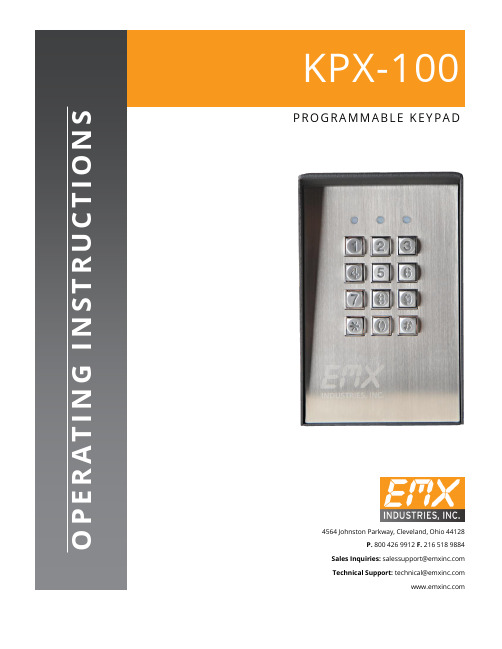
∙∙∙∙D.A.P. Reset seePage 5∙∙∙∙∙∙∙∙∙????#*This must be done after DAP resetRecord the new code0 0 0 0*Set system into programming mode with factory set master code.8 9 0 0 8 9 0 1 # #Set system to single user mode, clear all previous data & refreshes system Set system to multi user mode, clear all previous data & refreshes system4 0 4 1 4 2 1 to 999# # # Output 1 in momentary mode from 1 to 999 seconds Output 1 in Start / Stop Mode (toggle) Output 1 in Start / Stop Mode (toggle) with accelerated code5 0 5 1 5 21 to 999 # # #Output 2 in momentary mode from 1 to 999 seconds Output 2 in Start / Stop Mode (toggle) Output 2 in Start / Stop Mode (toggle) with accelerated code0 2# # #4 digits, fixed 4 digits, fixed 4 digits, fixedPersonal Master Code & Super User CodeUser Code 1 for output 1 with Duress Code function User code 2 for output 21 Personal Master Code & Super User Code # 100 User codes in Group 1 for output 1 with Duress Code function0 1 2 00 to 99 0 to 94 to 8 digits4 to 8 digits 4 to 8 digits10 User Codes in Group 2 for output 2##i)ii)7 0 7 1 7 27 6 5 to 1000 # # ##After 10 successive false codes, keypad will lock for 30 secondsAfter 10 successive false codes, the Duress output switches to groundSelectable from 5 to 10 successive false codes, the keypad locks for 15 minutes. The keypad can be reset to release lock with the Master Code at any time during the locking period. Removal of all above security settings8 0 8 0 # #1 0Door Forced Open Alarm is Activated Door Forced Open Alarm is Disabled8 11 #1 second notification beep is given to notify the person outside to open the door when output relay is activated with a user code or egressbutton. Good for the locking device that gives no sound when it activates, such as magnetic lock. 8 1 0 #Notification beep disabled and replaced by 2 short successful code entry beeps for valid user codes.8 2 1 #Auto Entry Mode is selected. Key that followsthe user code is not required in code entry. The usercodes must be set in the same digit length as theMaster Code in Auto Entry mode and the code can be 4-8 digits82#Manual Entry Mode is selected. Key that followsthe user code is required in code entry. The user codescan be 4-8 digits and are not required to be the samelength as the Master Code.##8 3 8 3 1 0# #Tones are active on key pressTones are off. Use for silent environment requirements9 9# #No Propped Open AlarmTime from 1 to 999 seconds until door propped open activates alarm0 1 to 999*Keypad exits programming mode and returns to normal operationMASTER CODE*8 9 0 0#MASTER CODE*891#*MASTER CODE*LOCATION 1#OPTIONLOCATION n#OPTION n*0 0 0 0 * ----------- 8 9 0 0 # -----------0 3 2 8 9 1 8 3 2 1 # # --- --- 2 6 8 5 4 # ---4 0 1#Output 1 has been set to momentary mode with 1 second duration5 1 # ------------------- O utput 2 has been set to Start / Stop (toggle) mode7 21 0# ---------* ----------------------------*#8321685 4------------------ Output 1 activates for 1 secondOutput 2 Starts or Stops (toggle mode)#83 2 1 --------- Output 1 activates for 1 second 8 3 2 1--------- Output 2 Starts or Stops (toggle mode)# # 1 2 0 3 2 1--------- Duress output activates (output switches to (-) ground) & Output 1activates for 1 second8 3 #8 3 2 1--------- --------- Output 1 starts Output 1 stops3 2 8 9---------Lockout is reset and keypad resumes normal operation#0 0 0 0 --------- System is set to programming mode using factory set Master User Code * 8 9 0 1 --------- System is set to Multi-User Mode *8 (see note (a) below#0 3 2 8 -------- 3289 has been stored as the new Personal Master Code & Super User Code# 9 1 8 3 2 -------- 8321 has been stored as 1st user code in Group 1 with duresscode function# 1 0 11 3 32 --------33221 has been stored as 3rd user code in Group 1 withduress code function# 2 0 3 1 2 6 8 -------- 6854 has been stored as 1st user code in Group 2# 5 1 4 2 5 4 3 -------- 54321 has been stored as 2nduser code in Group 2#2 2 1 4 ---------------------------- Output 1 is set to Momentary Mode with 1 second duration#0 1 5 --------------------------------- Output 2 is set to Toggle Mode#1 7 ------------------------- Keypad is set to lock for 15 minutes after 10 successive falsecodes# 21 0* -----------------------------------##8 3 2 1 # ----------------------------------- Output 1 activates for 1 second1 12 1 # ------------------------------- Output 1 activates for 1 second3 3 3 2 2 # ------------------------------- Output 1 activates for 1 second1#6 8 5 4 # ----------------------------------- Output 2 Starts or Stops (toggle mode)5 4 3 2 Output 2 Starts or Stops (toggle mode)1#-------------------- 1 1 1 2 --------11223 has been stored as 2nd user code in Group 1 withduress code function# 2 0 2 3#------------------------------- 0 3 2 1 # --- Duress output activates (switches to ground) & Output 1 activates for 1 second3 1 2 2 # ---D uress output activates 9 switches to ground) & Output 1 activates for 1 second 3 5 3 2 2 # ---D uress output activates 9 switches to ground) & Output 1 activates for 1 second 18 3 #8 3 2 1 -------------------- ------------- Output 1 starts Output 1 StartsOutput 1 Stops1 1Output 1 Starts1 12 2---------Output 1 Stops3###3 2 8 9 # ------------------------------- Output 1 activates for 1 second 1 3 2 8 9# ------------------------------- Output 2 Starts or Stops (toggle mode)23 2 8 9 --------- Lockout is reset and keypad resumes normal operation#* *3 2 8 9 --------- Keypad is now in Programming Mode#1 0 5 #2 3 #*∙∙∙∙∙∙∙∙∙∙∙∙(B) DOOR SENSa) Door Auto Relock – the system willimmediately re-lock the door after a validaccess has been gained to prevent “tailgate”entry.b) Door Forced-open alarm – The keypad willgenerate an instant alarm if the door isforced to open. Enable the function withProgram Option 801c) Door Propped Open Alarm – The keypadwill generate an alarm if the door is leftopen longer than the pre-set time. Enablethe function with Program Option 9 withduration of 1 to 999 seconds.With the help of a normally closed door d) Inter-lock Control – When the door is open Position sensor (usually a magnetic door the inter-lock output of the keypad will give switch) o n the door to set up the following a (-) command to de-activate the other functions. keypad in an inter-lock system.∙∙∙∙。
EZ100 EASYTOUCH 说明书
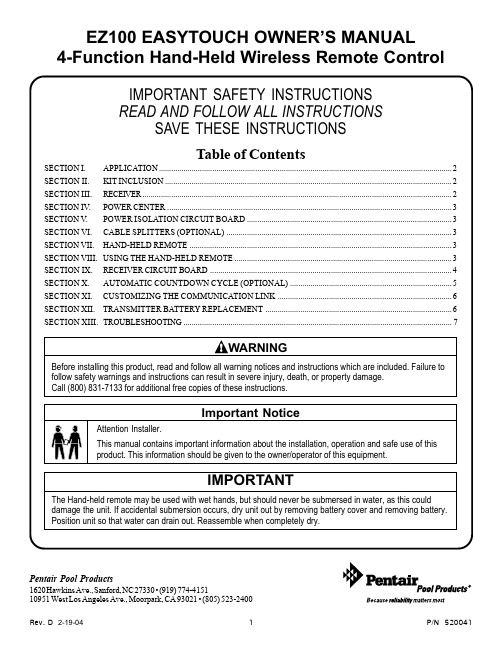
EZ100 EASYTOUCH OWNER’S MANUAL 4-Function Hand-Held Wireless Remote ControlPentair Pool Products1620 Hawkins Ave., Sanford, NC 27330 • (919) 774-415110951 West Los Angeles Ave., Moorpark, CA 93021 • (805) 523-2400SECTION I.APPLICATIONUsed in conjunction with Compool CP100 and EasyTouch Control Systems.Provides switching of four remote control circuits from a wireless hand-held remote.It is typically used for activating the spa circulation, and for operating three auxiliary pieces of equipment (such as lights, jet pump, air blower, waterfall, etc.)Each of the four functions on the hand-held remote has an “ON” and an “OFF” button.SECTION II.KIT INCLUDES:1-qty.Hand-held Remote (P/N 520018)1-qty.Receiver (with 8 ft. flexible conduit with 2 –9½ ft. cables inside)4-qty.Plastic Anchors (for mounting Receiver to a flat surface)4-qty.Mounting screws (for mounting Receiver to a flat surface)SECTION III.RECEIVERThe functional range of the wireless remote (from Hand-held Remote to Receiver) is approximately 150 ft.line-of-sight.The Receiver should be mounted at a convenient location (on a flat surface) a minimum of 5 ft. above ground level to optimize the functional range of the Hand-held Remote.In order to mount the Receiver, it will be necessary to remove the two retaining screws located on the underside of the Receiver, and carefully slide the Receiver case up and off of its backplate. Temporarily position the backplate against its mounting surface so that the Receiver is oriented in an upright position (with antenna pointing upwards, and flexible conduit protruding from the bottom of the Receiver). The circuit board may need to be temporarily removed. Carefully disconnect the modular connectors at the bottom of the circuit board and slide the board out of the backplate. Use a pencil to mark the four mounting points. For mounting to stucco walls, drill 3/16 in. dia. holes.Insert the four plastic anchors (provided). Reposition the backplate over the mounting points and secure with the four mounting screws (provided). Carefully slide the circuit board back into the backplate and connect the modular connectors with the silver cable connector attached to Socket #1 (SILVER) and the black cable connectorattached to Socket #2. Then slide the Receiver case back onto the backplate, and secure using the two retaining screws.SECTION IV.POWER CENTERLoosen the LOCK SCREW on handle of hinged faceplate in left-side of Power Center, and swing open to expose the low-voltage wiring compartment. If the Power Center incorporates a circuit breaker subpanel, it will benecessary to temporarily remove the breaker panel in order to access the low-voltage wiring compartment.Insert the flexible conduit (attached to Receiver) into the low-voltage compartment by threading through the plastic bushing on the underside of the Power Center enclosure.SECTION V.POWER ISOLATION CIRCUIT BOARDLocate the two cables (one silver and one black) protruding from the flexible conduit. Each cable has a modular connector attached. If the Control System incorporates an Indoor Remote, disconnect any cables going toSocket #2 of the Power Center circuit board. Plug the short cable (BLACK) from the Power Isolation circuit board into Socket #2. Plug the black cable from the RF receiver into the socket marked “EZ-WIRELESS” of the Power Isolation circuit board. The Power Isolation PCB has an additional socket to accommodate the Indoor Remote cable from Socket #2 marked “CP100”. If there is no Indoor Remote, the silver cable for the receiver may be plugged directly into Socket #1 of the Power Center circuit board. If the Control System incorporates an Indoor Remote, it will be necessary to use a Cable Splitter for Socket #1. See SECTION VI. CABLE SPLITTERS (Optional).SECTION VI.CABLE SPLITTERS (Optional)If the Control System incorporates an Indoor Remote, disconnect any existing Indoor Remote cables from Socket #1.It will be necessary to use a Cable Splitter (P/N 6CONDDUAL) to connect to the Power Center circuit board.Plug the short cable (attached to single-connector end of each Cable Splitter) into Socket #1. Plug the cable from the Indoor Remote and the silver cable from the receiver into the Cable Splitter sockets.SECTION VII.HAND-HELD REMOTEThe Hand-held Remote will control four circuits.SPA button activates the Spa circuit (duplicates Spa Button on Optional Indoor Remote).“A”button activates Auxiliary 1 circuit (duplicates Button 1 on Optional Indoor Remote).“B”button activates Auxiliary 2 circuit (duplicates Button 2 on Optional Indoor Remote).“C”button activates Auxiliary 3 circuit (duplicates Button 3 on Optional Indoor Remote).Each of the four functions on the hand-held remote has an “ON” and an “OFF” button.It is possible to incorporate a 30-minute or 90-minute countdown cycle for the Spa and/or Auxiliary 1 circuit (useful if Aux1 is used for a jet pump or air blower). In this instance, whenever those circuits are turned on, they will automatically shut down (at the end of the countdown cycle) without having to push the “OFF” button.In order to incorporate the countdown feature, it is necessary to make adjustments to the circuit board located inside the Receiver unit.SECTION ING THE HAND-HELD REMOTETo activate a circuit, press and hold the appropriate “ON” button for at least a full second. To deactivate, press and hold the “OFF” button in the same manner.SECTION IX.RECEIVER CIRCUIT BOARDTo access the circuit board inside the Receiver, remove the two retaining screws located on the underside of the Receiver, and slide the Receiver case up and off of its backplate.On the circuit board, you will discover the following:1) A 4-position configuration switch (designated S2), which can be used to configure an automatic countdowncycle for the Spa and/or Aux1 circuit.2) A 10-position configuration switch (designated S1), which can be used to customize the communication linkbetween the Receiver and Hand-held Remote.3) 2-qty. status lights (designated POWER and COMMAND), which are used for trouble-shooting:POWER: Indicates that the Control System is supplying power to the Receiver unit.COMMAND: Flashes whenever a button is pushed on the Hand-held Remote.SECTION X.AUTOMATIC COUNTDOWN CYCLE (OPTIONAL)There is a 4-position configuration switch (designated S2) located on the Receiver circuit board. This switch can be used to set a countdown cycle (time-out feature) for the Spa and/or Aux1 circuit. Once this feature has been enabled, the equipment will automatically turn off after the countdown cycle irrespective of how the circuit was turned on (by Indoor Remote, Spa-side Remote or Hand-held Remote).Use a paper clip or other blunt instrument to slide the appropriate switch at S2 to the “ON” or “OFF” position, in accordance with the following pictorial:SECTION XI.CUSTOMIZING THE COMMUNICATION LINKThe communication link between the Receiver and Hand-held Remote can be customized to prevent electrical interference. To accomplish this, there is a 10-position configuration switch located on the Receiver circuit board and inside the Hand-held Remote. Units are shipped from the factory with all switches in the “ON” position.If you wish to change this setting, use the corner of a paper clip or other blunt instrument and adjust both10-position configuration switches to matching settings. If the configuration switch setting at the Receiver does not match that of the Hand-held Remote, the communication link will not function.Labels have been provided, marked with the most commonly used functions. These labels may be affixed to the side of the Hand-held Remote to assist with button identification.SECTION XII.TRANSMITTER BATTERY REPLACEMENTWith normal use, the battery should last for several years. In the event the battery must be replaced, slide the cover from the bottom of the Hand-held Remote. Slide the battery from the retainer clip and discard in accordance with local and/or state ordinances. Replace with 3V lithium battery number CR2032 or equivalent. Slide battery cover onto remote and snap in place.SECTION XII.TROUBLESHOOTINGSymptom Possible Cause SolutionPOWER LED does not light.LX Control Center does not have power.Insure power is being supplied and thatthe LX Control Center operates correctlywithout the Receiver installed.Defective cable or connection to the V erify the function of the board usingLX Control Center.known good cable set.Defective Receiver board.Contact Factory or Service center.COM LINK LED does not light or Defective cable or connection to V erify the function of the board blink.the LX Control Center using known good cable set.In normal operation LED will blink Defective Receiver board.Contact factory or service center.at least every 2 seconds.COMMAND LED does not light when Address switches are incorrectly V erify that the address switches on the Transmitter button(s) is pressed configured.Transmitter and Receiver board are - unit fails to operate.correct and match.Transmitter battery has failed.Replace Transmitter battery.Defective Transmitter or Receiver.Contact Factory or Service center.Unit functions, but some circuits Circuit selection switches are V erify settings of SW1 through do not work, or operate the incorrectly set.SW4 on the Receiver board.incorrect circuit.Unit fails to operate, or fails to Undue electrical noise.Relocate the Receiver away from operate dependably at range.equipment such as blower motors.Too many obstructions between the Relocate the Receiver in a location thatTransmitter and Receiver.provides fewer obstructions to the areathe user commonly operates theTransmitter.Receiver unit is too near the ground.Relocate the Receiver to maximize thedistance between the Receiver antennaand the ground.Unit seems to turn on or off circuits A near by home is operating a similar Select a an alternate address code for without the user / Transmitter.wireless unit.the Transmitter and Receiver, i.e. changethe switches on both boards to analternate, but matching setting.Unit dependably turns equipment ON,Undue electrical noise is being produced Relocate the Receiver away from but once equipment is running it by one or more pieces of equipment equipment such as blower motors OR does not dependably turn equipment in close proximity to the Receiver.relocate the Receiver in a location that OFF, or range is greatly reduced when provides fewer obstructions to the area equipment is running.the user commonly operates theTransmitter.Unit operates, but has greatly reduced Transmitter battery is failing.Replace Transmitter battery.range compared to prior function.SAVE THESE INSTRUCTIONS. Pentair Pool Products1620 Hawkins Ave., Sanford, NC 27330 • (919) 774-415110951 West Los Angeles Ave., Moorpark, CA 93021 • (805) 523-2400。
X100说明书
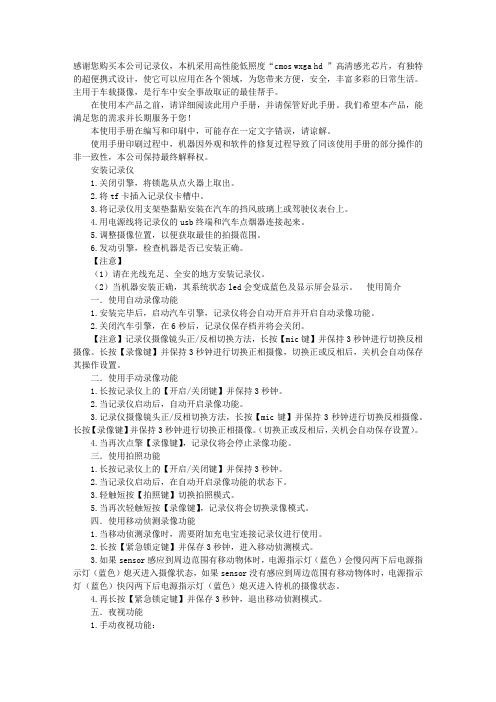
感谢您购买本公司记录仪,本机采用高性能低照度“cmos wxga hd ”高清感光芯片,有独特的超便携式设计,使它可以应用在各个领域,为您带来方便,安全,丰富多彩的日常生活。
主用于车载摄像,是行车中安全事故取证的最佳帮手。
在使用本产品之前,请详细阅读此用户手册,并请保管好此手册。
我们希望本产品,能满足您的需求并长期服务于您!本使用手册在编写和印刷中,可能存在一定文字错误,请谅解。
使用手册印刷过程中,机器因外观和软件的修复过程导致了同该使用手册的部分操作的非一致性,本公司保持最终解释权。
安装记录仪1.关闭引擎,将锁匙从点火器上取出。
2.将tf卡插入记录仪卡槽中。
3.将记录仪用支架垫黏贴安装在汽车的挡风玻璃上或驾驶仪表台上。
4.用电源线将记录仪的usb终端和汽车点烟器连接起来。
5.调整摄像位置,以便获取最佳的拍摄范围。
6.发动引擎,检查机器是否已安装正确。
【注意】(1)请在光线充足、全安的地方安装记录仪。
(2)当机器安装正确,其系统状态led会变成蓝色及显示屏会显示。
使用简介一.使用自动录像功能1.安装完毕后,启动汽车引擎,记录仪将会自动开启并开启自动录像功能。
2.关闭汽车引擎,在6秒后,记录仪保存档并将会关闭。
【注意】记录仪摄像镜头正/反相切换方法,长按【mic键】并保持3秒钟进行切换反相摄像。
长按【录像键】并保持3秒钟进行切换正相摄像,切换正或反相后,关机会自动保存其操作设置。
二.使用手动录像功能1.长按记录仪上的【开启/关闭键】并保持3秒钟。
2.当记录仪启动后,自动开启录像功能。
3.记录仪摄像镜头正/反相切换方法,长按【mic键】并保持3秒钟进行切换反相摄像。
长按【录像键】并保持3秒钟进行切换正相摄像。
(切换正或反相后,关机会自动保存设置)。
4.当再次点擎【录像键】,记录仪将会停止录像功能。
三.使用拍照功能1.长按记录仪上的【开启/关闭键】并保持3秒钟。
2.当记录仪启动后,在自动开启录像功能的状态下。
KIT-Z100 快速入门指南说明书
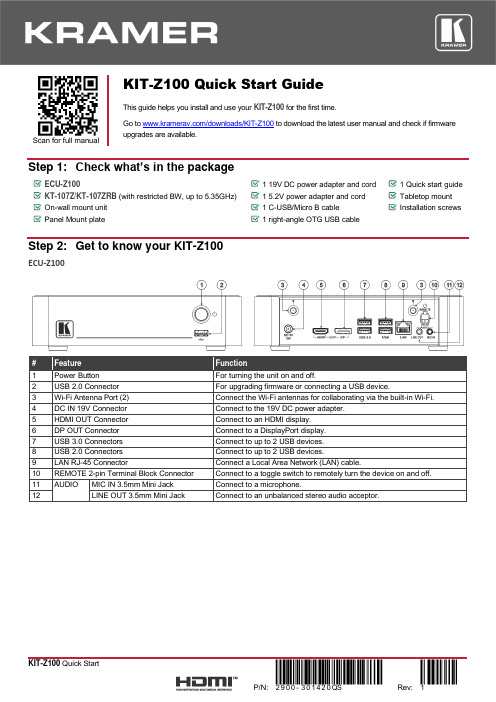
Scan for full manualKIT-Z100 Quick Start GuideThis guide helps you install and use your KIT-Z100 for the first time.Go to /downloads/KIT-Z100 to download the latest user manual and check if firmware upgrades are available.Step 1: Check what’s in the packageECU-Z1001 19V DC power adapter and cord 1 Quick start guide KT-107Z/KT-107ZRB (with restricted BW, up to 5.35GHz) 1 5.2V power adapter and cord Tabletop mount On-wall mount unit 1 C-USB/Micro B cableInstallation screwsPanel Mount plate1 right-angle OTG USB cableStep 2: Get to know your KIT-Z100ECU-Z100KT-107Z/KT-107ZRBBoth Table-top mount and wall mount include the following connectors: • A power connector, when notusing the PoE Ethernet port. • PoE RJ-45 Ethernet Port toconnect to an Ethernet cable. • A USB connector:▪ For the table-top mount, aMicro-USB port, forconnecting an external USB device (for example, a headset or memory disk). ▪ For the wall mount, a Type AUSB port is available using the right-angle OTG USB cable (included).Step 3: Mount ECU-Z100Install ECU-Z100 using one of the following methods:• Attach the rubber feet and place the unit on a flat surface.• Fasten a bracket (included) on each side of the unit and attach it to a flat surface(see /downloads/KIT-Z100).• Mount the unit in a rack using the recommended rack adapter(see /product/KIT-Z100).• Ensure that the environment (e.g., maximum ambient temperature &air flow) is compatible for the device. • Avoid uneven mechanical loading.• Appropriate consideration of equipment nameplate ratings should be used for avoiding overloading of the circuits.• Reliable earthing of rack-mounted equipment should be maintained.Step 4: Mount KT-107Z/KT-107ZRBMounting on a table using one of the following options:Portable Mount: place the tabletop mount on the table. Connected cables remain visible and the table remains intact. Secure Mount: secure the tabletop mount to the table as follows:1. Measure the exact location on the surface of the table where you want to install the KT-107Z/KT-107ZRB.2. Drill a hole in the table and optionally cut the cable pass-through opening according to the cut-out dimensions definedin the user manual.3. Secure the tabletop mount to the table using the M5x60 secure screw.4. Connect the Ethernet port to a PoE-enabled source. Optionally, you can connect the power adapter too (as backup).5. Replace the appropriate cover and place the KT-107Z/KT-107ZRB over the tabletop mount (the is magnetically heldin place), by first inserting the lower part of the then carefully laying the KT-107Z/KT-107ZRB in place.6. Wait for the Home-page to load and then secure the KT-107Z/KT-107ZRB to the tabletop mount from the rear side(using 2 M2x4 screws, supplied with the unit).7. Optionally, lock the tabletop mount with a Kensington locker (not supplied).Mounting on the wall:Before mounting KIT-Z100 on a wall, install an in-wall junction box (recommended boxes are listed in the user manual)1. Attach the on-wall mount unit to the installed junction box (top side up see indication arrows on unit).Connect Ethernet and/or power cables and optionally, insert the right-angle USB cable (supplied) for connecting to an adjacent external USB device.2. Screw the 4 wall-mounting screws (supplied) through the screw openings.The various screw openings fit various types of wall junction boxes.3. On the rear side of the KT-107Z/KT-107ZRB, remove the screwcover and the cover (by slightly pressing downwards and thenpulling out) and set aside.4. Attach the panel mount plate to the rear side of theKT-107Z/KT-107ZRB (using 4 M2x4 screws, supplied).5. Connect the flat cable from the on-wall mount (attached to thein-wall junction box) to the connector on the rear ofKT-107Z/KT-107ZRB.6. Hang the KT-107Z/KT-107ZRB on the wall by sliding the tabs onthe attached panel mount plate over the grooves on the on-wallmount unit.Step 5: Connect inputs and outputsAlways switch OFF the power on each device before connecting it to your KIT-Z100.To achieve specified extension distances, use the recommended Kramer cables available at/product/KIT-Z100. Using third-party cables may cause damage!Microphone and speakers can be connected to ECU-Z100 in the following ways:•Speakers can be connected via LINE OUT connector and/or USB ports.•Microphones cab be connected via MIC IN connector (via amp) and/or USB ports.•Speakerphones (combining a speaker and a microphone) can be connected via USB ports.KT-107Z/KT-107ZRB can be powered in any of the following ways:•Using the power adapter when connected by LAN (without PoE support).•Using the power adapter when connected to LAN by Wi-Fi•By PoE when connecting to Ethernet by PoE-supporting LAN.Step 6: Connect powerConnect the power cord to ECU-Z100 and plug it into the mains electricity.If required, connect the power adapter on the KT-107Z/KT-107ZRB to the Power 2-pin terminal block connector on the tabletop mount and to the mains power.Safety Instructions (See for updated safety information)Caution:•There are no operator serviceable parts inside the unit.Warning:•Use only the power cord that is supplied with the unit.•Disconnect the power and unplug the unit from the wall before installing.•Do not open the unit. High voltages can cause electrical shock! Servicing by qualified personnel only.•To ensure continuous risk protection, replace fuses only according to the rating specified on the product label which located on the bottom of the unit.Step 7: Set and operate KIT-Z100Before setting up the application on KT-107Z/KT-107ZRB, you need to acquire Zoom Rooms licenses.To set and operate the application, go to the Zoom Rooms website at /hc/en-us.To use the Zoom Rooms widget on Kramer Control, go to Zoom Rooms settings at/manuals/kramer/kramer-control/1/en/topic/zoom-room-module.。
