S2_10_INFS5978_Wk7_AIS_Ch10_2pg_e_Commerce
Atmel CryptoAuthentication

Application Note Single-Wire and I2C Interfaces Seamless DebuggingUsing Saleae Logic AnalyzerATSHA204A, ATECC108A, and ATECC508A Prerequisites●Hardware PrerequisitesAtmel® AT88CK490 or AT88CK590 Demo-Evaluation Board orAtmel AT88CK101-() KitSaleae Logic Analyzer●Software PrerequisitesAtmel Crypto Evaluation Studio (ACES)IntroductionThe purpose of this document is to help the user gain a better understanding of how to use the Atmel CryptoAuthentication™ ATSHA204A, ATECC108A, and ATECC508A devices (crypto device) with the Saleae Logic Analyzer. The Saleae Logic Analyzer is a powerful tool to debug and evaluate the commands coming to and from these devices. The tool supports both the standard I2C and the Atmel Single-Wire Interface (SWI) protocols.The goal of this application note is to:●Understand the bus interfaces of the crypto device using the Saleae LogicAnalyzer.●Develop and debug with the crypto device using the Saleae Logic Analyzer. SummaryThe Saleae Logic Analyzer provides an in depth tool to quickly develop and debug integration of the crypto device into a customer’s system. The bus decoding allows for easy understanding of all bus traffic to the crypto device. By reducing the development time, the Saleae Logic Analyzer greatly reduces the cost of adding the crypto device.CryptoAuthentication for Single-Wire and I 2C Interfaces Seamless Debugging Using SaleaeLogic Analyzer [APPLICATION NOTE]Atmel-8847B-CryptoAuth-SWI-I2C-Seamless-Debugging-Saleae-Logic-Analyzer-ApplicationNote_08201521.Saleae Logic AnalyzerOn load of the analyzer, either 8 or 16 channels will display depending on the analyzer used. Protocol specific settings are located on the far right under the heading, Analyzers .Figure 1-1.Channels and Protocol SettingsThe crypto device supports either a Single-Wire Interface (SWI) or I 2C Interface depending on the P/N. ●SWI — Supported through the use of a DLL library. Use version 1.1.16 or greater. This version comes with support on Win, LNX, and IOS.●I 2C — Supported by the use of the built-in I 2C interface that is included in the Saleae download.3CryptoAuthentication for Single-Wire and I 2C Interfaces Seamless Debugging Using SaleaeLogic Analyzer [APPLICATION NOTE]Atmel-8847B-CryptoAuth-SWI-I2C-Seamless-Debugging-Saleae-Logic-Analyzer-ApplicationNote_0820152.Single-Wire Interface (SWI)Use the SWI DLL library version 1.1.16 or greater.1.Copy the DLL into the Saleae LLC\Analyzers directory on the user’s PC. Once the driver has been copied to the correct folder, the Atmel SWI option will appear and be listed in the Analyzer drop-down options. The SWI Analyzer has three display modes:Token Byte Packet (as described in the datasheet)Figure 2-1.Atmel SWI Option2.Select the Atmel SWI Analyzer from the list. 3.After selecting Atmel SWI Analyzer , rename the channel when prompted, 4.Select the Falling Edge Trigger option and start sampling. Using ACES, select a command and send it to the device. For an overview of the ACES tool, please see “Using ACES Application Note”. This will cause the bus to become active and the Analyzer will trigger on the first falling edge and data line.In the screen shot below, the Wake command has been captured followed by Wake Status Read. The Wake command is a special token designed to wake the device and reset the watchdog timer.Figure 2-2.Wake Command Followed by Wake Status ReadEnlargement ofthe Analyzerpull-down options.CryptoAuthentication for Single-Wire and I 2C Interfaces Seamless Debugging Using SaleaeLogic Analyzer [APPLICATION NOTE]Atmel-8847B-CryptoAuth-SWI-I2C-Seamless-Debugging-Saleae-Logic-Analyzer-ApplicationNote_0820154The token view displays each logic bit which is made up of seven bits on the wire. Each group of seven bits is encoded either as a Logic 1 or Logic 0 as follows:●A Logic 1 is one low bit followed by six high bits. ● A Logic 0 is one low bit followed by one high bit, then by one low bit, and then by four high bits.Figure 2-3.Token View Figure 2-4.Logic BitsThe byte view builds on the token view by combining eight tokens into a single byte. This view allows for easy matching of information on the data bus to the command set defined in the datasheet. The byte view istransmitted with the less significant bit first.Figure 2-5.BytesThe packet view further builds on the byte view by ordering the data into logic packets based on the datasheet definition. This allow for quick and easy review of the commands without the need to reference the datasheet.Figure 2-6.Packets0x880x045CryptoAuthentication for Single-Wire and I 2C Interfaces Seamless Debugging Using SaleaeLogic Analyzer [APPLICATION NOTE]Atmel-8847B-CryptoAuth-SWI-I2C-Seamless-Debugging-Saleae-Logic-Analyzer-ApplicationNote_0820153.I 2C InterfaceThe crypto device supports an I 2C interface that is directly supported by the Saleae tool.1.To configure the Analyzer for I 2C , select the I2C option from the Analyzer drop-down list and follow the configuration guide.Figure 3-1.I2C Analyzer Option 2.Select the clock and data channels that will be used for the I2C bus. Different encoding options can also be selected. The crypto device uses the default 8-bit encoding.Figure 3-2.Clock and Data Channels Enlargement ofthe Analyzerpull-down options.CryptoAuthentication for Single-Wire and I 2C Interfaces Seamless Debugging Using SaleaeLogic Analyzer [APPLICATION NOTE]Atmel-8847B-CryptoAuth-SWI-I2C-Seamless-Debugging-Saleae-Logic-Analyzer-ApplicationNote_0820156 3.Next, the Update Channel Names dialog box will be prompted to rename the channels to reflect SCL andSDA. This is an optional step, but helps when analyzing more then one bus at a time.Figure 3-3.Update Channel Names 4.Now that the analyzer is configured, set-up the trigger settings. The Saleae has a One Shot trigger thatcan be triggered on either the falling or rising edge of the SCL channel. The bus is normally held high;therefore, setting a falling edge trigger is recommended.Figure 3-4.Trigger Settings7CryptoAuthentication for Single-Wire and I 2C Interfaces Seamless Debugging Using SaleaeLogic Analyzer [APPLICATION NOTE]Atmel-8847B-CryptoAuth-SWI-I2C-Seamless-Debugging-Saleae-Logic-Analyzer-ApplicationNote_0820155.Once the analyzer has been started, execute a command in order to generate data on the bus.Figure 3-5.Execute a Command After the Analyzer has been triggered, it will collect the waveform information and display it in the viewer. The first token shown is the ATSHA204 Wake.Figure 3-6.First Token — ATSHA204 WakeThe Wake command is a special command that is required to wake-up the device. The command consists of a I 2C Start event followed by a long period of Logic 0 on the SDA line, then followed a Stop event.Figure 3-7.Wake CommandCryptoAuthentication for Single-Wire and I 2C Interfaces Seamless Debugging Using SaleaeLogic Analyzer [APPLICATION NOTE]Atmel-8847B-CryptoAuth-SWI-I2C-Seamless-Debugging-Saleae-Logic-Analyzer-ApplicationNote_0820158After a Wake command, an optional Read can be performed to read the status of the crypto device as shown in the waveform below. After the Read command is issued, the device will send four bytes of data (1-count, 1-data, and 2-CRC).Figure 3-8.Read WaveformThe Saleae tool supports a variety of display options for the I 2C interface including Binary, Hex, and ASCII to help quickly and easily evaluate the data. It can be selected by clicking the Configuration button next to the analyzer of interest on the right.Figure 3-9.Display Options4.Revision HistoryX X X X X XAtmel Corporation 1600 Technology Drive, San Jose, CA 95110 USA T: (+1)(408) 441.0311F: (+1)(408) 436.4200| © 2015 Atmel Corporation. / Rev.: Atmel-8847B-CryptoAuth-SWI-I2C-Seamless-Debugging-Saleae-Logic-Analyzer-ApplicationNote_082015.Atmel ®, Atmel logo and combinations thereof, Enabling Unlimited Possibilities ®, CryptoAuthentication ™, and others are registered trademarks or trademarks of Atmel Corporation in U.S. and other countries. Other terms and product names may be trademarks of others.DISCLAIMER: The information in this document is provided in connection with Atmel products. No license, express or implied, by estoppel or otherwise, to any intellectual property right is granted by this document or in connection with the sale of Atmel products. EXCEPT AS SET FORTH IN THE ATMEL TERMS AND CONDITIONS OF SALES LOCATED ON THE ATMEL WEBSITE, ATMEL ASSUMES NO LIABILITY WHATSOEVER AND DISCLAIMS ANY EXPRESS, IMPLIED OR STATUTORY WARRANTY RELATING TO ITS PRODUCTS INCLUDING, BUT NOT LIMITED TO, THE IMPLIED WARRANTY OF MERCHANTABILITY, FITNESS FOR A PARTICULAR PURPOSE, OR NON-INFRINGEMENT. IN NO EVENT SHALL ATMEL BE LIABLE FOR ANY DIRECT, INDIRECT, CONSEQUENTIAL, PUNITIVE, SPECIAL OR INCIDENTAL DAMAGES (INCLUDING, WITHOUT LIMITATION, DAMAGES FOR LOSS AND PROFITS, BUSINESS INTERRUPTION, OR LOSS OF INFORMATION) ARISING OUT OF THE USE OR INABILITY TO USE THIS DOCUMENT, EVEN IF ATMEL HAS BEEN ADVISED OF THE POSSIBILITY OF SUCH DAMAGES. Atmel makes no representations or warranties with respect to the accuracy or completeness of the contents of this document and reserves the right to make changes to specifications and products descriptions at any time without notice. Atmel does not make any commitment to update the information contained herein. Unless specifically provided otherwise, Atmel products are not suitable for, and shall not be used in, automotive applications. Atmel products are not intended,authorized, or warranted for use as components in applications intended to support or sustain life.SAFETY-CRITICAL, MILITARY, AND AUTOMOTIVE APPLICATIONS DISCLAIMER: Atmel products are not designed for and will not be used in connection with any applications where the failure of such products would reasonably be expected to result in significant personal injury or death (“Safety-Critical Applications”) without an Atmel officer's specific written consent. Safety-Critical Applications include, without limitation, life support devices and systems, equipment or systems for the operation of nuclear facilities and weapons systems.Atmel products are not designed nor intended for use in military or aerospace applications or environments unless specifically designated by Atmel as military-grade. Atmel products are not designed nor intended for use in automotive applications unless specifically designated by Atmel as automotive-grade.。
收集的路由器初始管理账号和密码

收集的路由器初始管理账号和密码。
用的时候找了好久!modem路由器帐号密码路由器品牌默认IP 默认帐号默认密码TP LINK TD8800 192.168.1.1 root rootTPLINK 8830 192.168.10.200 root RootTP LINK R410 192.168.1.1 admin admin中心831 192.168.1.1 ZXDSL ZXSDLCyrix686 D-link dt704p 192.168.0.1 admin adminD-link dsl-500 10.1.1.1 admin admin腾达TED8620 192.168.1.1 admin admin阿尔法特10.0.0.138 root rootSPEEDTOUCH 500 10.0.0.138 admin admintopstar 顶星TE-SR400 192.168.62.1 admin admineTEK 伊泰克TD-2001 192.168.1.1 admin admin神州数码/华硕:用户名:adsl 密码:adsl1234全向:用户名:root 密码:root普天:用户名:putian 密码:123456e-tek用户名:admin 密码:12345zyxel用户名:anonymous 密码:1234北电用户名:anonymous 密码:12345大恒用户名:admin 密码:admin大唐用户名:admin 密码:1234斯威特用户名:root 密码:root用户名:user 密码:user中兴用户名:adsl 密码:adsl831四川天邑信息科技股份有限公司HASB-100 CX82310-14 桥接+路由10.0.0.2 admin admin/epicrouter.oHASB-100 CX82310-14 桥接10.0.0.2 admin admin/epicrouters神州数码(中国)网络有限公司DCAD-6010RA V6 Globe Span 桥接+路由192.168.1.1 admin admin12346DCAD-6010RA V5 ADI 桥接192.168.1.1 admin admin1234H福建星网锐捷通讯有限公司ADSL2110EH Globe Span 桥接+路由192.168.10.1 root/admin root/adminld^上海大亚科技有限公司DB102/108 Globe Span 桥接+路由192.168.1.1 admin dare6ivDB102/108 ADI 桥接192.168.1.1 admin dareh.3北方科迈易通科技有限公司KM300A-A/G GSI/ADI 桥接+路由192.168.1.1 admin/root root/123456i@上海中达电通股份有限公司CT500-R TI/Globe Span 桥接+路由192.168.1.1root 12345CCT500-B ADI 桥接192.168.1.1 root 12345Y华为技术有限公司MT800 Globe Span 桥接+路由192.168.1.1 adminadmin/epicrouterMT800 Globe Span 桥接192.168.1.1 admin admin/epicrouter深圳中兴通讯股份有限公司ZXDSL831 BroadCom 桥接+路由192.168.1.1 ZXDSL ZXDSL~ndZXDSL831B TI/Globe Span 桥接192.168.1.1 ZXDSL ZXDSLiKM300A-AB ADI 桥接192.168.1.1 admin/root root/123456?wADSL2110EH ADI 桥接192.168.10.1 root/admin root/admin&bD*Sy深圳银河信息产业有限公司AAM6000EV(华硕)Globe Span 桥接+路由192.168.1.1 adsl adsl1234*K;aAAM6000EV(华硕)ADI 桥接192.168.1.1 adsl adsl1234R^@!O港湾网络有限公司HA1000-TR Globe Span 桥接+路由192.168.1.1 admin harbour-HA1000-TR ADI 桥接192.168.1.1 admin harbourWz.普天和信网络技术有限公司ISIN6161-RT Globe Span 桥接+路由192.168.1.1 putian 123456HVKISIN6161-BE Globe Span 桥接192.168.1.1 putian 1234567#UT斯达康(中国)有限公司UT-300R Globe Span 桥接+路由192.168.1.1 admin utstarqg~I28UT-300R© ADI 桥接192.168.1.1 admin utstar深圳格林耐特通信技术有限公司GRT1500R GS8120/GS3780 桥接+路由192.168.1.1 root 12345GRT1500 AD6485/AD6488 桥接192.168.1.1 root 12345友讯电子有限公司DSL-500 Conexant 桥接+路由192.168.1.1 admin adminDSL-200 ADI 桥接192.168.1.1 admin admin南京斯维特新技术创业有限公司SLA8000D ADI 桥接+路由192.168.1.1 root rootSLA8000 ADI 桥接192.168.1.1 root rootSVT508 ADI 桥接+路由192.168.1.1 root root深圳探索者数码科技有限公司KD318 Globe Span 桥接+路由10.0.0.2 admin conexantKD318 Conexant 桥接10.0.0.2 admin conexant北京全创通讯设备有限公司AccessLinker 1100 Conexant 桥接+路由10.0.0.2 admin epicrouteAccessLinker 1100 Conexant 桥接10.0.0.2 admin epicrouter北京金瑞迪网络技术有限公司RA-800 Router AD 桥接+路由192.168.1.1 root 123458U\RA-800 Modem AD 桥接192.168.1.1 root 12345x0Jy长虹ch-500E 192.168.1.1 username:root password:root重庆普天CP ADSL03 192.168.1.1 username:root password:rootcewetek-td的ADSL_T07L006.0 192.168.1.1 User Name: supervisor Password: 12345同维DSL699E 192.168.1.1 用户名:root 密码:rootEcom ED-802EG 在IE输入192.168.1.1,用户名和密码都为root全向QL1680 IP地址10.0.0.2,用户名:admin,密码:qxcomm1680全向QL1880 IP地址192.168.1.1,用户名:root,密码:root全向QL1688 IP地址10.0.0.2,用户名为admin;密码为qxcomm1688TP-LINK TD-8800在IE输入192.168.1.1,户名admin,密码admin合勤zyxel 642 在运行输入telnet 192.168.1.1 密码1234 上海阿尔卡特HOME PLUS 511 桥接+路由10.0.0.138 路由品牌名:viking帐号:adsl 密码:adsl1234帐号:root 密码:grouter路由默认密码部分的ADSL路由器默认帐号密码艾玛701g192.168.101.1 192.168.0.1用户名:admin 密码:admin用户名:SZIM 密码:SZIM艾玛701H192.168.1.1 10.0.0.2用户名:admin 密码:epicrouterhome gateway路由的IP是:10.0.0.2管理名:admin 密:epicrouter实达2110EH ROUTER192.168.10.1用户名:user 密码:password用户名:root 密码:grouter神州数码/华硕:用户名:adsl 密码:adsl1234全向:用户名:root 密码:root普天:用户名:admin 密码:daree-tek用户名:admin 密码:12345 zyxel用户名:anonymous 密码:1234 北电用户名:anonymous 密码:12345 大恒用户名:admin 密码:admin 大唐用户名:admin 密码:1234 斯威特用户名:root 密码:root用户名:user 密码:user。
SignalTEK 10G 10G Ethernet Troubleshooter and Band

Why do I need a10G Ethernet T ester?ProblemLAN networks are at risk Solution SignalTEK 10G willAvoid network downtimeTroubleshoot Ethernet connectivity issues faster using diagnostic tools.Pinpoint bottlenecks fasterDiscover which part of your network is causing the bottleneck.Validate network upgradesVerify Multi-Gigabit switch upgrades to 1/2.5/5 and 10Gb/s speeds.Prove the maximum bandwidthProvide “proof of performance” PDF reports to the client.The new SignalTEK 10G measures the maximum bandwidth of the network cabling up to 10 Gigabits per second. Bysimulating actual network traffic users can test, troubleshoot and document network and data cable performance up to 10 Gigabit Ethernet standards.SignalTEK 10G has built-in Wi-Fi connectivity to connect seamlessly to the free AnyWARE Cloud test management system. AnyWARE Cloud offers pre-configuration to eliminate errors on-site, label printer connectivity to save time and “proof of performance” PDF reports for the clients.SignalTEK 10G10G Ethernet Troubleshooter and Bandwidth TesterIncrease your network speedfrom 1Gb/s to 10Gb/sProblemThere are 111 billion metres of Cat5e/Cat6 cabling installed globally that is limited to 1Gb/s bandwidth speeds due to the current switches deployed. Upgrading to Multi-Gigabit switches could increase speed but it is unclear what bandwidth the existing cabling will support.SolutionUse SignalTEK 10G to verify what the data cabling will support (up to 10Gb/s) before spending moneyon new Multi-Gigabit switches delivering2.5/5/10Gb/s speeds. Use the SignalTEK 10G again following the upgrade to prove performance to the client with the “proof of performance” PDF reports.As simple as 1-2-3Easy to understand traffic light status - The simple traffic lightindicator displays Good, Marginal or Poor power level based onIEEE 802.3 1G/10G limits.Max throughput test - The SignalTEK 10G will prove the maximumavailable bandwidth over the fibre link up to 10Gb/s.Discover a faulty SFP – The SFP temperature is measured to helpunderstand if it has become faulty.Will my existing cablinginfrastructure supportMulti-Gigabit technology?10G/Multi-Gigabit Performance90W PoE for AV and Digital SignageTest copper and fibrevertical cablingVoIP testing and troubleshootingMeets your network needs today and tomorrow.The SignalTEK 10G will help to increase network bandwidth without replacing expensive cableinfrastructure, troubleshoot PoE and Ethernet issues and prove the maximum bandwidth up to 10 Gigabits per second.6Testing through Network testing andConduct preventative maintenance testing, audit network capabilities and Prove performance of new cableinstallations up to 10GNetwork T estingThe SignalTEK 10G is also a network tester for troubleshooting and maintenance of active and passive copper and fibre networks.Port & network summary info Press the Autotest button to display summary information and allow for detailed inspection of networkparameters.VLAN detection & operationAutomatic detection of VLAN IDsallows the user to configure SignalTEK10G for operation on a VLAN.Custom WiremapUse a list of wiremap templates forcommon Ethernet cable types aswell as non-Ethernet cables, such asProfinet and ISDN.CDP/LLDP/EDP port informationShow port information using Cisco Discovery Protocol (CPD). Link Layer Discovery Protocol (LLDP) and Extreme Discovery Protocol (EDP).NetscanDisplay list of IP and MAC addressesof every device connected tothe network.72-hour event logFind rogue devices and intermittentissues using the 72-hour event log.SignalTEK 10G logs all network eventsover a 72-hour period to help diagnose connectivity issues faster, reducing hours onsite and reducing trips to the site. Leave the tester onsite, connect remotely tomonitor network activity, view the event log and control all functions of the tester from the office.The SignalTEK 10G will log all network eventsover a 72-hour period to help diagnose connectivity issues faster, reducing hoursonsite and reducing trips to site.72-hour event log captures network events down to the second eliminatingguessworkNo more trial and errorAccurately measure the maximum power available Supports PoE up to 90W (PoE++)Test all PoE Classes (0-8) and Types (af/at/bt)Identifies the powered pairsDetermine whether power is from a switch or mid-span injectorVerify the PoE installationPass / Fail indication to IEEE standards Extended power testSome switches may provide power exceeding their IEEE Class rating. Measure the maximum available power up to 90 watts.PoE T esting.Eliminate GuessworkThe SignalTEK 10Geliminates guesswork when installing, maintaining and troubleshooting wherePoE is deployed up to 90W (PoE++).10Adoption of Power over Ethernet (PoE)In just a few short years we have seen many different applications increasing adopt PoE, such as monitors, digital signage, phones, security cameras, lighting and access control.Previously technicians had to understand all the various standards, device power outputs and cable lengths to be sure a device will operate successfully.The SignalTEK 10G identifies the Class of the PoEsource and power available up to 90W to a PoE device regardless of cable length, cable quality or other factors. A clear pass/fail is provided to IEEE 802.3af/at/bt standards.The SignalTEK 10G identifies the Class of the PoE source and power available up to 90W to a PoE deviceregardless of cable length, cablequality or other factors.11Proof of PerformanceCloud software• Operates anywhere with a web browser – AnyWARE Cloud operates on a PC, Mac and tablet devices (Android and iOS)• Free storage – No need for separate servers or backup systems.• Easy to find project files – Attach all project filesincluding cable layout drawings, videos, and photos into the AnyWARE Cloud. Everything you need in one place. • Share reports easier – Use AnyWARE Cloud to share links to the test reports eliminating the need to manually email large attachments.• Reduce training time with WalkMe – AnyWARE Cloud is embedded with the WalkMe digital adoption platform providing proactive, step-by-step guidance on all key tasks.Fleet management• Easily manage the certifier fleet – Fleet manager allows you to see who has the SignalTEK 10G when the software was last updated and when the results were last synced. Allowing you to manage tester downtime and ensuring results are transferred back to the office and not lost or deleted.Professional PDF reporting• Customer profiles – Create a profile for each of thecustomers with their company logo, address and contact details. This information is automatically pulled through to the reports, saving time.Report formats• Summary report – This is a report showing multiple tests per page.• Detailed report – This is a comprehensive report with all the measurement results with one page per test. Reports can be generated on the SignalTEK 10G or on the free IDEAL AnyWARE Cloud.The AnyWARE Cloudmanagement system allows real time collaboration between Project Managers and Field Technicians. There is no need for Field Technicians to setup the SignalTEK 10G, Project Managers pre-configure thejobs and tests in the AnyWARE Cloud, eliminating potential mistakes and compressing the time taken to prepare reports for customers.Test Management SoftwareIDEAL AnyWARE Cloud Jobs screenIDEAL AnyWARE Cloud Test Result report12ax throughput test up to 10GComplete ConnectivityWi-Fi connectivity to the AnyWARE Cloud management system. USB connection for transferring test dataBuilt-in PDF ReportingReports can be generated directly from the SignalTEK 10G as well as the CloudPartner FinderProvides audible tone and visible indicator when connected tothe remote unitTouchscreenHigh resolution impact resistant touchscreenfor ease of useInternal LoadspeakerAudible tones assist theuser when testingIntuitive UserInterfaceSimplified user interfacefor easy setup andoperationRugged DesignRubberised housing, protected screenand protected measurement portLabel Printer ConnectivityEasily send label IDs to printers for fast and accurate labellingSignalTEK 10GPart NoDescriptionUPGRADE10GFIB UPGRADE SignalTEK 10G - Fibre testing option UPGRADE10GNETUPGRADE SignalTEK 10G - Network testing optionSignalTEK 10G is a future-proof investment as additional features can be unlocked with a simple license key when required. There are two upgrade options to choose from: fibre testing and advanced network testing.Future-proof the investment14Who is SignalTEK 10G designed for?SolutionSignalTEK 10GCT R157000SignalTEK 10GFT R157001SignalTEK 10GNT R157002SignalTEK 10GPRO R157003CategoryDisplays voltage and which pairs have PoEPass / Fail to PoE IEEE standardsMax power available (up to 90 watts)Type (af/at/bt) and Class (1 to 8)P o EF i b r eo p t i o n a lC o p p e rUptime efficiency and 72 hour event log Switch Speed - 100M, 1G, 2.5G, 5G, 10G Testing with packet loss, jitter and delay VLAN, PING, TraceRoute, Hub blink, NetScanProve network performance up to 10GCDP/LLDP/EDP port information N e t w o r ko p t i o n a lPass / Fail to fibre IEEE standards Wiremap, distance to fault, length Optical Tx/Rx power indication Max bandwidth test up to 10Gb/s SFP temperature, vendor and model Cable tracing (with compatible probe)Max bandwidth test up to 10Gb/sData transmission test 1/2.5/5/10GbSupports SFP/SFP+ (MM&SM)Pass / Fail to copper IEEE standardsData transmission test 1/10Gb NbaseT/Multi-Gigabit test 1/2.5/5/10Gb 15Proof of PerformanceIDEAL NETWORKS, SignalTEK and the IDEAL AnyWARE logos are trademarks or registered trademarks of IDEAL INDUSTRIES NETWORKS LIMITED.IDEAL INDUSTRIES NETWORKS LIMITEDStokenchurch House, Oxford Road, Stokenchurch, High Wycombe, Buckinghamshire, HP14 3SX, UK.Tel. +44 (0)1925 428 380 | Fax. +44 (0)1925 428 381********************Specification subject to change without notice. E&OE© IDEAL INDUSTRIES NETWORKS LIMITED 2020Publication no.: 157805 Rev.1SignalTEK 10G10G Ethernet Troubleshooterand Bandwidth TesterOrdering informationOptional Accessories。
Fuji Xerox维修手册 Ver.2

6.2.3 Jam Counter ..........................................................
8
6.2.4 Fail Counter .........................................................
8
6.2.5 Shutdown History .....................................................
9
6.2.6 NVM Read / Write ..................................................... 10
6.2.15 Tray 5 (Bypass) Guide Adjustment .................................... 39
6.2.16 IIT Calibration ..................................................... 40
6.3.1 IOT xx ESS IF ........................................................ 43 Chain 740-xxx Recycle ....................................................... 43 Chain 740-xxx Billing ....................................................... 44 Chain 740-xxx 742-xxx 751-xxx 760-xxx PH .................................... 45 Chain 740-xxx 749-xxx 751-xxx XERO .......................................... 48 Chain 741-xxx Drive ......................................................... 49 Chain 741-xxx NOHAD ......................................................... 50 Chain 742-xxx TRAY .......................................................... 51 Chain 742-xxx 764-xxx EXIT .................................................. 54 Chain 744-xxx FUSER ......................................................... 55 Chain 749-xxx ROS ........................................................... 56 Chain 751-xxx CRU ........................................................... 57 Chain 751-xxx 752-xxx 753-xxx Procon ........................................ 59 Chain 763-xxx Finisher-C .................................................... 61 Chain 764-xxx Finisher-B .................................................... 74
ICDPPCNEXUS MPC55xx MPC56xx In-Circuit Debugger
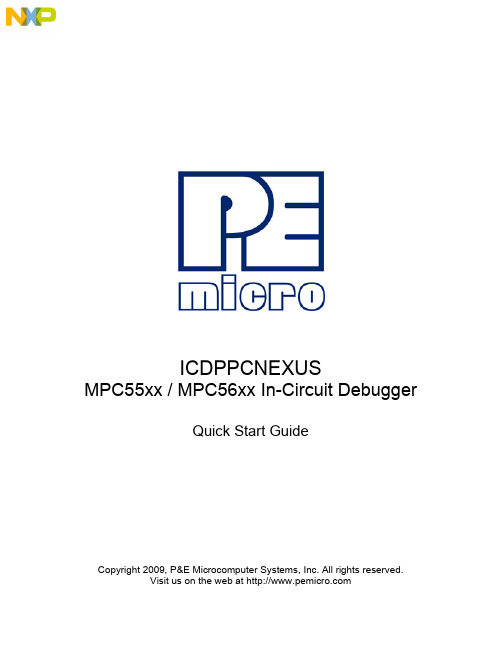
ICDPPCNEXUSMPC55xx / MPC56xx In-Circuit DebuggerQuick Start GuideCopyright 2009, P&E Microcomputer Systems, Inc. All rights reserved.Visit us on the web at Document Version HistoryVersion Date Notes1.0 21 Sep 2009 Initial versionCONTENTS1 Introduction (4)1.1 P&E Compatible Hardware (4)2 Getting Started (5)2.1 Connecting to your Target (5)2.2 Reset Script (6)2.3 Loading Data and Debug Information (7)2.4 CPU and Memory Windows (8)3 Debugging (10)3.1 GOTIL command (10)3.1 Stepping through C instructions (11)3.3 Setting and Reaching Breakpoints (12)3.4 Using Code Window Popup Debug Evaluation Hints (13)3.5 Using the Variables Window (15)3.6 Modifying a Variable (16)3.7 Using the Register Interpreter (17)3.8 Adding Register Field Descriptions to the Variables Window (20)1 IntroductionThis document is a step-by-step guide to using the P&E ICDPPCNEXUS in-circuit debugger software, which is compatible with Freescale MPC55xx / MPC56xx processors. This guide covers the most commonly used features of the debugger: loading binary & debug information, accessing CPU registers & memory, stepping code, setting breakpoints, and monitoring variables.1.1 P&E Compatible HardwareThe following lists the P&E hardware compatible with the ICDPPCNEXUS debugger software.P&E Part Number Interface to host PCCABPPCNEXUS Parallel (LPT) portUSB-ML-PPCNEXUS USB 2.0 (Backwards compatible with USB 1.1 ports) Cyclone MAX Serial (RS232) portUSB 1.1 (Upwards compatible with USB 2.0 ports)Ethernet2 Getting Started2.1 Connecting to your TargetUpon starting the debugger, the connection assistant dialog appears:•Use the “Interface” and “Port” drop-down menus to choose the P&E hardware interface connected between the PC and your target board.•The “Target CPU” setting can safely be left at the “Autodetect” setting for most users. If you experience problems connecting, you can try specifying the exact Freescale device that you are connecting to.• A BDM_SPEED parameter between 2 to 4 can typically be used.Processors running at slower clock speeds will require higher values.Click the Connect button, and ICDPPCNEXUS will attempt to contact the processor. Using the default debugger settings, ICDPPCNEXUS will establish communications and reset the processor.After establishing communications, the main debugger screen will appear, and a debugger reset script macro should automatically execute and complete.2.2 Reset ScriptThis section explains the initialization that the debugger, using a reset script macro file, performs on the processor. The user can view and modify all of the macro file's initialization tasks.The processor Boot Assist Module (BAM) would normally initialize the memory of the processor. However, when running the target application from the debugger, the BAM functionality is disabled. To account for this, the debugger must run a script file on reset. The script initializes the memory of the processor similar to the way in which the BAM would initialize the processor.If ICDPPCNEXUS is launched from the Freescale CodeWarrior IDE, the correct reset script file is automatically selected.If ICDPPCNEXUS is launched stand-alone, the reset script file may need to be configured. Several reset script macros are included with the ICDPPCNEXUS debugger and have a .mac extension. For detailed information, you can view each macro file using a simple text editor such as Notepad. The macro contents will contain useful comments, such as which devices are supported by that particular macro.To configure the debugger reset script macro, select the debugger Configuration menu, Automated Script Options dialog, shown here:2.3 Loading Data and Debug InformationIf ICDPPCNEXUS is launched from the Freescale CodeWarrior IDE, your code will automatically be downloaded to the processor.•RAM projects are loaded into the processor’s internal SRAM.•FLASH projects will invoke the CPROGPPCNEXUS Flash programming software to burn the code into the processor’s internal FLASH.The debug information is also automatically loaded from CodeWarrior, which will allow you to debug using your high level source code and variables.If ICDPPCNEXUS is launched stand-alone, you will need to manually download the code and debug information. Launch the Load Dialog by clicking on the High Level Load button on the debugger tool bar:This dialog allows you to specify the binary/debug file and whether to load into RAM or FLASH. Once you are satisfied with your settings, press the “Process Load Command” button to begin the download process. This step will also load the debug information.2.4 CPU and Memory WindowsThe CPU Window displays all CPU core registers, including the Program Counter (PC) and all general purpose registers.•To modify CPU register contents, double-click the register value. You will be prompted for a new value.The Memory Window displays data at any given memory address. It can be used to view RAM contents, FLASH contents, and values of peripheral registers.•To change the memory address, right-click inside the Memory Window and select “Set Base Address”. You will be prompted for a new address to begin displaying data.•To change the contents in memory, double-click the value in memory that you would like to change. You will be prompted for a new value.3 DebuggingThis section outlines the different debugging capabilities available in the ICDPPCNEXUS debugger once the debug information has been loaded.3.1 GOTIL commandAt this point, your source window will show the assembly language startup code generated by the compiler:If you do not need to debug this section and would like to run the processor until the beginning of your “main” function, you can use the “GOTIL” command.•Type “GOTIL main” in the Status window to tell the debugger to run code until it reaches the “main” function of your code.The “GOTIL” command works with any function in your code.3.1 Stepping through C instructionsStep through the initialization code, or any source code, using the high-level language source step command. Use this feature by typing “HSTEP” in the Status window or by clicking the high-level step button on the debugger tool bar:Each time the HSTEP command executes, the debugger will rapidly single step assembly instructions until it encounters the next source instruction, at which point target execution will cease. When the debugger reaches the next source instruction, all visible windows will be updated with data from the board. After reaching the main function, step through several C language instructions. Notice that some instructions will take longer to step through than others because each C instruction may consist of a greater or fewer number of underlying assembly instructions.3.3 Setting and Reaching BreakpointsIn the source code window, there will be a small red dot and a small blue arrow next to each source instruction that has underlying object code. If a large blue arrow appears on a source line, this indicates that the program counter (PC) currently points to this instruction. If a large red stop sign appears on the source line, this indicates that a breakpoint exists on this line.•Set a breakpoint at an instruction by double-clicking the tiny red dot.•To remove a breakpoint, double-click the large red stop sign.Execution will begin in real-time when you issue the HGO command or click the high-level language GO button on the debugger tool bar:If the debugger encounters a breakpoint, execution will stop on this source line. If it does not encounter a breakpoint, target execution will continue until you press a key or use the stop button on the debugger tool bar:•By double clicking the small blue arrow, you will be issuing a GOTIL command to the address of this source line.A GOTIL command will set a single breakpoint at the desired address, and the processor will begin executing code in real-time from the current program counter (PC). When the debugger encounters the GOTIL address, execution stops. If the debugger does not encounter this location, execution continues until you press akey or use the stop button on the debugger tool bar. Note that all user breakpoints are ignored when the GOTIL command is used.You may also double-click the red and blue symbols in the disassembly window. The disassembly window may display an additional symbol, a small, blue "S" enclosed in a box. This indicates that that a source code instruction begins on this disassembly instruction.3.4 Using Code Window Popup Debug Evaluation HintsWhen debugging source code, it is convenient to view the contents of a variable while viewing your source code. The in-circuit debugger has a feature, debug hints, which displays the value of a variable while the mouse cursor is held over the variable name. The hint may be displayed in any of three locations, as shown below.The three locations for the debug hints are the code window title bar, the status window caption bar, and a popup hint that appears over the variable in source code. You can configure the hints to display in any combination.•Set the locations of debug hints in the configuration menu of the debuggerThe information in the popup hint box is similar to the information displayed in the variables window.The information includes the variable name (i), value ($1), and type (signed long).3.5 Using the Variables WindowThe variables window displays the current value of application variables. The following window shows a display of variables from the example application.Variables that are pointer or reference types are displayed in red. Normal variables are displayed in black.•Add a variable by typing the VAR command, by right clicking the variables window and choosing “Add a variable”, or by hitting the "Add Variable"button in the variables window.When adding a variable using the pop-up menu, the debugger displays the following screen.In the variable field, type the address or name of the variable. Typically, set the type of the variable to “Default”, which means that the variable will be displayed as it is defined in the debugging information. When adding a variable, you may specify the numeric display base of the variable.3.6 Modifying a Variable•To modify the current value of a variable, right-click the variable name in the variables window and select “Modify Variable” to display a dialog.Check the “Modify value” checkbox, and type the variable’s new value. After you click the OK button, the debugger updates the variable value on the target, and the debugger refreshes the variable window to display the new value. Note that the debugger will not edit certain user-defined types, such as enumerated types.•You may also modify a variable’s display properties, such as the type or numeric display base using this dialog.3.7 Using the Register InterpreterThe register interpreter provides a descriptive display of bit fields within the processor’s peripheral registers. The register interpreter allows you easily to change the value of these registers. You may quickly check the current state of a peripheral and examine the configuration of the target device.When you use the register interpreter within the debugger, it reads the current value of the peripheral register, decodes it, and displays it.To launch the register interpreter in the debugger, either use the “R” command or click the view/edit register button on the tool bar:A window will appear that allows you to select a peripheral block to examine.Double clicking the module of choice will launch the register selection window.Double clicking a specific register will launch the edit/display window for that register.The window lists the keystrokes and mouse actions, allowing you to modify the values of each of the fields. After right clicking on a specific field, the register interpreter will display all options for that field.When you quit the register view/edit window by hitting the ESC key, you will be given the opportunity to write the new value into the register, as shown in the following window.3.8 Adding Register Field Descriptions to the Variables WindowAdd register bit fields to the variables window by using the “_TR” command in the debugger or by clicking the "Add Register" button in the variables window. After selecting the register field, the field appears in the debugger variables window, and the debugger will continually update its value.。
Panasonic WMI Provider GUI Panasonic (PSSNA) 1.00

WMI Provider GUIPanasonic (PSSNA)Version: 1.00 L31Update Notes∙Added CF33 Skylake Main tabs (missing some BIOS options).∙Added support for FZ-Q1, FZ-Q2MK1, FZ-XZ6 (EU), CF-33 and CF20MK2∙Added support for “Secure Boot Control” Setting (Models supported – CF-20MK1+, CF-54MK1+, and FZ-M1MK2System Requirements∙Windows XP, Windows Vista, Windows 7, Windows 8, or Windows 10.∙.NET Framework 3.5∙Panasonic Misc Driver∙Panasonic WMI Provider 3.13 (included in installation)Supported ModelsCF-W8 mk1CF-T8 mk1, mk3, mk4CF-F8 mk1, mk3CF-C1 mk1, mk2CF-C2 mk1, mk2FZ-M1 mk1, mk2FZ-M1V mk1, mk2FZ-G1 mk1, mk2, mk3, mk4FZ-Q1 mk1FZ-Q2 mk1CF-AX2 mk1, mk2CF-AX3 mk1, mk2, mk3CF-LX3 mk2, mk3CF-D1 mk1, mk2, mk3CF-54 mk1, mk2UT-MA6 mk1UT-MB5 mk1FZ-Y1 mk2CF-74 mk4CF-52 mk2, mk3, mk4, mk5CF-53 mk1, mk2, mk3, mk4CF-19 mk3, mk4, mk5, mk6, mk7. mk8CF-30 mk3CF-31 mk1, mk2, mk3, mk4, mk5CF-33Mk1CF-20 mk1CF-U1 mk1, mk2CF-H1 mk1, mk2CF-H2 mk1, mk2, mk3*Special note for some settings in the WMI Tool:∙“Secure Boot Control” Setting– Is read-only, cannot be changed for security reasons∙“UEFI Boot” Setting – Cannot be enabled through WMI, for security reasons∙“Set CSM Support” Setting –Changing setting will fail when “Secure Boot” Setting is enabledWMI - BIOS configuration ToolUsageDouble click "WMI Provider GUI" shortcut to start the utility. WMI Provider GUI is a Windows based utility that can be used to modify BIOS settings on Panasonic Toughbooks. The modifications can be applied on the same unit on which the utility is running, or remotely by exporting a VBS script which is then executed on a remote unit.Operation: Login ScreenThe utility can run in two modes which are selectable at start up.The "Connect to local PC" mode can be used to export BIOS settings on the currently running machine. The "Config only mode" can be used to generate .INI config files which can then be opened later, or it can be used to export VBS scripts.If "Connect to local PC" is selected, the utility will attempt to establish a connection with the BIOS, if the BIOS is protected by a supervisor password, you will be asked to enter it now. The supervisor password is required to make modifications to the BIOS, in the local connection and in the VBS script. Operation: Main Window in local connection modeOnce in the main window, you can change any BIOS settings that are available on the model to which you are connected to. The current values of the settings will be displayed in the window, select the categories under "BIOS" on the left to display the appropriate settings on the right side.The "Apply to BIOS" option must be clicked to apply the BIOS settings to the local machine. Once complete, the message "BIOS settings successfully applied" will be displayed, if any error occurred while applying the settings, a log file is available, called "toughbookwmi.txt" which will contain a detailed description of the error. Please send this file, including a screenshot of the error, to the person from whom you received this utility.Operation: Main Window in config only modeSince in "Config only mode" the model is unknown, it should be selected in the "Filter by model/mark" options at the top of the window. The exported VBS script will remember this model number and will verify it before applying them.Operation: VBS scriptA VBS script can be exported from both config and local connection mode. When executed, this script will apply the settings on the machine on which it is executed on. Administrators can generate specific settings to apply on their units, then export the VBS script, deploy this script along with the installation of WMI Provider, and then execute the script remotely to apply the settings. If a supervisor password is set up on the machine, it must be passed to the script as a command line argument,e.g. ”m yBiosScript.vbs secret”. It is recommended to use the command line utility ”c script”included with Windows to execute the scripts, this will display all output from the script on the console including any errors. The output can also be exported to log a file.Example:cscript myBiosScript.vbs secret > logfile.txtThis command will execute ”m yBiosScript.vbs” with the supervisor password“secret” and write the results to the file ”logfile.txt”.WMI - BIOS configuration Walkthrough1.WMI Tool consists of two parts: WMI GUI and WMI provider library, first the WMI provider must beinstalled, then we will be able to run “ToughBook WMI GUI.exe”. (WMI Tool can be used to modify BIOS settings on Panasonic Toughbook devices: The desired modifications can be applied to a local unit or remote units by exporting VBS script files executed on remote unit.)2.After running the “ToughBook WMI GUI.exe”,you will be prompted to select one of two modes,which are explained below.i.Connect to Local PC ModeConnect to local PC Guide:a.Establishes connection with BIOS (this mode is used to modify BIOS on the currentmachine), if BIOS is protected with Supervisor password, user will be asked to enterSupervisor Password. If prompted to enter password: enter the appropriateSupervisor password assigned to your computer. (Supervisor password is required tomake modification to BIOS in local connection mode and in the VBS scripts)b.After entering password, you are now able to change BIOS parameters by selecting thecategory on the left side, and changing the parameters using the dropdown menu.Once finished selecting the custom BIOS parameters, click on "apply to BIOS" to applyBIOS settings to local machine. Once this operation is completed, you will see "BIOSsettings successf ully applied“, if any error occurs – a log file will be created showingthe details of the occurred error.132ii.Config Only ModeConfig Only Mode Guide:a.This mode can be used to generate .INI files or to export VB scripts (used to create acustom BIOS configuration which can be sent to other machines to apply the selectedsettings). Select the computer model by “F ilter model/mark” menu at the top. (VBscript will remember model number before apply those settings)b.After selecting the model and mark, select the settings you want to change using thecategories on the left and using the dropdown menus.c.When finished selecting the desired settings, the custom configuration can be savedand applied later on a different machine the WMI tool by saving as an “.INI” file. To doso, press on “File”, then “Save as” and choose where you would like to save the file.12 435d.It is also possible to save the configured WMI settings as a VB script (after you haveselected the desired BIOS settings). To do so, press on “File”, then “Export to VBS” and choose where you would like to save the file.12e.The VB scripts created in the previous step can be applied to BIOS using cscript utilityusing syntax shown below, using the Windows command prompt. The commandoutput will be logged into log.txt file and will be found at the specified file location.EXAMPLE COMMAND:(If your .vbs file (VB script) is named “MyCustomBIOS.vbs” and is located at filelocation “C:\MyFolder\” and your BIOS Supervisor password is “secret”. Thecommand should as be as shown below.C:\MyFolder>cscript MyCustomBIOS.vbs secret > log.txtApplying settings using VB script and command prompt.。
联想a789卡刷刷机指导书可root可刷回原厂附电池校准工具

本文参考移动叔叔论坛编写,如需要继续学习,可到移动叔叔论坛/联想a789专区卡刷固件教程:未root版和root版(售后专用刷回原厂),最后选择的包不一样,其他一样。
两个固件包、工具包、root包、谷歌服务包、电池校准工具,见最后.教程分两部分:一、写入中文recovey卡刷工具(请使用xp系统)二、卡刷固件(p:卡刷就是固件放到内存卡上无需连电脑,线刷就是固件放在电脑上连接(这种包不好找))一、本次使用卡刷原厂固件首先写入中文recovey工具扣掉电池,连接电脑,安装驱动第一步: 工具包四个文件:img:这里面是recoveya789.img卡刷工具mdmcpq.inf_usbser.sys:这是XP安装不上驱动提示服务段错误时的补丁new usb driver:A789的线刷驱动SP_Flash_Tool_v3.1222.00:线刷工具第二步:手机扣电池,USB连入电脑,电脑提示找到新硬件,选择"从列表或指定位置安装",下一步,勾选"在搜索中包含这个位置",然后浏览到new usb driver目录,下一步下一步就好了.然后拔掉USB线.★驱动安装图示:设备管理器将提示如下。
安装步骤依下列图示:点击上图“浏览”,选择升级工具包里的目录\new usb driver\2k_xp_com进行驱动安装。
驱动安装完成拔掉USB线.★如果你的xp不是完整版将出现错误:注意事项1:如果这一步在安装过程中提示什么服务段出错安装不成功是因为你用的是GHOST版的XP,少了些文件,就要把mdmcpq.inf_usbser.sys目录下的一个mdmcpq .INF文件复制到C:\WINDOWS\INF目录, USBSER.SYS复制到C:\WINDOWS\SYSTEM32\DRIVERS目录下,这个目录是隐藏的,要在文件选项中选上显示隐藏文件.准备写入recovery.img卡刷包第三步:打开SP_Flash_Tool_v3.1222.00,运行里面的Flash_tool.exe.点击SCATTER-LOADING按钮,选择IMG目录下的那个MT6577_Android_scatter_emmc.txt文件,然后在下面的大框中出现的一系列选项中,保留recovery.img的对勾,其它的全去掉,然后点击DOWNLOAD,对弹出的安全提示点击"是".这就做好写入准备了.无电池,连接电脑写入第四步,手机仍然不带电池插入USB,如果这时弹出发现新硬件提示,就按第二步再装一次驱动就好了,然后SP_Flash_Tool进度条自动在几秒内就走完,弹出ok,刷入完成,这时看看无异常情况就拔下USB线,装电池,重启手机.卡刷工具写入完成二、写入原厂固件上面的工具写入后:连接电脑,打开外置存储卡,把要刷的root固件或者未root固件(附有下载地址)放入内存卡。
zilog eZ80F91 Mini Ethernet Module Quick Start Gui
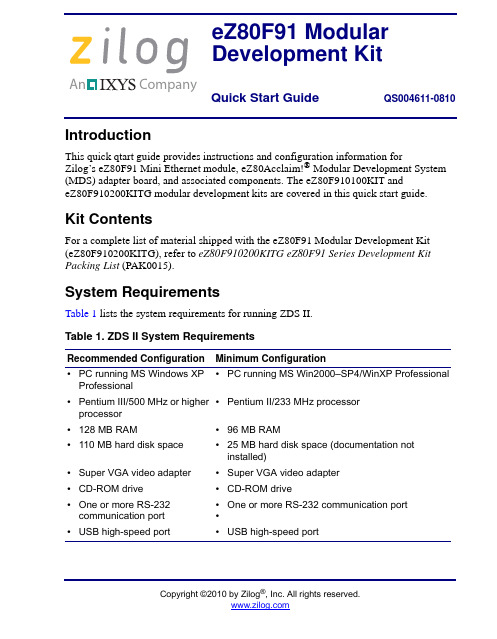
An Company Copyright ©2010 by Zilog ®, Inc. All rights IntroductionThis quick qtart guide provides instructions and configuration information for Zilog’s eZ80F91 Mini Ethernet module, eZ80Acclaim!® Modular Development System (MDS) adapter board, and associated components. The eZ80F910100KIT and eZ80F910200KITG modular development kits are covered in this quick start guide.Kit ContentsFor a complete list of material shipped with the eZ80F91 Modular Development Kit (eZ80F910200KITG), refer to eZ80F910200KITG eZ80F91 Series Development Kit Packing List (PAK0015).System RequirementsTable 1 lists the system requirements for running ZDS II.Table 1. ZDS II System RequirementsRecommended ConfigurationMinimum Configuration •PC running MS Windows XP Professional •PC running MS Win2000–SP4/WinXP Professional•Pentium III/500 MHz or higher processor•Pentium II/233 MHz processor •128 MB RAM•96 MB RAM •110 MB hard disk space•25 MB hard disk space (documentation not installed)•Super VGA video adapter•Super VGA video adapter •CD-ROM drive•CD-ROM drive •One or more RS-232communication port •One or more RS-232 communication port ••USB high-speed port •USB high-speed porteZ80F91 Modular Development KitQuick Start Guide QS004611-0810eZ80F91 Modular Development KitInstallation OverviewThe eZ80F91 Mini Ethernet module is preinstalled on the eZ80Acclaim!® MDS adapter board. To set up the development kit, install the ZDS II software. Connect the kit to PC, using the USB Smart Cable or Serial Smart Cable, as appropriate. Connect power to the adapter board. Figure 1 displays the eZ80F91 Modular Development Kit.Previous versions of the development kit used the Serial Smart Cable. Newkits as of June 2006 uses the USB Smart Cable.Follow the steps below to install the cable available with your kit:1.Install the ZDS II software as described in Installing the ZDS II Software and KitDocumentation on page 3.Figure 1.The eZ80F91 Modular Development Kit2.Connect your PC to the eZ80Acclaim! MDS adapter board as follows:(a)If you are using the Serial Smart Cable, follow the instructions in Connecting theSerial Smart Cable to Your Computer on page 3.(b)If you are using the USB Smart Cable (not included with this kit), follow theinstructions in Installing the USB Smart Cable on page 3.3.Connect the 5 V DC power supply to the adapter board.4.Connect the development kit to your PC and run the supplied sample project asdescribed in Running Sample Projects on page 6.For complete details on developing an application for the development kit, refer to Zilog Developer Studio II–eZ80Acclaim!® User Manual (UM0144), and eZ80F91 Modular Development Kit User Manual (UM0170).Note:eZ80F91 Modular Development KitInstalling the ZDS II Software and Kit DocumentationFollow the steps below to install ZDS II and eZ80F91 development kit documentation: 1.Insert the ZDS II CD into the CD-ROM drive. DemoShield launches automatically. IfDemoShield does not launch automatically, open the Windows Explorer, browse to your CD-ROM drive, and double-click launch.exe to launch the installer.2.Click the Install Products button from the main installer menu. From the productinstaller list you can choose to install only ZDS II, or ZDS II and associated documen-tation. You can also copy the documentation directly from your CD-ROM drive to your hard disk using Windows Explorer.Zilog recommends registering your new ZDS II software. By registering Note:ZDS II, you have access to free technical support, software components, andother tools that only registered Zilog customers have. To register online, go to/CustomerPortal/.Connecting the Serial Smart Cable to Your ComputerConnect the Serial Smart Cable 9-pin DB9 serial connector to a COM port on your com-puter.Connecting the Serial Smart Cable to the MDS Adapter Board Attach one end of the six-conductor ribbon cable to the Smart Cable 6-pin DBG connec-tor. See Figure 2 on page 5. Attach the free end of the ribbon cable to the connector on the eZ80Acclaim!® MDS adapter board. The connectors are keyed to ensure proper align-ment.Installing the USB Smart CableYou can install the USB Smart Cable for the following operating systems:Windows Vista-32Follow the steps below to install the USB Smart Cable for Windows Vista-32:1.Connect the USB Smart Cable to the host PC. The Found New Hardware dialog boxis displayed.2.Select Locate and install driver software (recommended). The Driver SoftwareInstallation window is displayed, and then the Found New Hardware-USB Smart Cable dialog box is displayed.eZ80F91 Modular Development Kit3.Select I don’t have the disc. Show me other options.4.Select Browse my computer for driver software (advanced).5.Browse to one of the following driver directory:<ZDS II Installation Directory>\device drivers\USB<ZDS II Installation CD>\Device Drivers\USBThe Windows Security dialog box is displayed.6.Select Install this driver software anyway.7.When the software has been installed, click Closed.Windows XPFollow the steps below to install the USB Smart Cable for Windows XP:1.Connect the USB Smart Cable to the host PC. The Found New Hardware Wizardshould activate automatically.2.In the Wizard, select Install from a list or specific location (Advanced); then clickNext.If the Windows Logo testing dialog appears, select Continue Anyway.Note:3.Select Search for the best driver in these locations and Include this location insearch.4.Browse to one of the following driver directory:<ZDS II Installation Directory>\device drivers\USB<ZDS II Installation CD>\Device Drivers\USB5.Click Next to locate the appropriate driver.6.Click Next and then Click Finish to complete the installation.Windows 2000Follow the steps below to install the USB Smart Cable for Windows 2000:1.Connect the USB Smart Cable to the host PC for the first time.The Found New Hardware Wizard should activate automatically.2.In the Wizard, click Next.3.Select Search for a suitable driver for my device (Recommended); then click Next.4.Select Specify a location; then click Next.eZ80F91 Modular Development Kit5.Browse to the driver directory, one of the following:<ZDS II Installation Directory>\device drivers\USB <ZDS II Installation CD>\Device Drivers\USB6.Click OK , and then click Next after the appropriate driver is found.7.Click Finish to complete the installation.Connecting the USB Smart Cable to the eZ80Acclaim!® MDS Adapter BoardAttach one end of the six-conductor ribbon cable (included) to the USB Smart Cable 6-pin DBG connector. See Figure 2 on page 5. Attach the free end of the ribbon cable to the DBG connector on the eZ80Acclaim! MDS adapter board. Ensure that pin 1 on the ribbon cable (indicated by the dark stripe) is aligned with pin 1 on the target connector.Disconnect or turn OFF the power to the eZ80Acclaim! MDS adapterboard, before connecting or disconnecting the USB Smart Cable.Applying Power to the Development BoardAfter installing the USB Smart Cable, connect the power supply to the development board at connector J7, and then to an electrical outlet. The Green 3.3 V DC LED illuminates indicating that power is supplied to the board.Figure 2.Connecting the Six-Conductor Ribbon Cable to the Serial or USB SmartCableCaution:eZ80F91 Modular Development KitRunning Sample ProjectsAfter installing the ZDS II software and setting up the hardware, you can open and test the sample software projects for the eZ80Acclaim!® product line. Sample projects are located in the following ZDS II sample directories:C:\Program Files\Zilog\ZDSII_eZ80Acclaim!_<version>\samples\ <processor type>_<demo_name>where <processor type> represents the eZ80Acclaim! device that powers the target module and <demo_name> represents the type of sample. (The LedDemo samples are for the legacy eZ80Acclaim! Development Kit that preceded the eZ80F91 Modular Develop-ment Kit).Running the Sample Starter ProjectA sample starter program is provided in the ZDS II CD-ROM. It demonstrates how to write proper code for the eZ80F91 modular development kit. The program writes a few character strings either to RS-232 PortP2 on the eZ80Acclaim! MDS adapter board, or to the Simulated Universal Asynchronous Receiver/Transmitter (UART) Output window (when running the Simulator Debug Tool).Once you have created your own application program, use ZDS II to download that code into the eZ80F91 for testing and debugging.The starter project is written, such that, it defaults to the RS-232 port version. Connect port 2 on the eZ80Acclaim!® MDS adapter board to your PC before running the sample program.Follow the steps below to build and run the sample program for viewing in HyperTerminal on your PC:1.Connect the DB9 RS-232 port on the eZ80Acclaim! MDS adapter board to an openserial port on your PC.2.Open HyperTerminal.3.On the File menu, click New Connection.4.In the Name field, enter a name that describes the connection.5.In the Icon box, click the appropriate icon, and then click OK.6.In the Connect To dialog box, choose the COM port you connected to the RS-232port on the eZ80F91 MDS adapter board in the Connect using drop-down box.7.In the Port Settings dialog box, set the following options:eZ80F91 Modular Development Kit•Bits per second: 57600•Data bits: 8•Parity: None•Stop bits: 1•Flow control: None8.Click OK. HyperTerminal connects to your kit.unch ZDS II by navigating Start→Programs→Zilog ZDS II - eZ80Acclaim!<Version>→ZDS II - eZ80Acclaim! <Version>.10.From the File menu in ZDS II, choose Open Project, and navigate to the followingfile path:c:\Program Files\Zilog\ZDSII_eZ80Acclaim!_<Version>\samples\StarterProject11.Select the starter.zdsproj project within the above file path and click Open. Alist of source files appears in the Workspace panel.12.Double-click the file main.c in the Workspace panel to open the file in the ZDS IIeditor window. Refer to the header of main.c for details about the project.13.Open the Build menu and select Set Active Configuration.14.In the Select Configuration dialog box, select Debug.15.Click OK to close the Select Configuration dialog box.16.From the Project menu in ZDS II, select Settings. The Project Settings dialog boxappears. In the Project Settings dialog box, select the Debugger page.17.In the Debugger page, select eZ80F91ModDevKit_RAM in the Target list.18.In the Debugger page, select SerialSmartCable or USBSmartCable from theDebug Tool drop-down menu.19.Click OK to close the Project Settings dialog box.20.If closing prompts you to rebuild the affected files, click Yes. Otherwise, select Buildfrom the menu bar and click Rebuild All.21.To run the application, select Debug → Go. Until the default settings are changed, thefollowing output is viewed in the Hyperterminal window:Zilog Developers Studioi = 5eZ80F91 Modular Development Kitd = 25f = 1.260000eZ80F91 5 25 1.260000Viewing the Starter Project Output via the ZDS II Cycle-Accurate Simulator (Optional)Follow the steps below to view the output of the starter.zdsproj project in the ZDS II cycle-accurate simulator:1.In ZDS II, open the starter.zdsproj project.2.Select Settings from the Project menu in ZDS II. The Project Settings dialog boxappears. In the Project Settings dialog box, select the Debugger page.3.In the Debugger page, select eZ80F91ModDevKit_RAM in the Target window bychecking the box next to the specific Target Name.4.In the Debugger page, select Simulator from the Debug Tool drop-down menu.5.Click OK to close the Project Settings dialog box.6.If closing prompts you to rebuild the affected files, click Yes. Otherwise, select Buildfrom the menu bar and click Rebuild All.7.When the build is complete, explore the Debug toolbar for the various debugger fea-tures. To connect to the simulator, select Debug→Reset.8.Open the Simulated UART Output window to view the output of the program.Select View→Debug Windows →Simulated UART Output.9.To run the application, select Debug→Go.10.Until the default settings are changed, the following output is viewed in the SimulatedUART Output window:Zilog Developers Studioi = 5d = 25f = 1.260000eZ80F91 5 25 1.260000ing the cycle-accurate simulator, you can view the sample code to study how itworks.You can obtain a sample Zilog ZTP web application and an embedded security Note:SSL application by following the instructions on your kit registration card.eZ80F91 Modular Development KitRelated DocumentationFor complete details on developing an application for the modular development kit, refer to the following documents:•Zilog Developer Studio II–eZ80Acclaim!® User Manual (UM0144)•eZ80F91 Modular Development Kit User Manual (UM0170)•Zilog TCP/IP Software Suite Quick Start Guide (QS0049)•ZTP Network Security Plug-In (SSL) Quick Start Guide (QS0059)•eZ80F91 MCU Product Specification (PS0192)eZ80F91 Modular Development KitDO NOT USE IN LIFE SUPPORTLIFE SUPPORT POLICYZILOG'S PRODUCTS ARE NOT AUTHORIZED FOR USE AS CRITICAL COMPONENTS IN LIFE SUPPORT DEVICES OR SYSTEMS WITHOUT THE EXPRESS PRIOR WRITTEN APPROVAL OF THE PRESIDENT AND GENERAL COUNSEL OF ZILOG CORPORATION.As used hereinLife support devices or systems are devices which (a) are intended for surgical implant into the body, or (b) support or sustain life and whose failure to perform when properly used in accordance with instructions for use provided in the labeling can be reasonably expected to result in a significant injury to the user. A critical component is any component in a life support device or system whose failure to perform can be reasonably expected to cause the failure of the life support device or system or to affect its safety or effectiveness.Document Disclaimer©2010 by Zilog, Inc. All rights reserved. Information in this publication concerning the devices, applications, or technology described is intended to suggest possible uses and may be superseded. ZILOG, INC. DOES NOT ASSUME LIABILITY FOR OR PROVIDE A REPRESENTATION OF ACCURACY OF THE INFORMATION,DEVICES, OR TECHNOLOGY DESCRIBED IN THIS DOCUMENT. ZILOG ALSO D O E S N O T A S S U M E L I A B I L I T Y F O R I N T E L L E C T U A L P R O P E RT Y INFRINGEMENT RELATED IN ANY MANNER TO USE OF INFORMATION,DEVICES, OR TECHNOLOGY DESCRIBED HEREIN OR OTHERWISE. The information contained within this document has been verified according to the general principles of electrical and mechanical engineering.eZ80Acclaim! is a registered trademark of Zilog, Inc. All other product or service names are the property of their respective owners.Warning:。
- 1、下载文档前请自行甄别文档内容的完整性,平台不提供额外的编辑、内容补充、找答案等附加服务。
- 2、"仅部分预览"的文档,不可在线预览部分如存在完整性等问题,可反馈申请退款(可完整预览的文档不适用该条件!)。
- 3、如文档侵犯您的权益,请联系客服反馈,我们会尽快为您处理(人工客服工作时间:9:00-18:30)。
©2010 by Prentice Hall INFS 5978 AIS S2 2010 Wk 7 Slide 110Chapter E -Commerce: DigitalMarkets, Digital GoodsINFS5978 ACCOUNTING INFORMATION SYSTEMS ©2010 by Prentice Hall INFS 5978 AIS S2 2010 Wk 7 Slide 2LEARNING OBJECTIVES•Identify the unique features of e-commerce, digital markets, and digital goods.•Describe how Internet technology has changed business models.•Identify the various types of e-commerce and explain how e-commerce haschanged consumer retailing andbusiness-to-business transactions.Management Information SystemsChapter 10 E Chapter 10 E--Commerce: Digital Markets, Digital Goods©2010 by Prentice Hall INFS 5978 AIS S2 2010 Wk 7 Slide 3Electronic Commerce and the Internet•E-commerce•Use of the Internet and Web to transact business•Digitally enabled transactions•History of e-commerce•Began in 1995 and grew exponentially; still growing at an annual rate of 16 percent•Rapid growth led to market bubble•While many companies failed, many survived with soaring revenues•E-commerce today the fastest growing form of retail trade in U.S., Europe, AsiaManagement Information SystemsChapter 10 E Chapter 10 E--Commerce: Digital Markets, Digital Goods©2010 by Prentice Hall INFS 5978 AIS S2 2010 Wk 7 Slide 4Figure 10-1Retail e-commerce revenues have grown exponentially since 1995 andhave only recently “slowed” to a very rapid 16 percent annualincrease, which is projected to remain the same until 2010.The Growth of E The Growth of E--CommerceManagement Information SystemsChapter 10 E Chapter 10 E--Commerce: Digital Markets, Digital GoodsElectronic Commerce and the Internet©2010 by Prentice Hall INFS 5978 AIS S2 2010 Wk 7 Slide 5•Eight unique features of e-commerce technology1.Ubiquity•Internet/Web technology available everywhere: work, home, etc., and anytime2.Global reach•The technology reaches across national boundaries, around Earth3.Universal standards•One set of technology standards: Internet standards4.Richness•Supports video, audio, and text messagesManagement Information SystemsChapter 10 E Chapter 10 E--Commerce: Digital Markets, Digital GoodsElectronic Commerce and the Internet©2010 by Prentice Hall INFS 5978 AIS S2 2010 Wk 7 Slide 6•Eight unique features (cont.)5.Interactivity•The technology works through interaction with the userrmation density•Vast increases in information density—the total amount and quality of information available to all market participants7.Personalization/Customization:•Technology permits modification of messages, goods8.Social technology•The technology promotes user content generation and social networkingManagement Information SystemsChapter 10 E Chapter 10 E--Commerce: Digital Markets, Digital GoodsElectronic Commerce and the Internet©2010 by Prentice Hall INFS 5978 AIS S2 2010 Wk 7 Slide 7•Key concepts in e-commerce•Digital markets reduce•Information asymmetry•Search costs•Transaction costs•Menu costs•Digital markets enable•Price discrimination•Dynamic pricing•DisintermediationManagement Information SystemsChapter 10 E Chapter 10 E--Commerce: Digital Markets, Digital GoodsElectronic Commerce and the Internet©2010 by Prentice Hall INFS 5978 AIS S2 2010 Wk 7 Slide 8Figure 10-2The typical distribution channel has several intermediary layers, each of which adds to the final cost of a product, such as a sweater. Removing layers lowers the final cost to the consumer.The Benefits of Disintermediation to the Consumer Management Information SystemsChapter 10 E Chapter 10 E--Commerce: Digital Markets, Digital GoodsElectronic Commerce and the Internet©2010 by Prentice Hall INFS 5978 AIS S2 2010 Wk 7 Slide 9•Key concepts in e-commerce (cont.)•Digital goods•Goods that can be delivered over a digital network• E.g., Music tracks, video, software, newspapers, books •Cost of producing first unit almost entire cost of product: marginal cost of producing 2nd unit is about zero•Costs of delivery over the Internet very low•Marketing costs remain the same; pricing highly variable •Industries with digital goods are undergoing revolutionary changes (publishers, record labels, etc.)Management Information SystemsChapter 10 E Chapter 10 E--Commerce: Digital Markets, Digital GoodsElectronic Commerce and the Internet©2010 by Prentice Hall INFS 5978 AIS S2 2010 Wk 7 Slide 10•Internet business models•Pure-play models•Clicks-and-mortar models•Social Network•Online meeting place•Social shopping sites•Can provide ways for corporate clients to target customers through banner ads and pop-up ads•Online marketplace:•Provides a digital environment where buyers and sellers can meet, search for products, display products, and establish prices for those productsManagement Information SystemsChapter 10 E Chapter 10 E--Commerce: Digital Markets, Digital GoodsElectronic Commerce and the Internet©2010 by Prentice Hall INFS 5978 AIS S2 2010 Wk 7 Slide 11•Content provider•Providing digital content, such as digital news, music, photos, or video, over the Web•Online syndicators: Aggregate content from multiple sources, package for distribution, and resell to third-party Web sites •Service provider•Provides Web 2.0 applications such as photo sharing and interactive maps, and services such as data storage•Portal•“Supersite” that provides comprehensive entry point for huge array of resources and services on the InternetManagement Information SystemsChapter 10 E Chapter 10 E--Commerce: Digital Markets, Digital GoodsElectronic Commerce and the Internet©2010 by Prentice Hall INFS 5978 AIS S2 2010 Wk 7 Slide 12•Virtual storefront:•Sells physical products directly to consumers or toindividual businesses•Information broker:•Provides product, pricing, and availability information to individuals and businesses•Transaction broker:•Saves users money and time by processing online sales transactions and generating a fee for each transactionManagement Information SystemsChapter 10 E Chapter 10 E--Commerce: Digital Markets, Digital GoodsElectronic Commerce and the Internet©2010 by Prentice Hall INFS 5978 AIS S2 2010 Wk 7 Slide 13Types of Electronic Commerce•Business-to-consumer (B2C)•Business-to-business (B2B)•Consumer-to-consumer (C2C)•Mobile commerce (m-commerce)Management Information SystemsChapter 10 E Chapter 10 E--Commerce: Digital Markets, Digital GoodsElectronic Commerce©2010 by Prentice Hall INFS 5978 AIS S2 2010 Wk 7 Slide 14•Interactive marketing and personalization•Web sites are bountiful source of details about customer behavior, preferences, buying patterns used to tailorpromotions, products, services, and pricing•Clickstream tracking tools: Collect data on customer activities at Web sites•Used to create personalized Web pages•Collaborative filtering: Compares customer data to other customers to make product recommendationsManagement Information SystemsChapter 10 E Chapter 10 E--Commerce: Digital Markets, Digital GoodsElectronic Commerce©2010 by Prentice Hall INFS 5978 AIS S2 2010 Wk 7 Slide 15Figure 10-3E-commerce Websites have toolsto track ashopper’s everystep through anonline store.Closeexamination ofcustomerbehavior at aWeb site sellingwomen’s clothingshows what thestore might learnat each step andwhat actions itcould take toincrease sales.Web Site Visitor TrackingManagement Information SystemsChapter 10 E Chapter 10 E--Commerce: Digital Markets, Digital GoodsElectronic Commerce©2010 by Prentice Hall INFS 5978 AIS S2 2010 Wk 7 Slide 16Figure 10-4Firms can create uniquepersonalized Web pages thatdisplay content or ads forproducts or services of specialinterest to individual users,improving the customerexperience and creatingadditional value.Web Site PersonalizationManagement Information SystemsChapter 10 E Chapter 10 E--Commerce: Digital Markets, Digital GoodsElectronic Commerce©2010 by Prentice Hall INFS 5978 AIS S2 2010 Wk 7 Slide 17•Blogs•Personal web pages that contain series of chronological entries by author and links to related Web pag es•Has increasing influence in politics, news•Corporate blogs: New channels for reaching customers, introducing new products and services•Blog analysis by marketers•Customer self-service•Web sites and e-mail to answer customer questions or to provide customers with product information•Reduces need for human customer-support expert Management Information SystemsChapter 10 E Chapter 10 E--Commerce: Digital Markets, Digital GoodsElectronic Commerce©2010 by Prentice Hall INFS 5978 AIS S2 2010 Wk 7 Slide 18•B2B e-commerce: New efficiencies and relationships•Electronic data interchange (EDI)•Computer-to-computer exchange of standard transactions such as invoices, purchase orders•Major industries have EDI standards that define structure and information fields of electronic documents for that industry•More companies increasingly moving away from private networks to Internet for linking to other firms• E.g., Procurement: Businesses can now use Internet to locate most low-cost supplier, search online catalogs of supplierproducts, negotiate with suppliers, place orders, etc.Management Information SystemsChapter 10 E Chapter 10 E--Commerce: Digital Markets, Digital GoodsElectronic Commerce©2010 by Prentice Hall INFS 5978 AIS S2 2010 Wk 7 Slide 19Figure 10-5Companies use EDI to automate transactions for B2B e-commerceand continuous inventory replenishment. Suppliers can automaticallysend data about shipments to purchasing firms. The purchasing firmscan use EDI to provide production and inventory requirements andpayment data to suppliers.Electronic Data Interchange (EDI)Management Information SystemsChapter 10 E Chapter 10 E--Commerce: Digital Markets, Digital GoodsElectronic Commerce©2010 by Prentice Hall INFS 5978 AIS S2 2010 Wk 7 Slide 20•Private industrial networks (private exchanges)•Large firm using extranet to link to its suppliers, distributors and other key business partners•Owned by buyer•Permits sharing of:•Product design and development•Marketing•Production scheduling and inventory management•Unstructured communication (graphics and e-mail)Management Information SystemsChapter 10 E Chapter 10 E--Commerce: Digital Markets, Digital GoodsElectronic CommerceFigure 10-6 A private industrial network, also known as a private exchange,links a firm to its suppliers, distributors, and other key business partners for efficientsupply chain management and other collaborative commerce activities.A Private Industrial NetworkManagement Information Systems Chapter 10 EChapter 10 E--Commerce: Digital Markets, Digital GoodsElectronic Commerce©2010 by Prentice Hall INFS 5978 AIS S2 2010 Wk 7 Slide 21。
