panecal计算器使用手册
RealCalc科学计算器使用说明
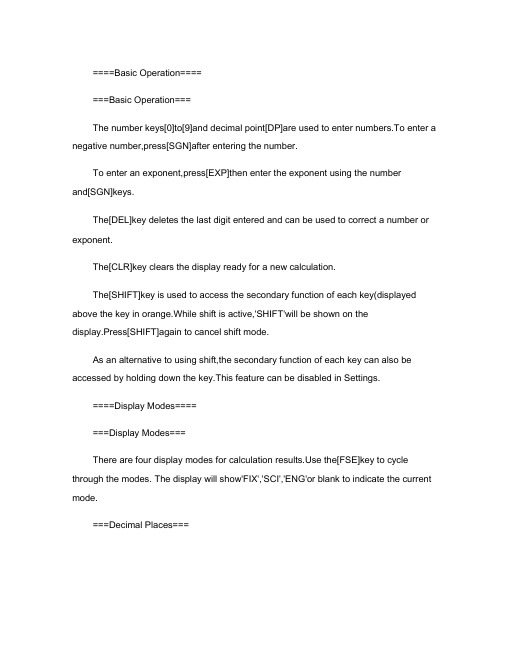
====Basic Operation=======Basic Operation===The number keys[0]to[9]and decimal point[DP]are used to enter numbers.To enter a negative number,press[SGN]after entering the number.To enter an exponent,press[EXP]then enter the exponent using the numberand[SGN]keys.The[DEL]key deletes the last digit entered and can be used to correct a number or exponent.The[CLR]key clears the display ready for a new calculation.The[SHIFT]key is used to access the secondary function of each key(displayed above the key in orange.While shift is active,'SHIFT'will be shown on thedisplay.Press[SHIFT]again to cancel shift mode.As an alternative to using shift,the secondary function of each key can also be accessed by holding down the key.This feature can be disabled in Settings.====Display Modes=======Display Modes===There are four display modes for calculation e the[FSE]key to cycle through the modes. The display will show'FIX','SCI','ENG'or blank to indicate the current mode.===Decimal Places===To set the number of decimal places in FIX,SCI or ENGmodes,press[SHIFT][TAB].This will bring up a dialog to select the number of placesfrom0to9,together with the current value rounded to each. ===Normal mode===The result is displayed as a normal floating point value if possible.If its magnitude is less than0.0001 or greater than9999999999,then scientific notation is used(see SCI mode below.The number of decimal places cannot be adjusted in this mode.===FIX mode(Fixed decimal point===The result is displayed after rounding to the number of decimal places selectedby[SHIFT][TAB].If there is not enough room,the result may be displayed with fewer decimal places.===SCI mode(Scientific notation===The result is displayed in the format A x10^B^,with the mantissa(Arounded to the number of decimal places selected by[SHIFT][TAB].===ENG mode(Engineering notation===This is the same as SCI mode,except that the exponent is set to a multiple of3.===Note===The value used for calculations is the unrounded result stored internally,and not the rounded value shown on the display.====Result History=======Result History===Each time the[EQU]key is pressed,the calculation result is added to a history list.The[ANS]key presents a dialog showing the calculation result history,with the most recent results at the top.Select the required value to enter it into the calculator.===History Size===The maximum number of results which are stored can be set via the Settings screen(Menu->Settings. When set to'Off',the[ANS]key simply recalls the last result,without showing a dialog.===Unique History===By default,the values in the history list are unique.If a calculation result is the same as one already in the history list,this value is moved to the top.This behaviour can be changed via the Settings screen. ===History Reset===The history list can also be cleared via the Settings screen.====Memories=======Main Memory===The main memory has four dedicated function keys:~[MS]stores the current display value into the main memory.~[MR]recalls the value stored in the main memory.~[MP]adds the current display value to the main memory.~[MM]subtracts the current display value from the main memory.Whenever a non-zero value is stored in the main memory,the letter'M'is shown on the display.The main memory can also be accessed via the[STO]and[RCL]keys(see below.===Additional Memories===There are nine additional memories which can be accessed viathe[STO]and[RCL]keys.These keys show a dialog with the current values stored in the main memory'M'and the additional memories'1' to'9'.Select the appropriate value to store or recall the memory value.===Memory Reset===The values stored in all the memories can be reset to zero via the Settings screen.====Unit Conversion=======Unit Conversion===The current display value can be converted between different units usingthe[CONV]key.~First,select the unit type from the list(distance,area,speed,time,etc.~Second,select the unit to convert from.Drag the list up/down to scroll if necessary.~The dialog will show the value converted to all appropriate units,with the original value highlighted in orange.~Select the required value to enter it into the calculator.~Press the back button at any time to go back to the previous step.===Zero Values===For most conversions,an original value of0.0will be replaced by1.0as a convenience to avoid converting zero to zero.This does not apply to conversions which are not a simple ratio,e.g. temperature.===Note===The unit conversion dialog only displays values in decimal,the current radixmode(BIN,OCT or HEXis ignored.====Basic Functions=======Arithmetic Calculations===These are entered exactly as written:25[MUL]3[EQU]{75.}Operations can be joined together:12[ADD]3[SUB]4[EQU]{11.}Multiplication and division have precedence over addition and subtraction and will be performed first: 1[ADD]2[MUL]3[EQU]{7.}The parentheses keys can be used to override the normal precedence:[OBKT]1[ADD]2[CBKT][MUL]3[EQU]{9.}There is no limit to the number of parentheses which can be entered.===Repeat Calculations===Repeat calculations can be performed without re-entering the value and function key,for example:10[ADD]20[EQU]{30.}20is now a constant for addition:60[EQU]{80.}30[EQU]{50.}[EQU]{70.}[EQU]{90.}Similarly for subtraction,multiplication and division: 10[SUB]3[EQU]{7.}15[EQU]{12.}7[EQU]{4.}5[MUL]2[EQU]{10.}7[EQU]{14.}100[DIV]4[EQU]{25.0}80[EQU]{20.}===Percentage Calculations===~What is10%of200?200[MUL]10[PC][EQU]{20.}~What percentage of36is9?9[DIV]36[PC][EQU]{25.}~What is a10%increase of200?200[ADD]10[PC][EQU]{220.}~What is a20%decrease of500?500[SUB]20[PC][EQU]{400.}===Powers and Roots===~Find20^2^20[SQR]{400.}~Find6^3^6[SHIFT][CUBE]{216.}~Find the square root of2525[SQRT]{5.}~Find the cube root of6464[SHIFT][CBRT]{4.}~Find the4th root of8181[SHIFT][ROOT]4[EQU]{3.}===Reciprocals===~Find1/41/54[SHIFT][OVER][ADD]5[SHIFT][OVER][EQU]{0.45} ===Constants===~Find2pi2[MUL][SHIFT][PI][EQU]{6.283185307}~Find1/e[SHIFT][E][SHIFT][OVER]{0.367879441}====Advanced Functions=======Logarithms and Exponentiation===~Find ln(20.120[DP]1[LN]{3.000719815}~Find log(316316[LOG]{2.499687083}~Find e^3^3[SHIFT][EX]{20.08553692}~Find10^2.5^2[DP]5[SHIFT][TENX]{316.227766}===Trigonometric Functions===For trigonometric functions,angles can be specified in degress,radians or gradients.The[DRG]key cycles through the angle modes,and the display will show DEG,RAD or GRAD to indicate the current mode.The[DRGC]key also cycles through the angle modes,but also converts the current value in the display.~Find sin(30(in DEG mode30[SIN]{0.5}~Find tan(pi/4(in RAD mode[SHIFT][PI][DIV]4[EQU][TAN]{1.}~Find arcos(0.5(in DEG mode[DP]5[SHIFT][ACOS]{60.}~Convert180degrees to radians180[DRGC]{3.141592654}===Hyperbolic Functions===For hyperbolic functions press the[HYP]key before pressing[SIN],[COS]or[TAN].For inverse hyperbolic functions use[HYP]in combination with[SHIFT].The'HYP'indicator will appear in the display.~Find sinh(44[HYP][SIN]{27.2899172}~Find arcosh(99[SHIFT][HYP][COS]{2.88727095}===Factorials and Permutations===~Find10!10[SHIFT][FACT]{3628800}~Find permutations of3items from55[SHIFT][NPR]3[EQU]{60.}~Find combinations of3items from55[SHIFT][NCR]3[EQU]{10.}====Binary,Octal and Hex=======Binary,Octal and Hexadecimal Modes===These modes are set using the[BIN],[OCT]and[HEX]keys respectively.The[DEC]key returns to the normal decimal mode.The current value on the display is converted when switching modes.When in BIN,OCT or HEX modes,calculations are performed on integer values upto12digits. Non-integer results will be truncated.===Digit Keys===~In binary mode,only the digit keys[0]and[1]are used.~In octal mode,only the digit keys[0]to[7]are used.~In hexadecimal mode,the digit keys[0]to[9]and[KPA]to[KPF]are used.===Negative Values===Negative values are represented in2's,8's or16's complement notation.Example:[SHIFT][DEC][1][SGN]{-1.}[SHIFT][BIN]{b-1.}[SHIFT][OCT]{o-1.}[SHIFT][HEX]{x-1.}Pressing the[SGN]key changes from normal to complementary form:[SHIFT][BIN]111[SGN]{b-7.}[SGN]{b7.}===Logical Operations===In BIN,OCT or HEX modes,additional logical operation keys become available: [NOT]-bitwise inversion[AND]-bitwise logical AND[NAND]-bitwise logical NAND[OR]-bitwise logical OR[NOR]-bitwise logical NOR[XOR]-bitwise exclusive-OR[XNOR]-bitwise exclusive-NOR===History and Memory Dialogs===When in BIN,OCT or HEX modes,the values in the history and memory dialogs are presented in the current mode.Values which cannot be converted to the current mode are shown as'Out of range'and cannot be selected.====RPN Mode=======Reverse Polish Mode===This mode is enabled via the Settings screen.In this mode,values are entered first,followed by the function key.Values are pushed onto a stack using the[ENTER]key.Functions take their arguments off the bottom of the stack,and push their result back onto the stack.The depth of the stack is unlimited.Functions which require a single argument,such as[SQR]or[SIN],simply operate on X and replace it,in the same way as normal mode:5[SQR]{X:25.}Functions which require two arguments,such as[DIV]or[POW],take X and Y off the stack and putthe result back: 30[ENTER]5[DIV] {X:6.} 2[ENTER]8[POW] {X:256.} ~ If the stack is empty, i.e. there is no value in the Y register, 'Arg?' will be displayed when trying to do an operation which requires two arguments. ~Find (4/(14[ENTER]5[ADD]1[ENTER]2[ADD][DIV] {X:3.} Note that as all operations are immediate, there is no need for parentheses or an equals key. ===Stack Operations=== The following additional functions are available in RPN mode: ~ The [DROP] key drops the X value off the bottom of the stack, shifting the remainder of the stack down. ~ The [SWAP] key swaps the values in the X and Y registers. ~ The [LASTX] key restores the value which was in the X register before the last operation. ~ The [VSTK] key opens a dialog which shows the contents of the stack. ===Display=== The display shows the current value at the bottom of the stack, X, and the next value, Y. This can be changed in the settings to show just the X register, or X, Y and Z. The size of the calculator keys is reduced compared to normal mode when showing X/Y or X/Y/Z. ===Result History=== As there is no equals key, the result of every operation is added to the result history.。
财务计算器操作
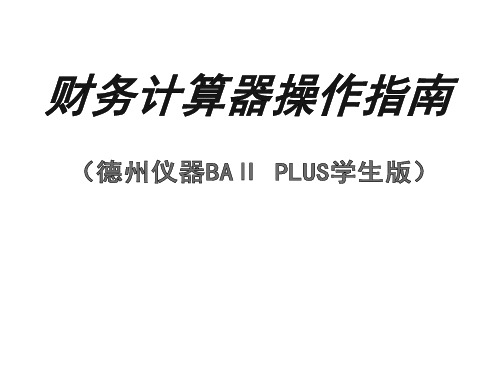
付租金200元。假设其他条件一致,7%的利率,该公司是租还是买?
(1,503.05<2000,租合算)
操 作 按 键 显 RST0.00 BGN 0.00 N=10.00 PMT= -200.00 I/Y =7.00 PV=1503.05 示
将所有变量设为默认值 将付款方式设置为期初付款 返回计算器标准模式 输入期数 输入每期付款项 输入利率 计算现值
PMT=-160.51
9
五、已知年金求现值
操 作
(1 i) n 1 Pv PMT (1 i) n i
按
键 RST
显 0.00
示
将所有变量设为默认值
2nd,RESET,ENTER
输入付款期数
10,N
N=10.00
输入每期付款利率
10, I/Y
I/Y =10
输入付款额
50000, +/-,PMT
PMT=-50000.00
计算现值
CPT,PV
PV=307228.36
10
六、已知现值求年金
操 作 按 键
RST
显
示
将所有变量设为默认值 将年付款次数设为12次 返回计算器标准模式 使用付款乘子输入付款期数 输入贷款现值 输入年利率 计算公积金贷款每月还款额
2nd,RESET,ENTER 2nd,P/Y,12, ENTER 2nd,QUIT 10,2nd,xP/Y,N 100000,PV 4.5, I/Y CPT,PMT
操 作 按 键 显 RST 0.00 N=10.00 I/Y=10.00 PMT=-50000.00 PV= 307228.36
20
示
将所有变量设为默认值 输入期数 输入每期付款利率 输入付款额 计算现值(普通年金)
CASIO财务计算器的使用和常用计算

特别注意以下4个变量的输入规则及其意义: n=30 ;
PMT=-20 000,注意输入负号; P/Y=1即每年付款1次;
C/Y=1即年复利数为1。
4.P503[案例4]:已知终值,计算每期期初付款额。
计算原理:
n
FV PMTi (1 ri )n(i1) i 1
得到正确答案:1503.04645<2000
特别注意以下4个变量的输入规则及其意义: n=10 ;
PMT=-200,注意输入负号; P/Y=1即每年付款1次;
C/Y=1即年复利数为1。
3.P503[案例3]:已知每期期末付款金额,计算终值。
计算原理:
n
FV PMTi (1 ri )n(i1) i 1
四、有关年金的终值与现值的计算——复利金融计 算模式(CMPD)
(一)年金的概念 年金(普通年金):就是一组金额固定、时间间隔相等
并持续一段时间的现金流量。有时,也把这组现金流中每 期等额的现金称为年金。 例子1:定期定额投资500元,持续投资36个月,这500元就是 年金。 例子2:假如进行房屋抵押贷款的客户,其房贷每期要还4500 元,共持续20年,那么,这4500元的本利摊还额也是年金 。
(二)基本原理 FV PV (1 r)n
在以上四个变量中,只要已知三个变量的值,就能够计算出另一个未 知变量的值。
计算器将编写好的程序“固化”在其硬件上面。使用时只要严格遵守计 算器设定的规则输入数据就能计算出正确的答案。
注意:按照设定的规则输入数据,对于获得正确答案至关重要。
三、单笔现金流的终值、现值的计算 FV PV (1 r)n
ON→CMPD →(如果原来的付款方式为期初付款,则先将付款 方式设置为期末付款:set :Begin →SETUP →Payment :Begin →EXE →2 → Payment :End → ESC →Set: End )→↓n=30 EXE→↓I%=6 EXE→↓PV= 0 EXE→↓PMT=-20 000 EXE→↓FV=0 EXE →↓P/Y=1 EXE →↓C/Y=1 EXE →↑FV→SOLVE
Calc 计算器说明
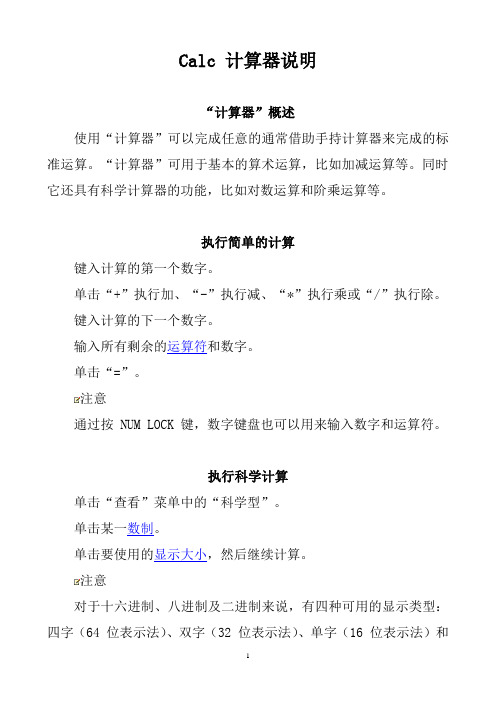
Calc 计算器说明“计算器”概述使用“计算器”可以完成任意的通常借助手持计算器来完成的标准运算。
“计算器”可用于基本的算术运算,比如加减运算等。
同时它还具有科学计算器的功能,比如对数运算和阶乘运算等。
执行简单的计算键入计算的第一个数字。
单击“+”执行加、“-”执行减、“*”执行乘或“/”执行除。
键入计算的下一个数字。
输入所有剩余的运算符和数字。
单击“=”。
注意通过按 NUM LOCK 键,数字键盘也可以用来输入数字和运算符。
执行科学计算单击“查看”菜单中的“科学型”。
单击某一数制。
单击要使用的显示大小,然后继续计算。
注意对于十六进制、八进制及二进制来说,有四种可用的显示类型:四字(64 位表示法)、双字(32 位表示法)、单字(16 位表示法)和字节(8 位表示法)。
对于十进制来说,有三种可用的显示类型:角度、弧度和梯度。
通过按 NUM LOCK 键,数字键盘也可以用来输入数字和运算符。
执行统计计算单击“查看”菜单中的“科学型”。
键入首段数据,然后单击“Sta”打开“统计框”。
单击“返回(R)”返回到“计算器”,再单击“Dat”保存该数值。
键入其余的数据,每次输入之后单击“Dat”。
单击“Ave”、“Sum”或“s”。
注意通过按 NUM LOCK 键,数字键盘也可以用来输入数字和运算符。
“Ave”计算保存在“统计框”中值的平均数,“Sum”计算值的总和,而“s”计算标准误差。
当所有的数据录入完成后,单击“Sta”可以看到数据列表。
“统计框”可以记录您在对话框底部保存的数值个数。
要从列表中删除某个数值,请单击“清零(c)”。
如果要删除所有数值,请单击“全清(A)”。
单击“加载(L)”可将计算器显示区的数字改为在“统计框”内选定的数字。
在标准型和科学型间转换数据单击“MS”存储显示的数字。
在“查看”菜单上,单击所需的视图。
单击“MR”再次调用存储的数字。
注意在标准型和科学型视图之间切换时,“计算器”将清除它所显示的内容。
关于卡西欧计算器使用技巧
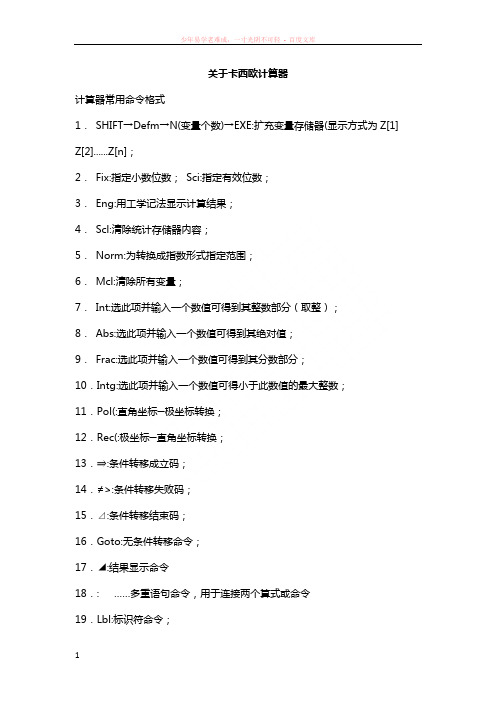
关于卡西欧计算器计算器常用命令格式1.SHIFT→Defm→N(变量个数)→EXE:扩充变量存储器(显示方式为Z[1] Z[2]......Z[n];2.Fix:指定小数位数;Sci:指定有效位数;3.Eng:用工学记法显示计算结果;4.Scl:清除统计存储器内容;5.Norm:为转换成指数形式指定范围;6.Mcl:清除所有变量;7.Int:选此项并输入一个数值可得到其整数部分(取整);8.Abs:选此项并输入一个数值可得到其绝对值;9.Frac:选此项并输入一个数值可得到其分数部分;10.Intg:选此项并输入一个数值可得小于此数值的最大整数;11.Pol(:直角坐标─极坐标转换;12.Rec(:极坐标─直角坐标转换;13.⇒:条件转移成立码;14.≠>:条件转移失败码;15.⊿:条件转移结束码;16.Goto:无条件转移命令;17.◢:结果显示命令18.: ……多重语句命令,用于连接两个算式或命令19.Lbl:标识符命令;20.Dsz: 减量命令;21.Isz:增量命令22,Fixm:变量锁定命令;23.Pause:暂停命令(Pause 3 显示1.5秒);24.Cls:清屏命令;25.{ }:变量输入命令;26.→DMS:将计算结果换算为六十进制格式;27.Abs:复数的模;28.Arg:复数的辐角;29.Conjg:共轭复数;30.Rep: 复数的实部;31.Imp: 复数的虚部直线上里程偏距反算X:Y:A0= :C“X0”= :D“Y0”= :Pol(X-X0,Y-Y0):J<0⇒J=J+360:≠>J=J:N=J-A0:I=I:F=IsinN :K=S+IcosN:"K=":K◢"F=":F◢A0:起始方位角、S:起算点里程、(X0,Y0):起算点里程坐标、F:偏距(左偏为-,右偏为+)、K:计算点里程、园曲线上里程偏距反算X:Y:Z=1:R= :S= :C= :Y= :V= :W= :O= :起始方位角计算:A=tan¯¹((W-D)/(V-C) 交点至圆心方位角计算: B=A+Z(O+(180-O)/2)圆心坐标计算: T=V(X1)+(R+E)cosB: U=W(Y1)+(R+E)sinB圆心至圆曲线起点方位角计算:N=180+B-(90L/(лR))Pol(X-T,Y-U):F=R-I: K=S+((360+J)-N)×лR/180:"F=":F◢"K=":K◢C,D(X,Y):圆曲线起点坐标、W,V(X1,Y1):交点坐标、L:圆曲线长度A:起始方位角、E:外矢距、R:圆半径、O:转向角、F:偏距Z:曲线左偏Z=-1,曲线右偏Z=1、圆心坐标: T,U(X0,Y0)N:圆心至园曲线起点方位角、S:园曲线点里程、竖曲线路线中桩高程《SQX》主程序{K}:Prog"B":W=A-B:W>0⇒U=-1:≠>U=1⊿R:"T":T=Abs(RW/2) ◢"E":E=T²÷2R◢C=K-J:K≦J⇒I=A:≠>I=B ⊿H:AbsC≦T⇒H=H+CI+U(T- Abs C) ²÷2R:"H=":H◢⊿≠>H=G+CI:"H=":H◢⊿《B》数据库K>?⇒A=?:B=?:R=?:J=?:H=?⊿(数据库中K:为竖曲线起点里程) K>?⇒A=?:B=?:R=?:…………⊿附注:1、K所求的桩号:A=前坡度:B=后坡度:R=半径:J=交点桩号:G=变坡点控制高程:2、注意A、B的正负。
计算器有关按键说明大全
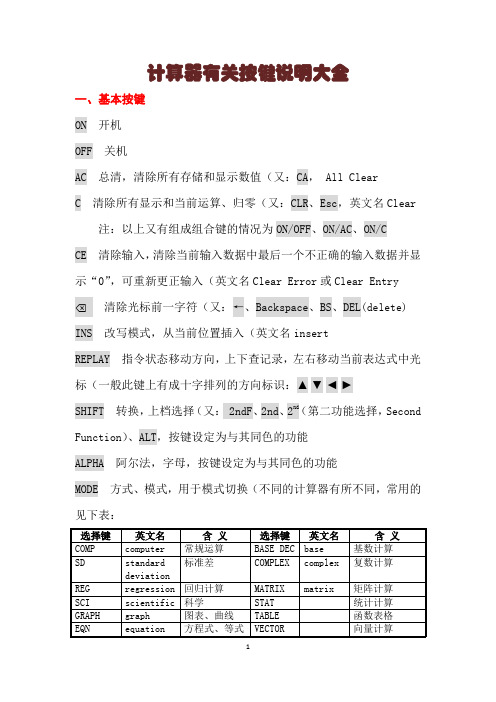
计算器有关按键说明大全一、基本按键ON 开机OFF 关机AC 总清,清除所有存储和显示数值(又:CA, All ClearC 清除所有显示和当前运算、归零(又:CLR、Esc,英文名Clear注:以上又有组成组合键的情况为ON/OFF、ON/AC、ON/CCE 清除输入,清除当前输入数据中最后一个不正确的输入数据并显示“0”,可重新更正输入(英文名Clear Error或Clear Entry⌫清除光标前一字符(又:←、Backspace、BS、DEL(delete) INS 改写模式,从当前位置插入(英文名insertREPLAY 指令状态移动方向,上下查记录,左右移动当前表达式中光标(一般此键上有成十字排列的方向标识:▲▼◄►SHIFT 转换,上档选择(又: 2ndF、2nd、2nd(第二功能选择,Second Function)、ALT,按键设定为与其同色的功能ALPHA 阿尔法,字母,按键设定为与其同色的功能MODE 方式、模式,用于模式切换(不同的计算器有所不同,常用的见下表:对于数值计数法有:Norm(normal)标准计数法Fix(fixed)固定小数点Eng(engineering)工程计数法Sci(scientific)科学计数法Inv 反、倒置,用于使用其它有关按键的相反功能,多用于电子计算器。
如ln键变为e x键,sin键变为sin-1键,lsh键变为rsh键等EXP 以科学记数法输入数字,即表示以10为底的方幂(又:EE,英文名Exponent说明:科学记数法:将一个数字表示成a×10的n次幂的形式,其中1≤|a|<10,n表示整数,这种记数方法叫科学记数法。
如:5EXP2即5×102,就是500F-E 科学记数法开关,显示方式转换作用:十进制浮点(Floating Point)与科学记数法(Exponent)显示转换S⇔D 数值在标准形式(Standard)和小数形式(Decimal fraction)之间转换作用:分数与小数显示转换Ran# 随机数(又:RAND、RND、Rnd#,英文名Random, : 分隔符,用于输入方程式之间、坐标数据之间分隔用∠角,用于标识极坐标数据的角度数据或复数的虚数二、基础运算0、00、1、2、3、4、5、6、7、8、9 数字A、B、C、D、E、F 十六进制数字或存储单元. 十进制小数点+-×(*)÷(/)四则运算符注:-有的作为负号=等号⁄、±(-)+/-正负转换,负号(又:+−()括号,(称为始括号或左括号,)称为末括号或右括号注:=前的)键操作可省略a b c⁄、d/c 分数输入或将计算结果在小数值和分数值之间变换注:一般结果为小数,如果其绝对值大于或等于1,按一次d/c 以假分数形式显示,再按一次d/c则以带分数形式显示;如果其绝对值小于1,则两次均以真分数形式显示% 百分号,关于百分比的计算方法见下表注:以上实物计算器不按等号,不同的计算器定义不同,按其实际运算规则。
计算器使用说明书
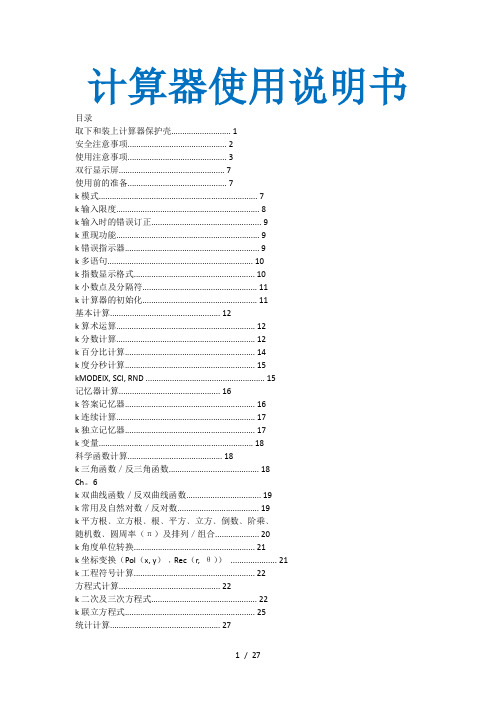
标准偏差.................................................................. 27
回归计算.................................................................. 29
技术数据.................................................. 33
k当遇到问题时……................................................ 33
k错误讯息............................................................... 33
方程式计算.............................................. 22
k二次及三次方程式................................................ 22
k联立方程式........................................................... 25
阐述。
•在本说明书中﹐有关为进行计算而需要进入的各模式的说
明将在以其名称作为主标题的各节中加以说明。
范例﹕
注意﹗
•要返回计算模式并将计算器设置为下示初始默认值时﹐请依顺序按
计算模式﹕COMP
角度单位﹕Deg
指数显示格式﹕Norm 1
分数显示格式﹕ab/c
小数点字符﹕Dot
Calc 计算器手册 第 B 部分 函数说明说明书
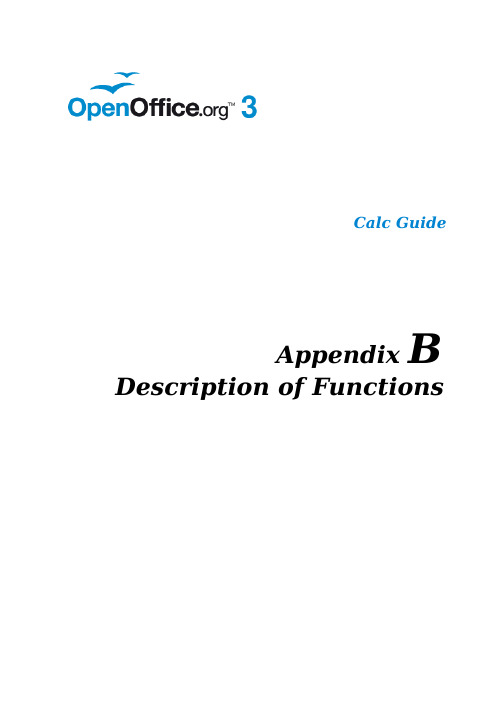
Calc GuideAppendix B Description of FunctionsCopyrightThis document is Copyright © 2005–2011 by its contributors as listed below. You may distribute it and/or modify it under the terms of either the GNU General Public License (/licenses/gpl.html), version 3 or later, or the Creative Commons Attribution License (/licenses/by/3.0/), version 3.0 or later.All trademarks within this guide belong to their legitimate owners.ContributorsMagnus Adielsson Richard BarnesPeter Kupfer Iain RobertsJean Hollis WeberFeedbackPlease direct any comments or suggestions about this document to:********************************.orgAcknowledgmentsMuch credit for this work is due to the unselfish efforts of Bill Wilson and Dr. Bob Smith.Publication date and software versionPublished 26 January 2011. Based on 3.3.Note for Mac usersSome keystrokes and menu items are different on a Mac from those used in Windows and Linux. The table below gives some common substitutions for the instructions in this chapter. For a more detailed list, see the application Help.You can downloadContentsCopyright (2)Note for Mac users (2)Functions available in Calc (4)Terminology: numbers and arguments (4)Mathematical functions (4)Financial analysis functions (9)A note about dates (9)A note about interest rates (9)Statistical analysis functions (19)Date and time functions (27)Logical functions (30)Informational functions (31)Database functions (33)Array functions (34)Spreadsheet functions (36)Text functions (40)Add-in functions (43)Functions available in CalcCalc provides all of the commonly used functions found in modern spreadsheet applications. Since many of Calc’s functions require very specific and carefully calculated input arguments, the descriptions in this appendix should not be considered complete references for each function. Refer to the application Help or the OOo wiki for details and examples of all functions. On the wiki, start with/wiki/Documentation/How_Tos/Calc:_Functions_liste d_by_categoryOver 300 standard functions are available in Calc. More can be added through extensions to Calc (see Chapter 14). The following tables list Calc’s functions organized into eleven categories.Note Functions whose names end with _ADD are provided for compatibility with Microsoft Excel functions.They return the same results as the corresponding functions in Excel (without the suffix), which though they may be correct, are not based on international standards.T erminology: numbers and argumentsSome of the descriptions in this appendix define limitations on the number of values or arguments that can be passed to the function. Specifically, functions that refer to the following arguments may lead to confusion.•Number_1; number_2;... number_30•Number 1 to 30• a list of up to 30 numbersThere is a significant difference between a list of number s (or integers) and the number of arguments a function will accept. For, example the SUM function will only accept a maximum of 30 arguments. This limit does NOT mean that you can only sum 30 numbers, but that you can only pass 30 separate arguments to the function. Arguments are values separated by semi-colons, and can include ranges which often refer to multiple values. Therefore one argument can refer to several values, and a function that limits input to 30 arguments may in fact accept more then 30 separate numerical values.This appendix attempts to clarify this situation by using the term arguments, rather than any of the other phrases.Mathematical functionsTable 1: Mathematical functionsFinancial analysis functionsA note about datesDate values used as parameters for Calc’s financial functions must be entered in a specific manner. For example, a date (entered in the US form) must be surrounded by quotes and with periods separating each value. To represent August 6, 2004, or8/6/04, you would enter “08.06.2004”. If you do not enter the date values as required by the function, you will not get the correct results. Date formats are locale specific; check the Help for the acceptable formatting.A note about interest ratesYou can enter interest rates in either of two ways:•As a decimal. To enter an interest rate as a decimal, divide it by 100 before entering it into a function. For example, to compute a loan with a 3.25%interest rate, enter .0325 into the function.•As a percentage. To enter an interest rate as a percentage, type in the interest rate followed by the % key. For example, to compute a loan with a 3.25%interest rate, enter 3.25% into the function.If you enter it as 3.25, the function will treat it as a 325% interest rate.Accounting systems vary in the number of days in a month or a year used in calculations. The following table gives the integers used for the basis parameter used in some of the financial analysis functions.Table 2: Basis calculation typesTable 3: Financial analysis functionsStatistical analysis functionsCalc includes over 70 statistical functions which enable the evaluation of data from simple arithmetic calculations, such as averaging, to advanced distribution and probability computations.Several other statistics-based functions are available through the Add-ins which are noted at the end of this appendix.Table 4: Statistical analysis functionsDate and time functionsUse these functions for inserting, editing, and manipulating dates and times. handles and computes a date/time value as a number. When you assign the number format “Number” to a date or time value, it is displayed as a number. For example, 01/01/2000 12:00 PM, converts to 36526.5. This is just amatter of formatting; the actual value is always stored and manipulated as a number. To see the date or time displayed in a standard format, change the number format (date or time) accordingly .To set the default date format used by Calc. go to Tools > Options > Calc > Calculate.When entering dates, slashes or dashes used as date separators may be interpreted as arithmetic operators. To keep dates from being interpreted as parts of formulas, and thus returning erroneous results, always place them in quotation marks, for example, "12/08/52".Table 5: Data and time functionsLogical functionsUse the logical functions to test values and produce results based on the result of the test.These functions are conditional and provide the ability to write longer formulas based on input or output.Table 6: Logical functionsInformational functionsThese functions provide information (or feedback) regarding the results of a test for a specific condition, or a test for the type of data or content a cell contains.Table 7: Informational functionsDatabase functionsThis section deals with functions used with data organized as one row of data for one record.The Database category should not be confused with the Base database component in . A Calc database is simple a range of cells that comprises a block of related data where each row contains a separate record. There is no connection between a database in and the Database category in OOo Calc.The database functions use the following common arguments:•Database is a range of cells which define the database.•Database_field specifies the column where the function operates on after the search criteria of the first parameter is applied and the data rows are selected.It is not related to the search criteria itself. The number 0 specifies the whole data range. To reference a column by using the column header name, placequotation marks around the header name.•Search_criteria is a cell range containing the search criteria.. Empty cells in the search criteria range will be ignored.Note All of the search-criteria arguments for the database functions support regular expressions.For example, “all.*” can be entered to find the first location of “all” followed by any characters.To search for text that is also a regular expression, precede every character with a \ character.You can switch the automatic evaluation of regular expressions on and off in T ools > Options > Calc > Calculate.Table 8: Database averageArray functions Table 9: Array functionsSpreadsheet functionsUse spreadsheet functions to search and address cell ranges and provide feedback regarding the contents of a cell or range of cells.You can use functions such as HYPERLINK() and DDE() to connect to other documents or data sources.Table 10: Spreadsheet functionsT ext functionsUse Calc’s text functions to search and manipulate text strings or character codes. Table 11: Text functionsAdd-in functions Table 12: Add-in functions。
- 1、下载文档前请自行甄别文档内容的完整性,平台不提供额外的编辑、内容补充、找答案等附加服务。
- 2、"仅部分预览"的文档,不可在线预览部分如存在完整性等问题,可反馈申请退款(可完整预览的文档不适用该条件!)。
- 3、如文档侵犯您的权益,请联系客服反馈,我们会尽快为您处理(人工客服工作时间:9:00-18:30)。
Panecal计算器使用手册
随着科技的发展,计算器作为人们日常生活和工作中不可或缺的工具,已经得到了广泛的应用。
而在各种计算器中,Panecal计算器作为一
款功能强大、操作简便的应用软件,备受人们的青睐。
本文将为大家
介绍Panecal计算器的各项功能和操作方法,帮助大家更好地使用这
款优秀的计算工具。
一、基本介绍
Panecal计算器是一款适用于Android评台的科学计算器应用软件。
它具有多项式计算、矩阵计算、方程计算、向量计算等各种功能,能
够满足不同用户在日常工作和学习中的计算需求。
Panecal计算器采
用直观的操作界面和丰富的功能模块,简单易用,让用户可以快速、
高效地进行各种复杂的数学计算。
二、功能模块介绍
1. 基本运算
Panecal计算器支持常见的加、减、乘、除等基本运算,用户可以通
过输入数字和运算符来进行简单的数学计算,如2+3、5*8等。
2. 科学计数
在科学计算中,常常涉及到大数字和小数字的计算,Panecal计算器
提供了科学计数功能,可以方便地进行科学计数法的运算,如
1.2345E3表示1234.5、6.789E-4表示0.0006789等。
3. 括号运算
括号运算是复杂计算中常见的操作,Panecal计算器支持括号运算,用户可以通过输入括号来改变计算的优先顺序,如(2+3)*4表示
5*4=20。
4. 函数运算
Panecal计算器内置了常用的数学函数,如sin、cos、tan、log等,用户可以通过输入函数名和参数来进行函数运算,如sin(30)表示
sin30°的计算结果。
5. 单位换算
除了数学运算外,Panecal计算器还支持单位换算功能,用户可以方便地进行长度、面积、体积、重量、时间等多种单位之间的换算,如米和英尺的换算、升和加仑的换算等。
6. 矩阵计算
在线性代数中,矩阵计算是一项重要的数学运算,Panecal计算器支持矩阵的加、减、乘、转置等多种矩阵运算,用户可以方便地进行各种矩阵运算,如矩阵相乘、矩阵转置等。
7. 多项式计算
多项式是代数学中的一个重要概念,Panecal计算器支持多项式的加、减、乘、除、幂运算等,用户可以方便地进行多项式的各种操作,如
多项式相加、多项式相乘等。
8. 方程计算
求解方程是数学中的一个重要问题,Panecal计算器支持一元二次方程、一元三次方程、一元四次方程等多种方程的求解,用户可以方便
地求解各种复杂方程的根。
9. 统计计算
统计学中有各种参数和分布的计算,Panecal计算器支持均值、方差、标准差、高斯分布、泊松分布、指数分布等多种统计计算,用户可以
方便地进行统计学中的各种计算。
三、操作方法
1. 基本运算
在Panecal计算器中,用户可以通过点击数字键和运算符键来进行基
本运算,然后点击等号键得到计算结果。
如计算1+2的结果,可以依次点击1、+、2、=得到结果3。
2. 函数运算
用户可以通过点击函数按钮和输入参数来进行函数运算,然后点击等
号键得到函数值的计算结果。
如计算sin30°的结果,可以依次点击sin、
30、=得到计算结果0.5。
3. 矩阵计算
在Panecal计算器中,用户可以通过点击矩阵按钮和输入矩阵元素来
进行矩阵运算,然后点击相应的矩阵运算键得到矩阵运算的结果。
如
计算矩阵相乘,可以依次点击矩阵1、*、矩阵2、=得到矩阵相乘的
结果。
4. 单位换算
用户可以通过点击单位换算按钮和输入数值来进行单位换算,然后选
择相应的单位进行换算,最后得到换算结果。
如将1米换算成英尺,
可以选择米和英尺进行换算,得到相应的结果。
5. 方程计算
在Panecal计算器中,用户可以通过点击方程按钮和输入方程的参数
来求解方程,然后得到方程的根的计算结果。
如求解一元二次方程
x^2-4x+4=0的根,可以依次点击方程按钮、输入a=1、b=-4、c=4、求根得到计算结果2。
6. 统计计算
用户可以通过点击统计计算按钮和输入统计数据来进行各种统计计算,然后得到相应的统计学计算结果。
如计算一组数据的均值和方差,可
以依次点击统计计算按钮、输入数据、计算得到相应的结果。
四、总结
Panecal计算器作为一款功能强大、操作简便的科学计算器应用软件,为用户提供了全面的数学计算功能和丰富的操作模块,能够满足不同
用户在日常工作和学习中的复杂计算需求。
通过本文的介绍,相信大
家对Panecal计算器的各项功能和操作方法有了更清晰的了解,希望
大家能够通过使用Panecal计算器,提高工作和学习效率,更好地应
对各种数学计算问题。
