DynamicsforSpaceClaim学习笔记(中文)
spaceclaim

spaceclaimSpaceClaim: Revolutionizing 3D Modeling and Engineering DesignIntroductionSpaceClaim is a powerful and intuitive 3D modeling software used in the field of engineering design and manufacturing. It stands out from traditional CAD (Computer-Aided Design) software due to its unique and innovative approach to creating and editing 3D models. In this document, we will explore the features and capabilities of SpaceClaim and discuss how it is revolutionizing the way engineers and designers work.User Interface and Modeling ToolsOne of the key strengths of SpaceClaim lies in its user-friendly interface, which enables users to quickly and easily create and edit 3D models. Unlike other CAD software, SpaceClaim does not rely heavily on complex menus and toolbar options. Instead, it provides a direct modeling approach, allowing users to directly manipulate geometry in a familiar and intuitive way. This makes it easier for both experienced CAD professionals and beginners to quickly adapt to the software.SpaceClaim offers a wide range of modeling tools that enable users to create complex designs with ease. These tools include sketching, extrusions, revolves, sweeps, and blends. The software also provides powerful features for editing existing geometry, such as filleting, chamfering, shelling, and splitting. Furthermore, SpaceClaim supports the import and export of various file formats, making it compatible with other popular CAD software.Collaboration and IntegrationSpaceClaim promotes seamless collaboration and integration within teams. Multiple users can work on the same model simultaneously, allowing for efficient design reviews and real-time feedback. The software also integrates well with other engineering software, such as finite element analysis (FEA) and computational fluid dynamics (CFD) software, enabling engineers to analyze and optimize their designs without the need for data conversion.Another notable feature of SpaceClaim is its ability to directly edit CAD files from different software packages. This means that engineers can easily modify designs created in other CAD software without having to recreate the entire model. This can significantly improve productivity and streamline the design process.Simulation and AnalysisSpaceClaim provides built-in simulation and analysis capabilities, allowing engineers to evaluate the performance of their designs before prototyping or manufacturing. The software offers tools for structural analysis, fluid flow simulation, and thermal analysis. Engineers can quickly identify areas of stress concentration, optimize designs for weight reduction, or analyze fluid flow patterns within their models.Additionally, SpaceClaim enables users to generate realistic renderings and animations of their designs, allowing for better visualization and presentation of ideas. These visualizations can be used for marketing purposes, design reviews, or to communicate ideas to clients and stakeholders.ConclusionSpaceClaim has revolutionized 3D modeling and engineering design with its intuitive interface, powerful modeling tools, and seamless collaboration capabilities. The software enables engineers and designers to create complex 3D models efficiently, edit CAD files from different software packages, and perform simulation and analysis on their designs. With its wide range of features and user-friendly approach,SpaceClaim has become an invaluable tool for professionals in the field of engineering design and manufacturing. Whether it is creating innovative products or optimizing existing designs, SpaceClaim provides the flexibility and functionality required to achieve outstanding results.。
SpaceClaim中文版 官方(教程)

SpaceClaim 联机帮助和支持目录1. 简介 (6)2. 使用入门 (7)2.1 教程 (7)2.1.1 概述 (7)2.1.2 支架和旋钮教程 (8)2.1.3 涡轮教程 (23)2.2 SpaceClaim 界面 (24)2.2.1 概述 (24)2.2.2 结构树 (25)2.2.3 图层 (27)2.2.4 选择 (28)2.2.5 组 (29)2.2.6 选项 (30)2.2.7 属性 (31)2.2.8 SpaceClaim 快捷方式 (32)2.2.9 鼠标操作 (35)2.3 设计 (36)2.4 二维和三维设计模式 (38)2.5 草绘 (39)2.6 选择 (42)2.7 拉动 (46)2.8 移动 (50)2.9 在横截面中编辑 (53)2.10 组合和分割 (54)2.11 SpaceClaim 对象 (57)2.12 使用部件 (58)2.13 获得帮助 (61)3. 设计 (62)3.1 概述 (62)3.2 二维和三维设计模式 (64)3.3 草绘 (65)3.4 在横截面中编辑 (68)3.5 在三维模式中编辑 (70)3.6 剪切、复制和粘贴 (71)3.7 尺寸 (73)3.8 分离 (76)3.9 撤消和重做操作 (76)3.10 移动手柄 (77)3.11 草绘 (78)3.11.1 概述 (78)3.11.2 编辑草图 (81)3.11.4 草图栅格 (83)3.11.5 移动草图栅格 (84)3.11.6 布局 (84)3.11.7 在二维模式中移动 (86)3.11.8 通过尺寸草绘 (86)3.11.9 点 (88)3.11.10 直线 (89)3.11.11 切线 (90)3.11.12 参考线 (91)3.11.13 矩形 (92)3.11.14 三点矩形 (93)3.11.15 圆 (93)3.11.16 三点圆 (94)3.11.17 参考圆 (95)3.11.18 椭圆 (96)3.11.19 相切弧 (97)3.11.20 扫掠弧 (98)3.11.21 三点弧 (99)3.11.22 多边形 (99)3.11.23 样条曲线 (101)3.11.24 分割直线 (103)3.11.25 修剪直线 (103)3.11.26 创建角 (104)3.11.27 创建圆角 (105)3.11.28 偏置直线 (106)3.11.29 投影到草图栅格上 (107)3.11.30 弯曲 (108)3.12 编辑 (108)3.12.1 概述 (108)3.12.2 选择对象 (110)3.12.3 拉动 (118)3.12.4 移动 (146)3.12.5 填充 (153)3.12.6 替换表面 (158)3.12.7 按过渡编辑表面 (160)3.12.8 移动草图栅格 (162)3.13 相交 (163)3.13.1 概述 (163)3.13.2 组合和分割 (164)3.13.3 分割实体 (176)3.13.4 分割表面 (177)3.13.5 投影到实体 (179)3.14 插入 (180)3.14.2 插入部件 (181)3.14.3 插入图像 (182)3.14.4 插入平面 (183)3.14.5 插入轴 (185)3.14.6 插入参考轴系 (186)3.14.7 创建圆柱体 (186)3.14.8 创建球 (188)3.14.9 创建壳体 (188)3.14.10 创建偏置 (190)3.14.11 创建镜像 (191)3.14.12 插入临时对象 (193)3.15 装配部件 (194)3.15.1 概述 (194)3.15.2 使用部件 (195)3.15.3 对齐表面 (198)3.15.4 对齐轴 (198)3.15.5 将部件定向 (199)3.16 测量和分析 (199)3.16.1 概述 (199)3.16.2 显示质量 (200)3.16.3 显示测量值 (200)3.16.4 显示表面栅格 (202)4. 细节设计 (203)4.1 概述 (203)4.2 注释 (204)4.2.1 概述 (204)4.2.2 创建注释 (205)4.2.3 设定注释文本格式 (208)4.2.4 创建注释指引线 (209)4.2.5 创建尺寸注释 (210)4.2.6 形位公差注释 (212)4.2.7 基准符号 (214)4.2.8 表面光洁度符号 (215)4.2.9 中心标记和中心线 (216)4.2.10 螺纹 (217)4.2.11 表格 (217)4.3 图纸 (219)4.3.1 概述 (219)4.3.2 设置图纸 (220)4.3.3 设定图纸格式 (221)4.3.4 视图 (222)4.4 三维标记 (227)4.4.1 概述 (227)4.4.2 创建三维标记幻灯片 (229)4.4.3 显示更改过的尺寸 (229)4.4.4 已更改表面上色 (230)4.5 设置细节设计选项 (230)5. 显示设计 (233)5.1 概述 (233)5.2 设置对象可见性 (234)5.3 将设计定向 (235)5.3.1 概述 (235)5.3.2 旋转设计 (236)5.3.3 平移设计 (237)5.3.4 放大和缩小 (238)5.3.5 旋转设计 (239)5.3.6 原始视角 (239)5.3.7 显示正面视图 (240)5.3.8 选择视图 (241)5.3.9 对齐视图 (242)5.4 图形样式 (242)5.4.1 应用图形样式 (242)5.4.2 显示边 (243)5.4.3 应用颜色 (244)5.4.4 线型 (245)5.5 图层 (245)5.6 工作区窗口 (247)5.6.1 在多个窗口中显示设计 (247)5.6.2 分割工作区窗口 (248)5.6.3 在工作区窗口之间切换 (248)5.7 显示工作区工具 (249)5.8 草图栅格样式 (250)5.9 显示轻量化部件 (252)6. 使用SpaceClaim 文档 (253)6.1 创建、打开和保存文档 (253)6.2 导入和导出 (255)6.3 打印图纸和设计 (258)6.4 日志和记录 (259)6.5 设计结构 (260)6.6 SpaceClaim 文件格式 (261)7. 自定义SpaceClaim (264)7.1 概述 (264)7.2 常用选项 (265)7.3 文件导入和导出选项 (267)7.4 细节设计选项 (269)7.5 颜色选项 (272)7.6 对齐选项 (272)7.7 单位选项 (273)7.8 支持文件选项 (274)7.9 钣金选项 (275)7.10 高级选项 (276)7.11 快速访问工具栏选项 (278)7.12 插件选项 (279)7.13 显示工作区工具 (279)7.14 配置窗口 (280)8. 钣金 (281)8.1 概述 (281)8.2 修正钣金零件 (288)9. SpaceClaim 插件 (289)9.1 概述 (289)9.2 开发SpaceClaim 插件 (290)10. 获得帮助 (290)11. SpaceClaim 版权信息 (292)1. 简介1草绘(查看[标题编号])并拉动(查看[标题编号])以创建零件,或打开(查看[标题编号])任何建模软件创建的现有模型。
ICEPAK学习笔记

ICEPAK学习笔记ICEPAK学习笔记张永⽴2010-09-13⽬录学习Tutorials 错误!未定义书签。
算例⼀:翅⽚散热..................................... 错误!未定义书签。
流量单位CFM: ................................... 错误!未定义书签。
ICEPAK的分析流程: .............................. 错误!未定义书签。
Peclet数: ...................................... 错误!未定义书签。
⽹格Peclet数:.................................. 错误!未定义书签。
注意opening和风扇的边界条件设置:............... 错误!未定义书签。
算例⼆:RF放⼤器 .................................... 错误!未定义书签。
射频功率放⼤器简介:............................. 错误!未定义书签。
Wall/Enclosure/Block/Plate的区别: .............. 错误!未定义书签。
Wall的内侧(inner)和外侧(Outside)是如何定义的 .. 错误!未定义书签。
Enclosure内部是否有⽹格,内部是如何定义和处理的 . 错误!未定义书签。
PCB板的定义(Rack/Board/HeatDissipation/TraceLayers):错误!未定义书签。
HeatSink的定义尺⼨含义: ........................ 错误!未定义书签。
算例三:风扇位置优化................................. 错误!未定义书签。
格栅(Grille)可以定义倾斜⾓度:................. 错误!未定义书签。
Icepak学习笔记
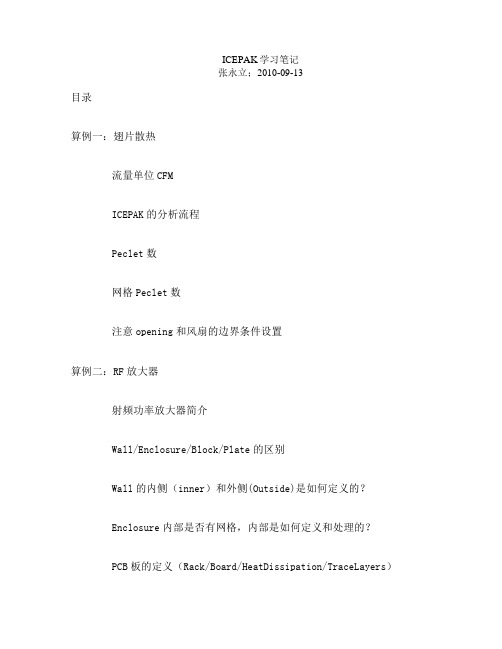
ICEPAK学习笔记张永立;2010-09-13目录算例一:翅片散热流量单位CFMICEPAK的分析流程Peclet数网格Peclet数注意opening和风扇的边界条件设置算例二:RF放大器射频功率放大器简介Wall/Enclosure/Block/Plate的区别Wall的内侧(inner)和外侧(Outside)是如何定义的?Enclosure内部是否有网格,内部是如何定义和处理的?PCB板的定义(Rack/Board/HeatDissipation/TraceLayers)HeatSink的定义尺寸含义算例三:风扇位置优化格栅(Grille)可以定义倾斜角度类型为“hollow”的Block内部没有网格优化参数的定义定义并显示多工况报告(report)如何修正风扇模型中P-Q随着海拔高度的变化注意network block的用法算例四:冷板的模拟(Cold-Plate)在Block1内部又建立Block2意味着什么?注意优先级的应用算例五:热管模拟Unpack的应用各向异性导热的设置嵌套assembly的使用方法算例六:协调网格/非协调网格对比ICEPAK的默认参数设置为什么ICEPAK写出的*.res文件不能读入到CFD-Post后处理?算例七:高级网格划分建立Assembly实现非连续网格划分时需要注意掩膜板划分网格需要注意接触热阻和薄导热板的差别是什么?注意:ICEPAK中不允许两个“thin objects”交叠在一起!算例八:计算Grille损失系数(批处理/优化)ICEPAK中多孔板的创建方法注意多种批处理的设置和后处理功能算例九:两种散热器翅片散热效果(参数开关)多种散热器对比可以在一个case中通过切换开关来实现一个case计算多种散热器模型不需要预先生成网格本算例的opening边界没有设置压力边界条件算例十:最小化热阻(参数优化)计算域外延新材料的定义如何才能激活ICEPAK的优化参数(optimization)?优化计算的基本步骤算例十一:ICEPAK的辐射模型自然对流最好给定非零速度的初始条件:辐射模型一:S2S模型辐射模型二:DO模型三种计算结果对比算例十二:瞬态模拟定义一个瞬态问题随时间变化函数实体的定义方法非定常动画算例十三:Zoom In功能注意本算例hollow Block的用法Grille的方向问题Grille和Resistance的差别当所设置的ZoomIn区域和系统中的实体(object)相交时关于ZoomIn的详细分析直接详细计算和通过ZoomIn详细计算的结果差别比较算例十四:IDF导入功能IDF文件说明注意“Group”的应用算例十五:CAD导入功能CAD几何面导入成ICEPAK实体(object)的方法Mentor输出文件格式Mesher HD网格如何查询网格数量和质量?如何并行计算?如何重启动计算?算例十六:PCB板的Trace导入可以导入Trace的文件格式如何能够查询材料库函数的具体物性参数?ICEPAK是如何根据导入的trace计算热导率的? PCB实体不能兼容非连续网格PCB实体和Block实体有什么区别?IDF导入的模型划分网格出错:算例十七:Trace焦耳热给定局部关心的Trace焦耳热计算过程中中途强制停止计算的后果算例十八:微电子封装注意封装库的选择和使用注意network类型的Block的设置和结果温度查询方法注意探针(probe)的使用为什么文本输出和图形显示的最高温度差别很大?算例十九:多级网格定义assembly时需要注意注意多级网格的用途和用法算例二十:BGA封装的Trace导入注意导入BGA中trace的方法计算封装内部的热问题没有流动注意本算例自然对流系数的处理方式(不是常数)注意Rjc的计算方法算例二十一:30所ICEM题目如何在ICEPAK中实现模拟?经验技巧总结1.如何把元器件功率导入ICEPAK中?2.应用“two resistor”双热阻模型计算温度不合理的问题3.关于IDF文件的说明4.IDF中间格式如何导入Pro/E5.关于常用EDA软件的介绍6.PADS和Protel文件格式互转7.Protel的数据输入给ICEPAK的方法算例一:翅片散热流量单位CFM:CFM是一种流量单位cubic feet per minute 立方英尺每分钟1CFM=28.3185 L/MINICEPAK的分析流程:建模——模型检查——划分网格——网格观察——检查Reynolds和Peclet数——求解Peclet数:peclet number,用P或Pe表示,是一个无量纲数值,用来表示对流与扩散的相对比例。
SpaceClaim.中文教程

SpaceClaim 联机帮助和支持Table Of Contents1. 简介 (6)2. 使用入门 (7)2.1 教程 (7)2.1.1 概述 (7)2.1.2 支架和旋钮教程 (8)2.1.3 涡轮教程 (23)2.2 SpaceClaim 界面 (23)2.2.1 概述 (23)2.2.2 结构树 (25)2.2.3 图层 (26)2.2.4 选择 (28)2.2.5 组 (29)2.2.6 选项 (30)2.2.7 属性 (30)2.2.8 SpaceClaim 快捷方式 (31)2.2.9 鼠标操作 (33)2.3 设计 (34)2.4 二维和三维设计模式 (36)2.5 草绘 (37)2.6 选择 (40)2.7 拉动 (43)2.8 移动 (47)2.9 在横截面中编辑 (51)2.10 组合和分割 (52)2.11 SpaceClaim 对象 (55)2.12 使用部件 (56)2.13 获得帮助 (58)3. 设计 (60)3.1 概述 (60)3.2 二维和三维设计模式 (61)3.3 草绘 (62)3.4 在横截面中编辑 (66)3.5 在三维模式中编辑 (67)3.6 剪切、复制和粘贴 (69)3.7 尺寸 (70)3.8 分离 (73)3.9 撤消和重做操作 (74)3.10 移动手柄 (74)3.11 草绘 (75)3.11.1 概述 (75)3.11.2 编辑草图 (79)3.11.3 复制草图 (80)3.11.4 草图栅格 (80)3.11.5 移动草图栅格 (81)3.11.6 布局 (82)3.11.7 在二维模式中移动 (83)3.11.8 通过尺寸草绘 (84)3.11.9 点 (85)3.11.10 直线 (86)3.11.11 切线 (87)3.11.12 参考线 (88)3.11.13 矩形 (89)3.11.14 三点矩形 (90)3.11.15 圆 (91)3.11.16 三点圆 (91)3.11.17 参考圆 (92)3.11.18 椭圆 (93)3.11.19 相切弧 (94)3.11.20 扫掠弧 (95)3.11.21 三点弧 (96)3.11.22 多边形 (97)3.11.23 样条曲线 (98)3.11.24 分割直线 (100)3.11.25 修剪直线 (101)3.11.26 创建角 (101)3.11.27 创建圆角 (102)3.11.28 偏置直线 (103)3.11.29 投影到草图栅格上 (104)3.11.30 弯曲 (105)3.12 编辑 (105)3.12.1 概述 (105)3.12.2 选择对象 (107)3.12.3 拉动 (115)3.12.4 移动 (142)3.12.5 填充 (150)3.12.6 替换表面 (155)3.12.7 按过渡编辑表面 (157)3.12.8 移动草图栅格 (159)3.13 相交 (159)3.13.1 概述 (159)3.13.2 组合和分割 (160)3.13.3 分割实体 (172)3.13.4 分割表面 (174)3.13.5 投影到实体 (176)3.14 插入 (177)3.14.1 概述 (177)3.14.2 插入部件 (178)3.14.3 插入图像 (178)3.14.4 插入平面 (179)3.14.5 插入轴 (181)3.14.6 插入参考轴系 (182)3.14.7 创建圆柱体 (183)3.14.8 创建球 (184)3.14.9 创建壳体 (185)3.14.10 创建偏置 (186)3.14.11 创建镜像 (187)3.14.12 插入临时对象 (189)3.15 装配部件 (190)3.15.1 概述 (190)3.15.2 使用部件 (191)3.15.3 对齐表面 (194)3.15.4 对齐轴 (194)3.15.5 将部件定向 (195)3.16 测量和分析 (195)3.16.1 概述 (195)3.16.2 显示质量 (196)3.16.3 显示测量值 (197)3.16.4 显示表面栅格 (198)4. 细节设计 (199)4.1 概述 (199)4.2 注释 (200)4.2.1 概述 (200)4.2.2 创建注释 (201)4.2.3 设定注释文本格式 (204)4.2.4 创建注释指引线 (205)4.2.5 创建尺寸注释 (206)4.2.6 形位公差注释 (208)4.2.7 基准符号 (210)4.2.8 表面光洁度符号 (211)4.2.9 中心标记和中心线 (212)4.2.10 螺纹 (213)4.2.11 表格 (213)4.3 图纸 (215)4.3.1 概述 (215)4.3.2 设置图纸 (216)4.3.3 设定图纸格式 (217)4.3.4 视图 (218)4.4 三维标记 (223)4.4.1 概述 (223)4.4.2 创建三维标记幻灯片 (225)4.4.3 显示更改过的尺寸 (225)4.4.4 已更改表面上色 (226)4.5 设置细节设计选项 (226)5. 显示设计 (229)5.1 概述 (229)5.2 设置对象可见性 (230)5.3 将设计定向 (231)5.3.1 概述 (231)5.3.2 旋转设计 (232)5.3.3 平移设计 (233)5.3.4 放大和缩小 (234)5.3.5 旋转设计 (235)5.3.6 原始视角 (235)5.3.7 显示正面视图 (236)5.3.8 选择视图 (237)5.3.9 对齐视图 (238)5.4 图形样式 (238)5.4.1 应用图形样式 (238)5.4.2 显示边 (239)5.4.3 应用颜色 (240)5.4.4 线型 (241)5.5 图层 (241)5.6 工作区窗口 (243)5.6.1 在多个窗口中显示设计 (243)5.6.2 分割工作区窗口 (244)5.6.3 在工作区窗口之间切换 (244)5.7 显示工作区工具 (245)5.8 草图栅格样式 (245)5.9 显示轻量化部件 (247)6. 使用SpaceClaim 文档 (248)6.1 创建、打开和保存文档 (248)6.2 导入和导出 (249)6.3 打印图纸和设计 (252)6.4 日志和记录 (253)6.5 设计结构 (254)6.6 SpaceClaim 文件格式 (256)7. 自定义SpaceClaim (258)7.1 概述 (258)7.2 常用选项 (259)7.3 文件导入和导出选项 (261)7.4 细节设计选项 (263)7.5 颜色选项 (266)7.6 对齐选项 (266)7.7 单位选项 (267)7.8 支持文件选项 (268)7.9 钣金选项 (269)7.10 高级选项 (270)7.11 快速访问工具栏选项 (272)7.12 插件选项 (273)7.13 显示工作区工具 (273)7.14 配置窗口 (274)8. 钣金 (275)8.1 概述 (275)8.2 修正钣金零件 (282)9. SpaceClaim 插件 (283)9.1 概述 (283)9.2 开发SpaceClaim 插件 (283)10. 获得帮助 (284)11. SpaceClaim 版权信息 (285)1. 简介1草绘(See 2.5)并拉动(See 2.7)以创建零件,或打开(See 6.2)任何建模软件创建的现有模型。
有限元动力学分析知识点

复习目录一、模型输入、建模A 输入几何模型1、两种方法:No defeaturing 和defeaturing(Merge合并选项、Solid实体选项、Small选项)2、产品接口。
输入IGES 文件的方法虽然很好,但是双重转换过程CAD > IGES > ANSYS 在很多情况下并不能实现100%的转换.ANSYS 的产品接口直接读入“原始”的CAD 文件,解决了上面提到的问题.3、输入有限元模型。
除了实体几何模型外,ANSYS 也可输入由某些软件包生成的有限元单元模型数据(节点和单元)。
B 实体建模1、定义实体建模:建立实体模型的过程。
(两种途径)1)自上而下建模:首先建立体(或面),对这些体或面按一定规则组合得到最终需要的形状.✓开始建立的体或面称为图元.✓工作平面用来定位并帮助生成图元.✓对原始体组合形成最终形状的过程称为布尔运算✓总体直角坐标系 [csys,0] 总体柱坐标系[csys,1]总体球坐标系[csys,2] 工作平面 [csys,4]2)自下而上建模:按照从点到线,从线到面,从面到体的顺序建立模型。
B 网格划分1、网格划分三步骤:定义单元属性、指定网格的控制参数、生成网格2、单元属性(单元类型(TYPE)、实常数(REAL)、材料特性(MAT))3、单元类型单元类型是一个重要选项,它决定如下单元特性:自由度(DOF)设置、单元形状、维数、假设的位移形函数。
1)线单元(梁单元、杆单元、弹簧单元)2)壳用来模拟平面或曲面。
3)二维实体用于模拟实体截面4)三维实体✓用于几何属性,材料属性,荷载或分析要求考虑细节,而无法采用更简单的单元进行建模的结构。
✓也用于从三维CAD系统转化而来的几何模型,而这些几何模型转化成二维模型或壳体会花费大量的时间和精力4、单元阶次与形函数•单元阶次是指单元形函数的多项式阶次。
•什么是形函数?–形函数是指给出单元内结果形态的数值函数。
因为FEA 的解答只是节点自由度值,需要通过形函数用节点自由度的值来描述单元内任一点的值。
Dynamics for SpaceClaim学习笔记(中文)
关节选项关节类型求解方式碰撞马达关节类型弹簧初始速度为零转矩限制自动产生电机转矩弹性阻尼范围;幅度弹簧位置平移转动关节类型:铰链槽副,圆柱形求解方式:直接迭代直接和迭代Hinge铰链副铰链接头除去一个DOF(自由度),使受影响的刚体仅能围绕所选择的轴线旋转。
与所有关节一样,有两种附接铰链接头的方式:将其直接附接到属于刚体的实体的边缘或轴上,该实体附接在刚体和世界之间的接合处。
将它连接在两个单独的实体(每个属于一个单独的刚体)之间。
在第一种情况下,您只需从功能区菜单中选择铰链工具,然后左键单击要添加关节的刚体的边缘或轴,黄色的铰链图标将出现在边缘或轴上。
参见联合状态。
在第二种情况下,您希望通过铰链接头连接两个刚性体,只需从功能区菜单中选择铰链接头。
然后,按住Ctrl键单击其中一个刚体,然后单击另一个刚体上的边缘或轴,铰链应该围绕其旋转。
边缘或轴上将出现紫色铰链图标。
参见联合状态。
当选择一个铰链(或多个铰链)时,可以从属性选项卡更改该铰链的属性。
接头属性属性指定关节的初始状态。
启用:指定是否启用关节。
刚体之间的碰撞:指定是否可以在两个连接的刚体之间产生触点。
默认为关闭。
如果启用碰撞,如果两个物体具有重叠的几何结构,则可能会出现干扰效应。
类型:关节的类型。
求解类型:指定解决此关节的求解器。
直接和迭代:(默认),直接AND迭代求解器将看到这个关节。
为了使材料对的分离解算器类型获得稳定的摩擦,迭代和直接求解器必须看到关节。
迭代- 只有迭代求解器将看到这个关节。
将导致大质量比的不稳定性。
直接- 只有直接求解器会看到这个关节。
当涉及具有拆分解决类型的材料对时,这可能导致伪影。
Component1:与此关节相关联的第一个组件的名称。
Component2:与此关节相关联的第二个组件的名称。
刚体1:与该关节相关的第一刚体的名称。
刚体2:与该关节相关的第二刚体的名称。
反向:只有当接头连接到两个物体时才可见。
将交换两个附着的刚体,有效地翻转接头的方向。
机械工程用有限元法学习笔记(四)
薄板弯曲问题的有限元法一、 薄板弯曲问题的基本方程什么是薄板?薄板就是指厚度t 远小于其长度、宽度的板。
1. 三个基本假设(克希霍夫假设): (1) 法线假设,εz =0,γyz =γzx =0 (2) 正应力假设,σz <<σx ,σy ,τxy (3) 小挠度假设,w<t/4根据假设,可以得到位移分量()()()()()(),,,,,,,,,,, x y z u x y z z x x y z v x y z z y x y z x y ωωωω∂⎧=-⎪∂⎪∂⎪=-⎨∂⎪⎪=⎪⎩式4-1图 1 薄板弯曲后某点B 的位移2. 应变分量{}222222x y z x z y x y ωεωεεεω⎧⎫∂-⎪⎪∂⎪⎪⎧⎫⎪⎪∂⎪⎪⎪⎪==-⎨⎬⎨⎬∂⎪⎪⎪⎪⎩⎭⎪⎪∂-⎪⎪∂∂⎪⎪⎩⎭式4-23. 曲率{}222222x y z x y x y ωχωχχχω⎧⎫∂-⎪⎪∂⎪⎪⎧⎫⎪⎪∂⎪⎪⎪⎪==-⎨⎬⎨⎬∂⎪⎪⎪⎪⎩⎭⎪⎪∂-⎪⎪∂∂⎪⎪⎩⎭式4-3 22=x x ωχ∂-∂——薄板弹性曲面在x 方向的曲率22=y yωχ∂-∂——薄板弹性曲面在y 方向的曲率2=z x yωχ∂-∂∂——薄板弹性曲面在x 方向和y 方向的扭率4. 应力分量与应变分量间的关系:{}[]{}2222222222221 11D Ez xy Ez x y Ez x y σεωωμμωωμμωμ=⎧⎫⎛⎫∂∂-+⎪⎪ ⎪-∂∂⎝⎭⎪⎪⎪⎪⎛⎫∂∂⎪⎪=-+⎨⎬ ⎪-∂∂⎝⎭⎪⎪⎪⎪∂⎪⎪--∂∂⎪⎪⎩⎭式4-4 5. 线力矩{}()2222222101012110022x y z x M Et M M y M x y ωμωμμμω⎧⎫∂-⎪⎪⎡⎤∂⎪⎪⎢⎥⎧⎫⎪⎪⎢⎥∂⎪⎪⎪⎪==-⎨⎬⎨⎬⎢⎥∂-⎪⎪⎪⎪⎢⎥-⎩⎭⎪⎪⎢⎥∂⎣⎦-⎪⎪∂∂⎪⎪⎩⎭式4-5a广义应力与广义应变之间的关系式{}[]{}D M χ= 式4-5b式中:[D]—薄板弯曲问题的弹性矩阵6. 薄板弯曲问题的基本方程(双调和方程)()32222222121Et p xx y y ωωωμ⎛⎫∂∂∂++= ⎪∂∂∂∂-⎝⎭ 式4-6()32121Et μ-——薄板弯曲刚度 二、 矩形薄板单元分析 1、矩形薄板单元图 2 矩形薄板单元2、位移函数22123456322333789101112 a a x a y a x a xy a y a x a x y a xy a y a x y a xy ω=+++++++++++ 式4-73、形状函数[]{}k i i xi xi yi yi j j xj xj yj yj k kxk xk yk y l l xl xl yl yl N N N N N N N N N N N N N q ωωθθωθθωθθωθθ=+++++++++++= 式4-8式中:i,j,k,l ——节点号N i ,N xi ,N yi ,……,N yl ——形状函数()()()()()()()()()()2211128N 111 ,,,8111 8y i i i i i xi i i iyi i i i b N i i j h l N a x a b ξξηηξξηηξηηξξηηηξξξηηξξη⎧⎫++++--⎪⎪⎧⎫⎪⎪⎪⎪⎪⎪=-++-=⎨⎬⎨⎬⎪⎪⎪⎪⎩⎭⎪⎪++-⎪⎪⎩⎭==, 式4-94、单元刚阵[][][][]S K TB D B dxdy =⎰ 式4-10式中:[]22222222222222222222 2222yi yl i xiyi yl ixi yi yl i xi N N N N x x x x N N NN B y y y y N N N N x yx yx yx y ⎡⎤∂∂∂∂⎢⎥∂∂∂∂⎢⎥⎢⎥∂∂∂∂=⎢⎥∂∂∂∂⎢⎥⎢⎥∂∂∂∂⎢⎥⎢⎥∂∂∂∂∂∂∂∂⎣⎦式4-11 5、节点力与节点位移的关系式{}[]{}F K q = 式4-12三、 三角形薄板单元分析1、三角形薄板单元当薄板具有斜交边界或曲线边界时,可采用三角形单元较好地反映边界形状。
SpaceClaim2014_SP0_ReleaseNotes
SpaceClaim 2014Table of ContentsSpaceClaim 2014 Enhancements Overview (1)Graphics/Layout/UI/Selection (2)Pull (15)Blend (21)Pattern (23)Datums (24)Standard Holes (27)Combine (27)Detail (28)ASME Y14.5 (39)Sheet Metal (51)Measure (71)Materials (75)Repair (76)Prepare (78)Mesh (84)Import/Export (85)Licensing (91)Files (92)Converter (93)ESPRIT (94)GibbsCAM (95)API (96)SpaceClaim 2014 Enhancements OverviewThis release improves SpaceClaim in the areas of Interoperability and file support, Geometric Dimensioning and Tolerancing (GD&T), Concept modeling, Manufacturing and Sheet Metal. These enhancements seek to address top customer requests and expand the capabilities of the software while maintaining a focus on keeping SpaceClaim easy to use, simple, and fast.New capabilities in SpaceClaim 2014 include:•Expanded Interoperabilityo SolidEdge import/exporto New 3D PDF import/exporto On-demand checkout for floating Data Exchange licenseso Creo family table importo AutoCAD import from layout space + 3D export to dwg•Powerful GD&To New semantic GD&T tools make creating ASME Y14.5/14.41 standard annotations a breezeo Locking of drawing sheet viewso Barcodeso Improved fields on sheet formats•Modelingo30% faster file loado Dynamic interference detectiono NURBS surface fitting to mesheso Improved model repair capabilitieso Pinned datums and axes that follow changes to geometryo Improved Measure tool•Manufacturingo Edge-driven and multi-surface drafto Workpiece creation toolo Tools for quickly positioning and orienting partso Improved PMI support•Sheet metalo Large performance improvementso Miterso Clash allowanceo Sheet metal blendo Square Up function in Convert toolGraphics/Layout/UI/SelectionInsert Tab:• A new Insert tab has been added to the ribbon. As a result, the File button has been moved from the Design tab to the Insert tab.•You can now access and download models from the Cadenas websiteusing a button in the Catalog Parts group of the new Insert tab menu.•Unlike TraceParts, you cannot insert Cadenas models directly into SpaceClaim. The file menu allows you to access their website, where you can select and download files onto yourcomputer. You can download models in any of their supported formats.•The Picture and Video buttons allow you to insert images and videos. Consequently, the Image and Video filters have been removed from the Insert File dialog.• A Fit Spline tool has been added tothe Shapes dropdown menu. It fitsa spline surface through selectedmesh facets.Design Tab:•Plane, Axis, Origin, and 3D Point toolicons are now in a 2 X 2 group oflarger icons•Sphere and Cylinder tools have been removed and placed in the Insert tab Shapes dropdown menu•The Blend button has been moved from the small sub-group to the main Edit group in the Design tab, where it is located to the right of the Fill button.• A Point tool has been added to the Insert group in the Design tab. Use it to create 3D Datum Points on selected geometry. The Point can be pinned to its reference and then it cannot beMoved independently. Pinned Points will, however, move when its reference is Moved. Theability to create unpinnable 3D points, as a somewhat hidden function, has been retained so that old workflows are not disturbed. This involves selecting the Sketch Point tool, then the 3D Mode button, and then 3D points can be made (not requiring a sketch plane.)•The Blend tool has been moved to the Edit group in the Design tab.Display Tab:•The Style group in the Display tab now has an option to to show Internal, Open ,or Both Mesh Edges.•• A new Randomize Colors button has been added to the Color dropdown menu. It uses the SpaceClaim color palette to assign colors to selected Bodies and faces.Prepare Tab:•There is a new Manufacturing group in the Prepare tab. It contains:o Identify Holeso Orient Mesho Move Bodyo Unrollo Create WorkpieceMeasure Tab:Buttons in the Inspect group of theMeasure tab have been rearranged.Keyboard shortcut ‘A’ has been added for Mass Properties.Ribbon:Ribbon background image customization is now on by default with the following image.You can override the image with the following command line options:•/RibbonImage=<filename>•/RibbonImageLocation=(Left|Center|Right)For example:SpaceClaim.exe/RibbonImage=c:\temp\img.png /RibbonImageLocation=Left The image needs to be 52 pixels in height. The width can vary and you may have to experiment.SpaceClaim Title Bar:The SpaceClaim title bar now indicates whether the.scdoc file associated with the current document isRead-only on disk.If, while the document is open in the SpaceClaim session, you remove the Read-only status of the file on disk, the SpaceClaim title bar will not update until you do one of the following:•Close the document in SpaceClaim and re-open•Switch to another open document and then switch backStructure tree enhancements:•Expand/Collapse icons now match the more modern Visual Studio style •Bar Codes are now shown in the tree•There are now Bar Codeand Notes folders in thetree.•Patterned Notes and Barcodes are now shown as child nodes of the Pattern in the Structure tree. Previously, they were shownunder their Annotation plane in the tree.• The icon for locked bodies in the Structure Tree has changed to better show the locked status.• There are new icons for Mesh objectsin the Structure tree.o Simpleo Connectedo Solid• A “push pin” overlay has beenadded to Pinned Datum Structure Tree icons, to make it even clearer that a datum is Pinned.• Locked documents are shown with a locked icon in the Structure Tree. This applies to the root component and any locked external components since these are the only components that have separate files on disk.UI Panels:•Text inputs in tool options panels now have tooltips.•The docking setup can be customized and set as the initial default for all users on a particular PC.Previously this could only be done for the current user.To set the default docking setupyout the windows by docking any of SpaceClaim’s panels in new locations2.Exit SpaceClaim3.Copy ‘barlayout2.xml’ from %LOCALAPPDATA%\SpaceClaim\SpaceClaim to%PROGRAMDATA%\SpaceClaim•“Lost” floating UI panels are recovered at startup and placed in the upper left corner of the primary display monitor. This is needed when you work with a dual monitor display and placefloating panels (such as the SC Options dialog box) on the secondary display monitor. When you exit and start back up with a single display monitor, panels that were previously on the second display will be placed in the upper left corner of the primary display..•Properties panel:o The ‘Document’ group has been renamed to File Propertieso The ‘Name’ group has been renamed to Documento A Locked Document property has been added when a root part is selected o Undo strings have been updated for items in the Document groupo The Properties panel no longer scrolls to the top every time a value anywhere in it has been changed. Previously, for example, changing the K-Factor Type in a sheet metal partwould scroll the panel to the top, hiding the K-Factor property. This meant that youcould not see the changed property.Status/Warning Area:Changes to the Warning/Status area:•Added a Copy button to copy selected text out of the StatusLog•Multiple lines of text can be selected and copied•The popup window is now resizableSelection:• A new Select Components tool has beenadded to the Select drop-down menu. Whenyou check it On, as you mouse overgeometry, SpaceClaim will up-select to thecomponent when you are over an object thatis in a component, similar to the long-timebehavior in the Move tool, in the SelectComponents tool guide.•In the images shown here, the block is theonly solid in a component and the cylinder isa solid, un-componentized. When the cursoris over a face of the block, the component ispre-highlighted. When it is over a face of thecylinder, just the face is pre-highlighted.•Select Components is set per window. It can beOn in one window and Off in another.•Box-selection with Select Components On will up-select to components.•In the Select Components sub-tool (in the Selectdropdown), box-select will pre-highlight thecomponent bounding boxes. Previously, faces would pre-highlight.•Box-selection in any component up-select mode (Select>Select Components or Move>Select Component) will now only select components. No faces, edges, etc. (partially-encompassing an entire Component) will be highlighted or selected.•When in the Select Components sub-tool, pre-selection of up-selected components is shown while forming the box. Previously, the component selection was not shown until clicked.•Power Selection has been added for Sketch Curves. You can match by Color, Type, and Length.•Power Selection has been added for Same Hole Dimensions, Same Bend Dimension, and Same Form Dimensions.Keyboard shortcuts:•The Radial menu mnemonic has been changed from “N” to “O”.•Some Ctrl+Alt keyboard shortcuts have changed. We now have the following:Cut Faces; Ctrl+Shift+XCopy Faces: Ctrl+Shift+CSave As New: Alt+Shift+SNudgeDown: Shift+DownNudgeDownBig: Ctrl+Shift+DownNudgeDownSmall: Alt+Shift+DownNudgeLeft: Shift+LeftNudgeLeftBig: Ctrl+Shift+LeftNudgeLeftSmall: Alt+Shift+LeftNudgeRight: Alt+Shift+RightNudgeRightBig: Ctrl+Shift+RightNudgeRightSmall: Alt+Shift+RightNudgeUp: Shift+UpNudgeUpBig: Ctrl+Shift+UpNudgeUpSmall: Alt+Shift+Up•Moved the Alt+S keyboard shortcut to File>Send>To File. Previously, Save and Send had the same shortcut. Now Ctrl+S is Save and Alt+S is To File.SpaceClaim Options:•The Show Section Points SpaceClaim Option is now Off by default.• A new Show Occluded Mesh Selections option has been added to the Appearance section of SpaceClaim Options. It controls whether or not hidden Mesh selections are shown. When it isOn, hidden Mesh selections are shown. When it is Off, hidden Mesh selections remain hidden.The left image below shows On and the right image shows Off . The default setting is ON.•The Mesh Highlight and Select Scheme is now set to Custom (the one that uses Colors) by default. Previously, it was set to Default (commonly referred to as “Sandy”). You can change the scheme in the Appearance page of SpaceClaimOptions.•You can manually re-facet a model using the Graphicsperformance options in SpaceClaim Options.•When the rendering of a model is recalculated (re-faceted), we now show a progress bar. A multi-coreprogress bar is shown if you select Show details.Models are automatically faceted when they areloaded. You can manually re-facet a model using theGraphics performance options in SpaceClaim Options.•You can now select the text in SpaceClaim Options Resources page to copy the version number and license info.•There is a new option called Overlay vector edge s. You can find it in two places: o SpaceClaim Options > File Options > PDFo File > Print > Print Settingso Changing it in one place also changes it in the other.o This option, when set to Yes, changes the display of edges when you print to PDF. It does this by overlaying vector data on top of the default, one-pixel, edges.o The image below left is the default PDF print with one-pixel edges. On the right is the new display using vector overlays. Both images are at a 150% zoom.Graphics:•Navigation of large assemblies has been greatly improved, by ignoring bodies smaller than a pixel, for rendering purposes. Also, off-screen bodies are dropped out of the render list atnavigation-time.•Locked bodies are now shown colored grey, like inactive components.•Lightweight components:o Can now be moved without being fully loaded intomemoryo Can now be Hidden/Shown in the Structure Tree without being fully loaded into memory•When spinning the model with the cursor somewhere off of the model, the closest point is used for the spin center. Now, any curves present in the model are used in the closest pointcalculation, which is still calculated on the graphics card. The image below left shows the new behavior. Notice the spin center located on the curve. The image below right shows the previous behavior. Notice the spin center located on the solid because points on the curve had not before been used in the closest point calculation.New Behavior Previous BehaviorNew Tab key behavior:When sketching a rectangle and entering the dimensions, SpaceClaim still runs the animation after the first value is entered and the you hit the Tab key; but if a value is then entered, the animation goes immediately to the end position. Previously, if you hit the Tab key after typing the first dimension, the animation would interrupt the second input. So, if you type fast, the first digit would be lost.1.Start sketching a rectangle2.Type in the first dimension3.Hit the Tab key to activate the seconddimension4.Type a numeric value5.The rectangle snaps to the firstdimension without animationThis allows very fast dimension entry and quicker geometry creation.You can now Cut, Copy, and Paste Origins.PullYou can now create draft using multiple, connected ALT-selected split faces.When using multiple split faces, the first ALT-selected face sets the draft reference direction. Previously, the direction was set perpendicular to the longest edge along the intersection with the faces to be drafted.Multiple split faces must be continuous (touching). Any faces disconnected from the initial face are ignored when ALT-selecting split faces.When necessary, extra faces are added (e.g. when drafted faces are interrupted by other geometry).A new Draft option has been added to flip the draft to the other side of the split, if Draft both sides is not selected. Until now, there has been no way to flip the draft if the system chose the other side.A single plane or planar face can now be used to split and draft only one side. Previously, to create a split draft with a single plane, you needed to select the Draft both sides option. As a result of this change, a No split option has been added, which is only enabled when drafting about a single plane or planar face.The table below summarize the draft options when using a single plane or planar face.No split Draft default sideDraft other side Draft both sidesYou can now draft about faces that make a loop. An example is shown below. Previously, the cylindrical face would not draft. As a workaround, you could draft about a plane placed through the ring-shaped face. You might have expected that the groove was the culprit, but the face would not have drafted with the groove filled in, either.For Split Draft with partially interrupted draft faces and aplanar face as the split object, we now make sure allfaces get drafted. This example illustrates the scenario.The faces to be drafted are the front and right side ofthe block and the three vertical faces of the smallprotrusion. The protrusion’s top face is the split object.Previously, the faces on the protrusion would not getdrafted.The Pull tool Options panel has been reworked to be morecompact.•Two draft options are now three radio buttons•Redundant mode buttons have been removed•Full Pull is now a tool guide with a newicon. It has been removed from theOptions panel and the mini-toolbar•Blend has been removed from the mini-toolbarIn the Pull and Move tools, with the Up To tool guide active, edge midpoints are selected ahead of edges themselves.•You no longer have to move near the midpoint and scroll to highlight it for selection.•When you move the mouse along an edge, the edge highlights until you come near the midpoint.•For directions parallel to the Move, the most likely case is that you would select an endpoint or the midpoint.Move the mouse alongthe edge near themidpoint.Mesh objects can now be scaled.There is no Ruler button in the Thickness edge mini-toolbar, as it will never be active.All Pull mini-toolbars have had their layouts updatedOldFace Edge VertexFace Edge Vertex NewA Mass Properties button has been added to the Pull and Move Options panels for mass properties driven editing.Edges of ellipsoidal shapes can now be pivoted. Previously, the workaround was to use Draft.Increase scaleAn RMB-drag shortcut has been added for Blend and added to the Mouse Gestures chart.Performance has been greatly improved for cases where large numbers of faces are being offset in the Pull tool.3 2BlendTangent-Curve Blending is now possible in thenew tool. An example is shown on the right inwhich a surface is created that blends fromthe arc and is tangent to the surface.After selecting the arc and the surface, youneed to Alt-select the straight line.•This tells the system the direction,from the arc, along the surface•The system looks along this directionto find a line of tangency (shown inthe figure with an arrow)•Now the system can blend between the arc and the line and make the new surface tangent to the first surface.Blend preview is now correctly transparent before the operation is completed. This is shown in the example above.Tool guides have been added forselecting profiles and guide curves.You can now select Blend profiles from thestructure tree, if they are appropriateselections at the time (as in the example,they are all single-faced surfaces.)There have been various Blend UI logic fixes.•Ruled Segments, Local Guides, and Clocked Guides are now disabled for Rotational Blends.•Periodic Blends are no longer sticky. Previously, the Periodic blend option remained checked and was disabled after completing the first Periodic Blend. You could not uncheck it and if you selected two objects to blend between, it would expect a third selection.•Periodic blend is now enabled for blends between points.•Local guides and Clocked guides do not make sense for blends between points. So, they are now disabled.•Rotational blend now works for Points, Curves, and Edges.Blend now works for selected non-symmetric surface edges and standalonecurves. An example test case is shown tothe right.Edges are now shown in Blend preview.Selected Blend Control Points are now labeled “Control Points” in the Status Bar. Previously, they were labeled “Other Objects”.PatternYou can now create Linear andCircular patterns of Lightweight text.It allows you to create a largeamount of text engravings or cutoutsvery fast.For selected component patterns,there is now an Unpatterncommand in the RMB menu.You can now create a pattern count group by selecting a face of a pattern. Previously, you had to select a pattern member to create a pattern Count group. These are special self-centering Groups of patterned entities, controllable only as to number.DatumsDatums can now be Pinned to the location at which they were created.Pinned Datums will move if their creation references are moved.If a Datum is created and subsequently moved from its original (created) position (with respect to its creation references) RMB>Pinned will be grayed out.Pinned Planes:•The Plane icon in the tree is highlighted ingreen (for now) for Pinned Datums, todistinguish them from normal planes.•In the graphics area, Pinned Datums are also given a green color andthey have their corners rounded. The image here shows the planeselected to emphasize the color.•The pinned datum Reference is alsohighlighted when the plane is selected.•If any of the pin references are deleted,the plane is automatically un-pinned.•You can NOT pin datum planes createdfrom temporary references (using ALT-SHIFT.)•Only Datum Planes that are NOT movedfrom their original position can be pinned.Planes moved away, and then back to their creation references, CAN be pinned.Pinned Axes:•Un-pin a Datum Line if any of the references are deleted.•Pinned axes are given a green color to distinguish them fromnormal axes.•You can now create a normal axis from a datum point pinned to aface.Pinned Points:•Currently pin to an existing point/vertex, to the midpoint between two other points.•Face and Edge point connections have been added.•You can now box-select Points•Pinned Datum Points now store their latest location to ensure proper placement if the pin reference becomes invalid by deletion or geometry change.•3D Datum Points can now be moved with the Move tool if they are not pinned.•World Origin coordinates of selected Datum Points are now shown in the Status Bar•Datum Points can now be patterned in the Move tool and Linear and the Circular Pattern tools.•Can now be dragged and dropped in the Structure Tree•For selected Points, Move to New Component and Move Each to New Component now work •When you Bend a face that has pinned datum points, the points follow the face at a well-chosen location.All Pinned Datums:For all pinned datums in components:•You can Cut/Copy/Paste by parent component•You can set the Visibility by parent component•Note that when pinned datums are moved to a new component, they become unpinned and subsequently unpinnableCtrl+drag to copy in the Move tool works for all pinned datums. The original datum remains pinned but the new copy is unpinnable.Datum Planes and Axes are now automatically unpinned when they can no longer be constructed from the reference objects. For example, when a reference face is changed from a plane to a cylinder.The Datum Plane, Line, and Point tools are sticky (they stay on until you enter another tool) like normal tools.Pinned Lines (axes, not curves) attached to pinned datum points on faces will adjust when the faces are edited with Tweak Face, Pull>Offset, Move, Bend, etc.If any of a Pinned Datum’s references are deleted, SpaceClaim forces the datum to be unpinned. SpaceClaim will not try to place the datum with respect to the remaining references. This applies to Planes, Lines, and Points.Datum Planes, Lines, and Points that are constructed exclusively from other pinned datums become pinned by default. For example, a datum axis will be pinned by default if it is constructed from a point pinned to a face.Datums can only be pinned if All of the references are in the same component. Allowing references from multiple components can result in unintentional Assembly-like constraints. The Move handle is disabled when all selected objects are pinned datums (axes, planes). Since they are pinned, these objects cannot be Moved. If unpinned datums, or other objects, are included in the selection, the Move handle is enabled, but the pinned datums will not Move. To allow copying, the Move handle becomes enabled when the Ctrl key is pressed.Standard HolesYou can now create countersink and counterbore Standardholes by placing them off-face (i.e. on a datum plane awayfrom the face).Blind holes with Drill points are now created properly off-face.Standard Holes now store the reference frame that wasused to create them, if they are created off-face.The placement face for a Standard Hole drives it’splacement, allowing more robust updates to geometrychanges.Bolt Circle callouts nowinclude Standard Holeinformation.CombineThere is a new behavior for the Merge tool with multiple instances.•When there are two bodies selected, and the second body selected (the tool) has multiple instances, the tool is made independent before being merged with the target.•When more than two bodies are selected, all instances that are consumed by the Merge are made independent. Those that are not merged are left as instances. The merge result is in thefirst non-instanced body of the selection.•When all the bodies in an instance of a component are merged, the merged body is made in that component. The component is Not made independent.•If all bodies of a component are consumed by the Merge, the empty components are now removed.DetailYou can now publishnon-planar sections to3D.3D sections show the head-on cutting planes as hatched. Cuttingplanes that are not head-on do not get hatched. The image to theright is the correctly-published result in the design window.You can now create Drawing Part fields for Mass, Volume, and other massproperties of parts and assemblies.For large models, mass properties can take a noticeable time to calculate. So,if the calculation time exceeds a built-in timeout period of 500 milliseconds,the field will be switched to Manual Update .Fields in manual update are displayed with strikethrough when they are out ofdate. A Status Message is shown when they become out of date.Out of date fields can be updated by clicking on the Status Message.The Move tool is enabled for moving annotations in blankdrawing sheets with no other objects present. This gives amore structured way to move notes. Previously, you couldonly move freehand in the sheet. With the Move tool, youcan translate only horizontally, or only vertically. The MoveHandle is placed at the center of the Note box and cannot berepositioned.You can now paste from Excel into an existing table. Previously, you could only paste from Excel to make a new table.In the Defaults section of General Detailing Options, Autoscale drawing sheets has been added and checked on by default. If it is Un-checked, you can set a custom scale for all new drawings.The General page of SpaceClaim Detailing options now has a Create total crosssections checkbox.When checked, cross-sections will be created asTotal sections by default.When unchecked, Area sections will be createdby default .The default value for a SpaceClaim installation remains Total sections.Modular Grid:•The minimum grid interval size has changed from 2.7 to 1.1 in both directions.•Added a new Show baselines only option to toggle between viewing all grid lines and viewing only the baselines.•Modular grid lines can be used as dimension references in the Dimension tool.•Ordinate Dimension Baselines can be created using modular grid lines.•Now, when the sheet scale is changed, the modular grid line extents adjust accordingly.Previously, the extents remain unchanged.Barcodes:•Barcodes now have pre-selection highlighting•Barcodes can bepatterned in the samemanner as Notes•Now, when you hover over a Barcode item in the Structure Tree, the Barcode label is pre-highlighted in the graphics area.Hyperlinked Notes are now shown in blue andunderlined to be consistent with web links.Show ViewSpace Annotations has been added to theRender Properties of selected views. When set to True, itallows 3D dimensions created in the model to be shownin the view. As you can see in the image below, theannotation planes do not need to be parallel to thesheet. This applies only to annotations created in themodel. You cannot create them in the drawing.。
天宫课堂力学知识笔记
天宫课堂力学知识笔记Physics is a fundamental branch of science that deals with the study of matter, energy, and their interactions. It is a subject that plays a vital role in our understanding of the natural world around us. 力学是物理学的一个基础分支,它涉及物质、能量及其相互作用的研究。
它是我们理解周围自然世界的关键。
One of the key concepts in mechanics is Newton's laws of motion. These laws describe the relationship between the motion of an object and the forces acting on it. Newton's first law states that an object at rest will remain at rest, and an object in motion will stay in motion unless acted upon by an external force. In contrast, Newton's second law relates the acceleration of an object to the force acting on it and its mass. Finally, Newton's third law states that for every action, there is an equal and opposite reaction. 力学中的一个关键概念是牛顿的运动定律。
- 1、下载文档前请自行甄别文档内容的完整性,平台不提供额外的编辑、内容补充、找答案等附加服务。
- 2、"仅部分预览"的文档,不可在线预览部分如存在完整性等问题,可反馈申请退款(可完整预览的文档不适用该条件!)。
- 3、如文档侵犯您的权益,请联系客服反馈,我们会尽快为您处理(人工客服工作时间:9:00-18:30)。
关节选项关节类型求解方式碰撞马达关节类型弹簧初始速度为零转矩限制自动产生电机转矩弹性阻尼范围;幅度弹簧位置平移转动关节类型:铰链槽副,圆柱形求解方式:直接迭代直接和迭代Hinge 铰链副铰链接头除去一个DOF(自由度),使受影响的刚体仅能围绕所选择的轴线旋转。
与所有关节一样,有两种附接铰链接头的方式:将其直接附接到属于刚体的实体的边缘或轴上,该实体附接在刚体和世界之间的接合处。
将它连接在两个单独的实体(每个属于一个单独的刚体)之间。
在第一种情况下,您只需从功能区菜单中选择铰链工具,然后左键单击要添加关节的刚体的边缘或轴,黄色的铰链图标将出现在边缘或轴上。
参见联合状态。
在第二种情况下,您希望通过铰链接头连接两个刚性体,只需从功能区菜单中选择铰链接头。
然后,按住Ctrl键单击其中一个刚体,然后单击另一个刚体上的边缘或轴,铰链应该围绕其旋转。
边缘或轴上将出现紫色铰链图标。
参见联合状态。
当选择一个铰链(或多个铰链)时,可以从属性选项卡更改该铰链的属性。
接头属性属性指定关节的初始状态。
启用:指定是否启用关节。
刚体之间的碰撞:指定是否可以在两个连接的刚体之间产生触点。
默认为关闭。
如果启用碰撞,如果两个物体具有重叠的几何结构,则可能会出现干扰效应。
类型:关节的类型。
求解类型:指定解决此关节的求解器。
直接和迭代:(默认),直接AND迭代求解器将看到这个关节。
为了使材料对的分离解算器类型获得稳定的摩擦,迭代和直接求解器必须看到关节。
迭代- 只有迭代求解器将看到这个关节。
将导致大质量比的不稳定性。
直接- 只有直接求解器会看到这个关节。
当涉及具有拆分解决类型的材料对时,这可能导致伪影。
Component1:与此关节相关联的第一个组件的名称。
Component2:与此关节相关联的第二个组件的名称。
刚体1:与该关节相关的第一刚体的名称。
刚体2:与该关节相关的第二刚体的名称。
反向:只有当接头连接到两个物体时才可见。
将交换两个附着的刚体,有效地翻转接头的方向。
角位置:此铰链接头的当前角度。
弹性弹性指定关节的剩余自由度的“刚度”。
在相对于约束轴的局部坐标系中指定弹性。
翻译X,Y,Z:指定三个平移自由度中的弹性。
旋转X,Y:指定剩余的两个旋转DOF的弹性。
发动机指定在铰链轴上操作的电机的属性。
电动机是努力的接头,其将试图驱动铰链到对应于期望速度的当前速度。
启用:指定电机是否启用。
速度:指定电机的所需速度。
可以指定为:100 rpm,2 rad / s,100 deg / s。
弹簧在零速度时:当速度设置为零时,该电机将作为弹簧接头,将铰链锁定在其当前位置。
在模拟夹持机构时方便。
转矩限制:指定该电机可应用的转矩的上限和下限。
最大扭矩沿铰链的正方向施加,最小扭矩沿铰链的负方向施加。
弹性:指定该电机的刚度。
较大的值将导致较硬的接头。
阻尼:指定电机的弹簧阻尼系数。
当前扭矩:在播放时,当进行模拟记录时,该字段将显示电机施加的扭矩。
弹簧指定在铰链轴上操作的扭转弹簧的属性。
弹簧限定了铰链将尝试满足的范围[-INF,INF]中的位置。
铰链总是从位置0开始。
围绕铰链轴旋转两个物体将增加/减少当前位置。
启用:指定是否启用弹簧。
弹簧位置:指定弹簧的位置(角度)。
这限定了扭力弹簧的平衡状态。
弹簧将努力通过旋转铰链来满足这一点,直到铰链的当前位置等于弹簧位置。
扭矩限制:指定该弹簧可以施加的扭矩的上限和下限。
最大扭矩沿铰链的正方向施加,最小扭矩沿铰链的负方向施加。
弹性:指定此弹簧的刚度。
较大的值将导致较硬的接头。
阻尼:指定弹簧阻尼系数。
当前扭矩:在播放时,当进行模拟记录时,该字段将显示弹簧施加的扭矩。
范围指定在铰链轴上运行的范围的属性。
范围指定铰链可以在其中旋转的范围。
范围可以是正方向和负方向上的任何数量的度数。
因此,值720表示在正方向上的两个完整的旋转。
启用:指定是否启用该范围。
最小,最大范围:指定主体/两个物体可自由旋转的范围。
如果一个/多个物体超出此范围,将施加最大扭矩限制扭矩。
扭矩限制:指定此范围可应用于其主体/主体的最大扭矩大小。
弹性:指定此范围的刚度。
较大的值将导致较硬的接头。
阻尼:指定范围位置的弹簧阻尼系数。
当前扭矩:在播放时,当进行模拟记录时,该字段将显示范围所施加的扭矩当前属性当模拟被记录或回放时,一些信息作为只读属性可用。
这些包括当前角度和弹簧,范围和电机的施加扭矩(如果已启用)。
圆柱副Prismatic棱柱形接头除去一个DOF(自由度),使受影响的刚体仅能沿所选择的轴移动。
与所有的关节一样,有两种方法连接棱柱关节:①将其直接附接到属于刚体的实体的边缘或轴上,该实体附接在刚体和世界之间的接合处。
②将它连接在两个单独的实体(每个属于一个单独的刚体)之间。
属性设置电流力:在播放时,当进行模拟记录时,此字段将显示电机施加的力。
力限制:指定此范围可应用的最大扭矩幅度。
当前力:在播放时,当进行模拟记录时,此字段将显示正在施加的力圆柱形Cylindrical圆柱形接头除去两个DOF(自由度),并允许刚体绕所选轴旋转以及沿其行进。
与所有接头一样,有两种方法连接圆柱接头:①将其直接附接到属于刚体的实体的边缘或轴上,该实体附接在刚体和世界之间的接合处。
②将它连接在两个单独的实体(每个属于一个单独的刚体)之间。
角电机。
圆柱形接头的角部分的电机特性。
它具有与用于铰链的电机相同的性质。
角弹簧圆柱接头的角部分的弹簧属性。
它具有与用于铰链的弹簧相同的性质。
角范围圆柱形接头的角部分范围的属性。
它具有与铰链的范围相同的属性。
直线电机圆柱接头直线部分的电机特性。
它具有与棱柱形电动机相同的性能。
线性弹簧圆柱接头的直线部分的弹簧特性。
它具有与用于棱柱形的弹簧相同的性质。
线性范围圆柱接头直线部分范围的属性。
它具有与棱镜的范围相同的特性。
当前属性当记录模拟时,一些信息作为只读属性可用。
这些包括当前角度/位置和弹簧,范围和电机(如果启用)的施加扭矩/力。
锁定接头Lock锁定接头消除所有DOF(自由度),并将刚性体锁定在适当位置。
它没有范围,弹簧或电机。
球接头BallSpring弹簧接头是一个线性弹簧,可用于连接两个刚性体之间的弹簧,或者世界和一个刚性体之间。
它有四个重要的属性:弹性- 弹簧系数,弹簧刚度阻尼- 弹簧的阻尼系数休息长度- 弹簧不会对附接的刚体施加任何力的长度。
当前长度- 弹簧的实际长度。
如果当前长度不同于其余长度,则将在附接的刚性体上施加力。
弹簧接头有两个连接点,可以通过选择和使用移动工具单独移动。
附件X,Y,Z:指定当前选定的弹簧接头附件在世界中的位置。
电流力:弹簧当前施加到其附接体的力。
联合修改器是电机- >启用,范围- >启用和弹簧- >启用铰链和棱柱接头的属性的快捷方式。
使用接头修改器,您可以轻松切换这些接头的电机,量程和弹簧的使用。
发动机选择一个关节,单击电机,并以默认速度为所选关节启用电机。
范围选择一个关节,单击范围,并为所选关节启用范围,默认范围为-INF到INF。
这真的意味着你不会注意到范围在工作,直到你改变范围到一些相关的值。
弹簧选择一个关节,单击弹簧,并为默认位置为0的所选关节启用弹簧。
此弹簧将尝试移动附加的刚体,以使关节到达弹簧位置。
模拟此选项卡组包含用于配置仿真,启动仿真记录,停止和步进仿真的命令。
它还包含一个用于分析记录的模拟仿真报告的工具。
启用打开/创建新文档时,会在“模拟”功能区以及“模拟结构”选项卡中显示“激活”按钮。
单击此按钮将激活文档的SpaceClaim加载项的动态。
如果SpaceClaim文档包含一个或多个组件,您将在模拟结构中看到一个表示整个模型的实体。
①所有组件将收集到一个刚性体中。
②将从当前视图估计重力方向,使得最接近向下(在屏幕中)的设计视图轴(x,y或z)也将在重力中用作向下。
③将选择默认模拟频率(300 Hz)。
在首次激活加载项时,可能会收到一条警告,告知“Windows防火墙已阻止此程序的某些功能”。
这是由于绘图框架的工作,你应该启用它为专用网络。
模拟模拟按钮将开始记录已记录的模拟的模拟或播放。
按钮的图标将更改,以指示再次按下将停止当前录制。
模型的当前状态(包括所有SpaceClaim属性,几何,变换以及动力学属性)将用作初始状态。
在录制/播放过程中,按下模拟按钮将停止模拟/播放:记录的模拟有效,直到初始状态改变。
模拟的记录将继续,直到:①它或者到达模拟设置中指定的持续时间的结束②或用户按停止按钮。
当开始尚未达到持续时间结束的记录时,将从先前记录的数据重放,直到到达记录数据的结束。
在那里它将继续模拟。
如果在模拟设置中禁用实时标志,则将跳过播放。
因此,例如,如果持续时间是10秒,当前录制有4秒,将播放前4秒,并模拟剩余的6秒。
当时间滑块处于与0不同的时间/帧时,整个文档/模型将处于播放/只读模式。
这是为了避免在记录的模拟的播放/调查期间意外更改。
有关详细信息,请参阅播放选项卡。
当不处于播放模式时:在序列编辑器中更改属性,转换组件,更改结构,修改实体或添加/删除/更改操作将丢弃当前记录并从新的初始状态开始。
使用播放选项卡可以设置录制的起点。
在这里您还可以看到持续时间和当前记录的长度。
步步骤按钮将记录一个步骤。
如果存在记录的模拟,它将在此时回放一步,直到时间到达上一次记录的结束。
然后它将记录一步。
此步骤的长度将指定为1 /模拟频率和1 /当前记录频率的最小值。
设置设置按钮将显示一个下拉菜单,其中包含已激活模拟的设置。
模拟设置将存储在文档中。
频率:模拟的更新速率。
可以指定为频率:Hz,或作为时间步长:ms,s。
例如:100Hz 将使用0.01秒的时间步长。
1ms将被转换为1000Hz。
选择正确的频率对于获得稳定的模拟很重要。
持续时间:记录的模拟的最大长度。
重力:指定重力的大小和方向。
按下其中一个方向按钮将沿着所选择的世界坐标轴对齐重力。
渲染联系人:如果启用,则在录制和播放期间将呈现联系人(点和法线)。
渲染关节:如果启用,关节将在设计视图中可见。
实时:如果启用,记录期间SpaceClaim中的渲染更新将同步到实时(如果可能)。
如果禁用:录制将尽快完成。
优先级是在模拟,而不是更新图形。
开始录制时,先前录制的部分将被跳过,直接跳到录制。
清除模拟数据:按下此按钮将(在确认请求后)从所有模拟数据中清除模型,包括关节和模拟结构。
结果是一个干净的SpaceClaim文档,但没有对任何对于SpaceClaim加载项的引用。
模拟报告模拟报告将为您提供模拟的摘要。
它也是用于分析最大速度,最小几何特征等的记录模拟的工具。
请参见模拟报告。
分裂、合并、动力学颜色动力学:刚体将受力/重力(默认)影响。
静态:刚体将具有零速度,不会受到任何力的影响,并具有无限质量。
适用于固定物体,如地面。
