方正PSPPRO使用说明书
myPOS Pro 用户手册说明书

CarbonUser ManualmyPOS Europe Ltd.myPOS Pro user manualTable of ContentsIntroduction (3)Scope 3 Activation (4)Activation code 5 Getting started (6)Learn about your device 6 Home screen 6 Status bar 7 Notification panel 7 Quick Settings 8 Manage your device (9)Device settings 9 Network settings 10 APN Settings 11 Configuration update 12 System update 12 Send log from terminal 12 Accepting payments and even more (13)Built-in apps 13 Accept payments 14 Smart card 14 Magnetic stripe card 15 Contactless cards 15 Accept card-not-present (MO/TO) transactions 16 Sell and accept payments with Private Label GiftCards 16 Send payment request 16 Mobile Top-up 16 Warranty and return policy (17)Replacement of myPOS packagewith defect 17 Important: disposal 17 For more information (17)IntroductionSecured by a long-lasting battery and a high-speed thermal printer, myPOS Pro offers strong performance powered by Android 10 and a quad-core processor. Enjoy the flexibility of running your business on the go with 5GHz WiFi or 4G data SIM connectivity.To start using your payment terminal, you need to open a free e-money account at and then activate the myPOS Pro device.If you need more than one device for your business, you can purchase and activate additional myPOS devices. The funds from all devices will be transferred to your myPOS account.ScopeThis user guide contains detailed information about your myPOS Pro device and instructions how to accept card payments. Below you can find a quick overview of the guide:•Activation of your device•Getting started - learn more about your device•Manage your device - settings and update•Accepting payments and even more - available services and built-in apps•Warranty and return policyThe Quick User Guide does not include information about the technical specifications ofthe device. It is is provided separately in the myPOS Pro Technical Specifications & Warranty document.Related documentationThe latest version of this Quick User Guide can be found online at:/en/troubleshooting/devices-additional-informationActivationEvery myPOS Pro device has a unique serial number. During the activation, myPOS links the serial number of your myPOS Pro device to your myPOS account. Once your new myPOS Pro device is activated, every transaction accepted with it, will be credited to your myPOS account.You can link more than one myPOS device to one e-money account. In this case, the payments accepted with all myPOS terminals will be credited to the same myPOS account.Your myPOS Pro device needs to be activated before you can start using it. To be able to complete the activation process, the device must be connected to the Internet. Your myPOS Pro can use the Internet connection of a wireless router or a SIM Card.Follow these simple steps to activate your device:1.Turn on the device2.Choose device language3.Choose type of connection:•To connect to a Wi-Fi network, turn on the Wi-Fi connection to see all available networks.Once successfully connected to a network, you can proceed with the activation by tapping DONE.•To connect to the Internet via the SIM card, turn off the Wi-Fi connection. If the SIM card is already inserted into your myPOS Pro device, it will automatically connect to the Internet. As soon as it’s successfully connected, the SKIP button will appear. You can proceed withactivation by tapping on SKIP.Activation codeThe activation is a one-time process and requires an activation code generated by myPOS to be entered manually on your myPOS Pro deviceTo generate an activation code, you will need to use the device's serial number, which will be displayed on the Device activation screen’If you do not have a myPOS account, please register at and follow the instructions.If you have a myPOS account, please log in to your account and go to menu POS Devices > Activate device and follow the steps:Step 1:Enter the activation code on your myPOS Pro device and press …ACTIVATE“. Your device must be connected to the Internet to complete the activation process.Step 2: Upon successful activation, your myPOS Pro device will restart automatically.Congratulat ons! Your myPOS Pro device is now activated and ready to be used. You can find the new device listed in your myPOS account, under the “Devices” menu.Note! You can change the selected device language and connection type at any time through the Settings app.Once your myPOS device is activated, it is permanently linked to your myPOS account. Even if the device is stolen or lost, any processed payment transaction will be credited to your account. In case your device is lost or stolen, please inform our Customer Support Centre immediately.Getting startedLearn more about your new device’s hardware, assembly procedures, and how to get started.Learn about your deviceHome screenNFC readerMagne�c stripe card readerDisplay and touch-screenTurn ON/OFF bu�onVolume bu�onsChip card readerReceipt printerHide naviga�on barBackApp shortcutsappsUSB slotfor charging cableStatus barThe Status bar at the top of the Home screen provides device information (such as network status, battery charge, and time) on the right side and notification alerts on the left.Notification panelYou will receive notifications about Configuration or System updates in the Notification panel. You can access it from the Home screen.1.Drag the Status bar down to display the Notification panel.2.Swipe down the list to see notification details.•To open an item, tap on it.•To clear a single notification, drag the notification left or right.•To clear all notifications, tap Clear all.3.Drag upward from the bottom of the screen or tap Back to close theNotification panel.Quick SettingsThe Notification panel also provides quick access to functions, such asWi-Fi, Bluetooth, Display brightness and allows you to quickly turn them on or off.To view and adjust the additional Quick settings:1.Drag the Status bar down to the bottom of the screen to display theNotification panel.2.Change the brightness of the display or tap on any icon to turn thefunctionality ON or OFF or see additional features.By holding the ON/OFF button, you can access the following quick settings:•Power off – tap to shut down the device•Reboot – tap to reboot the deviceManage your deviceDevice settingsSettings app is divided into two general tabs – Device and Network.You can check or change the following settings of your myPOS Pro device using the Settings app, tab Devices: •Sound - manage device sound volume or turn device sound ON or OFF•Display - manage your device Home screen (Layout and Wallpaper), change sleep time and display brightness, change the font size•Language - change the language of your device. Please note that this will effect not only the device interface but also the language of your print outs (receipts and reports)•Battery – monitor battery status and health•Installed apps – get information about the installed applications •Print a test receipt•Memory & storage - get information about memory and storage (System data, User data and Available space)•Software update - in this menu you can check if there are any available updates of the system apps, such as myPOS OS, App market, Payment app, Settings app, Launcher, myPOS Remote). Keep your software up to date to get the best from your device. Latest software versions will help your myPOS Pro device run more quickly and efficiently, enable new features, fix bugs and prevent security vulnerabilities.•About terminal - get information about device Name, Billing descriptor, TID, Serial number, Last STAN, Software version, Last date of update, Linked account. Also the following options:-Configuration update -Send log-Reset device - reset your device and start using it with a different Store or myPOS account. Please have in mind that this will restore your default device settings and you will no longer be able to accept payments. To start using your device again, you will need to activate it.Network settingsYou can get information about the Data usage and manage the connectivity of the device from the Network tab - change the connection type of your device (WiFi, Bluetooth and Mobile Network).APN Settings1.Open Settings and go to Network2.Select Mobile Network3.Click on Advanced4.Select Access point names5.Press + in the top right corner6.Enter the APN settings (Please, contact your network operator to getthe APN settings)7.Press the 3 dots in the top right corner and choose Save8.Select the entered APNConfiguration updateSome of the changes of your device, made through your myPOS account, need additional update to take effect. In these cases, you will receivea notification for Configuration update. All you have to do is tap on the notification - the Settings app will open. Tap on Configuration update and wait until the update is downloaded and installed.In some cases, configuration updates will be sent directly from myPOS in regard to newly released features and functionalities. Keeping your software up to date is important to get the best from your device.System updatemyPOS Pro Devices come with 5 system apps:•myPOS OS app•AppMarket app•Payment app•Settings app•Launcher app•myPOS RemoteEach time when there is a new version available for one off the apps installed you will receive notification.All you have to do is to tap on the notification and the Settings app will open. Tap on Update and then tap Install to install the update.Accepting payments and even moreBuilt-in appsWe ship myPOS Pro devices with eight apps:Payment appAccept POS payments in a quick, innovative and secure way, track activity andgenerate reports.Private Label GiftCard appTurn your products and services into gifts. Load, activate and accept paymentswith Private Label GiftCards hassle-free and within minutes.MO/TO Payment appAccept card-not-present transactions with ease, track activity and generatereports.Cash registerTurn your POS device into a powerful cash register.Top-up appTop up prepaid services offered by more than 700 mobile operators in 141countries across the globe.Settings appChange your device settings with just a few taps.Payment request appRequest money from around the world by sending a payment request link viaSMS or email.App MarketOne-stop shop for business applications, designed exclusively for myPOS smartdevices.You can find detailed information about each app’s functi onalitiesin the Built-In Apps User Guide.Accept paymentsYour myPOS Pro device supports payments with contactless/NFC, magnetic stripe and chip&pin cards.Smart cardIf the card has a CHIP, insert the card into the chip card reader located on the right, with the CHIP facing towards the screen. If the card is not recognised, an error message will be displayed. Smart cards usually require a PIN code to confirm the transaction. If a PIN code is required, ENTER PIN screen will be displayed.The myPOS Pro device will initiate the transaction authorization process by communicating with myPOS. If the transaction is approved by the issuer, confirmation message “Transaction successful” will be displayed. At this point, you can remove the card from the reader and return it to the customer.Magnetic stripe cardMagnetic stripe cards are swiped with the magnetic stripe facing up through the reader located at the top side of the myPOS Pro device. Make sure that the card is inserted properly and the bottom of the card runs firmly and at even speed. The speed of swiping the card must not be too slow, as this can sometimes cause problems. If a PIN code is required, ENTER PIN screen will be displayed.If a chip card is swiped, the app will display a screen with instructions that the card should be inserted into the chip reader.The myPOS Pro device will initiate the transaction authorization process by communicating with myPOS. If the transaction is approved by the issuer, confirmation message “Transaction successful” will be displayed.Contactless cardsHold the card (or smartphone) approximately 3cm above the NFC reader of your myPOS Pro device. When the contactless reader recognises the card, the four-color indicators will flash. If the card is successfully read, all four indicators will be on. After you hear a beep, you can remove the cardand return it to the customer.If the card requires a PIN code, ENTER PIN screen will be displayed.Accept card-not-present (MO/TO) transactionsWith your myPOS Pro device you can accept debit and credit card payments over the phone or by email, no matter where your customers are. It’s convenient and time-saving to get paid using the MO/TO app on your device. All you have to do is fill in your customer’s card details and the due amount.Find step-by-step instructions how to accept MO/TO transactions in the Built-In Apps User Guide. Sell and accept payments with Private Label GiftCardsWith the Private Label GiftCard app, you can load and check GiftCards balance. The app is pre-installed on the myPOS Pro devices and includes the following features:•New GiftCard sale – load cards in seconds•Void of GiftCard sale - void a sale at any time (if the card is not yet activated)•Check GiftCard balance•Accept payments and issue Refunds with Private Label GiftCards•Track activity and generate reportsAnd even more! You can pay with Private Label GiftCards in all apps on your device. You can issue refunds and make MO/TO transactions as well.Send payment requestPayment Request is an innovative online payment feature which enables you to remotely accept payments from your customers. You can send a Payment Request link by SMS or email. To send a Payment request, you just need to еnter the mobile number or email address of the recipient, the amount and tap SEND. We will generate and send a payment link to your customer. Your customer clicks on the link and completes the payment on a secure checkout page. The funds will be instantly settled to your myPOS e-money account.Find step-by-step instructions how to send a Payment request in the Built-In Apps User Guide. Mobile Top-upThe Top-up service allows you to recharge or buy airtime for a variety of prepaid mobile services worldwide. Аll you need to do in advance is to make sure you have sufficient funds in your settlement account for the specific device. Your customer pays in cash and you provide a paper or electronic receipt for the service. Here’s how it works:•Enter a phone number that your customer wants to top up•Select a service provider from the list•Choose a top-up amount•Review all details and confirm•Receive commission instantly in your myPOS account (depends on the service provider)For step-by-step instructions how to make t op ups please refer to theBuilt-In Apps User Guide.Warranty and return policyImportant: The product, including myPOS Pro device and myPOS Business card (“the product”)is not covered by Consumer law, including EC Directives on Consumer Protection and Distance selling Directives. This product is not designated to consumers, meaning any natural person who is acting for purposes, which are outside his trade, business, craft or profession. This product represents financial services and is designated only for accepting of payments for services or goods offered by natural or legal persons with a legal business activity, acting as professionals, sole traders, traders, merchants, self-employed or otherwise selling goods or services.Replacement of myPOS packagewith defect•Client must not open the POS device and must not try to repair the defect. This will be deemed as a defect caused by Client and the service provider will not be liable for itsobligations under the Return Policy.•You have the right to return the full myPOS package within 60 days from the date of receipt.•Some Distributors may provide post-sale customer support and may be able to take back the defected myPOS Pro device. Please contact your Distributor or Agent first and check for post-sale customer support. In case there is not such, please proceed as instructed in th e Return Policy.•The guarantee of the service provider does not cover any cables, accessories, plugs, or power supply units or other items, different from the myPOS Pro devices and the myPOS Business card in the myPOS Package.Please read the full text of the Return Policy available at /legal prior to registration for the service and activation of the myPOS Package.Important: disposalYou are not allowed to dispose any part of the myPOS Pro device, including itsbattery, cables or other components with the general household waste. If yourmyPOS Pro is not functioning, you have to send it for repair by following theReturn policy available at mypos.co m/legal.For more informationFor full list of available documents visit:/en/troubleshooting/devices-additional-information。
方正飞腾使用中的问题与解答
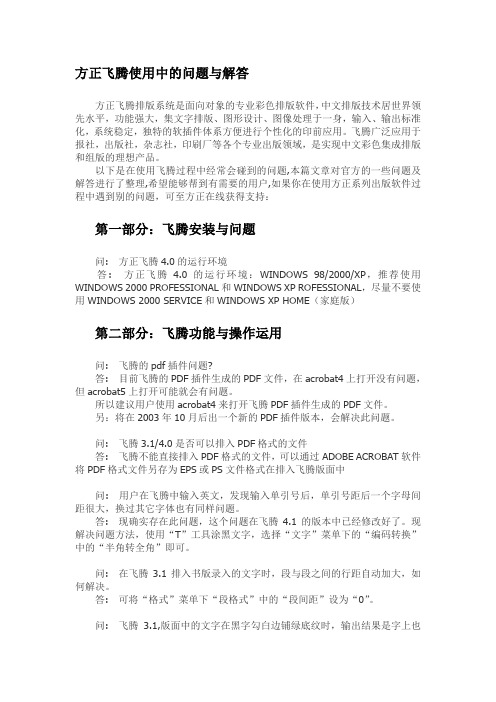
方正飞腾使用中的问题与解答方正飞腾排版系统是面向对象的专业彩色排版软件,中文排版技术居世界领先水平,功能强大,集文字排版、图形设计、图像处理于一身,输入、输出标准化,系统稳定,独特的软插件体系方便进行个性化的印前应用。
飞腾广泛应用于报社,出版社,杂志社,印刷厂等各个专业出版领域,是实现中文彩色集成排版和组版的理想产品。
以下是在使用飞腾过程中经常会碰到的问题,本篇文章对官方的一些问题及解答进行了整理,希望能够帮到有需要的用户,如果你在使用方正系列出版软件过程中遇到别的问题,可至方正在线获得支持:第一部分:飞腾安装与问题问:方正飞腾4.0的运行环境答:方正飞腾 4.0的运行环境:WINDOWS 98/2000/XP,推荐使用WINDOWS 2000 PROFESSIONAL和WINDOWS XP ROFESSIONAL,尽量不要使用WINDOWS 2000 SERVICE和WINDOWS XP HOME(家庭版)第二部分:飞腾功能与操作运用问:飞腾的pdf插件问题?答:目前飞腾的PDF插件生成的PDF文件,在acrobat4上打开没有问题,但acrobat5上打开可能就会有问题。
所以建议用户使用acrobat4来打开飞腾PDF插件生成的PDF文件。
另:将在2003年10月后出一个新的PDF插件版本,会解决此问题。
问:飞腾3.1/4.0是否可以排入PDF格式的文件答:飞腾不能直接排入PDF格式的文件,可以通过ADOBE ACROBAT软件将PDF格式文件另存为EPS或PS文件格式在排入飞腾版面中问:用户在飞腾中输入英文,发现输入单引号后,单引号距后一个字母间距很大,换过其它字体也有同样问题。
答:现确实存在此问题,这个问题在飞腾4.1的版本中已经修改好了。
现解决问题方法,使用“T”工具涂黑文字,选择“文字”菜单下的“编码转换”中的“半角转全角”即可。
问:在飞腾3.1排入书版录入的文字时,段与段之间的行距自动加大,如何解决。
PSP游戏机的说明
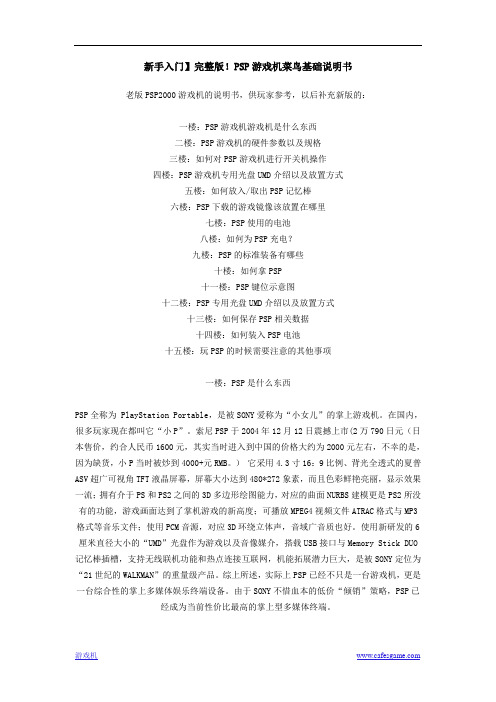
新手入门】完整版!PSP游戏机菜鸟基础说明书老版PSP2000游戏机的说明书,供玩家参考,以后补充新版的:一楼:PSP游戏机游戏机是什么东西二楼:PSP游戏机的硬件参数以及规格三楼:如何对PSP游戏机进行开关机操作四楼:PSP游戏机专用光盘UMD介绍以及放置方式五楼:如何放入/取出PSP记忆棒六楼:PSP下载的游戏镜像该放置在哪里七楼:PSP使用的电池八楼:如何为PSP充电?九楼:PSP的标准装备有哪些十楼:如何拿PSP十一楼:PSP键位示意图十二楼:PSP专用光盘UMD介绍以及放置方式十三楼:如何保存PSP相关数据十四楼:如何装入PSP电池十五楼:玩PSP的时候需要注意的其他事项一楼:PSP是什么东西PSP全称为 PlayStation Portable,是被SONY爱称为“小女儿”的掌上游戏机。
在国内,很多玩家现在都叫它“小P”。
索尼PSP于2004年12月12日震撼上市(2万790日元(日本售价,约合人民币1600元,其实当时进入到中国的价格大约为2000元左右,不幸的是,因为缺货,小P当时被炒到4000+元RMB。
)它采用4.3寸16:9比例、背光全透式的夏普ASV超广可视角TFT液晶屏幕,屏幕大小达到480*272象素,而且色彩鲜艳亮丽,显示效果一流;拥有介于PS和PS2之间的3D多边形绘图能力,对应的曲面NURBS建模更是PS2所没有的功能,游戏画面达到了掌机游戏的新高度;可播放MPEG4视频文件ATRAC格式与MP3格式等音乐文件;使用PCM音源,对应3D环绕立体声,音域广音质也好。
使用新研发的6厘米直径大小的“UMD”光盘作为游戏以及音像媒介,搭载USB接口与Memory Stick DUO 记忆棒插槽,支持无线联机功能和热点连接互联网,机能拓展潜力巨大,是被SONY定位为“21世纪的WALKMAN”的重量级产品。
综上所述,实际上PSP已经不只是一台游戏机,更是一台综合性的掌上多媒体娱乐终端设备。
方正格式转换(FIT与PS)

整理ppt
12
此课件下载可自行编辑修改,供参考! 感谢您的支持,我们努力做得更好!
飞腾格式转换
一、方正飞腾FIT文件可以直接用虚拟打印机(PDF Factory Pro) 打成PDF格式。
方正飞腾4.1,如果未安装PDF插件,可用虚拟打印机以打印 到PDF的方式生成PDF文件,如图:
1、安装虚拟打印机。
整理ppt
1
2、文件菜单下的打印选项,打印全部页面
整理ppt
2
3、确定后选择打印机的名称TinyPDF(新安装的虚拟打印 机),打印范围为全部(如下图)
Standard PostScript.rar (347.49 KB)Fra bibliotek整理ppt
6
2、发排PS时,需要包含图片数据。否则,转换出来的PDF没 有图片。
具体方法:文件——设置选项——环境设置。
整理ppt
7
3、安装转换软件。Acrobat Distiller。俺用的Acrobat Distiller 7.0简体中文版,好像是最高简体中文版。虽8.0早就有了,但 还没有简体中文版的,只有繁体中文版的。
整理ppt
8
打开要发排的飞腾文件。文件——发排。
收集图像数据到 忽略图像路径,都不要点上。
整理ppt
9
打开 Acrobat Distiller 7.0
整理ppt
10
打开ps文件。它就会自动转成pdf文件。和ps文件在一块的。
整理ppt
11
如果字体有问题的话。字体一定要全部安装、全部下载。
文件——设置选项——字体设置。 系统英文、方正中文、系统中文。
整理ppt
3
4、在属性里面设置纸张尺寸为A4 解析度为300。(如下图)
PSP设置说明[教材]
![PSP设置说明[教材]](https://img.taocdn.com/s3/m/7833483ae3bd960590c69ec3d5bbfd0a7956d5a7.png)
PSP设置说明<恢復模式>用來設定像是引導模式;USB Flash;啟動WMA Flash;區域版本等等這系統並非常常進入,通常你設定完後就不會再次進入了那恢復模式下一堆設定有啥作用,以下將簡潔有力的敘述每一項功能進入恢復模式的方法,在關機的狀態下按住R鍵開機,直到出現Recovery mode(恢復模式)畫面為止要修改設置或是進入項目時,請按X鍵綠色是我個人設置,各位可以當作是建議設置Enabled (啟用) ; Disabled (禁用)引用Toggle USB使用USB連接,使用後將連結到記憶棒裡Configuration ->組態設定.....Skip SCE logo (Disabled).....跳過SCE開機動畫,取消開機後自動執行UMD.....Hide corrupt icons (Disabled).....隱藏破損圖標,但是太多破損圖標,進入GAME菜單下的記憶棒裡會有點慢,建議使用__SCE__隱破損或是修改成一個文件夾形式.....Game folder homebrew (3.XX Kernel).....定義GAME文件夾下用哪個版本核心來運行自製軟件,預設是"3.XX".可以按X鍵可改為1.50.....Autorun program at /PSP/GAME/BOOT/EBOOT.PBP (Disabled).....設定開機時自動運行EBOOT.PBP(軟件),但是Game folder homebrew要設定為1.50.....UMD Mode (Sony NP9660 -NO UMD-).....UMD引導模式,您可以選擇UMD引導ISO/CSO或是免UMD引導,此功能有下列4種選項..........Normal -UMD required-..........一般模式,需要UMD盤引導遊戲..........OE isofs legacy -NO UMD-..........免引導模式,採用當初OE時代模組..........M33 Driver -NO UMD-..........免引導模式,採用M33新一代模組..........Sony NP9660 -NO UMD-..........免引導模式,採用SONY附贈的NP9660模組.....Fake region (Disabled).....更改PSP區域版本e VshMenu (Enabled).....在XMB下呼出VshMenu(Vsh菜單).....XMB Usb Device (Memory Stick).....更改XMB下USB連接位置,以往都是連接到記憶棒,你現在可以連接到UMD或是Flash0~3.....Charge battery when USB cable plugged (Disabled).....當接上USB線時進行充電,本設置為PSP-2000/PSP-3000專用e M33 network update (Enabled).....使用M33更新服務器,以後就可透過線上更新進行M33系統升級.....Hide PIC0.PNG and PIC1.PNG in game menu (Disabled) .....隱藏遊戲目錄下的PIC0.PNG和PIC1.PNGe version.txt (Disabled).....詳細用途參考:解決需要更新系統才能執行的問題:version.txte Slim Color on Classic PSP (Disabled).....讓肥P可以使用瘦P新增的主題顏色,使用前,需要把瘦P 13-27.bmp文件放到Flash0:/vsh/resource資料夾下.....Hide MAC address in System Information (Disabled).....隱藏系統資訊中的MAC地址e Game Categories (Disabled).....遊戲分類,大致上的功能跟Game Categories Revised一樣Run propram at /PSP/GAME/RECOVERY/EBOOT.PBP可以讓小P刷到任一版本上,需要下載恢復模式專用的刷機包Advanced ->進階設置,一般狀態下不要動他.....Advanced configuration ->.....進階組態設定..........Plain modules in UMD/ISO (Disabled) ..........通過讀取UMD或者ISO中模塊來引導遊戲..........Execute boot.bin in UMD/ISO (Disabled)..........通過讀取並執行UMD或者ISO中的boot.bin文件來引導遊戲,預設是關閉.....Toggle USB (flash0).....對F0進行USB連結並修改,慎用!!.....Toggle USB (flash1).....對F1進行USB連結並修改,慎用!!.....Toggle USB (flash2).....對F2進行USB連結並修改,慎用!!.....Toggle USB (flash3).....對F3進行USB連結並修改,慎用!!.....Format flash1 and reset settings .....格式化F1並且重設設置CPU Speed ->CPU頻率調整.....Speed in XMB (Default).....調整XMB下的CPU頻率,有Default(預設)/20/100/222/266/300/333.....Speed in UND/ISO (Default) .....調整遊戲下的CPU頻率,有Default(預設)/20/100/222/266/300/333Plugins ->插件加載Registry hacks ->註冊文件補丁.....Button assign.....O/X鍵位切換,.....Activate WMA.....激活WMA,這樣就不需要透過WIFI激活,方便.....Activate Flash Play.....激活Flash Player,這樣就不需要透過WIFI激活,方便用xreader 看小说听音乐看漫画按START键播放音乐按o 不过在播放之前应先倒入MP3 具体方法就是按X到MP3目录下按O添加在道看书界面按START键按播放键O即可合金弹头全集完美运行合金装备和平行者 5.50GEN-D2升级文件下载发布时间:2010年04月29日可能很多同学都已经升级到了5.50GEN-D3,但是这一系统运行MGS和平行者破解版的时候会出现死机。
psp模拟器说明
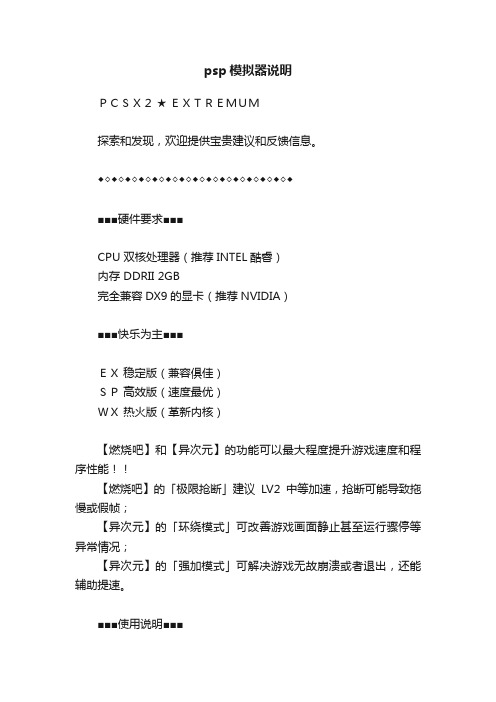
psp模拟器说明PCSX2★ EXTREMUM探索和发现,欢迎提供宝贵建议和反馈信息。
◆◇◆◇◆◇◆◇◆◇◆◇◆◇◆◇◆◇◆◇◆◇◆◇◆◇◆◇◆■■■硬件要求■■■CPU 双核处理器(推荐INTEL酷睿)内存 DDRII 2GB完全兼容DX9的显卡(推荐NVIDIA)■■■快乐为主■■■EX稳定版(兼容俱佳)SP高效版(速度最优)WX热火版(革新内核)【燃烧吧】和【异次元】的功能可以最大程度提升游戏速度和程序性能!!【燃烧吧】的「极限抢断」建议LV2中等加速,抢断可能导致拖慢或假帧;【异次元】的「环绕模式」可改善游戏画面静止甚至运行骤停等异常情况;【异次元】的「强加模式」可解决游戏无故崩溃或者退出,还能辅助提速。
■■■使用说明■■■① 配置插件② 指定镜像③ 引导游戏用管理员权限登陆操作系统;根据电脑硬件的实际情况设定插件(默认设置优先考虑速度),然后在光驱插件中指定游戏镜像的具体路径;只建议通过Go菜单引导游戏----->可以直接跳过BIOS而快速的运行游戏。
※由于采用UNICODE改良编译方式,请勿使用含有中文等特殊字符的路径和镜像文件名!!■■■高级选项■■■CPU的设置非常关键,直接影响到游戏的速度,标有★的为必选项目;自定义运行帧率{建议66~70}加快节奏感和流畅性,增加难度和乐趣;低于设定值生效{建议45~55}暗藏9999强行状态,偶有奇效(0为自动);跳帧前连贯帧数{建议1~2}跳帧前依旧呈递相应的连续帧数(0为初始);需要跳过的帧数{建议1~4}每次忽略跳过连续镜头中的帧数(0为初始);■■■永远刹那■■■F1=即时存档 F2=切换存档 F3=即时读档F4=运行速率 F5=隔行扫描 F9=软件渲染即时存档保存在Sstates目录,记忆卡在Memcards目录,抓图的文件在Snaps目录,各项设置和控制预设在inis目录,补丁包在Patches目录,插件在Plugins目录;可以酌情备份,以防覆盖安装后丢失文件。
浅谈用方正PSP输出各种排版文件
530Jv52.3v2013。下一步就选择“纸张”项,将“纸张大小”选择为“自定义”,然后再选择“选项”栏CTP,将“中文字体下载”一项选为“位图”,把“写PostScript到文件”一项打钩,输入一个PS文件名。最后选择“存储”项,PS文件生成完毕,这时就可用方正PSP
3.1,使用的打印机(如佳能BX、BXⅡ)基本不能接在计算机并口上,而只能接在方正的专用发排卡上。这使得比较流行的一些排版软件(如Word
97、WPS
2000)不能在这类打印机上打印,如果要打印Word或WPS文件,需将其转换为TXT文件数码印刷在中国,再将转换后的文本文件置入方正排版软件(如WITS)中重新排版,再用方正PSP
SETUP设置程序。
(2)回到PSP目录中,打开system.ini文件进行必要的编辑修改,如果不修改,则由于安装书版9.X时所带的符号库会影响到最终输出的纸样或胶片,所以一定要进行必要的修改工作网印,具体操作如下。
其他
①将其中以“E-”和以“PC-”打头的字体映射字体表内容删除,这是安装方正9.X和FIT 3.X编辑软件时所带来的字体。
2000文件的输出方法和Word 97文件的输出方法相同。
3.PageMaker 6.0格式文件的输出
PageMaker 6.0文件格式的输出就要复杂一些了。首先,在安装PageMaker
6.0时,有一安装菜单是“选择PPD的类型”,选择“Linotronic”的“Linotronic 530J”显影,其他选择则以默认值为准。
530→FILE:在磁盘上创建文件→选为默认打印机→不打印测试页→完成。打印机设置完成。 艾司科
PSP实行说明书
1.问题发现
作业者(Operator)
2.问题定义及现场调查
组长 工程品质 组长/科长, 工程品质(支援) 组长,科长及 支援部门 关联者 组长,科长及 支援部门 关联者 组长,科长及 支援部门 关联者
•隔日 巡回会议时报告 (组长) •隔日 日日 生产会议时发表(科长) •隔日 巡回会议 시 보고(组长) •隔日 日日 生产会议时发表(科长) • 日日 生产会议及周间 生产会议 시 发表 • 日日 生产会议及周间 生产会议 时发表
psp问题解决阶段实行process概要process实行内容8?概要process实行内容1阶段实行准备2阶段方法论培训3阶段示范适用4阶段?正确认识现场问题通过根本原因进行改善措施的标准化方法论培训问题解决阶段的有效运营的管理体系构筑运营体系点检asistobepsp方法论培训市里发表评价完善?万都psp事例?万都psp教材?管理职培训?现场监督者培训示范适用及完善psp问题选定基准pilot对象选定?pilot运营结果?psp问题选定基准生产性对品质重复发生的问题点水平展开实行维持管理体系构筑水平展开计划树立?水平展开计划?现场psp现况版?维持管理体系水平展开剂维持管理推进阶段实行课题产出物?问题解决阶段asis?问题解决样式标准化?问题登陆sheet?运营体系点检现况版会议体等组织及ramp
工程不良
包装/运输
外注企业的不良/材 料缺品
生产线非驱动
设备因故障 等原因停止的情况 作业前后的准备及收尾, 车种装换, 工装卡具的替换 等 暂时性trouble引起的设备停止或空回转 等 为防止设备技能热化, 不良发降低速度 等 不遵守交货日期。 由运输手段造成的日程和时间不遵守
14
6. 方法论 培训 阶段
PSP游戏机中文使用说明书
PSP游戏机中文使用说明书目录1、正确的开关机方法2、PSP用USB线连电脑方法3、电脑端操作4、正确的充电方法5、记忆棒的格式化6、如何用PSP看电影7、如何用PSP看电子书8、如何用PSP玩游戏-------------------------------------------------------------------------------1.正确的PSP开关机方法开机——在PSP关机状态下,往上轻推机身右侧的POWER按键则可开机。
开机后,会有SONY COMPUTER ENTERTAMENT的LOGO显示.。
关机——在PSP开机状态下,往上轻推机身右侧的POWER按键3秒钟以上,直至屏幕完全点灭后放手,这是正确的关机方法。
待机——在PSP开机状态下,往上轻推机身右侧的POWER按键一秒就松开,就是待机,可以保持PSP3000的破解状态。
--------------------------------------------------------------------------------2.PSP用USB线连电脑方法首先用USB线将电脑和PSP连接以后,在开机状态下的PSP的系统操作界面,按方向键左选到设定这一栏,然后按方向键上,正数第二项就是USB连接,按一下确定键即可将PSP连上电脑。
连上电脑后,会提示发现新的硬件,如果是XP 或2000系统的话,会自动安装驱动程序,然后打开我的电脑,可以看见可移动磁盘,这个就是PSP了,使用方法和U盘一样。
将PSP和电脑断开的时候,只要在PSP上按一下取消键,就可以顺利断开,不用担心会烧坏记忆棒。
----------------------------------------------------------------------------------3.电脑端操作将PSP连上电脑之后,打开可移动磁盘,会有很多文件夹,这里对各个文件夹的作用分别说明:ms0: [记忆棒目录]├—PSP│ ├—GAME (FC、GBA,PPA等模拟器及软件的存放位置)│ ├—GAME150 (以前有1.5内核时的自制软件存放处,现在已经没用了)│ ├—SAVEDATA (存放游戏存档记录的)│ ├—COMMON (系统文件夹,勿动)│ ├—PHOTO (截图的存放位置,也可以存放照片)│ └—SYSTEM (系统文件夹,勿动)├—SLUPINGS(金手指插件存放位置,3000未完全破解,不建议使用,有变砖的风险)├—MP_ROOT (以前存放MP4的文件夹,现在已被根目录下的VIDEO文件夹代替)│ ├—100MNV01 (普通MP4格式)│ └—101ANV01 (AVC格式)├—MUSIC (MP3、WMA、ATRAC3音频文件存放文件夹)├—ISO (ISO和CSO这两种格式的PSP游戏存放文件夹,PSP游戏就放在这里,记得要改英文名哦。
方正软件的知识仓库
方正软件的知识仓库问:提示线如何显示在最上面。
答:双击提示线,可以设置“在最上面”。
问:PSPPRO2.3A安装书版9的后端符号库后,报语法解释错。
答:在PSPPRO2.3A上安装书版9.X的后端符号库不能再按照PSPPRO1.0或PSPPRO2.0方法安装,在安装过程中,应选择“方正NTRIP或PSPPRO E”选项,并正确输入427XXXXXX 的9位加密狗号。
问:在书版中插入图片,大样显示正常,而使用PSPPRO输出时只有文字没有图。
答:使用TP注解插入图片时图片文件名后一定要加后辍且必须是大写问:我想问一下,在“排版参数”中的“页码说明”中设定距正文距离为5,但是不起作用,请问是何原因。
答:在“排版参数”的“版心说明”中有一个“书版与页码相对独立”的选项,选择“是”即可。
问:使用方正世纪RIP解释PS文件,如果在RIP中加上文件信息,就会报:stackunderflow Operator show错误。
答:将方正世纪RIP安装光盘中Installation\Font目录下的文件拷贝到硬盘中方正世纪RIP的FONT的目录下后,字体再重置一下即可。
问:外挂字体为何不能使用半角标点符号?使用[BF]注解也不起作用,大样预览还是全角。
请速回答。
答:可使用KG-或JP注解来解决。
如下:〖HT《宋体》〗五笔字型〖JP15〗,〖JP〗电子计算机;汉字输入技术,北大方正。
方法比较麻烦,但现只能这样解决,可使用查找替换功能。
问:FIT文件中的内容是从WORD上用动态粘贴的方法粘贴过来的,在粘贴时,选中选取工具,这样保留了文字在WORD中的属性。
在生成PS文件时,报“unable to start print job”。
但在另一台机上生成PS文件时正常。
答:请检查打印机的文件夹中有一个“PS File”的打印驱动是否存在,如果不存在,且在飞腾中有OLE的内容,在生成PS文件时就会报您所描述的错误,如果出现此问题,请将飞腾卸载重新安装。
- 1、下载文档前请自行甄别文档内容的完整性,平台不提供额外的编辑、内容补充、找答案等附加服务。
- 2、"仅部分预览"的文档,不可在线预览部分如存在完整性等问题,可反馈申请退款(可完整预览的文档不适用该条件!)。
- 3、如文档侵犯您的权益,请联系客服反馈,我们会尽快为您处理(人工客服工作时间:9:00-18:30)。
图3-5
对话框左边“缺席字库列表”列表框显示系统未安装的、需要指定替换字库的字库名;
对话框右边“替换字库”列表框显示系统已经安装的、可以作为替换字库的字库。用户可以增加和删除字库替换关系。
注意:在PSPPro中安装了国标字体后,字体替换表中的“缺席字库替换表”里的“替换字库”中,对于一种国标字体会显示出两个字体名,比如装了方正书宋简体,在“替换字库”下会列出:“FZSSJW-GB1-0”和“FZSSJW--GB1-0”当您进行字体替换时,注意一定要选择后一种——有两个“-”的字体名!
注意:当第一次安装PSPPro或重新安装文杰激光打印机后,必须先运行安装光盘中UPDATE目录下的UPDATE.EXE程序以升级文杰激光打印机,否则Default for WordJet模板将不起作用。
⑵创建用户参数模板
在“模板管理”对话框中选中一个模板,作为即将创建的模板的母板。按下“增加”按钮,系统弹出增加对话框(图3-8)。
图3-4
2.
清除所有字符高速缓存,重新加载所有字库。当系统输出字体不正确时,建议使用该功能。
3.
PSPPro允许用户保留一份字库替换表,为系统未安装的字体指定替换字体。当PSPPro发现一种不存在的字库被使用时,将首先搜索字库替换表中该字体的替换字库,如果搜索到并且该替换字库存在,PSPPro将使用替换字库来取代缺席字库;若搜索不到对应的替换字库或替换字库不存在,则PSPPro将使用系统缺省字库来代替。
增加字库替换:
按“缺席字库替换表”对话框的“增加”按钮,系统显示“增加一种缺字映射”对话框,在“缺字字体名字”编辑控制中输入需要建立替换的字库名。按“确定”按钮。该字库名加入到字库替换表对话框左边的缺席的字库列表中。
指定替换关系,鼠标单击缺席的字库列表中的字库名,让它高亮显示,再在替换字库列表中选择一种与之对应的字库名,让它高亮显示。这样就建立了字库的对应关系。
图2-6
7.单击“下一步”按钮,系统将弹出安装进程对话框。如果此时单击“取消”按钮,即终止安装。如图2-7所示。
图2-7
8.当进度条进行到100%时,您将看到弹出安装完成对话框,单击“完成”按钮,结束安装。这时您的计算机上已经成功的安装了PSPPro软件。如图2-8所示。
图2-8
2.2
●如果你想卸载PSPPro,可以使用PSPPro提供的Uninstall功能。在桌面左下角单击“开始”,找到程序/Founder PSPPro,选择Uninstall,系统将弹出删除对话框,如图2-9所示。
如果要删除“已经安装的字库”列表中的字库,具体步骤为:
1.选定“已经安装的字库”中要删除的项;
注意:使用Shift键,您可以同时选中多个字库。
2.按“删除”按钮,选中的各项从左边列表中消失,进入右边ቤተ መጻሕፍቲ ባይዱ“将被删除的字库”列表中。如果您发现删除错误,可以在右边列表中选中相应项,按“增加”按钮,把它加回到左边列表中。
⑴系统缺省模板
系统缺省模板的参数是可以改变的,但不能被保存。这有利于您对参数的修改出现混乱时,恢复原来的系统缺省值,从而使系统始终保持一个正确的模板。但是,建议您在系统缺省模板的基础上创建自己的模板,而不要直接修改系统缺省模板。
缺省情况下,PSPPro提供两种缺省模板:Default和Default forWordJet。前者指一般的Winprint模板,打印速度可能较慢。而后者是为提高打印速度而设置的模板,它仅对文杰系列激光打印机有效。
二、硬件
1.计算机:
是所有软件的载体,是控制整个系统的核心。
2.输入设备:
如扫描仪,可完成文字、图形、图象的输入和简单处理。
3.输出设备:
如打印机,可完成排版结果的输出。
现在,PostScript已成为国际标准PDL(即页面描述语言)。PSPPro的工作就是解释这种PDL,输出高质量的版面。
1
支持多个平台
下面对PSPPro中参数模板的管理做一详细介绍。
选择“模板管理”选项,进入相应对话框(图3-7)。
图3-7
对话框显示所有参数模板列表。如果是初次运行PSPPro,对话框中仅有系统缺省参数模板项。它们是系统为用户设计好的针对特定设备的一系列固定模板。在PSPPro中,您可以从系统缺省模板出发来增加、修改或删除用户参数模板。
PSPPro支持Windows 95/98/2000/XP、Windows NT 4.0的中英文平台。
应用范围广,全面支持中文
所有排版软件排出的文档,只要是按PostScript格式输出的,PSPPro就可以解释。另外,PSPPro还可以解释北大方正的书版、报版、WITS、FIT等中文排版系统生成的S2、PS2、S72、S92文件以及TIFF、EPS、PDF和文本文件。
支持多种输出设备
PSPPro支持所有提供Windows下驱动程序的黑白和彩色打印机。
快速生成高质量的版面
1
主机:
1.处理器:PII233MHz以上
2.内存:128MB或以上的内存
3.硬盘:2G以上可用硬盘空间
4.显示器:真彩色显卡,支持800╳600以上分辨率
操作系统:
1.Windows 95/98/2000/XP;Windows NTServer / Workstation 4.0;
图3-1
3.2
图3-2
包括四个选项:
1.打开:允许选择发排文件和选择参数模板(在打开过程中可以查看和修改参数模板)。
2.打印:打印输出当前预显的文件。
3.关闭:关闭当前预显的文件。
4.退出:退出PSPPro系统。
3.2.2
图3-3
包括七个选项:
1
允许您给PSPPro系统增加或更新字库。
选择“添加字体”项,进入“增加字库”对话框(图3-4)。在“字库源路径”编辑框中键入要安装的字库文件所在的目录,或者按“浏览...”选择字库文件所在目录,单击“确定”,系统开始装入字库。
版权所有©(1999—2000)
北京北大方正电子有限公司保留所有权利。
Founder是北京北大方正集团公司的注册商标,方正PSPPro是北京北大方正电子有限公司的商标。
Microsoft、MS-DOS、Windows、Windows NT是Microsoft公司的商标或注册商标。
其它标牌和产品名称是其各自公司的商标或注册商标。
在使用Default forWordJet该模板时,必须特别注意“旋转纸张”选项的使用,该选项与打印机的走纸方向有密切关系,若走纸方向为“横向”,必须选中“旋转纸张”选项,而当走纸方向为“纵向”时,不需使用该选项,否则会导致不必要的拆页,甚至使输出内容不完全。另外,在使用该模板时,设备属性中的设置将不起作用(除墨粉调节、进纸方式和纸张外)。
※如果您安装了以前缺席的某字库,尽管该字库仍在缺席字库列表中,但并不起作用。
4.
即删除不需要的字库。就是将字库从PSPPro系统中删除。
选择“删除字体”项,进入“删除字库”对话框(图3-6)。
图3-6
删除字库对话框左边的“已经安装的字库”列表框列出了系统中已经安装的字库,右边的“将被删除的字库”将列出您要删除的字库。
3.确定“将被删除的字库”列表中的项确属要删除项后,按“确定”,从系统中删去这些字库。如果按了“取消”按钮,则不删除字库。
注意:删除字库操作会将字库文件从硬盘上删除并且是不可恢复的。
5.
参数模板是等待发排的作业所需参数的集合体。在PSPPro中,一个参数模板是一组参数的集合,包含与图象、挂网、灰度转换、RIP、标记及其它相关的参数。它们作用于每个选用此模板的作业。对于某一类型的作业而言,它们所使用的图象、挂网、灰度转换、RIP、标记和其它等参数是类似的。您可以根据实际作业需要创建一系列参数模板,供不同类型的作业选用。这可以大大提高您发排的工作效率,为您节省时间和精力。
按“确定”按钮,完成增加字库替换的操作。
按“取消”按钮,放弃此次字库替换操作。
删除字库替换:
在字库替换表对话框中,鼠标单击“缺席字库列表”中要删除替换关系的字库名,让它高亮显示,按“删除”按钮,选中的字库名从列表中消失。
按“确定”按钮完成替换关系的删除。如果按“取消”按钮,替换关系未删除。
注意:
※PSPPro在处理作业过程中,遇到不能识别的字体,会自动将其加入到字库替换表中,但不为其建立对应关系。
方正PSPPro一切有关权利属于北京北大方正电子有限公司所有。
本手册中所涉及的软件产品及其后续升级产品均由北京北大方正电子有限公司制作并负责全权销售。
如果您对本产品有任何建议,请与以下地址联系:
北大方正电子有限公司技术服务事业部
地址:北京海淀区上地五街九号方正大厦一层
邮编:100085
传真:(010)62981493,62981494
图2-1
选好语种后,单击“确定”按钮,继续安装。否则单击“取消”按钮,将直接退出安装程序。
2.在安装软件前,系统进行信息搜索。屏幕显示如图2-2所示对话框,如单击“取消”按钮,将直接退出安装。
图2-2
3.程序搜索完系统信息后,进入安装欢迎对话框,如图2-3所示。
图2-3
4.单击“下一步”按钮,系统弹出“许可证协议”对话框,显示方正产品协议书。请仔细阅读许可协议书的内容。如果您在此对话框中单击“是”按钮,表示您接受版权协议,安装可继续进行。否则单击“否”按钮,将直接退出安装程序。或单击“上一步”按钮返回到安装欢迎对话框。如图2-4所示。
2.中英文平台(可选);
3.PSPPro发排软件及曲线字模。
第
2.1
在开始安装软件以前,请在关闭计算机电源的情况下,把PSPPro的加密狗插入到计算机后面的并口上,拧上固定螺丝。并请先在计算机上安装至少一种输出设备。
