USB驱动程序安装说明
1.ICETEK-5100 USB驱动安装说明书
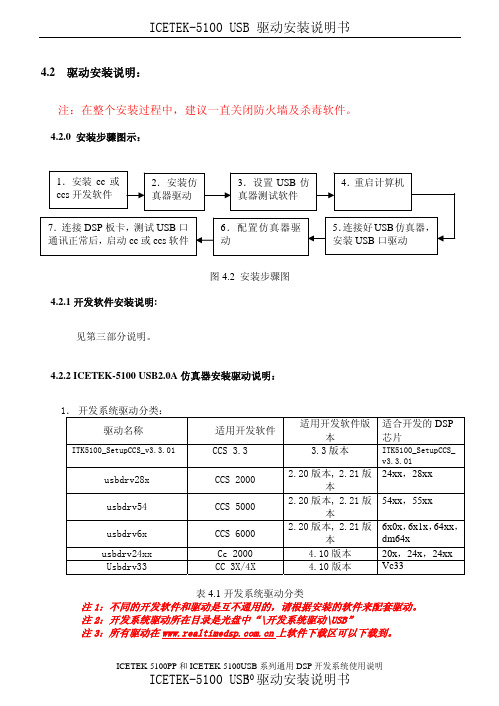
4.2 驱动安装说明:注:在整个安装过程中,建议一直关闭防火墙及杀毒软件。
4.2.0 安装步骤图示:图4.2 安装步骤图4.2.1开发软件安装说明:见第三部分说明。
4.2.2 ICETEK-5100 USB2.0A仿真器安装驱动说明:1.开发系统驱动分类:驱动名称 适用开发软件适用开发软件版本适合开发的DSP芯片ITK5100_SetupCCS_v3.3.01CCS 3.3 3.3版本 ITK5100_SetupCCS_v3.3.01usbdrv28x CCS 2000 2.20版本, 2.21版本24xx,28xxusbdrv54 CCS 5000 2.20版本, 2.21版本54xx,55xxusbdrv6x CCS 6000 2.20版本, 2.21版本6x0x,6x1x,64xx,dm64xusbdrv24xx Cc 2000 4.10版本 20x,24x,24xx Usbdrv33 CC 3X/4X 4.10版本 Vc33表4.1开发系统驱动分类注1:不同的开发软件和驱动是互不通用的,请根据安装的软件来配套驱动。
注2:开发系统驱动所在目录是光盘中“\开发系统驱动\USB”注3:所有驱动在上软件下载区可以下载到。
4.2.3 CCS 3.3版本下ICETEK-5100 USB2.0A仿真器驱动安装及配置说明1.CCS3.3软件按照默认安装路径“C:\ CCStudio_v3.3”安装后,双击光盘根目录下的“开发系统驱动/USB”目录中的“ITK5100_SetupCCS_v3.3”文件,等待安装结束。
2.假如CCS3.3软件没有安装在默认的安装路径下,我们同样双击光盘根目录下的“开发系统驱动/USB”目录中的“ITK5100_SetupCCS_v3.3”文件,此时要注意在下图中指定位置输入CCS3.3软件的安装路径,然后等待安装结束。
在此处输入当前CCS3.3软件安装路径图4.33.安装USB接口驱动。
USB驱动安装指南说明书
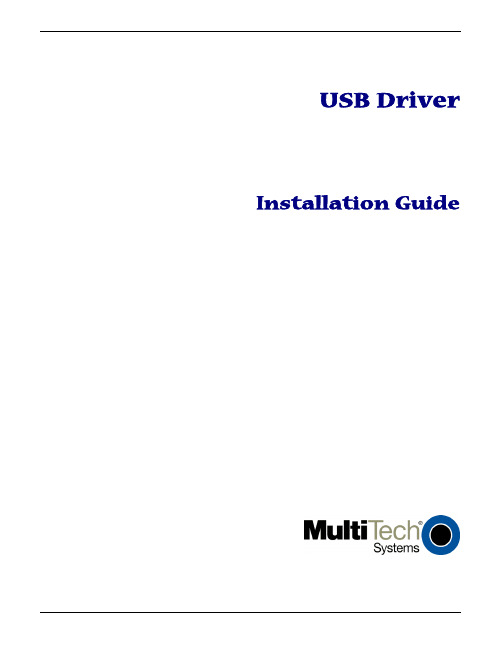
USB Driver Installation GuideCopyright and Technical SupportUSB Driver Installation GuideMTCMR-xx-All Versions, MTSMC-xx-IP/GP-All Versions, MTCBA-H3/EV1-U1, MTSMC-H3/EV1-U,S000507A, Revision ACopyrightThis publication may not be reproduced, in whole or in part, without prior expressed written permission from Multi-Tech Systems, Inc. All rights reserved.Copyright © 2011 by Multi-Tech Systems, Inc.Multi-Tech Systems, Inc. makes no representation or warranties with respect to the contents hereof and specifically disclaims any implied warranties of merchantability or fitness for any particular purpose.Furthermore, Multi-Tech Systems, Inc. reserves the right to revise this publication and to make changes from time to time in the content hereof without obligation of Multi-Tech Systems, Inc., to notify any person or organization of such revisions or changes. Check Multi-Tech’s Web site for current versions of our product documentation.Revision HistoryRevision Date DescriptionA10/19/11 Initial release.Trademarks and LogosThe Multi-Tech logo, SocketModem, and MultiModem are registered trademarks of Multi-Tech Systems, Inc. Windows is a registered trademark of Microsoft in the U.S. and other countries. Other trademarks and trade names mentioned in this publication belong to their respective owners.Contacting Multi-Tech SupportIn order to better serve our customers, manage support requests and shorten resolution times, we have created the online web portal allowing you to submit questions regarding Multi-Tech products directly to our technical support team. Get answers to your most complex questions, ranging from implementation, troubleshooting, product configuration, firmware upgrades and much more.To create an account and submit a Support Case on the Portal, visit https://Online Web Portal https://The Knowledge Base provides immediate answers to your questions and gives you access to support resolutions for all Multi-Tech products. Visit our support area on the website for other support services.Knowledge Base and Support Services /support.goWorld HeadquartersMulti-Tech Systems, Inc.2205 Woodale DriveMounds View, Minnesota 55112Phone: 763-785-3500 or 800-328-9717Fax: 763-785-9874Technical SupportBusiness Hours: M-F, 9am to 5pm CSTCountry By Email By PhoneEurope, Middle East, Africa: ********************.uk+(44) 118 959 7774U.S., Canada, all others: *********************(800) 972-2439 or (763) 717-5863WarrantyTo read the warranty statement for your product, please visit: /warranty.goContentsChapter 1 – Product Description (4)Introduction (4)Models and Build Option Descriptions (4)Chapter 2 – USB CDC-ACM Driver Installation on Windows (5)Introduction (5)Installing a Virtual COM Port (5)Installing the Modem Driver (6)Verifying That Your Modem Has Been Installed Successfully (9)Account Activation for Cellular Devices (9)Chapter 3 – USB Huawei Driver Installation on Windows (10)Introduction (10)Installing the Huawei Driver (10)Account Activation for Cellular Devices (11)Chapter 4 – Installing Drivers on Linux kernel 2.6.x (12)Introduction (12)Account Activation for Cellular Devices (12)IntroductionThe Multi-Tech® USB Driver Installation Guide provides driver installation procedures for the Multi-Tech SocketModem®, MultiModem® Cell and MultiModem® iCell products. This Installation Guide is organized into four chapters; Chapter 2 provides installation procedures for the USB CDC-ACM drivers on a Windows Operating System; Chapter 3 provides installation procedures for the Huawei drivers on a Windows Operating System; and finally Chapter 4 provides installation procedures on Linux Kernel 2.6.X and newer Operating Systems.The SocketModem models with Universal IP capabilities in a Windows environment use the USB CDC-ACM driver; SocketModem models without UIP capabilities in a Windows environment use the Huawei Driver; modem models in a Linux environment have the drivers embedded in the Linux Operating System. An example Linux installation, using Ubuntu Operating System version 11.04 with the Linux kernel 2.6.38 is provided in Chapter 4 for the Linux environment.After you have installed the modem driver, you need to activate your modem by going to the Multi-Tech Activation website and establishing an account with your cellular carrier.Models and Build Option DescriptionsCDC-ACM Drivers MTCMR-xx – All versionsMTSMC-xx-IP/GP – All versionsHuawei Drivers MTCBA-H3/EV1-U1MTSMC-H3/EV1-UIntroductionFor Windows XP (SP3 or greater), VISTA, 2003/2008 Server, Windows 7 (32-bit or 64-bit), run the automatic installer from the driver you just downloaded from the Multi-Tech website.Note: Certain versions of Windows have an issue with their CDC-ACM driver (Usbser.sys). If you are having connection problems (file download, web pages not loading) your version of Usbser.sys must be updated. Microsoft article 925681 documents this issue and provides a fix.After installing the virtual com port, the correct modem driver may be installed to the com port. This is covered below.Installing a Virtual COM PortYour downloaded driver files contain an installer program for current Windows operating systems (Windows XP and newer only) . Run install.bat from the VCOM_autoinstall directory you down loaded.1.Ensure that the USB cable is connected to your PC.2. For GSM build options, ensure that the SIM card is installed prior to powering up.3. From the Drivers folder, run the install.bat file to initiate the install.4.If any Windows Install Wizard pops up, close or cancel the wizard.5.Windows may pop-up a User Account Control window. Select the YES button to continue with the driverinstallation.6.Click on the Next button to start the driver pre-installation.Chapter 2 – USB CDC-ACM Driver Installation7.There will be a transitory screen, then the process will complete. Click on the Finish button.8.Next, continue with installing the modem driver.Installing the Modem Driver1.Click on the Control Panel button. On the Control Panel screen, double-click on Phone and Modem Options icon.Then click on the Modems tab.Chapter 2 – USB CDC-ACM Driver Installation 2. When this Phone and Modem Options screen appears, click on the Add button.3. On the Install New Modem screen, click Don’t detect my modem, I will select it from a list. Then click Next >.4. On the Install New Modem screen, click the Have Disk button to browse to the Driver folder on your local PC.Chapter 2 – USB CDC-ACM Driver Installation5. Browse to the Driver folder on local PC.6. Select the MTSMCIP_MTCMRIP.INF file. Then click OK.7. In the Models window, scroll down the list of Models and select the model that is applicable to your modem.Once you have selected your model, click on Next>.8. You will now have to choose which com port the MultiModem is connected to.If you know exactly which port your modem is on, click on that port; otherwise, go to Device Manager > Ports (COM & LPT) to verify which port your modem is installed on. Click Next>.Chapter 2 – USB CDC-ACM Driver Installation9. To finish the install, click on Finish.You have now successfully installed the MultiModem driver to your PC.Verifying That Your Modem Has Been Installed Successfully1. After you have successfully installed the MultiModem driver as stated above, you should be brought back to thePhone and Modems Options screen. Make sure that the modem is now listed under the column Modem andAttached To (the correct com port).2. Highlight the modem and then click on Properties.3. A Properties screen will open for the Multi-Tech modem. Click on the tab labeled Diagnostics.4. In the middle of the screen, click on the Query Modem button. Windows will now try to query the Multi-Techmodem. If this process passes, the second box on this screen will show the columns Command and Response.Note:To make sure that the modem is correctly being queried, look at the LED lights of the modem after you click on Query Modem. The TR light should come on and the TD and RD lights should flicker.5. If this process passes, then the modem should be properly installed and ready for use. Click OK to close themodem Properties window. Then click on OK to close the Phone and Modem Options window. Account Activation for Cellular DevicesPre-Configured Multi-Tech ProductsSome Multi-Tech cellular modems have been pre-configured to operate on a specific cellular network, such as Verizon Wireless.However, before you can begin to use the modem, you must set up a cellular data account with your cellular network provider. Please refer to Multi-Tech’s Cellular Activation Web site /activation.go forinformation on activating your cellular modem.IntroductionThis chapter provides procedures on how to install the Huawei Drivers on a Windows Operating System. Installing the Huawei Driver1.Download drivers to a Temp folder on your local PC.2.From the Temp folder, select DriverSetup.exe file.3.The Program Compatibility Assistant screen appears.Chapter 3 – USB Huawei Driver Installation4.Click This program installed correctly.5.Plugin the USB cable into the PC.6.When the Driver Software Installation screen states Your device is ready to use, your modem is installed.Account Activation for Cellular DevicesPre-Configured Multi-Tech ProductsSome Multi-Tech cellular modems have been pre-configured to operate on a specific cellular network, such as Verizon Wireless.However, before you can begin to use the modem, you must set up a cellular data account with your cellular network provider. Please refer to Multi-Tech’s Cellular Activation Web site /activation.go forinformation on activating your cellular modem.IntroductionThis chapter provides procedures on how to install drivers on Linux kernel 2.6.X or higher. The drivers are embedded in the Linux kernel.1.Boot Ubuntu Operating System2.Plugin the USB cable into the PC.3.The Multi-Tech modem will be detected and installed immediately.4.To show system status and the last devices installed, enter dmesg command. The following screen is an example.Account Activation for Cellular DevicesPre-Configured Multi-Tech ProductsSome Multi-Tech cellular modems have been pre-configured to operate on a specific cellular network, such as Verizon Wireless.However, before you can begin to use the modem, you must set up a cellular data account with your cellular network provider. Please refer to Multi-Tech’s Cellular Activation Web site /activation.go forinformation on activating your cellular modem.。
USB转串口线 驱动安装及使用说明
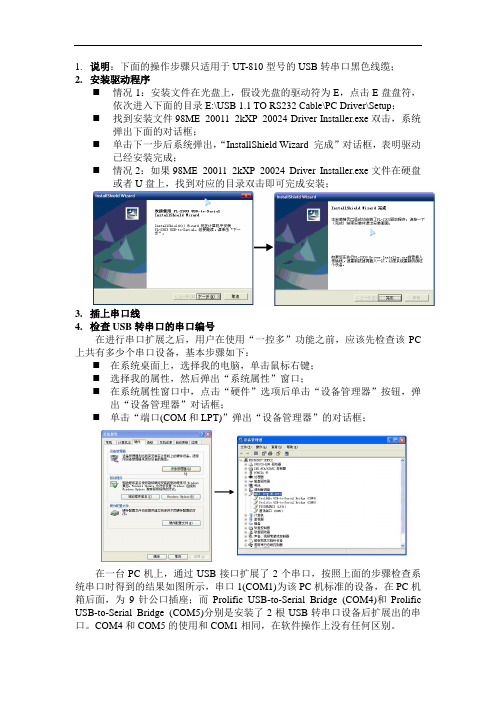
1.说明:下面的操作步骤只适用于UT-810型号的USB转串口黑色线缆;
2.安装驱动程序
⏹情况1:安装文件在光盘上,假设光盘的驱动符为E,点击E盘盘符,
依次进入下面的目录E:\USB 1.1 TO RS232 Cable\PC Driver\Setup;
⏹找到安装文件98ME_20011_2kXP_20024 Driver Installer.exe双击,系统
弹出下面的对话框;
⏹单击下一步后系统弹出,“InstallShield Wizard 完成”对话框,表明驱动
已经安装完成;
⏹情况2:如果98ME_20011_2kXP_20024 Driver Installer.exe文件在硬盘
或者U盘上,找到对应的目录双击即可完成安装;
3.插上串口线
4.检查USB转串口的串口编号
在进行串口扩展之后,用户在使用“一控多”功能之前,应该先检查该PC 上共有多少个串口设备,基本步骤如下:
⏹在系统桌面上,选择我的电脑,单击鼠标右键;
⏹选择我的属性,然后弹出“系统属性”窗口;
⏹在系统属性窗口中,点击“硬件”选项后单击“设备管理器”按钮,弹
出“设备管理器”对话框;
⏹单击“端口(COM和LPT)”弹出“设备管理器”的对话框;
在一台PC机上,通过USB接口扩展了2个串口,按照上面的步骤检查系统串口时得到的结果如图所示,串口1(COM1)为该PC机标准的设备,在PC机箱后面,为9针公口插座;而Prolific USB-to-Serial Bridge (COM4)和Prolific USB-to-Serial Bridge (COM5)分别是安装了2根USB转串口设备后扩展出的串口。
COM4和COM5的使用和COM1相同,在软件操作上没有任何区别。
2、USB转串口线驱动程序的安装
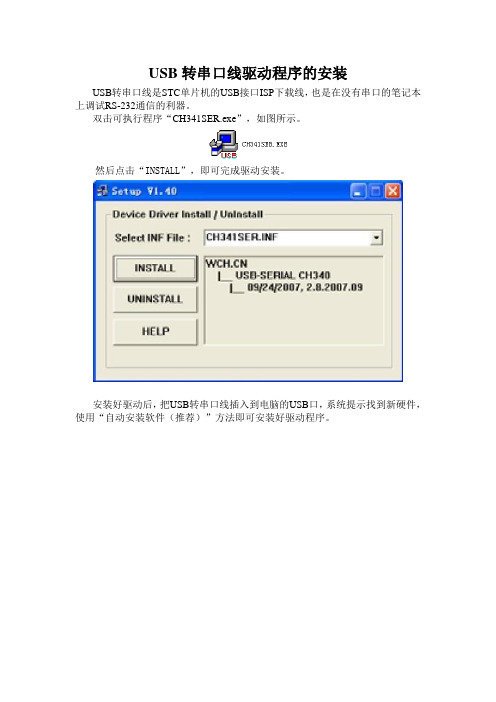
USB转串口线驱动程序的安装
USB转串口线是STC单片机的USB接口ISP下载线,也是在没有串口的笔记本上调试RS-232通信的利器。
双击可执行程序“CH341SER.exe”,如图所示。
然后点击“INSTALL”,即可完成驱动安装。
安装好驱动后,把USB转串口线插入到电脑的USB口,系统提示找到新硬件,使用“自动安装软件(推荐)”方法即可安装好驱动程序。
这时,操作系统会使用USB接口虚拟出一个串口来,可以在设备管理器中查看。
在上图中,可以看到虚拟出来的串口设备为“USB-SERIAL CH340(COM3)”,其中串口号为3。
请注意,并不是在所有电脑上虚拟出来的串口号都为3,这跟电脑具体配置有关系,请在使用USB 转串口线时一定到设备管理器中确定串口号,否则会造成通信无法连接。
Windows2000USB接口驱动安装步骤
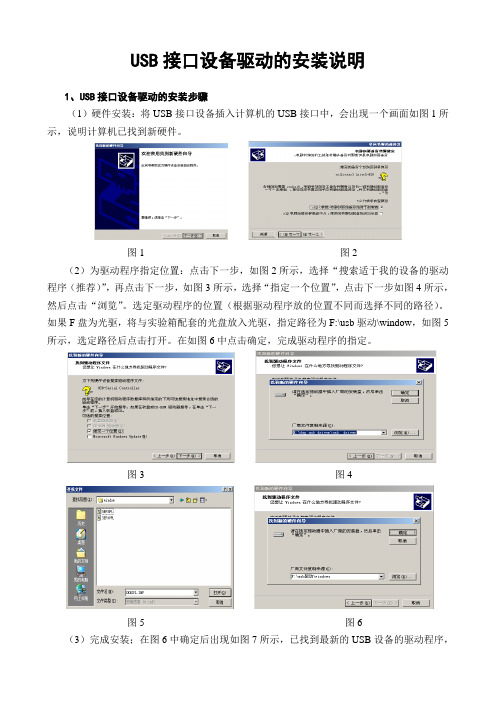
USB接口设备驱动的安装说明1、USB接口设备驱动的安装步骤(1)硬件安装:将USB接口设备插入计算机的USB接口中,会出现一个画面如图1所示,说明计算机已找到新硬件。
图1 图2(2)为驱动程序指定位置:点击下一步,如图2所示,选择“搜索适于我的设备的驱动程序(推荐)”,再点击下一步,如图3所示,选择“指定一个位置”,点击下一步如图4所示,然后点击“浏览”。
选定驱动程序的位置(根据驱动程序放的位置不同而选择不同的路径)。
如果F盘为光驱,将与实验箱配套的光盘放入光驱,指定路径为F:\usb驱动\window,如图5所示,选定路径后点击打开。
在如图6中点击确定,完成驱动程序的指定。
图3 图4图5 图6(3)完成安装;在图6中确定后出现如图7所示,已找到最新的USB设备的驱动程序,开始安装驱动程序所需的信息和文件,点击下一步出现如图8所示,点击完成后,则USB设备驱动程序已全部安装完成。
2、查看USB设备的信息选择“我的电脑”点击右键,选择“属性”就出现系统特性,对话框显示如图9所示。
图7 图8选择“硬件”选项卡,选择“设备管理器”,选择“查看”→“依类型排序设备”。
再双击“端口(com 和LPT)”如图10所示,可以看到(prolific usb-to-serial bridge(com3)桥控制器)。
注意!这个com3在通信过程中要与usb接口设备的上位机软件中通信口设置一样,否则会出问题。
图9 图103、注意!(1)不要直接在驱动程序文件夹中,点击setup来直接安装USB设备的驱动程序。
(2)这个过程是在win2000系统中的安装过程,在win98和winxp中,步骤一样,可能有些不同的图片。
USB编程电缆驱动程序安装说明书-232
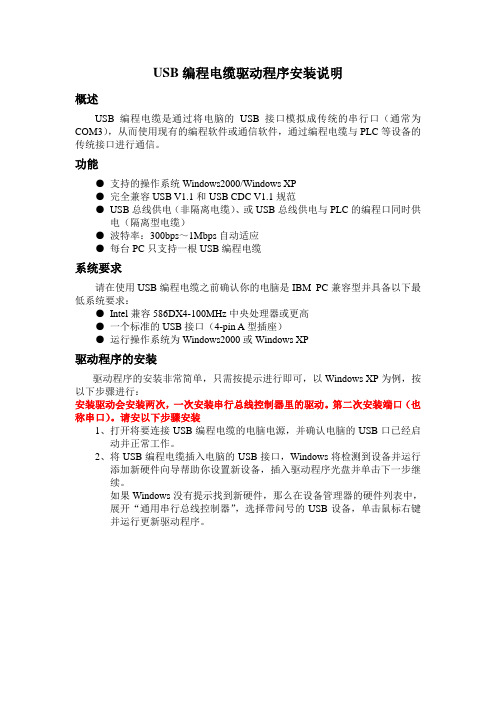
USB编程电缆驱动程序安装说明概述USB编程电缆是通过将电脑的USB接口模拟成传统的串行口(通常为COM3),从而使用现有的编程软件或通信软件,通过编程电缆与PLC等设备的传统接口进行通信。
功能●支持的操作系统Windows2000/Windows XP●完全兼容USB V1.1和USB CDC V1.1规范●USB总线供电(非隔离电缆)、或USB总线供电与PLC的编程口同时供电(隔离型电缆)●波特率:300bps~1Mbps自动适应●每台PC只支持一根USB编程电缆系统要求请在使用USB编程电缆之前确认你的电脑是IBM PC兼容型并具备以下最低系统要求:●Intel兼容586DX4-100MHz中央处理器或更高●一个标准的USB接口(4-pin A型插座)●运行操作系统为Windows2000或Windows XP驱动程序的安装驱动程序的安装非常简单,只需按提示进行即可,以Windows XP为例,按以下步骤进行:安装驱动会安装两次,一次安装串行总线控制器里的驱动。
第二次安装端口(也称串口)。
请安以下步骤安装1、打开将要连接USB编程电缆的电脑电源,并确认电脑的USB口已经启动并正常工作。
2、将USB编程电缆插入电脑的USB接口,Windows将检测到设备并运行添加新硬件向导帮助你设置新设备,插入驱动程序光盘并单击下一步继续。
如果Windows没有提示找到新硬件,那么在设备管理器的硬件列表中,展开“通用串行总线控制器”,选择带问号的USB设备,单击鼠标右键并运行更新驱动程序。
3、选择”否,暂时不”,然后点下一步。
3、Windows将检测到安装信息,显示“DGYCGK USB High Speed SerialConverter ”设备,并出现如下没有通过Windows徽标测试的信息框,单击“从列表或指定位置安装(高级)”。
4、把上面两个选项打上钓,在“浏览”里把路径指向光盘所对应的驱动,然后点“下一步”。
USB-SC-09驱动安装说明
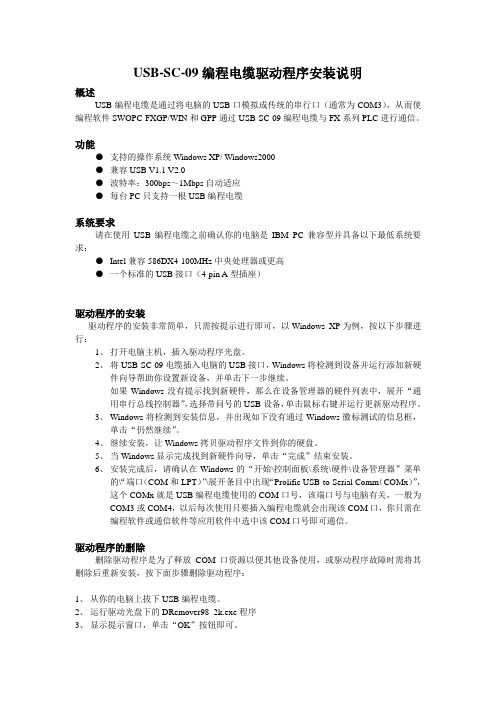
USB-SC-09编程电缆驱动程序安装说明概述USB编程电缆是通过将电脑的USB口模拟成传统的串行口(通常为COM3),从而使编程软件SWOPC-FXGP/WIN和GPP通过USB-SC-09编程电缆与FX系列PLC进行通信。
功能●支持的操作系统Windows XP/ Windows2000●兼容USB V1.1 V2.0●波特率:300bps~1Mbps自动适应●每台PC只支持一根USB编程电缆系统要求请在使用USB编程电缆之前确认你的电脑是IBM PC兼容型并具备以下最低系统要求:●Intel兼容586DX4-100MHz中央处理器或更高●一个标准的USB接口(4-pin A型插座)驱动程序的安装驱动程序的安装非常简单,只需按提示进行即可,以Windows XP为例,按以下步骤进行:1、打开电脑主机,插入驱动程序光盘。
2、将USB-SC-09电缆插入电脑的USB接口,Windows将检测到设备并运行添加新硬件向导帮助你设置新设备,并单击下一步继续。
如果Windows没有提示找到新硬件,那么在设备管理器的硬件列表中,展开“通用串行总线控制器”,选择带问号的USB设备,单击鼠标右键并运行更新驱动程序。
3、Windows将检测到安装信息,并出现如下没有通过Windows徽标测试的信息框,单击“仍然继续”。
4、继续安装,让Windows拷贝驱动程序文件到你的硬盘。
5、当Windows显示完成找到新硬件向导,单击“完成”结束安装。
6、安装完成后,请确认在Windows的“开始\控制面板\系统\硬件\设备管理器”菜单的\“端口(COM和LPT)”\展开条目中出现“Prolific USB-to-Serial Comm(COMx)”,这个COMx就是USB编程电缆使用的COM口号,该端口号与电脑有关,一般为COM3或COM4,以后每次使用只要插入编程电缆就会出现该COM口,你只需在编程软件或通信软件等应用软件中选中该COM口号即可通信。
Windows 7和USB 3.0驱动程序安装指南说明书
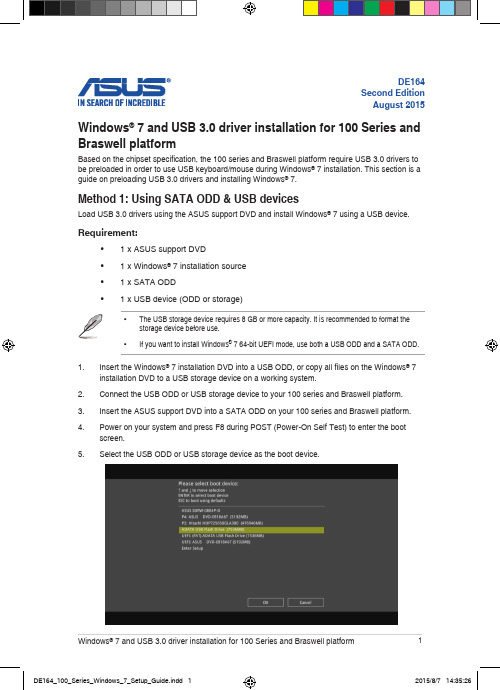
The “Setup is starting...” screen will show up if the USB 3.0 driver is loaded correctly.Follow the onscreen instructions to complete the Windows® 7 installation. Method 2: Using a modified Windows® 7 ISOLoad USB 3.0 drivers and install Windows® 7 using a modified Windows® 7 installation DVD. Requirement:• 1 x ASUS support DVD• 1 x Windows® 7 installation source• 1 x Working system (PC or notebook)- Select the USB storage device and click next.Click the refresh icon if the USB storage device is not displayed.- C lick Yes to clear the contents on the USB storage device and create a bootable USB device.Make sure to backup contents on the USB storage device, as it will be formatted.- Once completed, click OK to finish.- Check I agree and then click Next.- Once completed, click OK to finish.- Burn this ISO file onto an empty DVD to create a modified Windows® 7 installation DVD.Insert the modified Windows® 7 installation DVD into an ODD or connect the USB storage device with modified Windows® 7 installation files onto your 100 series and Braswell platform.Power on your system and press F8 during POST (Power-On Self Test) to enter the boot screen.Select the ODD or USB storage device as the boot device.The USB 3.0 driver will be loaded automatically during installation startup.。
- 1、下载文档前请自行甄别文档内容的完整性,平台不提供额外的编辑、内容补充、找答案等附加服务。
- 2、"仅部分预览"的文档,不可在线预览部分如存在完整性等问题,可反馈申请退款(可完整预览的文档不适用该条件!)。
- 3、如文档侵犯您的权益,请联系客服反馈,我们会尽快为您处理(人工客服工作时间:9:00-18:30)。
USB编程电缆驱动程序安装说明
概述
USB编程电缆或USB接口产品是通过将电脑的USB接口模拟成传统的串行口(通常为COM3),从而使用现有的编程软件或通信软件,通过编程电缆与PLC 等设备的传统接口进行通信。
功能
●支持的操作系统Windows2000/Windows XP
●完全兼容USB 2.0规范
●USB总线供电(非隔离产品)、或USB总线供电与PLC的编程口同时供
电(隔离型产品)
●波特率:300bps~1Mbps自动适应
●每台PC只支持一个USB接口转换产品(如一台电脑需使用多个USB
接口产品,需为各个USB接口产品设置不同的序列号,请咨询生产厂家
索取序列号设置工具软件)
系统要求
请在使用USB编程电缆之前确认你的电脑是IBM PC兼容型并具备以下最低系统要求:
●Intel兼容586DX4-100MHz中央处理器或更高
●一个标准的USB接口(4-pin A型插座)
●运行操作系统为Windows2000或Windows XP
驱动程序的安装
驱动程序的安装非常简单,只需按提示进行即可,以Windows XP为例,按以下步骤进行:
1、打开将要连接USB编程电缆或USB接口产品的电脑电源,并确认电脑
的USB口已经启动并正常工作。
2、将USB编程电缆或USB接口产品插入电脑的USB接口,Windows将检
测到设备并运行添加新硬件向导帮助你设置新设备,插入驱动程序光盘
并单击下一步继续。
如果Windows没有提示找到新硬件,那么在设备管理器的硬件列表中,
展开“通用串行总线控制器”,选择带问号的USB设备,单击鼠标右键
并运行更新驱动程序。
3、Windows将检测到安装信息,显示“CP2102 USB Composite Device ”
设备,如果出现“没有通过Windows徽标测试”的信息框,单击“仍然继续”。
4、继续安装,让Windows拷贝驱动程序文件到你的硬盘。
5、当Windows显示完成找到新硬件向导,单击“完成”结束安装。
6、安装完成后,请确认在Windows的“开始\设置\控制面板\系统\硬件\设
备管理器”菜单的“端口(COM和LPT)”展开条目中出现“CP2101 USB to UART Bridge Controller(COMx)”,这个COMx(如下图中的COM5)
就是USB编程电缆使用的COM口号。
以后每次使用只要插入编程电缆
就会出现该COM口,你只需在编程软件或通信软件等应用软件中选中
该COM口即可。
驱动程序的删除
删除驱动程序是为了释放COM口资源以便其他设备使用,或驱动程序故障时需将其删除后重新安装,按下面步骤删除驱动程序:
1、从你的电脑上拔下USB编程电缆。
2、运行面板中的“添加或删除程序”,选择“CP2101 USB to UART Bridge
Controller”,单击删除按钮。
3、显示如下提示窗口,单击“是”按钮。
4、当驱动程序被删除后显示如下信息窗口,单击“确定”按钮结束
也可以直接运行驱动程序光盘中的uninstall文件来删除驱动程序。
如何改变COM口号
有些早期的应用软件支持的串口数量是有限的,如某PLC编程软件支持的串口号为COM1~COM4,由于安装USB编程电缆之前已安装了其它的USB转UART设备,安装USB编程电缆驱动程序后在设备管理器中显示该电缆地址为COM5,这样一来编程软件就无法访问该COM口。
这时候就需改变编程电缆的COM口号,有以下二个方法:
1、删除所有的USB转UART产品的驱动程序以释放COM口资源,重新安装
USB编程电缆驱动程序,这时设备管理器将显示该电缆地址为COM3。
2、在Windows2000/XP系统中可直接更改COM口号,双击设备管理器中需更
改的COM口设备,出现设备属性信息窗口,选择“端口设置”,如下图所示。
点击“高级”按钮,出现下面高级设置信息窗口,将COM口设置成你所希望的COM口序号(如下图中将COM口强制改变成COM2),并单击“确定”
按钮完成。
使用中的注意事项:
1、如果电脑开机时未检测到插在电脑上的USB编程电缆(Windows的设备管理器中没有
出现该电缆对应的COM口)或出现其它异常情况,请重新将USB插头拔插一次。
2、USB转UART是即插即用的USB设备,正在进行数据传输过程中不可以将其断开(断
开是指从USB插座中拔出USB电缆),也就是说,必须在应用程序关闭该串口后,才能从USB插座中拔出电缆。
3、有时Windows系统故障或通信过程中拔插USB电缆也会出现USB通信异常,这时也许
需要重新启动电脑和PLC。
4、一般来讲,最好先将USB电缆插入电脑的USB插座,让计算机检测到COM口后再将
编程电缆的另一端插到PLC的编程口上,因为有些PLC工作在主站方式时,其通信口始终在不停的往外发送数据,如先将编程电缆插入PLC的端口则会降低计算机正确识别COM口的速度。
5、编程电缆的USB插头必须直接插入计算机的USB端口,其间不能加入其它USB延长电
缆。
拒绝条款:
此文件以提供信息为目的,里面条目和内容在修改时并不另行通知。
因为此说明文件中的内容或变更所引起的直接或间接或与此相关的任何损失和错误,厂商均不负责任。
2005-4-25 RS232/RS485/RS422系列接口转换器、长线驱动器、隔离器、PLC编程接口电缆、PLC周边产品。
