Kangaroo202ReleaseNotes
labourR 1.0.0 用户指南说明书

Package‘labourR’October13,2022Type PackageTitle Classify Multilingual Labour Market Free-Text to StandardizedHierarchical OccupationsVersion1.0.0Description Allows the user to map multilingual free-text of occupations to a broad range of standardized classifications.The package facilitates automatic occupation coding(see,e.g.,Gweon et al.(2017)<doi:10.1515/jos-2017-0006>and Turrell et al.(2019) <doi:10.3386/w25837>),where the ISCO to ESCO mapping is exploited to extend the occupations hierarchy,Le Vrang et al.(2014)<doi:10.1109/mc.2014.283>.Document vectorization is performed using the multilingual ESCO corpus.A method based on the nearest neighbor search is used to suggest the closest ISCO occupation.License GPL-3Encoding UTF-8LazyData trueRoxygenNote7.1.0URL https:///AleKoure/labourRBugReports https:///AleKoure/labourR/issuesSuggests knitr,rmarkdown,testthat(>=2.1.0)VignetteBuilder knitrDepends R(>=3.1.0)Imports data.table,cld2,magrittr,stopwords,stringdistNeedsCompilation noAuthor Alexandros Kouretsis[aut,cre],Andreas Bampouris[aut],Petros Morfiris[aut],Konstantinos Papageorgiou[aut],Stavros Ladas[ctb],Athanassios Siaperas[ctb],Philippe Tissot[ctb],Nikos Vaslamatzis[ctb],Eworx S.A[cph]1Maintainer Alexandros Kouretsis<************>Repository CRANDate/Publication2020-07-1809:30:07UTCR topics documented:classify_occupation (2)cleansing_corpus (4)get_language_code (5)get_stopwords (5)identify_language (6)isco_occupations_bundle (6)occupations_bundle (7)tf_idf (8)Index10 classify_occupation Classify occupationsDescriptionThis function takes advantage of the hierarchical structure of the ESCO-ISCO mapping and matches multilingual free-text with the ESCO occupations vocabulary in order to map semi-structured va-cancy data into the official ESCO-ISCO classification.Usageclassify_occupation(corpus,id_col="id",text_col="text",lang="en",num_leaves=10,isco_level=3,max_dist=0.1,string_dist=NULL)Argumentscorpus A data.frame or a data.table that contains the id and the text variables.id_col The name of the id variable.text_col The name of the text variable.lang The language that the text is in.num_leaves The number of occupations/neighbors that are kept when matching.isco_level The ISCO level of the suggested occupations.Can be either1,2,3,4for ISCOoccupations,or NULL that returns ESCO occupations.max_dist String distance used for fuzzy matching.The amatch function from the stringdistpackage is used.string_dist String dissimilarity measurement.Available string distance metrics:stringdist-metrics. DetailsFirst,the input text is cleansed and tokenized.The tokens are then matched with the ESCO occu-pations vocabulary,created from the preferred and alternative labels of the occupations.They arejoined with the tfidf weighted tokens of the ESCO occupations and the sum of the tf-idf score isused to retrieve the suggested ontologies.Technically speaking,the suggested ESCO occupationsare retrieved by solving the optimization problem,{ u binary· u d}arg maxdwhere, u binary stands for the binary representation of a query to the ESCO-vocabulary space,while,u d is the ESCO occupation normalized vector generated by the tf-idf numerical statistic.If an ISCOlevel is specified,the k-nearest neighbors algorithm is used to determine the suggested occupation,classified by a plurality vote in the corresponding hierarchical level of its neighbors.Before the suggestions are returned,the preferred label of each suggested occupation is added tothe result,using the occupations_bundle and isco_occupations_bundle as look-up tables.ValueEither a data.table with the id,the preferred label and the suggested ESCO occupation URIs(num_leavespredictions for each id),or a data.table with the id,the preferred label and the suggested ISCO groupof the inputted level(one for each id).ReferencesM.P.J.van der Loo(2014).The stringdist package for approximate string matching.R Journal6(1)pp111-122.Gweon,H.,Schonlau,M.,Kaczmirek,L.,Blohm,M.,&Steiner,S.(2017).Three Methods forOccupation Coding Based on Statistical Learning,Journal of Official Statistics,33(1),101-122.Arthur Turrell,Bradley J.Speigner,Jyldyz Djumalieva,David Copple,James Thurgood(2019).Transforming Naturally Occurring Text Data Into Economic Statistics:The Case of Online JobVacancy Postings.ESCO Service Platform-The ESCO Data Model documentationExamplescorpus<-data.frame(id=1:3,text=c("Junior Architect Engineer","Cashier at McDonald s",4cleansing_corpus "Priest at St.Martin Catholic Church"))classify_occupation(corpus=corpus,isco_level=3,lang="en",num_leaves=5) cleansing_corpus Cleansing CorpusDescriptionThe function performs text cleansing by removing escape characters,non alphanumeric,long-words,excess space,and turns all letters to lower case.Usagecleansing_corpus(text,escape_chars=TRUE,nonalphanum=TRUE,longwords=TRUE,whitespace=TRUE,tolower=TRUE)Argumentstext Character vector of free text to be cleansed.escape_chars If TRUE,removes escape characters for slash n,slash r and slash t.nonalphanum If TRUE,removes non-alphanumeric characters.longwords If TRUE,removes words with more than35characters.whitespace If TRUE,removes excess whitespace.tolower If TRUE,turns letters to lower.ValueA character vector of the cleansed text.Examplestxt<-"It has roots in a piece of classical Latin literature from45BC"cleansing_corpus(txt)get_language_code5 get_language_code Get language code fromfile nameDescriptionOccupations’labels and structure are exposed at the ESCO web portal.This function retrieves languages from the downloadable CSVs,see escopedia.Usageget_language_code(string)Argumentsstring Filepath with a language code as given by ESCO downloadable.CSVs.ValueA character vector with two-letter language codes.Examplesget_language_code("occupations_en.csv")get_stopwords Retrieve stopwordsDescriptionThe functions retrieves stopwords from the stopwords package using the ISO-639-1encoding.For miscellaneous languages data_stopwords_misc are used.Usageget_stopwords(code)Argumentscode A string with the language code of the stopwords.ValueCharacter vector with the stopwords or NULL if the language code is unknown.Examplesget_stopwords("en")[1:10]identify_language Detect LanguageDescriptionThis function performs language detection by using Compact Language Detector2from CRAN library cld2.It is vectorised and guesses the language of each string.Note that it is not designed to do well on very short text,lists of proper names,part numbers,etc.CLD2has the highest F1score and is an order of magnitude faster than CLD3.Usageidentify_language(text)Argumentstext A string with text to classify or a connection to read from.•cld2:Probabilistically(Naïve Bayesian classifier)detects over80languagesin plain text.ValueA character vector with ISO-639-1two-letter language codes.Examplestxt<-c("English is a West Germanic language","In espaniol,le lingua castilian") identify_language(txt)isco_occupations_bundleISCO occupations bundleDescriptionThe International Standard Classification of Occupations(ISCO)is a four-level classification of occupation groups managed by the International Labour Organisation(ILO).Its structure follows a grouping by education level.The two latest versions of ISCO are ISCO-88(dating from1988)and ISCO-08(dating from2008).•The ESCO version used is ESCO v11.0.3retrieved at11/12/2019.Usageisco_occupations_bundleFormatA data.table with2variables,which are:iscoGroup Four-level classification of occupation groups.preferredLabel Preffered name of ISCO occupation concepts.SourceInternational Standard Classification of Occupations(ISCO).occupations_bundle ESCO occupations bundleDescriptionThe occupations pillar is one of the three pillars of ESCO.It organizes the occupation concepts.It uses hierarchical relationships between them,metadata as well as mappings to the International Standard Classification of Occupations ISCO in order to structure the occupations.The descriptions of each concept is provided only in English.•The ESCO version used is ESCO v11.0.3retrieved at11/12/2019.Usageoccupations_bundleFormatA data.table with5variables,which are:conceptUri Uniform Resource Identifier of occupations.iscoGroup Four-level classification of occupation groups,see ISCO.preferredLabel Preffered name of ESCO occupation concepts.altLabels Alternative labels of ESCO occupation concepts.description Description of ESCO occupation concepts.SourceEuropean Skills/Competences,Qualifications and Occupations ESCO.tf_idf Term frequency–Inverse document frequencyDescriptionMeasure weighted amount of information concerning the specificity of terms in a corpus.Term frequency–Inverse document frequency is one of the most frequently applied weighting schemes in information retrieval systems.The tf–idf is a statistical measure proportional to the number of times a word appears in the document,but is offset by the number of documents in the corpus that contain the word.Variations of the tf–idf are often used to estimate a document’s relevance given a free-text query.Usagetf_idf(corpus,stopwords=NULL,id_col="id",text_col="text",tf_weight="double_norm",idf_weight="idf_smooth",min_chars=2,norm=TRUE)Argumentscorpus Input data,with an id column and a text column.Can be of type data.frame ordata.table.stopwords A character vector of stopwords.Stopwords arefiltered out before calculatingnumerical statistics.id_col Input data column name with the ids of the documents.text_col Input data column name with the documents.tf_weight Weighting scheme of term frequency.Choices are raw_count,double_normor log_norm for raw count,double normalization at0.5and log normalizationrespectively.idf_weight Weighting scheme of inverse document frequency.Choices are idf and idf_smooth for inverse document frequency and inverse document frequency smooth respec-tively.min_chars Words with less characters than min_chars arefiltered out before calculatingnumerical statistics.norm Boolean value for document normalization.ValueA data.table with three columns,namely class derived from given document ids,term and tfIdf.Exampleslibrary(data.table)corpus<-copy(occupations_bundle)invisible(corpus[,text:=paste(preferredLabel,altLabels)]) invisible(corpus[,text:=cleansing_corpus(text)])corpus<-corpus[,.(conceptUri,text)]setnames(corpus,c("id","text"))tf_idf(corpus)Index∗datasetsisco_occupations_bundle,6occupations_bundle,7amatch,3classify_occupation,2cld2,6cleansing_corpus,4data_stopwords_misc,5get_language_code,5get_stopwords,5identify_language,6isco_occupations_bundle,3,6 occupations_bundle,3,7stopwords,5tf_idf,8tfidf,310。
ATTO ConfigTool v4.03 v2 - Mac OS X Product Releas

Product Release Notes1. General Release InformationThe ATTO Configuration Tool helps you customize the settings of your ATTO storage controller to maximize the performance of your storage connection. While the factory settings on your host adapter should provide excellent performance for a wide range of applications, some specialized applications may benefit from modification of the adapter settings to tune the adapter for a specific performance range.These product release notes define the new features, changes, known issues and release details that apply to the ATTO Configuration Tool v4.03v2 that was released on July 25, 2012. This information pertains to Mac OS X 10.8.x.2. Changes∙Version 4.03v2 (Released 07/25/12)o The following apply to changes made from v4.03 to v4.03v2. You must use the latest product drivers for your specific adapter whenever updating the ATTO Configuration Tool version. Thelatest driver sets can be accessed via the ATTO website.o New Features, Enhancements and Changes▪Mac OS X Mountain Lion (10.8) Support.∙Version 4.03 (Released 04/23/12)o The following apply to changes made from v4.02 to v4.03. You must use the latest product drivers for your specific adapter whenever updating the ATTO Configuration Tool version. Thelatest driver sets can be accessed via the ATTO website.o New Features, Enhancements and Changes▪Thunderbolt support has been added for the Apple OS X platform, for all compatible devices.▪The “Command-click” operatio n on Apple OS X platforms will now select RAIDmembers.▪Multiple RAID Management menus do not appear when a Thunderbolt cable isunplugged, for Apple OS X platforms.▪The multipathing adapters are now initialized after a thunderbolt cable is inserted.▪The installer now makes the application available to all users.▪Several freezes in the system service have been resolved.▪Several crashes related to the auto discovery system were resolved.∙Version 4.02 (Released 02/14/12)o The following apply to changes made from v4.01 to v4.02. You must use the latest product drivers for your specific adapter whenever updating the ATTO Configuration Tool version. Thelatest driver sets can be accessed via the ATTO website.o New Features, Enhancements and Changes▪SNMP support has been added.▪Help menu now features a ‘Run Diagnostics’ option for troubleshooting purposes,which displaces the former option to save logs under the Notifications panel. RAIDlogging has also been improved.▪Support for FastFrame CT and NT adapter series has been added.▪Gen 3 PCIe transfer rate support has been added.▪Hot spares can now be assignable to RAID groups via CLI.▪Support for sounding the buzzer on buzzer-equipped hardware, controllable by theNotification Application.▪Performance, stability and logging improvements.∙Version 4.01 (Released 09/06/11)o The following apply to changes made from v4.0 to v4.01. You must use the latest product drivers for your specific adapter whenever updating the ATTO Configuration Tool version. Thelatest driver sets can be accessed via the ATTO website.o New Features, Enhancements and Changes▪The integrated help text features new icons for the buttons the user can click as well as manipulate in the table of contents.▪This release offers improved support and functionality with 3Gb RAID adapters.▪Rare instances of system hangs have been resolved.∙Version 4.0 (Released 08/17/11)o The following apply to changes made from v3.38 to v4.0. You must use the latest product drivers for your specific adapter whenever updating the ATTO Configuration Tool version. Thelatest driver sets can be accessed via the ATTO website.o New Features, Enhancements and Changes▪Support for ExpressSAS H6F0GT.▪This release represents a major update to the GUI interface and capabilities. Whereas previous versions contained a single application, this release provides a GUIapplication and system service. Refer to the product manual for more information onthe setup and operation of these components.▪This release offers the ability to set-up, manage and optimize storage connected locally and remotely to ATTO storage controllers. This includes the ability to remotely accessand update NVRAM settings, updating system firmware and drivers, as well asretrieving system event logs.▪Only one instance of the ConfigTool can be installed on a host at any one time (i.e.either v3.38 or v4.0, but not both).▪This version does not have SNMP enabled. Use an earlier version of the ATTOConfigTool if you require SNMP.3. Known Issues/Advisements∙The ConfigTool system service may hang when the system is shut down on Apple OS X platforms v10.5.8 and lesser because of a known bug in an Apple provided library.∙The ConfigTool system service may not start on reboot after an installation of a 3Gb RAID driver, due toa permissions issue with the driver installation.∙The Notifications tab can be viewed and changed without logging into a host.∙ConfigTool may display a warning message if a CacheAssure module is installed and in high protection mode.∙The Notifications tab can be viewed and changed without logging into a host. Additionally, the Notifications tab doesn’t detect if a connected host has disconnected, and thus the informationdisplayed may become stale.∙The audible and visual notifications only work with the system service on the local machine (not remotely).∙Drives may not disappear in the ConfigTool if a cable is pulled with no IO.∙The ConfigTool client doesn’t detect when it has been disconnected from a daemon.∙Manually entered IP addresses or hostnames are not saved.∙“No password” is not an acceptable password for users in OS X Lion.∙If many notifications pop-up, the Notification Application may stop responding.4. Affected ProductsATTO ConfigTool for the following ATTO products:ATTO ExpressSAS H6F0GT, H6F0, H60F, H680, H608, H644, H30F, H380, H308ATTO ExpressSAS RAID Adapters R30F, R380, R348, R60F, R680, R608, R644ATTO Celerity FC-84EN, FC-81EN, FC-82EN, FC-44ES, FC-42ES, FC-41ES, FC-42XS, FC-41XS ATTO ExpressPCI UL5D Low-Profile, ExpressPCI UL5D, ExpressPCI UL4DATTO FastFrame Network Adapters CT14, CT12, CT11, CS14, CS12, CS11, NT14, NT12, NT11,NS14, NS12, NS115. Contacting ATTO SupportATTO Technology, Inc. is renowned for its technical support services. ATTO’s goal is to provide you the quickest response possible for your technical support needs, and is available Monday-Friday, 8:00 AM to 6:00 PM EST (except holidays).ATTO Technical Support can be contacted via phone or email:∙Phone: 716.691.1999 ext. 242∙E-Mail: ************************。
Pro'sKit SS-202 Mini Soldering Station 用户手册说明书

SS-202 SeriesMINI SOLDERING STATIONUser’s Manual2nd Edition, 2017©2017 Copy Right by Prokit’s Industries Co., Ltd.Thank you for purchasing the Pro'sKit SS-202 Mini Soldering Station. Before using the SS-202 for the first time, please read the following instructions.FEATURES:• Adjustable temperature range: 100~450 ℃ (212~842℉)• Super slim, pen-like style for greater control and visibilty• Specially designed for repairs to cell phones and PC boardsCONTROL PANEL WarningBefore use, please confirm that you are using the voltage andproduct line(Front) (Back)1. Iron plug2. Power indicator3. Temperature control knob4. Power switch5. Power cord PRECAUTIONS1. High Temperature Operation Warning: The SS-202 operates at very high temperature. At all times observes carefully operation procedures.2. Do not use the unit near ignitable gases, paper or other inflammable materials.3. Never touch the hot tip with your hands.4. After use, be sure to let the unit cool down.5. White smoke may occasionally be emitted near the tip. This is temporary and caused by very small pieces of dirt on the unit.6. Never drop or sharply jolt the unit.5 347. Do not disassemble the unit unless replacing the heating barrel.8. Unplug the SS-202 station when not in use for a long time. OPERATION1. Plug the power cord into the power supply.2. Turn the power switch on.3. Turn the temperature control knob to adjust the temperature. Ifyou couldn’t make sure the desired temperature, please start with a low temperature, and then gradually increase the setting by turning the temperature knob clock-wise until the desiredtemperature is achieved.4. When you have finished using the unit, turn the power setting off.If you will not be using the SS-202 for a period, unplug the unit.5. Follow instructions for soldering tip care as below.CARE OF THE SOLDERING TIPThe SS-202 soldering tip is made of copper with iron plating. If use properly, it will provide longer service lifetime. Please follow the steps to ensure a longer tip life.1. Always keep the tip tinned before switching off or storing for anyperiod of time. Only wipe before use.2. Do not keep the SS-202 set at a high temperature for a longperiod of time as this will break down the surface of the tip.3. Never clean the tip with coarse abrasive materials or files.4. If an oxide film does form, it can be cleaned by lightly rubbingwith a grit emery cloth, isopropyl alcohol or equivalent, and then immediately reheating and retting the tip to prevent oxidation of the wet surface.5. Remove the tip and clean every twenty hours of use, or at leastonce a week, and remove any loose build up in the barrel.6. Do not use fluxes containing chloride or acid. Use only rosin oractivated resin fluxes.7. Do not use any compound or anti-seize materials on the wetsurface.MAINTENANCESOLDERING TIP REPLACEMENTCAUTION: Before replacing tip or cleaning, please make sure the element is cool down at room temperature.1. Unplug the SS-202 station2. Use a set of flat pliers (no teeth) to remove the tip carefully fromthe heating element.3. Replace with cleaned or new tip.#9SS-202-R0.3SOLDERING HEATER REPLACEMENT1. Unplug theSS-202 station and make sure the element hascooled down.2. Pull out the iron connecting head, replace 9SS-202-SIGENERAL CLEANINGThe outer case of the soldering iron or station may be cleaned with a damp cloth using a few liquid detergents. Never submerse the unit in liquid or allow any liquid to enter the case of the station. Never use solvent to clean the case.SS-202系列迷你焊台使用說明書產品特點:• 採用精密電子控溫電路,溫度調節範圍100~450 ℃ (212~842℉)• 烙鐵小巧玲瓏,不易擋住視線,特別適合精密電子電路維修使用• 適合手機維修、精密電路焊接、外派研發人員使用一、規格面板介紹:注意:使用前,請先確認您所使用的電壓和產品相符(正面) (背面)1. 烙鐵插頭2. 電源指示燈3. 調溫旋鈕4. 電源開關5. 電源引線使用前,注意事項: 1.小心高溫操作,切勿靠近易燃氣體、紙張或其他易燃物品附近使用本迷你控溫焊台。
ReleaseNotes

Mapmatrix部分1.目前断面编辑只是提供显示、查看断面效果,不提供编辑功能,其程序总是默认将断面显示模型的最左侧,可以使用键盘中的<和>进行操作,即逗号和句点键。
2.dom修补中修补效果和生成效果偶有不一致的现象,主要是由于修补的区域是采用双线型插值生成影像,而生成的dom时使用的双三次卷积方式生成的,只要在生成的时候将双三次修改为双线型插值即可。
3.重启系统后,启动液晶立体勾选且进程也已经开启了,但是开启立体时依然会黑屏,通常只需手工关闭StereoBuddyWnd进程,再重新将启动液晶立体勾选即可。
4.英文系统下安装的英文版本程序,“启动液晶立体”功能暂无法正常启动。
5.多模型进行实时核线编辑DEM,出现立体来回切换,立体上有时有块区域被其它方块区域覆盖显示,无法刷新,只需要将立体缩小到025倍时即可。
6.使用工具中的DEM格式转换,如果线将一nsdtf格式的DEM转换为tif格式(32位),再将该32位tifDEM转换为nsdtf格式,发现坐标发生了大概半个格网距离的偏移。
这个是由于DEM与TIFF起点不同导致,TIFF格式起点的在像素中心,如果可能的话也可以手工将转换后的DEM起点坐标进行修改。
7.DEM编辑中实时核线立体使用"切换立体"功能时,有的数据切换立体显示不对,通常是自动切换是正常的,用标记定位到其它立体也正常,建议实时核线不要使用手动切换。
8.南半球数据支持,由于手中无相关数据验证,所以如果有问题希望及时反馈。
9.数码相机校正功能扩展支持jpg等常用格式目前该功能输出格式只支持tif,没有提供输出jpg的功能,如果一定要输出jpg文件的话,需要手工在影像列表中双击影像,在弹出的界面中将文件后缀手工修改为jpg即可,所有的影像都需要一个个手工进行修改。
10.ADS40模型裁切里“合并ads”, “合并并且裁切”,“可视化选模型”三个按钮不要使用。
Maestro E220系列产品快速使用指南说明书

E220 Series Quick Start GuideV3Table of Contents1.0Terms and Conditions (3)2.0E220 Series: (4)3.0Setup: (5)3.1Prerequisite (5)3.2Available Accessories (6)4.0Maestro Router Overview (7)4.1LAN Panel Details (7)4.2WAN Panel Details (9)4.3Front Panel Details (10)5.0Connecting Maestro Router (11)6.0Software Configuration (14)7.0Conformity (17)7.1Federal Communications Commission (FCC) Compliance Statement 17 7.2 FCC RF Exposure statement (17)7.3 ISED Notice (17)7.4 ISED RF Exposure Information (18)8.0Appendix: 08.1Pin Power Cable Schematic 08.2Power over Ethernet (1)8.3RS485 wiring diagram (2)8.4Certified antenna (3)8.5Selection of antenna (3)E220 Series| QUICK START GUIDE 1.0 Terms and Conditions1.1.1 This manual is written without warranty.1.1.2 Maestro Wireless Solutions Ltd. reserves the right to modify or improve the product andits accessories, which can also be withdrawn without prior notice.1.1.3 The company stresses the fact that the performance of the product and its accessoriesdepend on the proper use conditions as well as the surrounding environment.1.1.4 Maestro Wireless Solutions Ltd. assumes no liability for damage incurred directly orindirectly from errors, omissions or discrepancies between the router and this manual.1.1.5 Every effort is made to keep the product and its software up to date and running smoothly.However, Maestro Wireless Solutions Ltd. takes no responsibility for, and will not be liable forthe product or its software being temporarily unavailable due to technical issues beyond ourcontrol.1.1.6 The above terms and conditions are subject to change without prior notice. The presentuse of this product implies that the user approves and understands all the above terms andconditions.E220 Series| QUICK START GUIDE E220 Series| QUICK START GUIDE 2.0 E220 Series:Table 1: E220 Series compatible modelsProduct nameTerritories / Operators Bands Fall-back mode Bands Cellular Type E224 EMEA3/8/20 2G 3/8 LTE cat. 1 E224 AT&T, T-Mobile 2/4/12 None N/A LTE cat. 1 E225 Lite EMEA. Asia 1/8 2G 3/8 3G [1] E225 Lite World 1/2/5/6/8/19 2G 2/3/5/8 3G [1] E225 EMEA, Asia 1/8 2G 3/8 3G [1] E225 Worldwide 1/2/5/6/8/19 2G 2/3/5/8 3G [1] E228 Verizon Wireless 4/13 None N/A LTE cat. 4 E228 AT&T, Rogers 2/4/5/13/17 3G [2] 2/5 LTE cat. 4 E228 Telstra, Spark 3/7/28 None N/A LTE cat. 4 E228 NTT Docomo1/19/21 None N/A LTE cat. 4 E228Korea, Thailand, Brazil, etc.1/3/5/7NoneN/ALTE cat. 4[1] 7.2Mbps downlink; 5.76Mbps uplink; [2] 43.2Mbps downlink; 5.76Mbps uplinkFigure 1: E220 Series: High-speed 3G or LTE router3.0 Setup:3.1 Prerequisite3.1.1 Before installing your E220 Series router, verify you have the following:∙Router Hardware with:o Active sim cardo Ethernet cableo Wi-Fi and cellular antennas∙Computer equipped with:o Windows, Mac or Linux operating system.o Ethernet port or Wi-Fi connectivity and Internet serviceo Web browser such as Internet Explorer 8+ or Google Chrome, Mozilla Firefox or Safari to access the Maestro Web Admin Consoleo DHCP set to enable.3.1.2 To enable DHCP, do the following:∙From the Start menu, select Control Panel > Network and Sharing Center and then select the existing connection.∙The Network Connection Status dialog box appears. Click Properties > double click Internet Protocol Version 4 (TCP/IPv4).∙The Internet Protocol Version 4 (TCP/IPv4) Properties dialog box appears. Under the tab General, select Obtain an IP address automatically and Obtain DNSserver address automatically.E220 Series| QUICK START GUIDE 3.2 Available AccessoriesTable 2: The following accessories are available for purchase:Item DescriptionPower Supply / CableACC-CA30 2-pin Micro-Fit 3.0 (M) to stripped wire with 2.5 A fused, 1-metre long cable ACC-PS20 2-pin Molex 1.2A power adapter with Euro plug 2-pin - EuropeACC-PS21 2-pin Molex 1.2A power adapter with NEMA 2-pin plug - AmericaACC-PS22 2-pin Molex 1.2A power adapter with AS3112 3-pin plug – Australia / NZ ACC-PS23 2-pin Molex 1.2A power adapter with BS1363 3-pin plug - UKWi-Fi AntennaACC-A21 5-band 2.4 / 5.8GHz dipole antenna, hinged RP-SMA (M)Cellular / GPS AntennaACC-A11 or ACC-A17A 5-band 850 / 900 / 1800 / 1900 / 2100MHz magnetic mount antenna, 3-meter cable, SMA (M)ACC-A03 GPS 1575.42MHz Magnetic mount antenna, 3-meter cable, SMA (M)ACC-A22 Ultra-wide-band 698-960 / 1575.42 / 1710-2700MHz L-shaped antenna, hinged, SMA (M)MiscellaneousACC-DIN Metal DIN Rail clipACC-CA29 RJ45(M) to RJ45(M)-cable length=1000mm3.2.1 For a full list of Maestro Wireless accessories, refer to: http://www.maestro-/accessories/E220 Series| QUICK START GUIDE 4.0 Maestro Router Overview4.1 LAN Panel DetailsFigure 2: Maestro Router LAN Panel∙Orange - Reset Button: When pushed for 3 seconds the device will reset to default settings.∙Green - DC Power Supply: 2-pin Micro-fit 3.0 connector. Black (left) negative red (right) positive.∙Blue - Ethernet port (LAN): Ethernet cable connects to LAN∙Red - RS-485 & Digital input/output ports (see figure 3 next page):E220 Series| QUICK START GUIDE Figure 3: Maestro Router LAN Panel I/O connector Array∙Red - Top slots are release pins for bottom ports.∙Blue - RS-485o Full-duplex:▪B: Rx –▪A: Rx +▪G: Common Ground▪Y: Tx +▪Z: Tx –o Half-duplex▪A&Y: DATA +▪B&Z: DATA –▪G: Common Ground∙Green - DIO Ports configurable as input or output, 20 AWG (recommended).o Input detection: 5V, max. 48Vo Output: Open collector, max. current 200mA∙Yellow - Ground for both DIOsE220 Series| QUICK START GUIDE 4.2 WAN Panel DetailsFigure 4: Maestro Router WAN Panel Array∙Blue - Ethernet port: Can switch from WAN to LANSupports PoE (Power over Ethernet): PoE wired Ethernet LANs allow the electrical current necessary for the operation to be carried by the data cable rather than carried bypower cords thus removing the needs for an external power supply.∙Green – Mini SIM slot (2FF)∙Orange – GPS / Diversity SMA Antenna Connector: Female (GPS only on LTE version)∙Yellow - Cellular SMA Antenna Connector: FemaleE220 Series| QUICK START GUIDE E220 Series| QUICK START GUIDE 4.3 Front Panel DetailsFigure 5: Front Panel4.3.1 The top panel of Maestro’s E220 Series features 6 LEDs on the front to indicate criticalsystem information. Table 3: LED States and Description NameColor and State DescriptionWI-FIOFFWi-Fi network is inactive Blue Flashing Wi-Fi network connection traffic Blue ONWi-Fi network is up and activate ActivityOFF Cellular data service is not connected Amber ON Cellular data service is connectedNetworkOFFDevice is not registered on a cellular network Amber Flashing Registered on roaming cellular network Amber ON Registered on home cellular network SignalOFFNo signal (CSQ=0 to 5, 97, 98, 99) Amber ON Strong signal (CSQ > 12) Amber FlashingWeak signal (CSQ > 6 to 12) PowerOFF Power off Green ON Power onAlertOFFNo alert, device is running smoothly Red Flashing Software fault (crash, issues)Red ONHardware fault (high temperature, problem with module or SIM card)5.0 Connecting Maestro Router5.1.1 Insert the SIM card in the router as shown below.Figure 6: Inserting the SIM card in the Maestro router Array5.1.2 Connect the antenna to the main connector of the E220.IMPORTANT:Verify the antenna is tightly secured.5.1.3 Connect the Diversity antenna to the Diversity connector.E220 Series| QUICK START GUIDE E220 Series| QUICK START GUIDE Figure 7: Connecting the Wi-Fi & cellular antenna on Maestro router:5.1.4 If the Maestro Router package includes dual antenna’; connect the Diversity Antenna tothe Diversity Connector.NOTE: Dual antenna provides RF diversification, which allows for improved signalstrength and thus better performance for both Wi-Fi and cellular,Certain circumstances and environments may require the use of specific type of antenna or one mounted in a different location. In such case, Maestro has many antenna options to choose from, please contact Maestro Support at ****************************.Table 4: E220 series models and auxiliary antennas:MainModel Auxiliary CommentCellular onlyE225 Lite N/AE224 LiteCellular only Please ensure that the antenna used is suitable for the cellular frequencies in use, for both main and auxiliary connectors E225 GPS onlyE224 E2282-mode GPS and cellular Please ensure that the antenna used is suitable for the cellular frequencies in use, for both main and auxiliary connectorsE220 Series| QUICK START GUIDE 5.1.5 Connect the router LAN port with the computer LAN port.Figure 8: Connecting the router and computer LAN port5.1.6 Connect the AC power to the DC in connector, then connect the Micro-Fit connector tothe power input, located on the LAN-side panel of the Maestro Router.∙ Plug the AC cord into a standard AC receptacle as shown below. ∙The power LED will light when power is applied.Figure 9: Connecting the AC power connector5.1.7 An alternate option is to power the Maestro Router over Ethernet port as the WAN portsupports PoE (Power over Ethernet).NOTE: Please refer to the section Power over Ethernet on Appendix 1 for connections example.E220 Series| QUICK START GUIDE 6.0 Software Configuration6.1.1 On the computer, open a Web browser and then enter the Maestro routers LAN IPaddress. A login dialog window displays.NOTE: Username and Password are case sensitive.Figure 10: Login Dialog BoxTable 5: Web Admin Page Parameters Details IP Address (LAN)192.168.1.1 Username admin PasswordadminTable 6: Wi-Fi enabled, with WPA/WPA2 TKIP keyParameter Details SSIDMaestro WPA KeyW1rele$$6.1.2Click Next on the Quick Start Network Configuration Page (figure 11).6.1.2.1 Configure the network parameters for LAN , WAN , Cellular and Wi-Fi .6.1.2.2 Alternately, go to Management Settings , import and load predefined settings file. 6.1.2.3 Click Save & Apply to set the configuration.NOTE: Default WAN, LAN and cellular connection settings:6.1.2.4 WAN connection – Automatic (DHCP – Automatic IP address lookup). 6.1.2.5 Active DHCP with starting IP address: 192.168.1.100 with poll off 100 clients. 6.1.2.6 WAN as automatic IP, with Cellular backup.6.1.2.7 Cellular default APN is “internet”Figure 11: Quick Start Network Configuration PageE220 Series| QUICK START GUIDE Table 7: Quick Start Network Configuration PageScreen Element Description Local NetworkIPv4-Address Enter the IPv4 Address of LAN interface. The default IPv4 Address is 192.168.1.1IPv4-Netmask Enter the IPv4 Subnet Mask of LAN interface. The default Netmask is 255.255.255.0IPv4-Gateway Enter the Gateway IPv4 of the Gateway. WANProtocol Select the WAN protocol from the available options: ∙Manual∙Automatic∙PPPoEThe default WAN protocol is selected as Automatic.CellularAPN Enter the APN provided by the cellular network operator.Access Point Name (APN) is the name (Web address) of an access point for LTE data connection. Generally, wireless cellular network operator provides the APN to their end users.PIN Enter the PIN of the SIM card.SIM card Personal Identification Number (PIN) is used to lock the card, preventing unauthorized phone calls or access to cellular data.Username Enter the login name. Password Enter the password. Wi-FiEnable By default, Wi-Fi interface is enabled every time the Maestro Router reboots. Click and disable the Wi-Fi interface if you do not want to use them.SSID Service Set Identifier (SSID) is a sequence of characters, which uniquely names a wireless local area network (WLAN).The default SSID is Maestro.Password The default password is W1rele$$.E220 Series| QUICK START GUIDE 7.0 Conformity7.1 Federal Communications Commission (FCC) Compliance Statement7.1.1 This device complies with part 15 of the FCC Rules. Operation is subject to the followingtwo conditions:∙This device may not cause harmful interference.∙This device must accept any interference received, including interference that may cause undesired operation.7.1.2 This device has been tested and found to comply with the limits for a Class B digitalpursuant to Part 15 of the FCC Rules. These limits are designed to provide reasonableprotection against harmful interference in a residential installation. This equipment generates,uses and can radiate radio frequency energy.7.1.2.1 It not installed and used in accordance with the instructions, may cause harmfulinterference to radio communications. here is no guarantee that interference will notoccur in a particular installation.7.1.2.2 If this equipment does cause harmful interference to radio or television reception,which can be determined by turning the equipment off and on, the user isencouraged to try to correct the interference by one or more of the followingmeasures:∙Reorient or relocate the receiving antenna.∙Increase the separation between the equipment and receiver.∙Connect the equipment into an outlet on a circuit different from that to which thereceiver is connected.∙Consult the dealer or an experienced radio/TV technician for help.7.1.3 FCC Caution:7.1.3.1 Changes or modifications not expressly approved by the party responsible forcompliance could void the user’s authority to operate the equipment.7.2 FCC RF Exposure statementThis device complies with FCC radiation exposure limits set forth for an uncontrolled environment.In order to avoid the possibility of exceeding the FCC radio frequency exposure limits, human proximity to the antenna shall not be less than 20cm (8 inches) during normal operation.7.3 ISED NoticeThis device complies with Innovation, Science and Economic Development Canada license-exempt RSS standard(s). Operation is subject to the following two conditions:(1) this device may not cause interference, and(2) this device must accept any interference, including interference that may cause undesiredoperation of the device.E220 Series| QUICK START GUIDE Le présent appareil est conforme aux CNR Innovation, Sciences et Développement économique Canada applicables aux appareils radio exempts de licence. L'exploitation est autorisée aux deux conditions suivantes :(1) l'appareil ne doit pas produire de brouillage, et(2) l'utilisateur de l'appareil doit accepter tout brouillage radioélectrique subi, même si lebrouillage est susceptible d'enThis Class B digital apparatus complies with Canadian ICES-003.Cet appareil numérique de la classe B est conforme à la norme NMB-003 du Canada.IC: 20055-E228F7, 20055-E224LITEF2, 20055-E224LITEF4, 20055-E225LITEF3, 20055-E225F3, 20055-E228F2, 20055-E228F57.4 ISED RF Exposure InformationThis device complies with ISED radiation exposure limits set forth for an uncontrolled environment. In order to avoid the possibility of exceeding the ISED radio frequency exposure limits, human proximity to the antenna shall not be less than 20cm (8 inches) during normal operation.Cet appareil est conforme aux limites d'exposition aux rayonnements de la ISED CNR-102 définies pour un environnement non contrôlé. Afin d'éviter la possibilité de dépasser les limites d'exposition aux fréquences radio de la ISED CNR-102, la proximité humaine à l'antenne ne doit pas être inférieure à 20 cm (8 pouces) pendant le fonctionnement normal.E220 Series| QUICK START GUIDE 8.0 Appendix:8.1 Pin Power Cable SchematicFigure 12:8.2 Power over EthernetFigure 13: PoE_____________________________________________________________________________________8.3 RS485 wiring diagramFigure 14: Half Duplex (Left) RS485 Full Duplex (Right)8.4 Certified antennaDipole Wi-Fi antenna:∙ 5 dBi high performance antenna∙RP-SMA(M) hinged antenna∙RoHS compliant∙Peakgain:*************~2.5GHzWWAN antenna:∙Dipole 4G swivel blade antenna∙Performance across the LTE frequency bands∙698-960 / 1710-2170 / 2500-2700 MHz∙Up to 2 dBi gain∙SMA connector∙RoHS compliant product8.5 Selection of antennaSelection of Wi-Fi antenna:∙Dipole,PeakGain<*************~2.5GHzSelection of antenna type:∙Using the same dipole antenna type as certified module & Modem for FCC as above or external antenna with length > 20 cm.。
Kangaroo-224 manual

Directions For UseNORMAL OPERATIONPlug the pump into AC wall outlet.BATTERY OPERATIONUnplugging the pump from the AC line will automatically put the pump on battery powere. to recharge the battery, plug the pump into an AC wall outlet. Pump will automatically begin charging.These general instructions are for inserting the Kendall Healthcare Pump Administration Sets into the Kangaroo 224 Feeding Pump.1.Fill the feeding bag prior to setting up pump.2.Close roller clamp on pump set.3.Press “ON”4.Wait while pump performs systems check.5.When display reads 0, set rate by turning knob on side of pump.6.Insert drip chamber into drip chamber guides.7.Open roller clamp, fill entire line with fluid, close roller clamp.8.Attach distal connector to feeding tube.9.Grasp the silicone portion of tubing and gently stretch around the pumps rotor.Insert the pump set retainer disc into retainer lock on the pump. Thread tubing through tubing guide.10.Open roller clamp, press “START/HOLD”. While pump is running, dots willflash across display.TO CHANGE RATE:1.Press “START/HOLD”.2.Set new rate by rotating knob on side of pump.3.Press “START/HOLD”.Listed below are some of the probable cause of alarm conditions and their corrections.Symptom ProbableCause CorrectionsFlow Error Alarm (FLO Err) Feeding container is empty.Feeding tube or feeding settubing is occluded.Drip chamber is improperlyplaced in pump.Drip chamber walls are coatedwith feeding formula.Sensors in upper drip chamberguide are blocked.Refill feeding container. If bag has been in use for24 hours, replace.Locate point of occlusion and correct. Note:occlusion may occur upstream or downstream frompump.Check to make sure roller clamp on feeding settubing is open.Check to patency of the feeding tube.Check to make sure drip chamber is properly“locked” in position in drip chamber guide.Check to make sure formula is not preventingdetectors from proper operation. If formula cannotbe removed from inside walls of chamber viachamber manipulation, replace set.Check to make sure detectors are free of driedformula. Remove any deposits by using a cottonswab dampened with warm soapy water.Low Battery Alarm (Lo BAT) Battery has been run downbelow point of maintainingaccuracy of pump.Plug pump power cord into wall outlet.Hold Error Alarm (Hld Err) Pump set has been left in thehold mode for over 2 ½ minutes.Press “START/HOLD” to silence alarm, then press“START/HOLD” again to restart pump.No Set (no SEt) Pump set has been improperlyplaced onto pump.Check to make sure only Kangaroo Pump Set hasbeen placed onto the pump.Check to make sure that retainer clip on pump set hasbeen properly positioned into retainer lock on pump.System Error Alarm (SYS Err) Rotor is not turning while pumpis running.Rotor is turning but is notdetected by rotor sensors.Return pump for technical service.Return pump for technical service.No AudibleAlarmBattery is fully discharged.Alarm circuitry failure. Charge battery for a minimum of 15 hours. Return pump for technical service.Troubleshooting Guide。
Go Rhino Products 1 REV.02 安装说明 产品安全与法律免责声明说明书
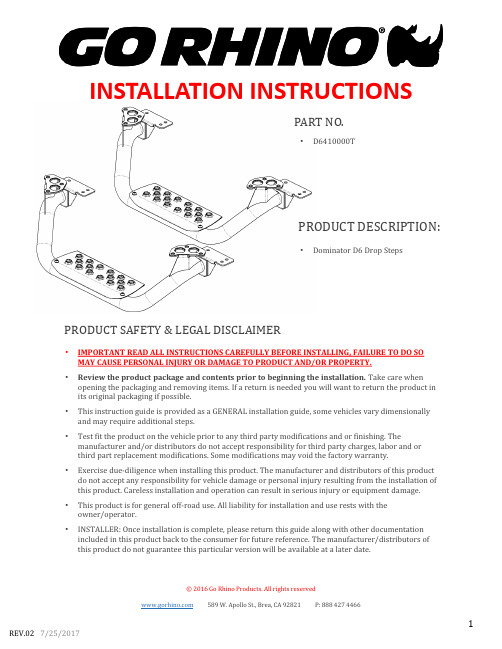
INSTALLATION INSTRUCTIONSPART NO.•D6410000TPRODUCT DESCRIPTION:•Dominator D6 Drop StepsPRODUCT SAFETY & LEGAL DISCLAIMER•IMPORTANT READ ALL INSTRUCTIONS CAREFULLY BEFORE INSTALLING, FAILURE TO DO SO MAY CAUSE PERSONAL INJURY OR DAMAGE TO PRODUCT AND/OR PROPERTY.•Review the product package and contents prior to beginning the installation. Take care when opening the packaging and removing items. If a return is needed you will want to return the product in its original packaging if possible.•This instruction guide is provided as a GENERAL installation guide, some vehicles vary dimensionally and may require additional steps.•Test fit the product on the vehicle prior to any third party modifications and or finishing. The manufacturer and/or distributors do not accept responsibility for third party charges, labor and or third part replacement modifications. Some modifications may void the factory warranty.•Exercise due-diligence when installing this product. The manufacturer and distributors of this product do not accept any responsibility for vehicle damage or personal injury resulting from the installation of this product. Careless installation and operation can result in serious injury or equipment damage.•This product is for general off-road use. All liability for installation and use rests with the owner/operator.•INSTALLER: Once installation is complete, please return this guide along with other documentation included in this product back to the consumer for future reference. The manufacturer/distributors of this product do not guarantee this particular version will be available at a later date.© 2016 Go Rhino Products. All rights reserved 589 W. Apollo St., Brea, CA 92821 P: 888 427 4466INSTALLATION INSTRUCTIONS INJURY HAZARDPlease complete a shop and tool inspection prior to beginning the installation.•Always make sure you have a clean, dry and well lit work area.•Always remove jewelry, loose fitting clothing and wear protective gloves and eye protection.•Always use extreme caution when jacking or raising a vehicle for work. Set the emergency brake and use tire/wheel blocks and jack stands. Refer to the vehicle manufacturer hand book. Utilize the vehicle manufacturers designated lifting points.•Always use appropriate and adequate care in lifting parts during disassembly and installation. Seek help in lifting heavy or large items into place. Utilize jacks and or lifting devices when available.•Always insure products are secure during disassembly and installation.•Always wear eye protection and take steps to protect any exposed skin during the installations. Drilling, cutting and grinding plastic and metal may create flying particles that can cause injury.•Always use extreme caution when drilling, cutting and or grinding on a vehicle. Thoroughly inspect the area to be drilled, on both sides of material, prior to modification and relocate any objects that may become damaged.•Always assemble and tighten all fasteners per the installation instructions.•Always route electrical cables carefully. Avoid moving parts, parts that may become hot and rough or sharp edges.•Always insulate and protect all exposed wiring and electrical connections.MAINTENANCE AND CARE•Always perform regular inspections and maintenance on mounts and related fasteners.•Periodically check and tighten all fasteners.•Stripped, fractured, or bent fasteners must be replaced.•After washing the vehicle make sure to fully dry all surfaces.•In areas with cold temperatures make sure to wash the product often to remove harmful materials used on road ways.•Never use abrasive cleaners or polish compounds. Clean with a gentle soap and water. If you use wax use a non-abrasive automotive wax such as pure carnauba wax.WARNINGSome products have been designed to work together with factory rear sensor systems, factory forward facing sensor systems and factory air bags.•Installation of some of these products may alter the factory sensor system performance.•Factory sensors may read shackles or hooks protruding from the fairlead and or tow hooks.•All sensor testing is completed by Go Rhino Products and or third party testing labs on modified vehicles.•Sensor sensitivity, factory sensor housing, orientation, and operating conditions are all variables that will influence functionality of the sensors.•Installation of some product may effect the factory air bag systems.•Some products allow the use of third party products such as winches, shackles, hooks, etc. Follow the respective manufacturers operating instructions for use with our products.•Make sure to fully understand the product, it’s intended use and operation prior to use.INSTALLATION INSTRUCTIONSIf you need installation service for your new product, call the authorized distributor from whom you purchased the product or an authorized installation service company which can be found by calling toll free 1-888-427-446630 Min.TOOLS NEEDED FOR INSTALLATION:•5/8” Wrench or Socket and Ratchet •3/16” Hex driver ESTIMATED TIME FOR INSTALLATION: PARTS INCLUDED IN THIS LIST:Go Rhino recommends you, the installer, read this installation instruction manual from front to back before installing the product. You may also click here to view an installation video or visit/Installation-Videos.•7/32” hex driverINSTALLATION INSTRUCTIONS STEP # 1•Locate drop step along running board in location desired.•Align drop step mounting holes with board mounting holes.•Use (6) 3/8” Button Head Screws, (6) 3/8” Plastic Washers, (6) 3/8” Flat Washers, (6) 3/8” Lock Washers and (6) 3/8” Hex Nuts to install front drop step mounting brackets.•Tighten screws to 26 ft/lbs Max. DO NOT OVERTIGHTEN SCREWS.INSTALLATION INSTRUCTIONS STEP # 2•Insert Bolt Plate, item J, from opening on back side of board.•Align Bolt Plate with drop step rear mounting bracket.•Use (4) 1/4” Button Head Screws, (4) 1/4” Lock Washers and (4) 1/4” Washers to install rear drop step mounting brackets.•Tighten screws to 70 in/lbs Max. DO NOT OVERTIGHTEN SCREWS.INSTALLATION INSTRUCTIONSRemember to check and retightenscrews periodicallyGo Rhino warrants to Buyer that for a period of five (5) years from the date of shipment of the product(s) (“Warranty Period”) for black finishes and chrome finishes, that such products will materially conform to the specifications set forth in Go Rhino’s specifications in effect as of the date of shipment(s) and will be free from material defects in material workmanship.Go Rhino warrants to Buyer that for the life of the product(s) from the date of shipment of the product(s) (“Warranty Period”) for polished stainless steel finished products purchased after April 2004, that such products will materially conform to the specifications set forth in Go Rhino’s specifications in effect as of the date of shipments and will be free from material defects in materi al workmanship. Warranty claims must be accompanied with the original invoice and photos of the product. It is the customer’s responsibility to clean regularly and protect finish with regular applications of a nonabrasive polish that is compatible with the product’s finish.This warranty covers the cost of the product only and does not include the cost of removal, installation, third party modifications or shipping of the product. In no event shall Go Rhino be liable to buyer or any third party for any damage or harm caused by the product or use thereof, regardless of weather such damages were foreseeable and whether or not Go Rhino has been advised of the possibility of such damages, not withstanding the failure of any agreed or other remedy of its essential purpose. This warranty is void if the product shows signs of alteration, misuse, mishandling, improper care, neglect, improper application and/or damage due to improper installation. With respect to any such product(s) during the limited warranty period, Go Rhino shall, in its sole discretion, either: (i) provide a one-time repair or replacement of such products (or the defective part) or (ii) credit or refund the price of such products at the pro rata contract rate provided that, if Go Rhino so requests, Buyer shall, at Go Rhino’s expense, return such product(s) to Go R hino. The remedies shall be the Buyer’s sole and exclusive remedy and Go Rhino’s entire liability for any breach of the limited warrant (ies).Go Rhino disclaims all other warranties except to the extent that any such warranty cannot be validly disclaimed under applicable law.Finish Limited Warranty:Limited lifetime on stainless steel products (after April 2004)5 year warranty on black powder coat products5 year warranty on chrome productsThis warranty does not cover exposed weldsFinish warranty covers peeling, flaking, or cracking. Washing all finishes regularly with car wash soap and rinsing well with water is the best method for maintaining the finish on your products. You must also protect the finish with nonabrasive automotive wax on a regular basis. The use of any compound which contains abrasives becomes a self-defeating exercise as the compound scratches the finish and opens it to corrosion. The use of harsh chemicals used to remove bugs and tar may also cause the finish to fail and should be avoided.If you are unsatisfied with your purchase please contact the establishment you purchased the product from.If you need to place a warranty claim or need assistance, the Go Rhino customer service team will answer any questions you may have. Please contact the Go Rhino customer service team at 1-888-427-4466 during normal business hours Monday thru Friday 7 am to 5 pm PST. You may also email ********************. In order to better serve you please provide a copy of the original invoice / receipt, a photo of the issue you are experiencing and a photo of the vehicle the product is installed on. All warranty returns must have an approved RGA number. The RGA number must be clearly marked on the exterior of the return package. All approved warranty returns must be shipped to Go Rhino Products, 1002 Carriers Drive, Laredo, Texas 78045.INSTALLATION INSTRUCTIONSLIMITED WARRANTYPRODUCT REGISTRATIONPlease remember to register your new purchase. You may register your product at . Registering your product may help speed any future warranty or customer service inquiries. Thank you again for purchasing from Go Rhino Products Please take a few minutes to view additional products for your vehicle and more at These installation instructions are available on the Go Rhino web site along with installation videos formany of our products. 。
Ruckus Wireless R710 Access Point Quick Setup Guid

Before deploying Ruckus Wireless products, please check for the latest software and the release documentation. • User Guides and Release Notes are available at
Step 1: Collecting Setup Requirements, Hardware, and Tools
• A computer running Windows 7 (procedures for common operating systems are similar).
• One Cat 5e (or better) Ethernet cable. • A Ruckus Wireless 902-0169-xx00 AC power adapter (sold
included stainless steel clamps, and hand tools to tighten the clamps. Continue with Step 2: Connecting Your Computer to the AP.
Step 2: Connecting Your Computer to the AP
secure mounting bracket kit, then you need an electric drill with 4.75mm (3/16”) drill bits. • If you are mounting the AP on a pipe or pole using the secure mounting bracket kit, then you will also need a 38.1mm to 63.5mm (1.5" to 2.5") pipe or pole, two
- 1、下载文档前请自行甄别文档内容的完整性,平台不提供额外的编辑、内容补充、找答案等附加服务。
- 2、"仅部分预览"的文档,不可在线预览部分如存在完整性等问题,可反馈申请退款(可完整预览的文档不适用该条件!)。
- 3、如文档侵犯您的权益,请联系客服反馈,我们会尽快为您处理(人工客服工作时间:9:00-18:30)。
Kangaroo 2.02 Release notes29/04/2015Kangaroo is a library and set of Grasshopper components for form-finding, physics simulation, and geometric constraint solving.Version 2 was a complete ground-up rewrite, including a new solver method for greater speed and stability. It is also much more scriptable, and as well as using the supplied components, you can now access and extend the functionality of the solver library from scripts in Rhino or Grasshopper. While many of the key ideas are the same as before, there are some differences in how it is used. These notes are the beginnings of a manual, to be expanded and updated in future. If you have questions not answered here, please post them on the K angaroo section of the GH forum, and I will do my best to answer.You can install Kangaroo2 alongside the old Kangaroo (0.099), and earlier definitions will still work, but the actual ForceObjects/Goals are not cross-compatible.Eventually this version will completely replace the old Kangaroo, but for now it is recommended to keep both installed.Please note that this is still a work-in-progress release, and all aspects are still subject to change. InstallationYou need a recent Rhino service release and the latest version of Grasshopper installed first (Rhino SR11, and GH 0.9.0076 at the time of writing)So far this release is only tested on Rhino 5 64bit and might not work on 32bit.You will also need a recent version of the .NET framework installed (h ttp:///net)First u nblockthe zip file(b y right clicking the file in Windows Explorer, and choosingproperties. At the bottom of the General tab, a message aboutthe file being blocked may appear. If so, click unblock, andapply),thenunzip it.Put the 2 files (K angaroo.ghaand K angarooSolver.dll) in theGrasshopper components folder.If you are having trouble loading the components, doublecheck that both of these files are unblocked. (Unblocking thezip first s houldmean that the files after unzipping are allunblocked, but it seems this is not always guaranteed).After installing, close and reopen Rhino, and look for the Kangaroo2 tab in Grasshopper.You may also find you need to turn COFF loading off (by typing GrasshopperDeveloperSettings from the Rhino command prompt and unchecking the box), then restarting Rhino.If after following these steps the plugin still does not load, please let me know, with information about any error messages, and which versions of Windows, Rhino and Grasshopper you are running.LicenseThis software provided 'as is' without warranty of any kind, either express or implied.The use of the software is at your own discretion and risk, and the author assumes no liability for damages of any kind arising from its use.You may use this software for both commercial and non-commercial projects.You may not redistribute the software without the explicit consent of the author.You may not reverse engineer, decompile, or disassemble the software.Kangaroo copyright ©2010 Daniel PikerIntroducing G oalsWhile previous versions used F orceObjects, these have now been replaced with something called goalsor g oal objects.These unify and encompass the ideas of forces, energies and constraints in a single system. Essentially a g oal c an be any function which, given the current positions of some points, returns some target positions it ‘wants’ to move them to.Kangaroo contains many different types of goals, which can be applied in any combination, and the solver will adjust the geometry in order to meet them all.If the goals conflict with each other and no simultaneous solution to all of them is possible, the points will find a compromise between them. More specifically, it will minimize the sum of their weighted squared distances from their targets. Each goal can be assigned a scalar value for its weighting or relative importance.Because of their fast convergence, these goals can be used for interactive constraint solving, including both under and over constrained problems. However, unlike constraints in the traditional sense, these g oalscan also include things like applied loads, which try and move a point in a given direction, but can never actually be met.They can also include elastic material behaviour, with the goal geometry being the rest state. Another way of seeing these goal objects is as quadratic energy functions to be minimized, with the target points as the zeros of the energy.Solver componentThe solver component can be found in the main panel of the Kangaroo2 tab, and is the component which collects all the goals and solves the system.The timer/remote control needed in the old Kangaroo is gone. The solver automatically runs until convergence and then stops. For simple setups this can be pretty much instant, so you will just seethe equilibrium result. For larger or more complex sets of GoalObjects, it will display the current state every 15-30ms or so.The T olerancesetting on the solver component determines the distance below which multiple points get combined into a single particle.-GoalObjects can now be added and removed without resetting. Coincident points (within a tolerance) will be combined automatically.-When adding goals after the simulation has started, there are 2 choices for how the new points get combined with the existing ones.With the default setting of AddCurrent=False, points are compared to the i nitialpositions of the system.AddCurrent=True means that the points of any newly added GoalObjects are checked against the current positions of the system.-There is a special "Grab" GoalObject. When this is connected, it lets you move any of the simulation points in the Rhino viewport by holding down the L eft-Controlbutton on your keyboard and dragging with the Left mouse button. To create new anchor points, hold the left mouse button and click with the right mouse button. You can also un-anchor these points in the same way.(Making it so you have to hold the Left-Control key is a way of stopping this interfering with mouse clicks for normal Rhino operation)There is a video showing the use of this here:https:///118721449(also at 00:27, you see the effect of having AddCurrent = True. The added line gets attached to the coincident points of the current geometry)Note- When using the Grab object, even in top view, points may get moved slightly out of plane, therefore if you want to keep some geometry on a 2d plane, you should include an OnPlane goal acting on all the points.As of version 2.01 the Grab object also has a range setting, which controls how close you need to click to a point to select it.-There is an option on the solver component for P arallel. If this is set to True, it will try and use multiple cores if your system has them. This has more benefit with larger simulations - though for small numbers of constraints it may actually be slightly slower. The size at which it is faster will depend on the details of your system.-Instead of just SimulationReset, there are now 2 options:-Reset is most like the old one. Points are moved back to their initial positions and the system topology is rebuilt. If in doubt use this one.-Restart is a sort of 'soft reset', it moves points back to their initial positions, but leaves the topology unchanged. This may be useful if you have been adding new GoalObjects during simulation with AddCurrent=True.-There is no longer any need to Flatten the GoalObjects input, this is done automatically.-Individual GoalObjects have an option to output some data after the optimization. These come out of the O output of the Solver component. This can include geometry to display (currently the Length object outputs a line, and the Planarize component outputs a number for the twist amount of each face), but the idea is that this is a general holder for any information you might want to get out from a custom GoalObject, such as stresses etc. The outputs come out as a flat list in the order the GoalObjects are read in. In future the plan is to preserve the tree structure here for easier organization of results.-The S howobject (in the Main panel, with the lightbulb icon) is used to attach additional geometry to be displayed to the points involved in the simulation. It works with lines, polylines, arcs and meshes. -Weighting/Stiffness/Strength values can be set arbitrarily high and the system should remain stable (this was a major limitation of earlier versions, particularly for simulation of real material stiffness). However, if you have extremely high ratios between the strongest and weakest constraints (like1e12 and 1e-12), then movement towards the weaker goal will be slower, and it may take a long time to converge.If you need one high priority goal much stronger than others (sometimes distinguished as hard vs soft constraints), but still need the lower priority goals to influence the form (such as when planarizing the quads of a mesh, but also wanting the overall form to be smooth), it is recommended to start with all goals at moderate ratios while creating the general form, then increase the weighting of the hard constraint until it is enforced as exactly as required.-Momentum is currently disabled in this release. So the system will try and reach the equilibrium configuration as quickly as possible and stop, with the minimum of oscillation. In future releases the option to preserve some, or all, of the energy for dynamic simulation will be reinstated.Goal catalogueWhat follows is a brief description of each of the currently available goal objects in Kangaroo 2.Some of these will be familiar from the old version, while many are completely new. Not all the force objects from the old version have a goal equivalent here yet, but the intent is to eventually add all of them and more. I am adding new goals all the time, and welcome suggestions for more, and you can also script your own (see the section at the end about scripting Kangaroo).AnchorThis keeps a particle in its original location.AnchorXYZAn Anchor with options for which of the world directions to restrain the point in. For example, to allow a point to move only in the world XY plane, you would set X=false,Y=false,Z=true. To allow it to move only along the X-axis, you would set X=false,Y=true,Z=true.LengthTries to keep 2 points a given distance from each other. Note that if no input for the length is supplied to the component, it will take the starting length as the target length (instead of defaulting to 0 as in earlier versions).The l engthgoal object can also be seen as a linearly elastic 1D finite element, and its deformations under load can be assigned real quantitative meaning, by setting the strength to the spring constant in N/m, calculated as EA/L, where E is the Young’s modulus of the material in Pa, A is the cross-sectional area in m2, and L is the rest length in m.ClampLengthKeeps the distance between 2 points between given bounds, but applies no force when the distance is within these limits. This is similar to the SpringCutoffs in previous versions of Kangaroo. EqualLengthTries to make a set of lines equal length. Applying one EqualLength goal for the 4 sides of a quad, and another for its 2 diagonals can be a way of making it more square, sometimes a desirable quality in meshes.LoadA force vector. The length of the vector is the magnitude in Newtons of the applied load. AngleKeeps 2 line segments at a given angle relative to each other. If no angle is supplied the starting angle is used. The line segments can be disconnected or they can share a common point, in which case this simulates the bending of an elastic rod of circular cross-section without torsion.The formulation of the bending energy used is from A driaenssens and Barnes 2001. To assign values based on real material properties, use a Strength input of E*I, where E is the Young’s modulus in Pa, and I is the second moment of area in m.ClampAngleLike Angle, except it allows you to set upper and lower bounds, between which it will not apply any force.DirectionThis rotates a line segment to align it with a given vector direction. If no direction is supplied, it will take the closest of the +/- world XYZ directions, and can be used to snap geometry to orthogonal.FloorKeeps particles from passing below Z=0LengthSnapSnaps the length of a line to the closest whole number multiple of a given valueAngleSnapSnaps the angle between 2 lines to the closest whole number multiple of a given value PlanarizeFlattens each of the quads in a mesh.CoPlanarPulls a set of points towards their best fit plane. This can act on any number of points, but if you have only sets of 4, use Planarize instead, as it will be faster.CoSphericalPulls a set of points towards their best fit sphereCoLinearPulls a set of points towards their best fit lineOnCurvePulls a point towards the closest point on a given curveOnPlanePulls a point towards the closest point on a given planeOnMeshPulls a point towards the closest point on a given meshHingeBending resistance between a pair of adjacent triangles. Useful for simulation of plates and shells.The formulation of this energy is based on T achi 2013PlasticHingeSimilar to the hinge described above, except an elastic/plastic threshold angle is given, and when bent more than this, the material deforms plastically.CyclicQuadTries to make the 4 vertices of a quad lie on a common circle. Should be used in conjunction with planarize. Can be used for generating circular meshes, which have useful offset properties for beam structures.TangentIncirclesAdjusts the vertices of a pair of adjacent triangles so that their incircles become tangent. This can be useful for generation of torsion free beam layouts and other structures.Energy from H oebinger 2009PlasticAnchorLike a regular anchor, this acts as an elastic force trying to keep a particle fixed at a particular target position. However, unlike the regular anchor, the target position of a PlasticAnchor will move if it is pulled hard enough. The parameter L sets the distance limit at which the anchor will start to shift.It can be thought of as acting like the static friction that keeps objects sitting on a table from sliding around when pushed only lightly, except instead of a surface, the reference is absolute 3d space.This can be useful for sculpting applications to stop particles from keeping drifting. For example, when you have a mesh with smoothing forces acting on it, if left alone, it will continually shrink and flatten itself out, even if the smoothing forces are small. Applying a PlasticAnchor to every vertex of the mesh will allow the smoothing to round out the shape, but once the smoothing force is less than the plastic limit of the anchor it will stop moving.PlasticLengthThis will behave elastically at first, like a regular Length goal, trying to keep a pair of particles a certain rest distance apart, but if stretched or compressed beyond the given limit, this rest distance will change, simulating plastic deformation.PolygonAreaPushes the segments of a closed polyline inwards or outwards so that they enclose a planar shape of the given area.Note - this is a 2d goal, and works only in the XY plane.SmoothUniform Laplacian smoothing, rounds any sharp features of a mesh.Note that Smooth acts only on internal vertices, and does not affect the naked boundaries of a mesh, and these often need to also be fixed or smoothed in some way.TransformThis is a goal with many potential uses, as it maintains a given transformation between a pair of points, so it can preserve various types of symmetry, periodic boundary conditions etc. Grasshopper transformation objects (such as reflection, rotation, translation, scaling...) have a Transform(X)output which can be used as the input here.RigidBodyThis treats a given solid mesh (you can also supply a Brep as input) as a rigid body - meaning it has 6 degrees of freedom (3 for translation and 3 for rotation), and this rigid body motion is treated separately from any deformation. You can attach points anywhere in space to the rigid body, and they will stay at this relative position as the body moves and rotates (note these attached points can be on or in the solid, but they do not need to be).Mechanical assembly mating constraints, such as revolute hinges, pin-joints, sliders etc, can be applied by attaching the same points to 2 rigid bodies. For instance, if 2 bodies both have the 2 endpoints of a single line as attachment points, this line becomes a revolute hinge. If they share only one point, this will become a pin-joint, etc. These rigid bodies are a relatively recent addition, and still subject to further testing.Collide2dCollisions between closed polygons in a given plane.SphereCollideCollisions between equal sized spheres, optimized for speed.SolidPointCollideCollisions between points and a closed solid. The solid can be supplied as either a mesh or a Brep. There is an option for whether you want to keep the points inside or outside the solid.From version 2.02, this component also includes an option for whether to use 1-way(Unidirectional) or 2-way interaction.If UniDirectional=True, the solid is used just as an input, which you can change or move during simulation, but it is not itself affected by the physics (I think Maya calls these ‘passive colliders’, but I feel U niDirectionalis more descriptive of how they actually work).The default 2-way behaviour can be used for collisions where you want the mesh to also be moved and deformed by the collision forces.VolumeControl the total volume of a mesh. This can be used for inflatables.MagnetSnapApplied to a collection of points, if any 2 points get closer together than the Range R, they will be ‘snapped’ together.SoapFilmAn area minimizing element, which can be used for finding minimal surfaces. Since this is derived from continuum mechanics, the resulting shape is not dependent on the density of initial meshing used, as is the case if using zero-length springs for the edges. However, because these soap film elements produce forces only in the normal direction of the surface, they usually need some other goals to keep the points from drifting or the triangles becoming too distorted. In some cases this can be achieved by allowing freedom of the nodes in only one direction. Alternatively you can combine them with tangential smoothing (see below).The SoapFilm goal object requires a list of 3 points as input. So to apply to a mesh, you must triangulate it, and input the 3 points of each face. (Note - take care if using the face polyline boundaries here, as exploding a triangle polyline will give 4 vertices, because it counts the first one twice. Instead, take the start points of the 3 segments of the exploded polyline)Soap film elements are useful if you are after true zero-mean curvature minimal surfaces, or membranes where the stresses are the same in all directions. However, they are a bit more complex to use, and in many cases, simply taking the mesh edges as Length goals with a target length of zero is an easier method of tensile form-finding.TangentialSmoothTypically used in combination with SoapFilm elements. This smooths the vertex positions of a mesh, but only in the directions across the surface, with no effect in the surface normal direction. So it keeps points well distributed, but should not affect the overall shape.Scripting KangarooA big part of this rewrite has been making Kangaroo more modular, and allowing greater customization through scripting. Documentation for this library is slim at the moment, but is a work in progress, and I will also be happy to help on the forum if you have any questions in the meantime.Defining a custom goal object is as simple as making a rule for a set of particles telling them where to move to (this is in contrast with other systems where you need to provide functions for first or second derivatives, or differential coordinates). The hope is that this simplicity will allow a wide variety of possible goals.The examples folder includes some examples of creating custom goal objects and custom iterations using C# (though you can also use VB or Python).The Kangaroo library is separate from the Grasshopper components, and does not depend on any GH functions, so you can also reference the library and call the functions from scripts running directly in Rhino.。
