TOTA-1000A系列嵌入式数字硬盘录像机
Lorex LBV2561U 无线无人值守摄像头指南说明书

• Ne pas pointer la caméra vers le soleil ou une source intense de lumière.
• Utiliser seulement le bloc d’alimentation régulé fourni. L’utilisation d’un bloc d’alimentation non stabilisé et non conforme peut endommager ce produit et annuler la garantie.
C) Pivotement de la caméra: Utilisez un tournevis cruciformepour desserrer la vis de réglage.. Faites pivoter la caméra jusqu’à la position souhaitée (jusqu’à 360°). Resserrez la vis de réglage.
Pour installer les caméras :
Encoche pour câble
1. Placer la caméra dans la position de montage désirée et reporter les trous pour les vis dans la base de la caméra.
4
Cliquez sur l’onglet Downloads
MPX 1080 P RÉSISTANTE AUX INTEMPÉRIES CAMÉRA DE VISION NOCTURNE DE SÉCURITÉ
序号产品名称、品牌、型号
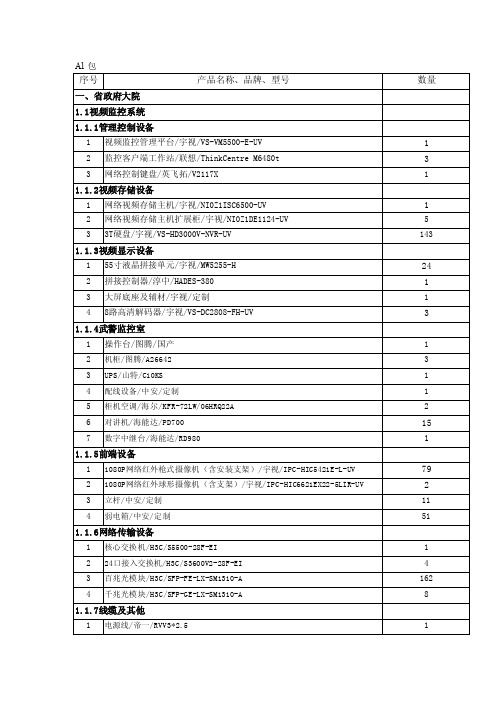
1 自动道闸/PEAKE/PK-RB1330/S-GN
1
2 数字式车辆检测器/PEAKE/PK-CD5000
2
3 出门控制机/PEAKE/PK-3650W/PC10-SD
1
2.3.2南门设备
1 自动道闸/PEAKE/PK-RB1330/S-GN
1
2 数字式车辆检测器/PEAKE/PK-CD5000
2
1
7 钢管/国标
1
8 辅材/中安/定制
1
1.2周界防范系统
1 报警主机/霍尼韦尔/VISTA120
1
2 泄漏入侵探测系统主机+埋地泄漏探测器/安警/AJ100II
5
3 泄漏电缆/安警/AJ100II-L
600
4 辅材/中安/定制
1
5 4光束智能红外对射/艾礼富/ABH-100S
10
6 对射专用不锈钢支架/中安/定制
44
2.1.3视频显 示设备
1 46寸液晶拼接单元/宇视/MW5246-H
12
2 拼接控制器/淳中/HADES-380
1
3 大屏底座及辅材/宇视/定制
1
4 8路高清解码器/宇视/VS-DC2808-FH-UV
2
2.1.4金鸡岭 监控室
1 操作台/图腾/定制
1
2 机柜/图腾/A26642
3
3 UPS/山特/C3KS
1
6 机柜/图腾/A2662217 电源线/帝一/RVV2*1.0
1
8 网线/帝一/UTP6
1
9 辅材/中安/定制
1
3 3T硬盘/宇视/VS-HD3000V-NVR-UV
1.1.3视频显示设备
1 55寸液晶拼接单元/宇视/MW5255-H
OK千兆网摄像头使用手册说明书

OK系列千兆网摄像头使用手册2018.01北京嘉恒中自图像技术有限公司是国内领先的数字图像产品供应商,总部位于中关村中科院自动化研究所,是一家聚集了大批业内技术精英,以自主研发为核心竞争力的股份制高新技术企业。
我们的前身是中科院自动化所图像部及后来成立的科技嘉仪器仪表有限公司。
我公司研发骨干主要来自中科院研究所和重点高校,具有扎实的技术实力,丰富的产品开发经验和良好的用户服务信誉。
嘉恒图像是国内最早的专业图像卡生产商,也是国内为数不多的能够自主研发各种高性能 CCD 和CMOS 摄像头产品及 DSP,FPGA 图像处理和采集产品的公司之一。
目前,我们的主要产品系列有图像采集卡、工业摄像头、嵌入式专用图像采集处理器及基于 DSP 技术的图像采集处理产品等,广范应用于医学影像,生物技术,工业检测,智能交通,保安监控,金融票证,动态分析等领域。
我们根据客户的应用需求,提供各种普及档、中档和高档的图像产品,同时提供强大的技术支持和研发定制服务。
OK千兆网摄像头完全由嘉恒图像自主研发,该系列产品具有以下特点:相较市面上使用软件实现GigE Vision协议的摄像头,我们采用硬件实现,处理速度更快;能与第三方软件完全兼容;具有重传、续传功能,保证数据不丢包;CRC校验,保证数据的正确性和可靠性;同时还支持热插拔,方便用户使用。
了解更多嘉恒图像OK千兆网摄像头的详细信息及使用指南,请阅读本手册,也可登陆嘉恒网站或致电************进行咨询。
注意1保持摄像头干燥,禁止淋雨或放在潮湿的地方;2摄像头不使用时,应将镜头取下,盖上摄像头盖放好;3请勿使用不合格电源给摄像头供电,摄像头供电电压应为12伏(最大不能超过15伏),输出电流应不小于1.2安;4请勿将摄像头长时间的对准强光(例如太阳光),这样可能会导致CCD传感器过度饱和造成永久性损坏;5请勿擅自拆卸、修理和组装摄像头,有任何问题请联系北京嘉恒中自图像技术公司技术支持;6请勿使用手指或者坚硬物体接触CCD的保护玻璃。
洛雷克 E881AP4K 超高清 IP 25× 瞰视机械式摄像头说明书
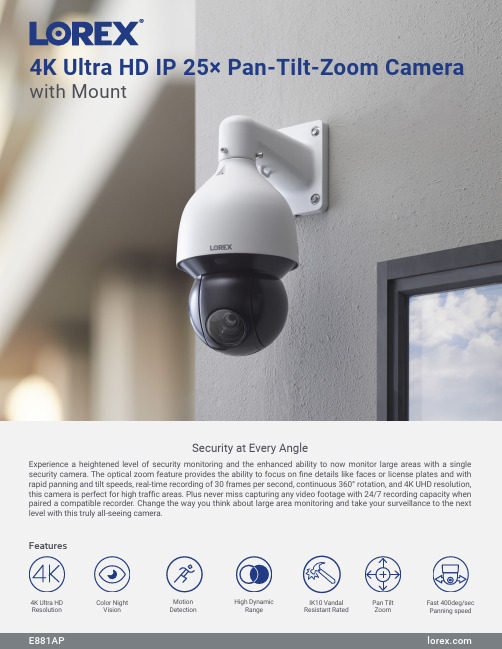
4K Ultra HD IP 25× Pan-Tilt-Zoom Camerawith MountExperience a heightened level of security monitoring and the enhanced ability to now monitor large areas with a single security camera. The optical zoom feature provides the ability to focus on fine details like faces or license plates and with rapid panning and tilt speeds, real-time recording of 30 frames per second, continuous 360° rotation, and 4K UHD resolution, this camera is perfect for high traffic areas. Plus never miss capturing any video footage with 24/7 recording capacity when paired a compatible recorder. Change the way you think about large area monitoring and take your surveillance to the next level with this truly all-seeing camera.Security at Every AngleFeatures4K Ultra HDResolution High DynamicRange Fast 400deg/sec Panning speedPan Tilt Zoom Color NightVision MotionDetection IK10 Vandal Resistant RatedPicture PerfectSee every detail with superior definitionColor Night VisionSee everything clear as day, even at nightNo Matter the WeatherMaximize coverage with cameras built for any climatePan. Tilt. Optical ZoomSee more, know more with Pan and Tilt Capabilities• 4K (8MP) Ultra HD resolution, ensuring clear and detailed footage• See more with a with up to 66° field of view, depending on the level ofzoom desired• Record at a real-time 30 frames-per-second, providing smooth andclearer footage• Experience enhanced nighttime clarity and better video evidencewith Color Night Vision²• Up to 150ft (46m) IR night vision in low light and 98ft (30m) in totaldarkness³• Weatherproof rated (IP67)• Operates in temperatures low as -40°F (-40°C) and high as 131˚F (55 ˚C)• Durable camera housing, designed to withstand harsh weather conditions• Be confident that this micro security camera is capable of looking afteritself. It is engineered with an IK10 vandal resistant rating - meaning itsresilient metal housing is made to withstand all types of violent impacts• Get the full picture with the endless 360° Pan range and• Fast 400°/sec panning speed and tilt capabilities allows the cameras tocover larger areas of your property• 25X Optical Zoom through the Lorex App, provides an added level of clarity• Program preset viewing points, patterns, scan cycles and tours whenconnected to a compatible NVRProduct SpecificationsSpecification Video Transmission Technology IPImage Sensor 8MP/4K 1/1.8" CMOS Video Format NTSCVideo Compression H.265/H.264H(Main Stream & Sub Stream)OpticalViewing Angle (Horizontal)61.6°– 3.6°Viewing Angle (Diagonal)66.6°– 4°Lens/Lens type 5.3-135mm F1.6- F4.0 / Zoom Module Optical Zoom 25×Digital Zoom Yes 5Pan/Tilt CapabilitiesPan / Tilt Range Pan: 0°–360° endless Tilt: -15° ~ 90°Auto Flip Yes, 180° Continous Rotation YesManual Speed (Maximum) Pan: 0.1°–300°/s Tilt: 0.1°–200°/s Preset Speed (Maximum) Pan: 400°/s; Tilt: 300°/s Presets 300Patterns 5Tours 8Other PTZ Functions Auto Scans, Auto Pan Camera OSD YesSpecial Features Motion DetectionYes Disclaimers:1. Compatible with select Lorex analog HD recorders. For a full list of compatible recorders visit: /compatibility2. Full color nighttime video typically switches to black & white IR night vision below 1 lux to ensure optimal low-light image quality.3. Stated IR illumination range is based on ideal conditions in typical outdoor night time ambient lighting and in total darkness. Actual range and image clarity depend on the installation location, viewing area, and light reflection/absorption level of an object. In low light, the camera will switch to black and white.4. Not intended for submersion in water. Installation in a sheltered area recommended.5. Digital zoom is a function controlled by the connected NVR. For a list of compatible NVRs visit: /compatibility6. A Cat5e cable is required to connect to a compatible NVR. Not included.*A microSD card can be inserted for independent recording. Data can be accessed through the camera using a web browser but will not upload to the NVR or to the cloud for mobile app viewing.Lorex products are designed for consumer and business use only and not for US federal governments, federally-funded projects or contractors subject to NDAA.Model InformationE881AP4K Ultra HD IP 25× PTZ Camera6-95529-02868-2DimensionsPackage Brown box Package Weight 15.6lb / 7.1kg Package Dimensions (W × D × H)10.6 × 10.6 × 25.6” / 270 × 270 × 650mm Package Cube1.67 cbf / 0.047cbmLorex Corporation10440 Little Patuxent Parkway, Ste, 300,Columbia, MD 21044, United States© 2022 Lorex CorporationAs our product is subject to continuous improvement, Lorex Technology & subsidiaries reserve the right to modifyE881AP 1 × Installation Kit What’s in the box1 × PTZ Camera 1 × Wall Mount 1 × Power Adapter 1 × Safety ChainQuick Setup GuideVideo Output Resolution/Frame rate Up to 4K (8MP) @ 30fps Effective Pixels H:3840 × V:2160HDR Yes Termination RJ45NightVision Night Vision Range 150ft (46m)/ 98ft (30m)Color Night Vision Yes GeneralBody MaterialAluminum Alloy Vandal Resistant Rating IK10SD Card Slot Yes*Power Requirements PoE Plus (Power over Ethernet Plus Class -802.3at)/24W Power Consumption (max)1A / 24W Camera Dimensions (W × H) 6.5 × 13" / 331 × 165mm Camera Weight 11.7lb / 5.3kgOperating Temperature -40°F ~ 158°F /-40°C ~ 70°C Humidity< 95% RH。
LG ACD-1000-LG27 室内旋转、俯仰、拉伸摄像头指南说明书

1 IntroductionFeatures 3Components 4System Configuration 52 RS485 and PTZ BasicsPhysical Connection 6Multiple PTZ Setup 7ID, Protocol, Baud Rate 93 InstallationCeiling Mount 104 Camera AddressingCamera Address Setting 11 Protocol and Baud Rate Settings 135 Basic FunctionsSelecting Camera14Setting Presets15Calling Presets15Clearing Presets15Auto Cruise16Auto Pan166 Advanced FunctionsCamera Power 17Back Light Compensation 17Digital Zoom 17Focus Mode 17Iris Mode 18White Balance Mode 187 On Screen DisplayMain Menu 19Focus Set 20Auto White Balance 20Auto Exposure 21Special Functions 21Motion Detection 22Function On Screen Display 228 Parts Description and Function 239 Product Specifications 24Camera Specification• Sony Module 480 Lines• 27X Optical Zoom• 10X Digital Zoom• 3.25mm – 88mm Zoom• IR Sensitive• 12V DCComplete View• 360 Degree Pan, 90 Degree Tilt. For No Blind SpotsHousing• Indoor Use Only• Multiple Mounting Configurations• Operating Temperatures: 32° to 104° FPTZ Control• RS-485 Communication, MAX 31 Multi-drop• Versatile Pelco-D and Pelco P Protocol• Variable Pan and Tilt Speed• 64 Programmable Presets• OSD Setup• Programmable Cruise SequenceParts InformationItemPart No. DescriptionDome Camera and HousingACD-1000-LG27NTSC Dome Camera, Indoor Housing, Including Transparent DomePower Supply 12v DC 2.5A Power Supply ManualManual for ACD-1000-LG27Default ComponentsDome Camera and HousingAccessoriesACD-1000 ManualPower SupplyConfigurationPart DescriptionVideo OutputBlueNet Video serverBlueNet Video serverDVR DVRPTZ Controller MonitorRS-485 Input1. Mounting Base2. Outer Tube3. Shading Cover4. Outer Cover5. Camera6. Connecting CableRS-485 communicationRS-485 communication is used to control a PTZ camera. Standalone DVRs, PC-based DVRs, keyboard joystick PTZ controllers, video servers, and a variety of other CCTV equipment usually have an RS-485 interface (push terminals, D-Sub connector, etc.) for PTZ control. The CCTV equipment transmits control signals while the PTZ camera receives the signals and performs the function required.RS-485 utilizes two wires ; a ‘+’ wire and a ‘–’ wire. These two wires may also be label or reference as:• + and – • D+ and D- • A+ and B-•RS485+ and RS485-To make the physical connection from the controlling device (DVR, keyboard controller, etc.) to the PTZ, simply connect the RS485 ‘-’ from the controlling device to the RS485 ‘-’ on the PTZ. Do the same for the RS485 ‘+’. Any type of wire can be used for the connection, but 0.56mm (24AWG) twisted pair is recommended.++-- PTZ Physical ConnectionsControllerBaud Rate is the data transmission rate in bps (bits per second). Both the controlling device and PTZ must use the same baud rate. Most PTZ camera and devices default to a baud rate of 2400 bps.The maximum theoretical transmitting distances of RS-485 are below using 0.56mm (24AWG) twisted pair cable.Baud Rate Maximum Distance2400 bps 1800m 4800 bps1200m 9600 bps800mIf thinner cables are used or the dome is installed in an environment with strong electromagnetic interference or many PTZs are used on the same line, the maximum distance will be decreased.For multiple PTZ installs , RS485 standards require a daisy-chain connection between the equipment. Up to 32 devices, including the controller can be daisy-chained. A 120 Ω termination must be made on the first and last device in the chain. Most controllers are already terminated. To terminate the last PTZ in line, simply locate the 120 Ω termination resistor jumper on the PTZ’s protocol PCB and set the jumper to pins 1 & 2. By default, the PTZ is not terminated, thus having the pins on 2 & 3. For Star Configurations, see the next page.Termination Jumper Location.Continued on Next PageMultiple PTZ (cont.)Some circumstances require the use of a star configuration. The termination resistors must be set on the two devices that are the farthest distances away from each other, in this case #1 and #15 as seen below.As the star configuration does not conform to the RS485 standards, problems such as signal reflection and lower anti-interference performance arise when the cable runs are long. In addition, the reliability of control signals are decreased which may cause the PTZ to respond intermittently, not respond at all, or operate a single command continuously without ever stopping. In these circumstances, the factory recommends the use of an RS485 distributor (DR-HB16). The distributor can change the star configuration connection to the mode of connection stipulated in the RS485 standards. With the distributor, reliable data transmission can be received.PTZ Addressing and Communication ProtocolBefore installing PTZs, you must understand 3 things:CameraID-PTZProtocol-PTZ-PTZ Baud RatePTZ Camera ID - Each PTZ camera in an install must have a unique ID number assigned. MostPTZs default to ID#1. The PTZ controller must be told what PTZ camera tocontrol, and this ID number is called to control the corresponding camera. ThePTZ ID number can be set to any number 1 – 1023.PTZ Protocol - All PTZ controllers and cameras need to support a common communicationlanguage in order to send/receive control commands. This language is called aprotocol. The protocol set in the PTZ camera must match the protocol set in thecontroller. Below is a list of commonly supported protocols.•Pelco-D•Pelco-P•Santachi•Hunda600•LongcomityPTZ Baud Rate - Baud Rate is the data transmission rate in bps (bits per second). Both the controlling device and PTZ must use the same baud rate. Most PTZ cameras anddevices default to a baud rate of 2400 bps.Ceiling Mount Installation using Indoor Housing Assembly1. Remove Mounting Base fromdome and mount to ceiling2. Remove the Outer Tube from thethree screws located on top of the Outer Tube, underneath the Mounting Base, to set DIPswitches according to Protocol, Baud rate, and Camera IDdesired. (See page 11 for details)RS-485 communicationRS-485 communication is used to control the camera. RS-485 utilizes two wires, + and -. Protocol, Baud rate and Camera Address are also required and are set using 2 sets of Dip Switch sets under the data board, accessed by removing the Outer Tube (see page 10). Each camera connected to the PTZ controller must have a unique address.• Specification Standard RS-485 with MAX. 31 Camera Control • Number of wire 2 Wire (D+, D-)• Protocol Pelco-D, Pelco-P, A01, B01, Santachi, Longcomity and HUNDA600SW 1 : Camera Address SettingsON1 2 3 4 5 6 7 8 9 10• Factory Default ID is 1• The dip switches are equivalent to 10-bit binary. Examples are listed on the next page.SW 1 : Camera Address Settings (continued)When using more than 1 RS-485 device each unit must be given a unique address. Refer to the chart on the previous page for the value of each dip switch. For each dip switch that is ON the value/values are added together, the total is the address of that unit.For Example:For an address of 1:Dip switch #1 (value = 1) will be ON all others OFFFor an address of 5:Dip switch #1 (value = 1) & #3 (value = 4) will be ON all others OFFFor an address of 157:Dip Switch #1 (value = 1), #3 (value = 4), #4 (value = 8), #5 (value = 16), #8 (value =128) will be ON all others OFFSW 2 : Camera Protocol and Baud Rate SettingsThis camera supports multiple RS-485 Protocols and Baud Rates which can be set using the SW2Dip switch located under the data board, accessed by removing the Outer Tube (see page 10).. The table below contains a list of protocols supported by the camera and the default baud rate for the protocol.Selection Of ProtocolsDefault BaudRatesSupported Protocol1st2nd 3rd 4th 5th 6th Pelco D /2400 ON ON OFF OFF OFF OFF Pelco P /4800 OFF OFF ON OFF ON OFF Pelco P /9600 OFF OFF ON OFF OFF ON A01 OFF OFF OFF OFF ON OFF B01 ON OFF OFF OFF OFF ON Santachi OFF ON OFF OFF OFFON Longcomity OFF ON ON OFF OFF ON Hunda600 ON ON ON OFF OFF ONDip Switch settings for configuring the camera to use Pelco D Protocol at 2400 Baud:Below is a table showing the proper settings of the 5th and 6th dip switch on SW2 for setting preferred baud rate to match that of the PTZ controller.Selection Of Protocols Baud RatesBaud Rate 1st2nd 3rd 4th 5th 6th2400OFF OFF 4800 ON OFF 9600 OFF ON 19200ON ONOnce initial control of the PTZ has been established by correctly connecting RS-485, setting matching protocol and baud rate in the PTZ and controller, and the user is able to pan, tilt, and zoom additional features can be utilized.All Basic Functions such as setting presets, calling presets, clearing presets, enabling auto cruise (tour), setting auto pan, enable auto pan are listed in this section. Any PTZ controlling device can enable these functions IF the controlling device supports at least 64 presets. Examples have been given below for operation using the KCT-100 and KCT-2500 keyboard joystick controllers.*NOTE* In the following operational description, the capital letter N represents thenumber you wish to set.Selecting the Camera• KCT-100: [N] + [CAM]Ex: To select camera 1, simply press 1, then CAM• KCT-2500: [CAM] + [N] + [ENTER]Ex: To select camera 1, simply press CAM, then 1, then Enter**If successful, the Camera ID you have chosen will be shown on the controller displayFU N C123456789EnterClearW I D E TE LE FA R N E A RC A M A U TO O P E N C LO S ECurrent CamID:001O NO FFF1F2F3C A LL P R E S E T S H O TS peed D om e C ont r ol l erKCT-100 ControllerKCT-2500 ControllerSetting a Preset Position•KCT-100: [N] + [PRESET]Ex: To set preset 1, simply press 1, then PRESET•KCT-2500: [PRESET] + [N] + [ENTER]Ex: To set preset 1, simply press PRESET, then 1, then ENTER**There will be no notification of successfully setting the preset. Move the controller and call the newly set preset to ensure the preset was saved.Calling a Preset Position•KCT-100: [N] + [CALL]Ex: To call preset 1, simply press 1, then CALL•KCT-2500: [CALL] + [N] + [ENTER]Ex: To call preset 1, simply press CALL, then 1, then ENTER**If successful, the camera will move to the specified preset positionClear or Delete a Preset•KCT-100: [N] + [CLEAR]Ex: To clear preset 1, simply press 1, then CLEAR•KCT-2500: [PRESET] + [N] + [OFF]Ex: To clear preset 1, simply press PRESET, then 1, then OFF** There will be no notification of successfully clearing the preset. Move the controller and call the preset to ensure that no movement occurs, signifying a successful clear.Auto Cruise (Tour)•KCT-100: [51] + [PRESET]Ex: To enable auto cruise, simply press 51, then PRESET •KCT-2500: [PRESET] + [51] + [ENTER]Ex: To enable auto cruise, simply press PRESET, then 51, then ENTER** Auto Cruise continuously scans from presets 1 – 16 in sequence. You must have presets 1-5 set before running the Auto Cruise.Auto Pan•KCT-100: Set Start Point: [52] + [PRESET]Set End Point: [53] + [PRESET]Run Auto Pan Low Speed: [51] + [CALL]Run Auto Pan Med Speed: [52] + [CALL]Run Auto Pan Max Speed: [53] + [CALL]Ex: After setting the start point and end point of the auto pan, simplypress 53, then CALL to start the auto pan in max speed•KCT-2500: Set Start Point: [PRESET] + [52] + [ENTER]Set End Point: [PRESET] + [53] + [ENTER]Run Auto Pan Low Speed: [CALL] + [51] + [ENTER]Run Auto Pan Med Speed: [CALL] + [52] + [ENTER]Run Auto Pan Max Speed: [CALL] + [53] + [ENTER]Ex: After setting the start point and end point of the auto pan, simplypress CALL, then 53, then ENTER to start the auto pan in maxspeedAll of the Advanced Functions of this camera are controlled by calling and setting specific presets to enable and disable the functions. This includes the OSD (On Screen Display) Setup on page 21. Your PTZ controller must be able to call and set presets 51 through 63 to be able to access the Advanced Functions of this camera.Camera Power:The CAMERA POWER feature allows you to power the camera ON or OFF remotely.ControllerFunction ActiononCamera POWER ON Call preset 54Camera POWER OFF Set preset 54Back Light Compensation:Back Light Compensation allows the camera to compensate for bright lights in the picture. You can set the BLC ON or OFF manually by using the method below or by setting the BLC to AUTO in the OSD (On Screen Display).ControlleronFunction ActionBLC ON Call preset 55BLC OFF Set preset 55Digital Zoom:Digital Zoom allows the camera to zoom further than the optical limit of the camera by digitally enhancing the image. The digital zoom function turns this feature on and off.ControllerFunction ActiononDIGITAL ZOOM ON Call preset 58DIGITAL ZOOM OFF Set preset 58Focus Mode:The Focus Mode can be set using this function or in the OSD.ControlleronFunction ActionFOCUS MODE – AUTO Call preset 59FOCUS MODE - MANUAL Set preset 59Iris Mode:The Iris Mode can be set using this function or in the OSD.ControlleronFunction ActionIRIS MODE – AUTO Call preset 60IRIS MODE - MANUAL Set preset 60White Balance Mode:The White Balance Mode can be set using this function or in the OSD.ControlleronFunction ActionWHITE BALANCE MODE - AUTO Call preset 61WHITE BALANCE MODE – MANUAL Set preset 61WHITE BALANCE MODE – INDOOR Call preset 62WHITE BALANCE MODE – OUTDOOR Set preset 62WHITE BALANCE MODE – ATW Call preset 63WHITE BALANCE MODE – ONE PUSH WHITE BALANCE Set preset 63On Screen Display (OSD):The LG Zoom camera installed supports an On Screen Menu for additional camera settings. To open the On Screen Display for the LG Zoom camera, CALL Preset 57 twice.Function Action on Controller OPEN OSD Menu Call preset 57 TwiceMOVE CURSOR DOWN WIDE or Zoom In MOVE CURSOR UP TELE or Zoom Out MOVE CURSOR RIGHT NEAR or Focus Near MOVE CURSOR LEFT FAR or Focus FarENTER / SELECT FARMenu Option DescriptionCAMERA ID FOCUS SET Opens the Focus Menu (see page ) AWB SET Opens the Auto White Balance Menu (see page ) AE SET Opens the Auto Exposure Menu (see page ) SPECIAL SET Opens the Special Menu (see page ) MOTION DET Opens the Motion Detection Menu (see page ) F OSD DISP Opens the Function Display Menu (see page ) E SENSITIVE Not Used WDR SET Not UsedEXIT Exits OSDOSD Main MenuOn Screen Display (continued)Focus Set Menu:Auto White Balance (AWB) Menu:Focus MenuAuto White Balance MenuOn Screen Display (continued)Auto Exposure (AE) Menu:Special Functions (SPECIAL) Menu:Auto Exposure MenuSpecial Functions MenuOn Screen Display (continued)Motion Detection (MOTION DET) Menu:Function On Screen Display (F OSD) Menu:Motion Detection MenuFunction On Screen Display MenuWiring:12v DC TerminalBNC Connector for Video OutRS-485 Communication Terminal• Screw Terminal Power connector:12v DC wired directly to this plug. Red is 12VDC, Black is Ground.DO NOT USE 24VAC, AS THIS WILL PERMANENTLY DAMAGE THE CAMERA.• Video out BNC connectorConnect to units such as monitor, DVR, VCR and etc.• RS-485 Communication Screw TerminalConnector SignalA + InputB - Input12v DCRS-485 InputOrange A (+) InputYellow B (-) InputBNC Video OutModelACD-1000-LG27Video Format NTSCDevice 1/4'' Color CCDTotal Pixel 410K pixels 811(H) × 508(V) H. Resolution More then 480 TV LinesMin. Illuminance1.0 LuxFocus Auto/Manual Camera Iris Auto/ManualZoom27x Optical Zoom, 10x Digital Zoom, Total 270x ZoomAperture F1.6 LensFocal Lengthf=3.9 ~ 85.8mmAngle Pan 360° (Endless) / Tilt : 0~90°Pan Speed Variable 0.2° to 15°/sec (Zoom Proportional) Tilt SpeedVariable 0.2° to 15°/sec (Zoom Proportional)Presets 64 Programmable Presets Auto Cruise 1 Programmable Cruise Sequence Pan/TiltAuto PanProgrammable Start, Stop and SpeedControl RS-485Communication Pelco-D, Pelco-P, A01, B01, Santachi, Longcomity, Hunda600PowerDC 12v / 1.25ADimension 185∅ × 172(H) mmWeight 3.75lbs GeneralOperating Temp.32°F ~ 104°F* Specification & design are subject to change without noticeOptional Embedded Bracket ACD-PTZ-EB。
黑龙江开放大学_企业报告(业主版)

哈尔滨灵泽科技发 展有限公司
0.7
i5-12500H1...
TOP7 黑龙江政府采购电子卖场采购
北京中际远华科贸 有限公司
0.6
2022-11-14 2023-06-20
TOP8
联想(ThinkCentre)neoS70012 北 京 中 际 远 华 科 贸 代英特尔酷睿 27 英寸大屏办公台 有限公司
哈尔滨市新金电子 有限公司
0.7
2022-08-31 2022-09-21
本报告于 2023 年 08 月 23 日 生成
4/24
重点项目
项目名称
中标单位
中标金额(万元) 公告时间
TOP6
华 为 ( HUAWEI ) 笔 记 本 电 脑 MateBook14s14.2 英寸全面触控 屏酷睿标压高性能轻薄本深空灰
6.5
2022-10-10
TOP3 黑龙江政府采购电子卖场采购
黑龙江省索伦科技 开发有限公司
3.9
2023-03-13
TOP4 EDIUSXpro 单用户标准版
哈尔滨市新金电子 有限公司
2.7
2022-10-11
TOP5
海康威视(HIKVISION)硬盘录像 机 DS-7732NX-I4/RTA
哈尔滨亚雪科技开 发有限公司
1.7
TOP6 黑龙江政府采购电子卖场采购
哈尔滨灵泽科技发 展有限公司
1.6
2023-02-10 2022-10-10
TOP7
格 力 (GREE) 立 柜 式 空 调 哈 尔 滨 灵 泽 科 技 发 KFR-120LW/(12536S)FNhAd-B2J 展有限公司
1.6
Y015 匹清凉湾二级能效变频冷暖
科研场所监控联网系统技术方案
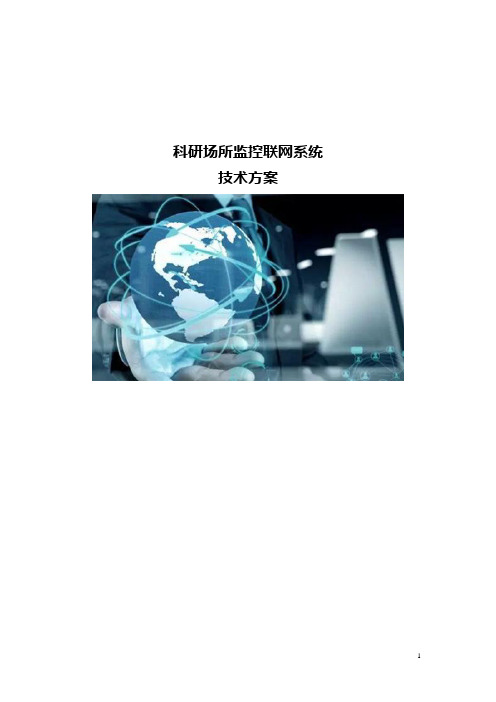
科研场所监控联网系统技术方案目录一、系统概述 (5)二、系统的主要特点 (6)1、系统特点 (6)2、建设内容 (7)三、需求分析 (10)1、系统功能需求 (10)2、系统需求分析 (11)2.1、视频实时监控需求 (11)2.2、录像回放查询需求 (11)2.3、管理平台需求 (11)2.4、语音对讲和语音广播功能 (12)四、建设原则和依据 (12)1、建设原则 (12)1.1、安全可靠性原则 (12)1.2、先进友好性原则 (12)1.3、扩充开放性原则 (13)1.4、经济实用性原则 (13)2、总体思路 (13)3、设计依据 (15)五、系统总体设计 (16)1、概述 (16)2、系统结构图 (16)3、系统结构说明 (18)4、系统组成 (18)六、前端子系统 (19)1、前端系统组成 (19)2、点位设计原则 (19)3、点位选型表 (21)4、监控点立杆和基础 (22)5、供配电 (22)6、监控点防雷和接地 (22)7、前端设备技术参数 (23)7.1、TF-NZ-1061R-02/V2 130万像素红外一体摄像机 (23)7.2、TF-NP-6184R 18倍130万像素CMOS红外网络中速球型摄像机 (26)7.3、TF-ND-1020R-2 百万高清网络红外半球型摄像机 (28)七、监控中心系统 (31)1、监控中心建设原则 (31)2、录像存储设备 (31)3、显示设备 (32)4、控制管理设备 (32)5、系统功能 (33)5.1、多样化的监控方式 (33)5.3、多种录像模式 (33)5.4、多种录像资料呈现方式 (33)5.5、历史音视频流的检索和回放 (34)5.6、报警联动 (34)5.7、云台控制 (34)5.8、多级用户与权限管理 (34)6、视频占用空间换算 (35)7、主要设备技术参数 (35)7.1、TF-NVR-6000系列嵌入式NVR网络硬盘视频录像机 (35)7.2、集中式存储服务器NVR TF-NVR-S350系列介绍 (40)7.3、高清解码器 TF CloudDM系列 (42)八、网络传输系统 (43)1、前端监控点网络带宽计算 (43)2、监控中心最大峰值带宽计算 (43)九、视频监控管理系统平台结构 (44)1、框架结构 (44)2、系统模块组成 (45)2.1、设备控制模块 (45)2.2、媒体控制模块 (45)2.3、连接管理模块 (45)2.4、客户端管理模块 (45)2.5、服务器管理模块 (46)2.6、系统诊断模块 (46)3、平台系统安全设计 (47)3.1、用户管理策略设计 (47)3.2、权限管理策略设计 (47)3.3、资源管理策略设计 (48)3.4、操作日志备份设计 (48)4、平台集成与扩展性设计 (49)4.1、系统兼容性 (49)4.2、周边系统集成 (49)4.3、平台扩展 (50)4.4、软件接口 (50)十、视频监控管理系统平台软件功能 (51)1、实时浏览 (51)1.1、灵活的浏览、控制 (51)1.2、多级电子地图 (51)1.3、数字全景 (52)1.4、即时回放 (53)1.5、图象增强 (53)1.6、四屏浏览 (53)1.7、多区域移动侦测 (54)2、录像存储及回放 (55)2.2、基于录像文件的快照搜索 (55)2.3、录像书签管理及检索 (57)2.4、多录像文件异步回放 (57)2.5、多镜头同步回放 (57)2.6、前端存储及回放 (57)3、报警联动 (58)3.1、完善的接警预案机制 (58)3.2、完善的接警处理机制 (58)4、数据集成 (59)4.1、GIS系统集成 (59)4.2、语音对讲 (59)5、系统管理 (60)5.1、完善的权限管理 (60)5.2、设备管理 (60)5.3、日志管理 (60)6、安全保证 (62)6.1、用户认证体制 (62)6.2、监控设备管理安全 (63)一、系统概述随着数字技术、计算机技术和网络技术的发展基于互联网的各种业务呈几何指数规律飞速增长。
合肥久留米友好美术馆电子防盗监控系统

注册资金不少于200万;
二、
请各参标单位自行勘测现场。
三、质保期:三年
1台
8路路画面,HDMI与VGA输出分辨率最高均可达1920x1080p,支持计划抓图、手动抓图、抓图FTP上传以及图片的回放、备份
视频分控主机
联想F4037
AX2 260/2G/500G/1G显卡
1台
实现分控功能
监控专用显示器
三星
自选
3台
22寸液晶
监控专用硬盘
希捷
2T
6块
存储30天
红外一体摄像机(室外)
国标纯铜
电源线
金翔\金诚\畅通
RVVP2*1.0
6000米
国标纯铜
控制线
金翔\金诚\畅通
RVVP2*0.5
4000米
国标纯铜
线管
国产
公称20、25PVC管
3000米
国标
线管
国产
PE管
根据现场情况定
1000米
国标
设备总计(A)
安装调试(B)
税金(C)
总价(D)
注:监控设备及球机云台生产厂家须有完善的服务机构,提供本地化服务承诺涵.
4台
采用高性能1/3" CCDSONY CCD,低照度,0.001Lux @ (F1.2,AGC ON),0 Lux with IR,650TVL,红外距离30米
支持自动彩转黑功能,实现昼夜监控
22倍摄像机(球里面)
海康威视
DS-2CZ2132PD
6台
3.66-80mm(F1.65-3.0),采用高性能1/4"SONY Interline Transfer Super HAD-II CCD,低照度0.2Lux@(F1.6,AGC ON),0.0008Lux @
- 1、下载文档前请自行甄别文档内容的完整性,平台不提供额外的编辑、内容补充、找答案等附加服务。
- 2、"仅部分预览"的文档,不可在线预览部分如存在完整性等问题,可反馈申请退款(可完整预览的文档不适用该条件!)。
- 3、如文档侵犯您的权益,请联系客服反馈,我们会尽快为您处理(人工客服工作时间:9:00-18:30)。
1/2/4/8/9/16 路
用户手册
TOTA-1000A 系 列 嵌 入 式 硬 盘 录 像 机 用 户 手 册
目
第一章 ................................................................................................................3
1.1 概述............................................................................................................................................3 1.2 应用领域 ...................................................................................................................................3 技术指标及主要功能 .......................................................................................................4 2.1 技术指标 ....................................................................................................................................4 2.2 主要功能 ....................................................................................................................................4 第三章 设备安装及说明 ...............................................................................................................8 3.1 安装环境及注意事项 ...............................................................................................................8 3.2 开箱及附件检查 .......................................................................................................................8 3.3 主机背面板及其连接 ...............................................................................................................9 3.3.1 视频连接...........................................................................................................................10 3.3.2 音频连接...........................................................................................................................10 3.3.3 VGA连接 ...........................................................................................................................10 3.3.4 以太网连接.......................................................................................................................10 3.3.5 报警输入/输出连接 ......................................................................................................... 11 3.3.6 RS-485 连接 ......................................................................................................................12 3.4 主机前面板 .............................................................................................................................12 3.4.1 主机前面板布局...............................................................................................................14 3.4.2 主机前面板说明...............................................................................................................14 3.5 红外遥控器 .............................................................................................................................17 3.5.1 红外遥控器布局...............................................................................................................17 3.5.2 红外遥控器说明...............................................................................................................18 第四章 设备操作 .........................................................................................................................20 4.1 系统开启/关闭 ........................................................................................................................20 4.1.1 系统开启...........................................................................................................................20 4.1.2 系统关闭...........................................................................................................................20 4.2 控制按键的解锁/锁定 ............................................................................................................20 4.2.1 控制按键的解锁...............................................................................................................20 4.2.2 控制按键的锁定...............................................................................................................21 4.3 系统登陆/锁定 ........................................................................................................................21 4.3.1 系统登陆...........................................................................................................................21 4.3.2 系统锁定...........................................................................................................................21 4.4 视频参数的调节 .....................................................................................................................21 4.4.1 通道视频参数调节...........................................................................................................21 4.4.2 画中画...............................................................................................................................22 4.5 用户设置 .................................................................................................................................22 4.5.1 用户的添加.......................................................................................................................22 4.5.2 用户的修改与删除...........................................................................................................23 4.6 录像与报警布防操作 .............................................................................................................23 4.6.1 录像参数设置...................................................................................................................23
