第7章 MATLAB与Excel文件的数据交换
将excel中的数据导入matlab教程的方法步骤
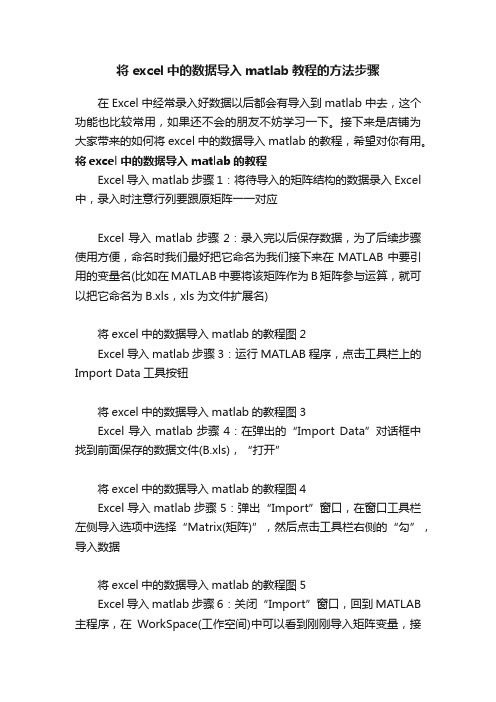
将excel中的数据导入matlab教程的方法步骤在Excel中经常录入好数据以后都会有导入到matlab中去,这个功能也比较常用,如果还不会的朋友不妨学习一下。
接下来是店铺为大家带来的如何将excel中的数据导入matlab的教程,希望对你有用。
将excel中的数据导入matlab的教程Excel导入matlab步骤1:将待导入的矩阵结构的数据录入Excel 中,录入时注意行列要跟原矩阵一一对应Excel导入matlab步骤2:录入完以后保存数据,为了后续步骤使用方便,命名时我们最好把它命名为我们接下来在MATLAB中要引用的变量名(比如在MATLAB中要将该矩阵作为B矩阵参与运算,就可以把它命名为B.xls,xls为文件扩展名)将excel中的数据导入matlab的教程图2Excel导入matlab步骤3:运行MATLAB程序,点击工具栏上的Import Data工具按钮将excel中的数据导入matlab的教程图3Excel导入matlab步骤4:在弹出的“Import Data”对话框中找到前面保存的数据文件(B.xls),“打开”将excel中的数据导入matlab的教程图4Excel导入matlab步骤5:弹出“Import”窗口,在窗口工具栏左侧导入选项中选择“Matrix(矩阵)”,然后点击工具栏右侧的“勾”,导入数据将excel中的数据导入matlab的教程图5Excel导入matlab步骤6:关闭“Import”窗口,回到MATLAB 主程序,在WorkSpace(工作空间)中可以看到刚刚导入矩阵变量,接下来就可以对矩阵进行运算了将excel中的数据导入matlab的教程图6Excel导入matlab步骤7:每次关闭MATLAB程序都会将工作空间中的变量清空,所以如果经常用到该变量,不妨将该变量保存为MAT文件将excel中的数据导入matlab的教程图7将excel中的数据导入matlab的教程图8Excel导入matlab步骤8:这样一来每次打开MATLAB,只需要双击MAT文件便可以将变量导入工作空间将excel中的数据导入matlab的教程图9猜你喜欢:1.怎么将Excel数据导入MATLAB中2.怎么将外来数据导入excel20103.怎么将txt中的数据导入到excel20074.如何利用excel进行数据分析的教程5.如何用excel进行数据分析的教程6.怎么在Excel中输入分数7.怎么实现Excel与ppt2010数据同步。
matlab的教学课程设计

matlab 的教学课程设计一、课程目标知识目标:1. 掌握MATLAB的基础知识,包括数据类型、矩阵运算、程序流程控制等;2. 学会使用MATLAB进行数据可视化、图像处理、数值计算等操作;3. 了解MATLAB在工程领域的应用,并能结合所学专业进行简单的数据分析。
技能目标:1. 能够熟练运用MATLAB编写程序,解决实际问题;2. 学会使用MATLAB进行数据导入、导出,以及与Excel、Word等软件的数据交互;3. 培养学生运用MATLAB进行科学计算和工程问题求解的能力。
情感态度价值观目标:1. 培养学生对MATLAB编程的兴趣和热情,激发学生主动探索精神;2. 培养学生严谨的科学态度,提高学生的团队协作能力;3. 引导学生认识到MATLAB在现代工程技术中的重要性,树立正确的价值观。
课程性质:本课程为实践性较强的课程,旨在培养学生的编程能力和实际应用能力。
学生特点:学生具备一定的数学基础和编程兴趣,但对MATLAB编程可能较为陌生。
教学要求:结合学生特点和课程性质,注重理论与实践相结合,以案例教学为主,培养学生的实际操作能力。
在教学过程中,关注学生的个体差异,鼓励学生提问、讨论,提高学生的参与度和积极性。
通过课程学习,使学生能够独立完成MATLAB程序编写,解决实际问题。
二、教学内容1. MATLAB基础知识:数据类型、矩阵运算、程序流程控制等;教材章节:第一章 MATLAB概述,第二章 MATLAB基础知识。
2. 数据可视化与图像处理:绘图函数、图像处理基本操作等;教材章节:第三章 数据可视化,第四章 图像处理。
3. 数值计算:线性方程组求解、数值积分、插值等;教材章节:第五章 数值计算。
4. MATLAB在实际工程中的应用:结合所学专业,进行数据分析与处理;教材章节:第六章 MATLAB在工程中的应用。
5. MATLAB与其他软件的数据交互:数据导入、导出,与Excel、Word等软件的数据交互;教材章节:第七章 MATLAB与其他软件的数据交互。
如何将Excel中的数据导入MATLAB并在MATLAB中画出图像
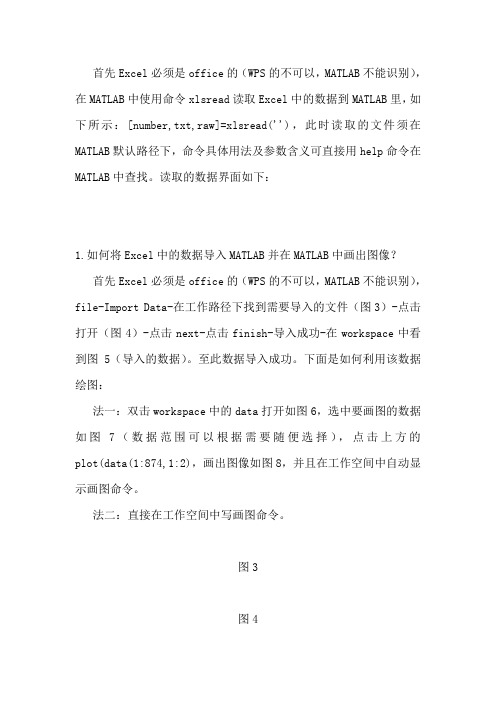
首先Excel必须是office的(WPS的不可以,MATLAB不能识别),在MATLAB中使用命令xlsread读取Excel中的数据到MATLAB里,如下所示:[number,txt,raw]=xlsread(''),此时读取的文件须在MATLAB默认路径下,命令具体用法及参数含义可直接用help命令在MATLAB中查找。
读取的数据界面如下:
1.如何将Excel中的数据导入MATLAB并在MATLAB中画出图像?
首先Excel必须是office的(WPS的不可以,MATLAB不能识别),file-Import Data-在工作路径下找到需要导入的文件(图3)-点击打开(图4)-点击next-点击finish-导入成功-在workspace中看到图5(导入的数据)。
至此数据导入成功。
下面是如何利用该数据绘图:
法一:双击workspace中的data打开如图6,选中要画图的数据如图7(数据范围可以根据需要随便选择),点击上方的plot(data(1:874,1:2),画出图像如图8,并且在工作空间中自动显示画图命令。
法二:直接在工作空间中写画图命令。
图3
图4
图5图6图7图8。
matlab与excel数据交换的有利工具
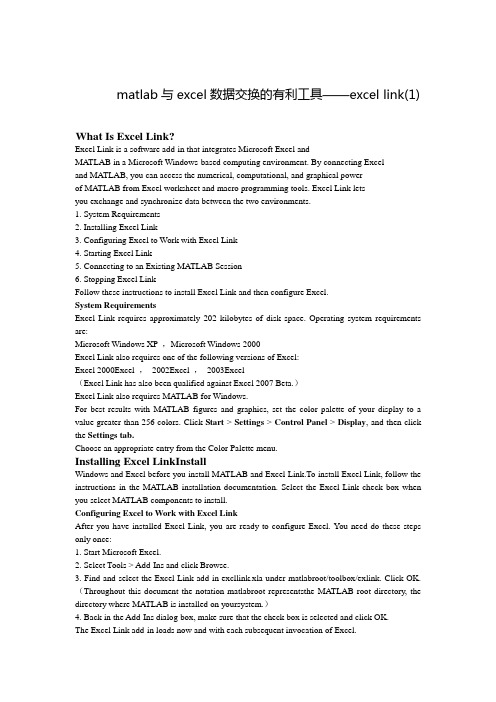
matlab与excel数据交换的有利工具——excel link(1) What Is Excel Link?Excel Link is a software add-in that integrates Microsoft Excel andMATLAB in a Microsoft Windows-based computing environment. By connecting Exceland MA TLAB, you can access the numerical, computational, and graphical powerof MATLAB from Excel worksheet and macro programming tools. Excel Link letsyou exchange and synchronize data between the two environments.1. System Requirements2. Installing Excel Link3. Configuring Excel to Work with Excel Link4. Starting Excel Link5. Connecting to an Existing MATLAB Session6. Stopping Excel LinkFollow these instructions to install Excel Link and then configure Excel.System RequirementsExcel Link requires approximately 202 kilobytes of disk space. Operating system requirements are:Microsoft Windows XP ,Microsoft Windows 2000Excel Link also requires one of the following versions of Excel:Excel 2000Excel ,2002Excel ,2003Excel(Excel Link has also been qualified against Excel 2007 Beta.)Excel Link also requires MA TLAB for Windows.For best results with MATLAB figures and graphics, set the color palette of your display to a value greater than 256 colors. Click Start > Settings > Control Panel > Display, and then click the Settings tab.Choose an appropriate entry from the Color Palette menu.Installing Excel LinkInstallWindows and Excel before you install MATLAB and Excel Link.To install Excel Link, follow the instructions in the MA TLAB installation documentation. Select the Excel Link check box when you select MATLAB components to install.Configuring Excel to Work with Excel LinkAfter you have installed Excel Link, you are ready to configure Excel. You need do these steps only once:1. Start Microsoft Excel.2. Select Tools > Add-Ins and click Browse.3. Find and select the Excel Link add-in excllink.xla under matlabroot/toolbox/exlink. Click OK.(Throughout this document the notation matlabroot representsthe MATLAB root directory, the directory where MATLAB is installed on yoursystem.)4. Back in the Add-Ins dialog box, make sure that the check box is selected and click OK.The Excel Link add-in loads now and with each subsequent invocation of Excel.5 .Watch for the appearance of the MATLAB Command Window button on the Windows taskbar.6 .Watch for the appearance of the Excel Link toolbar on your Excel worksheet.Excel Link is now ready for your use.Starting Excel LinkAutomatic StartWhen installed and configured according to the preceding instructions,Excel Link and MA TLAB automatically start when you start Excel.If you do not want Excel Link and MATLAB to start automatically when you start Excel, enter =MLAutoStart("no") in a worksheet cell. This function changes the initialization file so that Excel Link and MATLAB no longer start automatically when you start Excel. See MLAutoStart in Functions — Alphabetical List.Manual StartTo start Excel Link and MATLAB manually from Excel, select Tools > Macro. In the Macro Name/Reference box enter matlabinit and click Run. Watch for the MA TLAB Command Window button to appear on the taskbar. See matlabinit in Functions — Alphabetical List.Connecting to an Existing MATLAB SessionTo connect a new Excel session to an existing MATLAB process, you must start MATLAB with the /automation command-line option. The /automation option starts MA TLAB as an automation server. The Command Window is minimized, and the MATLAB desktop is not running.To add the /automation option to the command line:1. Right-click your shortcut to MA TLAB.2 .Select Properties.3. Click the Shortcut tab.4. Add the string /automation in the Target field. Remember to leave a space between matlab.exe and /automation.Stopping Excel LinkTo stop both Excel Link and MATLAB, stop Excel as you normally would.Excel Link and MATLAB both stop when you stop Excel.To stop MA TLAB and Excel Link and leave Excel running, enter =MLClose() inan Excel worksheet cell. You can restart Excel Link and MATLAB manually with MLOpen or matlabinit.If you stop MATLAB directly in the MATLAB Command Window and leave Excel running, enter =MLClose() in an Excel worksheet cell. (MLClose tells Excel that MATLAB is no longer running.)You can restart Excel Link and MA TLAB manually with MLOpen or matlabinit. Understanding the EnvironmentExcel Link communicates between the Excel workspace and the MATLAB workspace.It positions Excel as a front end to MA TLAB. You use Excel Link functionsfrom an Excel worksheet or macro without leaving the Excel environment. Witha small number of functions to manage the link and manipulate data, ExcelLink is powerful in its simplicity.Installing and Operating Excel LinkThis section covers the following topics:matlab与excel数据交换的有利工具——excel link(2) What the Functions DoThis section covers the following topics:Link Management FunctionsData Management FunctionsWith Excel Link, Microsoft Excel becomes an easy-to-use data-storage and application-development front end for MA TLAB, which is a powerful computational and graphical processor. Excel Link provides functions to manage the link and to manipulate data. You never have to leave the Excel environment. You can invoke functions as worksheet cell formulas or in macros.For details on each function, see Functions — Alphabetical List.Link Management FunctionsExcel Link provides four link management functions to initialize, start,and stop Excel Link and MATLAB.You can invoke any link management function except matlabinit as a worksheet cell formula or in a macro. You invoke matlabinit fromthe Excel Tools Macro menu or in a macro subroutine.Use MLAutoStart to toggle automatic startup. If youinstall and configure Excel Link according to the default instructions, Excel Link and MATLAB automatically start every time you start Excel. If you choose manual startup, use matlabinit to initialize Excel Link and start MATLAB.Use MLClose to stop MA TLAB .without stopping Excel,and use MLOpen or matlabinit to restart MATLAB in the same Excel session.Data Management FunctionsExcel Link provides the following data management functions to copy data between Excel and MATLAB and to execute MATLAB commands from Excel.Function Purposematlabfcn Evaluate MA TLAB command given Excel data.matlabsub Evaluate MATLAB command given Excel data and designate output location. MLAppendMatrix Create or append MA TLAB matrix with data from Excel worksheet. MLDeleteMatrix Delete MA TLAB matrix.MLEvalString Evaluate command in MATLAB.MLGetFigure Import current MATLAB figure into Excel spreadsheet.MLGetMatrix Write contents of MA TLAB matrix in Excel worksheet.MLGetVar Write contents of MATLAB matrix in Excel VBA variable.MLPutMatrix Create or overwrite MATLAB matrix with data from Excel worksheet.MLPutVar Create or overwrite MATLAB matrix with data from Excel VBA variable. MLShowMatlabErrors Used by MLEvalString to return standard Excel Link errors or full MATLAB errors.MLStartDir Specify current working directory of MATLAB after startup.MLUseFullDesktop Specify whether to use full MA TLAB desktop or only Command window. You can invoke any data management function except MLPutVar as a worksheet cell formula or in a macro. You can invoke MLPutVar only in a macro.Use MLAppendMatrix, MLPutMatrix, and MLPutVar to copy data from Excel to MA TLAB.Use MLEvalString to execute MA TLAB commands from Excel.Use MLDeleteMatrix to delete a MATLAB variable.Use matlabfcn, matlabsub, MLGetMatrix,and MLGetVar to copy data from MATLAB to Excel.matlab与excel数据交换的有利工具——excel link(3) Tips and RemindersThis section covers the following topics:Syntax 语法Worksheets 工作表Macros 宏Data Types 数据类型Dates 日期Saved Worksheets 保存工作表Information for International Users 国际用户信息These tips and reminders help you use Excel Link efficiently.Excel Link functions perform an action, while Microsoft Excel functions return a value. Keep this distinction in mind as you use Excel Link. Excel operations and function keys may behave differently with Excel Link functions.Syntax 语法Function NamesExcel Link function names are not case sensitive; that is, MLPutMatrix and mlputmatrix are the same.MATLAB function names and variable names are case sensitive; that is, BONDS, Bonds, and bonds are three different MA TLAB variables. Standard MATLAB function names are always lower case; for example, plot(f).Worksheet Formulas1. Begin worksheet formulas with + or =. For example:=mlputmatrix("a", C10)2 .In worksheet formulas, enclose function arguments in parentheses. In macros, leave a space between the function name and the first argument; do not use parentheses.Variable Names1. You can directly or indirectly specify a variable-name argument in most Excel Link functions.(1.) To specify a variable name directly, enclose it in double quotes; for example, MLDeleteMatrix("Bonds").(2.).A variable-name argument without quotes is an indirect reference.The function evaluates the contents of the argument to get the variable name.The argument must be a worksheet cell address or range name.2. A data-location argument must be a worksheet cell address or range name. Do not enclose a data-location argument in quotes (except in MLGetMatrix, which has unique argument conventions).3.A data-location argument can include a worksheet number; for example, Sheet3!B1:C7 orSheet2!OUTPUT.(注意You can use virtually any special character as part of a worksheet name if you embed the sheet name within single quotes ('') when referencing it in MLGetMatrix or MLPutMatrix.) Worksheets 工作表1. After an Excel Link function successfully executes as a worksheet formula, the cell contains the value 0. While a functionis executing, the cell may continue to show the entered formula.2.We suggest selecting Move Selection after Enter on the Excel Tools Options > Edit tab. The active cell changes when an operation is complete, providing a useful confirmation for lengthy operations.3.We recommend using Excel Link functions in automatic calculation mode. If you use MLGetMatrix in manual calculation mode,enter the function in a cell, then press F9 to execute it. However, pressing F9 in this situation may also reexecute other worksheet functions and generate unpredictable results.4.To recalculate Excel Link functions in a worksheet, reexecute each function by pressing F2, then Enter.5.Pressing F9 to recalculate a worksheet affects only Excel functions (which return a value). F9 does not operate on Excel Link functions, which perform an action.6.To "automate" the recalculation of an Excel Link function, add to it some cell whose value changes. For example:=MLPutMatrix("bonds", D1:G26) + C1When the value in cell C1 changes, Excel reexecutes the MLPutMatrix function. Be careful, however, not to create endless recalculation loops.7.Excel Link functions expect A1-style worksheet cell references (columns designated with letters and rows with numbers). This is the default reference style. If your worksheet shows columns designated with numbers instead of letters, select Tools > Options andclick the General tab. Under Settings, clear the R1C1 reference style check box.8.If you use explicit cell addresses in MLGetMatrix and later insert or delete rows or columns, or move or copy the function to another cell, edit the argument to correct the addresses. Excel Link does not automatically adjust cell addresses in MLGetMatrix.9.Enter (type) Excel Link functions directly in worksheet cells.Do not use the Excel Function Wizard; it generates unpredictable results.Macros 宏1.To create macros that use Excel Link functions, you must first configure Excel to reference the functions from the Excel Link add-in. From the Visual Basic environment, select Insert > Module. When the Module page opens, select Tools > References.In the References dialog box, select the box for excllink.xla and click OK. You may have to use Browse to find the excllink.xla file.2.If you use MLGetMatrix in a macro subroutine, enter MatlabRequest on the line after MLGetMatrix. MatlabRequest initializesinternal Excel Link variables and enables MLGetMatrix to function in a subroutine. For example: Sub Get_RangeA()MLGetMatrix "A", "RangeA"MatlabRequestEnd SubDo not include MatlabRequest in a macro function unless the macro function is called from a subroutine.Data Types 数据类型Excel Link handles only MATLAB two-dimensional numeric arrays,one-dimensional character arrays (strings), and two-dimensional cell arrays.It does not work with MATLAB multidimensional arrays and structures.Dates 日期Default Excel date numbers start from January 1, 1900, while MATLAB date numbers start from January 1, 0000. Thus May 15, 1996 is 35200 in Excel and 729160 in MATLAB, a difference of 693960. If you use date numbers in MA TLAB calculations, apply the 693960 constant: add it to Excel date numbers going into MATLAB, or subtract it from MATLAB date numbers coming into Excel. If you use the optional Excel 1904 date system, the constant is 695422.Saved Worksheets Saved Worksheets 保存工作表1.When you open an Excel worksheet that contains Excel Link functions, Excel tries to execute the functions from the bottom up and right to left, thus possibly generating cell error messages (#COMMAND!, #NONEXIST!, etc.). Such behavior is usual for Excel. Simply ignore the messages, close any MATLAB figure windows, and reexecute the cell functions one at a time in the correct order by pressing F2, and then Enter.2.If you save an Excel worksheet containing Excel Link functions and later open it under a different computer environment where the excllink.xla add-in is in a different location, Excel may display a message box. Click No. Then select Edit > Links. In the Links dialogbox, click Change Source. In the Change Links dialog box, find and select excllink.xla under matlabroot/toolbox/exlink and click OK. Excel executes each function as it changes its link. You may see MATLAB figure windows and hear error beeps as the links change and functions execute; ignore them. Back in the Links dialog box, click OK. The worksheet now correctly connects to the Excel Link add-in.Or, instead of using the Edit Links menu, you can manually edit the link location in each affected worksheet cell to show the correct location of excllink.xla.Information for International Users 国际用户信息This document uses Excel with an English?(United States) Windows regional setting for illustrative purposes. If you use Excel Link with a non-English?(United?States) Windows desktop environment, certain syntactical elements may not work as illustrated. For example, you may have to replace the comma (,) delimiter within the Excel Link commands with a semicolon (;) or other operator. Please consult your Windows documentation to determine which regional setting differences exist among various international versions.matlab与excel数据交换的有利工具——excellink(4)Example 1: Regression and Curve FittingRegression techniques and curve fitting attempt to find functions that describe the relationshipamong variables. In effect, they attempt to build mathematical models of a data set. MATLAB provides many powerful yet easy-to-use matrix operators and functions to simplify the task.This example does both data regression and curve fitting. It also executes the same example in a worksheet version and a macro version. The example uses Excel worksheets to organize and display the data. Excel Link functions copy the data to MATLAB and execute MATLAB computational and graphic functions. The macro version also returns outputdata to an Excel worksheet.Worksheet VersionTo try the worksheet-only version of this example, click the Sheet1 tab on the ExliSamp.xls window.The worksheet contains one named range: A4:C28 is named DATA and contains the sample data set:1.Make E5 the active cell. Press F2, then Enter to execute the Excel Link function that copies the sample data set to MATLAB.The data set contains 25 observations of three variables. There is a strong linear dependence among the observations; in fact, they are close to being scalar multiples of each other.2.Move to cell E8 and press F2, then Enter. Repeat with cells E9 and E10. These Excel Link functions tell MATLAB to regress the third column of data on the other two columns. They createa single vector y containing the third-column data, and a new three-column matrix A consisting ofa column of ones followed by the rest of the data.3.Execute the function in cell E13. This function computes the regression coefficients by using the MATLAB backslash operation to solve the (overdetermined) system of linear equations, A*beta = y.4.Execute the function in cell E16. MATLAB matrix-vector multiplication produces the regressed result (fit).5.Execute the functions in cells E19, E20, and E21. These functions compare the original data with fit; sort the data in increasing order and apply the same permutation to fit; and create a scalar for the number of observations.6.Execute the functions in cells E24 and E25. Often it is useful to fit a polynomial equation to data. To do so, you would ordinarily have to set up a system of simultaneous linear equations and solve for the coefficients. The MA TLAB polyfit function automatesthis procedure, in this case for a fifth-degree polynomial. The polyval function then evaluates the resulting polynomial at each data point to check the goodness of fit (newfit).7.Execute the function in cell E28. The MA TLAB plot function graphs the original data (blue circles), the regressed result fit (dashed red line), and the polynomial result (solid green line); and adds a legend. Data plots.Since the data is closely correlated but not exactly linearly dependent, the fit curve (dashed line)shows a close, but not an exact,fit. The fifth-degree polynomial curve, newfit, represents a more accurate mathematical model for the data.When you have finished this version of the example, close the figure window.Macro VersionTo try the macro-and-worksheet version of this example, click the Sheet2 tab on ExliSamp.xls.Make cell A4 the active cell, but do not execute it yet.Cell A4 calls the macro CurveFit, which you can examine from the Visual Basic environment.While this module is open, select Tools > References. In the References dialog box, make sure that the excllink.xla check box is selected. If not, select the check box and click OK. You may have to use Browse to find the excllink.xla file.Back in cell A4 of Sheet2, press F2, then Enter to execute the CurveFit macro. The macro executes the same functions as in Step 1 through Step 7 of the worksheet version (in a slightly different order), including plotting the graph. Plus, it copies the original data y (sorted), the corresponding regressed data fit, and the polynomial data newfit, to the worksheet. (The last three MLGetMatrix unctions in the CurveFit macro copy data to the Excel worksheet.)When you have finished the example, close the figure window.matlab与excel数据交换的有利工具——excellink(5)插值Interpolation is a process for estimating values that lie between known data points. It is important for applications such as signal and image processing and data visualization. MATLAB provides a number of interpolation functions that let you balance the smoothness of data fit with execution speed and efficient memory use.This example uses a two-dimensional data-gridding interpolation function on thermodynamic data, where volume has been measured for time and temperature values. It finds the volume values underlying the two-dimensional time-temperature function for a new set of time and temperature coordinates.The example uses an Excel worksheet to organize and display the original data and the interpolated output data. Excel Link functions copy the data to and from MATLAB, execute the MATLAB interpolation function, and invoke MATLAB graphics to display the interpolated data in a three-dimensional color surface.To try this example, click the Sheet3 tab on ExliSamp.xls.The worksheet contains the measured thermodynamic data in cells A5:A29, B5:B29, and C5:C29. The time and temperature values for interpolation are in cells E7:E30 and F6:T6 respectively:1.Make A33 the active cell. Press F2, then Enter to execute the Excel Link function that passes the Time, Temp, and Volume labels to MATLAB.2.Make A34 the active cell. Press F2, then Enter to execute the Excel Link function that copies the original time data to MATLAB.Move to cell A35 and execute the function to copy the original temperature data. Execute the function in cell A36 to copy the original volume data.3.Move to cell A39 and press F2, then Enter to copy the interpolation time values to MATLAB. Execute the function in cell A40 tocopy the interpolation temperature values.4.Execute the function in cell A43. griddata is the MATLAB two-dimensional interpolation function that generates the interpolatedvolume data using the inverse distance method.5.Execute the functions in cells A46 and A47 to transpose the interpolated volume data and copy it to the Excel worksheet.The data fills cells F7:T30, which are enclosed in a border.6.Execute the function in cell A50. MA TLAB plots and labels the interpolated data on a three-dimensional colorsurface, with the color proportional to the interpolated volume data.When you have finished with the example, close the figure window.matlab解经典符号方程solve()solveSymbolic solution of algebraic equationsSyntaxsolve(eq)solve(eq,var)solve(eq1,eq2,...,eqn)g = solve(eq1,eq2,...,eqn,var1,var2,...,varn)DescriptionSingle Equation/Expression2The input to solve can be either symbolic expressions or strings. If eq is a symbolic expression(x^2-2*x+1) or a string that does not contain an equal sign ('x^2-2*x+1'), then solve(eq)solves the equation eq=0 for its default variable (as determined by findsym). solve(eq,var) solves the equation eq (or eq=0 in the two cases cited above) for the variablevar.System of EquationsThe inputs are either symbolic expressions or strings specifying equations. solve(eq1,eq2,...,eqn) or solves the system of equations implied by eq1,eq2,...,eqn inthe n variables determined by applying findsym to the system.g = solve(eq1,eq2,...,eqn,var1,var2,...,varn) finds the zeros for the system ofequations for the variables specified as inputs.Three different types of output are possible. For one equation and one output, the resultingsolution is returned with multiple solutions for a nonlinear equation. For a system of equations andan equal number of outputs, the results are sorted alphabetically and assigned to the outputs. Fora system of equations and a single output, a structure containing the solutions is returned.For both a single equation and a system of equations, numeric solutions are returned if symbolicsolutions cannot be determined.Examplessolve('a*x^2 + b*x + c') returns[ 1/2/a*(-b+(b^2-4*a*c)^(1/2)),1/2/a*(-b-(b^2-4*a*c)^(1/2))]solve('a*x^2 + b*x + c','b') returns-(a*x^2+c)/xS = solve('x + y = 1','x - 11*y = 5') returns a structure S withS.y = -1/3, S.x = 4/3solve :: Functions (Symbolic Math Toolbox) text://2 of 2 2012-7-26 9:A = solve('a*u^2 + v^2', 'u - v = 1', 'a^2 - 5*a + 6')returnsA =a: [4x1 sym]u: [4x1 sym]v: [4x1 sym]whereA.a =[ 2][ 2][ 3][ 3]A.u =[ 1/3+1/3*i*2^(1/2)][ 1/3-1/3*i*2^(1/2)][ 1/4+1/4*i*3^(1/2)][ 1/4-1/4*i*3^(1/2)]A.v =[ -2/3+1/3*i*2^(1/2)][ -2/3-1/3*i*2^(1/2)][ -3/4+1/4*i*3^(1/2)][ -3/4-1/4*i*3^(1/2)]关于使用solve()时产生x: [1x1 sym]的解决亲爱的同学们,你有没有在使用matlab过这样类似的情况呢?>> solve('x + y = 1','x - 11*y = 5')ans =x: [1x1 sym]y: [1x1 sym]为什么会出现这样的现象呢?这是因为你的默认输出格式是结构体,你想看的是单个的元素。
如何将Excel中的数据导入MATLAB并在MATLAB中画出图象

1.如何将Excel中的数据在MATLAB界面下显示出来:
首先Excel必须是office的(WPS的不可以,MATLAB不能识别),在MATLAB中使用命令xlsread读取Excel中的数据到MATLAB里,如下所示:[number,txt,raw]=xlsread('noise.xlsx'),此
时读取的文件须在MATLAB默认路径下,命令具体用法及参数含
义可直接用help命令在MATLAB中查找。
读取的数据界面如下:
2.如何将Excel中的数据导入MATLAB并在MATLAB中画出图像?
首先Excel必须是office的(WPS的不可以,MATLAB不能识
别),file-Import Data-在工作路径下找到需要导入的文件(图3)-点击打开(图4)-点击next-点击finish-导入成功-在workspace中看到图5(导入的数据)。
至此数据导入成功。
下面是如何利用该数据绘图:
法一:双击workspace中的data打开如图6,选中要画图的数据如图7(数据范围可以根据需要随便选择),点击上方的
plot(data(1:874,1:2),画出图像如图8,并且在工作空间中自动显示画图命令。
法二:直接在工作空间中写画图命令。
图3
图4
图5
图6
图7
图8。
如何将Excel中的数据导入MATLAB并在MATLAB中画出图像
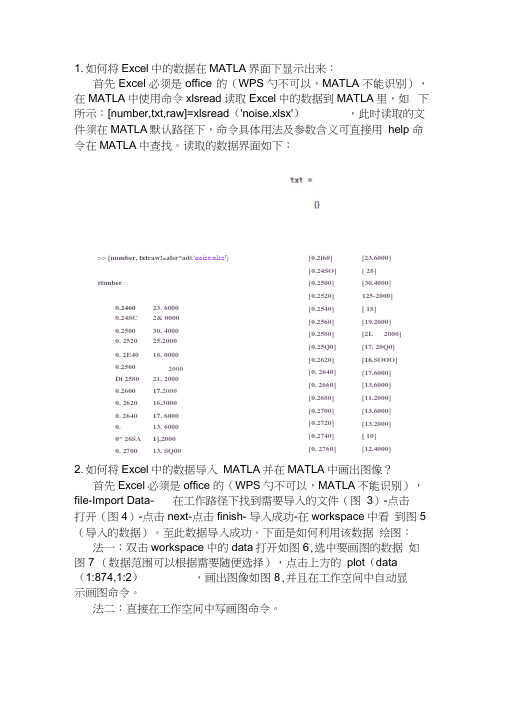
1. 如何将Excel中的数据在MATLA界面下显示出来:首先Excel必须是office 的(WPS勺不可以,MATLA不能识别),在MATLA中使用命令xlsread读取Excel中的数据到MATLA里,如下所示:[number,txt,raw]=xlsread('noise.xlsx'),此时读取的文件须在MATLA默认路径下,命令具体用法及参数含义可直接用help 命令在MATLA中查找。
读取的数据界面如下:[0.2i60][0.24SO][0.2500][0.2520][0.2540][0.2560][0.2580][0.25Q0][0.2620][0. 2640][0. 2660][0.2680][0.2700][0.2720][0.2740][0. 2760][23.6000][ 28][30.4000]125-2000][ 18][19.2000][2L 2000][17. 20Q0][16.SOOO][17.6000][13.6000][11.2000][13.6000][13.2000][ 10][12.4000]2. 如何将Excel中的数据导入MATLA并在MATLA中画出图像?首先Excel必须是office 的(WPS勺不可以,MATLA不能识别),file-Import Data- 在工作路径下找到需要导入的文件(图3)-点击打开(图4)-点击next-点击finish- 导入成功-在workspace中看到图5 (导入的数据)。
至此数据导入成功。
下面是如何利用该数据绘图:法一:双击workspace中的data打开如图6,选中要画图的数据如图7 (数据范围可以根据需要随便选择),点击上方的plot(data(1:874,1:2),画出图像如图8,并且在工作空间中自动显示画图命令。
法二:直接在工作空间中写画图命令。
>> [number, txt raw!=zlsr*ad C noise.xlsz J)riunber 二0.246023. 60000.24SC 2& 00000.2500 30. 40000. 2520 25.20000. 2E40 18. 00000.2560 2000Di 2580 21. 20000.2600 17.20000. 2620 16.30000. 2640 17. 60000. 13. 60000* 26SA 1],20000. 2700 13. SQ00Import Data査找范圉(X):库计算机网貉名称'悸改日期,,noise.rriat2014/3/1S 19:181^gnoisenKlsx2014/3/1& 19:01I HKTIAB ▼> ®文件名曲):iriOL XISX文件类型⑴;Recognized Filww取消 |JJWorkspace圄■鱼1鲂I^Lr Select data ...〒Name *田[甌Value<874x2 double* rrrCommand Window■+* □ ? X>> plol (datadia?^ I. = 2), J DisplayMafte J p J dataCl;874? 1;2)a ? J YDataSource 1/ data(i:B74? 1:2^ ) .f igurt (ecf)九—K —图81 f 4New to MATLAB? Watch thi$ Sdg see 口旳口轧 or read Getting 5t^rt 亡cLNew Parallel D”ktq 因❼Ctirrent F file Edit 0ew Ins-ert lo&ls Desktop Window Help□ U 矗B |輿耳U 物穏摇TO □囲I ■口IXCommaHd Window。
第3章 MATLAB与Excel文件的数据交换
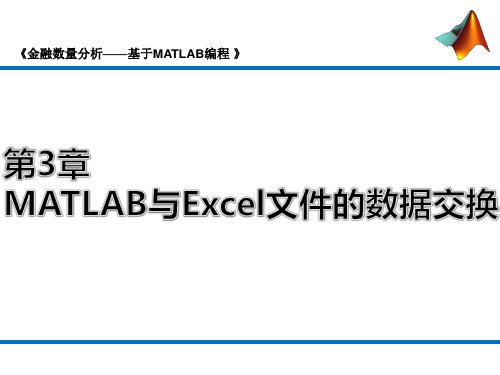
3.2.3
写入数据函数xlswrite
MATLAB往Excel中写入数据的函数为xlswrite。 xlswrite函数语法: [status, message] = xlswrite (filename, M, sheet, range) %status=1时说明写入成果,0时写入失败。
测试函数M文件CaseXlsWrite.m如下:
《金融数量分析——基于MATLAB编程 》
3.1 案例背景
Excel是一款非常优秀的通用表格软件,在学习、工作与科研中 大量的数据可能都是以Excel表格的方式存储的。Excel在矩阵计算、 数据拟合与优化算法等方面的功能尚不足,Excel与MATLAB相结合 是处理复杂数据问题的有效方法。 如何利用MATLAB强大的数值计算功能处理Excel中的数据,首 要解决的问题就是如何将Excel中的数据导入MATLAB中或将 MATLAB数值计算的结果转存入Excel中。 本章主要介绍以函数方式与Exlink宏的两种方法实现MATLAB与 Excel的数据交互。
%数据位置为excel.xls文件 表1 位置为B3:B14的列数据 Hs300Price=xlsread(‘funddata.xls', 1, 'B3:B14') %或 Hs300Price=xlsread(‘funddata.xls’, ‘Sheet1', 'B3:B14') Hs300Vol=xlsread(‘funddata.xls', 1, 'C3:C14') %数据位置为excel.xls文件 表1 位置为C3:C14的列数据
3. 4.2
多个文件的读取和写入
在实际的项目编程中,很多时候遇到从很多文件中读取数据,若逐个文件 进行手工操作不仅身心疲惫,而且容易出错。例如,指数成分股与权重数据每 天一个Excel文件,文件名为: 000016weightnextday20100104.xls,000016weightnextday20110630.xls,…, 000016weightnextday20120104.xls等,程序化读取的关键是将文件名自动化。
如何将matlab中的数据导入excel的方法
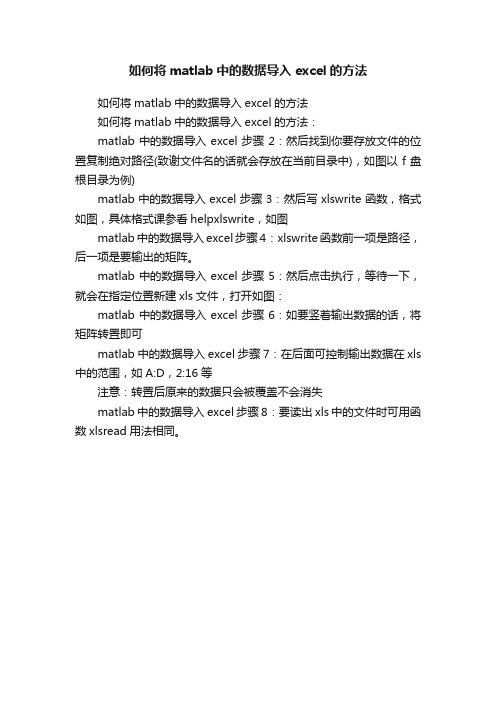
如何将matlab中的数据导入excel的方法
如何将matlab中的数据导入excel的方法
如何将matlab中的数据导入excel的方法:
matlab中的数据导入excel步骤2:然后找到你要存放文件的位置复制绝对路径(致谢文件名的话就会存放在当前目录中),如图以f盘根目录为例)
matlab中的数据导入excel步骤3:然后写xlswrite函数,格式如图,具体格式课参看helpxlswrite,如图
matlab中的数据导入excel步骤4:xlswrite函数前一项是路径,后一项是要输出的矩阵。
matlab中的数据导入excel步骤5:然后点击执行,等待一下,就会在指定位置新建xls文件,打开如图:
matlab中的数据导入excel步骤6:如要竖着输出数据的话,将矩阵转置即可
matlab中的数据导入excel步骤7:在后面可控制输出数据在xls 中的范围,如A:D,2:16等
注意:转置后原来的数据只会被覆盖不会消失
matlab中的数据导入excel步骤8:要读出xls中的文件时可用函数xlsread用法相同。
- 1、下载文档前请自行甄别文档内容的完整性,平台不提供额外的编辑、内容补充、找答案等附加服务。
- 2、"仅部分预览"的文档,不可在线预览部分如存在完整性等问题,可反馈申请退款(可完整预览的文档不适用该条件!)。
- 3、如文档侵犯您的权益,请联系客服反馈,我们会尽快为您处理(人工客服工作时间:9:00-18:30)。
[num, txt, raw] = xlsread(filenameБайду номын сангаас sheet, range)
读 取 的 数 值 型 数 据 读 取 的 文 本 数 据 未 经 处 理 的 元 胞 数 组 目 标 文 件 名
工 作 表 序 号 或 名 称
读 取 的 单 元 格 区 域
其中setplusone1函数的源码见setplusone1.m
2017/9/14
三、调用xlswrite函数把数据写入Excel文件
1. xlsread函数调用格式
[status, message] = xlswrite(filename, M, sheet, range)
写 操 作 指 示 变 量 警 告 或 错 误 信 息 目 标 文 件 名 写 入 的 的 数 据 矩 阵 工 作 表 序 号 或 名 称 写 入 的 单 元 格 区 域
2017/9/14
4. 使用Excel-link宏preferences选项 单击preferences选项,弹出属性设置界面(MATLAB Preferences)。默认情况下,“Start MATLAB at Excel startup”选项处于勾选状态,这样就实现了在打开Excel的
2017/9/14
2. 使用Excel-link宏wizard选项 单击wizard选项,弹出Matlab函数向导(MATLAB Function Wizard)界面。利用此界面可以在Excel中通过 界面操作的方式调用matlab函数。
2017/9/14
3. 使用Excel-link宏getfigure选项 单击getfigure选项可以将绘制的图形传输到Excel工作表中
2017/9/14
3. 传输matlab计算结果到Excel中 将光标放到Excel空白单元格,单击getmatrix选项,将再 次弹出“Microsoft Excel”界面。在界面的编辑框中输入 待传输的变量名,然后单击“确定”按钮即可。
2017/9/14
4. 在Excel中执行matlab命令 将Excel中的数据以变量形式传输到matlab之后,还可以 直接在Excel中运行matlab命令,以完成相应的计算。单 击evalstring选项,弹出“Microsoft Excel”界面,在编辑
MATLAB与Excel文 件的数据交换
2017/9/14
主要内容 利用数据导入向导导入Excel文件 调用函数读写Excel文件 Excel-Link宏
2017/9/14
第一节 利用数据导入向导导入Excel文件
2017/9/14
【例7.1-1】把Excel文件examp7_1_1.xls中的数据导入到 MATLAB工作空间。examp7_1_1.xls中的数据格式如图7.1-1所 示。
% 第三种方式:
>> num = xlsread('examp7_1_1.xls','Sheet1','A2:H4')
2017/9/14
【例7.2-3】将文件examp7_1_1.xls第1个工作表中A2至C3单元格 中的数据加1,并读取变换后的数据。
>> convertdata = xlsread('examp7_1_1.xls', '', 'A2:C3', '', @setplusone1) convertdata = 2 3 60102 60102 6010102 6010103
2017/9/14
【例7.2-2】调用xlsread函数读取文件examp7_1_1.xls第1个工作 表中区域A2:H4 的数据。 % 第一种方式: >> num = xlsread('examp7_1_1.xls','A2:H4') % 第二种方式: >> num = xlsread('examp7_1_1.xls',1,'A2:H4')
【例7.2-1】调用xlsfinfo函数读取Excel文件。代码保存在m文件 CaseXlsRead.m中。 >> [typ, desc, fmt] = xlsfinfo('excel.xls') >> system('taskkill /F /IM EXCEL.EXE');
2017/9/14
二、调用xlsread函数读取数据
2017/9/14
第二节 调用函数读写Excel文件
2017/9/14
一、调用xlsfinfo函数获取文件信息
1. xlsfinfo函数调用格式
[typ,
目 标 文 件 类 型
desc, fmt] = xlsfinfo(filename)
工 作 表 名 称
软 件 版 本 目 标 文 件 名
2017/9/14
2017/9/14
第三节 Excel-Link宏
2017/9/14
一、Excel2003加载Excel-link宏
2017/9/14
二、使用Excel-link宏
1. 启动matlab
startmatlab选项用来启动matlab,单击startmatlab选项可
以启动matlab,但只会启动matlab命令窗口(MATLAB Command Window)。
框中输入matlab命令,然后单击“确定”按钮即可完成
计算。
2017/9/14
三、Excel2007与Excel2010加载和使用宏
1. 加载宏 打开“文件”菜单,单击“选项”,在弹出的Excel选项
界面单击“加载宏”选项,然后单击“转到(G)”按钮,弹
出加载宏界面,下面的步骤与Excel2003加载Excel-link宏 相同。
2017/9/14
2. 传输Excel数据到matlab中 通过putmatrix选项将Excel中的数据传输到matlab中。选 中Excel表格中要传输的数据区域,单击putmatrix选项, 将弹出“Microsoft Excel”界面,在界面的编辑框中输入
变量名,然后单击“确定”按钮即可。
2017/9/14
【例7.2-4】生成一个10×10的随机数矩阵,将它写入Excel文件 excel.xls的第2个工作表的默认区域。代码保存在m文件 CaseXlsWrite.m中。 >> X = rand(10,10); >> [status, message] = xlswrite('excel.xls', X, 'sheet2') >> system('taskkill /F /IM EXCEL.EXE')
