SONY摄像机摄像机控制单元CCU-D50P 操作手册(简体中文)
索尼 PCS-G50 G50P视频通讯系统 说明书
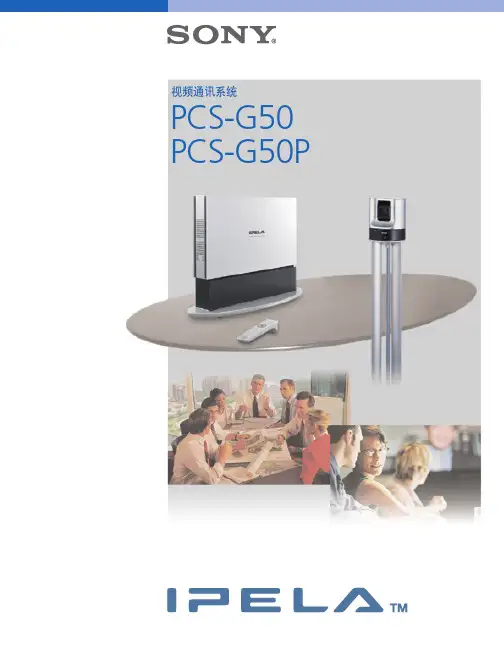
如果远端会址5正在讲话
如果远端会址2正在讲话
全向型扬声器组成。该系统的设计可以在最大程度地 降低背景噪音的情况下提高当前讲话人的语音,从而 确保在所有方向都有清晰的音质。配合使用可选的
图3分频显示模式下的语音切换
视音频记录到Memory StickTM媒体
在视频会议的过程中捕捉音频和视频对于记录会议内 容是非常重要的。有了PCS-G50,在主监视器上显 示的音频和视频能够直接以MPEG-4格式记录 *4 到 记忆棒(Memory StickTM)媒体中,并且能够在任何使 用QuickTime 媒体播放器的计算机上重播。
系统配置范例
摄像装置 PC 监视器 摄像装置 扬声器
PCSA-DSB1S PC PCS-A1 监视器 电子白板 CTE-600
PCS-G50
PCS-G50
PCSA-B768S
IP网络 ISDN
PCSA-B384S
PCSA-B768S
PCS-1/1P
PCS-TL50
PCS-11/11P
PCS-1/1P
*5 发送数据需要采用可选PCSA-DSB1S双流盒(DSB) ,但是,接收数据 不需要DSB。 *6 要获得兼容数字白板的信息请联络当地的索尼销售处。
语音切换
PCS-G50缺省设置为语音切换,当设备为全屏模式 时,在监视器上显示正在讲话的远端会址。在分屏显 示模式下,正在讲话的会址以六个子屏幕中最大的一 个显示,而近端会址显示在原来远端会址显示的子屏 幕位置。
数据共享能力/数字白板支持
用户可以与视频会议的与会者分享源于计算机的数 据,从而使得沟通更加有效。任何能够在计算机上显 示的图片都可以原有的XGA分辨率发送或接收*5,这 样视频会议的与会各方可以共享数据。此外,与会各 方可以实时查看在电子白板*6上的信息或者捕捉并存 储这些信息以备以后的会议使用。
Sony NX5u Camcorder使用手册说明书
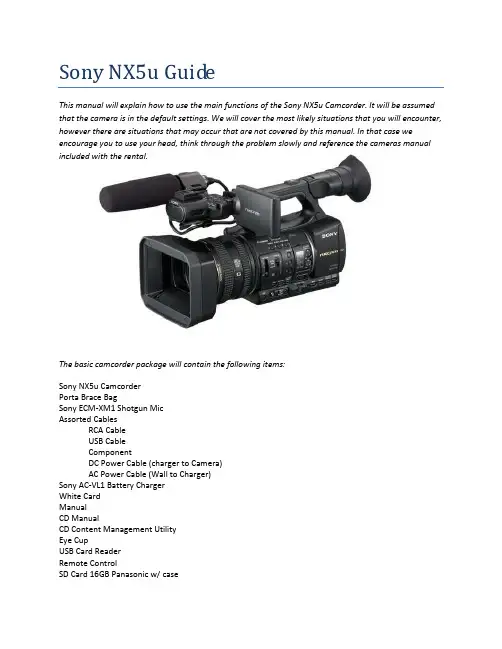
Sony NX5u GuideThis manual will explain how to use the main functions of the Sony NX5u Camcorder. It will be assumed that the camera is in the default settings. We will cover the most likely situations that you will encounter, however there are situations that may occur that are not covered by this manual. In that case we encourage you to use your head, think through the problem slowly and reference the cameras manual included with the rental.The basic camcorder package will contain the following items:Sony NX5u CamcorderPorta Brace BagSony ECM-XM1 Shotgun MicAssorted CablesRCA CableUSB CableComponentDC Power Cable (charger to Camera)AC Power Cable (Wall to Charger)Sony AC-VL1 Battery ChargerWhite CardManualCD ManualCD Content Management UtilityEye CupUSB Card ReaderRemote ControlSD Card 16GB Panasonic w/ caseReference Image #2Reference Image #4Turning the camera onThe camera can take power from either a wall outlet or a battery. The battery should be obvious so I will only describe the wall outlet option. Pgs. 12-16 in the manual1.Remove the battery charger, DC Power Cable (charger to Camera), and AC Power Cable (Wall toCharger) from the bag.2.Connect the power cord to the wall outlet3.Connect the DC coupler cord to the AC Adapter/Charger4.Set the mode switch of the AC Adapter/Charger to VCR/CAMERA.5.Attach the DC coupler to the Cameras battery slot.6.Turn on the Camera. Rotate the On/Off switch from off to on.Setting up the Memory CardsThe camera will record onto SD media cards with a Class 6 or higher rating. The station supplies a single 16GB Class 10 SD card for your use. Be sure to format or erase all data on the cards you intend to use prior to shooting as the camera cannot erase the cards during recording. Pgs. 19, 24-26 in the Manual.1.Insert your media card into the camera card slots located next to the battery.a.The protective cover opens from right to left.b.The angled corner on the SD card faces down.2.With the camera turned on, press MODE.3.Press MODE again and choose MANAGE MEDIA.4.Select MEDIA FORMAT and then the card you wish to format.5.Confirm twice and the selected media will be formatted.Changing the Record FormatIn this step you will be changing the record settings. This includes switching between SD/HD and changing the recording quality.1.Press the MODE button, Select CAMERA, and then MOVIE.2.Press MENU and navigate to REC/OUT SET and then REC SET.a.Choose the HD/SD mode that works for youb.The left column determines what will be recorded on the SD cards and the right columndetermines what will be recorded on the external hard drive (not included).3.Selection of an option returns you to the previous screen.4.Next open REC FORMAT.a.The left column is HD and the right column is SD.b.Only one column will be available. Which one depends on your choice in step 2.c.FX,FH,HQ,LP are quality settings. FX has the best recording quality and LP has thelongest runtime.d.I recommend shooting in 1080/30p FX or 720/60p FX.5.After making your selection, accept the change and press MENU to exit.6.You are ready to record.Adjusting for the shotThese are the settings that you need to change to adjust exposure and color balance for each shot.1.With the camera Turned on and the lens cap open, point the camera at your subject.2.Default the settings as follows.a.Set the AUTO-MAUNUAL button to MANUALb.Set the IRIS to F4c.Set the GAIN to L or 0DBd.Set the ND FILTER to OFFe.Set the SHUTTER to twice your frame rate.f.Set FOCUS to MAN3.Adjust the image so that it is properly exposed.a.Try to keep the F-Stop between F3.7-F5.6e the ND FILTER to reduce the light.e the GAIN to boost the lighti.Avoid using GAIN if at all possibleing the shutter to boost or reduce light also worksi.Be aware that the SHUTTER controls motion blur.4.White Balance the Cameraa.Place the white card nearest to the object you want to be the most correct in the shot.b.Zoom in as close as you can to the card and adjust the white balance appropriately.c.Refer to the camera manual for details on how to white balance.5.Your video should now be ready to record.Don’t forget the AudioAudio is an all too often overlooked aspect of video production. I will describe the process of routing and balancing your audio levels in the camera.1.Plug your microphone into INPUT 1 and/or INPUT2.ing the Input type panel located behind the XLR inputs, designate the appropriate mic typefor each input.a.Line for audio from devices, mic for dynamic microphones and mic+48V formicrophones that require phantom power3.Now look at the audio panel on the left side of the camera.a.This panel affects the recorded audio channels4.The left two switches are channel inputs.a.You are recording two audio channels at any point in time, these switches determinefrom where each channel receives its audio.b.Channel 1 can receive audio from either XLR Input 1 or the internal mic.c.Channel 2 can receive its audio from XLR Input 1, XLR Input 2, or the internal mic.5.The two switches in the middle change the gain controls from AUTO to MANUAL.a.Auto Gain Control or AGC is fairly accurate but cannot differentiate betweenbackground and foreground noise and will adjust itself.b.Manual mode will get the best results if you monitor and adjust the gain as needed.You are now ready to record your interviewOne of the great things about these cameras is the ease of reviewing the footage you just shot. Take your time with the setup and check your results and be sure to have fun.。
sony常见摄像机控制线说明

4、终端的控制接口的默认波特率为9600。 5、SONY摄像头的默认波特率为9600。
作为RS-485接口时的线序
引脚编号 1 2 3
4
5
6 78
信号定义 空 空 空
A
B
3; 收发送数据-
SONY D70的RS-422口
12
TX TXD D ININ+
3
RXD IN+
4
RXD IN-
5 GND
6
TXD OUT+
7
TXD OUT-
8
RXD OUT+
9
RXD OUT-
SONY系列摄像头的连线控制
9)终端使用RS-422接口控制时的连线:
终端端的COM2口 作为RS-422接口时的线序
引脚编号
1
信号定义
A
信号含义 接收数据
2 B 接收数据
345 6
7
空空空 空
Y
发送数据
8 Z 发送数据
SONY D70的RS-422口
12
TX TXD D ININ+
3
RXD IN+
SONY系列摄像头的连线控制
9)终端使用RS-232c接口控制多个摄像头时,摄像头之间需要有 一根特殊的线(菊花莲)。
1
2
2
1
3
5
4
4
5
3
相机基本使用操作规程(3篇)
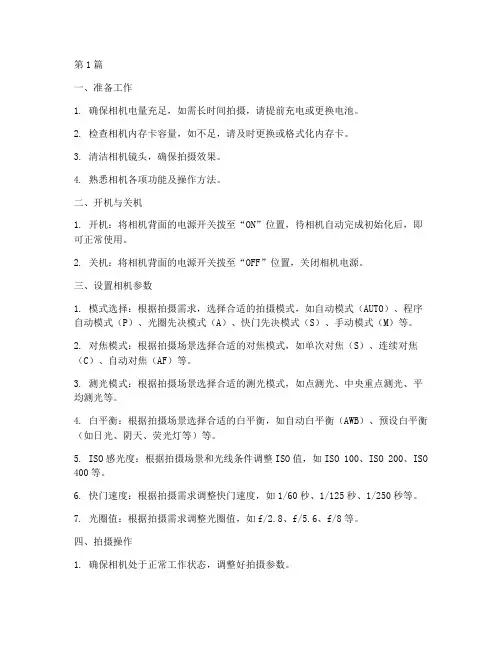
第1篇一、准备工作1. 确保相机电量充足,如需长时间拍摄,请提前充电或更换电池。
2. 检查相机内存卡容量,如不足,请及时更换或格式化内存卡。
3. 清洁相机镜头,确保拍摄效果。
4. 熟悉相机各项功能及操作方法。
二、开机与关机1. 开机:将相机背面的电源开关拨至“ON”位置,待相机自动完成初始化后,即可正常使用。
2. 关机:将相机背面的电源开关拨至“OFF”位置,关闭相机电源。
三、设置相机参数1. 模式选择:根据拍摄需求,选择合适的拍摄模式,如自动模式(AUTO)、程序自动模式(P)、光圈先决模式(A)、快门先决模式(S)、手动模式(M)等。
2. 对焦模式:根据拍摄场景选择合适的对焦模式,如单次对焦(S)、连续对焦(C)、自动对焦(AF)等。
3. 测光模式:根据拍摄场景选择合适的测光模式,如点测光、中央重点测光、平均测光等。
4. 白平衡:根据拍摄场景选择合适的白平衡,如自动白平衡(AWB)、预设白平衡(如日光、阴天、荧光灯等)等。
5. ISO感光度:根据拍摄场景和光线条件调整ISO值,如ISO 100、ISO 200、ISO 400等。
6. 快门速度:根据拍摄需求调整快门速度,如1/60秒、1/125秒、1/250秒等。
7. 光圈值:根据拍摄需求调整光圈值,如f/2.8、f/5.6、f/8等。
四、拍摄操作1. 确保相机处于正常工作状态,调整好拍摄参数。
2. 将镜头对准拍摄对象,保持相机稳定。
3. 轻轻按下快门按钮,完成拍摄。
4. 如需拍摄连拍,请按住快门按钮不放,相机将自动连续拍摄。
5. 拍摄完成后,查看拍摄效果,如需调整,请重新设置相机参数。
五、存储与传输1. 拍摄完成后,将内存卡插入电脑或相机,将照片导入电脑。
2. 使用相机自带的数据线或无线传输功能,将照片传输至电脑。
3. 对照片进行整理、编辑和备份。
六、注意事项1. 避免在强光、高温或潮湿环境下使用相机,以免损坏相机。
2. 保持相机清洁,避免灰尘、油脂等污染镜头。
CCU590使用说明
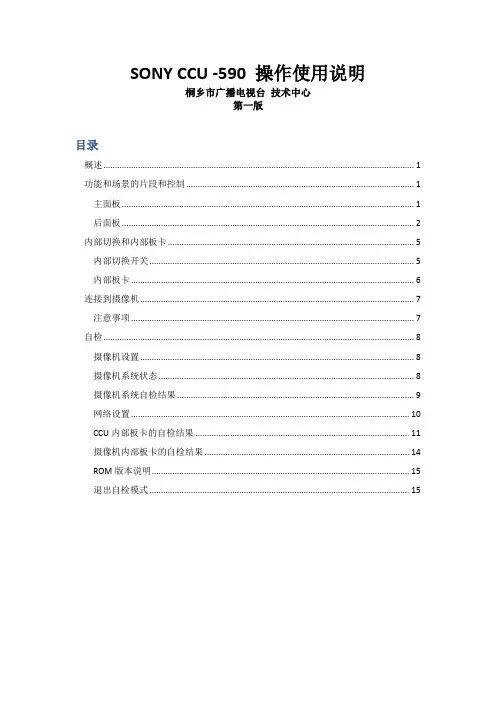
SONY CCU -590 操作使用说明桐乡市广播电视台技术中心第一版目录概述 (1)功能和场景的片段和控制 (1)主面板 (1)后面板 (2)内部切换和内部板卡 (5)内部切换开关 (5)内部板卡 (6)连接到摄像机 (7)注意事项 (7)自检 (8)摄像机设置 (8)摄像机系统状态 (8)摄像机系统自检结果 (9)网络设置 (10)CCU内部板卡的自检结果 (11)摄像机内部板卡的自检结果 (14)ROM版本说明 (15)退出自检模式 (15)概述CCU 590 摄像机控制单元提供了多样化的摄像机远程控制和调试功能。
功能和场景的片段和控制主面板1.摄像机数字页签/信号指示灯有红色信号输入,则点亮为红色。
有绿色信号输入,则点亮为绿色。
显示的数字信号就是相连的摄像机号。
2.电源切换/摄像机和主指示灯电源切换按钮为整个摄像机系统提供电源提供控制,包括CCU590、摄像机和相连的远程控制单元。
MAIN和CAM指示灯在电源切换打开的时候点亮。
注:如果CCU上的风扇停止工作,那么MAIN指示灯会闪烁,提示不正常工作状况。
需要立刻切断电源,联系SONY售后服务。
3.连线警告指示灯OPEN:如果没有线连接到CCU后面板上的CAMERA摄像机连接器,或者有摄像机连接但连线信号非常低时,该指示灯点亮。
SHORT:连线过载时该指示灯点亮。
4.音频输入/输出/设置模块INCOM:XLR 5针连接头INCOM level control:调整输入电平。
MIC/PGM 切换器:ON:打开连接头麦克风OFF:关闭麦克风PGM:当有一个头戴在使用时输出音频。
如果切换到这个选项,INCOM电平会对输入音频电平进行调整。
PGM1和PGM2的电平可以通过在AU板上面板侧上的VR来调整。
INCOM 选择:通过INCOM/TALLY/PGM选择交换信号输入输出的路径。
PROD:产生者线路。
PRIV:产生者线路和工程线路被切断了,只有CCU和连接到该CCU后面板上的摄像机之间的通信是可以使用的。
SONY摄像机菜单设置详解

再现拍摄物体的真实质感和光感(5)
菜单调整方法: 3、调整DETAIL LEVEL;(-99~+99 默认值:0)
路漫漫其修远兮, 吾将上下而求索
再现拍摄物体的真实质感和光感(6)
细节: 细节调整可以锐化或柔化拍摄的画面,根据拍摄的需要可以调整。
细节校正信号
原始图像信号
路漫漫其修远兮, 吾将上下而求索
降低暗部细节功能带来的暗部噪波(3)
菜单调整方法: 2、打开LEVEL DEPEND功能;(默认)
路漫漫其修远兮, 吾将上下而求索
降低暗部细节功能带来的暗部噪波(5)
菜单调整方法: 3、调整LEVEL DEPEND LVL功能;(-99~+99)
路漫漫其修远兮, 吾将上下而求索
降低暗部细节功能带来的暗部噪波(5)
设置后的画面
低照度环境下增强暗部的色彩饱和度(3)
菜单调整方法: 1、打开BLACK GAMMA菜单;(在PAINT菜单下)
路漫漫其修远兮, 吾将上下而求索
低照度环境下增强暗部的色彩饱和度(4)
菜单调整方法: 2、打开BLACK GAMMA 菜单;(默认)
路漫漫其修远兮, 吾将上下而求索
低照度环境下增强暗部的色彩饱和度(5)
暗部区域的噪波下降
ቤተ መጻሕፍቲ ባይዱ
设置前的画面
路漫漫其修远兮, 吾将上下而求索
设置后的画面
降低暗部细节功能带来的暗部噪波(2)
SONY摄像机的特点: SONY摄像机具备的LEVEL DEPEND功能可以有效的控制暗部区域的噪波,
得到生动的画面。 菜单调整方法:
1、打开DETAIL 1菜单;(在PAINT菜单下)
路漫漫其修远兮, 吾将上下而求索
索尼F9000UHD电视说明书
KEY FEATURESPICTURE QUALITY- Ultra High Definition (3840 x 2160)- 4K Dynamic Upscaling- Micro Dimming Ultimate- Precision Black (Local Dimming)SMART TV 2.0- Quad Core Processor- Smart Hub- Full Web Browser- S RecommendationSMART InTERACTIon 2.0- Built-in Pop-up Camera- Motion Control- Voice ControlSMART ConnECTIVITY- AllShare™- Samsung Smart View (Mirroring/Clone View/Dual View)- MHL4K STAnDARD FUTURE PRooF 12D AnD 3D In FULL HDConnECTIonS 2- 4 HDMI® Connections- 3 USB Connections (4K Capable)(1 located on TV and 2 in The One Connect Box)- Wi-Fi® Built-in- 1 Component in- 2 Composite in (AV)(1 Shared with Component)AUDIo- Dolby® Digital Plus, Dolby® Pulse- DTS Premium Sound | 5.1™ decoding with DNSe+ processing- 70 W Sound OutputInCLUDES- Smart Touch Remote Control- 4 pairs of 3D Active Glasses (SSG-5100GB)- One Connect BoxMoDELSUltra High Definition (3840 x 2160)4K Dynamic UpscalingSmart TV 2.0 with S RecommendationSmart Interaction 2.0 and 4K Standard Future Proof 1PRoDUCT HIGHLIGHTSSmart Touch Remote Control65" CLASS UN65F900055" CLASS UN55F90002. Connection parts are contained in the One Connect box which ise xternal to the TV. One USB with 4K play ability located on the TV.PICTURE QUALITYUltra High Definition (3840 x 2160):The Ultra High Definition picture is four times the resolution of a Full HD TV, delivering a crystal-clear picture.4K Dynamic Upscaling:The dynamic 4K upscaling engine automatically detects the kind of image you have, then seamlessly enhances it. So you enjoy nearly 4 times the resolution of Full HD TV.Micro Dimming Ultimate:Displays a picture that is as true-to-life as possible by maximizing the contrast between light and dark. Our innovative technology scans zones across the image and adjusts brightness to deliver deeper dark tones and brighter whites. It also eliminates the “halo” effect and image distortion that can happen with diffused lights. The Ultimate version of this technology optimizes the quality to new heights by scanning 2 times the number of zonesin the image.Precision Black (Local Dimming):Produces a much greater increase in contrast and black levels by dimming LEDs behind dark areas of the picture, thus making blacks darker without affecting brighter elements of the picture. SMART TV 2.0The Samsung Smart TV finds the movies and TV shows you like – and more. Speak into the mic on the Smart Touch Remote to get TV recommendations. Use gestures to swipe and navigate within the 5 Smart Hub content panels. Easily discover movies, shows, and social posts with less searching and more watching.Quad Core Processor:Explore and multi-task faster with our Quad Core Processor. This extra power gives you faster web browsing, smoother interaction and allows you to switch between content even faster than before. Smart Hub:Our new interface organizes your entertainment and content into 5 convenient panels: On TV, Movies and TV Shows, Social, Apps, and a panel for your Photos, Videos and Music.Full Web Browser:All the benefits of Full Web Browsing, right on your TV. From social sites like Facebook® and Twitter® to news, weather, entertainment, blogs and more. Discover even more content possibilities with your Smart TV.S Recommendation:Discover what you want to watch without surfing channels just by asking your TV. It will respond to your voice and find a selection of customized content options based on your preferences. Ask the TV for recommendations while you’re watching TV, for example "what football games are on?" Or visit the full S Recommendation hub to find new things to watch.SMART InTERACTIon 2.0Speaking into the built-in microphone on the Smart Touch Remote Control along with hand gestures all control your TV in new and unexpected ways. Use S Recommendation with Voice Interaction to ask your TV to find things to watch and get program suggestions.Built-in Pop-up Camera:Useful for video calling applications such as Skype™, the built-in camera is hidden within the top of the bezel and pops up when slight pressure is applied.SMART ConnECTIVITYAllShare™:Samsung AllShare Play lets you and your family seamlessly share your content across your DLNA®-connected Samsung devices, without the need for a network, cables or a connecting device. Samsung Smart View (Mirroring/Clone View/Dual View) compatible: Stream content playing on your TV straight to your mobile device so you never miss a second of the action.MHLA mobile audio/video interface standard for connecting and charging portable electronics devices to high-definition displays.4K STAnDARD FUTURE PRooF 1The One Connect Box 1 allows you to update your Smart TV in the future. The box plugs into your TV and updates it with new software and technology that will adapt to future Ultra HD standards and improve your TV performance –faster speed, more content, more features.1 One Connect Box accessory provided separately. Not available for all TV models. Available in 2014. Performance and specifications may vary.subject to hardware limitations.2D AnD 3D in FULL HDExperience vivid, lifelike detail and clarity in both 2D and immersing 3D. ConnECTIonS 2One Connect Box:External accessory that contains connection parts and where hardware and software updates can be updated.HDMI®:High-quality single-cable digital audio/video interface for connecting the TV to a digital cable box, satellite box, DVD and Blu-ray Disc® Player, PC computers, PC portable devices, new-generation tablets and devices featuring the HDMI® output. CEC capability permits the control of the TV and component from one remote control handset.USB:Connects a variety of computer, audio and video devices to the TV. USB movie capability allows the streaming of video from storage devices, cameras, camcorders and USB drives. All our USB connections allow you to play 4K content directly without an external device.Wi-Fi® Built-in:No additional equipment is needed to connect with an existing wireless router in your home network and to start accessing Samsung Apps or other Smart TV features.Component in:Analog video connection transmits HD RGB video using three RCA connections.Shared Composite in (AV):Analog video connection transmits video using one RCA connection.AUDIoDolby® Digital Plus / Dolby® Pulse:Optimizes the TV sound quality when viewing and listening to Internet movies, Internet music and other content played back from wired or wireless mobile phones, PCs and tablet devices.DTS Premium Sound | 5.1™ decoding with DNSe+ processing: Delivers immersive 5.1 surround sound from any DTS-encoded content and converts any two-channel audio content into a 5.1 DTS surround sound track for discrete surround sound playback. Samsung’s DNSe+ processing provides selectable custom settings for experiencing surround sound with maximum bass response, dialog clarity and consistent volume levels from any content source, including Blu-ray movies, TV programming, streaming and games.ACCESSoRIES InCLUDEDSmart Touch Remote Control:Enjoy all the benefits of a Universal Remote with the Smart Touch Remote Control. Use it to control multiple devices connected to your Smart TV, including the set top box, Blu-ray Disc™ Player and Home Entertainment System. The innovative touch pad allows for quick and intuitive navigation, while the built-in microphone provides an alternative way to control your Smart TV with your voice.3D Active Glasses:When combined with Samsung 3D entertainment, 3D Active Glasses bring viewing to vivid life. Samsung’s newest 3D Active Glasses offer even greater comfort over hours of viewing. WARRAnTY1-year parts and 1-year labor warranty (90-days parts and labor for commercial use) with in-home service, backed by Samsung toll-free support.Appearance and performance of products may vary. Some features may not be available inall areas. The guide is provided for dealer information purposes only. All information included herein is subject to change without notice. Samsung is not responsible for any direct or indirect damages, arising from or related to use of or reliance on the content.©2013 Samsung Electronics America, Inc. Samsung is a trademark or registered trademark of Samsung Electronics Co., Ltd. Blu-ray Disc® and Blu-ray™ are trademarks of the Blu-ray Disc® Association. All other brand, product, service names and logos are marks and/or registered trademarks of their respective owners. Screen images are simulated. Some devices may require Internet access. Apps may vary by product model.Screen images are simulated.TV without stand: 49.0" x 28.3" x 1.5" TV with stand: 49.0" x 29.8" x 12.2" Package: 57.5" x 32.3" x 7.3" WEIGHTTV without stand: 48.9 lbs.TV with stand: 52.0 lbs. Package: 68.3 lbs.。
SONIC 数码摄录放一体机 数码摄放一体机 操作指南
4
搜索开始位置 .................................................. 29 搜索最近一次录制的最后一个场景(END SEARCH) ......................29 手动搜索(EDIT SEARCH) ...........................................29 回顾最近一次录制的场景(录制回顾) ................................29
• 带有 标志的小型DV卡带(带有
Cassette Memory的小型DV卡带不相
容)(第96页)。
• 带有
,
标志的“Memory
Stick Duo”(第98页)。
关于使用摄像机 • 切勿握住以下部位持拿摄像机。
取景器
液晶显示面板
电池组
• 使用USB或i.LINK电缆将摄像机连接 至其它设备之前,必须以正确的方向 插入连接插头。 如果您以错误的方 向强行插入连接器插头,则可能损坏 端子,或导致摄像机故障。
• 将液晶显示屏、取景器或镜头长时间 暴露在直射阳光下可能会导致故障。
• 切勿瞄准太阳。 否则可能导致摄像 机故障。 只能在太阳亮度很低的情 况下拍摄太阳照片,如黄昏。
2
关于录制 • 开始录制之前,先测试录制功能,以
保证录制的图像和声音没有问题。 • 即使由于摄像机、储存媒质等故障而
无法录制或播放,也不对录制的内容 进行补偿。 • 电视机制式视国家/地区而异。若要 在电视机上观看录制的内容,您需要 PAL制式的电视机。 • 电视节目、底片、录像带和其它材料 可能含有版权。 未经授权对这些材 料进行录制可能违反版权法。
P使用说明简明
64 push(推按)键 65 腕带
66 lock(锁定)开关 67 power(电源)开关 68 start/stop(开始/停止)键
69 shutter speed(快门速度)键 70 存取指示灯
第54页/共58页
第55页/共58页
第32页/共58页
当nd 2 闪烁时,请将nd filter 选择开关设定为2 以使液晶显示屏或取景器中的nd2 指示消失。
当nd off 在液晶显示屏或取景器中闪烁时
不需要使用nd 滤光镜。请将nd filter 选择开关设定为off 以使液晶显示屏或取景器中的指示消失。
nd 滤光镜随之被禁用。
连接电源线
第1页/共58页
插入录像带
第2页/共58页
摄像
第3页/共58页
在液晶显示屏上监视播放图像
第4页/共58页
核查本机的附件
第5页/共58页
充电式电池的安装
(1) 拾起取景器
第6页/共58页
取下充电式电池
拾起取景器在按着batt release 的同时使充电式电池朝箭头方向滑出。
从录像机或电视机录像
第40页/共58页
使用a/v 连接电缆
可以从另一台录像机复制录像带或从带视频/音频输出接口的电视机录制电视节目。此时可将本摄像机用作录像机。
(1) 在摄像机中装入一盘空白录像带(或要重新录像的录像带)。若从录像机录制录像带,请将一盘有录像内容的录像带装入录像机。
正在拍摄的图像被显示在液晶显示屏上,并从取景器屏幕上消失。
(5) 按start/stop 键。本机开始拍摄。出现“rec”指示。位于本机前面和背面的摄像指示灯点亮。再按一次start/stop 键可停止摄像。
索尼HDR-CX110 R高清闪电摄像机手册说明书
Capture stunning 1920 x 1080 Full HD video and 3.0 megapixel images with the ultra-compact HDR-CX110, whichfeatures an "Exmor R" CMOS sensor for superior low-light performance and a Carl Zeiss® Vario Tessar 25x optical zoom lens to help bring you closer to the action.21920x1080 high definition video recording:1920 x1080 high definition resolution lets you record your memories inexceptional Sony® Full High Definition quality .2 3 megapixel still image capture:3 megapixel still image capture lets you take high resolution digital photos.1/4" back-illuminated "Exmor R" CMOS sensorA 1/4” "Exmor R" CMOS image sensor delivers bright, vivid, spectacularly detailed video footage, as well as 3 megapixel still images. In addition, "Exmor R" technology captures images with high resolution and high sensitivity, while the advanced Sony® BIONZ™ image processor improves camera response time and screens out noise to help ensure that the signal from each pixel is as pure as possible.Back-illuminated "Exmor R" CMOS sensorExperience stunning low-light sensitivity with improved image clarity anddrastically reduced grain with the back-illuminated "Exmor R" sensor. Designed for compact cameras and camcorders, the "Exmor R" sensor relocates the photo diodes above the support circuitry,maximizing the light gathering area per pixel so you can shoot with better results in lower lighting conditions. Approx. 2x increase in sensitivity compared to Sony's existing front-illuminated CMOS sensors at F2.0.2x faster Quick AF With the new and improved autofocus (AF) system, Quick AF, the focusing speed is twice as fast compared to previous models. Whether in bright daylight or in dimly lit environment, Quick AF ensures fast, accurate, and consistent focus lock, enabling users to shoot in a wide range of scenes without missing any important moment. Especially when shooting night scenes where conventional AF might struggle to focus, thanks to the much improvedAF algorithm in Quick AF, users can now capture crisp images, fast.1080/60p playback via HDMI™ and compatible HDTV 1080/60p playback via HDMI™ andcompatible HDTV providing stunningclarity and incredibly detailedplayback of your memories.44 Professional-quality Carl Zeiss® VarioTessar Lens:Carl Zeiss® Vario Tessar lenses usehighly advanced optics to deliver vivid image brilliance, true-to-life color saturation, and perfect renditions of subtle tones.Face Detection Technology with Face PriorityWith Face Priority, your camcorder optimizes focus, color, exposure, and Smile Shutter™ technology for the face yourioritize. Just touch the preferred face on the LCD display and the camcorder will assign it priority, even if it leaves and returns to the frame.Smile Shutter™ technology for still and dual capture:Smile Shutter® technology lets the camcorder automatically take still photos when your subject smiles, even while shooting high definition video. You can also set the sensitivity and choose child, adult, or auto priority.Direct Copy to external HDD w/o PC Store your memories in a whole new way with the ability to copy videos from your camcorder directly to an external hard disk drive (sold separately), all without a computer. Your camcorder can also access videos stored on the external hard drive for playback on your HDTV, allowing you to utilize the camcorder’s handy playback features.13 13 ADDITIONAL FEATURES Highlight Playback with HighlightScenario playback 2.7” Clear Photo™ LCD (230 K) display :3 Intelligent Auto (9 iAUTO modes)SteadyShot® image stabilization with Active Mode:25X Optical / 300X Digital Zoom:Power On by opening LCD display:Personalized "My Menu" System Dolby® Digital stereo recording with Built-in Zoom Mic:Dual Record with still image capture:Face Index function:Film Roll Index:Includes Sony® PMB (Picture Motion Browser) software:x.v. Color™ technology for superior color:BIONZ™ Image Processor: Dynamic Range Optimizer:One Touch Disc Burn:Record and zoom controls on LCD:BRAVIA® Sync™ technology: Active Interface Shoe:HDMI™ connection output: USB 2.0 interface:Sony Electronics Inc. • 16530 Via Esprillo • S an Diego, CA 92127 • 1.800.222.7669 • w Last Updated: 06/07/2010Please visit the Dealer Source for more informationat /dealersourceSpecificationsGeneralPixel Gross: 4200KConvenience FeaturesMultiple Language Display: YesManual / Auto Lens Cover: Manual Quick On: Power On by LCDS/S & Zoom button on LCD: Yes Fader Effect(s): Black, WhiteOptics/LensAperture: F1.8-3.2Filter Diameter: 30mmFocal Distance: 2.5 - 62.5mmProgressive Shutter Mode: Yes (Still Image)Shutter Speed: Auto (Slow Shutter ON), 1/30 - 1/250; Auto (Slow Shutter OFF) 1/60 - 1/250; Scene Selection, 1/2 - 1/500 Optical Zoom: 25x Digital Zoom: 300xResolution: 3 megapixel stillLens Type: Carl Zeiss® Vario-Tessar®Focal Length (35mm equivalent): 37 - 1075mm (16:9), 45 - 1325mm (4:3)PowerBattery Type: InfoLITHIUM® with AccuPower™ Meter System (NP-FV50)Power Requirements: 7.2V (battery pack); 8.4V (AC Adaptor)Power Consumption (in Operation): 3.0WSoftwareOperating System Compatibility: "Windows XP SP3 * /Windows Vista SP2 ** /Windows7* 64-bit editions and Starter (Edition) are notsupported.The Windows Image Mastering API(IMAPI)Ver.2.0 or later is required to use the function for creating discs.** Starter (Edition) are not supported. Standard installation is required.Operation is not assured if the above OS has been upgraded or in a multi-boot environment. "Supplied Software: PMB Ver. 5.0 Supports Windows XP Service Pack3 (SP3)(32bit)/Windows Vista SP2/Windows 7Windows Vista Service Pack1 (SP1)(32bit/64bit). Not supported by Mac OS.LCD DisplayLCD Type: 2.7” Clear Photo™ LCD (230 K) displayAdvanced FeaturesFace Detection: Yes - video and stillImage Stabilization: SteadyShot® image stabilization w/ Active Mode x.v.Color™: YesSmile Shutter™ technology: YesIntelligent Auto: Yes (Auto, Landscape, Backlight, Twilight, Spotlight, Low light, Macro, Portrait, Baby, Tripod)RecordingVideo Actual (Pixel): 1350K Pixels (16:9) 1010K Pixels (4:3)Dual Record: 2.7 megapixel (16:9) Photo Capture from Movie: Yes Audio Format: Dolby® Digital 2chMicrophone/Speaker: Built-in Zoom Microphone Still Image Max Effective Resolution: 3 megapixel Still Image Mode: JPEGVideo Format: HD: MPEG4 AVC/H.264; SD: MPEG2 Video Signal: HD: 1920 x 1080/60i; SD: NTSC color, EIA standards Media Type: Memory Stick PRO Duo™ MARK2 Mediaand SD/SDHC/SDXC (Class 4) media (Sold Separately)Exposure SystemMinimum Illumination: 5 lux(Auto Slow Shutter ON, 1/30 Shutter Speed ) Exposure Settings: Yes (Touch Panel) D-Range Optimizer: YesScene Mode(s): Auto, Twilight, Candle, Sunrise & Sunset, Fireworks, Landscape, Portrait, Spotlight, Beach, SnowWhite Balance Mode: Auto, Outdoor, Indoor, One Push (via Touch panel)InterfaceDirect Copy: YesBRAVIA® Sync™: YesSD Output: Included (via A/V Remote Terminal) ; Video / S Video / Audio / Component Out / Remote USB Port(s): Hi-speed (2.0 compliant) HD Output: HDMI (mini) PhotoTV HD: YesImaging SensorProcessor: BIONZ™ image processorEffective Picture Resolution: 1180K Pixels (16:9) 1570K Pixels (4:3)Imaging Sensor: 1/4" back-illuminated "Exmor R" CMOS sensorFocus ControlFocus System: Full range Auto / Manual (Touch Panel)Service and Warranty InformationLimited Warranty Term: Limited Warranty --- 1 Year Parts; 90 Days LaborDimensionsWeight: w/o battery: 7oz (210g), w battery: 9oz (260g) Measurements: 2 x 2 1/4 x 4 1/2 inch (50 x 56 x 114mm)Supplied AccessoriesAC adaptor (AC-L200)Rechargable Battery Pack (NP-FV50) Component A/V CableA/V Connecting Cable Lithium Battery (CR2025)Application Software / USB Driver / (CD-ROM) USB CableOptional AccessoriesRechargeable InfoLITHIUM Batteries (NP-FV50/FV70/FV100) AC Adaptor/Charger for H series batteries (AC-VQV10) Travel Charger (BC-TRV)HDMI Cable (mini) (VMC-30MHD) UPC Code: 027*********1. 16GB equals 16 billion bytes, a portion (1.3GB) of the total storage is used for system management and/or application files.2.This camcorder captures high definition footage in the AVCHD format. High Definition AVCHD discs can be created using standard DVD media, the supplied software and a compatible PC. DVD mediacontaining AVCHD footage may be played on a compatible Blu-ray Disc™ player/recorder, PC with supplied software or PLAYSTATION®3 devices. DVD media containing AVCHD footage should not be used with standard DVD based players, as the DVD player may fail to eject the media and may erase its contents without warning. 3. Viewable area measured diagonally.4. HD viewing requires compatible HDTV and HDMI™ cable, both sold separately.5. Requires BRAVIA Sync feature in each product, including a compatible BRAVIA® HDTV. Please refer to owner’s manual to determine compatibility.7. By using Picture Motion Browser software, supplied with certain Sony cameras and camcorders*, a PC and a broadband Internetconnection, your photos can be shown on an online map service. The online map service is currently provided courtesy of Google, and is subject to change or termination without notice.9. Requires Microsoft Windows XP SP3/ Windows Vista SP2/Windows 7. Not supported by Mac OS.10. Smooth Slow Record captures 3 seconds of video which play back over 12 seconds.12. One Touch Disc Burn feature requires DVDirect burner or compatible PC with supplied PBM software (sold separately).13. Requires USB 2.0 connection via VMC-UAM1 cable (sold separately), AC power for camcorder, and hard drive formatted in FAT-32. Connection via USB-hub not supported. External HHD/USB media should be less than 2TB(Terabytes). © 2009 Sony Electronics Inc. All rights reserved. Reproduction in whole or in part without written permission is prohibited. Sony, AccuPower, BIONZ, BRAVIA, Clear Photo LCD Plus, ClearVid, Exmor R, Handycam, InfoLITHIUM, Optical SteadyShot, Smile Shutter, x.v. Color, Memory Stick Duo,Memory Stick PRO Duo, Memory Stick and the Memory Stick logo are trademarks or registered trademarks of Sony Corporation. PlayStation is a registered trademark of Sony Computer Entertainment. Microsoft, Windows, and Windows Vista are registered trademarks of MicrosoftCorporation in the United States and/or other countries. Blu-ray Disc and it’s logo are trademarks. Dolby is a registered trademark of Dolby Laboratories. HDMI is a trademark of HDMI Licensing LLC. All other trademarks are trademarks of their respective owners.*Logo mentions need to be included if logo shown or listed in copy。
